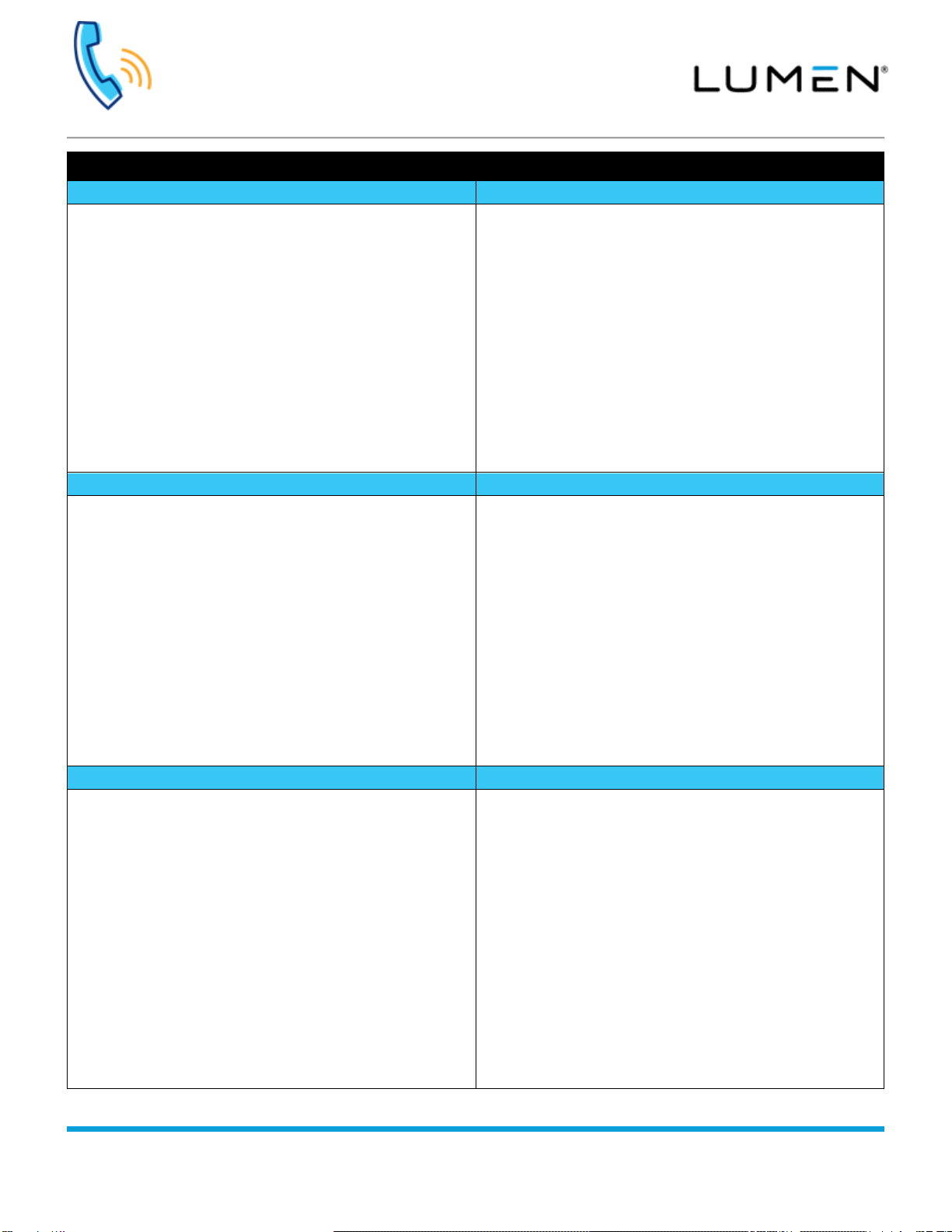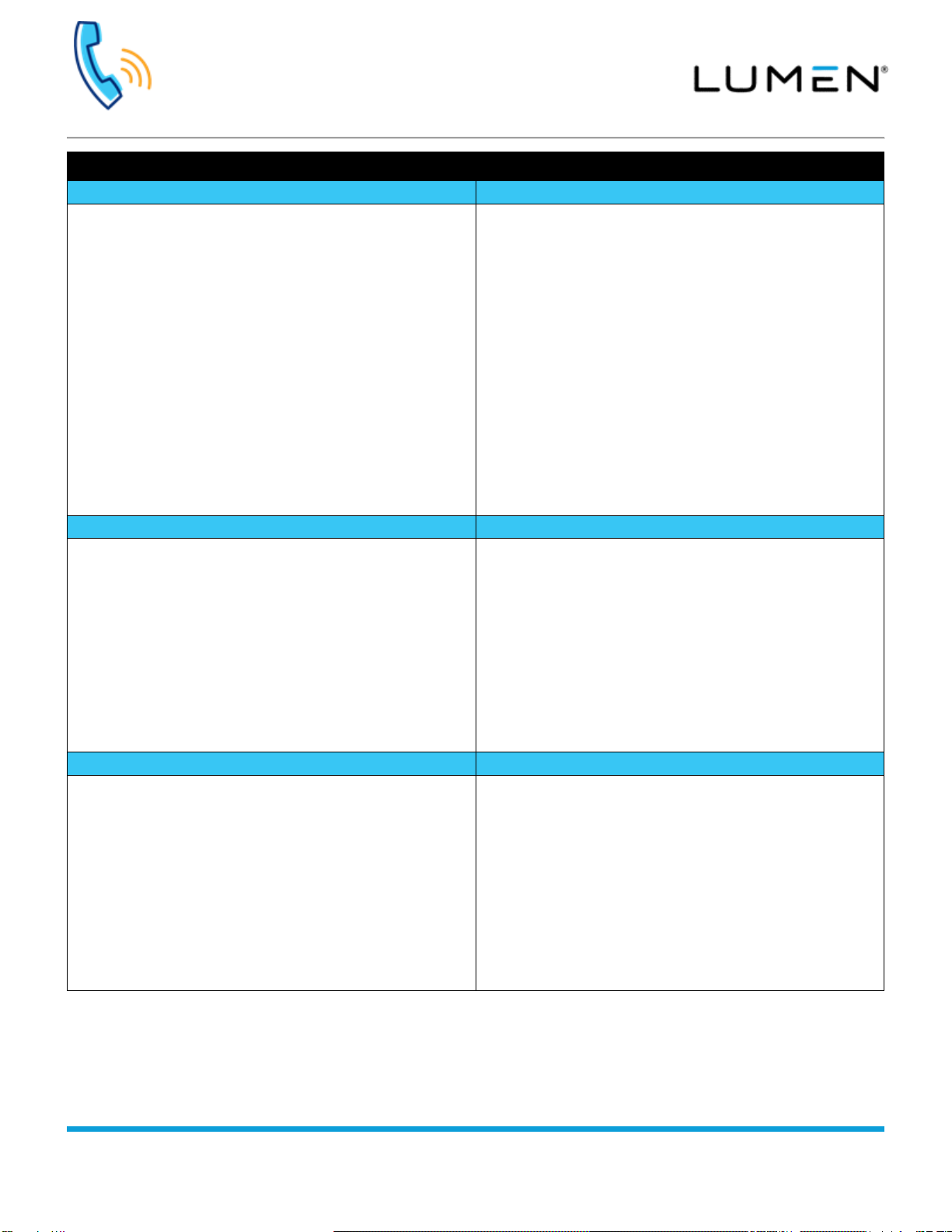Grandstream DP750/720 Series
Quick Reference Guide
page 4 of 4
Services not available everywhere. Business customers only. Lumen may change, cancel or substitute products and services,
or vary them by service area at its sole discretion without notice. ©2020 Lumen Technologies. All Rights Reserved.
Feature overview—continued
Call history logs—save to contacts
The DP720 handset contains call history logs for missed, accepted and
outgoing call records. Records can be deleted on an individual basis,
or delete all call records from all call logs at once.
To access call history logs:
1. Press the Menu soft key.
2. Navigate to Call History, and press the Select soft key.
3. Use the up/down navigation keys to select the call record type you
wish to review.
4. Once highlighted, press the Select soft key.
5. Use the up/down navigation keys to roll through records for that
call type.
To delete all call history logs from all call types:
1. Press the Menu soft key.
2. Navigate to Call History, then press the Select soft key.
3. Navigate down to All Calls, then press the Select soft key.
4. Press the Options soft key, navigate down to Delete All, and
press the Select soft key.
5. Press the Yes soft key to confirm the deletion, press the No soft
key to cancel the deletion.
Contacts can be added manually from the handset, but call records
can also be saved from the call history logs:
To save a call history record to contacts:
1. Press the Menu soft key.
2. Navigate to Call History, then press the Select soft key.
3. Navigate to the appropriate call record type (missed, accepted or
outgoing).
4. Use the up/down navigation keys to highlight Add To Contacts
[P] or Add to Contacts [S]**, and press the Select soft key.
5. Retain prepopulated first name/last name information, or use the
letters on the keypad to enter a new first/last name.
6. Confirm the number is correct, and add addition numbers if
necessary.
7. Use the left/right navigation keys to assign a unique Melody for
that contact.
8. Press the Save soft key.
**[P] = Private Contact list, [S] = Shared –all contacts added to shared
appear on all cordless handsets associated to the same base unit.
Call history logs—dialing from
In addition to reviewing call information, outbound calls can be made
from history logs, if the telephone number recorded within the record is
valid:
To dial from call history logs:
1. Press the Menu soft key.
2. Navigate to the appropriate call record type (missed, accepted or
outgoing).
3. Use the up/down navigation keys to locate your record.
4. Once found, press the Options soft key.
5. Navigate down to highlight Edit Dial, then press the Select soft
key.
6. With the number displayed, click the Call soft key which places a
call that number.
Park/retrieve allows you to place a call on hold in the cloud, then
retrieve it from another device:
To park an active call:
1. While on an active call, press the Options soft key.
2. Navigate down to New Call, then press the Select soft key.
3. On the keypad, enter *68.
4. When prompted, enter a valid extension followed by the # key
to park the call.
To retrieve a parked call:
1. Enter *88 on the keypad, then press the Call soft key.
2. When prompted, enter the extension+# the call was parked on.
Choose from 9 different ring tones for incoming calls:
Reviewing/changing ring tone:
1. Press the Menu soft key.
2. Navigate to Settings, then press the Select soft key.
3. Navigate down to Audio, then press the Select soft key.
4. Navigate down to Ringtones, then press the Select soft key.
5. Choose from Ring 1-8 or System Ring.
6. Navigate down to listen to each ring type, pressing the Select soft
key when you decide on your ring tone.
Each handset can be assigned a unique name, so if more than one
handset is registered/paired to a DP750 base unit, it can be easily
identified if misplaced:
Defining handset name:
1. Press the Menu soft key.
2. Navigate to Settings, then press the Select soft key.
3. Navigate to Handset Name, then press the Select soft key.
4. Delete the default name in the Handset Name field, by pressing
the Delete soft key.
5. Using letters on the key pad, enter the new name, and press the
Rename soft key when completed.
6. The new handset name appears in the upper right corner of the
display for easy identification.