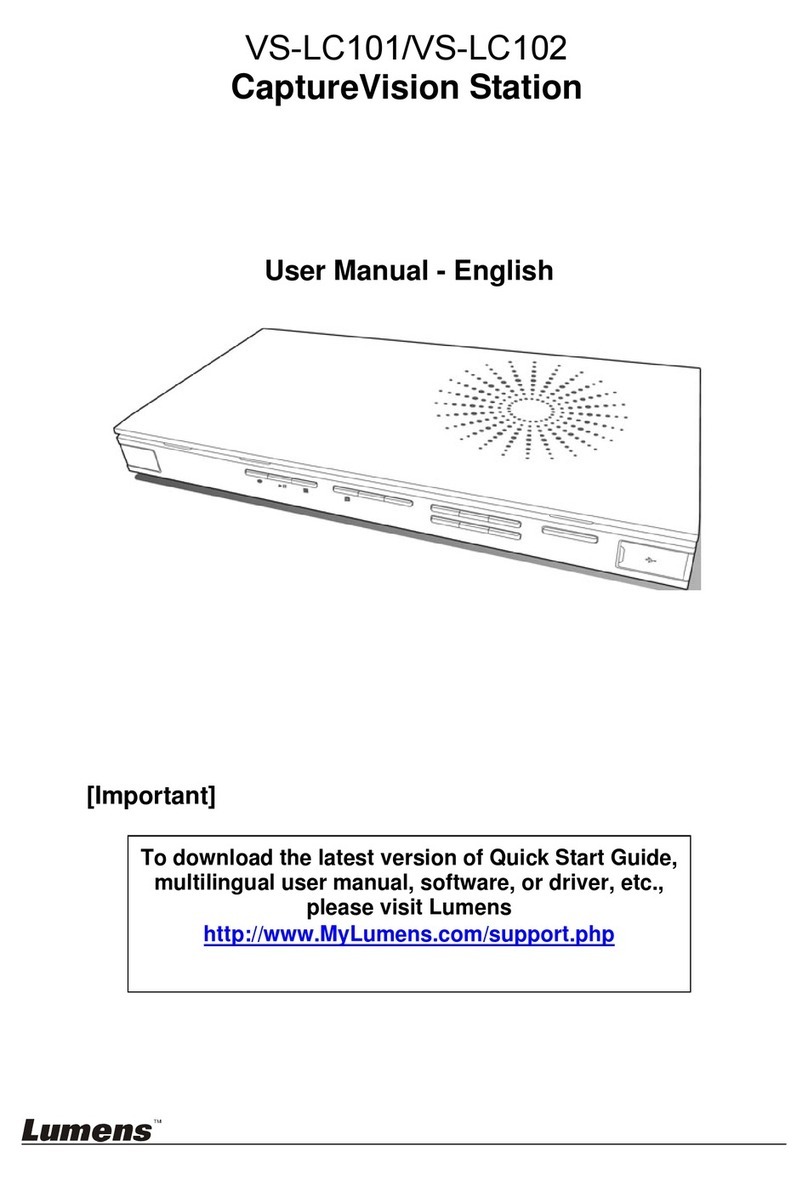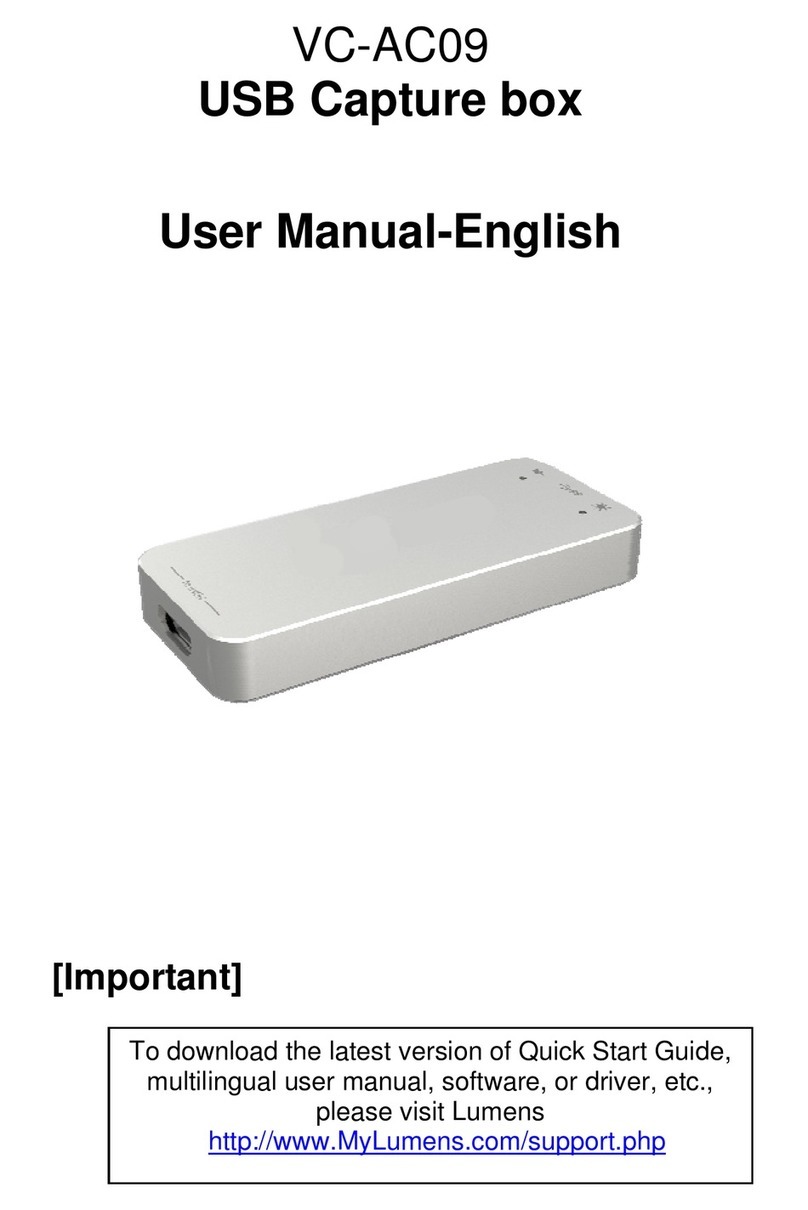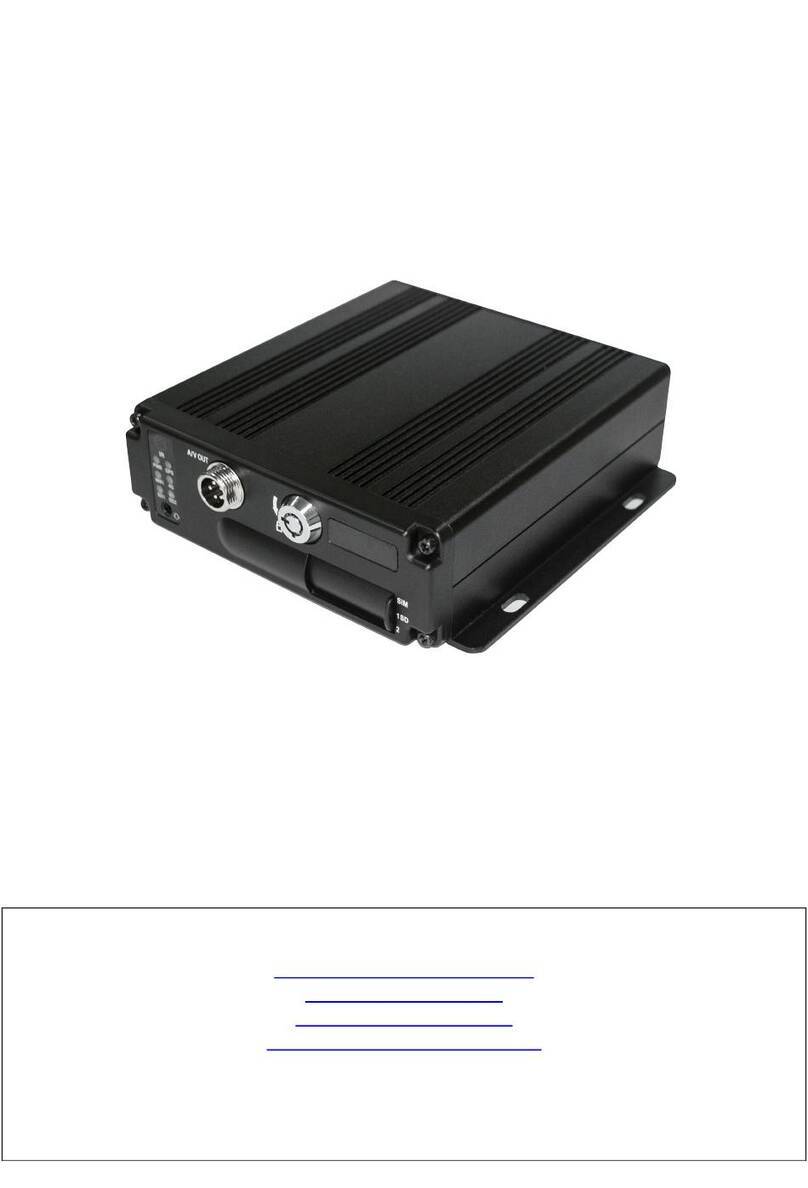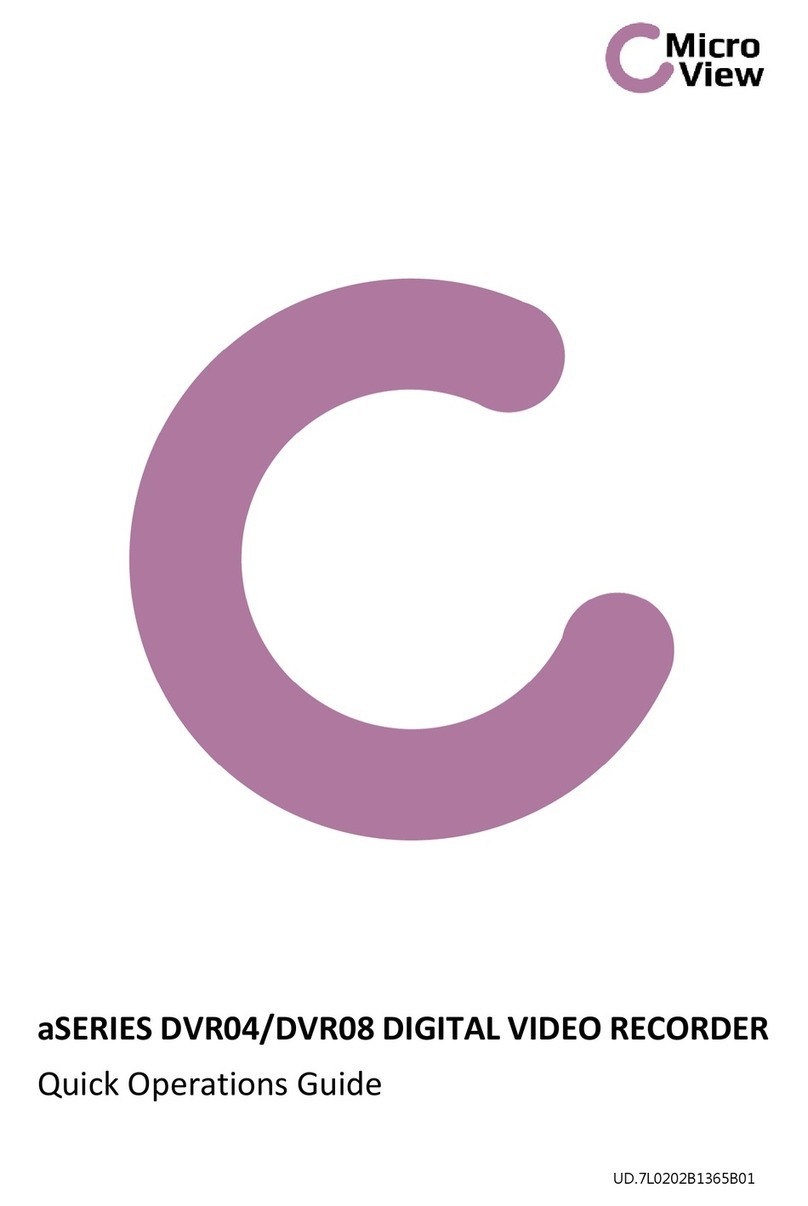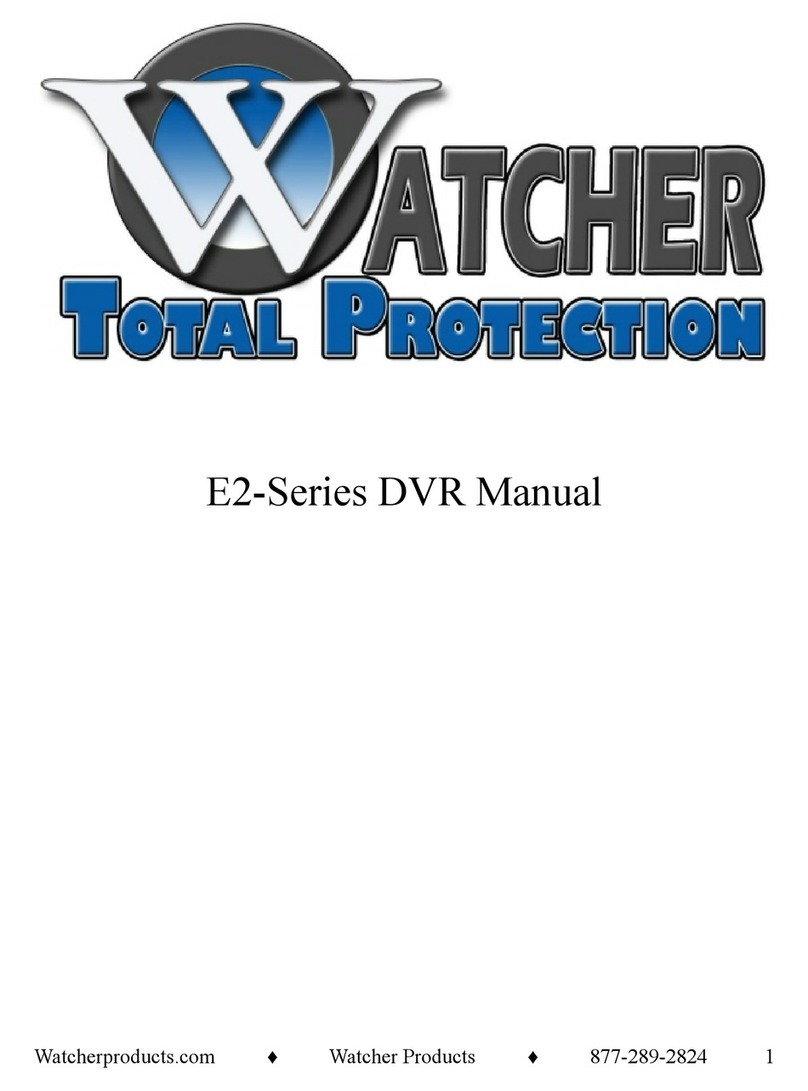Lumens CaptureVision VS-LC101 User manual

www.MyLumens.com www.hi-tech-media.ru
ООО «Хай-Тек Медиа»
официальный дистрибьютор Lumens
+7 (495) 600-42-24 / of[email protected]
109029, Москва, Боенский проезд, д. 9
VS-LC101
CaptureVision Station
[Important]
User Manual - English
To download the latest version of Quick Start Guide,
multilingual user manual, software, or driver, etc.,
please visit Lumens
http://www.Mylumens.com/support.php

1
Table of Contents
Copyright Information...................................................................................... 3
Chapter 1Safety Instructions...................................................................... 4
Chapter 2Package Contents....................................................................... 5
Chapter 3Product Overview........................................................................ 6
3.1Front-End Panel Descriptions..............................................................................6
3.2Rear-End I/O Descriptions....................................................................................6
3.3Panel Keys Descriptions......................................................................................7
3.4Panel Indicator Introduction ................................................................................7
3.5Remote Control Buttons Descriptions................................................................8
Chapter 4System Requirements............................................................... 10
4.1Basic Devices......................................................................................................10
4.2Recommended Devices......................................................................................10
Chapter 5Instruction for installation........................................................ 11
5.1How to Connect...................................................................................................11
5.2Initial Setup..........................................................................................................13
Chapter 6OSD Function Descriptions...................................................... 19
6.1Setting Menu .......................................................................................................20
6.2Basic Instruction.................................................................................................21
Chapter 7Web Page Function Description – System Configuration..... 26
7.1System Configuration.........................................................................................27
7.1.1System Information Page.................................................................................................. 27
7.1.2Video Source Setting page............................................................................................... 28
7.1.3Network Setting page........................................................................................................29
7.1.4Record Setting page..........................................................................................................29
7.1.5Local Storage Setting........................................................................................................ 31
7.1.6Layout Manager ................................................................................................................. 31
7.1.7Lecture Manager Configuration .......................................................................................32
7.1.8Photo Manager page..........................................................................................................32
7.1.9Event Log: .......................................................................................................................... 33
7.1.10About...................................................................................................................................33
7.2System Configuration Operation.......................................................................34
7.2.1Change Host Name............................................................................................................ 34
7.2.2Change System Time.........................................................................................................34
7.2.3Source Setting....................................................................................................................34

2
7.2.4Connect IP Camera............................................................................................................35
7.2.5Volume adjustment............................................................................................................ 36
7.2.6Add Logo or Other Video in a Video................................................................................37
7.2.7Storage Device Setting...................................................................................................... 38
7.2.8Split Screen Management.................................................................................................39
7.2.9Lecture Manager................................................................................................................ 40
7.2.10Edit Lecture Keynote......................................................................................................... 41
7.2.11Change Username and Password.................................................................................... 41
7.2.12Startup Screen ................................................................................................................... 42
7.2.13Network Setting..................................................................................................................42
7.2.14Webpage Language...........................................................................................................42
Chapter 8Webpage Function Description-Director ................................ 43
8.1Director Instructions...........................................................................................44
8.1.1Director Introduction.........................................................................................................44
8.1.2Director Instructions..........................................................................................................45
8.1.3Director Page Instructions - Record Setting................................................................... 46
8.2Director Instructions...........................................................................................47
8.2.1Basic Recording Operations ............................................................................................47
8.2.2Change Display Layout..................................................................................................... 47
8.2.3Insert Key Notes................................................................................................................. 47
8.2.4Network Camera Control................................................................................................... 48
8.2.5Other Recording Settings.................................................................................................48
8.2.6Webpage Language........................................................................................................... 48
Chapter 9Troubleshooting........................................................................ 49

3
Copyright Information
Copyrights © Lumens Digital Optics Inc. All rights reserved.
Lumens is a trademark that is currently being registered by Lumens Digital Optics Inc.
Copying, reproducing or transmitting this file is not allowed if a license is not provided by
Lumens Digital Optics Inc. unless copying this file is for the purpose of backup after
purchasing this product.
In order to keep improving the product, Lumens Digital Optics Inc. hereby reserves the right
to make changes to product specifications without prior notice. The information in this file is
subject to change without prior notice.
To fully explain or describe how this product should be used, this manual may refer to
names of other products or companies without any intention of infringement.
Disclaimer of warranties: Lumens Digital Optics Inc. is neither responsible for any possible
technological, editorial errors or omissions, nor responsible for any incidental or related
damages arising from providing this file, using, or operating this product.

4
Chapter 1Safety Instructions
Please use the product following the safety instructions below:
1 Operation
1.1 Please use the product in the recommended operating environment.
1.2 Do not place the product in tilted position.
1.3 Do not place the product on an unstable trolley, stand or table.
1.4 Do not use this product near water or source of heat.
1.5 Use attachments only as recommended.
1.6 Use the type of power source indicated on this product. If you are not sure of the
type of power available, consult your dealer or local electricity company for advice.
1.7 Always take the following precautions when handling the plug. Failure to do so may
result in sparks or fire:
Ensure the plug is free of dust before inserting it into a socket.
Ensure that the plug is inserted into the socket securely.
1.8 Do not overload wall sockets, extension cords or multi-way plug boards to avoid
potential risks.
1.9 Do not block slots and openings in the case of this product as poor ventilation may
lead to overheating of this product.
1.10 Except as specifically instructed in this User Manual, do not attempt to open or
remove covers by yourself. It may expose you to electric shock or other hazards.
Refer all servicing to licensed service personnel.
1.11 Unplug this product from the outlet and refer servicing to licensed service personnel
when the following situations happen:
If the power cords are damaged or frayed.
If liquid is spilled into the Product or the Product has been exposed to rain or water.
2 Storage
2.1 Do not place the Product where the cord can be stepped on as this may result in
fraying or damage to the lead or the plug.
2.2 Never push objects of any kind through cabinet slots. Never allow liquid of any kind
to spill into the Product.
2.3 Unplug this product during thunderstorms or if it is not going to be used for an
extended period.
2.4 Do not place this product or accessories on top of vibrating equipment or heated
objects.
3 Cleaning
3.1 Unplug all the cables before cleaning. Use a damp cloth for cleaning. Do not use
liquid or aerosol cleaners.
4 Remote control (if the accessories are equipped with remote control)
4.1 Using an incorrect battery type in the remote control may result in breakdown.
Follow local instructions on how to dispose of used batteries.

5
Chapter 2Package Contents
VS-LC101 Quick Installation Guide Remote Control
Power Adapter Battery x 4 DIDO connector
Appearance may vary
depending on country/region
Quick Installation Guide

6
Chapter 3Product Overview
3.1 Front-End Panel Descriptions
NO. Name Function Descriptions
1. Remote
Control
Receiver
Infrared remote control reception area
2. Indicator Recording/Power
3. Function
Shortcuts Record/Play/Pause/Stop/Menu/Channel/Split Display
4. Operation
Selection Up/Down/Left/Right/Return/OK
5. Power Button Power Switch
6. USB Port Export files to the inserted USB drive
3.2 Rear-End I/O Descriptions
NO. Name Function Descriptions
7. Power IN 12V/2A
8. Image Input VGA/HDMI device image input
Note: Compatible with DVI to HDMI adapter or VGA adapter for
device image input
9. Image Output VGA/HDMI device image output
10. Audio In Line/MIC device Audio In
11. Audio Out Allows line audio out to amplifier transfer
12. Hard Disk In USB/eSATA hard disk interface for storage
13. LAN LAN access
14. LAN Image IN Image input for Webcam
15. DIDO RS-232 control signal port
16. Reset Reset to factory default settings

7
3.3 Panel Keys Descriptions
NO. Icon Name Function Descriptions
1. Power Turn on and off.
2. ●Record Start recording.
3.
Play/Pause Play video/Pause video during playback
4. ■Stop Stop playback/Exit recording
5. Menu Enter Main Menu: Playback/Recording/Settings
6.
CH Channel Change channels.
7. Split Display Change monitor layout during playback
8.
^﹀〈〉 Direction
Keys Move up/down/left/right and select item
9.
OK OK Execute item in the menu screen. Enlarge display
window during playback
10. Return Return to the previous menu or cancel selection
3.4 Panel Indicator Introduction
Indicator Indicator Display Description
Record Orange light stays lit Recording in progress
Power
Red light stays lit In standby mode
Red and green
indicators alternately
flicker Startup in progress
Green light stays lit Startup completed
Flickering red light Abnormal fan
Flickering green light
(once) Receiving remote control command
<>
Record Power

8
3.5 Remote Control Buttons Descriptions
When using the remote control, please point the remote control at the infrared reception area on the
front panel of the product to ensure that the signal is successfully received. The valid angle of the
remote control is +/- 30°, and the vertical range is within 10 m.
<Remark 1> The remote control and panel commands become invalid when controlling the product
through the webpage.
<Remark 2> The camera control function becomes available once the Webcam channel is switched to
full-screen mode.
NO. Icon Name Function Descriptions
1. Power Turn on and off
2. Aspect Ratio Automatic output resolution detection and adjustment
3. ABCD A: Exit export USB drive
B ~ D: Function keys; please refer to the instructions
provided on each page
4.
Numeric Keys Camera: PRESET setting by the camera
5. ●Record Start recording
6. Snapshot Capture screenshot and save as image file
7. Menu Enter/Exit Menu

9
NO. Icon Name Function Descriptions
8. Return Return to the previous menu or cancel selection
9. Split Display Change monitor layout during playback
10. Top, Bottom,
Left and Right LC101: Move up/down/left/right and select item
Camera: Rotate camera lens
11. OK OK Select and activate menu item
12. Exit Exit all settings pages or dialogue windows and return to
display window
13. Maximize
Display Sequentially switch between the methods for maximizing
windows of all channels
14. Volume/
Slow zoom LC101: Adjust volume
Camera: Fine-tune image size
15. CH Channel/
Fast zoom LC101: Switch split screen channels
Camera: Adjust image size
16. Mute Turn off sound
17. Information Display detailed video information
18. Previous Key
Note
Next Key
Note
During playback, select key note to rapidly switch
chapters
[Remark] Key notes must be inserted within the video
beforehand to activate this function
19. Recording
Layout Changing screen layout during recording
20. Play Play video. Press this key during playback to pause the
video.
21. Pause Pause video playback/recording
22. ■Stop Stop video playback/recording
23. Previous/Next Skip to previous/next video during playback
24. P1 Reserved
25. P2 Reserved
26. P3 Reserved
27. Home Camera: Return to initial position
28. Set Preset Camera: Set default position
29. Zoom In Camera: Zoom in the image
30. Zoom Out Camera: Zoom out the image

10
Chapter 4System Requirements
To control this product remotely via the Internet, please use the following
recommended browser:
Browser Version Operating System
Windows MAC
Chrome 39.0.2171.95
and above Yes Yes
FireFox 33.03 and above Yes Yes
IE IE9 and above Yes NA
Safari 7.1 and above NA Yes
360 Safe
Browsing
7.1 and above
(Applicable only
in “Speed Mode”) Yes NA
4.1 Basic Devices
VS-LC101 x 1
External hard drive: USB or eSATA external hard drive x 1
Computer (or Laptop) x 1
Router x 1 (Giga routers are recommended)
Lumens Webcam x 1-3; e.g. VC-A20P x 3
Network cables x 3-5
HDMI or VGA cable x 2
Speaker x 1
Microphone x 1
4.2 Recommended Devices
Display x 1
Amplifier x 1
Mixer x 1
[Remark] The number of connected devices can be increased or adjusted based on
environment needs

11
Chapter 5Instruction for installation
5.1 How to Connect
Please follow the following instructions to connect your devices.
NO. Function How to connect
1. Power Connect the power cord
2. Image Input Connect the image output cable of the computer with the image
input port (HDMI IN/VGA IN) to establish an HDMI or VGA
connection
Note: Alternative devices can be used to replace the computer as the
image input device, such as cameras or projectors…
3. Image Output Connect HDMI OUT to HDMI of the TV screen
Note: If HDMI is not available on the TV, adapters can be used
according to the specification of the TV
4. Audio In Connect the audio input cable of a line device, such as an
amplifier, mixer, or microphone
5. Audio Out Connect the audio output cable of a line device, such as an
amplifier
6. Storage
Device Insert a USB or eSATA external hard drive as the storage
device
7. LAN Connect the WAN port to the router and computer to remotely
control the VS-LC101
8. Network
Image Input Connect an IP camera (e.g. VC-A20P) as the image input
9. Digital I/O Connect the RS232 device

12
5.1.1 Digital I/O Pin Descriptions
5.1.2 Digital I/O Connection Descriptions
VS-LC101 Digital I/O DIDO connector
5.TxD RxD
4.RTS CTS
3.RxD TxD
2.CTS RTS
1.Gnd Gnd
Pin NO. Function
1 Gnd
2 CTS
3 RxD
4 RTS
5 TxD

13
5.2 Initial Setup
5.2.1 Confirm and Set the VC-A20P Network Settings
Use a C-Video or a DVI cable to connect the VC-A20P with the monitor
(please refer to the connection diagram for the connection method).
After startup, press the [MENU] on the VC-A20P remote control to
open the OSD menu.
Scroll down to [Ethernet], and press [ ] to enter.
Press [ ] to enter the [DHCP] settings screen. Confirm [DHCP] is set as
[Closed].
Press [MENU] to exit the [DHCP] settings screen.
Confirm the default [IP Address] is set as [192.168.100.150].
[Remark] If more than one VC-A20P devices are installed, sequentially modify the IP
addresses as [192.168.100.x], e.g. [192.168.100.151], [192.168.100.152],
and so forth…
After confirming the IP addresses and completing modifications, press
[MENU] repeatedly to exit the OSD menu.
/
[Remark] For more instructions related to VC-A20P operations, please go to the
Lumens website and download the VC-A20P User Manual
Before continuing with settings below, please ensure that the settings in 5.1 How
to Connect have been completed.
5.2.2 Confirming the VS-LC101 IP Address
Press the button on the VS-LC101 remote control to open the OSD
menu.
Scroll right to [Setting] and press [OK] to enter the settings screen.
Scroll down to [About] and press [OK] to enter the page and confirm the IP
address.
Repeatedly press the button to exit the OSD menu.
[Remark] If the IP address indicates 169.175.x.x, reconfirm the connection and the
router settings.
DVI Cable
Monitor or HDTV
C-Video Cable
TV

14
5.2.3 Connecting to the VS-LC101 Webpage (Incl., log in)
[Remark 1] To remotely control the VS-LC101, the network interface card on the
computer must be set to auto-retrieve the IP address.
Open the computer’s Internet browser.
Enter the VS-LC101IP address; e.g. http://192.168.2.118.
Select [System Configuration].
Enter the VS-LC101 Admin username and password.
User: admin
Password: admin
Click [Log in] to enter the System Configuration.
VS-LC101
IP Address

15
5.2.4 Settings
1 Confirm Time Setting
Confirm the time setting. The time can be manually set or chosen from
other NTP servers if modifications are required.
2 Format Hard Drive
Open the [Local Storage Setting] page
Select disk. For initial use, please format the hard drive . Several
minutes are required to format the hard drive. Formatting may vary
depending on the storage device. Do not close the page until the format
process is complete. Formatting is complete once the “Formatting”
message is dismissed.
[Remark] Formatting the hard drive will erase all the information on the hard drive.
Please backup any data on the hard drive before formatting the disk.
Check [Enable Local Storage] to mount the hard drive.
Check [Cycling Record] to cycle hard drive space. When the hard drive
space is used up, the oldest data will be automatically overwritten by the
newest data, allowing the system to continue storing information.
Select the drive [USB1] and choose the desired storage device.
Click [Apply] to apply the settings.
The storage device status changes to [Mounted], indicating that the
storage device has been successfully set.

16
3 Connect IP Camera
Open the [Source Setting] page.
Click on [Discovery] and then [Refresh].
After the search is complete, the available camera will be shown in the
list. Select the camera.
Enter the VC-A20P account name and password.
Administrator: admin
Password: 9999
Click [Submit], and wait until the camera status changes to [OK].
4 Image Input Settings
Click [Source Setting] and set the video sources for CH1, CH2, CH3,
and CH4.
CH1: Click [Channel 1] and select [Computer] as the channel name,
select [Video Port] in Video Setting; and [HDMI1 or VGA1] in Video
Port.

17
CH2: IP camera Select camera
Select available image input for CH3 and CH4.
Click [X] on the upper right to close the settings window.
Click [Apply] to apply the settings.
5 Set Audio In
Set volume.
Click [Apply] to apply the settings.
[Remark] E.g. when connecting Line In to a microphone, click to
change to microphone input .
6 Monitor and Recording Screen Configuration
Open [Layout Manager] page.
Set style in [Display Layout]. 9 sets of styles can be selected.
Set style in [Record Layout]. 9 sets of styles can be selected.
[Remark] Refer to 7.2.8 Split Screen Management for layout configuration
related to split screen.
Log out the webpage once the above settings are completed.

18
5.2.5 Confirm Various Settings
1 Confirm Split Screen Style Settings
Confirm CH1 to CH4 screens. If the screen is different from the setting,
please refer to 5.2.4 Settings (Image Input Settings) to reset image input.
Press the button on the remote control and check if the 9 split
recording styles are consistent with the settings. Blue indicates that a
style is currently applied. Press again to exit.
Press the button on the remote control and check if the 9 split
screen styles are consistent with the settings. Blue indicates that a style
is currently applied. Press again to exit.
2 Confirm Capture Screenshot Function
Use the remote control to test the Capture Screenshot function. If it fails,
please refer to 5.2.4 Settings (Format Hard Drive) to check whether the
hard drive is properly installed.
Press on the remote control to take a screenshot.
3 Confirm Recording Function
Use the remote control to test the recording function. If recording fails, refer
to 5.2.4 Settings (Format Hard Drive) to check whether the hard drive is
properly installed.
Press ●on the remote control to access the recording screen. Press ●
again to begin recording. Recording begins following the countdown.
Press ■to stop recording.
4 Confirm Playback Function
Use the playback function to confirm screenshot and recording results.
Press on the remote control to access the OSD menu.
Select [Playback] ->[Local Storage]
[Photo] ->Select folder by date ->Select picture
Press to exit picture browser.
[Video] ->Select folder by date ->Select and playback video.
Check whether the recording layout and audio are normal and whether
video and audio are synchronized. If the video and audio are not
synchronized, go to the Recording Setting in System Configuration,
adjust audio lag, and repeat the recording and playback actions until the
playback is synchronized.
Press to exit video playback.
Press to exit screen.
Installation is completed once the above functions operate normally.

19
Chapter 6OSD Function Descriptions
About
Setting Menu
Playback Record Setting
Local Storage Start Record
Export Lecture
Delete Lecture
Record Setting
Volume
Screen
Adjustment
Output
Resolution
PPT Index
Language
Live Broadcast
Network
Streaming
Other manuals for CaptureVision VS-LC101
2
Table of contents
Other Lumens DVR manuals
Popular DVR manuals by other brands

EverFocus
EverFocus EMS200S user manual
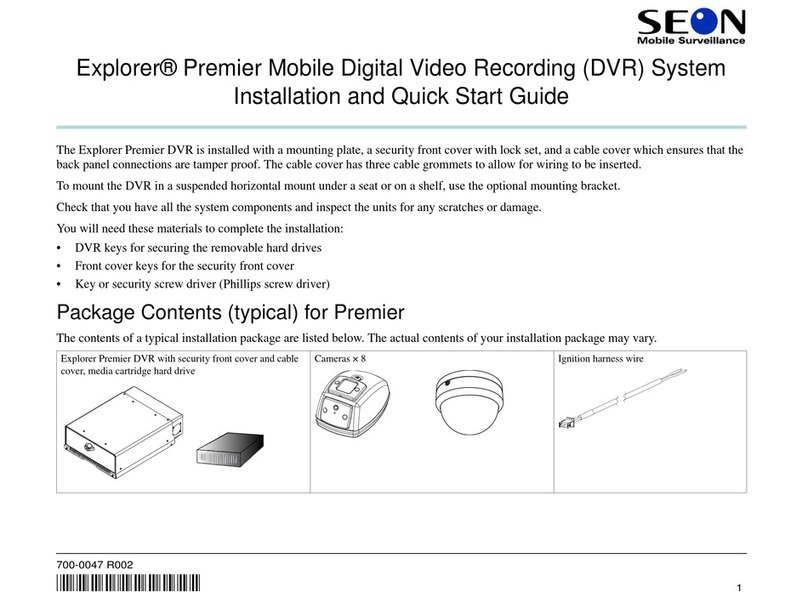
Seon Mobile Surveillance
Seon Mobile Surveillance Explorer Premier Mobile Digital Video Recording... Installation and quick start guide
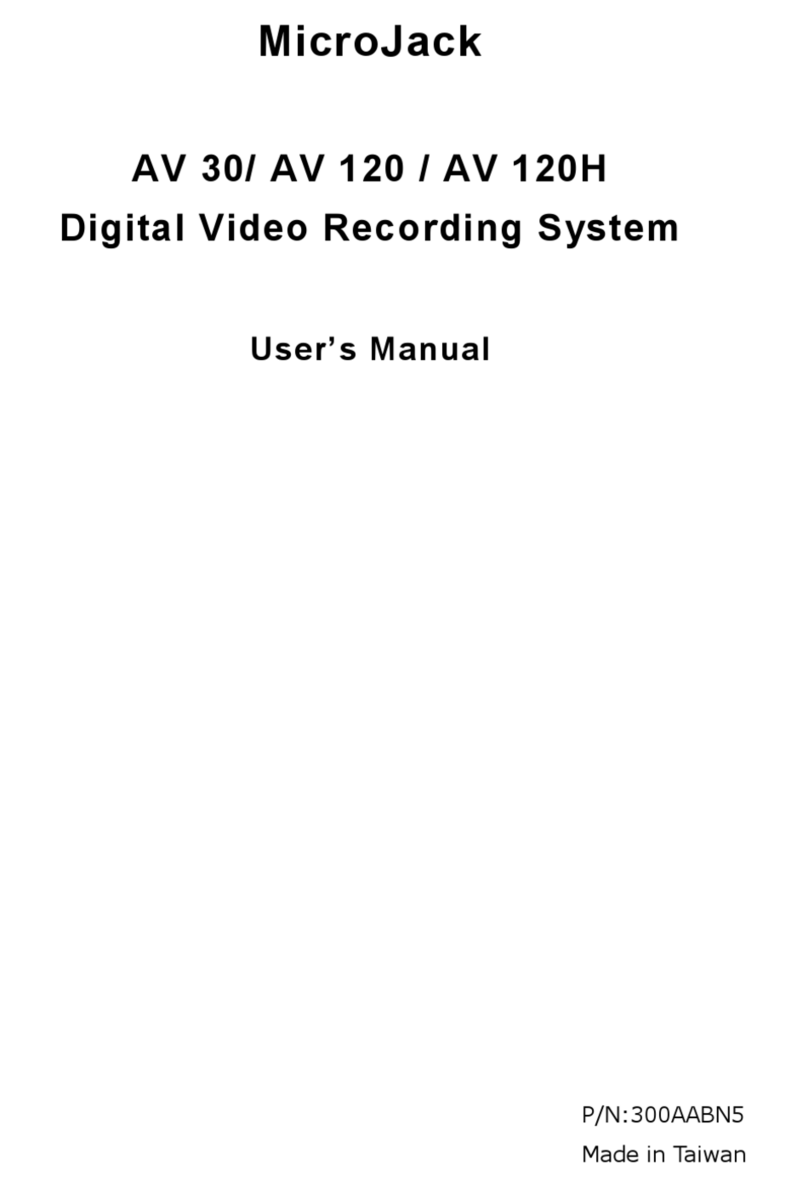
Microjack
Microjack AV 120H user manual
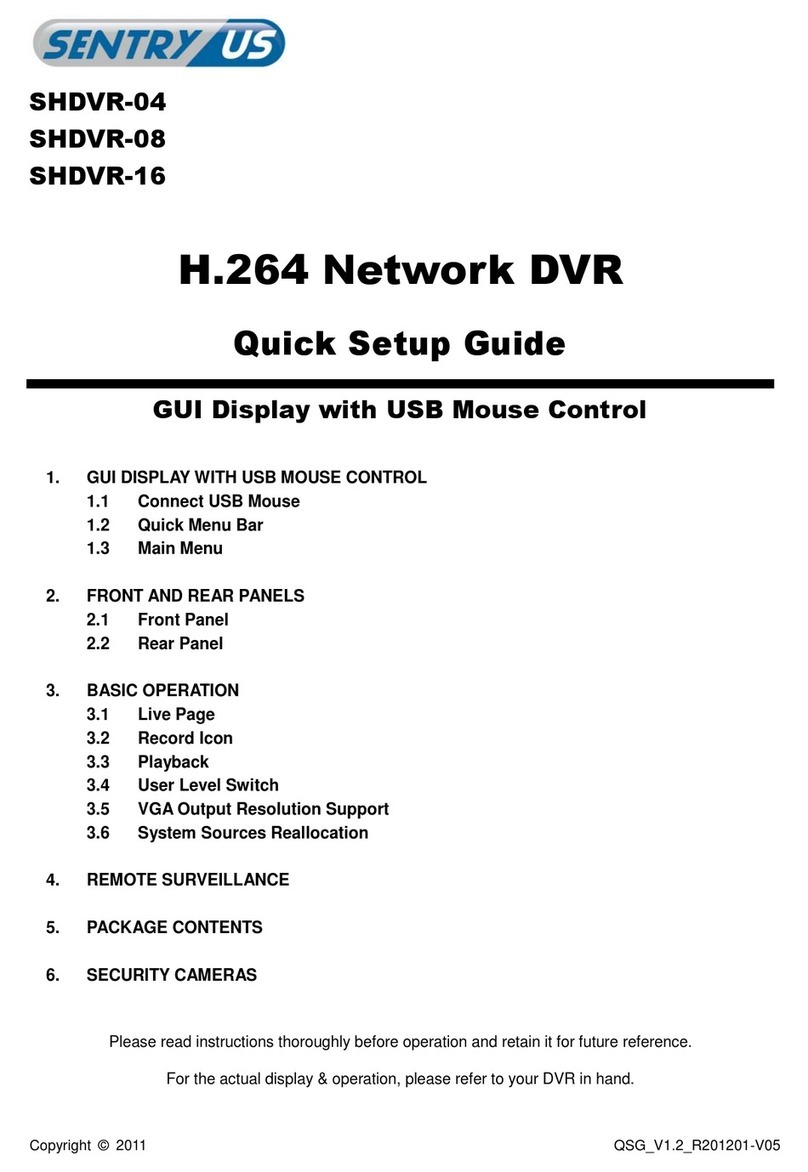
Sentry
Sentry SHDVR-04 Quick setup guide

Night Owl
Night Owl IC8 Series user manual
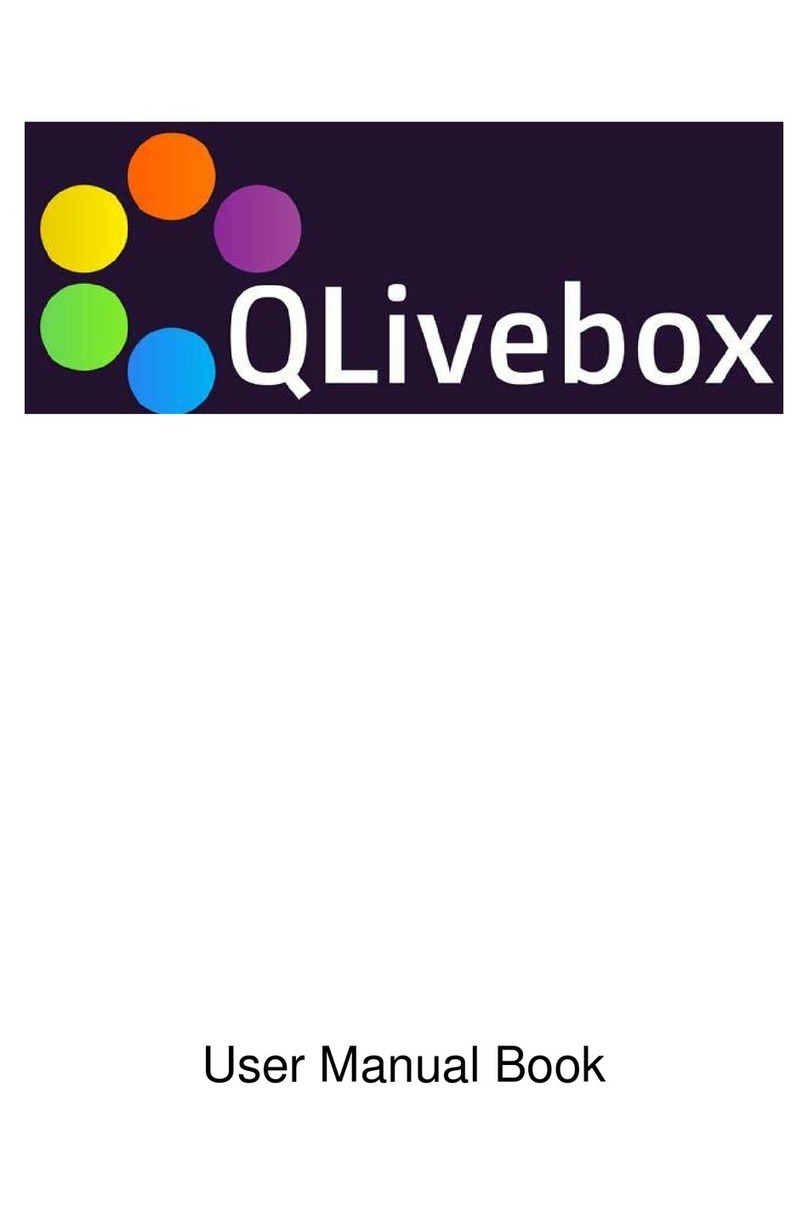
QNAP
QNAP QLivebox User manual book