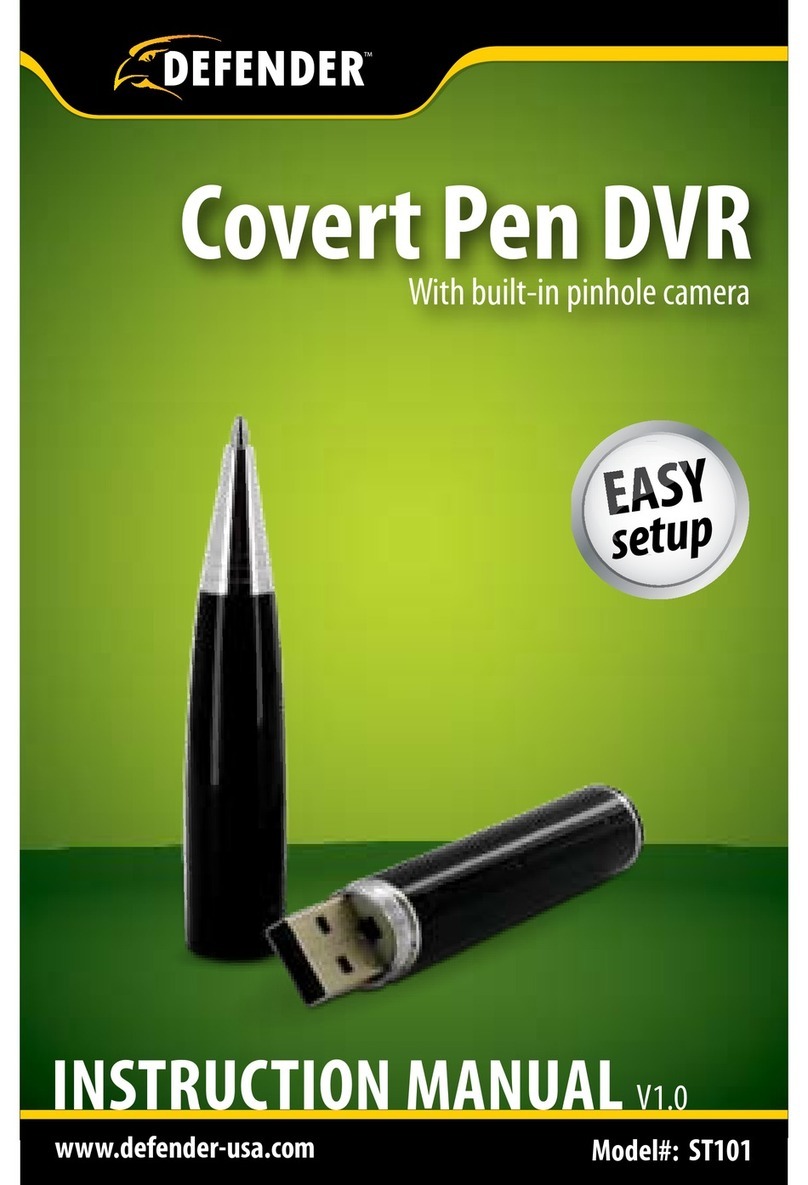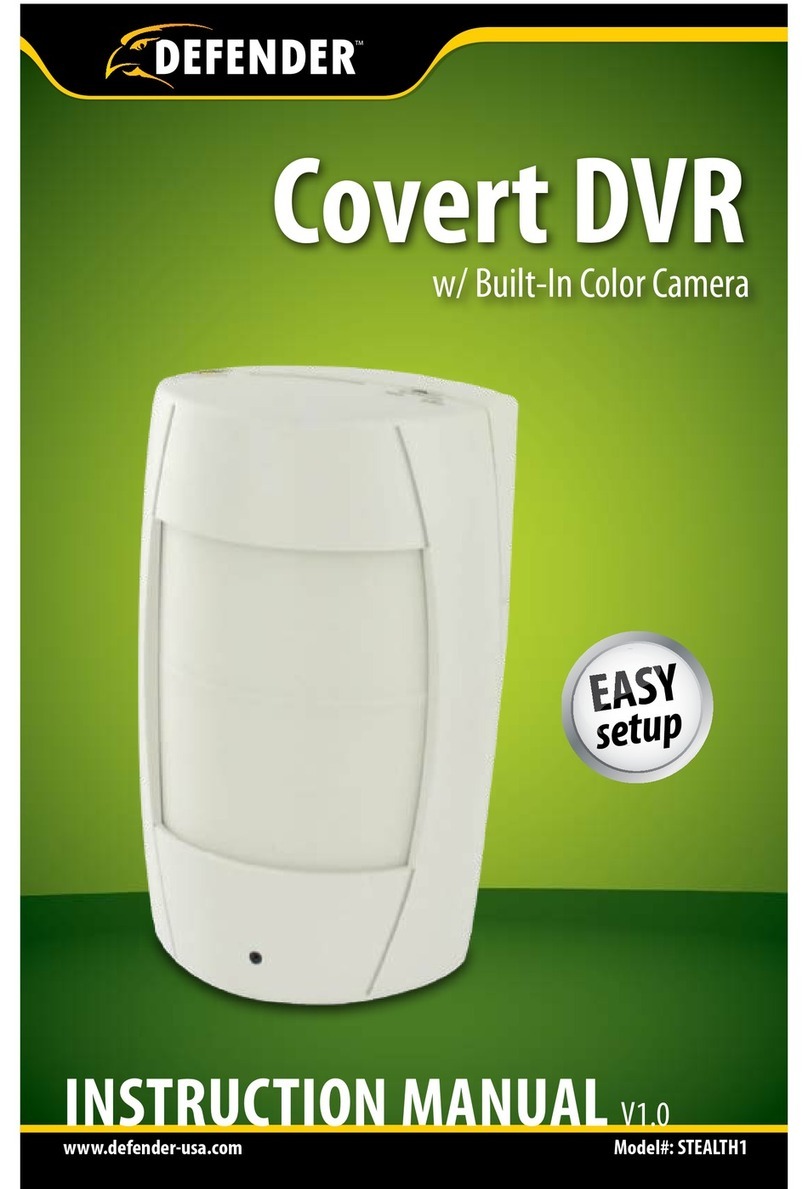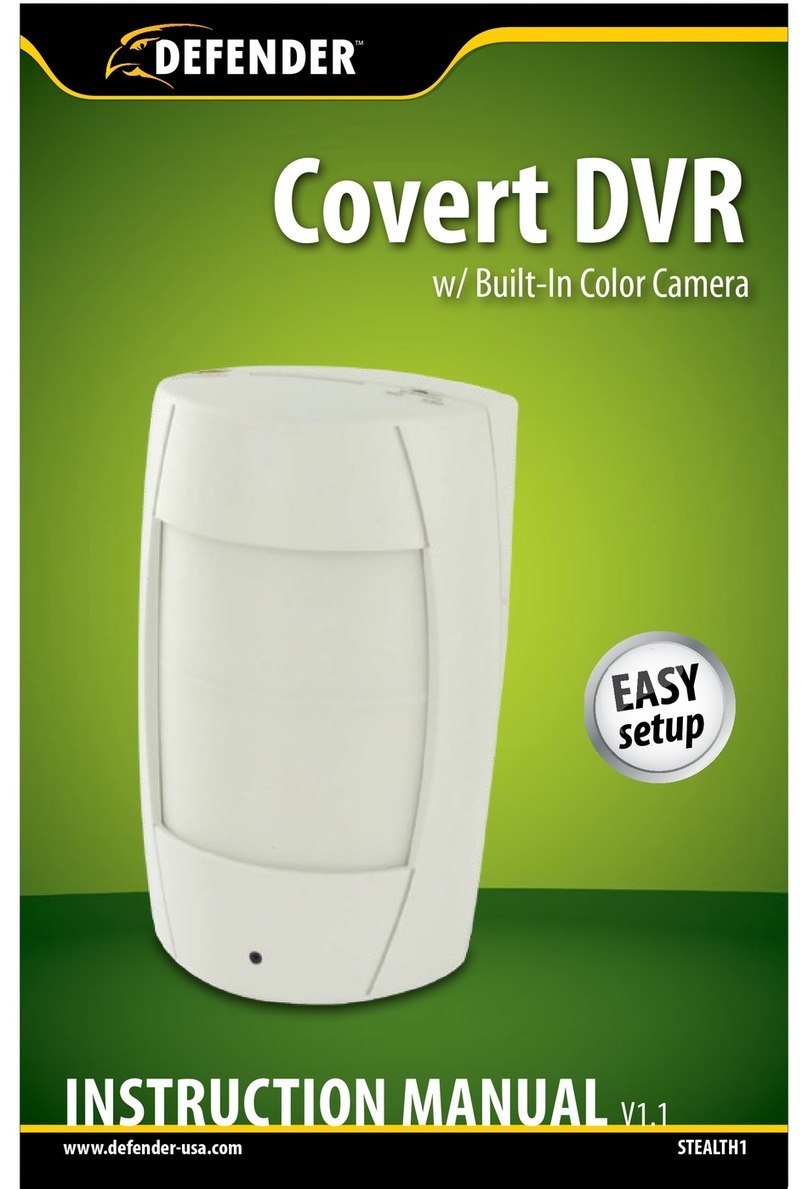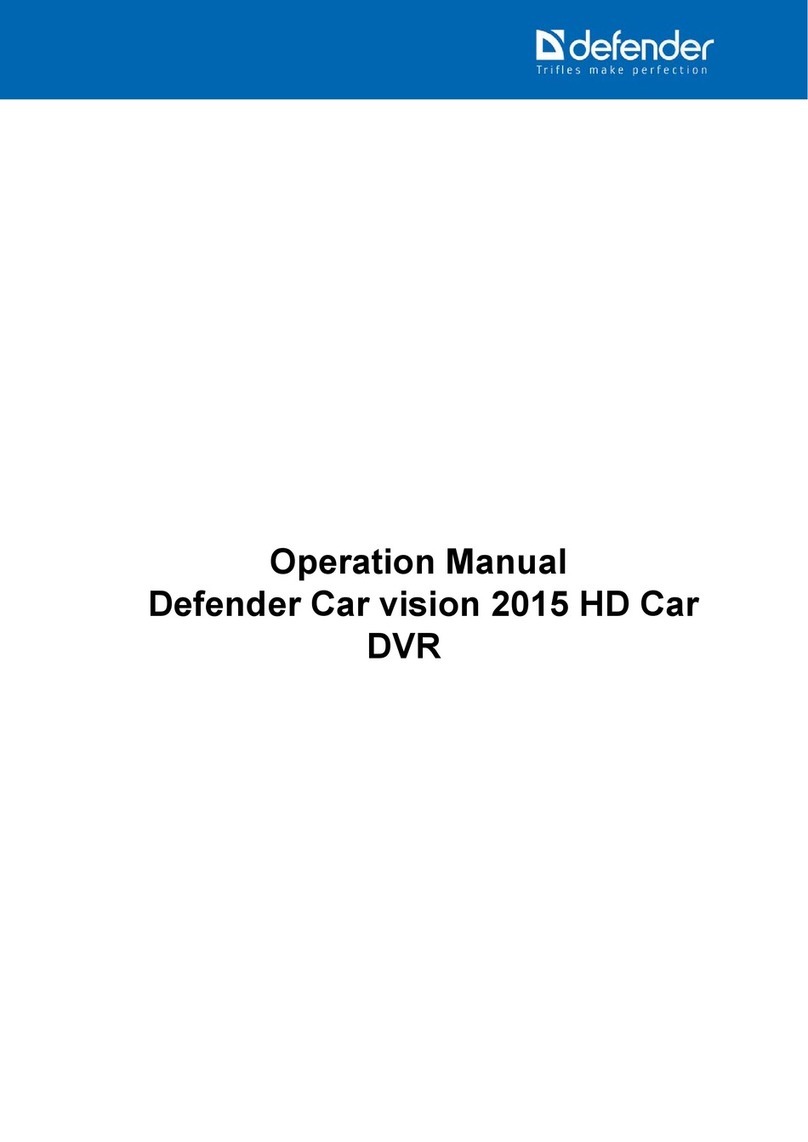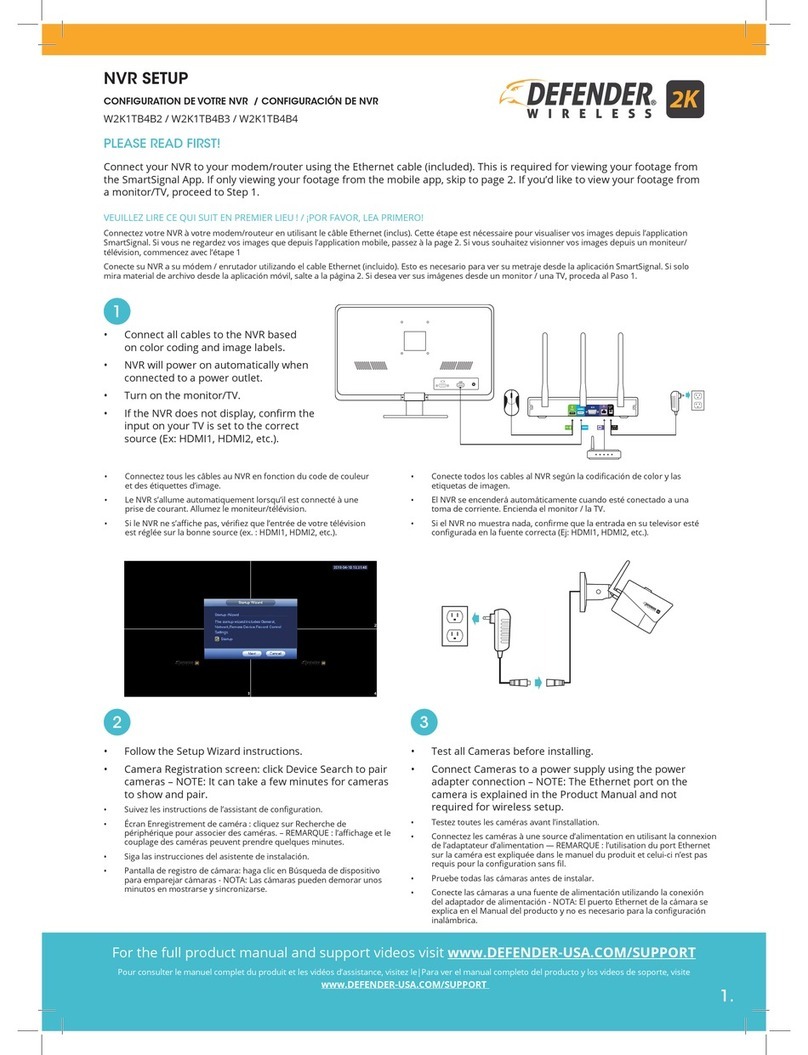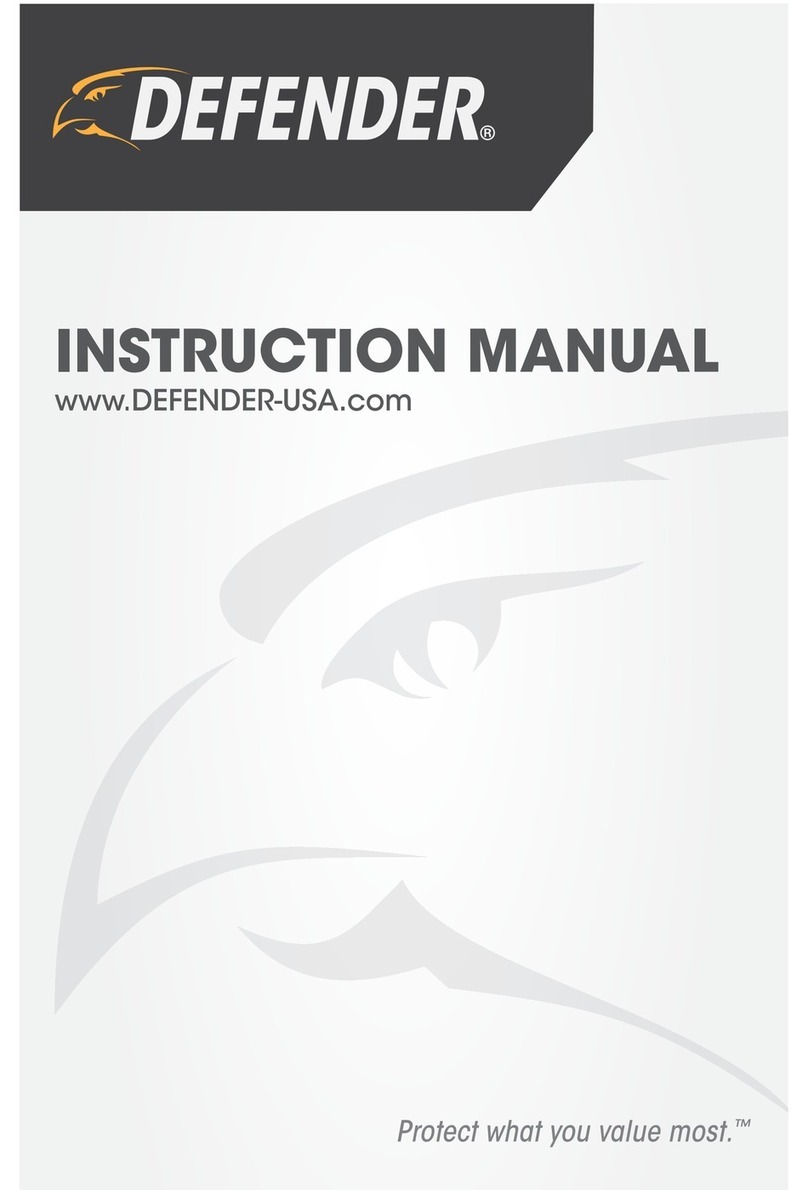TABLE OF CONTENTS
INITIAL DEVICE (INIT. DEV.).....................................................................................................................................................21
BLIND SWITCH........................................................................................................................................................................21
TRANSPARENCY .....................................................................................................................................................................22
VOLUME AND MARGIN ........................................................................................................................................................22
RECORD SETUP .....................................................................................................................................................................23
REC PARA TAB ........................................................................................................................................................................23
RECORD (ENABLE/DISABLE)..................................................................................................................................................23
TO COPY SETTINGS: ...............................................................................................................................................................23
PACK DURATION ....................................................................................................................................................................23
PRERECORD ...........................................................................................................................................................................23
SCHEDULE TAB........................................................................................................................................................................24
RECORD SCHEDULE SETUP.....................................................................................................................................................24
TO SETUP A RECORD SCHEDULE ............................................................................................................................................25
MAINSTREAM TAB ..................................................................................................................................................................25
RESOLUTION...........................................................................................................................................................................25
FRAMES PER SECOND (FPS) ..................................................................................................................................................25
AUDIO ....................................................................................................................................................................................25
SEARCH..................................................................................................................................................................................26
PLAYBACK TAB........................................................................................................................................................................26
EVENT SEARCH TAB ................................................................................................................................................................27
BACKUP TAB ...........................................................................................................................................................................28
LOG TAB .................................................................................................................................................................................28
NETWORK SETUP ................................................................................................................................................................29
REQUIREMENTS ......................................................................................................................................................................29
CONNECTING DVR TO A ROUTER .........................................................................................................................................29
FINDING YOUR DVR’S IP ADDRESS .........................................................................................................................................30
ONCE ACQUIRED,YOUR IP ADDRESS WILL APPEAR HERE.......................................................................................................30
MANUAL NETWORKING SETUP...............................................................................................................................................31
NETWORK TAB ........................................................................................................................................................................33
TYPE .......................................................................................................................................................................................33
CLIENT PORT ..........................................................................................................................................................................34
HTTP PORT..............................................................................................................................................................................34
GATEWAY ...............................................................................................................................................................................35
DNS1 AND DNS2 ....................................................................................................................................................................35
UPNP ......................................................................................................................................................................................35
SUBSTREAM TAB .....................................................................................................................................................................35
VIDEO ....................................................................................................................................................................................35
FRAMES PER SECOND (FPS) ..................................................................................................................................................35
BITRATE...................................................................................................................................................................................35
AUDIO ....................................................................................................................................................................................35
DDNS TAB ...............................................................................................................................................................................36
EMAIL TAB...............................................................................................................................................................................36
IF YOU CANNOT CONNECT....................................................................................................................................................37
MOBILE VIEWING................................................................................................................................................................38
DOWNLOADING THE APP.......................................................................................................................................................38
ADD DEVICE USING THE QR CODE ......................................................................................................................................38
ADD DEVICE USING THE IP ADDRESS ...................................................................................................................................40
DEVICE SETUP.....................................................................................................................................................................42
ALARM SETUP.........................................................................................................................................................................42
MOTION TAB...........................................................................................................................................................................42
AREA SETUP............................................................................................................................................................................43