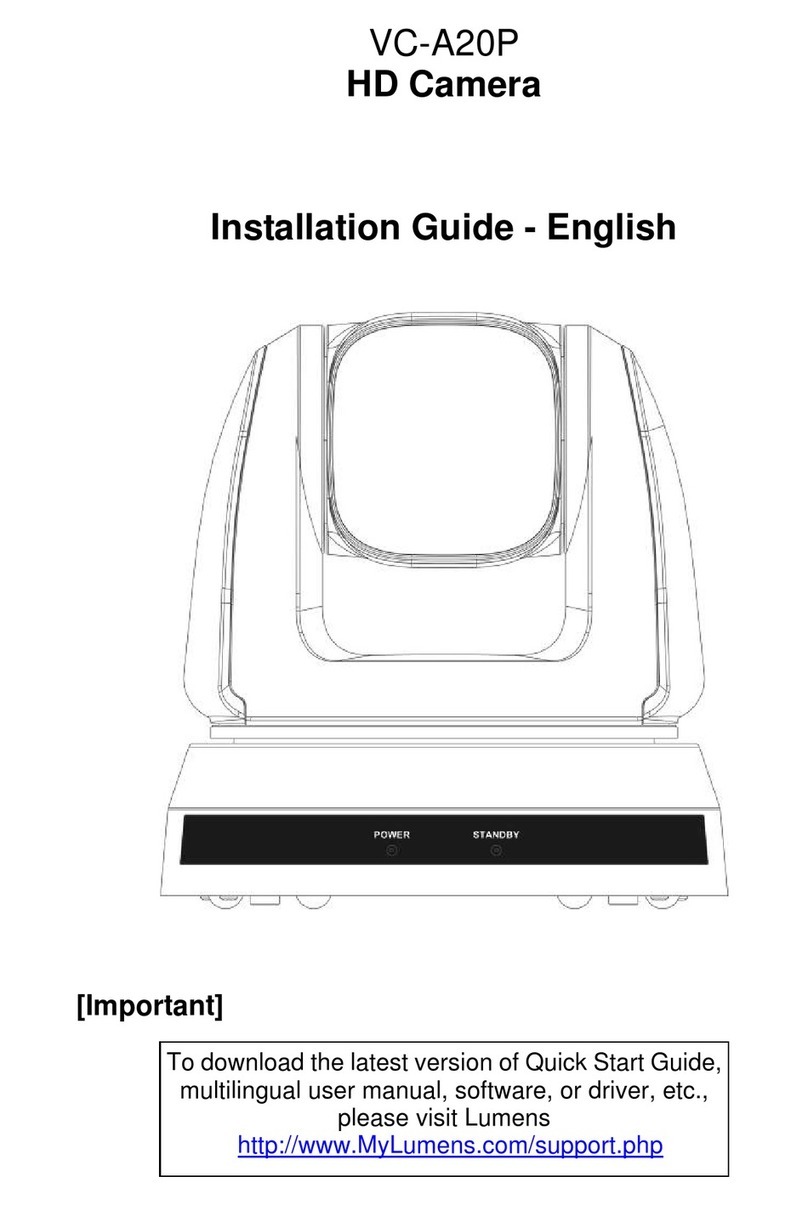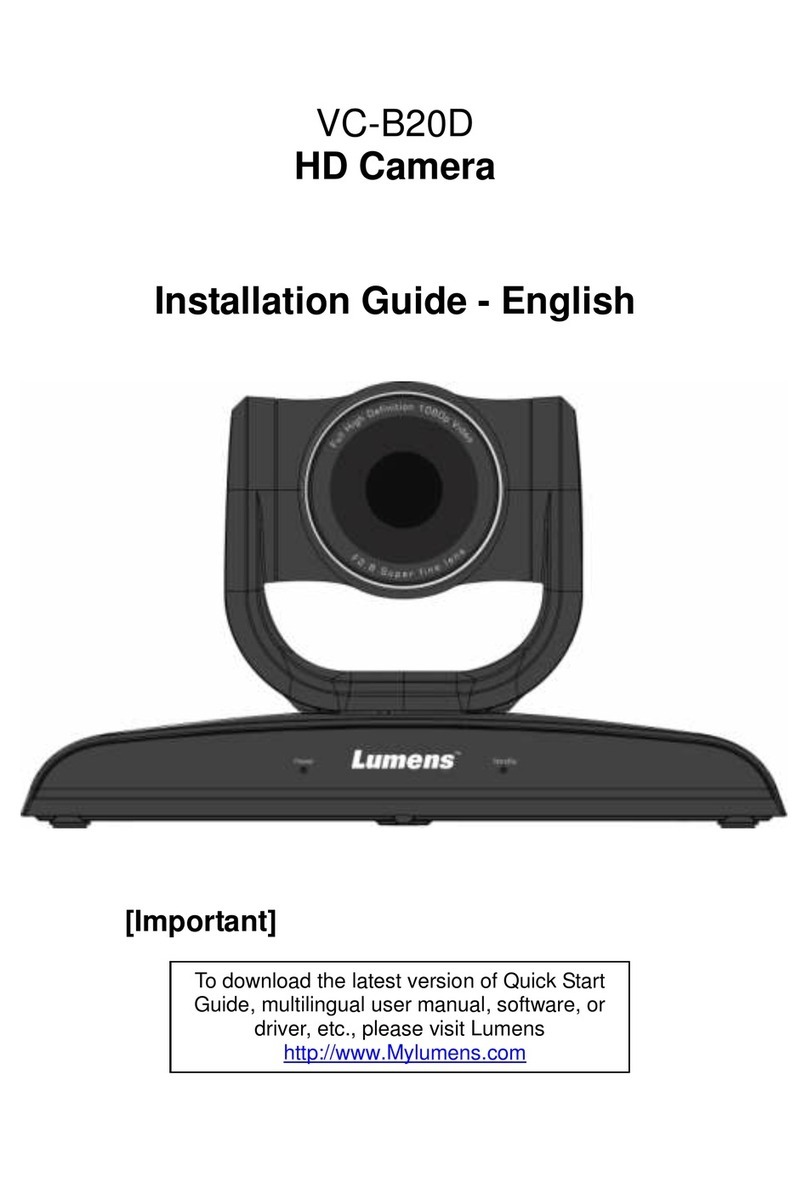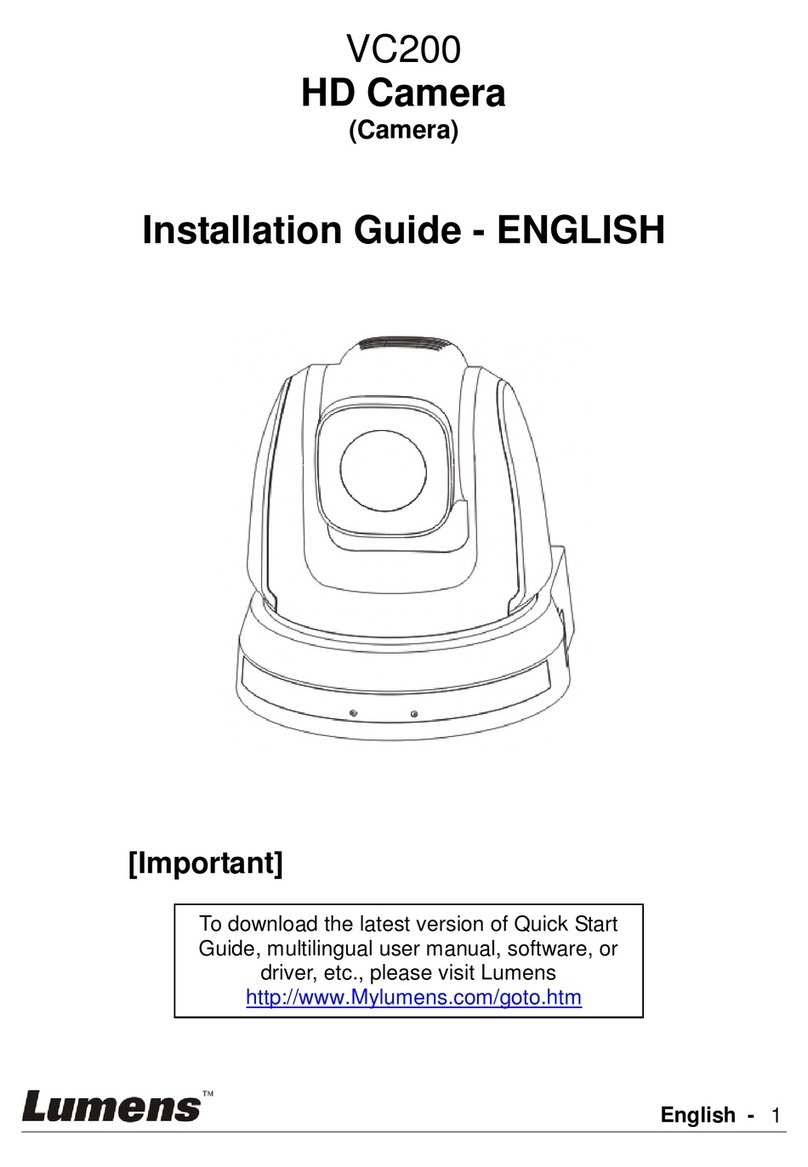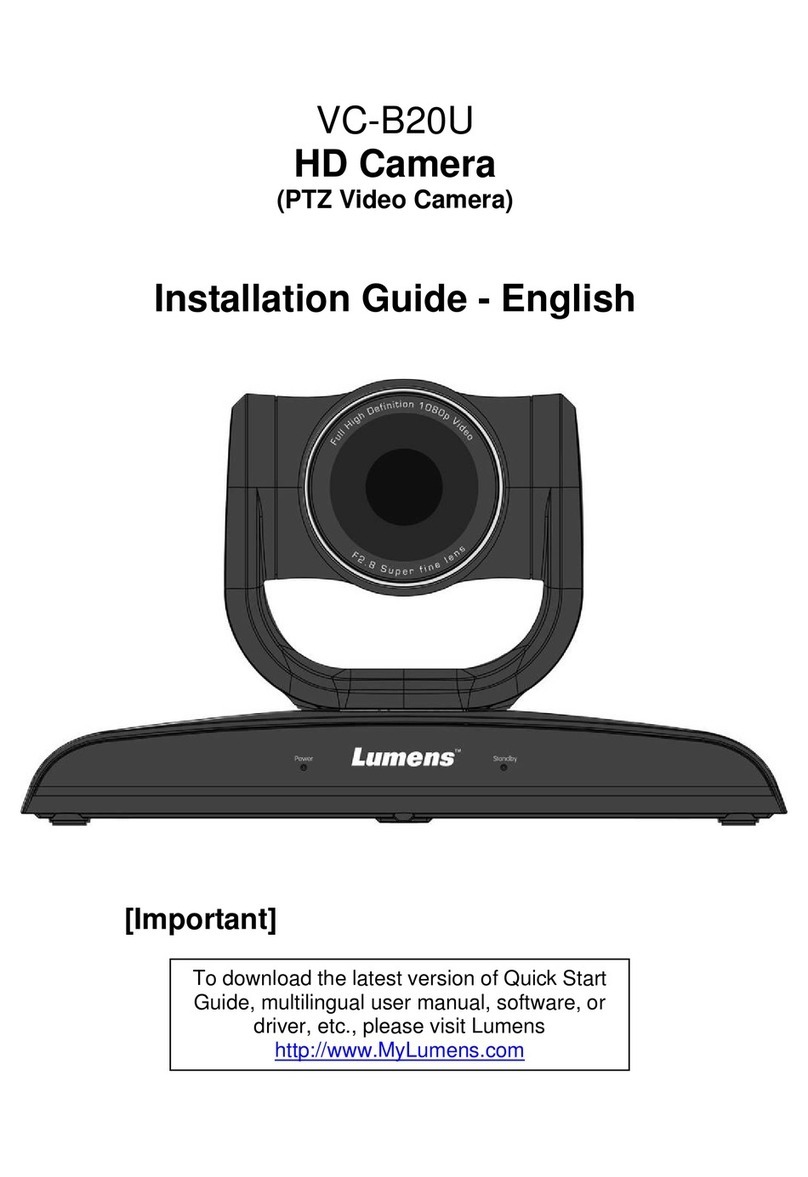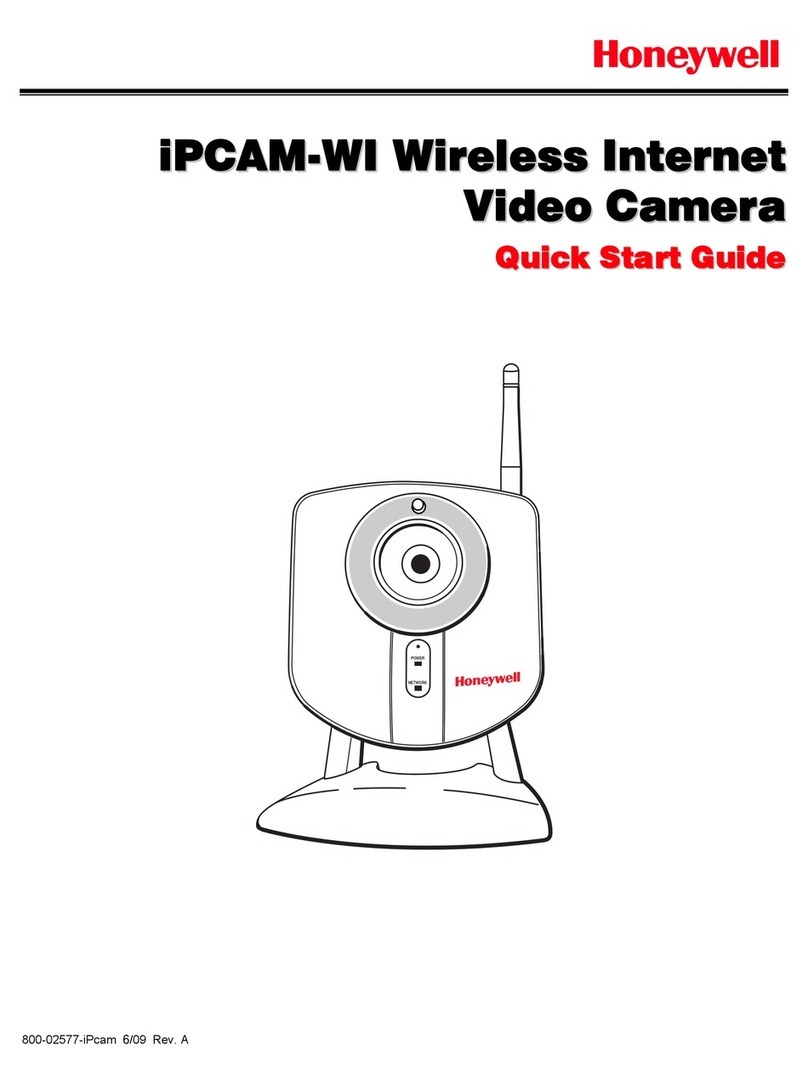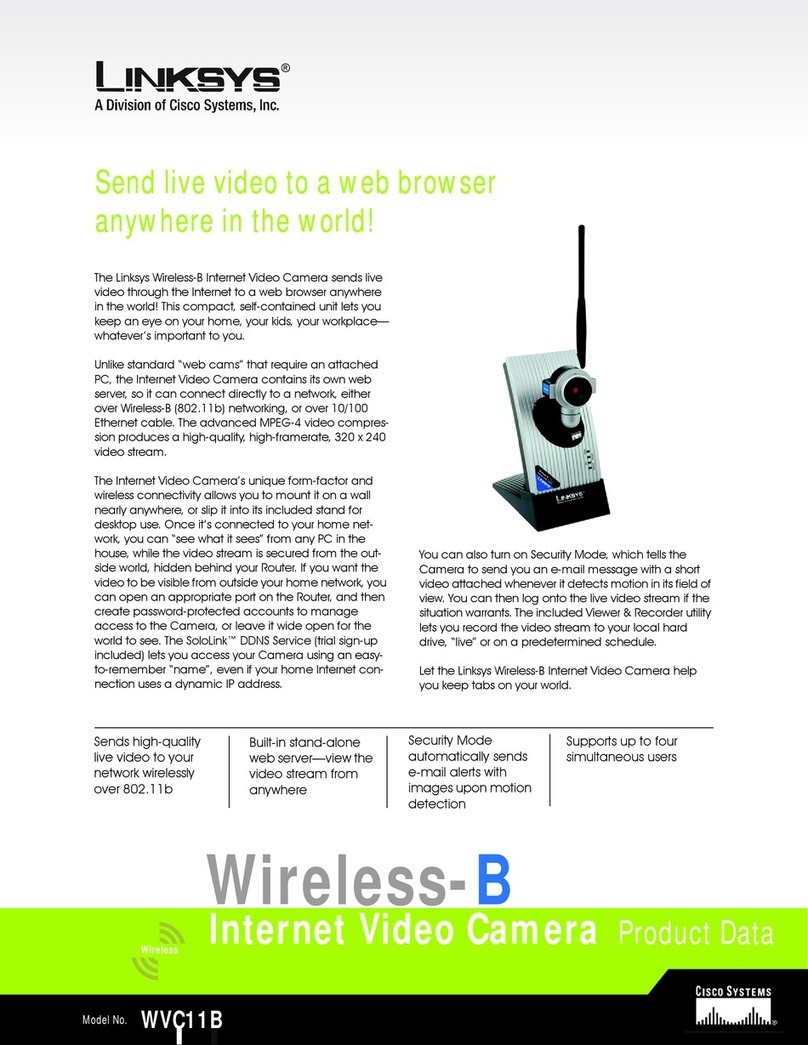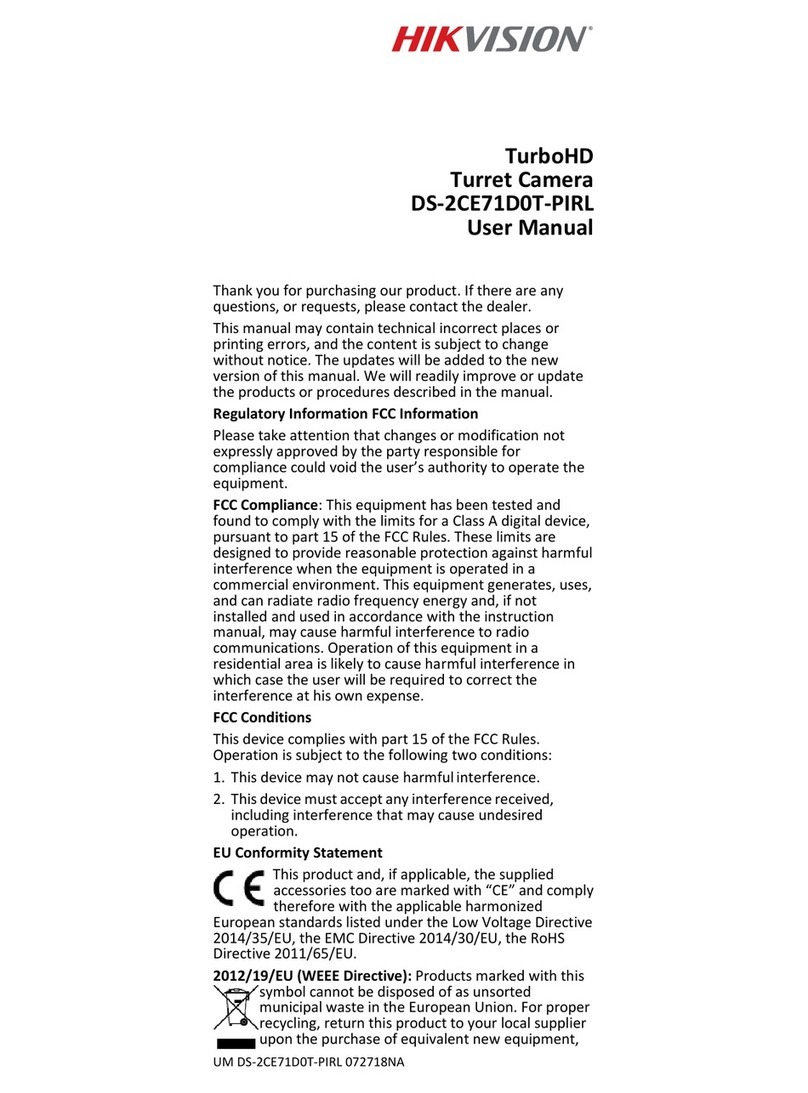Lumens VC-A20P User manual

VC-A20P
HD Camera
Installation Guide - English
[Important]
To download the latest version of Quick Start
Guide, multilingual user manual, software, or
driver, etc., please visit Lumens
http://www.Mylumens.com

English -
1
Table of Contents
Copyright Information.......................................................................................3
Chapter 1 Safety Instructions ..........................................................................4
Precautions ..................................................................................................5
Chapter 2 Package Contents............................................................................6
Chapter 3 Product Overview............................................................................7
3.1 Overview.............................................................................................7
3.2 Description of LED indicator...............................................................8
Chapter 4 Instruction for installation ..............................................................9
4.1 Preparation before installation............................................................9
4.2 Instruction for installation....................................................................9
4.3 Connecting devices..........................................................................18
Chapter 5 Remote Control and Setting Menu...............................................21
5.1 Functions of remote control..............................................................21
5.2 Setting menu ....................................................................................22
Chapter 6 Descriptions of Major Functions.....................................................29
6.1 I would like to switch to VC-A20P.....................................................29
6.2 I would like to save the current lens position data............................29
6.3 I would like to clear the saved position data.....................................29
6.4 I would like to turn on the back light compensation function............29
6.5 I would like to adjust the shooting angle of the lens.........................29
6.6 I would like to zoom in/out images ...................................................29
6.7 I would like to adjust the focal length................................................30
6.8 I would like to adjust the AF speed...................................................30
6.9 I would like to set the image mode...................................................31

English -
2
6.10 I would like to freeze images............................................................31
6.11 I would like to rotate the image.........................................................31
6.12 I would like to change the camera direction.....................................31
6.13 I would like to display the current status...........................................31
Chapter 7 DIP switch setting..........................................................................32
7.1 DIP SWITCH ....................................................................................32
7.2 RS-422 Connection..........................................................................34
Chapter 8 Troubleshooting.............................................................................36

English -
3
Copyright Information
Copyrights © Lumens Digital Optics Inc. All rights reserved.
Lumens is a trademark that is currently being registered by Lumens Digital Optics
Inc.
Copying, reproducing or transmitting this file is not allowed if a license is not
provided by Lumens Digital Optics Inc. unless copying this file is for the purpose
of backup after purchasing this product.
In order to keep improving the product, Lumens Digital Optics Inc. hereby
reserves the right to make changes to product specifications without prior notice.
The information in this file is subject to change without prior notice.
To fully explain or describe how this product should be used, this manual may
refer to names of other products or companies without any intention of
infringement.
Disclaimer of warranties: Lumens Digital Optics Inc. is neither responsible for any
possible technological, editorial errors or omissions, nor responsible for any
incidental or related damages arising from providing this file, using, or operating
this product.

English -
4
Chapter 1 Safety Instructions
Please use the product following the safety instructions below:
1 Operation
1.1 Please use the product in the recommended operating environment.
1.2 Do not place Light Engine in tilted position.
1.3 Do not place the product on an unstable trolley, stand or table.
1.4 Do not use this product near water or source of heat.
1.5 Use attachments only as recommended.
1.6 Use the type of power source indicated on the HD Camera. If you are not sure of
the type of power available, consult your dealer or local electricity company for
advice.
1.7 Always take the following precautions when handling the plug. Failure to do so
may result in sparks or fire.
Ensure the plug is free of dust before inserting it into a socket.
Ensure that the plug is inserted into the socket securely.
1.8 Do not overload wall sockets, extension cords or multi-way plug boards to avoid
potential risks.
1.9 Do not block slots and openings in the case of this product as poor ventilation may
lead to overheating of this product.
1.10 Except as specifically instructed in this User Manual, do not attempt to open or
remove covers by yourself. It may expose you to electric shock or other hazards.
Refer all servicing to licensed service personnel.
1.11 Unplug this product from the wall outlet and refer servicing to licensed service
personnel when the following situations happen:
If the power cords are damaged or frayed.
If liquid is spilled into the HD Camera or the HD Camera has been exposed to
rain or water.
2 Installation
2.1 For security considerations, please make sure the standard hanging rack you
bought is in line with UL or CE safety approbations and installed by technician
personnel approved by agents.
3 Storage
3.1 Do not place the HD Camera where the cord can be stepped on as this may result
in fraying or damage to the lead or the plug.
3.2 Never push objects of any kind through cabinet slots. Never allow liquid of any
kind to spill into the HD Camera.
3.3 Unplug this product during thunderstorms or if it is not going to be used for an
extended period.
3.4 Do not place this product or accessories on top of vibrating equipment or heated
objects.
4 Cleaning
4.1 Unplug all the cables before cleaning. Use a damp cloth for cleaning. Do not use
liquid or aerosol cleaners.
5 Remote control (if the accessories are equipped with remote control)
5.1 Using an incorrect battery type in the remote control may result in breakdown.
Follow local instructions on how to dispose of used batteries.

English -
5
Precautions
Warning: To reduce the risk of fire or electric shock, do not expose this
appliance to rain or moisture.
If HD Camera will not be used for an extended time, unplug it from the power
socket.
Caution: To reduce the risk of electric shock, do not remove cover (or back). No
user-serviceable parts inside. Refer servicing to licensed service personnel.
This symbol indicates that
this equipment may
contain dangerous
voltage which could cause
electric shock.
This symbol indicates that
there are important
operating and maintenance
instructions in this User
Manual with this unit.
FCC Warning
This HD Camera has been tested and found to comply with the limits for a Class A
digital device, pursuant to Article 15-J of FCC Rules. These limits are designed to
provide reasonable protection against harmful interference in a commercial
installation.
EN55022 (CE Radiation) Warning
This product is intended for use in a commercial, industrial, or educational
environment. It is not intended for residential use.
This is a Class A product. In a residential environment it may cause radio
interference, in which case the user may be required to take adequate measures.
The typical use is in a conference room, reception room or hall.
Note
Risk of Electric Shock
Please do not open it by yourself.

English -
6
Chapter 2 Package Contents
VC-A20P
Instruction for
installation
Remote control
Power cord
Power Adapter
RS-422 Connector
Appearance may vary
depending on
country/region
Metal Plate A
Metal Plate B
M3 Screws

English -
7
Chapter 3 Product Overview
3.1 Overview
1. Camera lens
2. Power LED indicator
3. Standby LED indicator
4. OUTPUT Switch
5. IR SELECT
6. USB port (for FW update)
7. Power input
8. Ethernet port
9. DVI output
10.RS-232 output
11.RS-232 input
12.RS-422 Connection
13.Audio In
14.C-VIDEO output
15.Camera Address
Selectors
Front View
Back View
Bottom

English -
8
3.2 Description of LED indicator
3.2.1 Power:
3.2.1.1 No light: Power off
3.2.1.2 Green light: In use
3.2.1.3 Flickering green: Signal from the remote control is received;
the indicator flickers every 0.5 second
3.2.2 Standby:
3.2.2.1 Orange: In standby mode
3.2.2.2 No light: Power on

English -
9
Chapter 4 Instruction for installation
4.1 Preparation before installation
Installation and connection of VC-A20P HD camera requires special skills. To
install by yourself, please follow necessary steps, ensure steady and tight
installation of the device, and pay attention to your safety to avoid any
accident.
4.1.1 Ensure the safety of the installation environment. Please do
not install the device on unstable ceiling or in a place where
the device is in danger of falling to avoid any accident.
4.1.2 Please check whether accessories in the box are complete
or not. Please contact the supplier for any shortage, and
make sure to keep the accessories in the box intact.
4.1.3 Please choose a proper place for installation of VC-A20P in
advance. Please determine an installation place according
to the following requirements.
4.1.3.1Confirm the position for the object to be captured.
4.1.3.2Confirm whether the VC-A20P is set at a proper distance from
other light sources.
4.2 Instruction for installation
4.2.1 I would like to install VC-A20P on the desk
4.2.1.1Precautions for installation
Please install the machine on a flat desk
Do not grab the camera head by hand when handling the device
Do not rotate the camera head by hand. Improper rotation may
result in breakdown of the camera

English -
10
4.2.1.2Installation steps
1. Please adjust DIP switch at first prior to installation
<Remark> Please refer to Chapter 7 DIP Switch Setting for the
relevant descriptions on DIP switch.
2. Place the camera on a flat desk directly to ensure the normal
vertical and horizontal operation of the machine
4.2.2 I would like to install VC-A20P on the ceiling
4.2.2.1Prepare for the parts and equipment required during the
installation
1. Accessories of VC-A20P in the box (metal plates A, B and M3
screw x 7)
2. Screw for locking on ceiling mounted hanger x 4
3. Drilling machine, screw driver, ladder
4.2.2.2Camera Size
Length x Width x Height : 174 x 173.8 x 182.7 mm
Weight : 1.8 Kg

English -
11
4.2.2.3Size Diagram
1. Metal plate B - ceiling side
Metal plate B locking
screw
Metal plate B locking
bolt

English -
12
Metal plate B - ceiling side
M3 threaded hole
M3 threaded
hole
M3 threaded
hole

English -
13
2. Metal plate A - machine side
Metal plate A - machine side
Metal plate A locking
screw

English -
14
3. Bottom of machine

English -
15
4.2.2.4Precautions for installation
1. Before installation, please confirm the orientation of the
machine relative to the object to be captured
2. It is recommended that the machine should be set at a distance
of more than 1 meter away from the object to be captured.
Please adjust for a best distance according to the magnification
of the lens
3. The machine (including metal plates) is weighed at about 2.5 kg.
If it is to be installed on the ceiling, please use the hanger that
has obtained UL security approval to prevent the machine from
falling down
4. Please check whether the camera is installed securely on a
regular basis
4.2.2.5Installation steps
1. Please adjust resolution on DIP switch at first
<Remark> Please refer to Chapter 7 DIP Switch Setting for the
relevant descriptions on DIP switch.
2. Fix the metal plate A on the machine base with 4 M3 screws
1 meter

English -
16
3. Lock the metal plate B on ceiling mounted hanger
Caution:
(1) Please use the hanger that has obtained UL security approval
(2) Please reserve the hole for the connecting wires of the camera
4. Combine the metal plate A and the metal plate B
(1)Push the metal plate A up to the ceiling and then to the right
to latch the metal plate B
(2)Fix with 3 M3 screws

English -
17
4.2.2.6How to remove
1. Remove the connecting wires from the camera
2. Uninstall the camera together with the ceiling, loosen the three
screws that fix the metal plates A and B and push to the left to
remove the machine
3. Then remove the screws on the hanger and the machine

English -
18
4.3 Connecting devices
4.3.1 Image output
4.3.1.1Connecting to a HDTV/computer monitor (DVI)
4.3.1.2Connecting to a TV (C-Video)
DVI cable
Monitor or HDTV
C-Video Cable
TV

English -
19
4.3.1.3Connecting to Internet
4.3.1.4Connecting AUDIO IN
Router or Hub
Network cable
Microphone
Other manuals for VC-A20P
1
Table of contents
Other Lumens IP Camera manuals