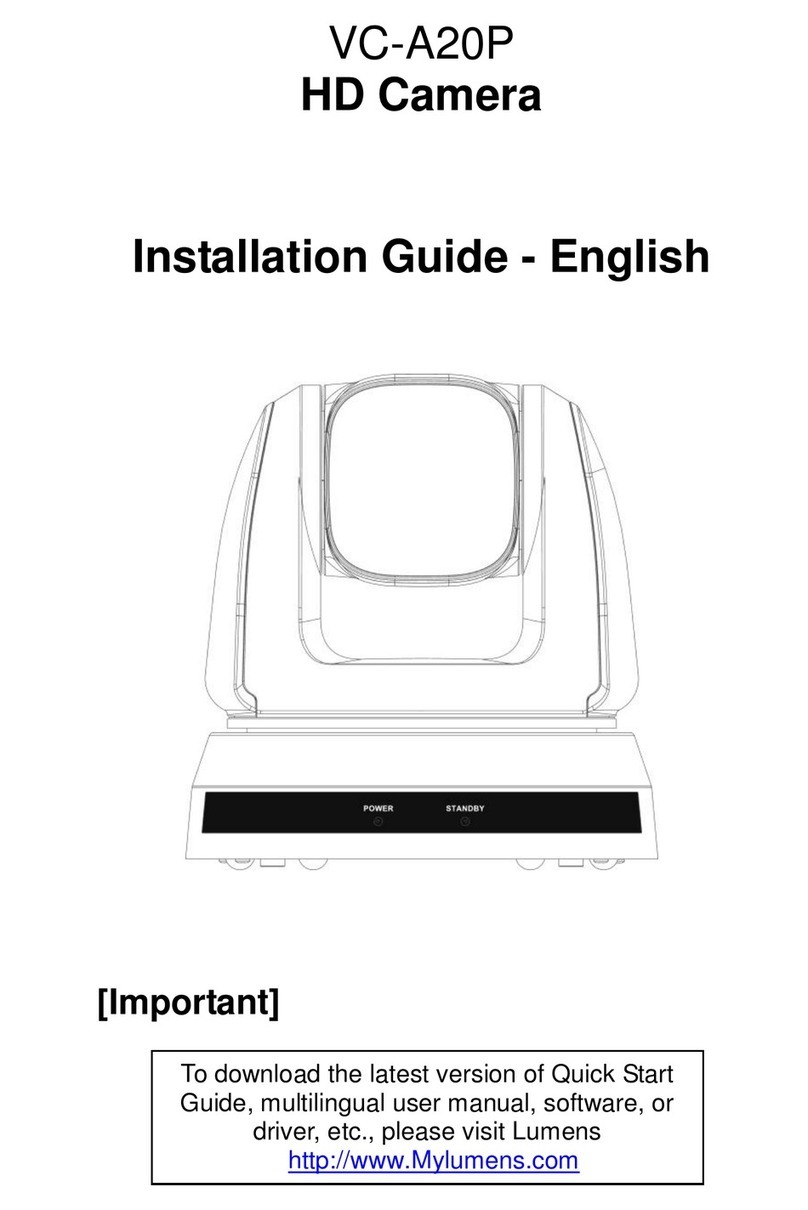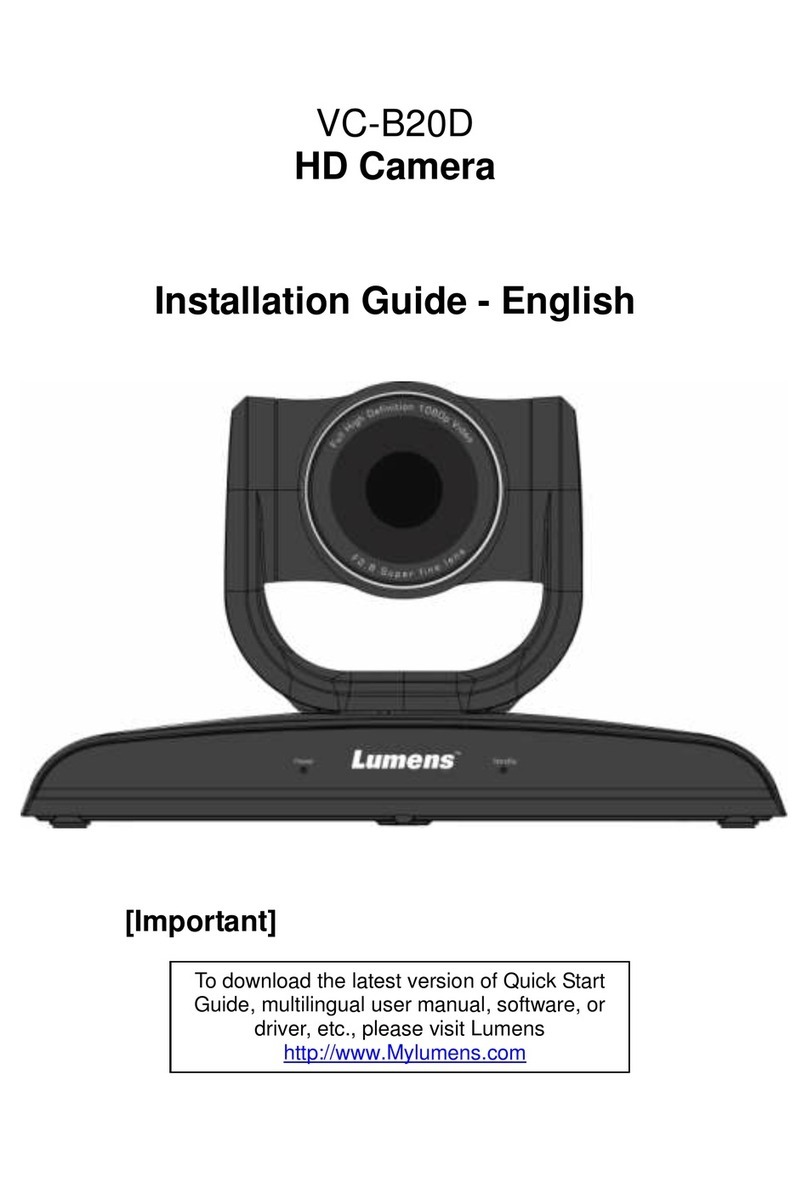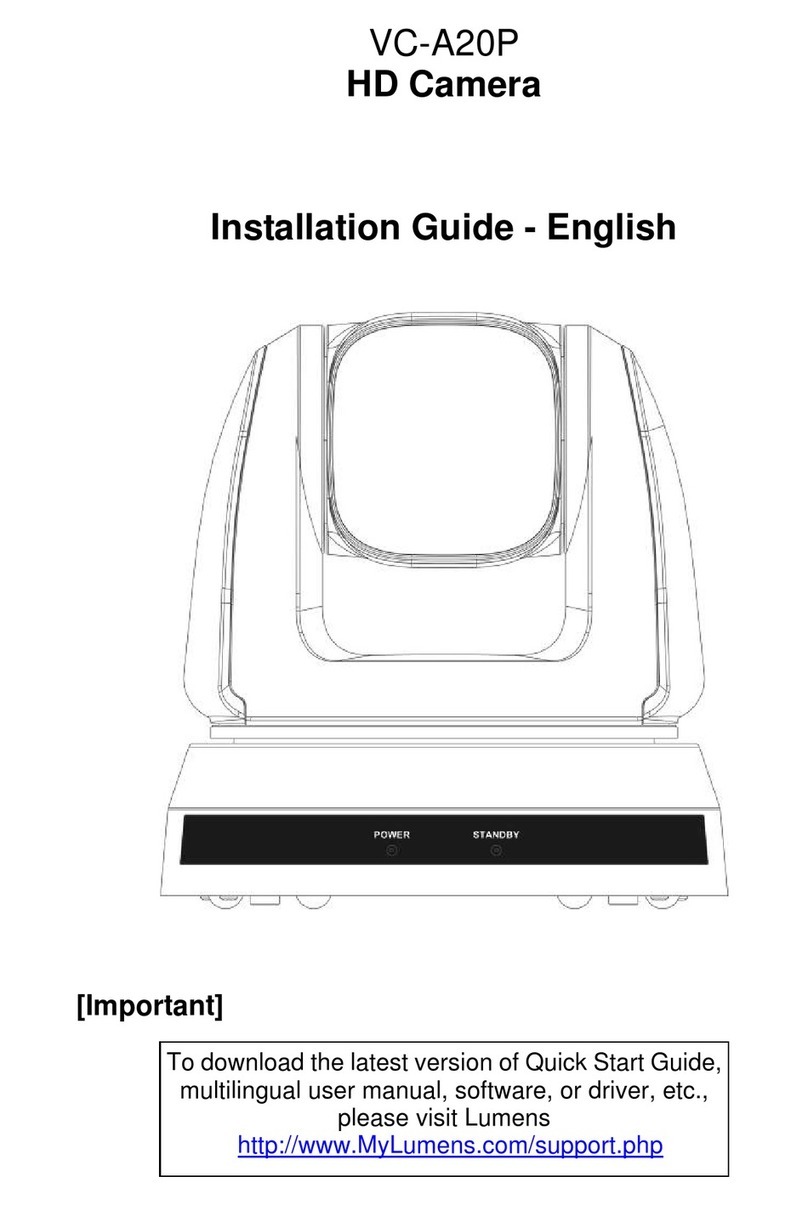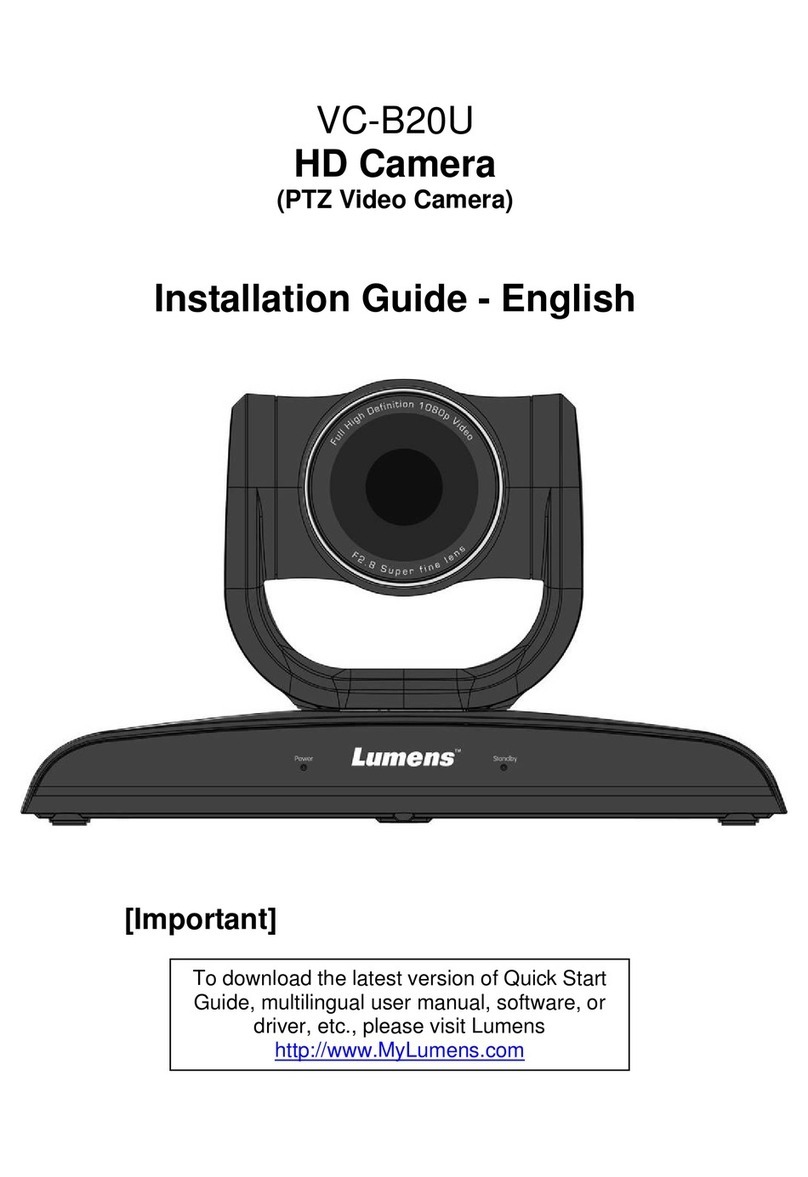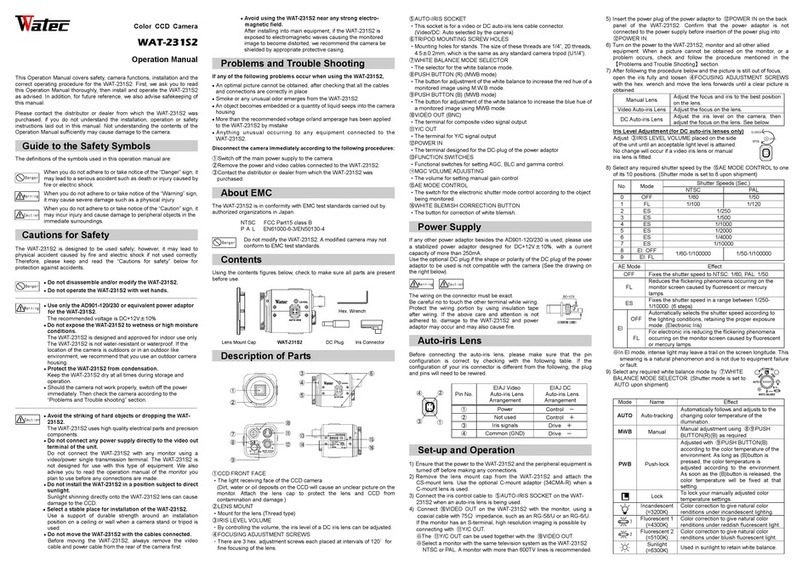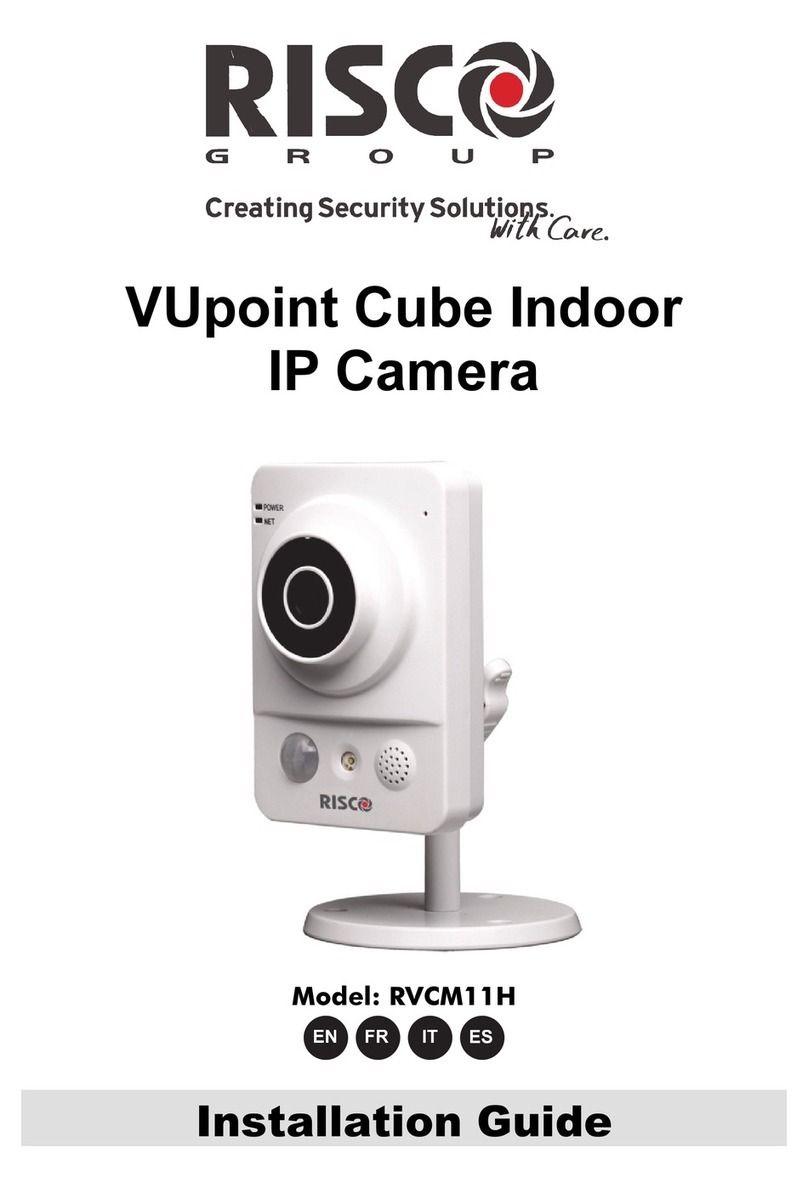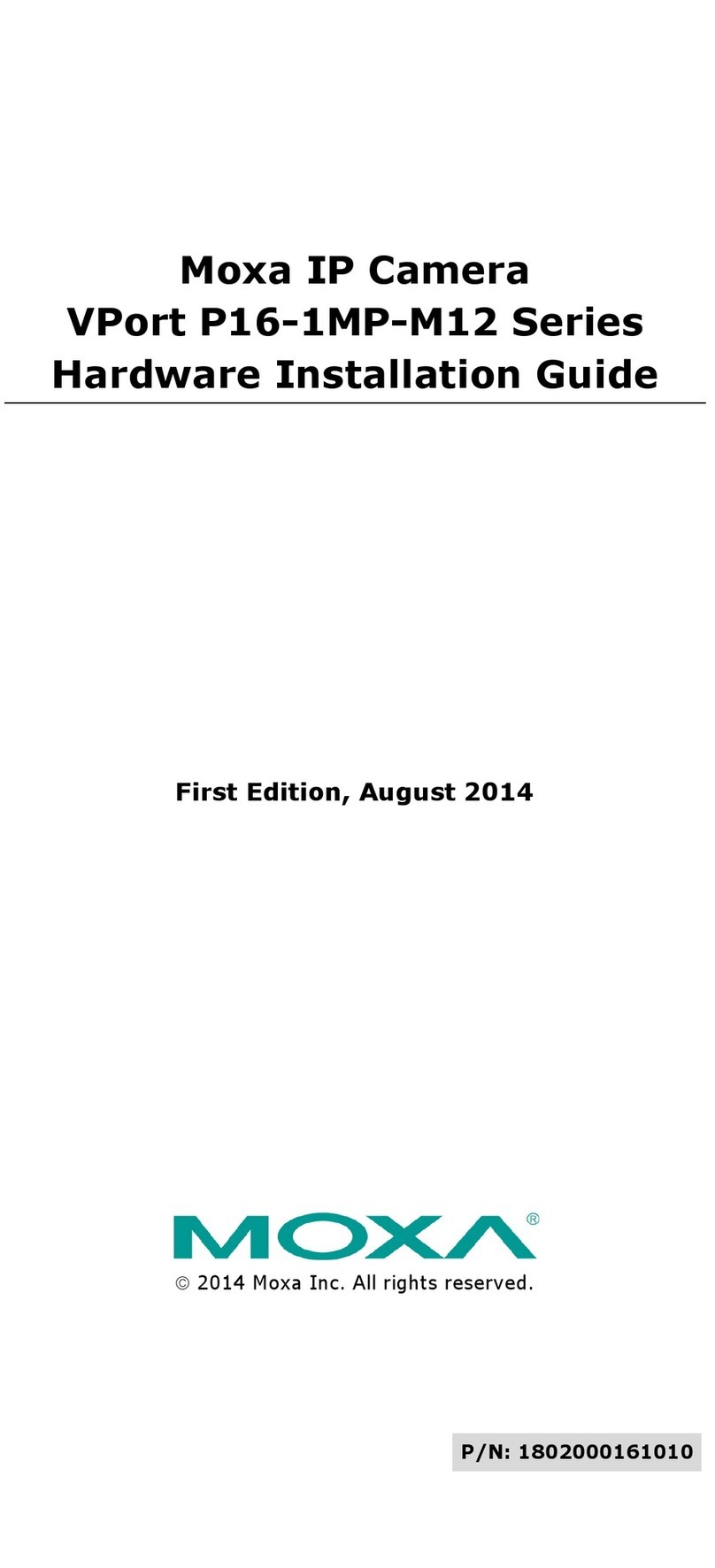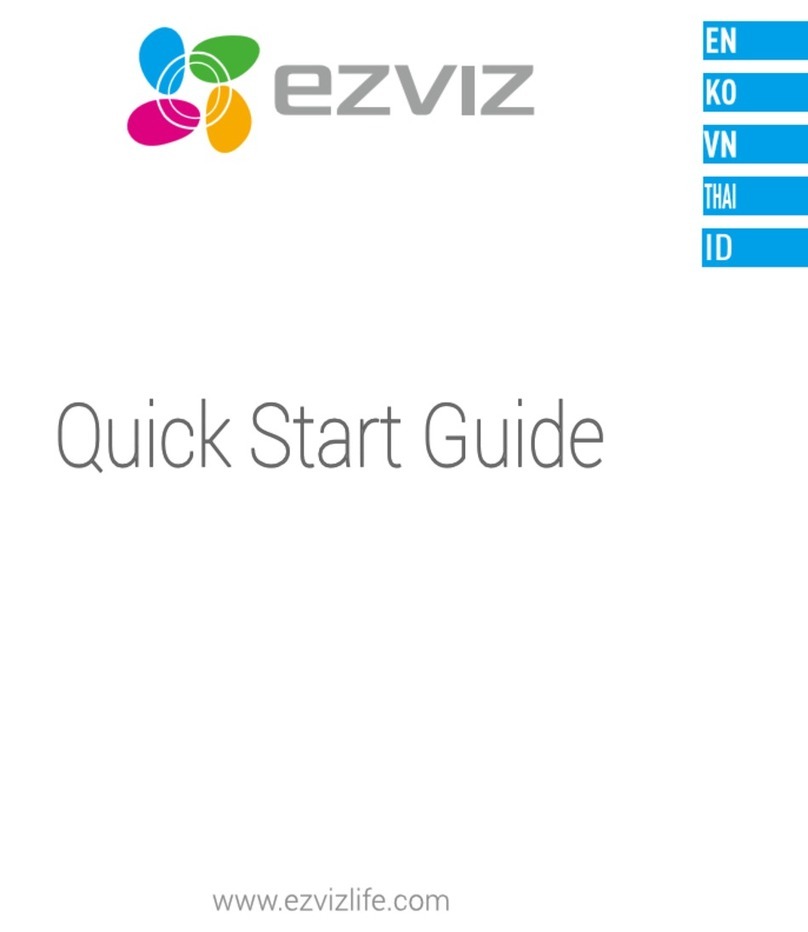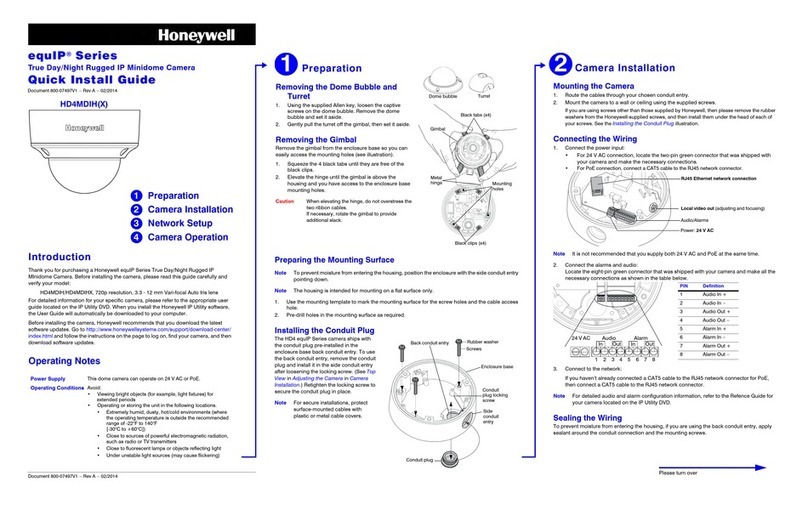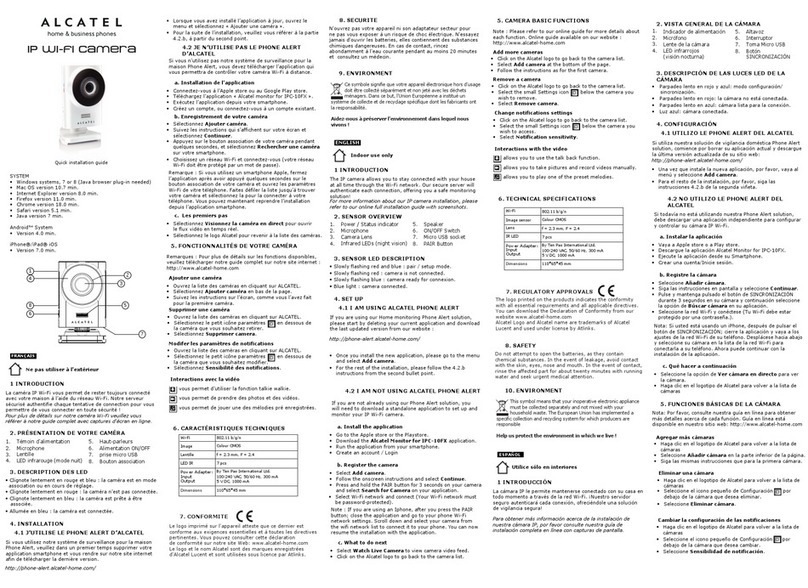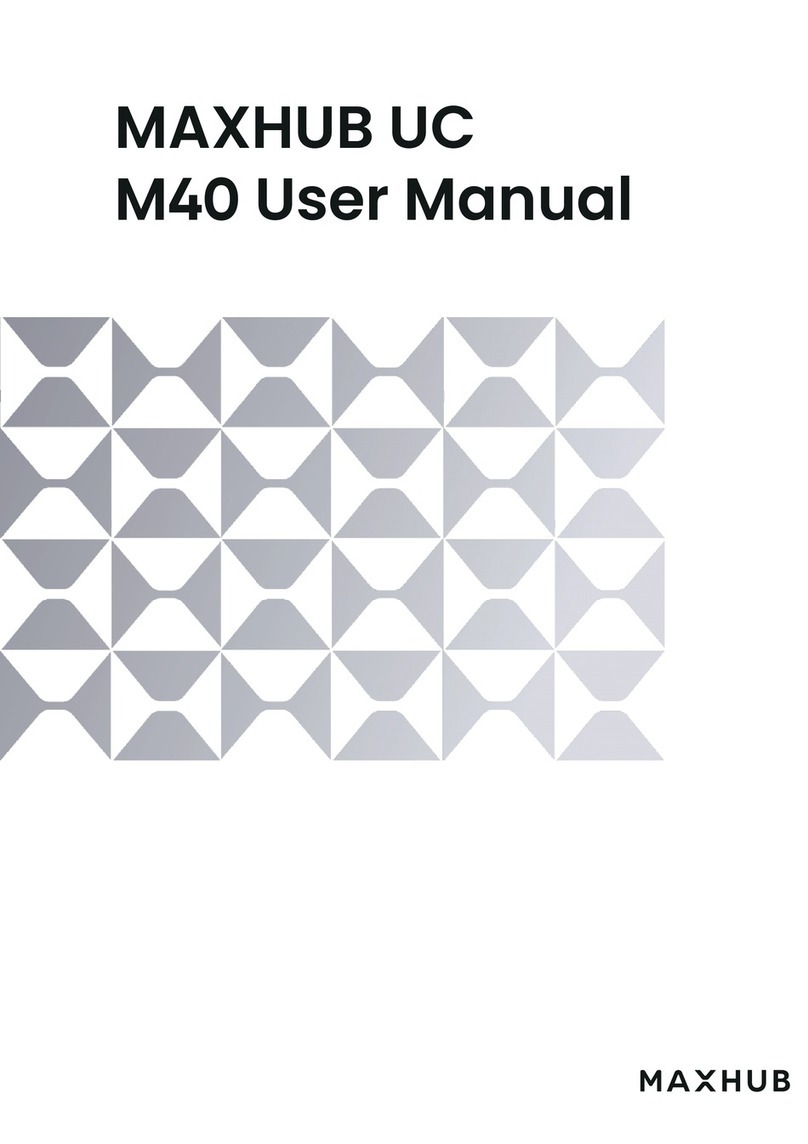Lumens VC200 User manual
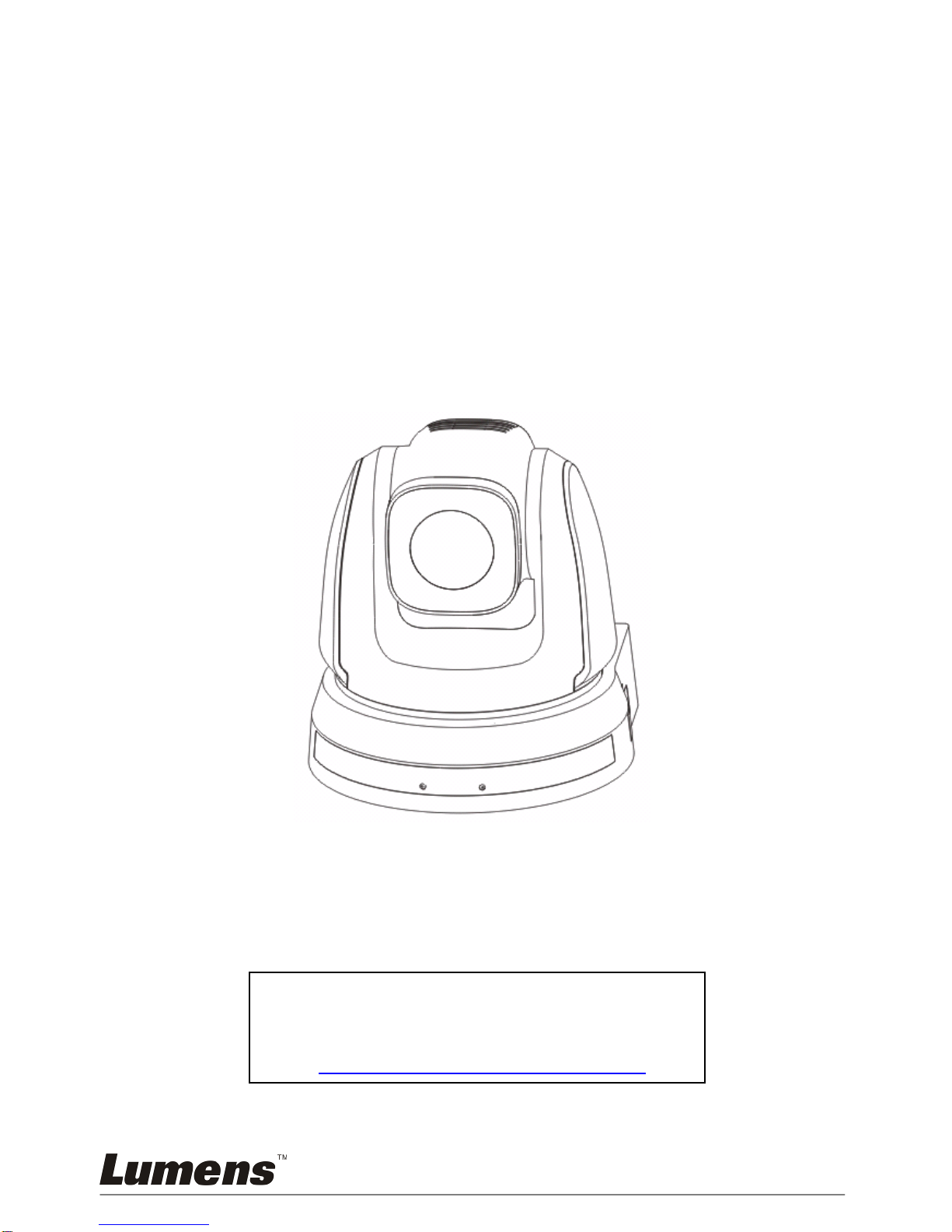
English -
1
VC200
HD Camera
(Camera)
Installation Guide - ENGLISH
[Important]
To download the latest version of Quick Start
Guide, multilingual user manual, software, or
driver, etc., please visit Lumens
http://www.Mylumens.com/goto.htm
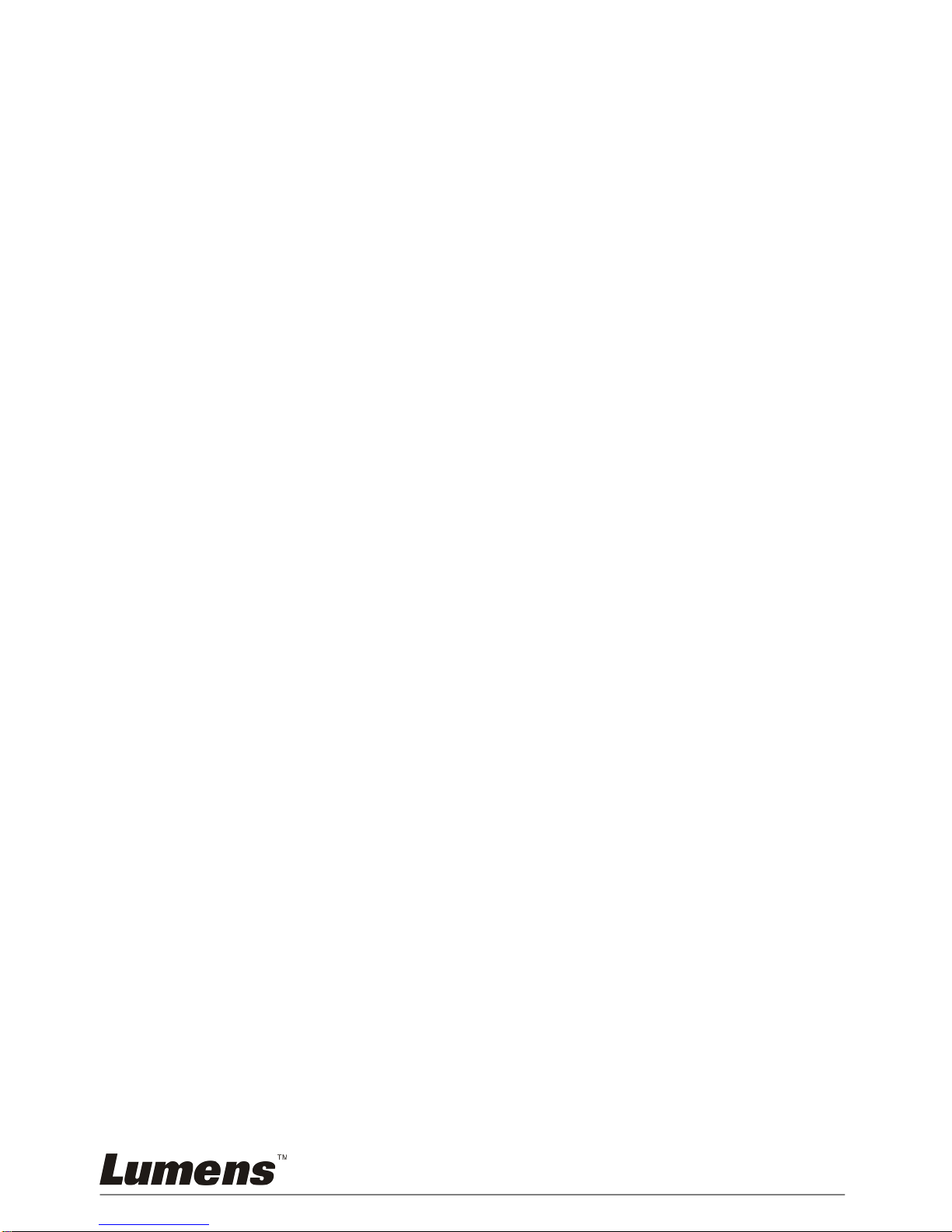
English -
2
Table of Contents
Copyright Information.......................................................................................4
Chapter 1 Safety Instructions ..........................................................................5
Precautions ..................................................................................................6
FCC Warning................................................................................................6
EN55022 (CE Radiation) Warning...............................................................6
Chapter 2 Package Contents............................................................................7
Chapter 3 Product Overview............................................................................8
3.1 Product Overview...............................................................................8
3.2 Description of LED indicator...............................................................8
Chapter 4 Instruction for Installation ..............................................................9
4.1 Preparation before installation............................................................9
4.2 Instruction for Installation....................................................................9
4.3 Connection Unit................................................................................16
Chapter 5 Remote Control and Setting Menu...............................................19
5.1 Functions of Remote Control............................................................19
5.2 Setting Menu ....................................................................................20
Chapter 6 Descriptions of major functions ..................................................26
6.1 I would like to switch to VC200.........................................................26
6.2 I would like to save the current lens position data............................26
6.3 I would like to clear the saved position data.....................................26
6.4 I would like to turn on the back light compensation function............26
6.5 I would like to adjust the shooting angle of the lens.........................26
6.6 I would like to zoom in/out images (ZOOM).....................................26
6.7 I would like to adjust the focal length................................................27
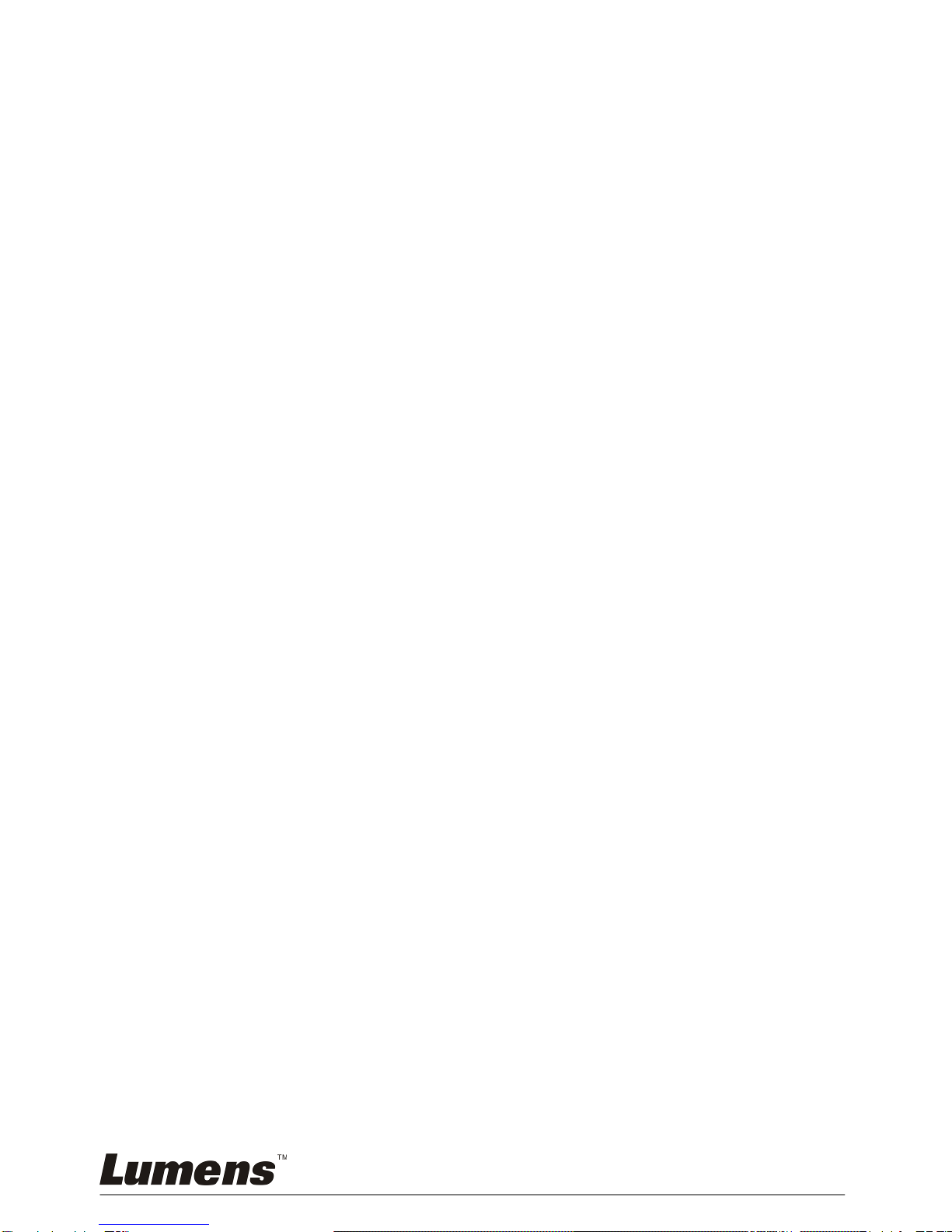
English -
3
6.8 I would like to set the image mode...................................................27
6.9 I would like to freeze images............................................................27
6.10 I would like to rotate the image.........................................................27
6.11 I would like to change the camera direction.....................................27
6.12 I would like to display the current status...........................................27
6.13 I would like to reset to the original setting ........................................27
Chapter 7 DIP Switch Settings.......................................................................28
7.1 DIP SWITCH ....................................................................................28
7.2 RS-422 Connector............................................................................30
Chapter 8 Troubleshooting.............................................................................32
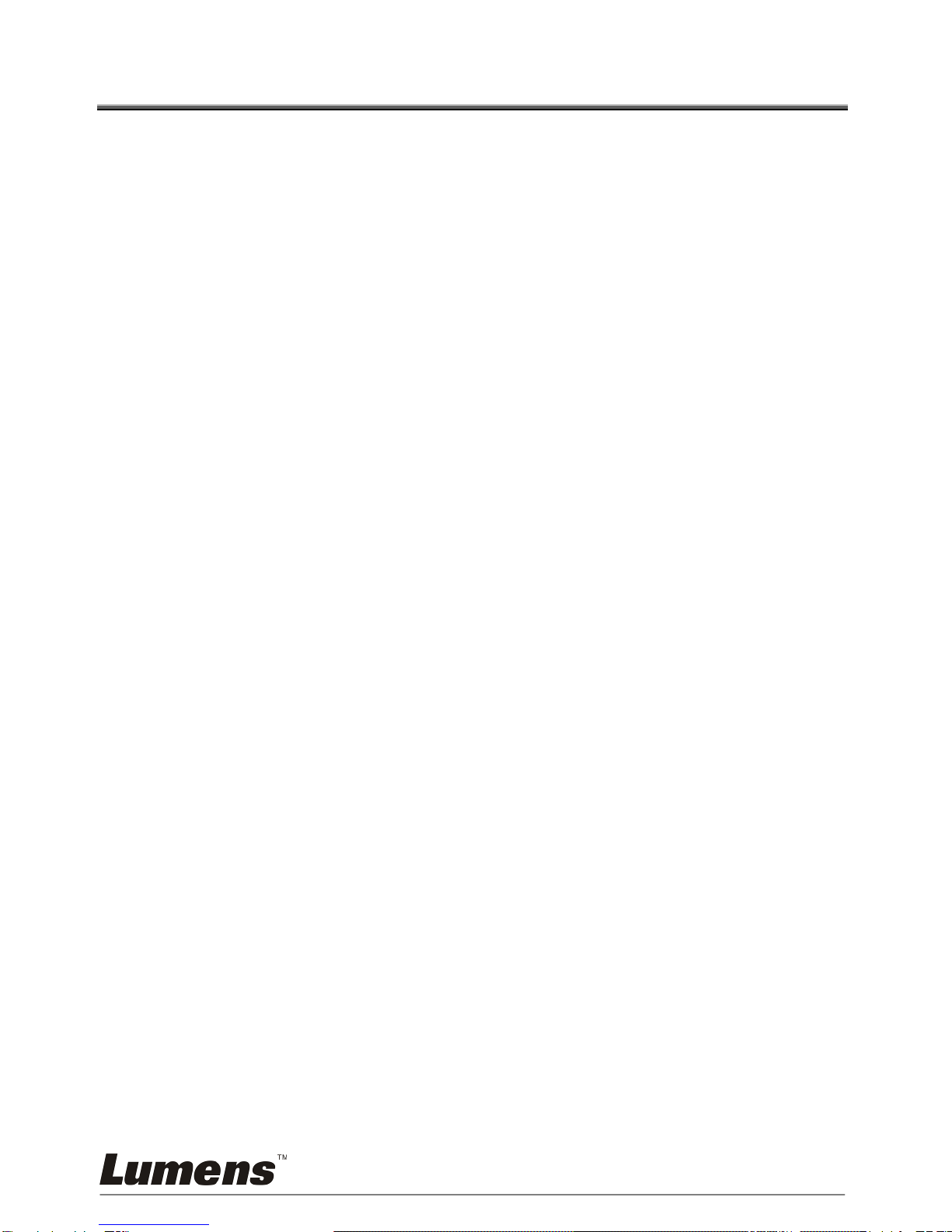
English -
4
Copyright Information
Copyrights © Lumens Digital Optics Inc. All rights reserved.
Lumens is a trademark that is currently being registered by Lumens Digital Optics
Inc.
Copying, reproducing or transmitting this file is not allowed if a license is not
provided by Lumens Digital Optics Inc. unless copying this file is for the purpose
of backup after purchasing this product.
In order to keep improving the product, Lumens Digital Optics Inc. hereby
reserves the right to make changes to product specifications without prior notice.
The information in this file is subject to change without prior notice.
To fully explain or describe how this product should be used, this manual may
refer to names of other products or companies, nevertheless without any intention
of infringement.
Disclaimer of warranties: Lumens Digital Optics Inc. is neither responsible for any
possible technological, editorial errors or omissions, nor responsible for any
incidental or related damages arising from providing this file, using, or operating
this product.
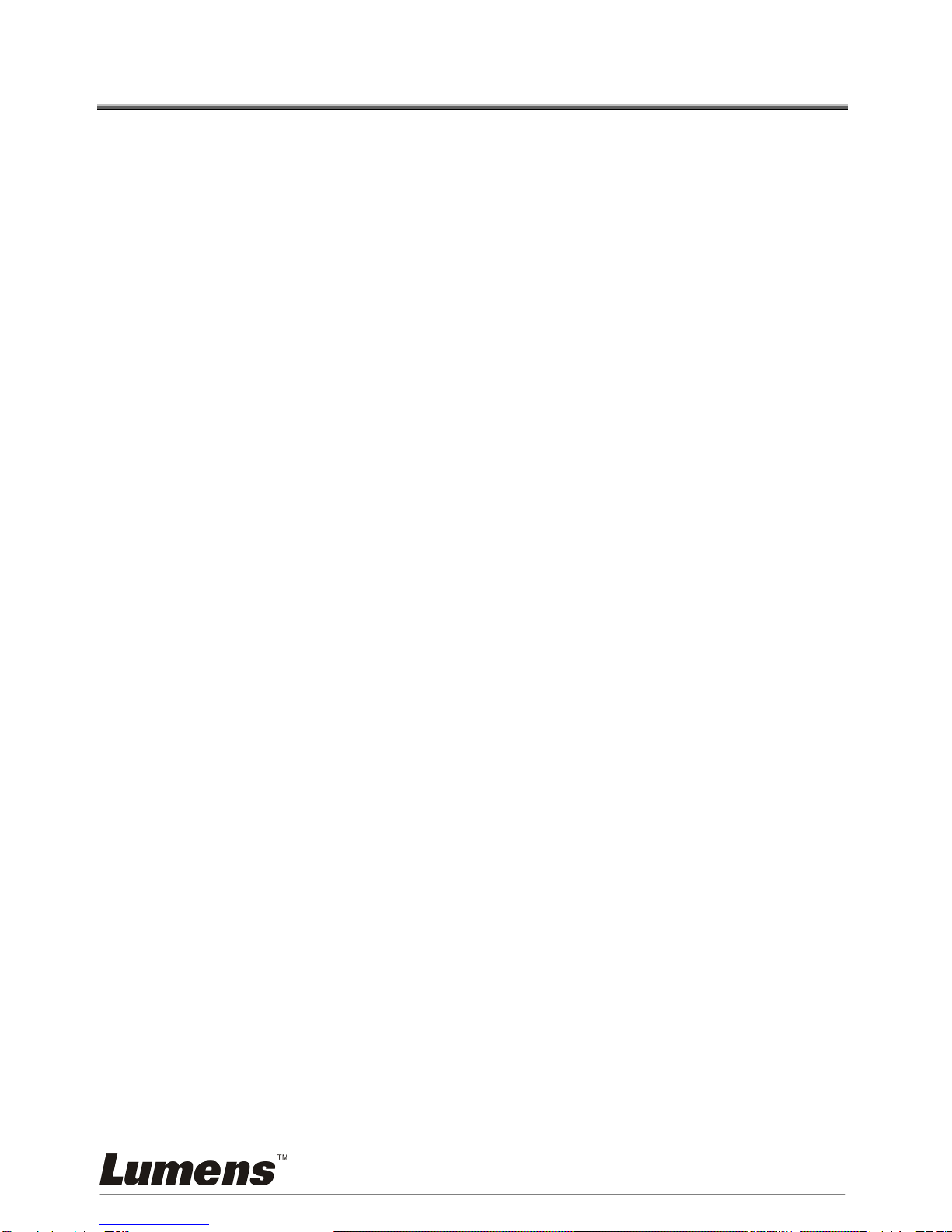
English -
5
Chapter 1 Safety Instructions
Always follow these safety instructions when setting up and using the HD
Camera:
1. Use attachments only as recommended.
2. Use the type of power source indicated on the HD Camera. If you are not
sure of the type of power available, consult your distributor or local electricity
company for advice.
3. Always take the following precautions when handling the plug. Failure to do
so may result in sparks or fire.
Ensure the plug is free of dust before inserting it into a socket.
Ensure that the plug is inserted into the socket securely.
4. Do not overload wall sockets, extensions leads or multi-way plug boards as
this may cause fire or electric shock.
5. Do not place the HD Camera where the cord can be stepped on as this may
result in fraying or damage to the lead or the plug.
6. Do not block the slots and openings in the case of HD Camera. They provide
ventilation and prevent the HD Camera from overheating. Do not place the
HD Camera on the soft surface of sofas, carpets or others.
7. Never push objects of any kind through cabinet slots. Never allow liquid of
any kind to spill into the HD Camera.
8. Except as specifically instructed in this User Manual, do not attempt to
operate this product by yourself. Opening or removing covers may expose
you to dangerous voltages and other hazards. Refer all servicing to licensed
service personnel.
9. Unplug the HD Camera during thunderstorms or if it is not going to be used
for an extended period. Do not place the HD Camera or remote control on
top of heat-emitting equipment or heated objects such as a car, etc.
10. Unplug the HD Camera from the wall outlet and refer servicing to licensed
service personnel when the following situations happen:
If the power cable or plug becomes damaged or frayed.
If the camera is wet with liquid, rain or water.
<Note> Using an incorrect battery type in the remote control may result in
breakdown. Follow your country’s instructions on how to dispose of used
batteries.
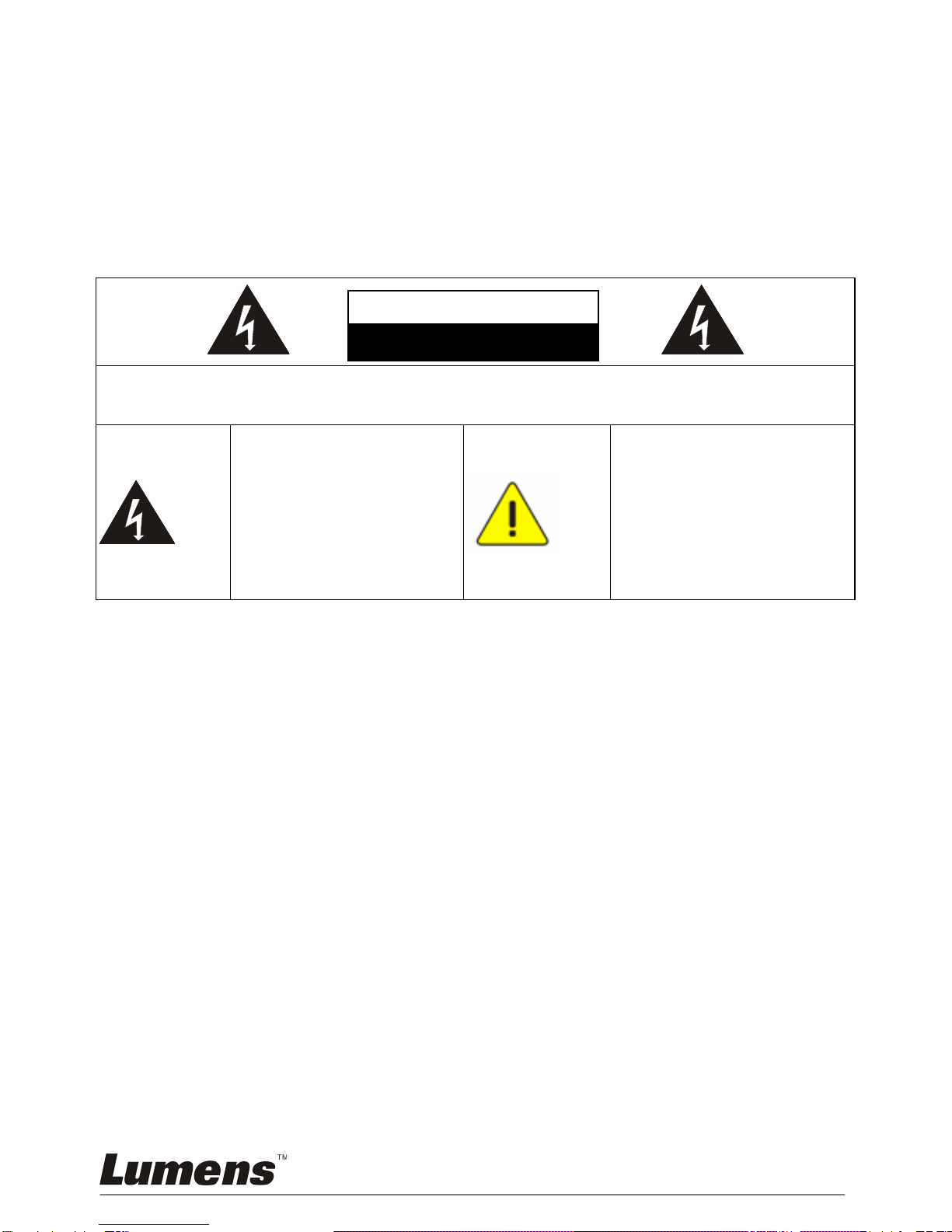
English -
6
Precautions
Warning: To reduce the risk of fire or electric shock, do not expose this
appliance to rain or moisture.
If HD Camera will not be used for an extended time, unplug it from the power
socket.
Caution: To reduce the risk of electric shock, do not remove cover (or back). No
user-serviceable parts inside. Refer servicing to licensed service personnel.
This symbol indicates
that this equipment may
contain dangerous
voltage which could
cause electric shock.
This symbol indicates that
there are important
operating and
maintenance instructions
in this User Manual with
this unit.
FCC Warning
This HD Camera has been tested and found to comply with the limits for a Class A
digital device, pursuant to Article 15-J of FCC Rules. These limits are designed to
provide reasonable protection against harmful interference in a residential
installation.
EN55022 (CE Radiation) Warning
This product is intended for use in a commercial, industrial, or educational
environment. It is not intended for residential use.
This is a Class A product. In a residential environment it may cause radio
interference, in which case the user may be required to take adequate measures.
The typical use is in a conference room, meeting room or auditorium.
Note
Risk of Electric Shock
DO NOT OPEN
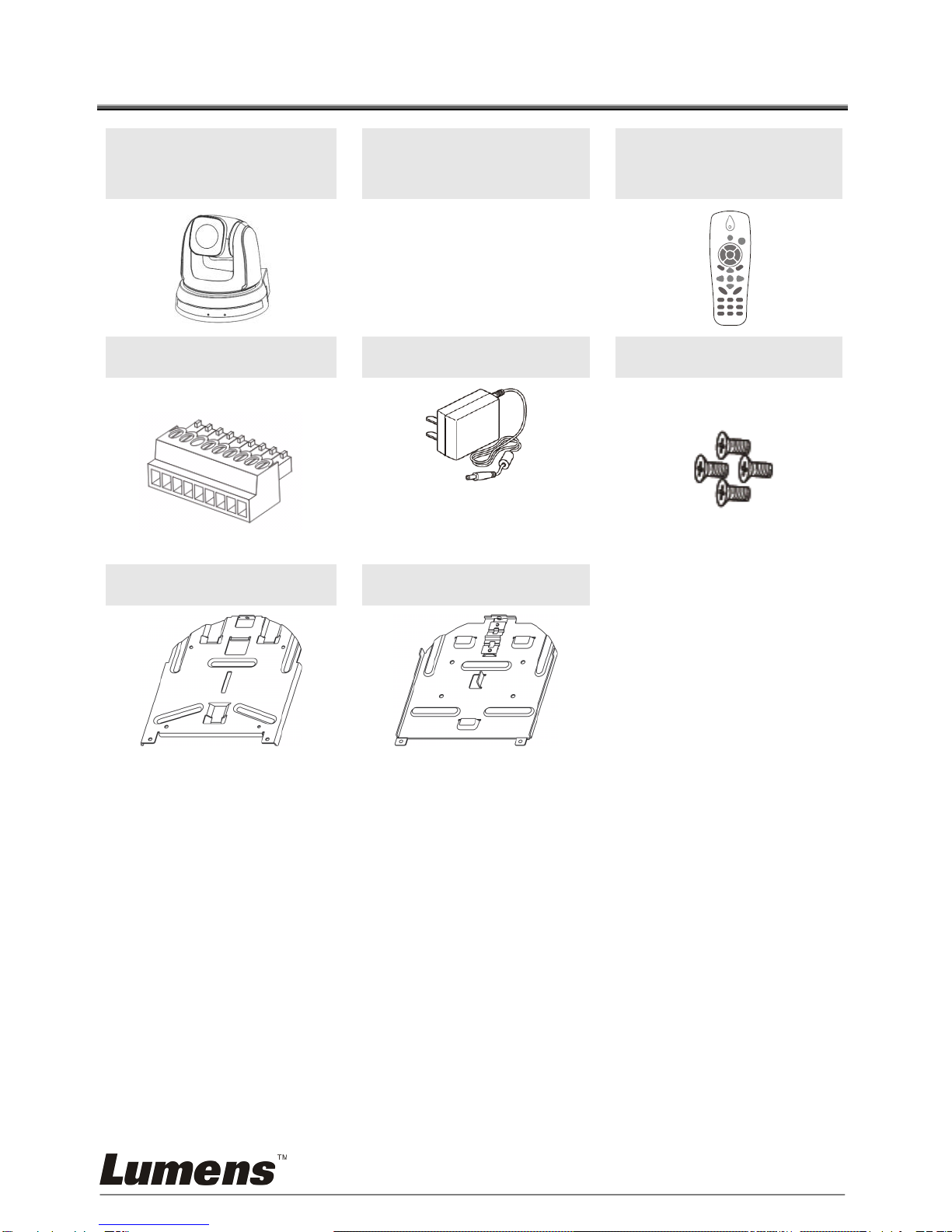
English -
7
Chapter 2 Package Contents
VC200
Instruction for
Installation
Remote Control
RS-422 Connector
Power Adapter
M3 Screws
Appearance may vary
depending on
country/region
Metal Plate A
Metal Plate B
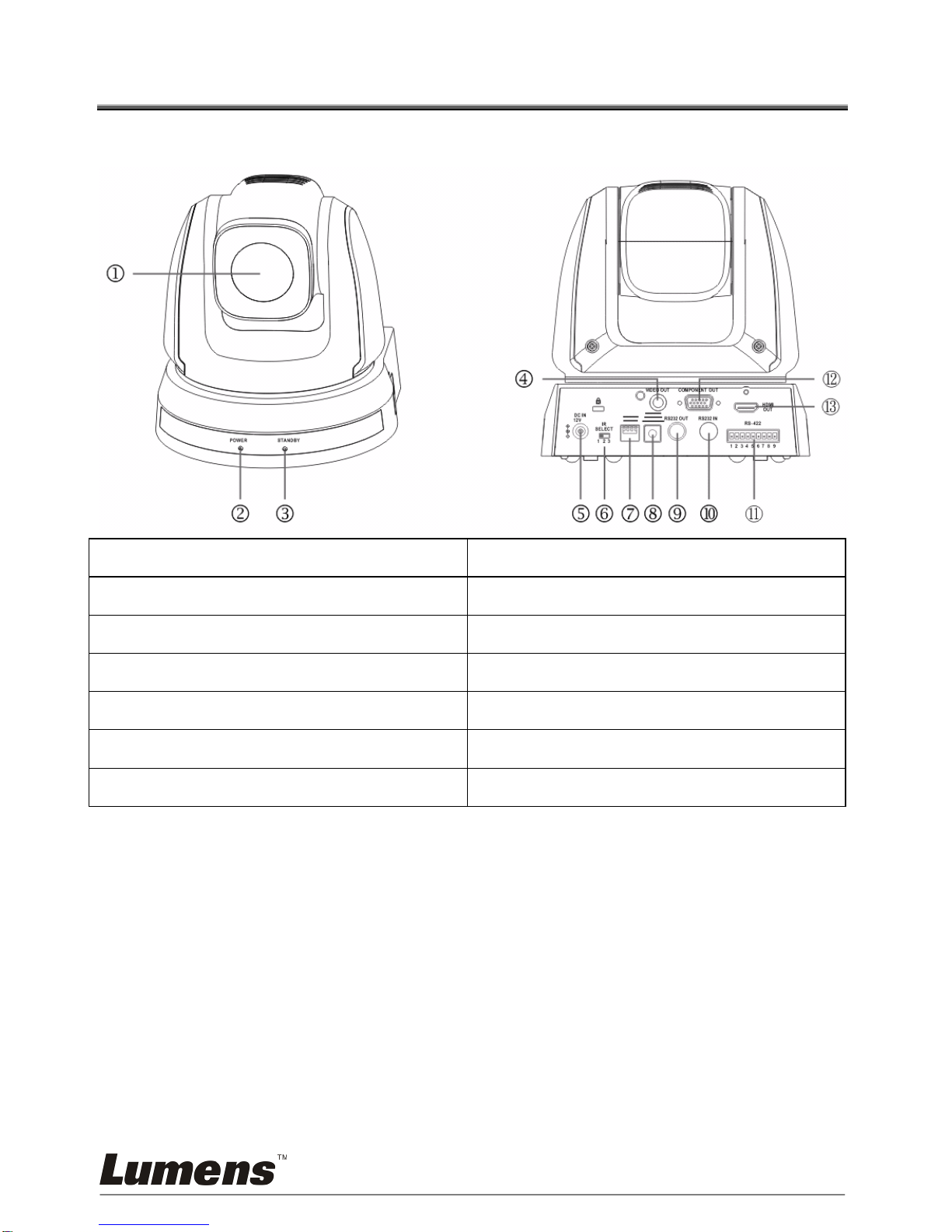
English -
8
Chapter 3 Product Overview
3.1 Product Overview
1. Camera lens
2. Power LED indicator
3. Standby LED indicator
4. VIDEO Output
5. Power input
6. IR SELECT
7. OUTPUT Switch
8. Camera Address Selectors
9. RS-232 Output
10.RS-232 Input
11.RS-422 Connector
12.Component Output
13.HDMI Output
3.2 Description of LED indicator
3.2.1Power:
3.2.1.1 No light: Power Off
3.2.1.2 Green light: In use
3.2.1.3 Flickering green: Signal from the Remote Control is received; the
indicator flickers every second.
3.2.2Standby:
3.2.2.1 Yellow light: In standby mode
3.2.2.2 No light: Power Off
Front View
Back View
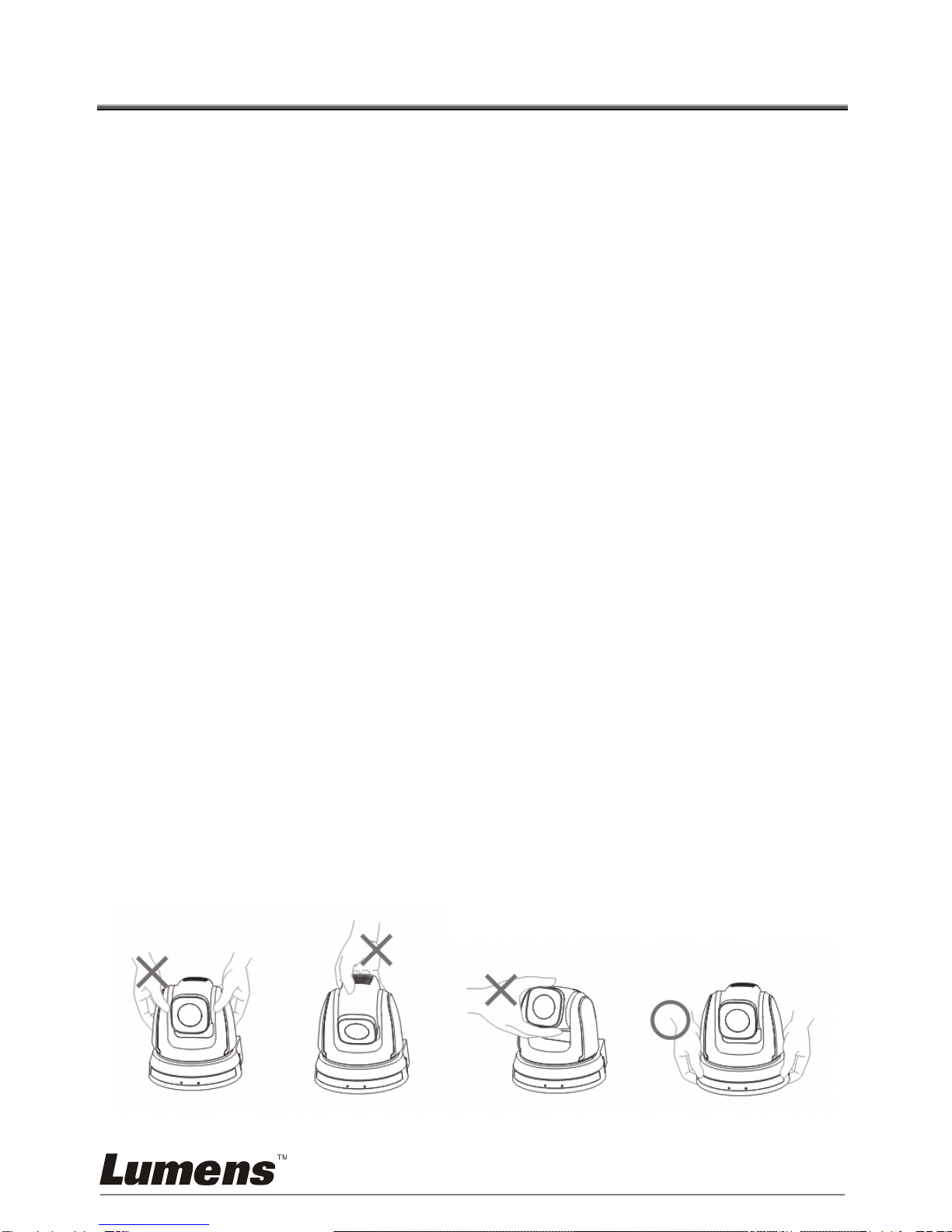
English -
9
Chapter 4 Instruction for Installation
4.1 Preparation before installation
Installation and connection of VC200 HD camera requires special skills. To
install by yourself, please follow necessary steps, ensure steady and tight
installation of the device, and pay attention to your safety to avoid any
accident.
4.1.1 Ensure the safety of the installation environment. Please do
not install the device on unstable ceiling or in a place where
the device is in danger of falling to avoid any accident.
4.1.2 Please check whether accessories in the box are complete
or not. Please contact the supplier for any shortage, and
make sure to keep the accessories in the box intact.
4.1.3 Please choose a proper place for installation of VC200 in
advance. Please determine an installation place according
to the following requirements.
4.1.1.1Confirm the position for the object to be captured.
4.1.1.2Confirm whether the VC200 is set at a proper distance from other
light sources.
4.2 Instruction for Installation
4.2.1 I would like to install VC200 on the desk
4.2.1.1 Precautions for installation
Please install the machine on a flat desk
Do not grab the camera head by hand when handling the device
Do not rotate the camera head by hand. Improper rotation may
result in breakdown of the camera
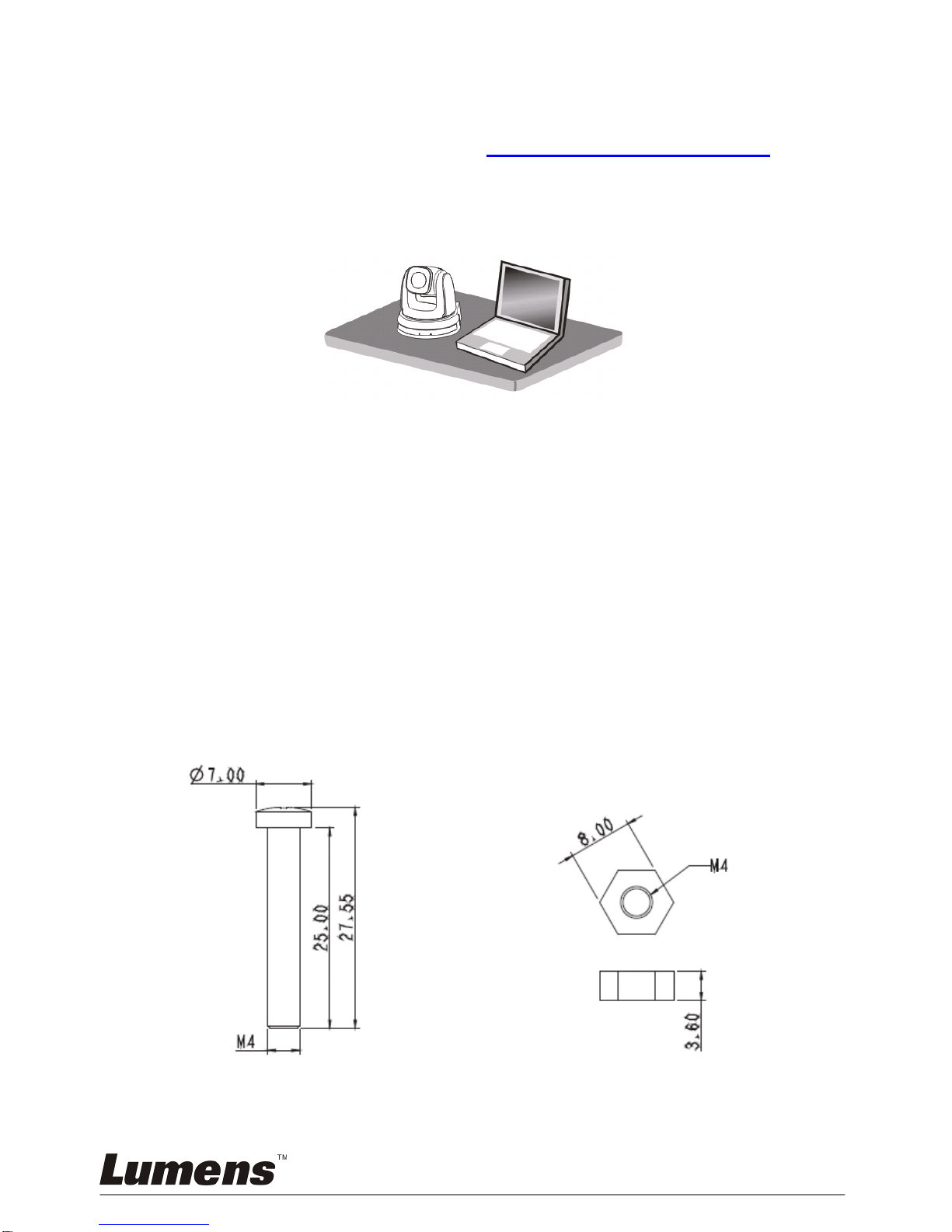
English -
10
4.2.1.2 Installation steps
1. Please adjust DIP switch at first prior to installation.
<Remark> Please refer to Chapter 7 DIP Switch Setting for the
relevant descriptions on DIP Switch.
2. Place the camera on a flat desk directly to ensure the normal
vertical and horizontal operation of the machine.
4.2.2 I would like to install VC200 on the ceiling
4.2.2.1 Prepare for the parts and equipment required during the
installation
1. Accessories of VC200 in the box (metal plates A, B, M3 screw x 7)
2. Screw for locking on ceiling mounted hanger x 4
3. Drilling machine, screw driver, ladder
4.2.2.2 Diagram of Size
1. Metal plate B - Ceiling side
Metal plate B
Locking screw
Metal plate B
Locking eyebolt
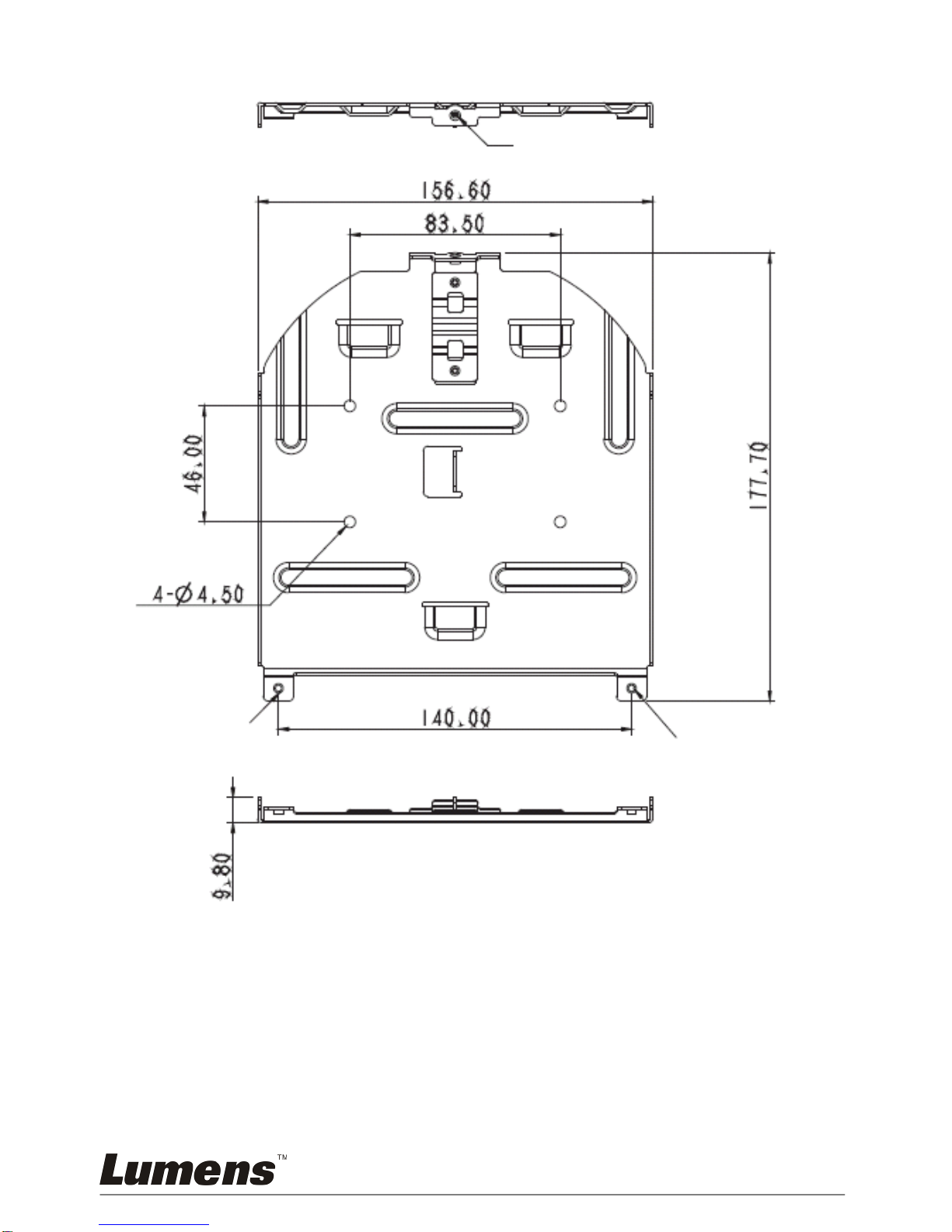
English -
11
Metal plate B - Ceiling side
M3 threaded hole
M3
threaded
hole
M3
threaded
hole
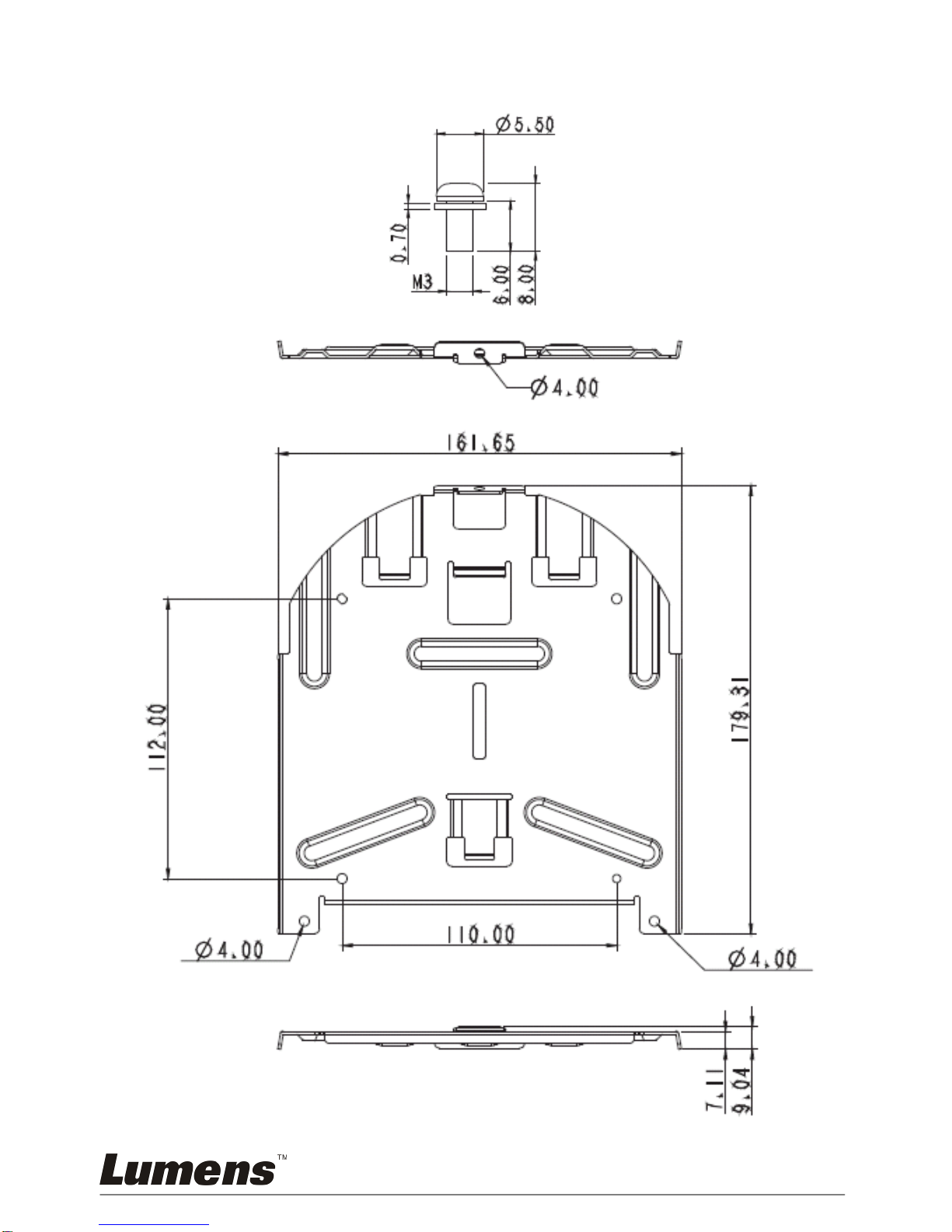
English -
12
2. Metal plate A - Machine side
Metal plate A - Machine side
Metal plate A Locking
screw
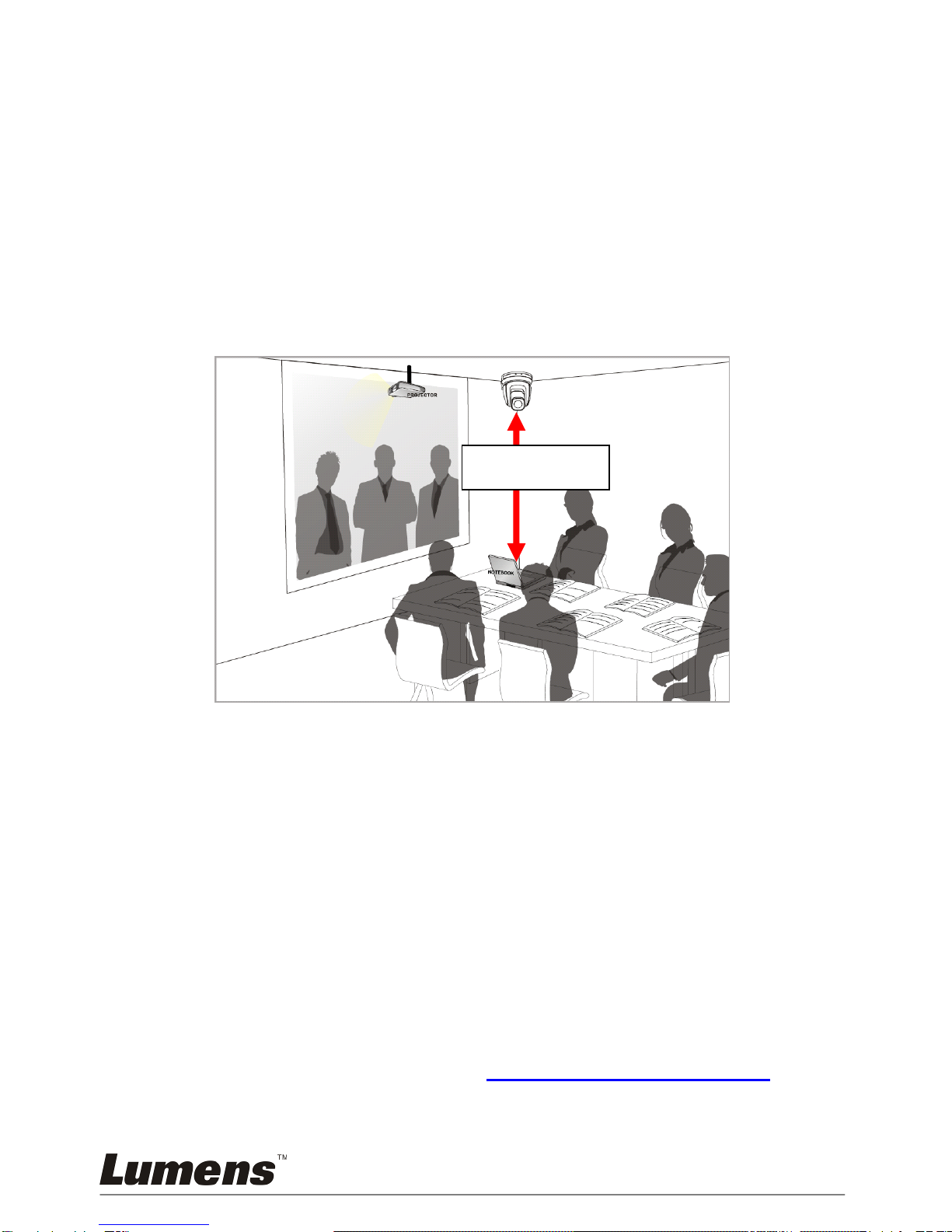
English -
13
4.2.2.3 Precautions for installation
1. Before installation, please confirm the orientation of the
machine relative to the object to be captured
2. It is recommended that the machine should be set at a distance
of more than 1 meter away from the object to be captured.
Please adjust for a best distance according to the magnification
of the lens
3. The machine (including metal plates) is weighed at about 2.5 kg.
If it is to be installed on the ceiling, please use the hanger that
has obtained UL security approval to prevent the machine from
falling down.
4. Please check whether the camera is installed stably on a
periodical basis
4.2.2.4 Installation steps
1. Please adjust resolution on DIP Switch at first
<Remark> Please refer to Chapter 7 DIP Switch Setting for the
relevant descriptions on DIP Switch.
1 meter ↑
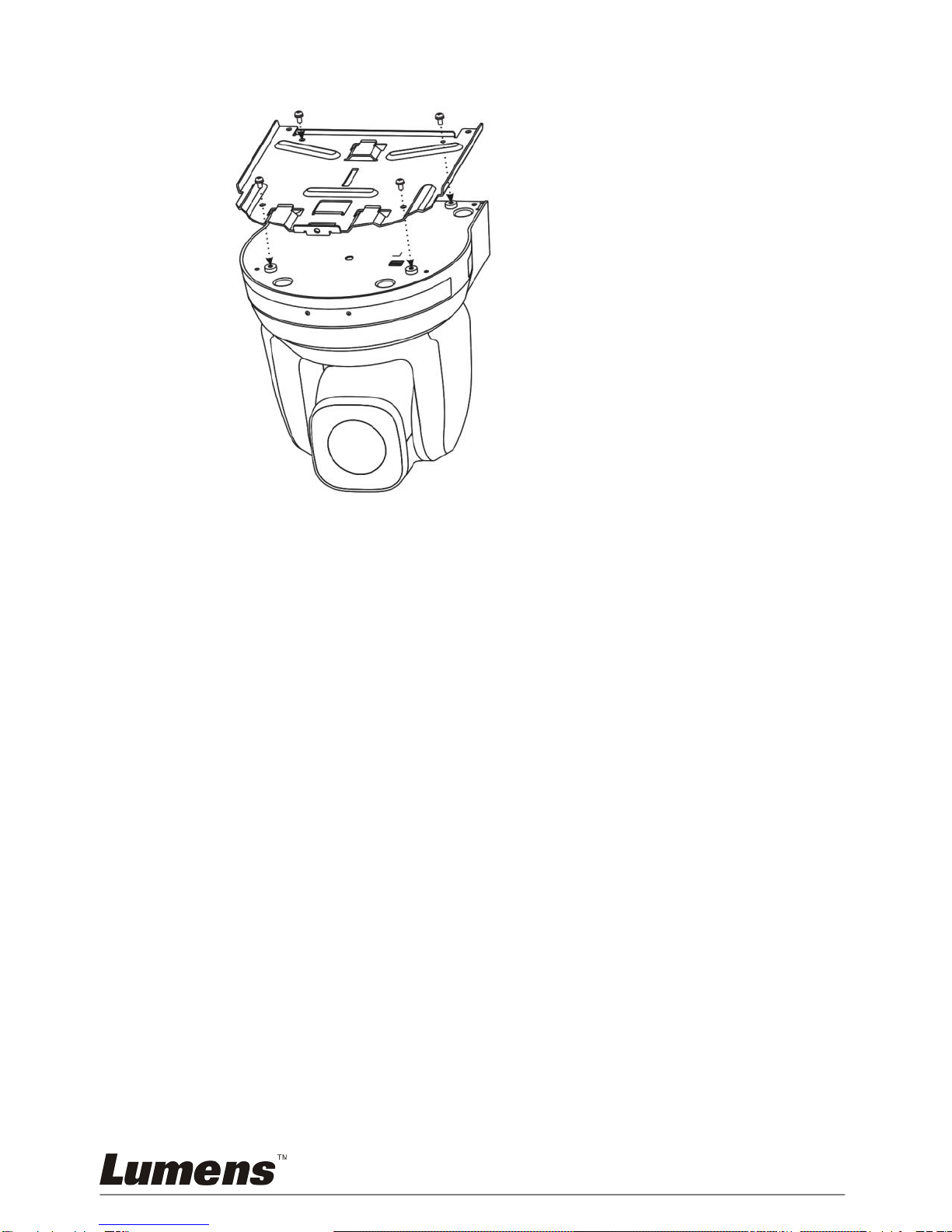
English -
14
2. Fix the metal plate A on the machine base with 4 M3 screws.
3. Lock the metal plate B on ceiling mounted hanger.
※Caution:
(1) Please use the hanger that has obtained UL security approval
(2) Please reserve the hole for the connecting wires of the camera
4. Combine the metal plate A and the metal plate B
(1)Push the metal plate A up to the ceiling and then to the right
to latch the metal plate B
(2)Fix with 3 M3 screws
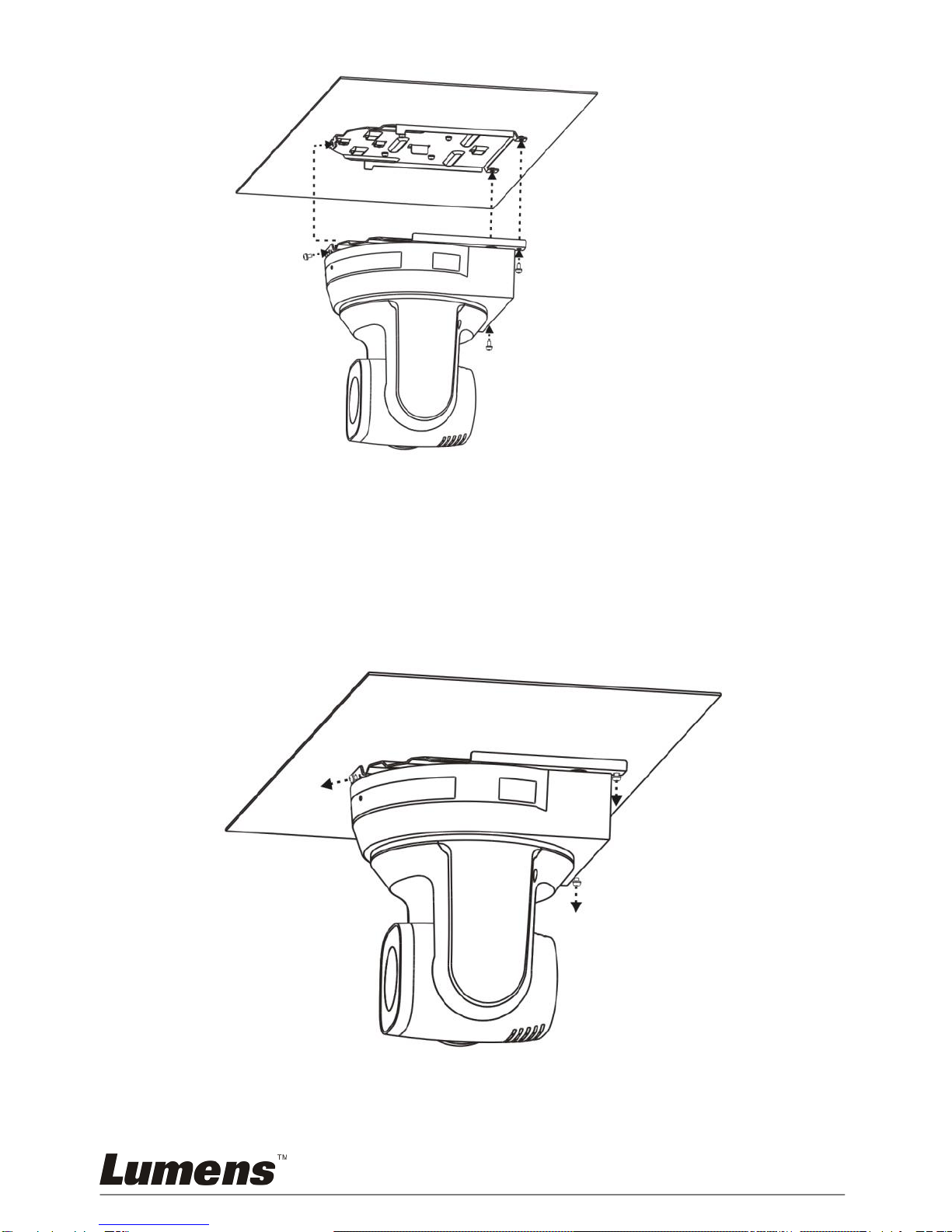
English -
15
4.2.2.5 How to Remove
1. Unplug the connection cable from the camera
2. Uninstall the camera together with the celing, loosen the three
screws that fix the metal plates A and B and push to the left to
remove the machine
3. Then remove the screws on the hanger and the machine
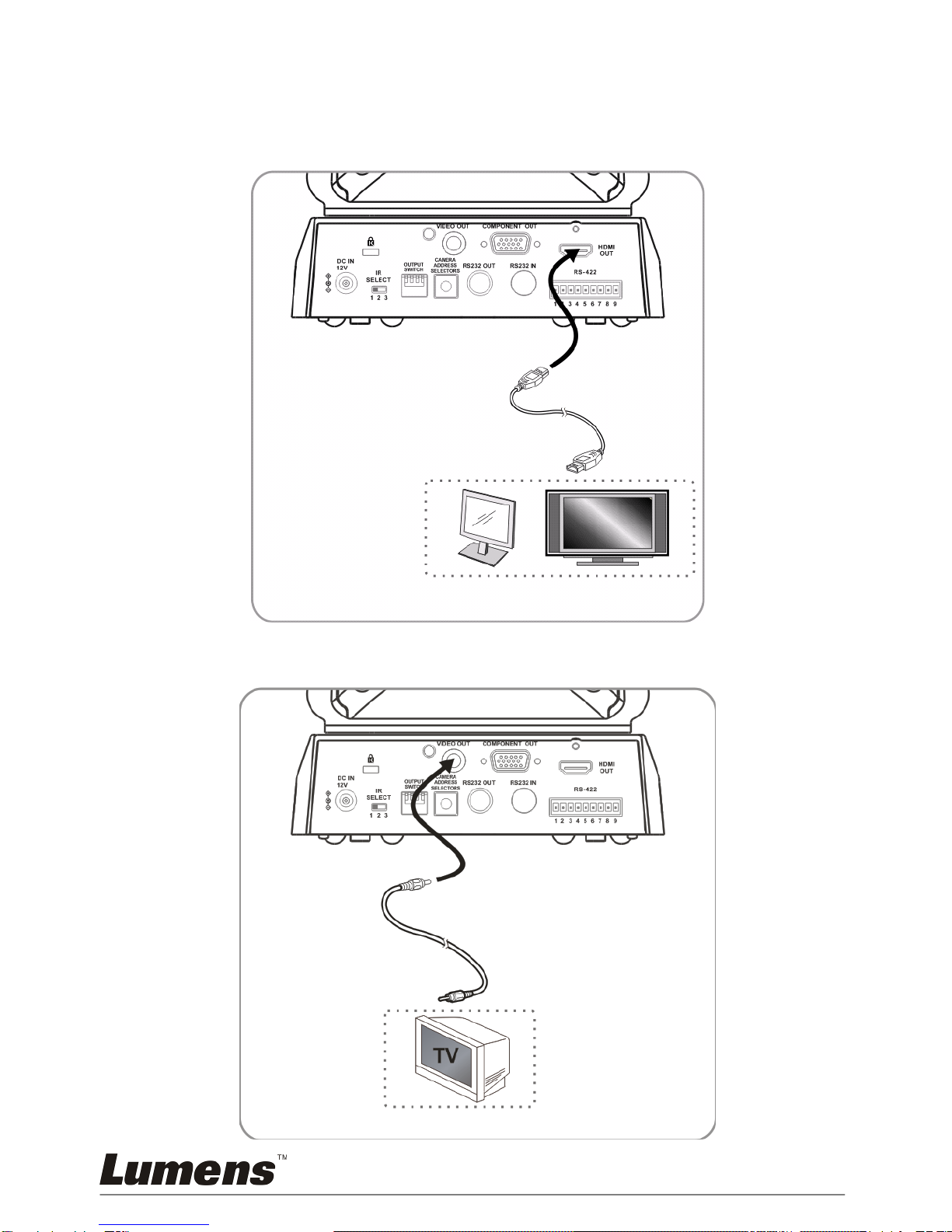
English -
16
4.3 Connection Unit
4.3.1 Image out
4.3.1.1 For connection to HDTV/Computer monitor
4.3.1.2 For connection to TV
HDMI Cable
Monitor or HDTV
C-Video Cable
TV
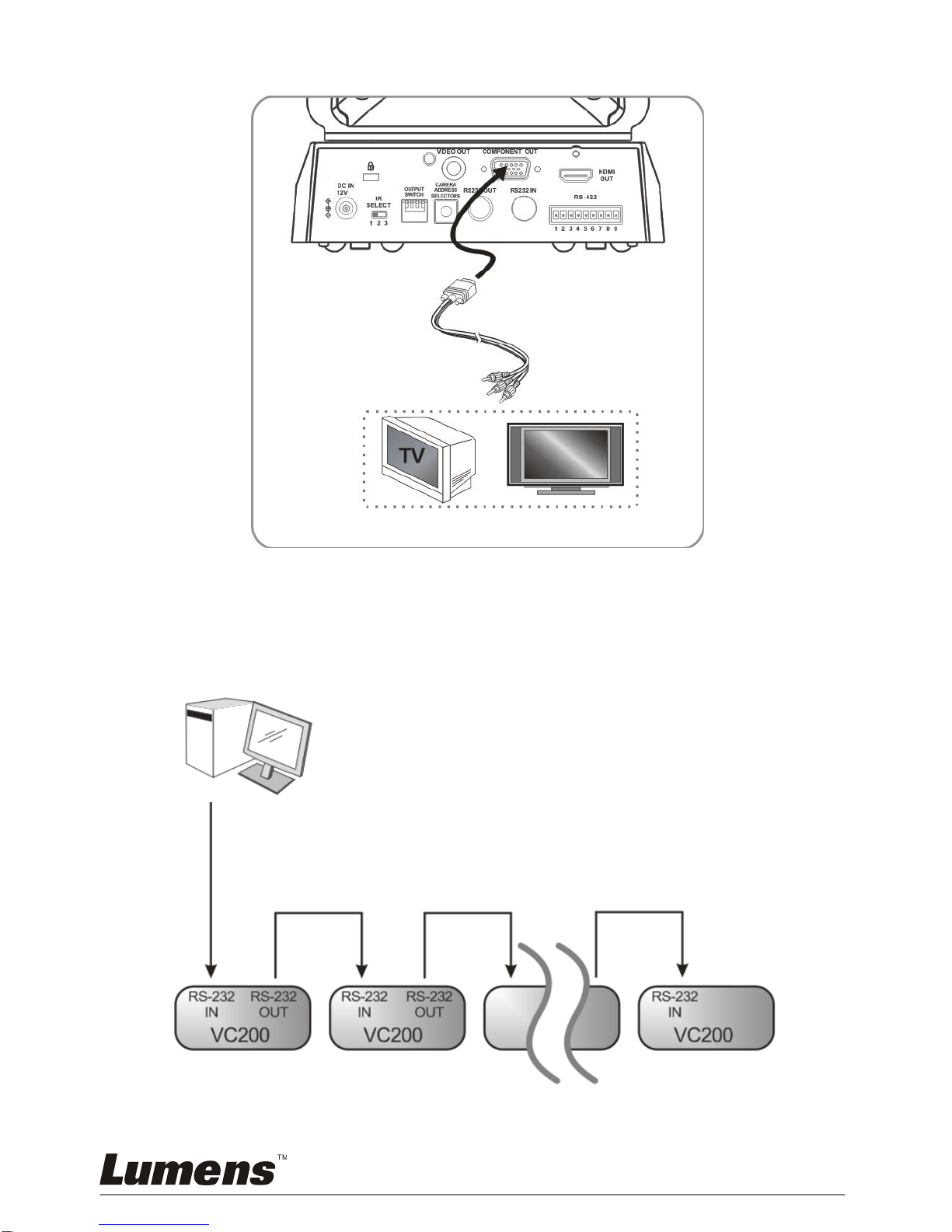
English -
17
4.3.1.3 For connection to the video output device
4.3.2 For controlling several VCs with the computer
4.3.2.1 For connection to one computer and connecting several VCs
(RS-232 in/out) in tandem
<Remark> With RS-232 in/out, at most seven VCs can be connected.
TV or HDTV
Component adaptor
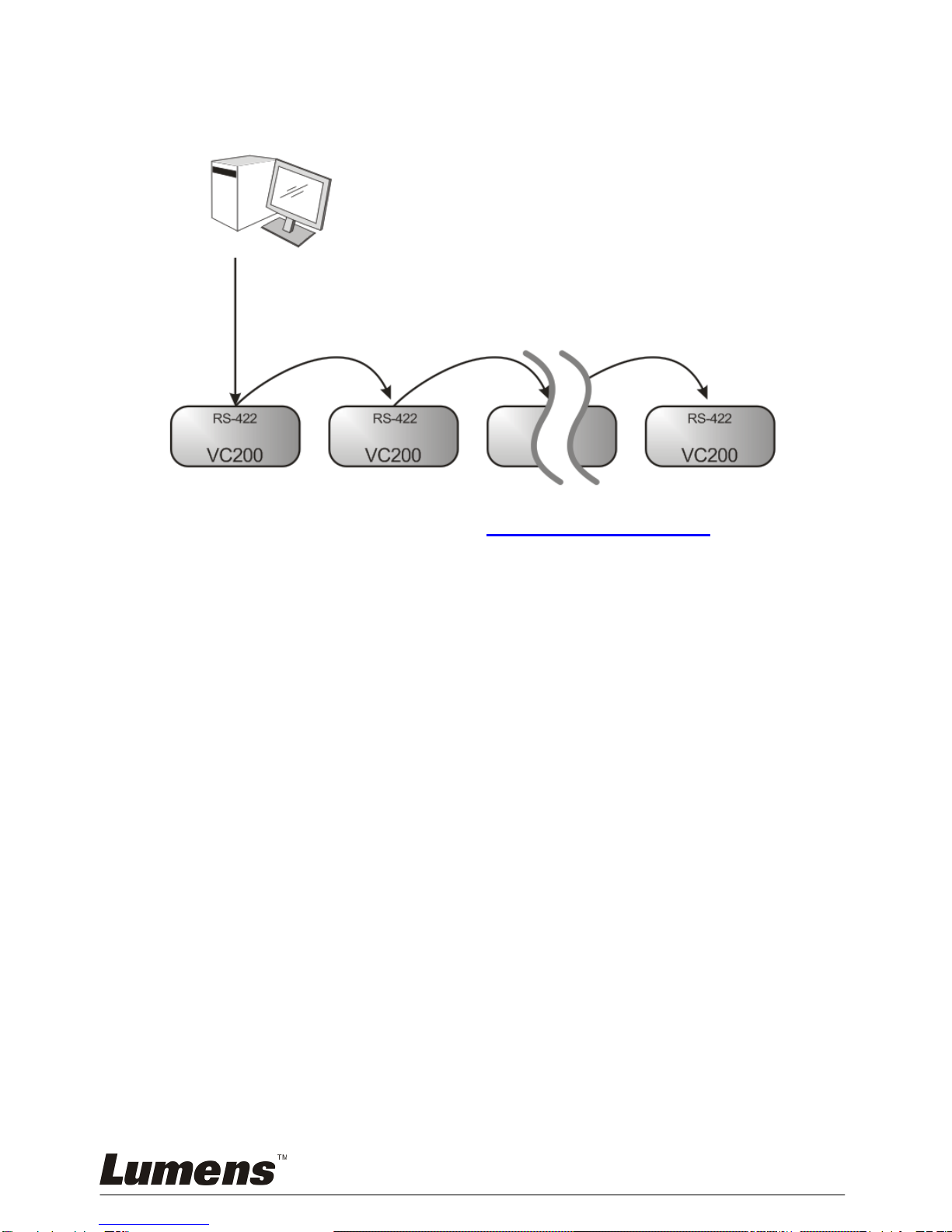
English -
18
4.3.2.2 For connection to one computer and connecting several VCs
(RS-422) in tandem
<Remark> Please refer to 7.2 RS-422 Connection for the
RS-422 connection instructions.
<Remark> With RS-422, at most seven VCs can be connected.
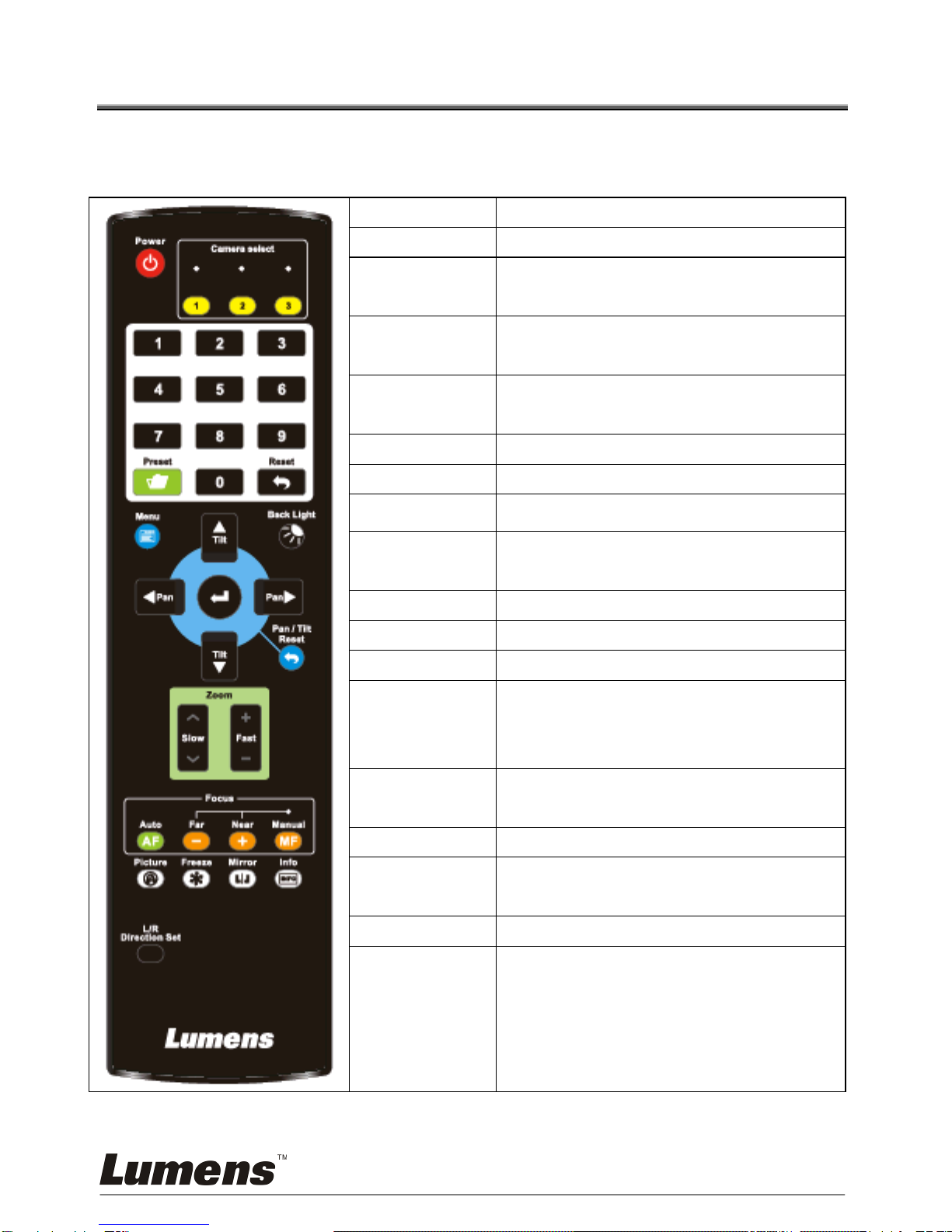
English -
19
Chapter 5 Remote Control and Setting Menu
5.1 Functions of Remote Control
<Remark> The below functions are listed alphabetically.
Item
Description
Power
Power switch
Camera
select
Select 1~3 VC200
Preset
Appoint an ID (0 ~ 99) to save the
current position data
Reset
Appoint an ID (0 ~ 99) to delete the
current position data
Menu
Display OSD menu
Back Light
Turn on/off back light compensation
,,,
Move the lens
Pan/Tilt
Reset
Clear the Pan/Tilt setting
Zoom-Fast
Adjust image size
Zoom-Slow
Fine tune image size
Focus-Auto
AF button
Focus-
Manual /
Far/Near
Turn on manual focus to adjust the
focal length
Picture
Switch image effect
(Off/Film/Black&White)
Freeze
Freeze the screen
Mirror
Rotate the image
(Off/Mirror/Vertical turn/Rotate)
Info
Status information
L/R
Dirextion Set
L/R Direction/Off/Normal
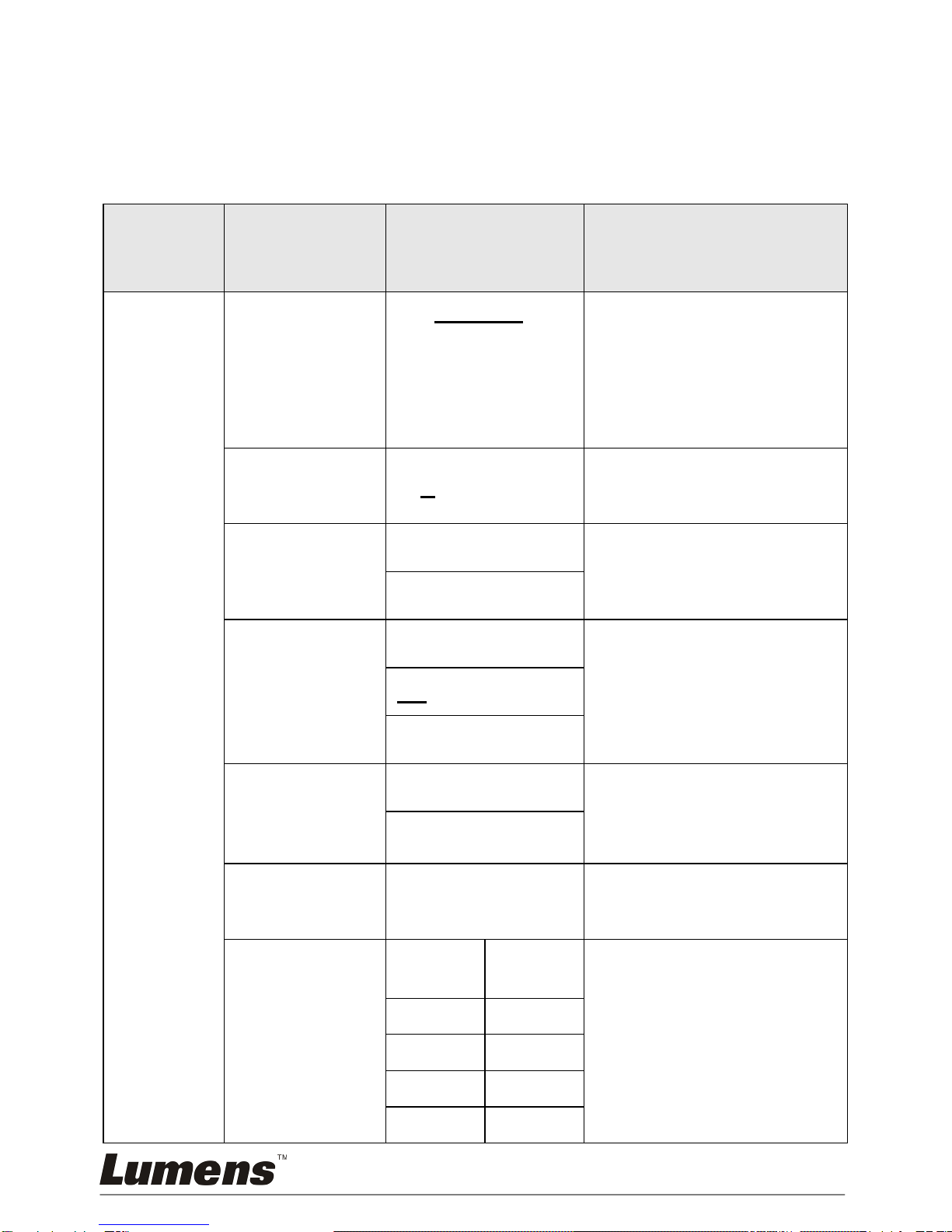
English -
20
5.2 Setting Menu
5.2.1Main Menu:
<Remark> Press [Menu] on the Remote Control to enter the setting menu; The
bold underlined values in the following table are defaults.
1st Level
Major
Items
2nd Level
Minor Items
3rd Level
Adjustment
Values
Function Descriptions
Exposure
Mode
1. Full Auto
2. Bright
3. Shutter Pri
4. Iris Pri
5. Manual
Exposure mode setting
Bright
0~A~27
Use the left and right
arrow keys to adjust the
brightness.
Slow Shutter
On
Turn on/off slow shutter
setting
Off
Exposure_Co
mp.
On
The value can be adjusted
only after this is turned on
Off
-7~A~7
Spot Light
On
This setting can be used
when the exposure mode
is Full Auto, Shutter Pri or
Iris Pri
Off
Spot Light
Position
X(0~F)Y(0~F)
The value can be adjusted
when Spot Light is turned
on
Shutter Pri
60/30
mode
50/25
mode
Shutter priority setting
1/10000
1/10000
1/6000
1/6000
1/4000
1/3500
1/3000
1/2500
Table of contents
Other Lumens IP Camera manuals