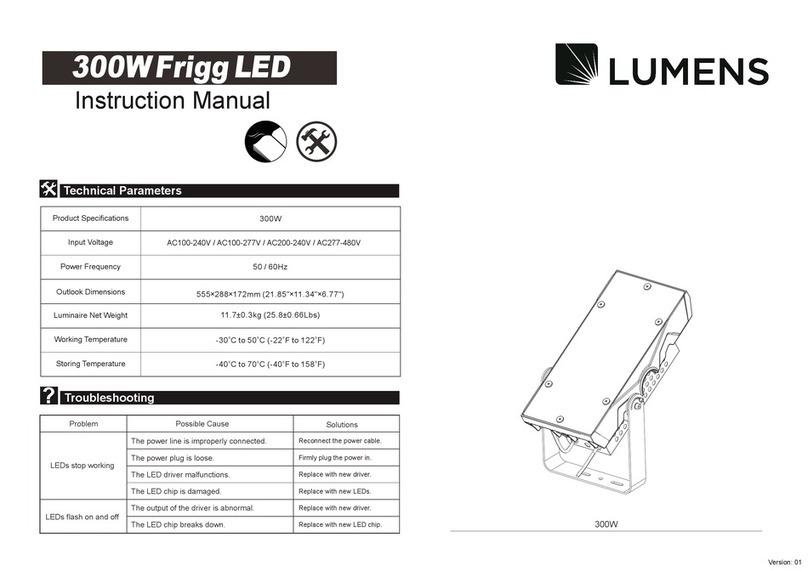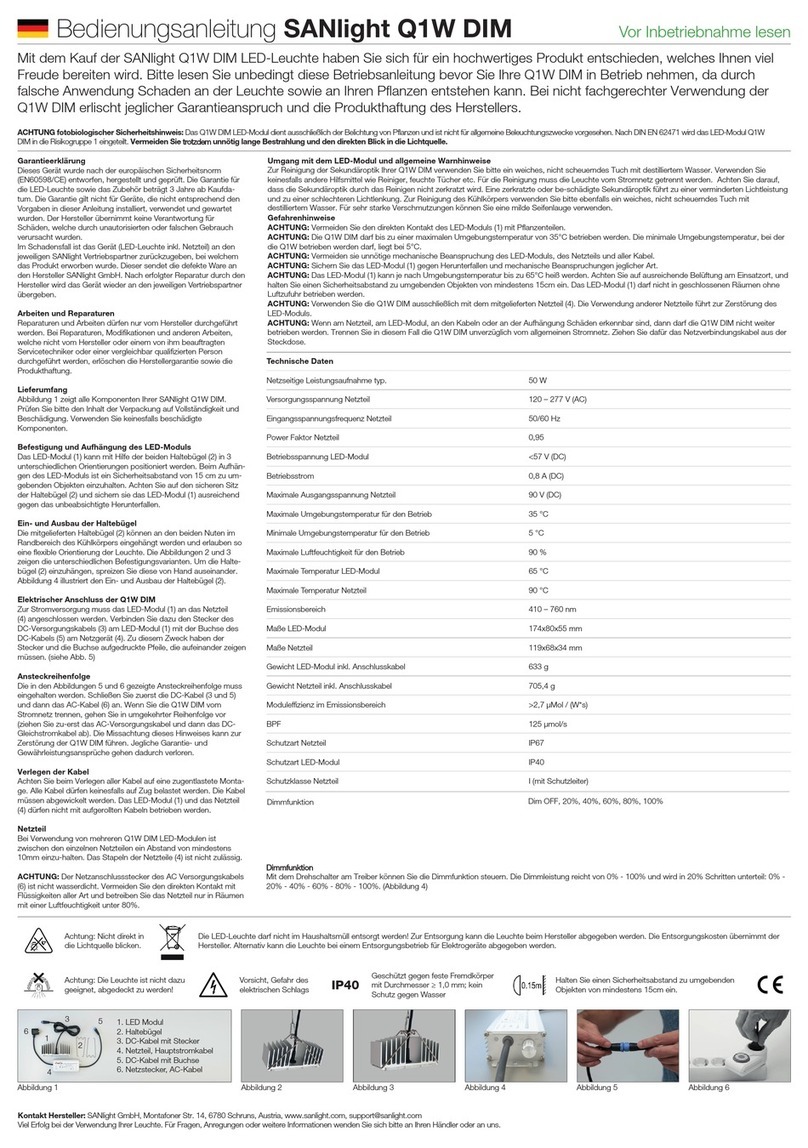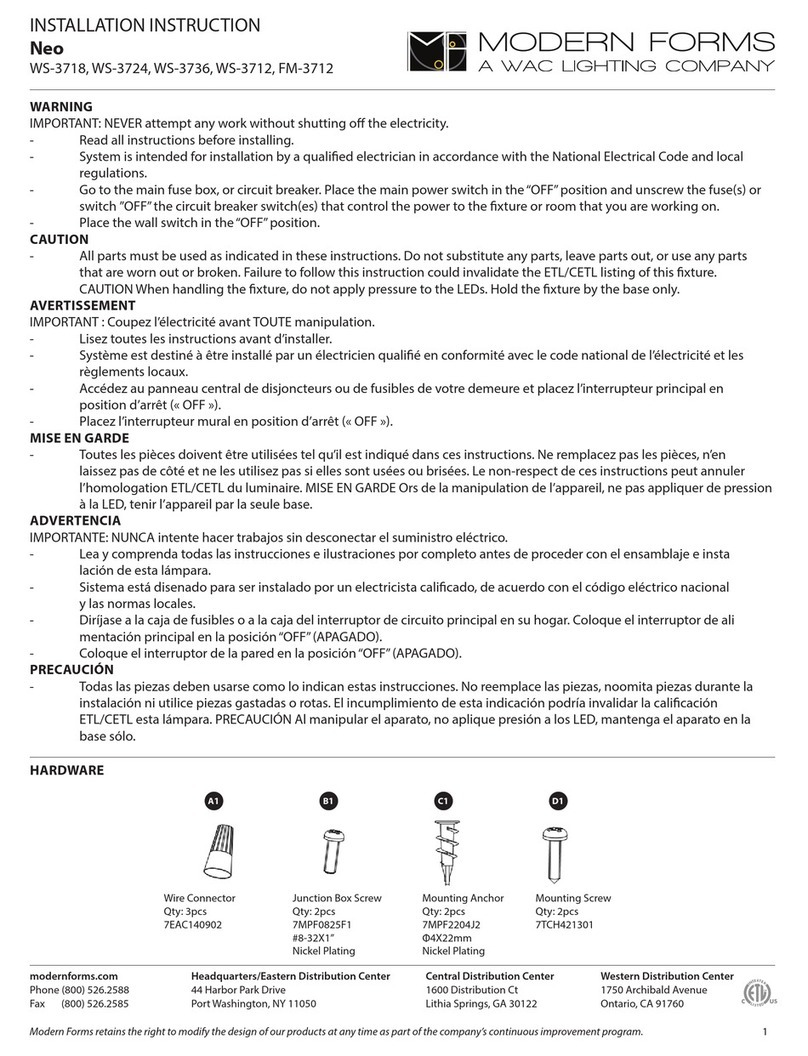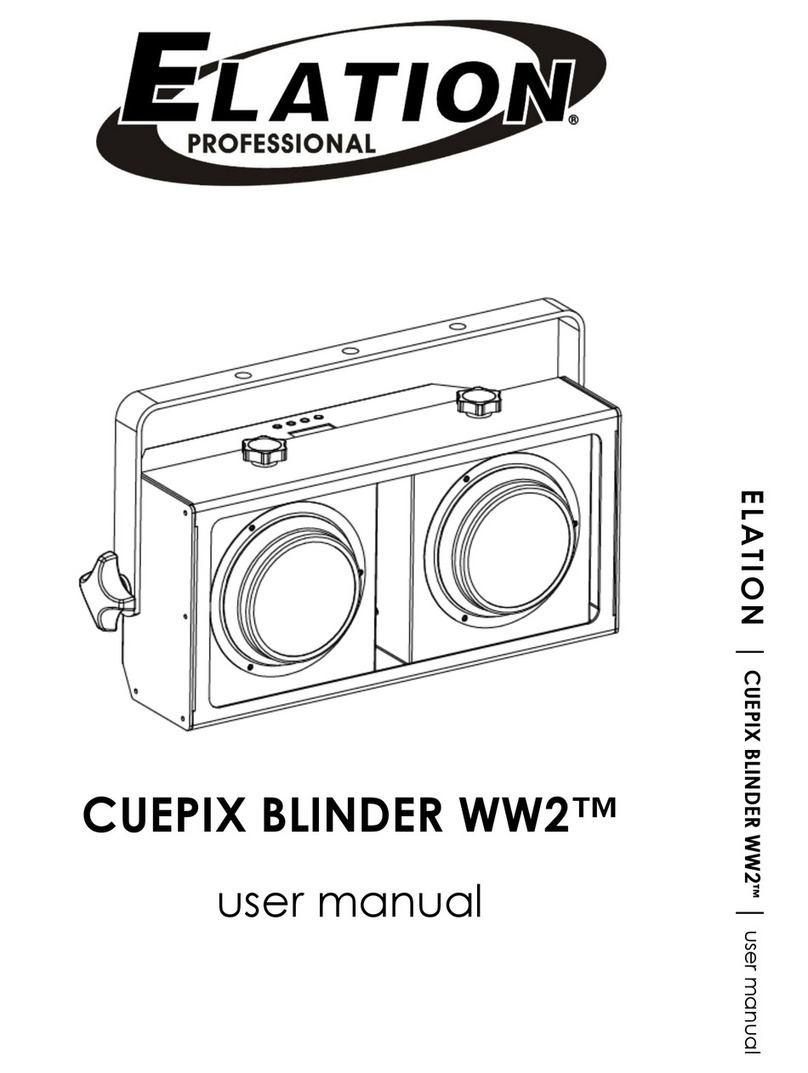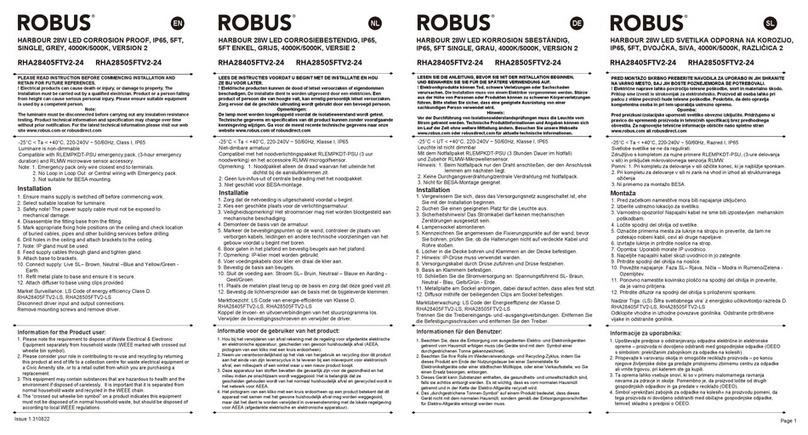Lumens LE-V30 User manual

LE-V30 User Manual Lumens
1
LE-V30
Light Engine
User Manual
[Note] The pictures of light engine and control unit used in this
manual are for reference only. If there is something different from
the actual product, please subject to the actual product.
Table of Contents
1. Safety Instructions........................................................... 2
2. Connections and Installation .......................................... 3
2.1. Package Contents...........................................................................................3
2.2. Installation and Connections-light engine installation ...............................3
2.3. Installation and Connections - Connect the control unit............................3
3. On Screen Menu Overview.............................................. 5
4. Troubleshooting ............................................................. 12
5. Appendix 1 Supported input mode............................... 13
Ver.10
Date:2018.03.14

LE-V30 User Manual Lumens
2
1.Safety Instructions
Always follow these safety instructions when setting up and using the product:
1 Operation
1.1 Please use the product in the recommended operating environment.
1.2 Do not place the product in tilted position.
1.3 Do not place the product on an unstable trolley, stand or table.
1.4 Do not use this product near water or source of heat.
1.5 Use attachments only as recommended.
1.6 Use the type of power source indicated on the product. If you are not sure of the type of power available,
consult your distributor or local electricity company for advice.
1.7 Connect this Product to power with voltage between 100 V ~ 240 V only. Your product may fail to start
up for voltage lower than 100 V and blow the fuse of your machine for voltage greater than 240 V.
1.8 Specification of working voltage gap:
1.8.1 Your product is subject to risks of fuse blowing if the surge voltage is greater than 250 V.
1.9 Always take the following precautions when handling the plug. Failure to do so may result in sparks or
fire:
Ensure the plug is free of dust before inserting it into a socket.
Ensure that the plug is inserted into the socket securely.
1.10Do not overload wall sockets, extension cords or multi-way plug boards as this may cause fire or
electric shock.
1.11Do not block the slots and openings in the case of the product. They provide ventilation and prevent the
product from overheating.
1.12Except as specifically instructed in this User Manual, do not attempt to operate this product by yourself.
Opening or removing covers may expose you to dangerous voltages and other hazards. Refer all
servicing to licensed service personnel.
1.13Unplug the product from the wall outlet and refer servicing to licensed service personnel when the
following situations happen:
If the power cords are damaged or frayed.
If liquid is spilled into the Product or the Product has been exposed to rain or water.
2 Installation
2.1 For security considerations, please ask technician personnel approved by agents to install it.
3 Storage
3.1 Do not place the Product where the cord can be stepped on as this may result in fraying or damage to
the lead or the plug.
3.2 Never push objects of any kind through cabinet slots. Never allow liquid of any kind to spill into the
Product.
3.3 Unplug this product during thunderstorms or if it is not going to be used for an extended period.
3.4 Do not place this product or accessories on top of vibrating equipment or heated objects, such as a car,
etc.
4 Cleaning
4.1 Unplug all the cables before cleaning. Use a damp cloth for cleaning. Do not use liquid or aerosol
cleaners.
Precautions
Warning: To reduce the risk of fire or electric shock, do not expose this appliance to rain or moisture.
If the light engine will not be used for an extended time, unplug it from the power socket.
Caution: To reduce the risk of electric shock, do not remove cover (or back). No
user-serviceable parts inside. Refer servicing to licensed service personnel.
This symbol indicates that
this equipment may contain
dangerous voltage which could
cause electric shock.
This symbol indicates that
there are important operating
and maintenance instructions in
this User Manual with this unit.
This is a ClassAproduct. In a residential environment it may cause radio interference, in which case the user
may be required to take adequate measures. The typical use is in a conference room, reception room or hall.
Note
Risk of Electric Shock
Please do not open it by yourself

LE-V30 User Manual Lumens
3
2.Connections and Installation
2.1. Package Contents
2.1.1. Light Engine x 1.
2.1.2. AC power cord x 1 (Appearance may vary depending on country)
2.1.3. Power adapter x 1
2.1.4. European Terminal x 2
2.1.5. Mounting sheet metal x 2
2.1.6. M3 screw x 6
2.2. Installation and Connections-light engine installation
2.2.1. Connect the control cable-please connect the control network cable to Control
2.2.2. Connect the DVI cable-please connect the video source signal to the DVI port
2.2.3. Connect DC power source-please connect the power supply to DC IN (use the adapter
in the accessories for connection and installation)
2.2.4. Remove the lens cover
<Note> Without removing the lens cover, images cannot be projected and
the lens cover may overheat and stick onto the lens
2.3. Installation and Connections - Connect the control unit
2.3.1. Connect the light engine and the control unit
Case 1: Connect CU-S10, using the RJ45 network cable (CAT-5) to connect the engine
network port
Use the RJ45 network cable (CAT-5) or DC power cord (light engine accessories)
Optical Engine Control Unit CU-S10
Case 2: Connect CU-CAT, CU-S10; using the RJ45 network cable (CAT-6) to connect the
engine network port
Use the RJ45 network cable (CAT-6) or DC power cord (light engine accessories)
Optical Engine Image Input CU-CAT
Source
Control Unit CU-S10
CAT-5 network cable
CAT-6 network
cable x 2
DB26 Cable
DVI Cable
Source
DVI Cable

LE-V30 User Manual Lumens
4
2.3.2. Definition of fan connector of the case

LE-V30 User Manual Lumens
5
3. On Screen Menu Overview
The setting menu is used only with CU-S10.
Press the [Menu] key of your Remote and the screen menu displays.
<Remark> Please contact with Lumens for adjustment and default values.
Major Items
Item
Value/Selection
Description
Color - Warp
Top Left
(-300 ~ 300,
-300 ~ 300)
Adjust the horizontal and vertical position of the upper
left point
Middle Left
(-300 ~ 300,
-300 ~ 300)
Adjust the horizontal position of the left middle point
Bottom Left
(-300 ~ 300,
-300 ~ 300)
Adjust the horizontal and vertical position of the lower
left point
Top Center
(-300 ~ 300,
-300 ~ 300)
Adjust the vertical position of the upper middle point
Center
(-300 ~ 300,
-300 ~ 300)
Adjust the horizontal and vertical position of the middle
point
Bottom Center
(-300 ~ 300,
-300 ~ 300)
Adjust the vertical position of the lower middle point
Top Right
(-300 ~ 300,
-300 ~ 300)
Adjust the horizontal and vertical position of the upper
right point
Middle Right
(-300 ~ 300,
-300 ~ 300)
Adjust the horizontal position of the right middle point
Bottom Right
(-300 ~ 300,
-300 ~ 300)
Adjust the horizontal and vertical position of the lower
right point
Warp Zoom
NA
Manual adjustment Warp Zoom
Warp Reset
NA
Reset Warp parameter to default setting
Color -
Uniformity
Center R
-128 ~ 127
Adjust the center-to-edge uniformity for brightness
Center G
-128 ~ 127
Center B
-128 ~ 127
Hor. R
-128 ~ 127
Hor. G
-128 ~ 127
Hor. B
-128 ~ 127
Ver. R
-128 ~ 127
Ver. G
-128 ~ 127
Ver. B
-128 ~ 127
Color - Color Adj.
R-R
-127 ~ 0
Reduce Brightness of pure red
R+G
0 ~ 1023
Increase green color in pure red
R+B
0 ~ 1023
Increase blue color in pure red

LE-V30 User Manual Lumens
6
Major Items
Item
Value/Selection
Description
G-G
-127 ~ 0
Reduce Brightness of pure green
G+R
0 ~ 1023
Increase red color in pure green
G+B
0 ~ 1023
Increase blue color in pure green
B-B
-127 ~ 0
Reduce Brightness of pure blue
B+R
0 ~ 1023
Increase red color in pure blue
B+G
0 ~ 1023
Increase green color in pure blue
W-W
0 ~ 1023
Adjust white Saturation
W-R
0 ~ 1023
Reduce red color in pure white
W-G
0 ~ 1023
Reduce green color in pure white
W-B
0 ~ 1023
Reduce blue color in pure white
C-C
0 ~ 1023
Adjust cyan Saturation
C+R
0 ~ 1023
Increase red color in cyan
G-C-B
0 ~ 1023
Adjust ratio of blue and green colors in cyan
M-M
0 ~ 1023
Adjust magenta Saturation
M+G
0 ~ 1023
Increase green color in magenta
B-M-R
0 ~ 1023
Adjust ratio of red and blue colors in magenta
Y-Y
0 ~ 1023
Adjust yellow Saturation
Y+B
0 ~ 1023
Increase blue color in yellow
R-Y-G
0 ~ 1023
Adjust ratio of red and green colors in yellow
Curve
R Curve
-64 ~ 64
Adjust red color in gray
G Curve
-64 ~ 64
Adjust green color in gray
B Curve
-64 ~ 64
Adjust blue color in gray
Black Adjust
Black+R
0 ~ 127
Increase red color in the black image
Black+G
0 ~ 127
Increase green color in the black image
Black+B
0 ~ 127
Increase blue color in the black image
Color -
Orientation
Normal
Make the projection image normal

LE-V30 User Manual Lumens
7
Major Items
Item
Value/Selection
Description
Projection
HV Flip
Make the projection image have a horizontal and
vertical flip
H Flip
Make the projection image have a horizontal flip
V Flip
Make the projection image have a vertical flip
Gamma
Mode1
Adjust the Gamma mode 1
Mode2
Adjust the Gamma mode 2
Mode3
Adjust the Gamma mode 3
Color Mode
Brilliant
LED color gamut
Normal
General color gamut, When the color temperature
mode is set as high brightness mode, the color mode
is always set as normal
Color Temp.
9300K
7500K
6500K
3200K
9300K HL
7500K HL
6500K HL
3200K HL
User
Adjust Color Temp manually
User HL
Adjust Color Temp manually
Target Temp.
2200~9300K
This item can be changed only in “User Color Temp”
mode
ECO
Off
Reduce LED output power
On
Color - Lamp
Lum Adj.
30 ~ 100
Brightness adjustment: the lower limit is 30
Color - Pattern
Pattern Index
0 ~ 27
1. Adjust testing pattern. The upper limit of test picture
value is for reference only. It varies with the FW
adjustments.
2. Add Pattern (with effect of Gamma = 1)
Number 200: Gray 7
Number 201: Gray 10
Number 202: Gray 30
Number 203: Gray 60
Number 204: Blue 60
Signal - Main
H-Position
-9600~0
Horizontal Height

LE-V30 User Manual Lumens
8
Major Items
Item
Value/Selection
Description
Window
V-Position
-5400~0
Vertical Height
H-Size
1920 ~ 11520
H Size
V-Size
1080 ~ 6480
V Size
Layout Memory
NA
by enter to select , then Pop out the Layout Memory
OSD
Layout Index
0 ~ 7
Load
NA
Save
NA
Discard
NA
Confirm
NA
Signal - DVI
Brightness
-64 ~ 63
Adjust the brightness of the source
Contrast
-64 ~ 63
Adjust the contrast of the source
R Offset
-64 ~ 63
Adjust the offset for deep R, G area of source
B Offset
-64 ~ 63
Adjust the offset for deep B, G area of source
R Gain
-64 ~ 63
Adjust the offset for light R, G area of source
B Gain
-64 ~ 63
Adjust the offset for light B, G area of source
System -
OutMem
Output Index
0 ~ 15
Set up output settings (Memory in engine)
Load
NA
Load
Save
NA
Storage
Discard
NA
Discard
Confirm
NA
Confirm
System - Utility
Output Lock
Default
Set the output time
60Hz
Source Prompt
Info.
Enable the input source prompt
All Off
Disable all the input signal prompt
No Signal
Prompt “No Signal …” message only when primary
input signal is lost
TV Distortion
Up
0~7
Left
0~7
Down
0~7

LE-V30 User Manual Lumens
9
Major Items
Item
Value/Selection
Description
Right
0~7
Load Factory
NA
System -
Information
Active
NA
Display the source information on the video played
LEDs Lamp
NA
Display use time and frequency of LED lamp
Engine
NA
Light Engine use life
Cube
Temperature
NA
Body temperature, two digits for ENV Temp
CU FW Ver.
NA
Firmware version of main Control unit
Engine FW Ver .
NA
Engine Firmware Version
DLP FW Ver.
NA
DLP FW Ver.
System - Host
iSystem Balance
NA
Trigger iSystem Balance
NA
iSystem Mode
Off
1. The Auto/Manual option turns on the Adaptive
mode, which will determine color coordinates of target
values based on color gamut of connected engine
2. Auto option checks the change of each engine’s
brightness every 10 minutes; when the change is more
than 5%, it runs the brightness balance function
(iSystem Balance must be performed previously)
Manual
Auto
Calibrating Value
Default
1. After selected, the corresponding calibrating values
come into effect only after the “iSystem Balance” is
activated manually
2. Default - use the factory calibrating values of CL200
directly if no HOST is connected
3. Available for selection only if iSystem is Auto or
Manual (the unit needs to be restarted first)
On Screen
Screen Lock
This option only display after entering 5544465 in the
Host CU
Screen Lock
Off
When the time is up, the screen will be locked as no
picture; enter password to unlock
On
Timer
1~9999
Unit: hour(s)
When the Screen Lock is enabled, it can't be set
Change Password
NA
Change password
Online Cube List
NA
Display status of connected Cube
Brightness: Display brightness differences between
connected Cube
Target: Enable target values of iSystem function
Advance - Misc
Error Message
Off
1. Enable or disable fan and lamp error MSG

LE-V30 User Manual Lumens
10
Major Items
Item
Value/Selection
Description
ON
2. If both fan and lamp failed then display the whole
row concurrently
3. After other OSD screens disappear, the PROMPT
displays until timeout
4. If the situation persists the display time of PROMPT
will be re-defined
5. The ON status of LAMP will timeout in 10 minutes
Language
Chinese
English
Dynamic
Mode(LED)
Off
Enable Dynamic Mode
On
Network Setting
Ethernet
DHCP
Ethernet Settings
Default IP address:
192.168.128.128
IPAddress
Subnet Mask
Gateway
Apply
MAC address
Wi-Fi
Network Name
Wi-Fi Settings
Network Name: CU-S10
Default password: 12345678
Change Password
Apply
Clear all users
Date & Time
Year
Date & Time Settings
Month
Day
Hour
Minute
Apply
Thermal
DMD Fan
The system is turned off or the Error Message is
prompted in case of DMD Fan failure
HP Fan
The system is turned off or the Error Message is
prompted in case of Heat Pipe Fan failure.
Cube Fan
Adjust the rotation speed of the fan of the case
DMD Temp
DMD Temp

LE-V30 User Manual Lumens
11
Major Items
Item
Value/Selection
Description
ENV Temp
Environment Temp
On Screen Calibrate
Discard
NA
Discard
Confirm
NA
Confirm

LE-V30 User Manual Lumens
12
4.Troubleshooting
You can find recommended solutions for common questions in this chapter. If the problems
cannot be solved by yourself, please contact the customer service staff
4.1. Problems: Light engine cannot be illuminated
Recommended solutions:
Refer to the chapter [Connections and Installation], and check if all the cables and
lighting cables were installed
4.2. Problems: Main image disappears suddenly during starting up and operation, lights
off.
Recommended solutions:
1.Check if the DVI cable detaches.
2.It shall be re-illuminated and re-confirmed if the problem would occur once
again.

LE-V30 User Manual Lumens
13
5.Appendix 1 Supported input mode
1. DVI
DVI Signal
Resolution
Vertical
Frequency
(Hz)
Remark
Video Standard
640x480
640x480
60
DVI
VESA
640x480
75
DVI
VESA
720x400
720x400
70
DVI
DOS
800x600
800x600
60
DVI
VESA
1024x768
1024x768
50
DVI
1024x768
60
DVI
VESA
1280x800
1280x800
60
DVI
VESA
1280x960
1280x960
60
DVI
VESA
1280x1024
1280x1024
60
DVI
VESA
1440x900
1440x900
60
DVI
VESA
1400x1050
1400x1050
60
DVI
VESA
1680x1050
1680x1050
60
DVI
VESA
1600x1200
1600x1200
60
DVI
VESA
1920x1080
1920x1080
60
DVI
VESA
1080P
1920x1080
50
DVI
RGB/YUV format
1920x1080
60
DVI
RGB/YUV format
1920x1080
30
DVI
RGB/YUV format
720P
1280x720
50
DVI
RGB/YUV format
1280x720
60
DVI
RGB/YUV format
576P
720x576
50
DVI
RGB/YUV format
480P
720x483
60
DVI
YUV format
Table of contents
Other Lumens Lighting Equipment manuals
Popular Lighting Equipment manuals by other brands

ONFORU
ONFORU CTB48RGB product manual

Bestway
Bestway 268005000052 quick start guide

Federal Signal Corporation
Federal Signal Corporation Electraray 225 instruction manual

TEC-MAR
TEC-MAR 1810 Mounting instruction
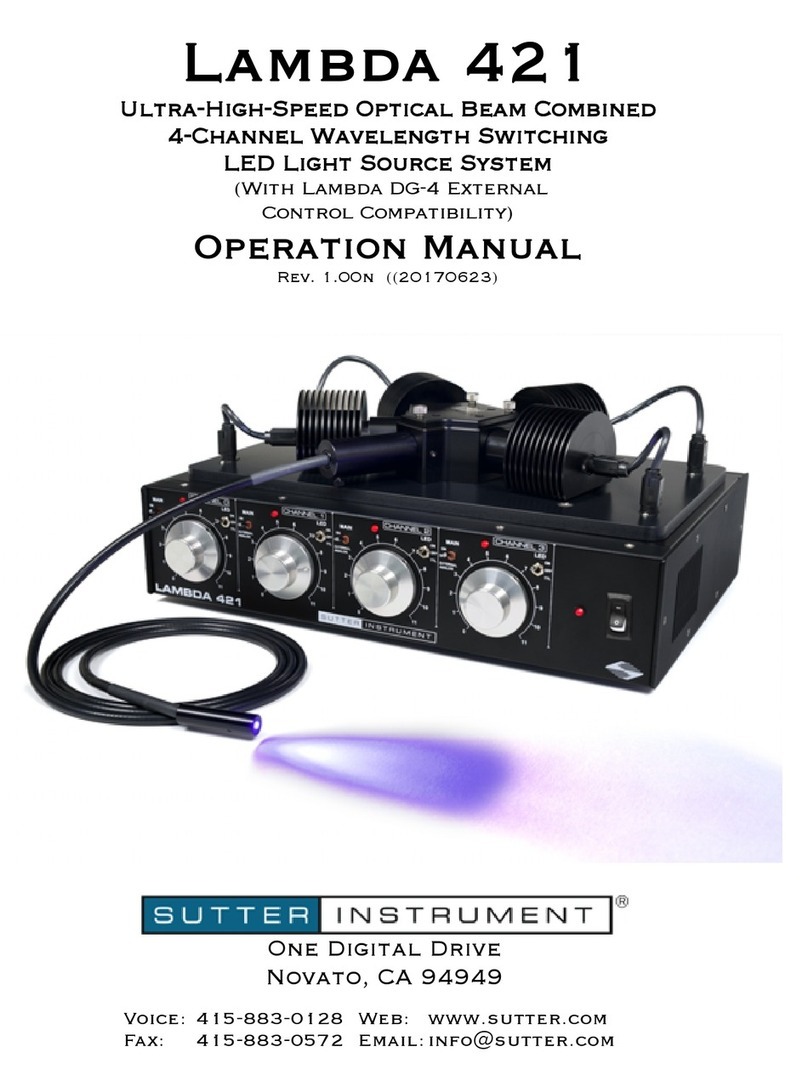
Sutter Instrument
Sutter Instrument Lambda 421 Operation manual
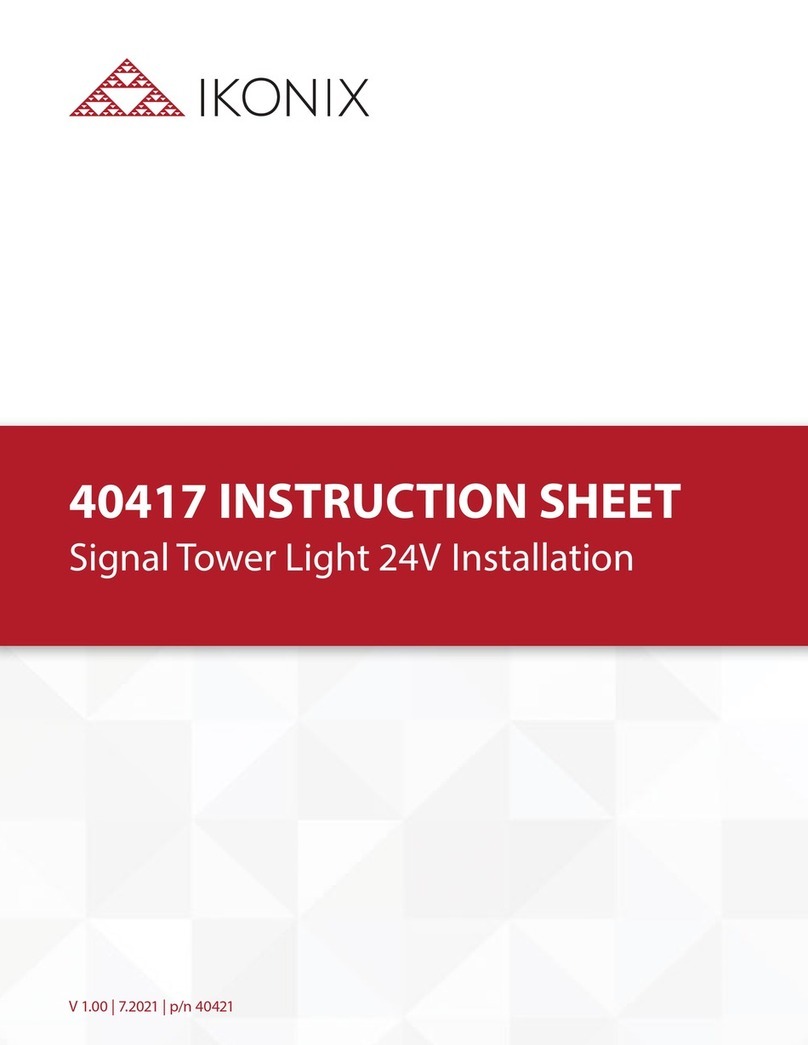
IKONIX
IKONIX 40417 instruction sheet