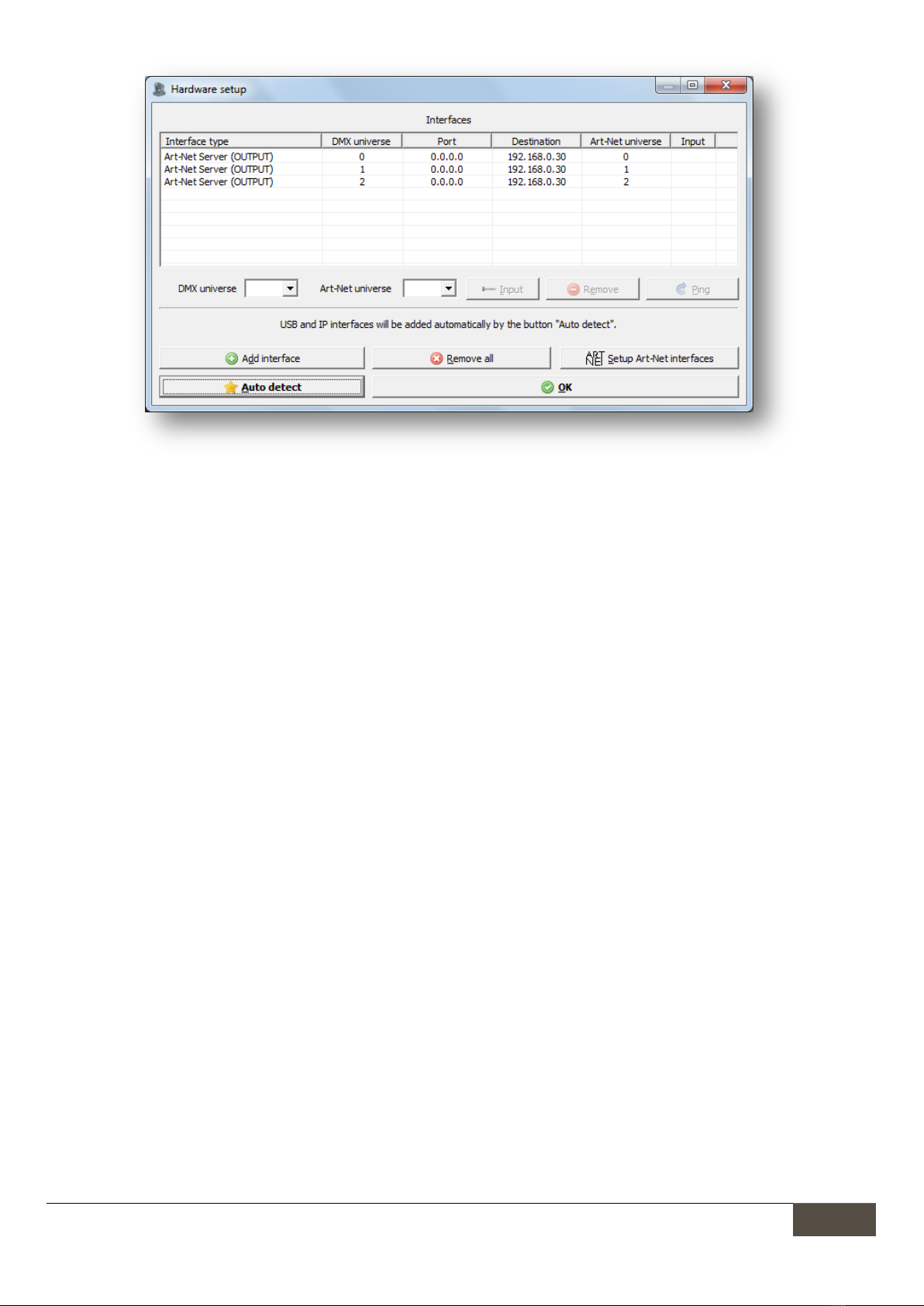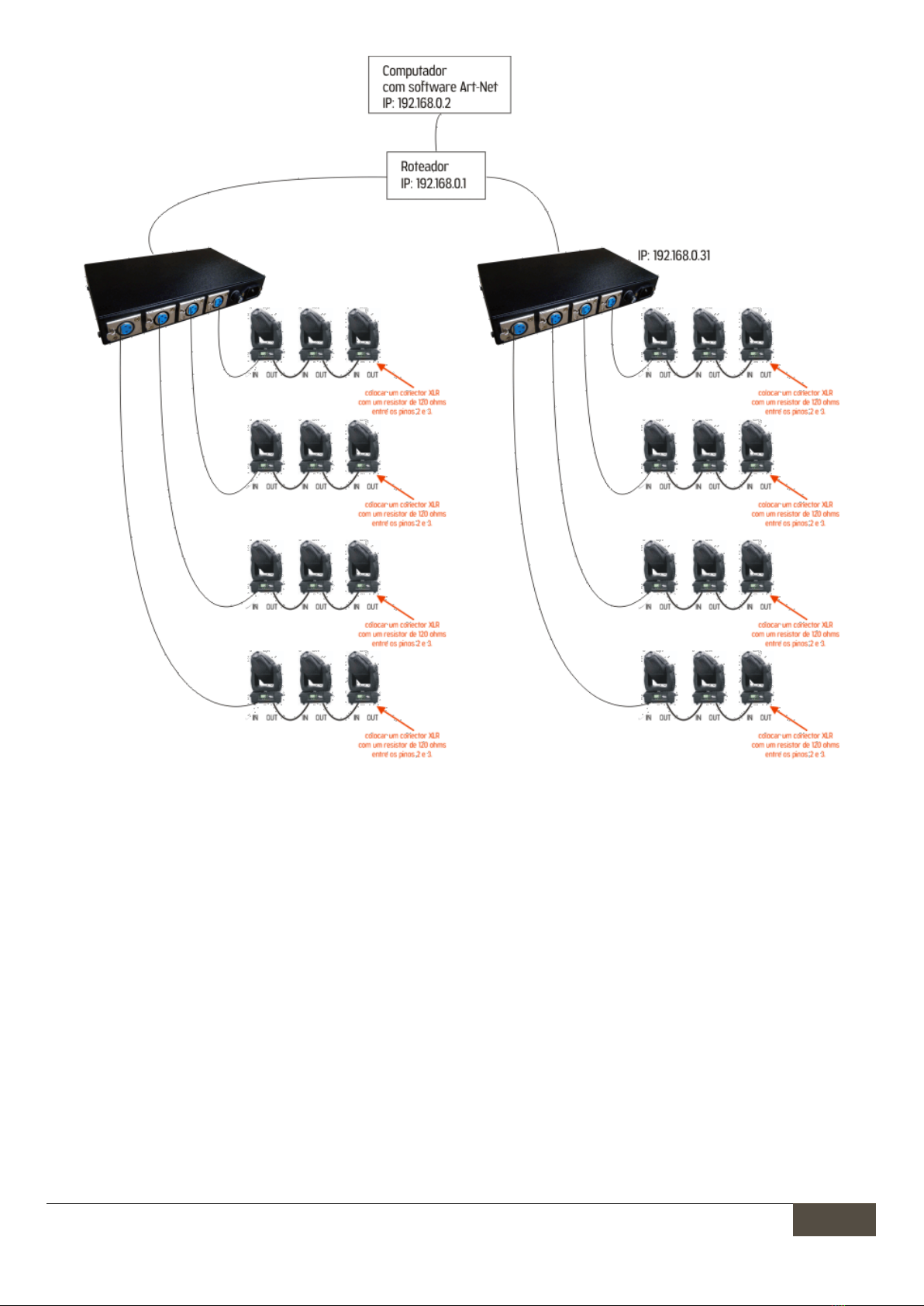Lumikit Sistemas para Iluminação | www.lumikit.com.br
4.1024-Channel ArtDMX Packages
Lumikit PRO 4 Interface has 4 DMX outputs; which can be used to control whatever DMX device, including
electronic LED panels.
On controlling LED panels an undesirable outcome might happen: DMX outputs are updated different times,
therefore small shares from the panel updates themselves before the other.
This outcome happens for the following reason: by receiving a network package the interface sends
immediately a DMX signal through DMX output. As ArtDMX packages achieve their goals at different times, even
if time gap is measure by few ms, such differences may be seen on the LEDs; on other hand, by using either
movingheads or other DMX devices, such difference cannot be perceived.
To avoid such an outcome, a special 1024-DMX-channel Art-Net package was created, replacing the previously
used 512-channel standard paradigm. To use this package, interface must necessarily have all DMX outputs set
as ascending order, for instance: Art-Net universes at DMX outputs = 0, 1, 2 e 3, or 4, 5, 6 e 7 or 2, 3, 4 e 5, etc.
For instance, if interface is configured with Art-Net universes at DMX outputs: 0, 1, 2 and 3, software is able to
send a 1024-channel package to universe 0. Those 1024 channels will be stored in internal memory.
By receiving a second 1024-channel package to Art-Net universe 2, interface will send all 512 first channels from
this package to DMX output 2, and simultaneously send all stored 512 first channels to DMX output 0 (previously
stored in internal memory).
By receiving all other 512 channels out of 1024 ones from the package to Art-Net universe 2, interface will send
the 512 channels through DMX output 3 and the remaining stored-at-memory 512 DMX channels through DMX
output 1.
This way, all 4 DMX outputs will stand synchronized. By clicking on “Auto detect” button, at interface definition
window (Interfaces button) within either Lumikit SHOW or Lumikit LED softwares, it will automatically check on
the current configuration and then choose the better way to communicate with the interface.
5.Connecting the Interface
Connecting Lumikit PRO 4 Interface is simple:
DMX outputs can be connected directly into the proper lighting devices. It might also be used either a
splitter or a buffer on the DMX signal, in case over 32 lighting devices are connected into a single DMX
output;
Power supply is provided through a power plug. It works with 115V or 220V;
Ethernet connection:
oCan be connected directly into the computer network card by wire;
oCan be connected into an Ethernet switch in case of multiple interfaces; even if there are more
devices throughout network topology;
oCan be connected into a wireless access point allowing then wireless communication;
A following example on a connection between 2 interfaces into the same network topology: