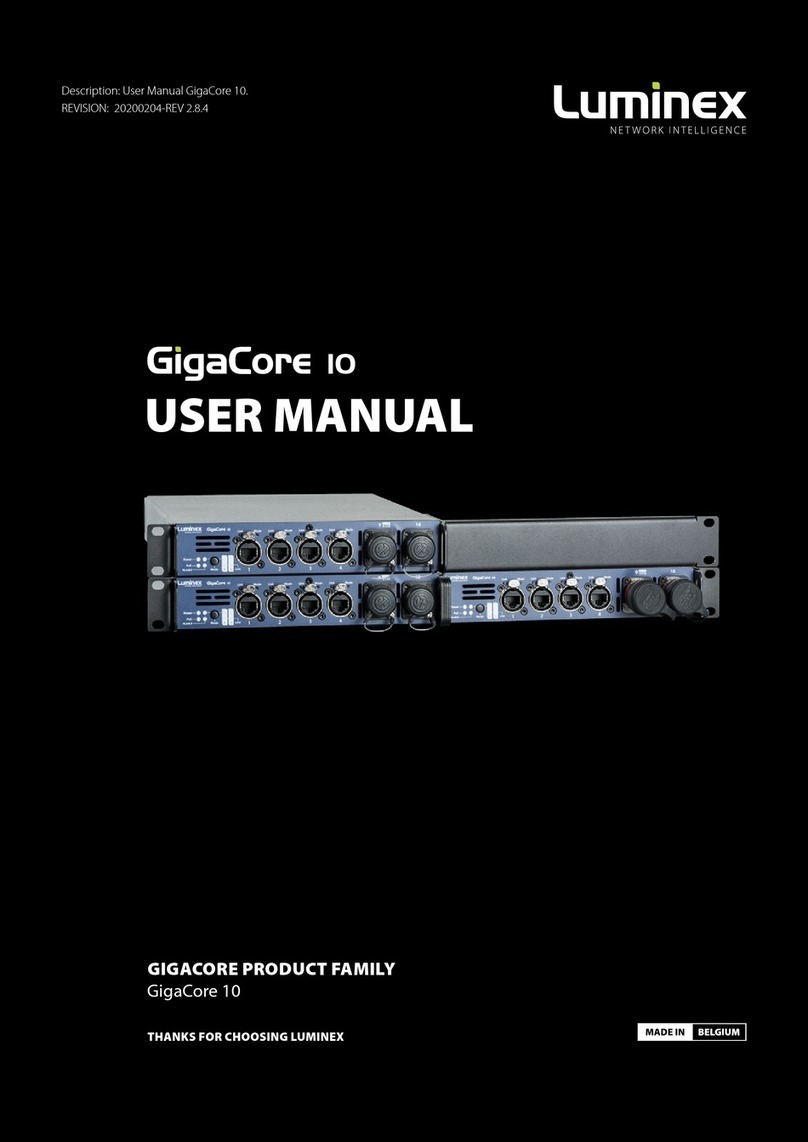Industry Canada compliance statement
This Class A digital apparatus complies with Canadian ICES-003. Cet appareil numérique de la classe A est
conforme à la norme NMB-003 du Canada.
European Community Compliance Statement
This is a class A product. In a domestic environment, this product may cause radio interference in which
case the user may be required to take adequate
measures.
Disposal of Waste Equipment by users in the European Union
Information for Users on Collection and Disposal of Old Equipment.
This symbol on the products, packaging, and/or accompanying documents means that used electrical and
electronic products should not be mixed with general household waste.
For proper treatment, recovery, and recycling of old products, please take them to applicable collection
points, in accordance with your national legislation and the Directives 2002/96/EC. By disposing of these
products correctly, you will help to save valuable resources and prevent any potential negative eects on
human health and the environment which could otherwise arise from inappropriate waste handling. For
more information about collection and recycling of old products, please contact your local municipality,
your waste disposal service, or the point of sale where you purchased the items.
[For business users in the European Union]
If you wish to discard electrical and electronic equipment, please contact your dealer or supplier for further
information.
[Information on Disposal in other Countries outside the European Union]
This symbol is only valid in the European Union. If you wish to discard these items, please contact your
local authorities or dealer and ask for the correct method of disposal.
Warranty information
Limited warranty
Unless otherwise stated, your product is covered by a two (2) years parts and labour limited warranty. It
is the owner’s responsibility to furnish receipts or invoices for verication of purchase, date, and dealer or
distributor. If purchase date cannot be provided, date of manufacture will be used to determine warranty
period.
Returning under warranty
Any product unit or parts returned to Luminex LCE must be packaged in a suitable manner to ensure the
protection of such product unit or parts, and such package shall be clearly and prominently marked to
indicate that the package contains returned product units or parts.
Accompany all returned product units or parts with a written explanation of the alleged problem or
malfunction.
Freight
All shipping will be paid by the purchaser. Items under warranty shall have return shipping paid by the
manufacturer only in the European Union. Under no circumstances will freight collect shipments be
acepted.
Prepaid shipping does not include rush expediting such as air freight. Air freight can be sent customer
collect in the European Union. Warranty is void if the product is misused, damaged, modied in any way, or
for unauthorized repairs or parts.
3