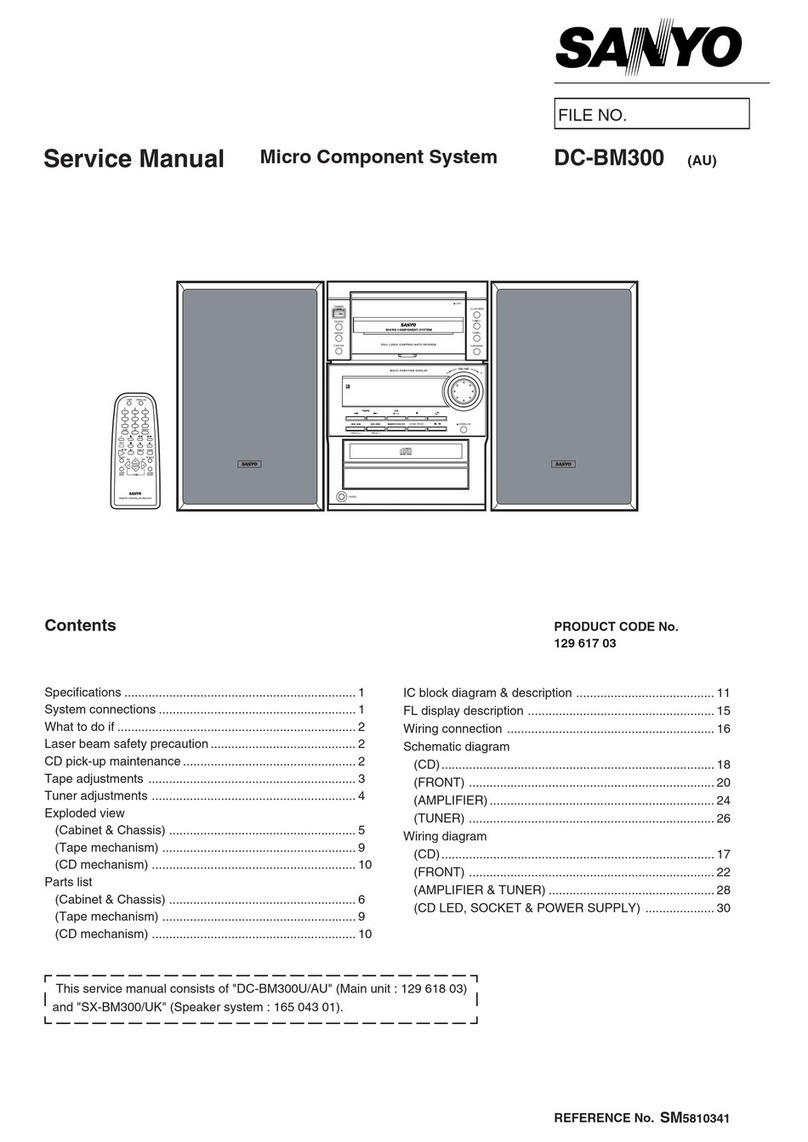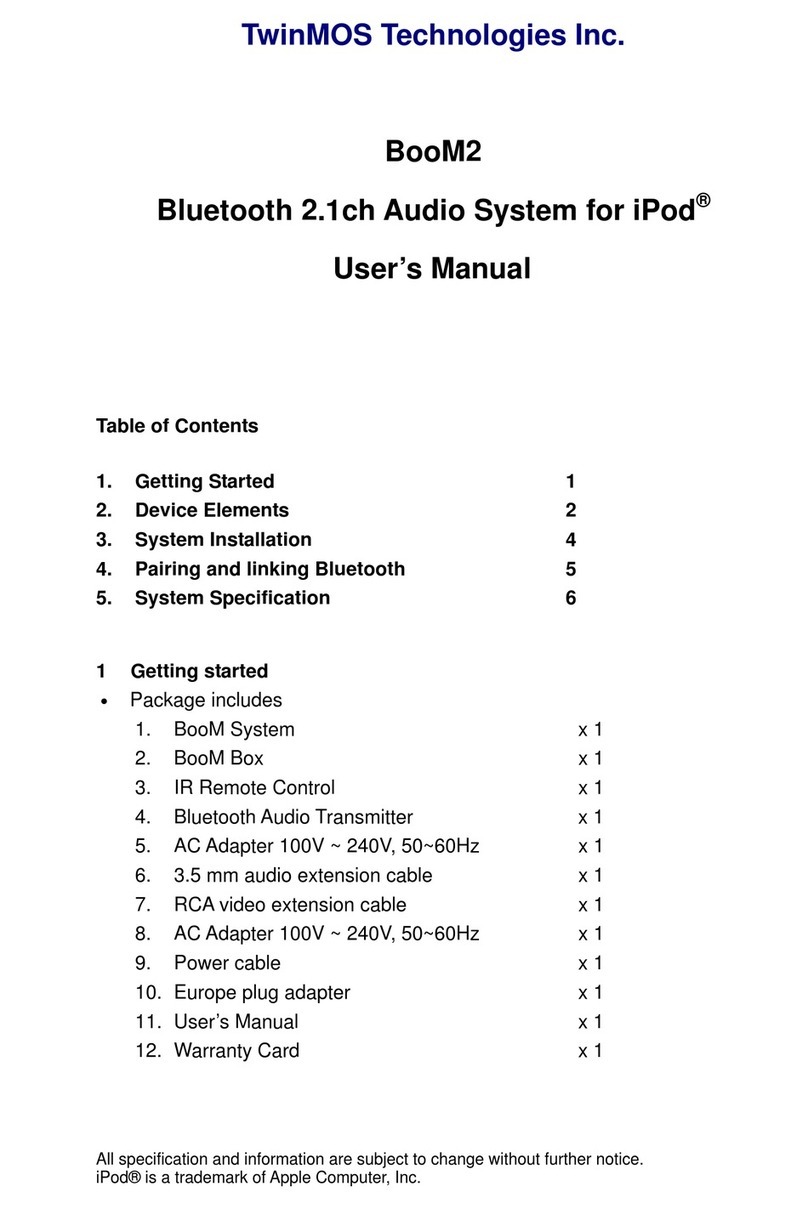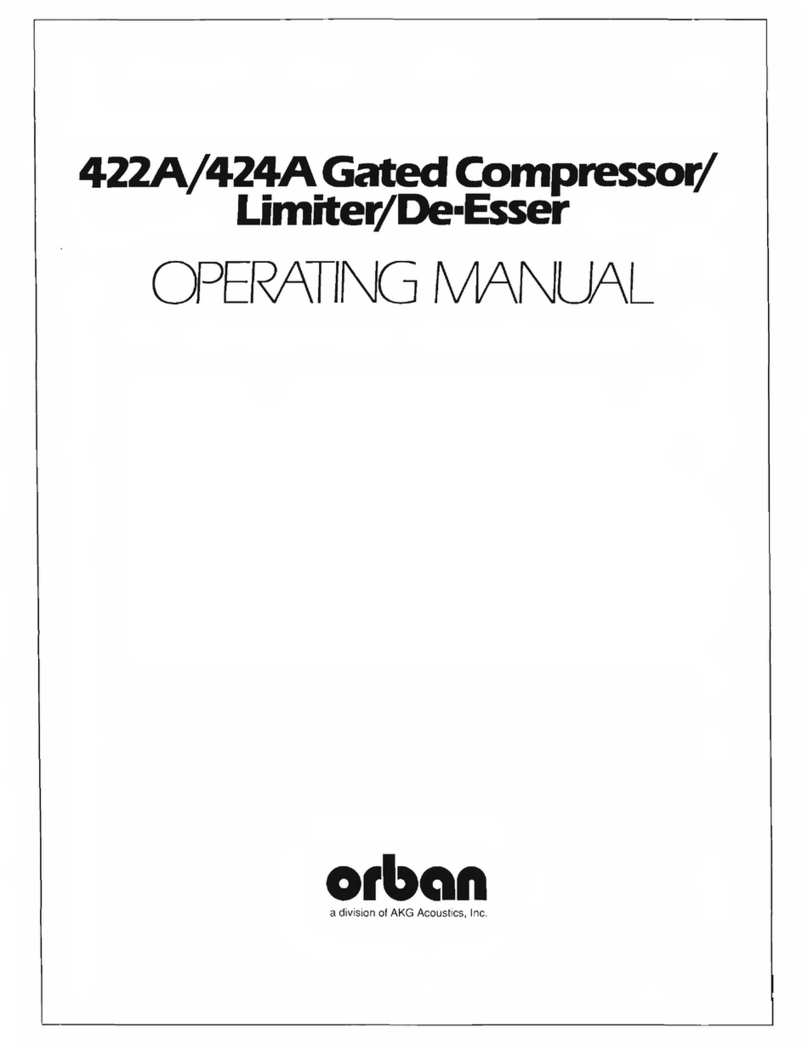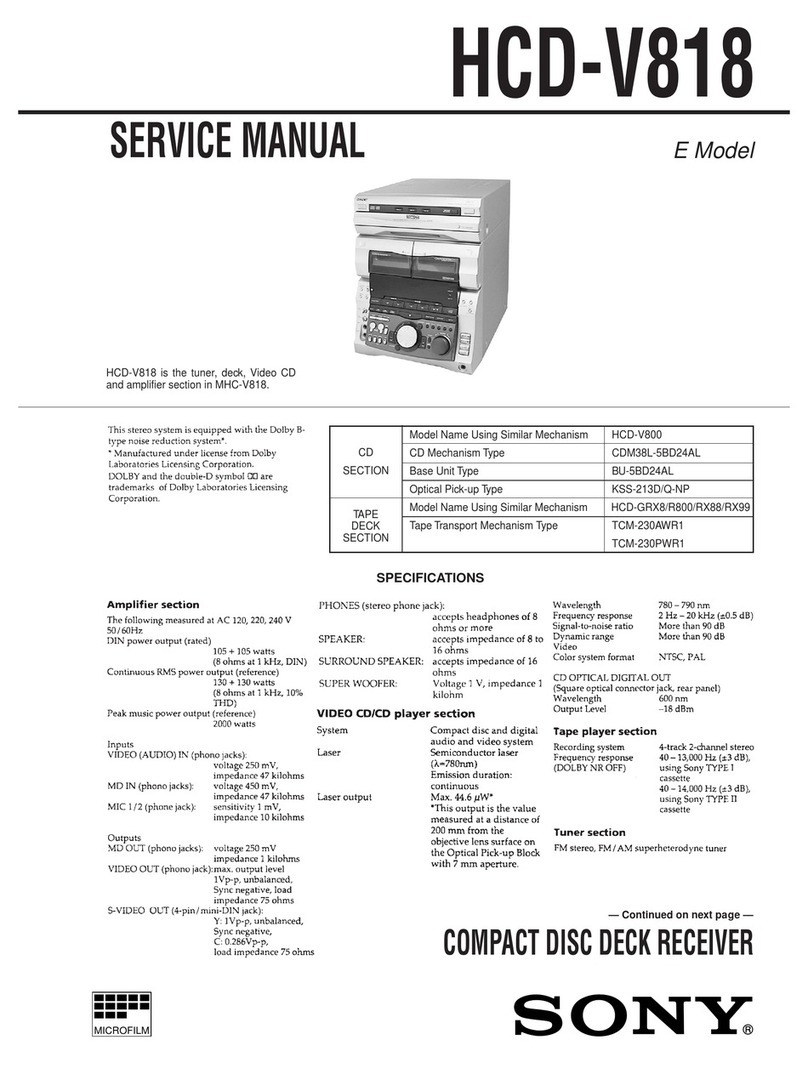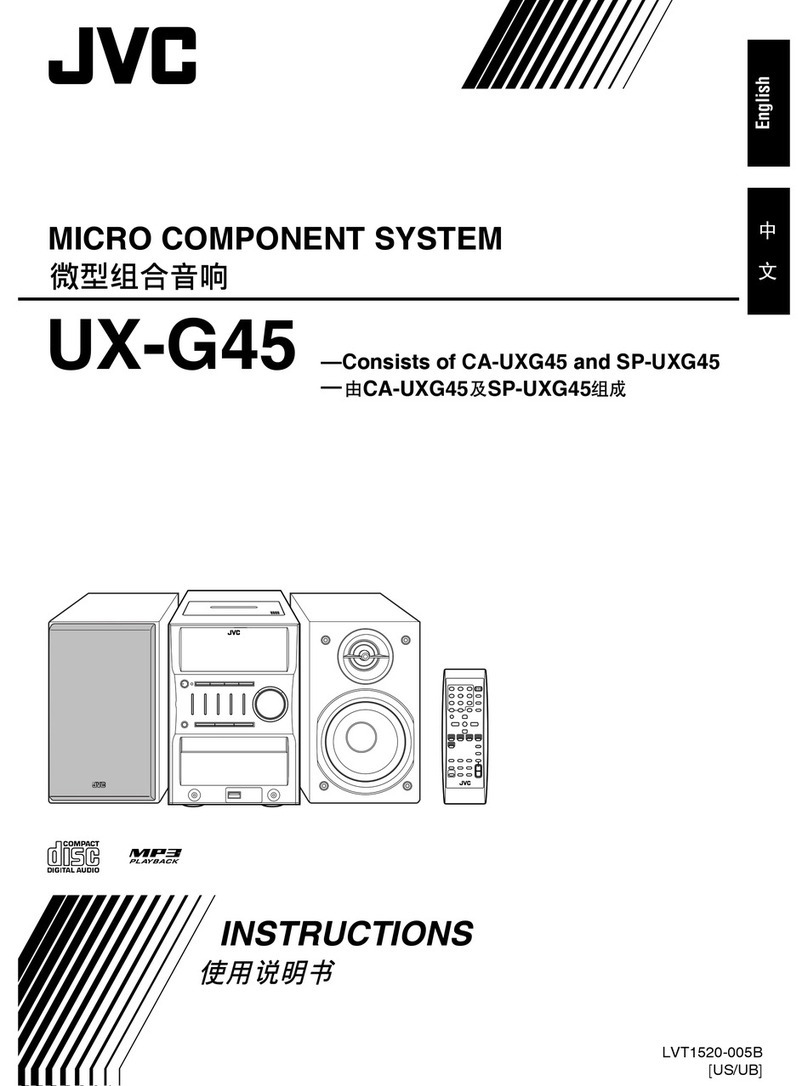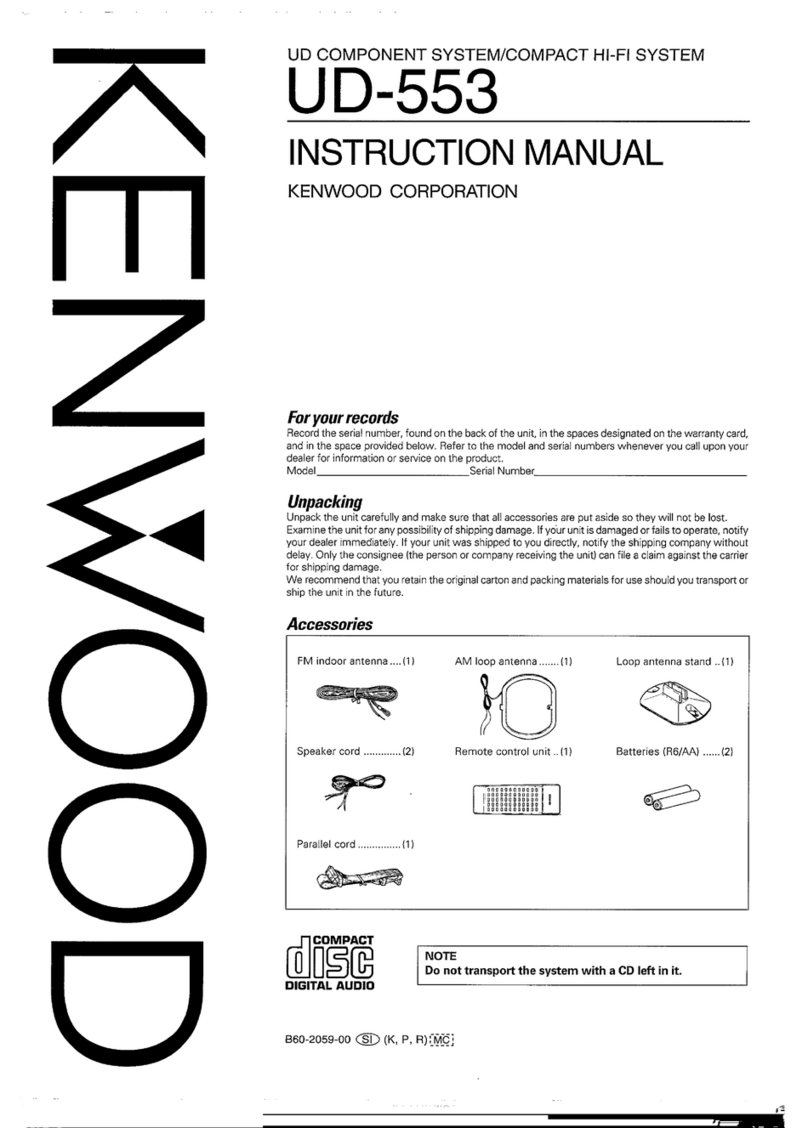Lutron Electronics RADIO RA2 Operating instructions

Autonomic Programming Guide |2 of 9
MirageAudioSystem.com
Table of Contents
1.0 Overview
2.0 Mirage Audio System Integration with Lutron RadioRA 2
3.0 Discovery of a Lutron RadioRA 2 on the MMS
4.0 Adding Keypads to your conguration
5.0 Conguring keypads with Mirage Media commands
6.0 Typical example conguration
7.0 Preset Groups
8.0 Saving the RadioRA 2 conguration
9.0 Clearing the RadioRA 2 conguration from the MMS

Autonomic Programming Guide |3 of 9
MirageAudioSystem.com
1.0 Overview
The Mirage Audio System (MAS) consists of a Mirage Media Server (MMS-1e/MMS-2A/MMS-5A)
and one or more Mirage digital multi-room ampliers (M-120e/M-400/M-800).
The MAS is a multi-room streaming platform designed to work with automation and control
systems such as Lutron’s RadioRA 2.
Lutron and Autonomic have collaborated to offer a series of device interfaces designed to
allow for control of the MAS. This includes multi-room audio playback of streaming and local
music content. The implementation of the Lutron RadioRA 2 interface allows for easy integra-
tion and playback of local music libraries and streaming services, such as Pandora®, Spotify,
SiriusXM, Napster®, and iHeartRadio, in addition to many others.
The completed integration will allow your customers to:
1. Set and recall presets in specic rooms or groups of rooms
2. Control volume including mute
3. Control source selection
4. Issue transport controls including play, pause, skip previous and skip next
5. Power On/Off individual rooms or groups of rooms
6. Combine audio and non-audio functions on the same keypad
7. Integrate audio functions into Lutron macros or scenes
While it is possible to utilize Mirage Media Servers or Mirage Digital Ampliers individually, the most
complete and satisfying experience is achieved by using both Mirage components (MAS) in concert.
This document covers the integration of MAS with Lutron RadioRA 2 but can also serve to
document the integration of the individual components for stand alone congurations.
Additional information is available on our website at www.autonomic-controls.com/support.

Autonomic Programming Guide |4 of 9
MirageAudioSystem.com
2.0 Mirage Audio System Integration
with Lutron RadioRA 2
Autonomic Mirage Media Servers and Digital Ampliers allow control from 3rd party
and mobile applications. The interface connects directly to the LAN within the residence
allowing for direct integration with the Lutron RadioRA 2 system over the IP network.
Virtually all features of the Mirage Media Servers and Ampliers are available for integra-
tion with Lutron RadioRA 2. The most common MMS commands can be easily associated
to buttons on the RadioRA 2 wired keypads, wireless keypads and interfaces. The MMS will
automatically discover existing RadioRA 2 controllers and keypads on your network and
make them available for conguration right from the MMS cong page. No additional
software or hardware is necessary to get the Lutron RadioRA 2 system up and controlling
the Mirage Audio System.
Commands that are available to associate with keypads are listed below:
device command nickname description
Mirage Media Server Play Pause Toggles between playback and pause
Play Discrete Play command
Pause Discrete Pause command
Skip Next Discrete Skip Next command
Skip Previous Discrete Skip Previous command
Repeat On Discrete Repeat On command
Repeat Off Discrete Repeat Off command
Repeat Toggle Toggles between Repeat On Repeat Off command
Shufe On Discrete Shufe On command
Shufe Off Discrete Shufe Off command
Shufe Toggle Toggles between Shufe On Shufe Off command
Thumbs Up Discreet Thumbs Up command
Thumbs Down Discreet Thumbs Down command
Mirage Digital
Ampliers Zone {1,2,3,4…16}, Source {1,2,3,4…16} Sets specied audio zone to specied source input
Zone {1,2,3,4…16}, Power Off Powers off the specied zone
Zone {1,2,3,4…16}, Power On Powers on the specied zone
Zone {1,2,3,4…16}, Volume Up Increases the volume 4db in the specied zone
Zone {1,2,3,4…16}, Volume Down Decreases the volume 4db in the specied zone
Zone {1,2,3,4…16}, Mute Toggle Toggles between mute / un-mute in the specied zone
All Off Turns all zones in the system off

Autonomic Programming Guide |5 of 9
MirageAudioSystem.com
3.0 Discovery of a Lutron
RadioRA 2 on the MMS:
• Navigate to the Mirage media Server’s cong page http://<IP of MMS>/cong
• Select the Source Settings* tab from the cong page
• Scroll down the page to the Lutron Conguration section
• Select the dropdown under the Lutron RadioRA 2 system, then select the name
of your project. The drop down box will automatically be populated with the
name of your RadioRA 2 system. (If you do not see your conguration in the
dropdown then select other, and enter the IP address of the RadioRA 2 processor)
*In version 5.3, 5.4 and above Control Systems tab

Autonomic Programming Guide |6 of 9
MirageAudioSystem.com
4.0 Adding Keypads to your Conguration:
All or several of your RadioRA 2 keypads can be system control functions of the Mirage
Audio System. If the keypads have already been congured by RadioRA 2 programming
to control lighting, this functionality will still remain in addition to all MMS commands
associated with the buttons.
If you are planning on dedicating keypads for audio control only, do not add any lighting
functionality to the keypad in the RadioRA 2 conguration.
• In the Room dropdown menu choose the room where the keypad resides
• Choose the keypad you would like to congure from the room’s list of available keypads

Autonomic Programming Guide |7 of 9
MirageAudioSystem.com
5.0 Conguring keypads with
Mirage Media commands
Once a keypad is added to your conguration, all available keys with their engraving text
will be displayed. To conrm the physical button you would like to program matches the
the keypad button displayed, simply tap the button on the RadioRA 2 keypad for a blue
check box to appear next to its matching button in the conguration.
• Select the button you would like to program and click the [+] button
• Choose the button press event that will re the actions.
These events are:
• Press: A button is pressed and quickly released
• Hold: A button is pressed and held for roughly 2 seconds
• A button can be congured with either a press event, a hold event, or both.
Each button press event can trigger one or more actions.
• To add an action click the [+] below the actions area and choose the MMS action
you would like to associate with that button press
• Select the MMS output or zone you would like that action to be available in
• IF the selected action has any additional parameters, select them in the last drop
down menu
• Click Action [+] to add more actions to the same button press event
• Additional button press events can be added as described above

Autonomic Programming Guide |8 of 9
MirageAudioSystem.com
6.0 Typical Example Conguration:
In this example scenario we will have a 5 button RadioRA 2 keypad
engraved in the following way:
Preset 1, Preset 2, Preset 3, Preset 4, Zone off, and Arrow buttons for volume increase and decrease
Setting up Recall Preset button
1. Click the [+] under the rst Preset 1 button, and select the Press event
2. Click the [+] under the Actions column and select the action Recall preset
3. Select the Living room zone (Zone 1)
4. Select Preset 1
Setting up Store Preset button
1. Click the [+] under the rst Preset 1 button, and select the Hold event
2. Click the [+] under the Actions column and select the action Store preset
3. Select the Living room zone (Zone 1)
4. Select Preset 1
Repeat these steps for the remaining presets 2 to 4, incrementing the preset number
under each button action.
Setting up zone off
1. Click the [+] under the Zone off button, and select the Press event.
2. Click the [+] under the Actions column and select the action Zone off
3. Select the Living room zone (Zone 1)
Setting up Volume Down and up
1. Click the [+] under the down arrow button, and select the Press event
2. Click the [+] under the Actions column and select the action Volume
3. Select the Living room zone (Zone 1)
4. Select Preset 1

Autonomic Programming Guide |9 of 9
MirageAudioSystem.com
7.0 Preset Groups:
A Preset Group is a group of keypads sharing the same presets in the Mirage
amplier web conguration page. Each keypad is a member of a particular Preset Group.
For example, all 1st Floor keypads can be congured for Preset Group 1, which may be
stored or recalled on any keypad in the group. All keypads are part of the same default
Preset Group, until changed.
If you would like keypads to have their own presets, congure them to be members of a
different Preset Group on the amplier’s conguration page.
To select a preset group for a keypad button click the preset group drop down to the left
of the keypad buttons.
8.0 Saving the RadioRA 2 Conguration
Click the Save button on the top right of the cong page.
Leaving this page without saving will cause any unsaved changes to be lost.
9.0 Clearing the RadioRA 2
Conguration from the MMS
Clicking the Clear Conguration button next to the project name conguration
dropdown will clear all commands associated with keypad buttons.
For more information, please visit our
Website: www.autonomic-controls.com, and our
Youtube channel: https://www.youtube.com/user/AutonomicControls
for how to videos on RadioRA 2 and other congurations.
Other manuals for RADIO RA2
1
This manual suits for next models
2
Table of contents