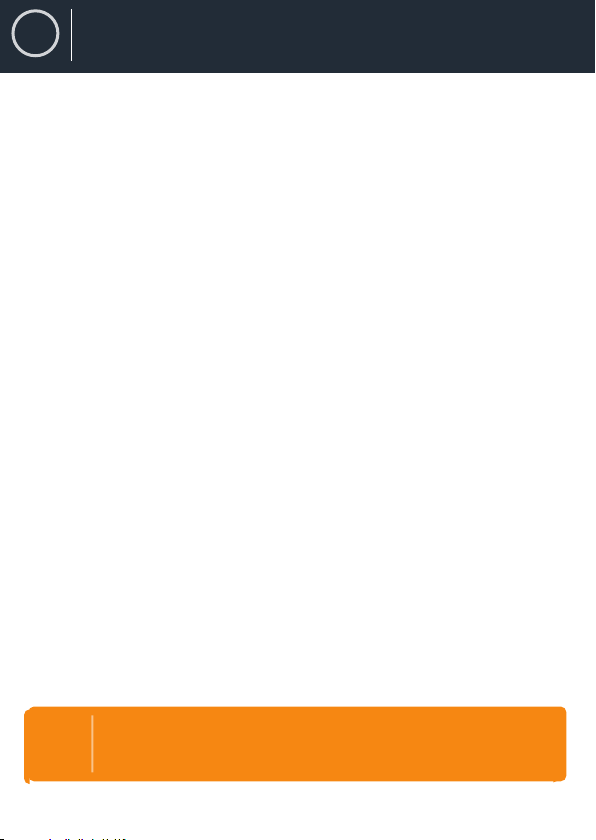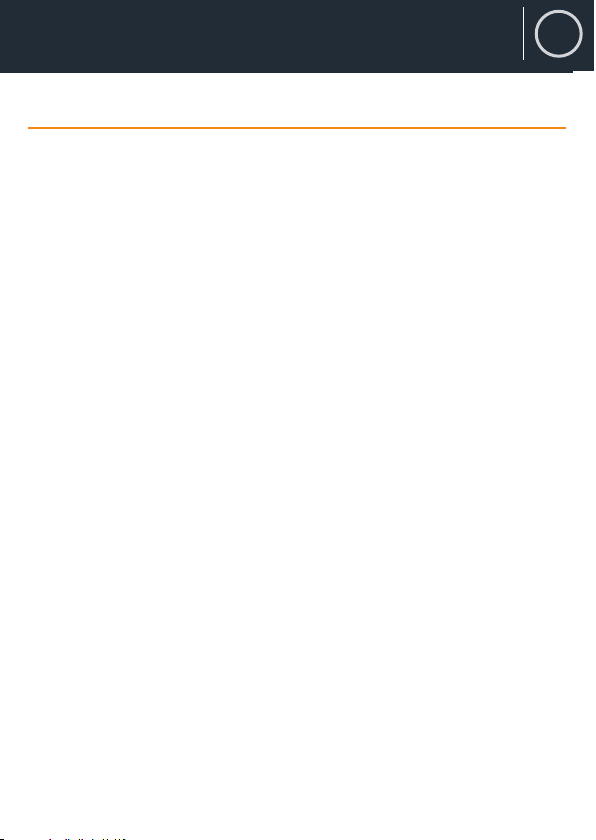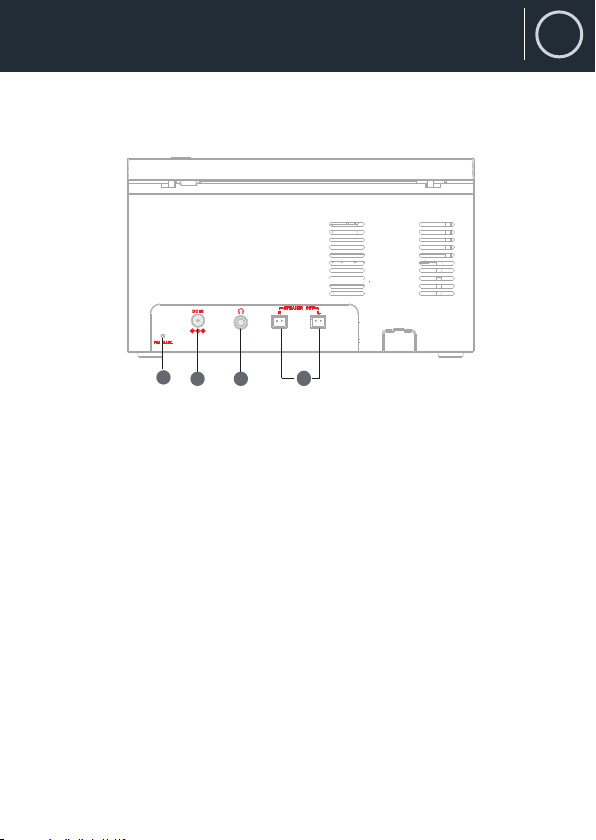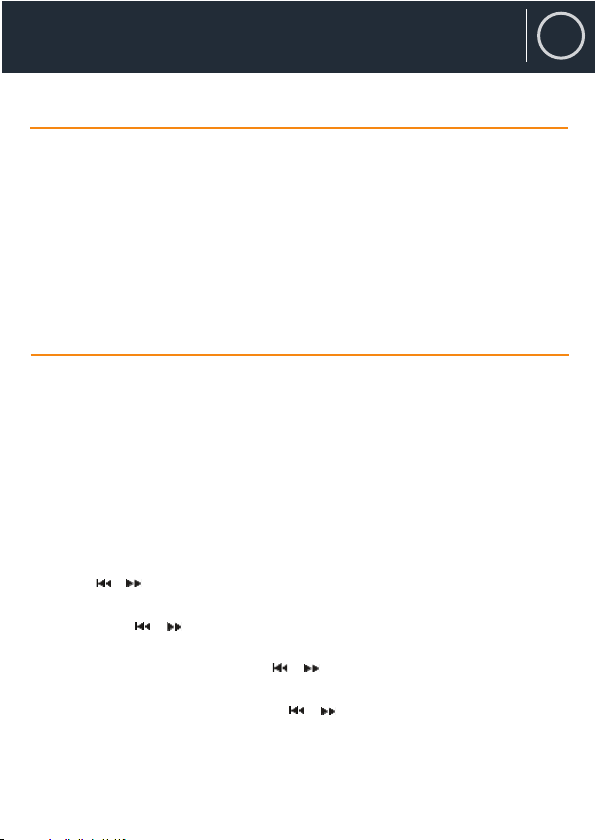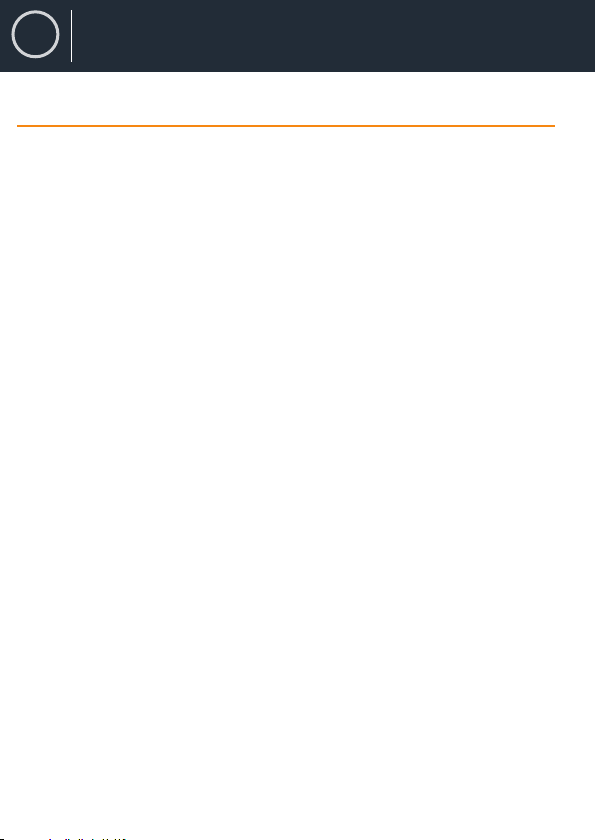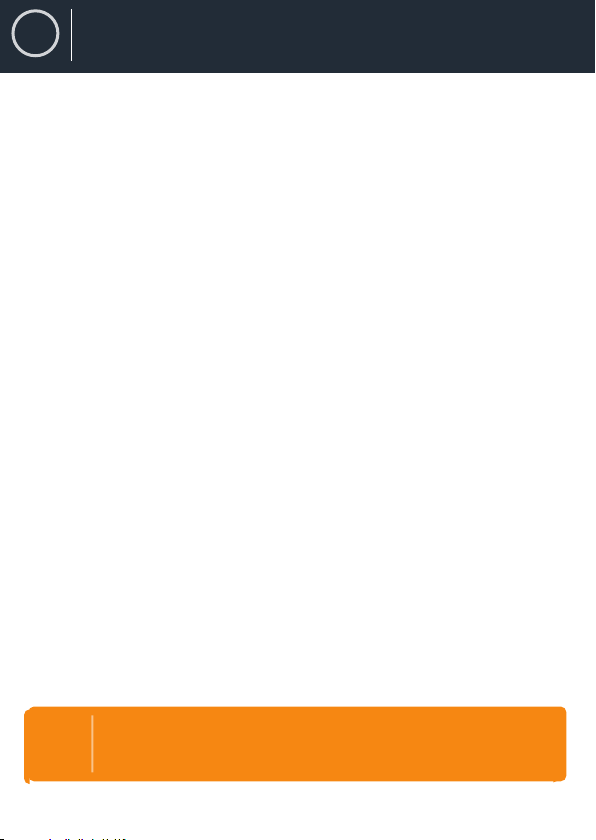
ContentsENBox Contents Controls & Functions ....................................................................................................................................................................
..................................................................................
..................................................................................
..................................................................................
..................................................................................
..................................................................................
..................................................................................
..................................................................................
..................................................................................
..................................................................................
..................................................................................
..................................................................................
..................................................................................
..................................................................................
..................................................................................
..................................................................................
..................................................................................
Instruction Guide
Register your product for a FREE 3-Year warranty at www.oakcastle.co.ukContents3YearWarrantyEN Turning The Unit On/Off
Setting The Clock
Sleep Timer System Reset
DAB+ OperationDAB Display Modes
FM OperationFM Display Modes CD /USB Operation
BT Operation Preset EQ Mute Using The Auxiliary Input Specifications Warranty + Support Safety Information
................................................................................................
..................................................................................
1
2
5
5
5
6
7
9
10
12
13
15
15
18
19
19
19
19
20
21