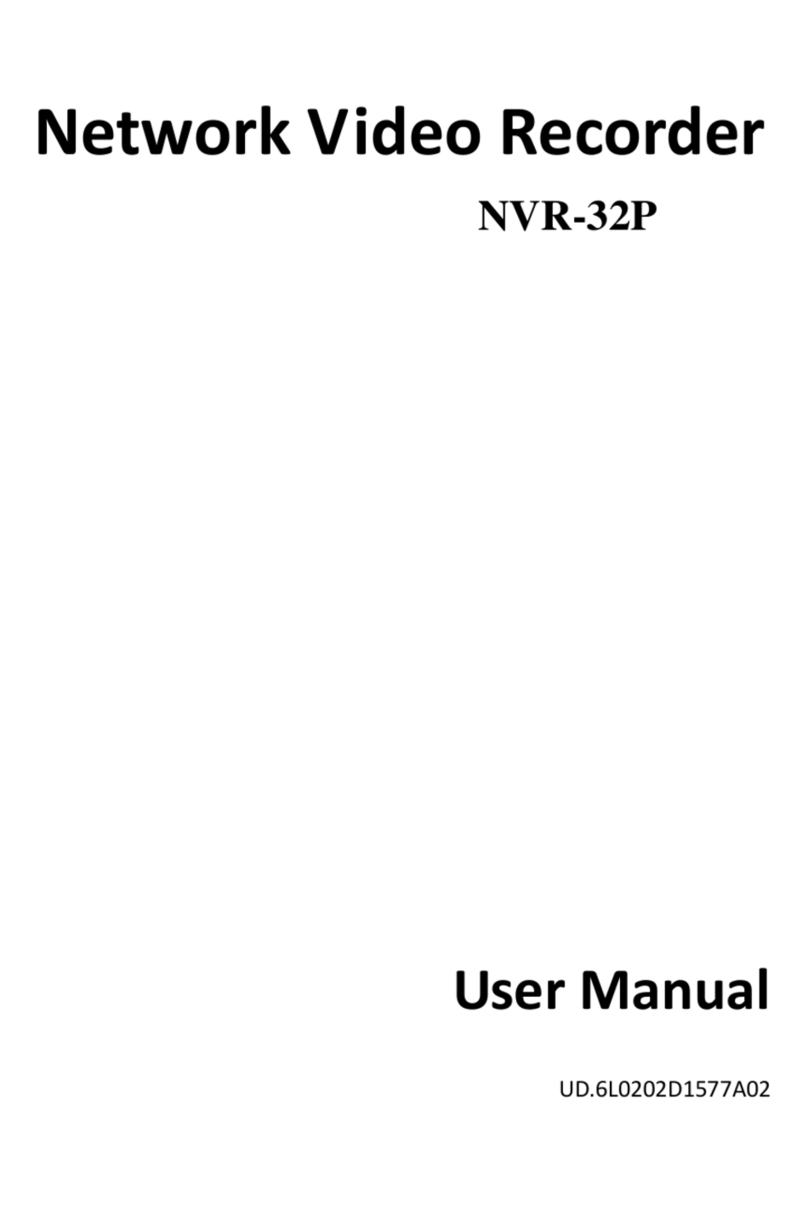3.2.1 Setup the Object Counting.......................................................................................... 58
3.2.2 To Setup the FaceFinder............................................................................................. 60
3.2.3 Setup PTZ Tracking..................................................................................................... 62
3.2.4 Create a Camera Group.............................................................................................. 64
3.3 Recording Setting .................................................................................................................. 66
3.3.1 To Mask/Shield an area on the screen........................................................................ 71
3.3.2 To show and change the color of the Mask................................................................. 71
3.3.3 To Playback Encrypted Video...................................................................................... 71
3.4 Network Setting...................................................................................................................... 72
3.5 Schedule Setting.................................................................................................................... 75
3.5.1 Set schedule at specific portion of time....................................................................... 76
3.6 Backup Setting....................................................................................................................... 77
3.6.1 To Backup file.............................................................................................................. 77
3.6.2 Setup Quick Backup.................................................................................................... 78
3.7 Sensor Setting ....................................................................................................................... 79
3.7.1 To Setup External I/O Box........................................................................................... 80
3.8 Relay Setting.......................................................................................................................... 81
3.9 Alarm Setting ......................................................................................................................... 82
3.9.1 To Setup Alarm Relay:................................................................................................. 88
3.9.2 To Setup theAlarm Sound Setting: ............................................................................. 88
3.9.3 To Setup Call Out List:................................................................................................. 89
3.9.4 To Setup Send E-mail Setting: .................................................................................... 90
3.9.5 To Setup FTP Setting:................................................................................................. 91
3.9.6 To Setup Alarm Recording Setting: ............................................................................. 91
3.9.7 To Setup SMS/MMS Setting:....................................................................................... 92
3.9.8 To Setup PTZ Preset Point:......................................................................................... 93
3.9.9 To Setup Alarm SOP: .................................................................................................. 93
3.9.10 To Setup CMS Setting................................................................................................. 93
3.9.11 To Setup POS Keyword Setting .................................................................................. 94
3.9.12 Missing, Suspicious Object, and Scene Change Detected.......................................... 95
3.10 User Setting........................................................................................................................... 97
Chapter 4 Backup Video Players..................................................................99
4.1 Familiarizing QPlayer Buttons................................................................................................ 99
4.1.1 Watermark Verification .............................................................................................. 101
Chapter 5 Using Functional Keys...............................................................102
Chapter 6 Using the Remote Programs.....................................................103
6.1 Familiarizing the WebViewer Buttons................................................................................... 104
6.1.1 To Setup Remote System Setting ............................................................................. 106
6.1.1.1 Basic Setting................................................................................................................ 106
6.1.1.2 Advance Setting.......................................................................................................... 108
6.2 Familiarizing the WebViewer PTZ Buttons........................................................................... 122
6.3 Familiarizing the Remote Console Buttons.......................................................................... 123
6.3.1 To Setup Remote Console Setting............................................................................ 124
6.3.2 Familiarizing the Buttons in PTZ Camera Controller ................................................. 125