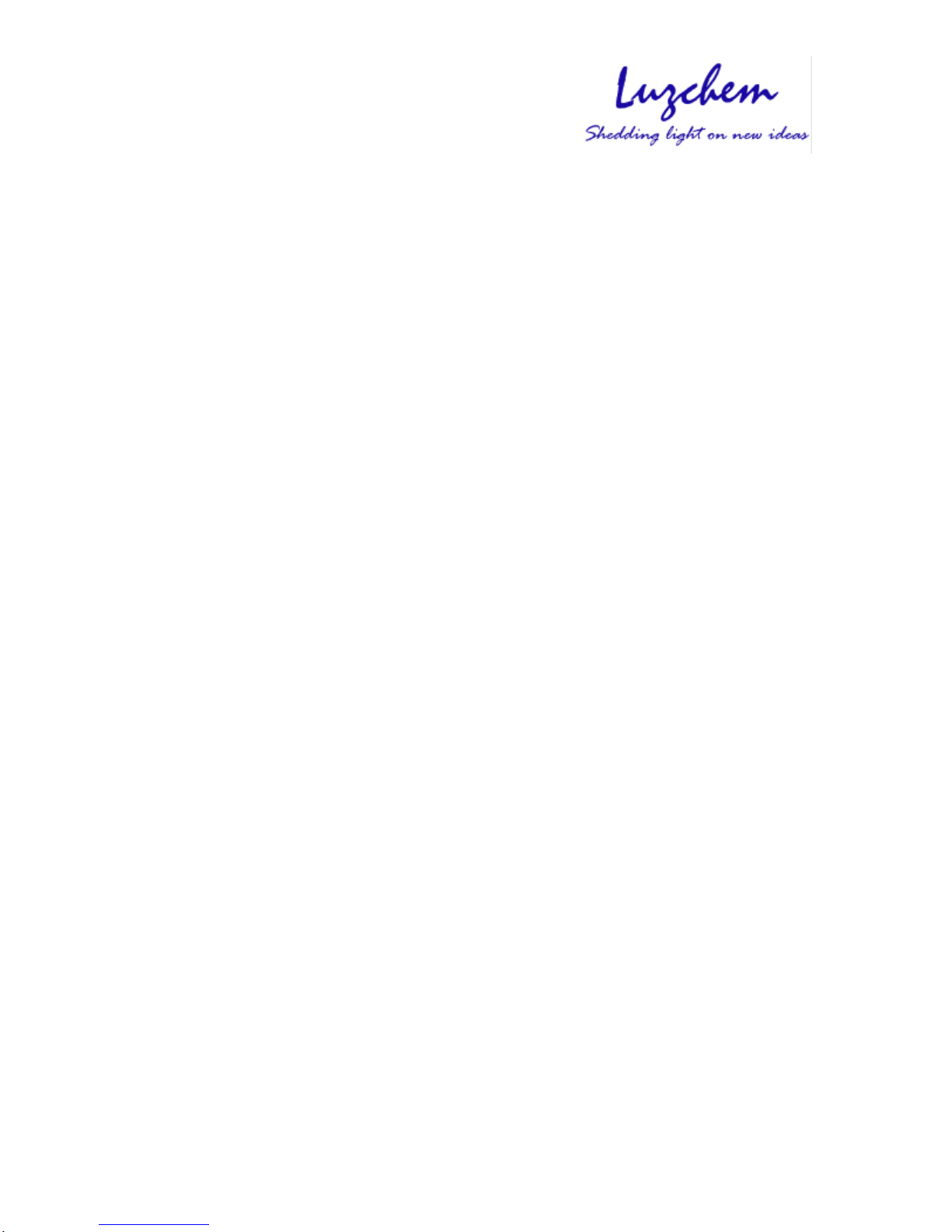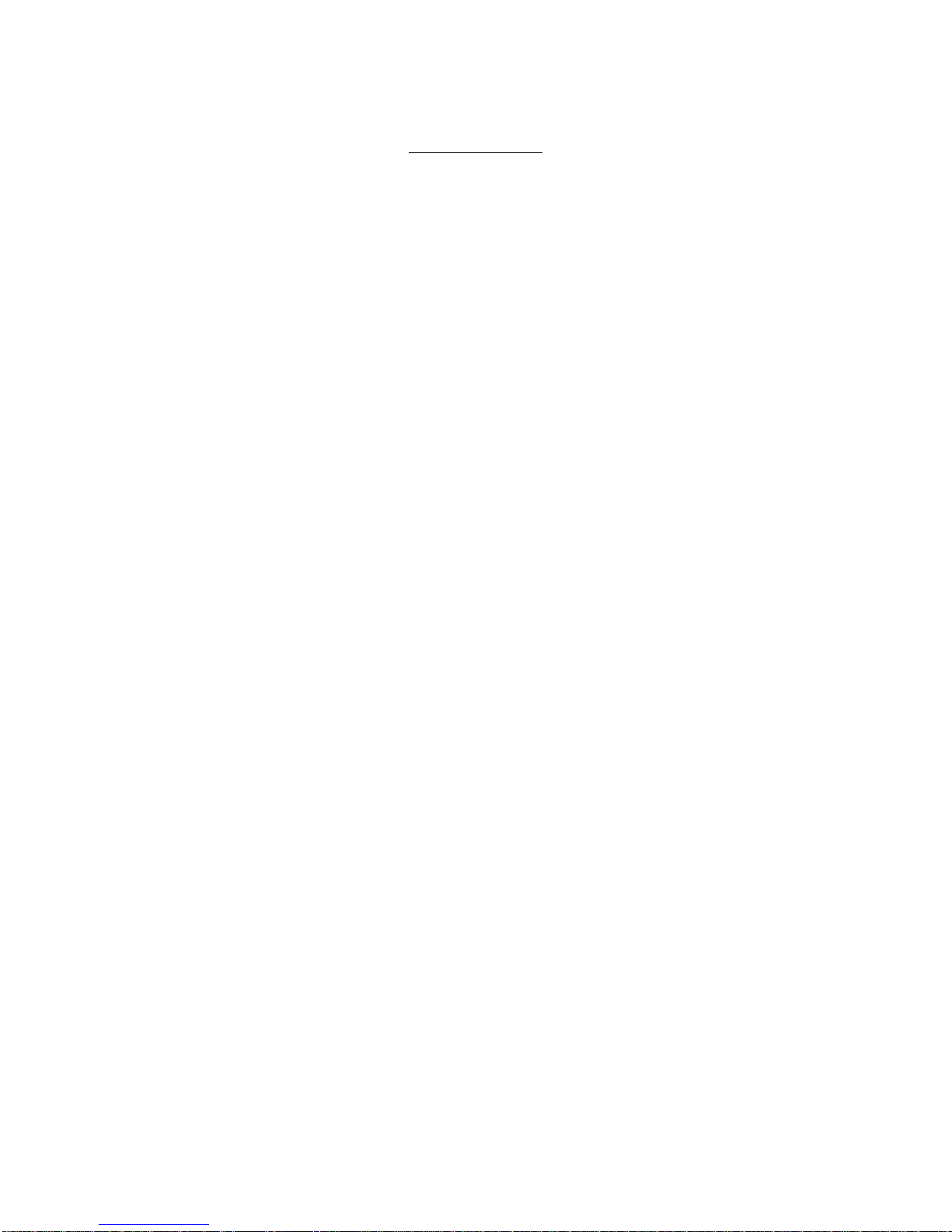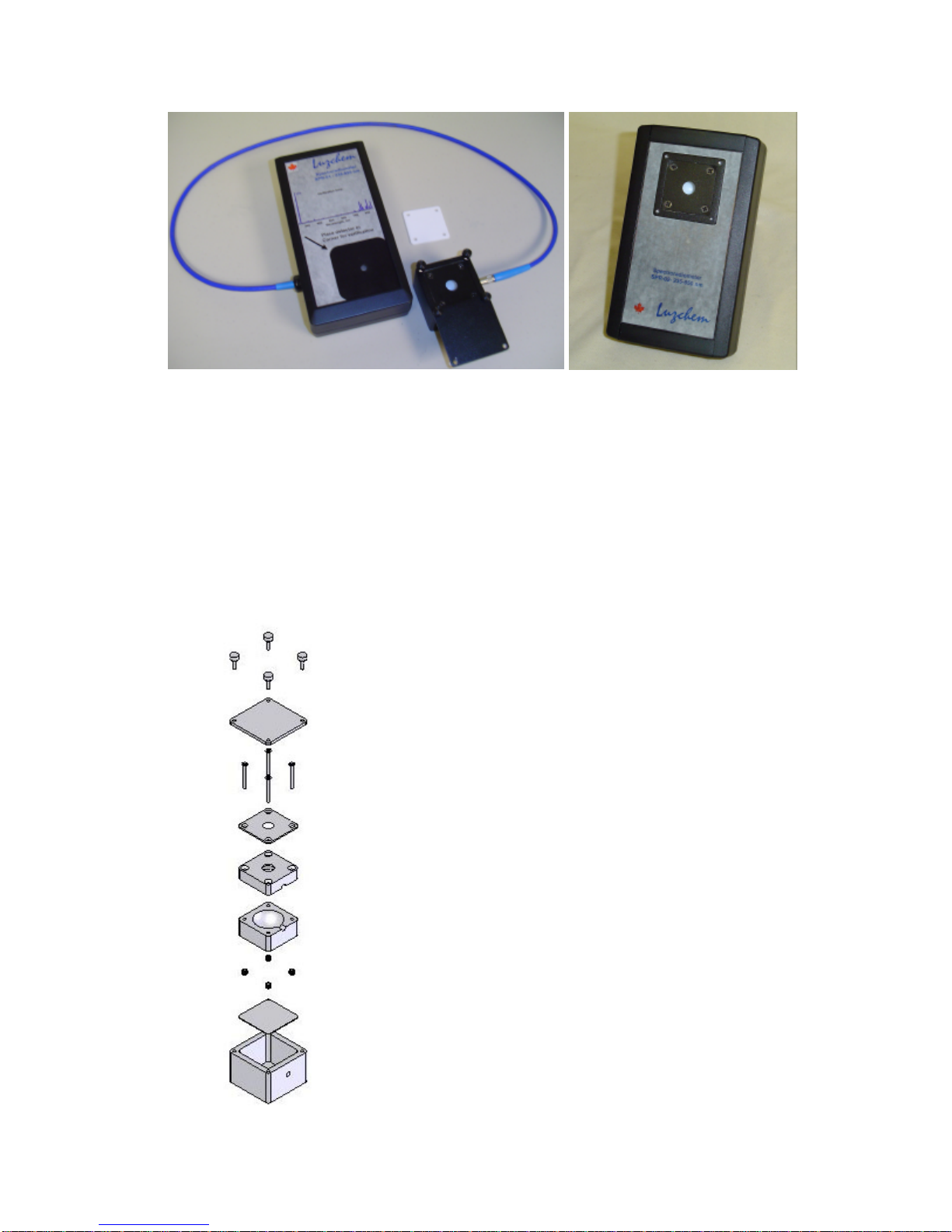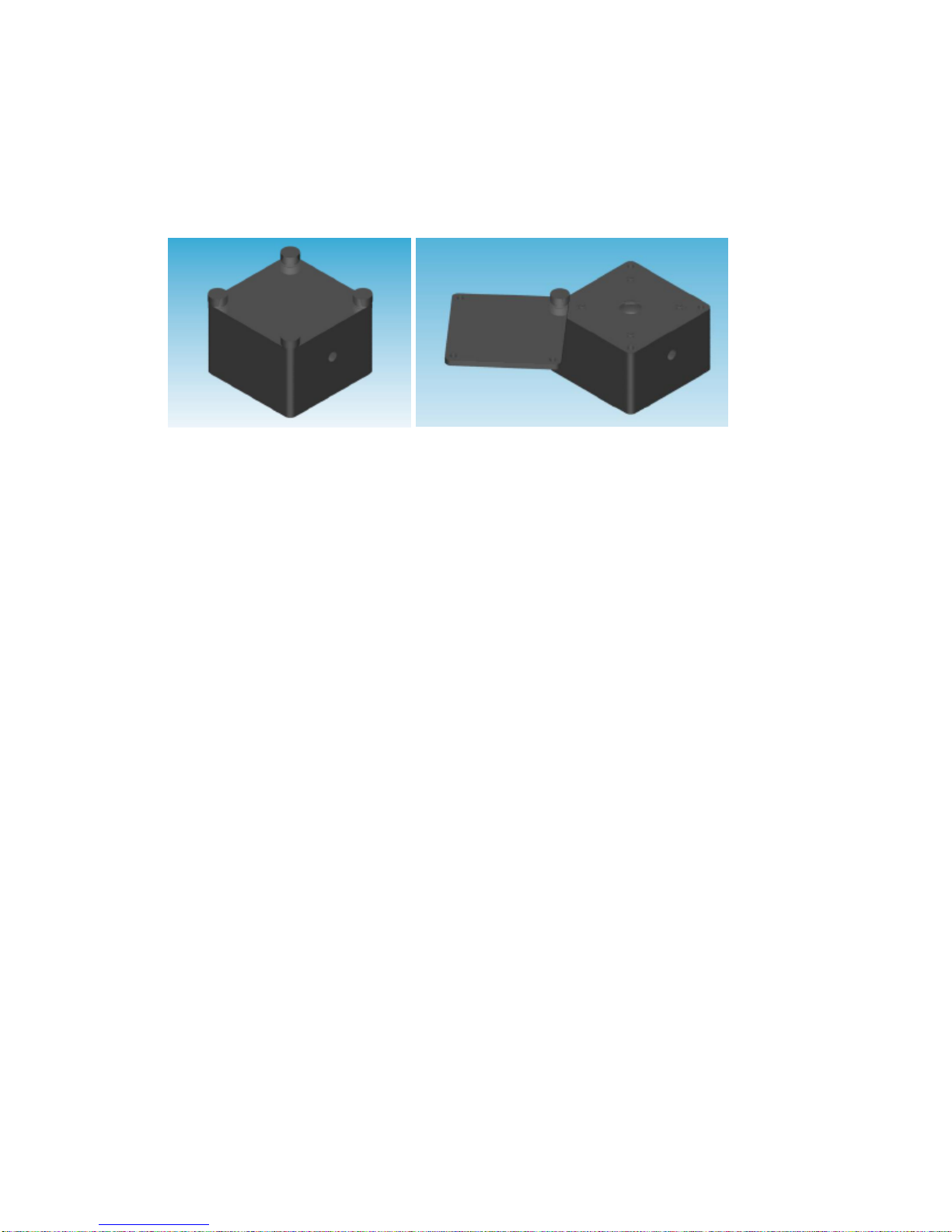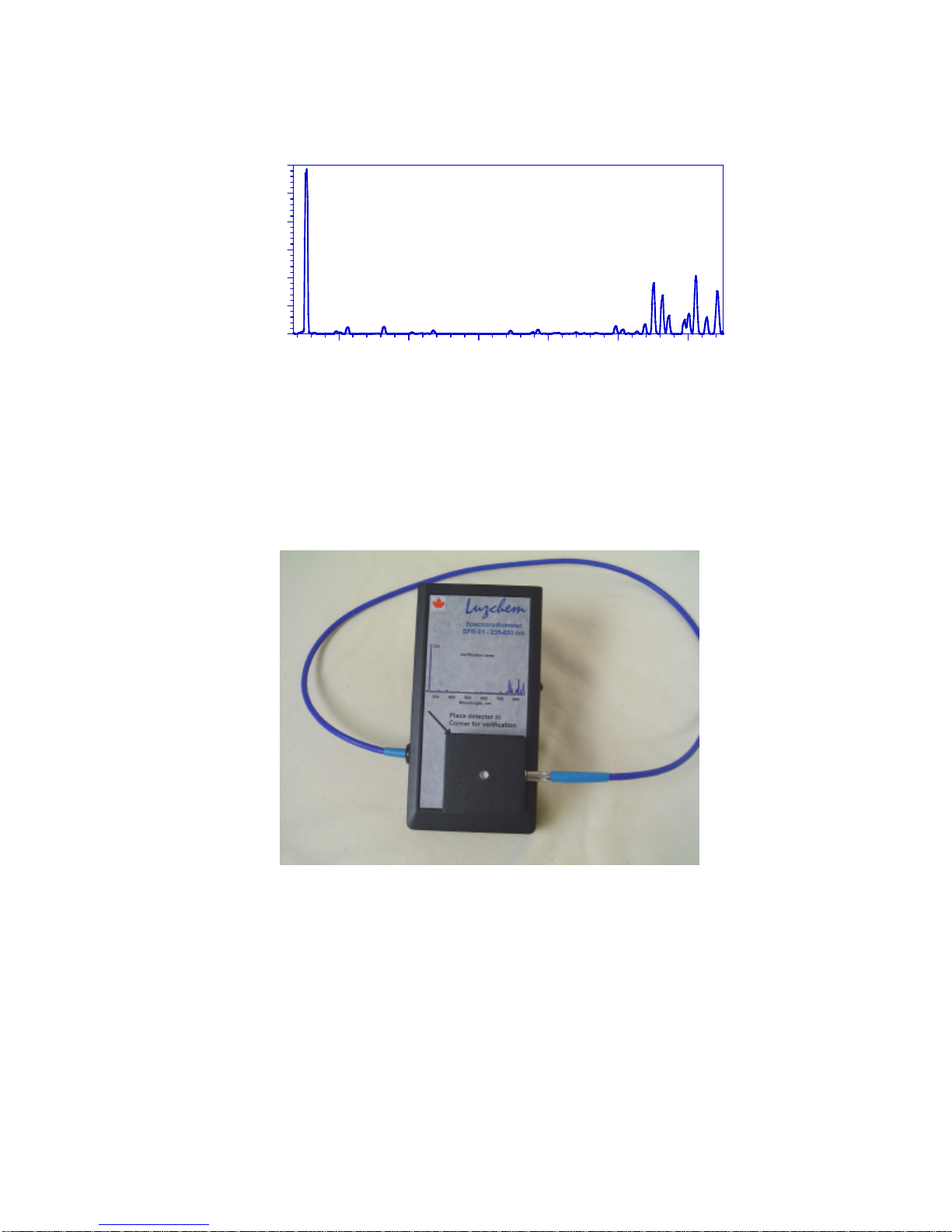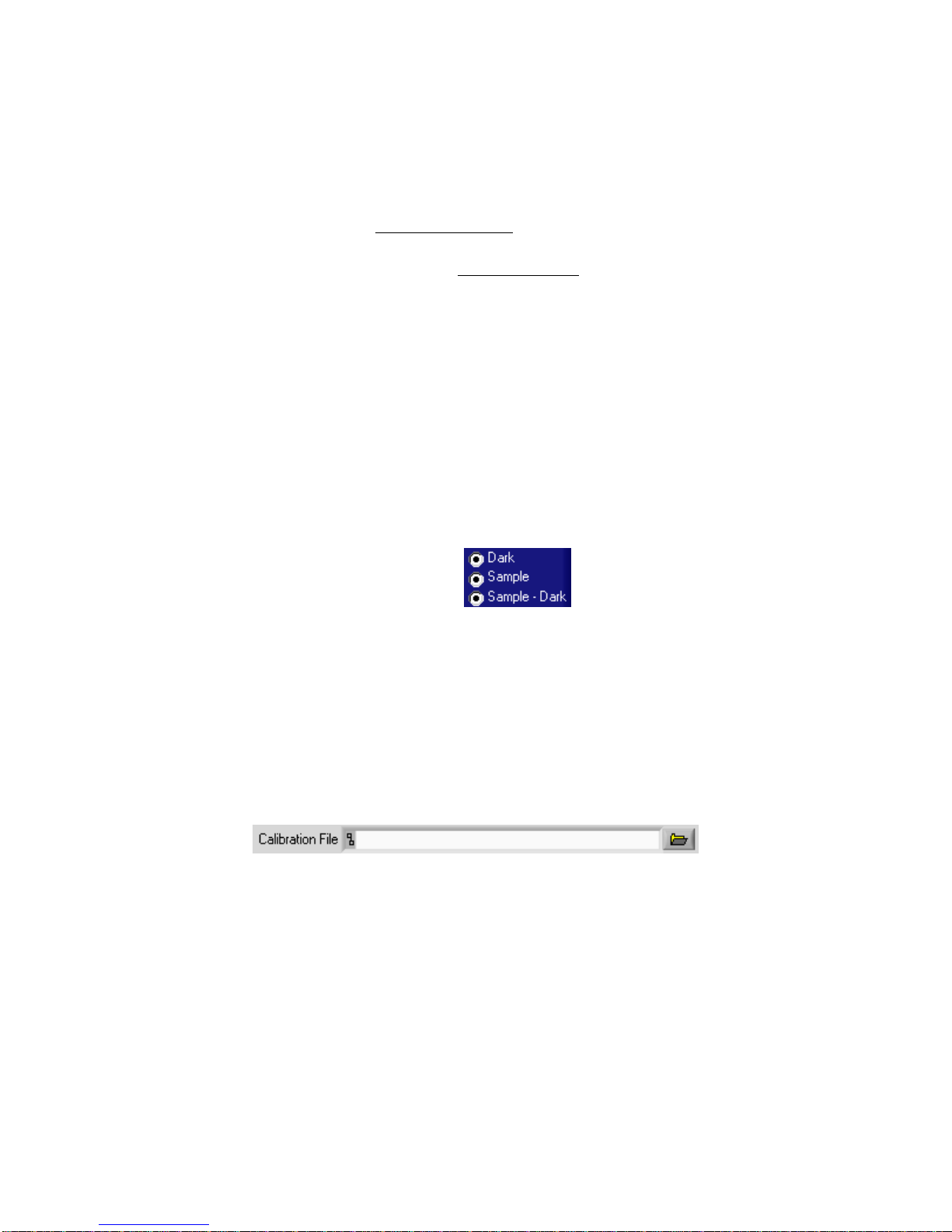9
located on the CD provided. On older operating systems, the user has to
initiate the installation of the driver:
3.2.2.1 Navigate to the Start>Settings>Control Panel>Add New Hardware
3.2.2.2 Follow the instructions on the screen
3.2.2.3 Insert the Luzchem CD, and the operating system will find and install
the appropriate driver
3.2.2.4 To install the application follow the directions in part a.
3.3 Starting the software
To start the spectroradiometer application, double click the shortcut on the desktop, or
the actual application in the Program Files folder. Please note that the application is
only compatible with the spectrometers sold by Luzchem. If the software does not
recognize the spectrometer, it will give an error message and close.
3.4 Optimize Integration Time
The optimize integration time function tests the intensity of the light and searches for
an appropriate integration time. This function is important because if the integration
time is too short, the data is susceptible to errors introduced by noise. If the
integration time is too long, the spectrometer can saturate, and the data above the
saturation point will be a flat line. The spectrometer saturation level is 4000 counts.
3.4.1 Navigate to the “Start Optimize Integration” tab
3.4.2 Press the “Start Optimize” button
3.4.3 Turn on the light and press “Go”. Note that the optimize function does not
require a dark measurement.
3.4.4 The application will test different integration times in order to find the best
one. Once the optimization is done, a dialog box will inform the user of
the optimized integration time. If the integration time is less than 10 or
greater than 1000, a warning message will appear. Please note that the
threshold for the spectrometer is 10 ms. An integration time lower than 10
ms will result in inaccurate readings.
3.4.5 If the optimized integration time falls in an acceptable range, all
integration times in the program will be set to this value. If the optimized
integration time is less than 10, the integration times will remain the same,
and if it is greater than 1000, the integration times will be set to 1000. The
user can override these values.
3.4.6 If the signal saturates at 10 ms integration time the use of an attenuator is
highly recommended (See section 2.4).