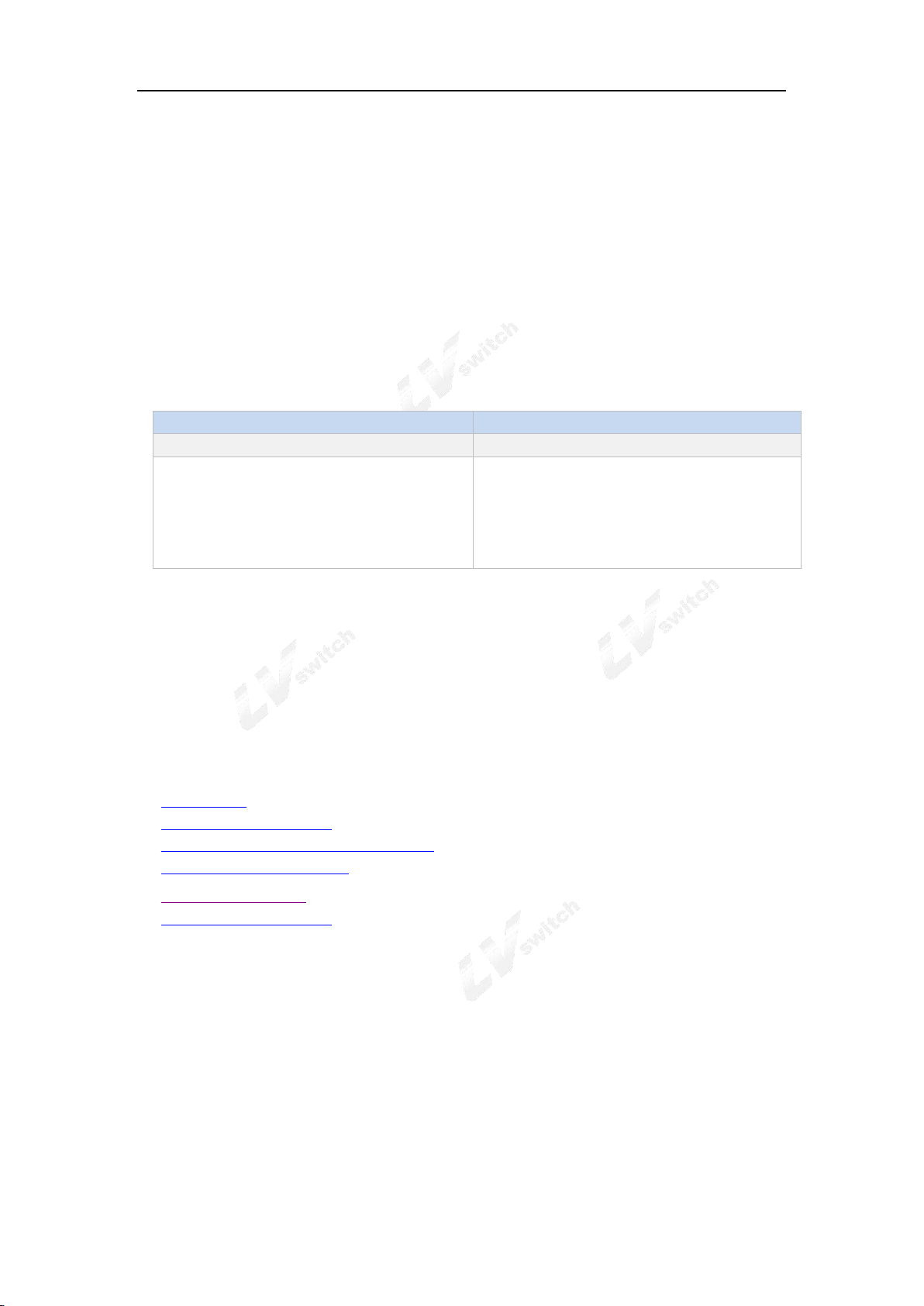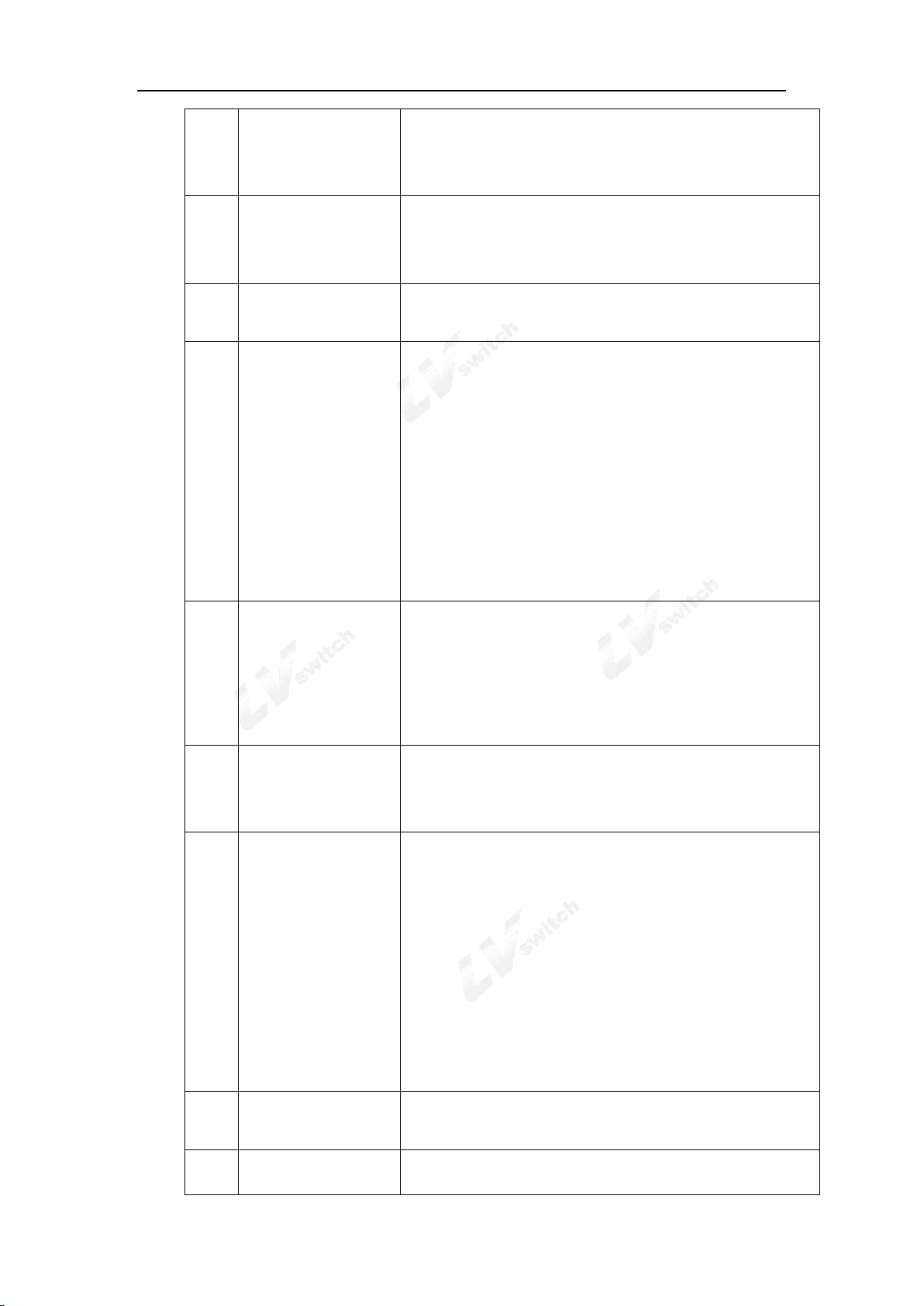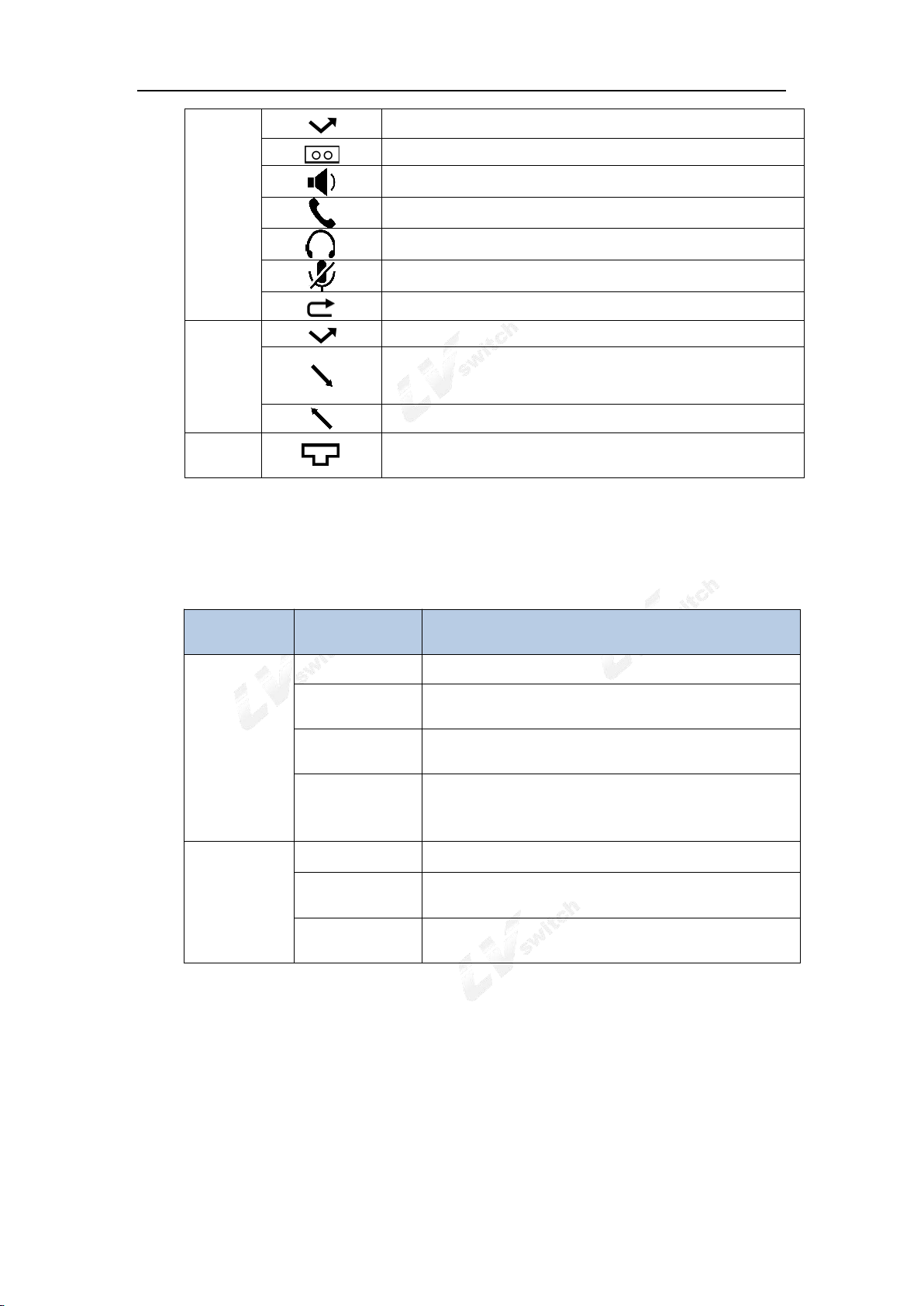SIP-T780 IP Phone User Manual
5.6.1 Active transfer ............................................................................................................................................. 83
5.6.2 Auto transfer ................................................................................................................................................. 84
5.7 Call Transfer ......................................................................................................................................................... 86
5.7.1 Blind Transfer............................................................................................................................................... 86
5.7.2 Inquiry transfer........................................................................................................................................... 87
5.8 Auto Answer ............................................................................................................................................................. 89
5.9 Anonymous Call....................................................................................................................................................... 90
5.10 Hotline ................................................................................................................................................................... 90
5.11 QR code................................................................................................................................................................... 91
5.12 Conference ............................................................................................................................................................. 92
5.13 Upgrade ................................................................................................................................................................... 94
5.14 Upload ringtone................................................................................................................................................... 94
6.Advanced Features..............................................................................95
6.1 BLF ............................................................................................................................................................................. 95
6.1.1 Configure BLF function............................................................................................................................ 95
6.1.2 Configure BLF button..............................................................................................................................95
6.1.3 Use BLF FUNCTION................................................................................................................................... 96
6.2 Intercom.................................................................................................................................................................97
6.2.1 Set the intercom function button........................................................................................................... 97
6.2.2 Intercom function setting ......................................................................................................................... 97
6.2.3 Intercom function description ................................................................................................................. 97
6.3 Multicast.................................................................................................................................................................98
6.3.1 Multicast configuration............................................................................................................................ 98
6.3.2 Paging list configuration..........................................................................................................................99
6.3.3 Receive multicast RTP stream........................................................................................................... 100
6.3.4 Multicast use..............................................................................................................................................102
6.4 Message.............................................................................................................................................................. 102
6.4.1 SMS...............................................................................................................................................................102
6.4.2 Voicemail.....................................................................................................................................................105
6.5 TR069..................................................................................................................................................................106
6.6 Configuration management........................................................................................................................ 108
6.7 Auto Provision.................................................................................................................................................. 109
6.7.1 Preparing steps........................................................................................................................................ 109
6.7.2 Automatic update operation steps:..................................................................................................110
6.8 SIP configuration.............................................................................................................................................112
6.8.1 SIP Session Timer .................................................................................................................................. 112
6.8.2 Local SIP port and TLS SIP port ......................................................................................................113
6.9 Action URL.........................................................................................................................................................113
6.9.1 The action that can realize reporting to the server................................................................. 113
6.9.2 Variable description................................................................................................................................116
6.9.3 Web page configuration description.................................................................................................116