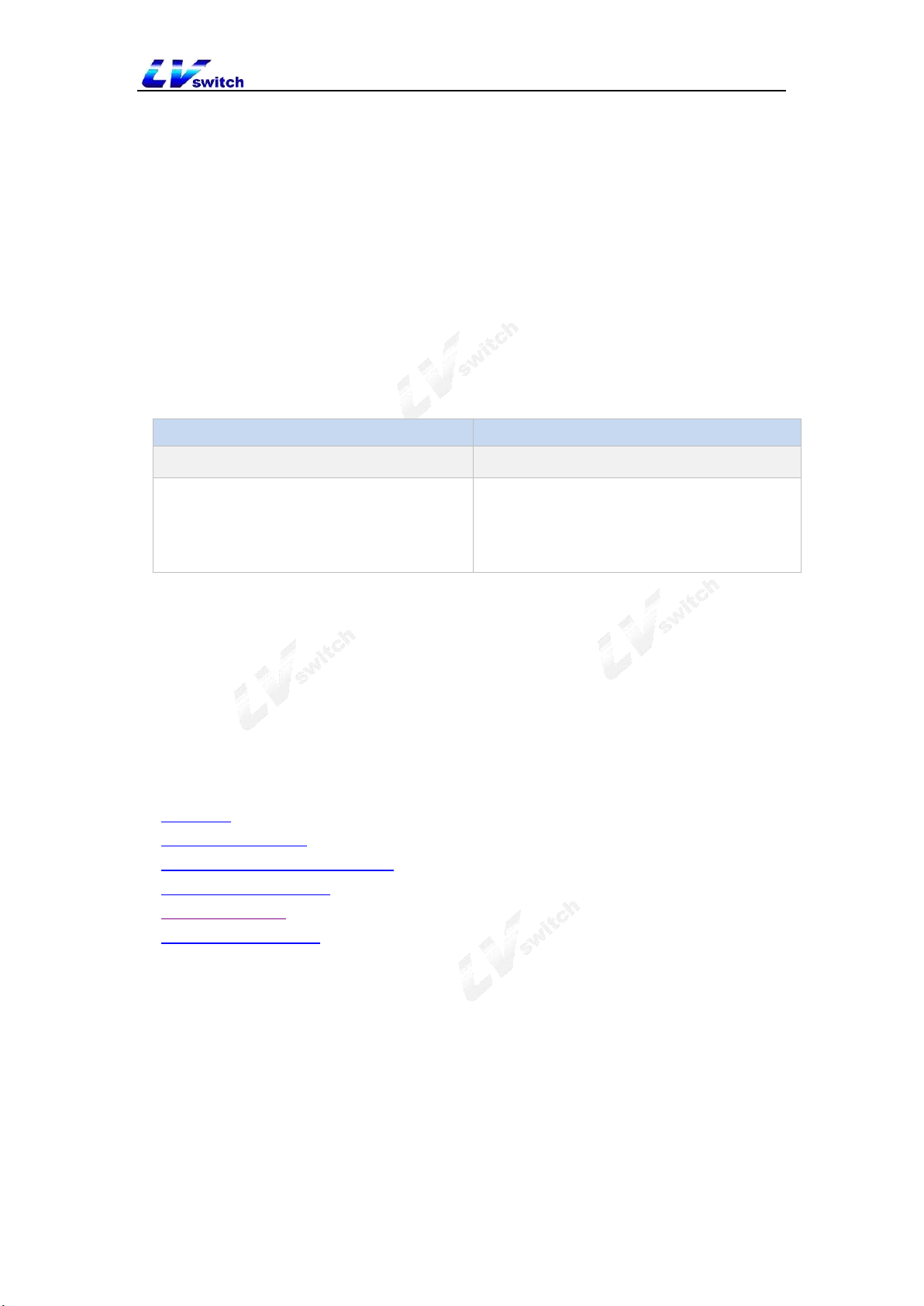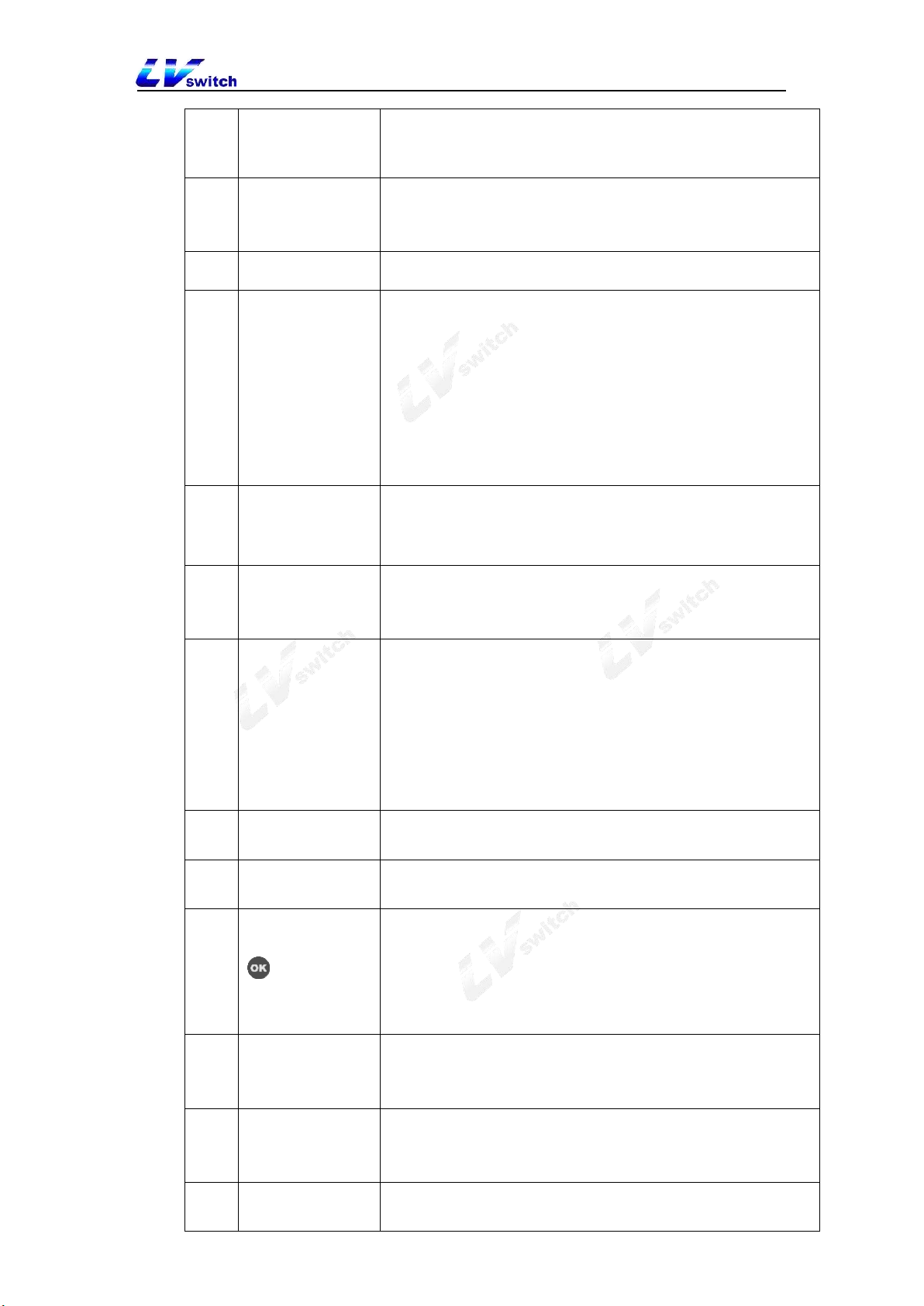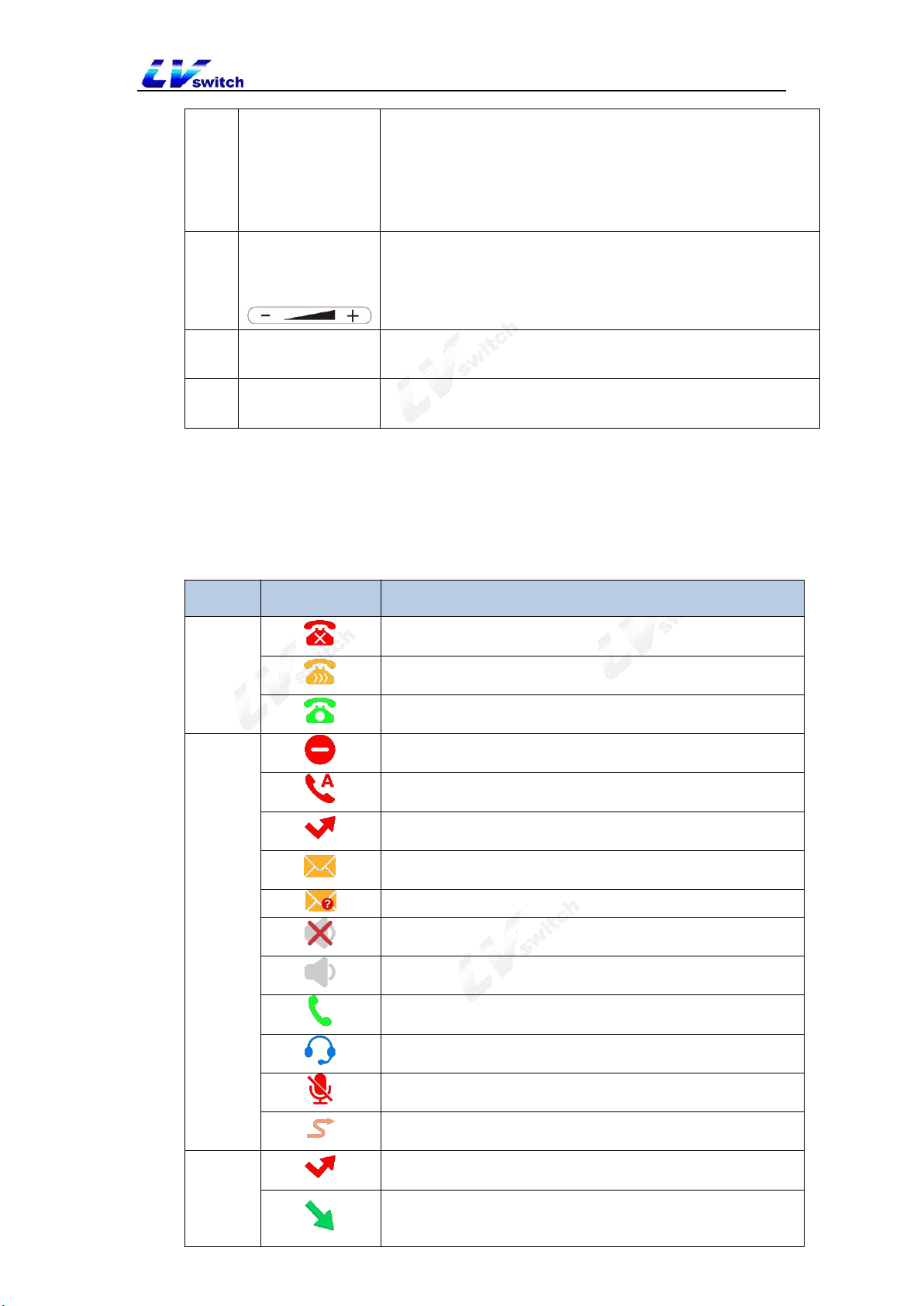SIP-T800 IP Phone User Manual
4.2 Voice setting ____________________________________________________________34
4.2.1 Volume setting _______________________________________________________________ 34
4.2.2 Ringtone setting ______________________________________________________________ 35
4.2.3 Key tone ____________________________________________________________________ 36
4.2.4 Signal tone __________________________________________________________________ 36
4.3 Contact management ____________________________________________________ 38
4.3.1 Local contact _________________________________________________________________38
4.3.2 Blacklist _____________________________________________________________________ 45
4.3.3 LDAP configuration ___________________________________________________________ 48
4.4 CDR (call history) management ___________________________________________ 51
4.5 Accessories customization ________________________________________________52
4.5.1 Headset _____________________________________________________________________ 53
4.5.2 Extension module ____________________________________________________________ 53
4.6 System customization ____________________________________________________60
4.6.1 Account management _________________________________________________________60
4.7 Programmable key ______________________________________________________ 61
4.7.1 Account key _________________________________________________________________ 61
4.7.2 Account key function type description ___________________________________________ 62
4.7.3 Programmable function keys ___________________________________________________63
4.7.4 Programmable function keys type description ____________________________________ 63
4.8 Dial plan _______________________________________________________________ 65
4.8.1 Dial plan syntax ______________________________________________________________ 66
4.8.2 Dial plan function _____________________________________________________________ 66
5. Basic function _______________________________________________________ 73
5.1 Make a call _____________________________________________________________ 73
5.2 Answer the call __________________________________________________________75
5.3 End the call _____________________________________________________________75
5.4 Redial _________________________________________________________________ 75
5.5 DND ___________________________________________________________________ 76
5.6 Call Forward ____________________________________________________________ 77
5.6.1 Active transfer _______________________________________________________________ 77
5.6.2 Auto transfer _________________________________________________________________ 77
5.7 Call Transfer ____________________________________________________________79
5.7.1 Blind Transfer ________________________________________________________________ 79
5.7.2 Inquiry transfer _______________________________________________________________ 81
5.8 Auto Answer ____________________________________________________________ 82
5.9 Anonymous Call _________________________________________________________82
5.10 Hotline ________________________________________________________________ 83
5.11 QR code ______________________________________________________________ 84
5.12 Conference ____________________________________________________________84
5.13 Upgrade ______________________________________________________________ 86
5.14 Upload ringtone ________________________________________________________ 86
6. Advanced Features __________________________________________________ 88
6.1 BLF (Busy Lamp Field) ___________________________________________________88
6.1.1 Configure BLF button _________________________________________________________ 88
6.1.3 Use BLF Function ____________________________________________________________ 89