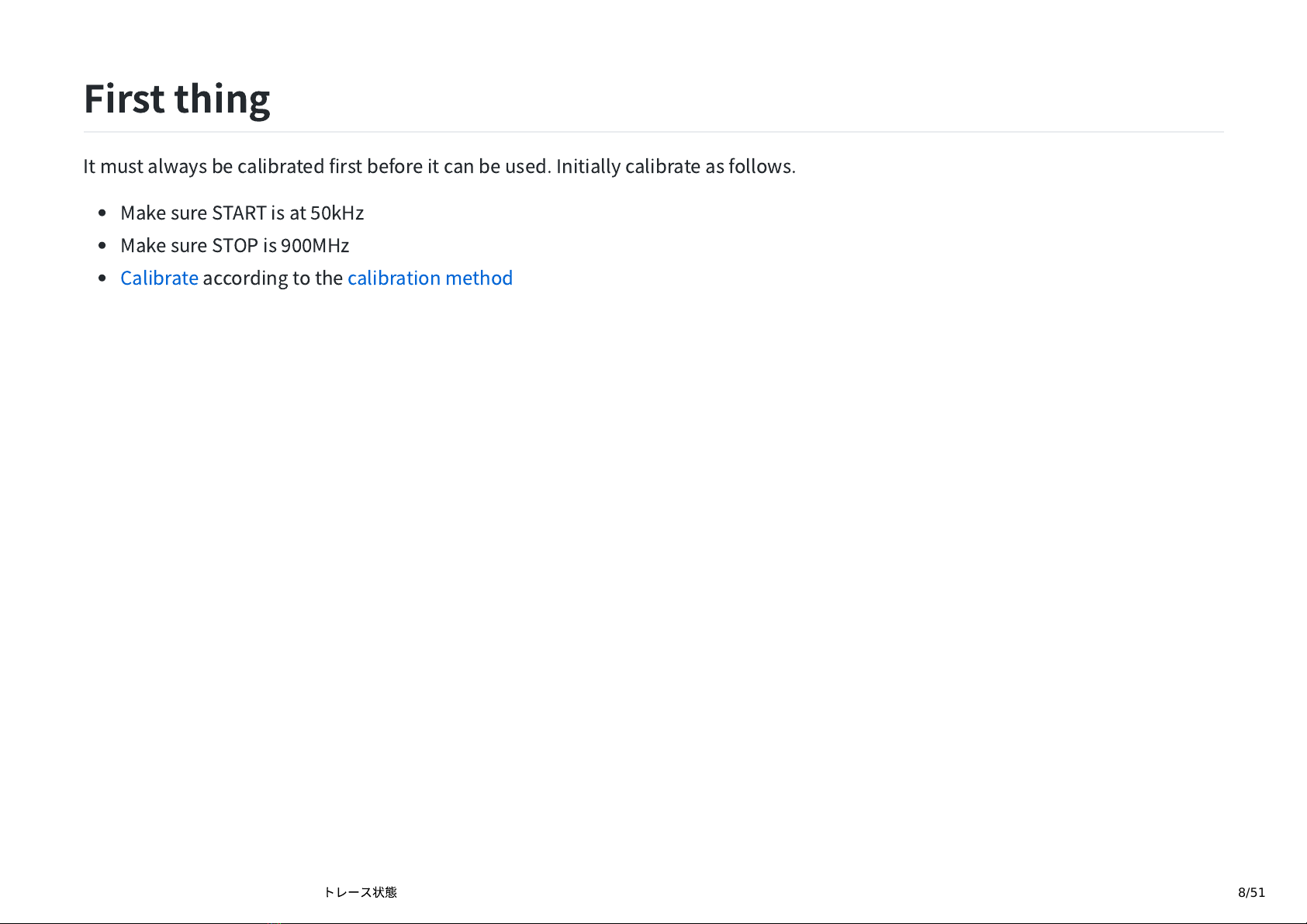08/09/2020 NanoVNA User Guide | NanoVNA User Guide
https://cho45.github.io/NanoVNA-manual/#7-
トレース
状
態
5/51
ntroduction
This
document
is
an
unocial
user
guide
for
N
anoV
N
A.
The
URL
is
https://cho.github.io/
N
anoV
N
A-manual/.
t
is
managed
by
the
github
repository
.
Please
send
Pull-request
when
there
are
corrections
such
as
discrepancies
with
the
latest
rmware.
t
is
also
available
in
PDF
format
on
the
Releases
page
on
GitHub.
https://github.com/cho/
N
anoV
N
A-manual/releases
What
is
N
anoV
N
A
There
are
several
types
of
N
anoV
N
A
hardware
and
this
document
covers
the
following
hardware:
ttrftech
version
(original)
ttrftech/
N
anoV
N
A
hugen
version
hugen/
N
anoV
N
A-H
These
hardware
have
almost
the
same
components
on
the
circuit,
and
common
rmware
is
available.
What
is
required
for
operation
You
need
at
least
the
following:
N
anoV
N
A
body
SMA
LOAD
Ω
SMA
SHORT
SMA
OPE
N