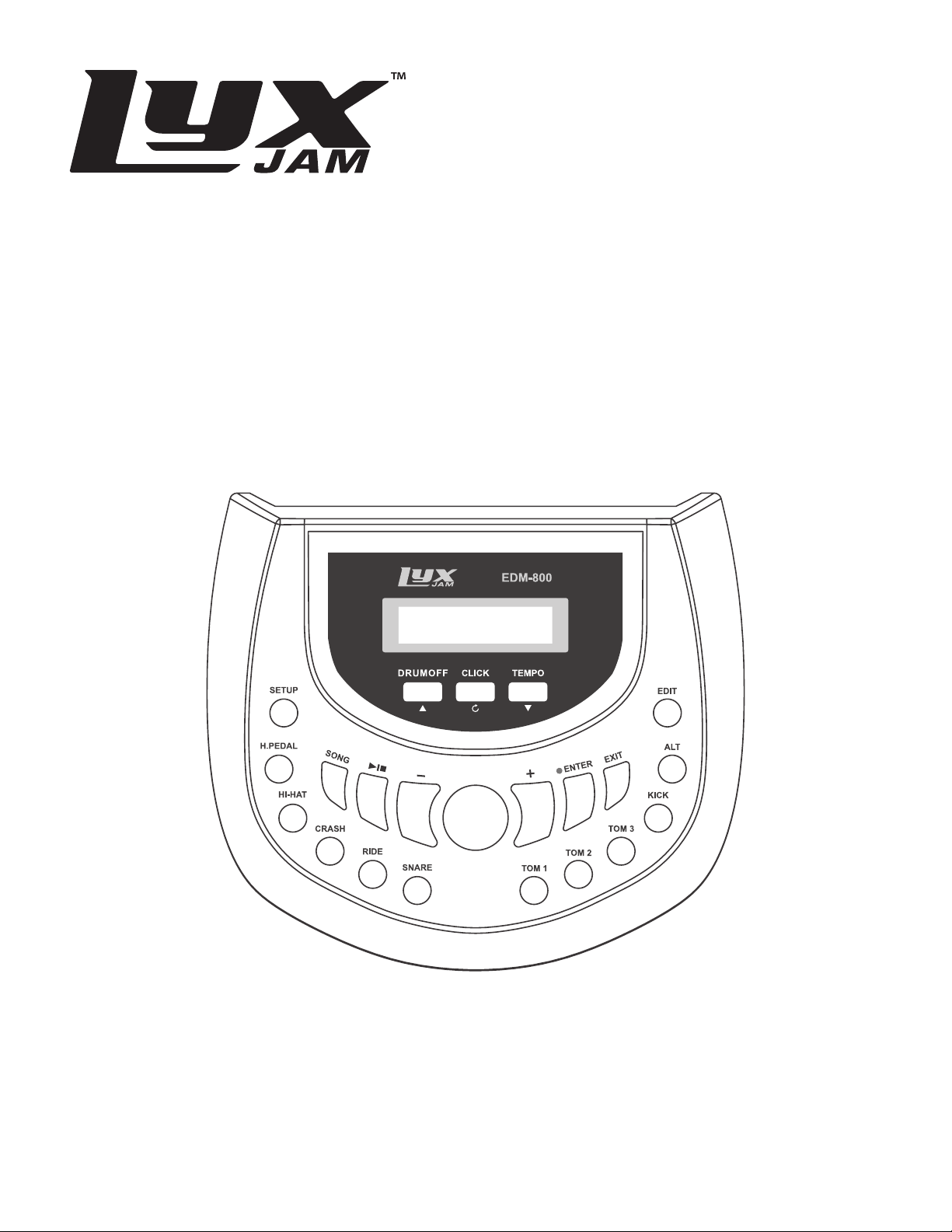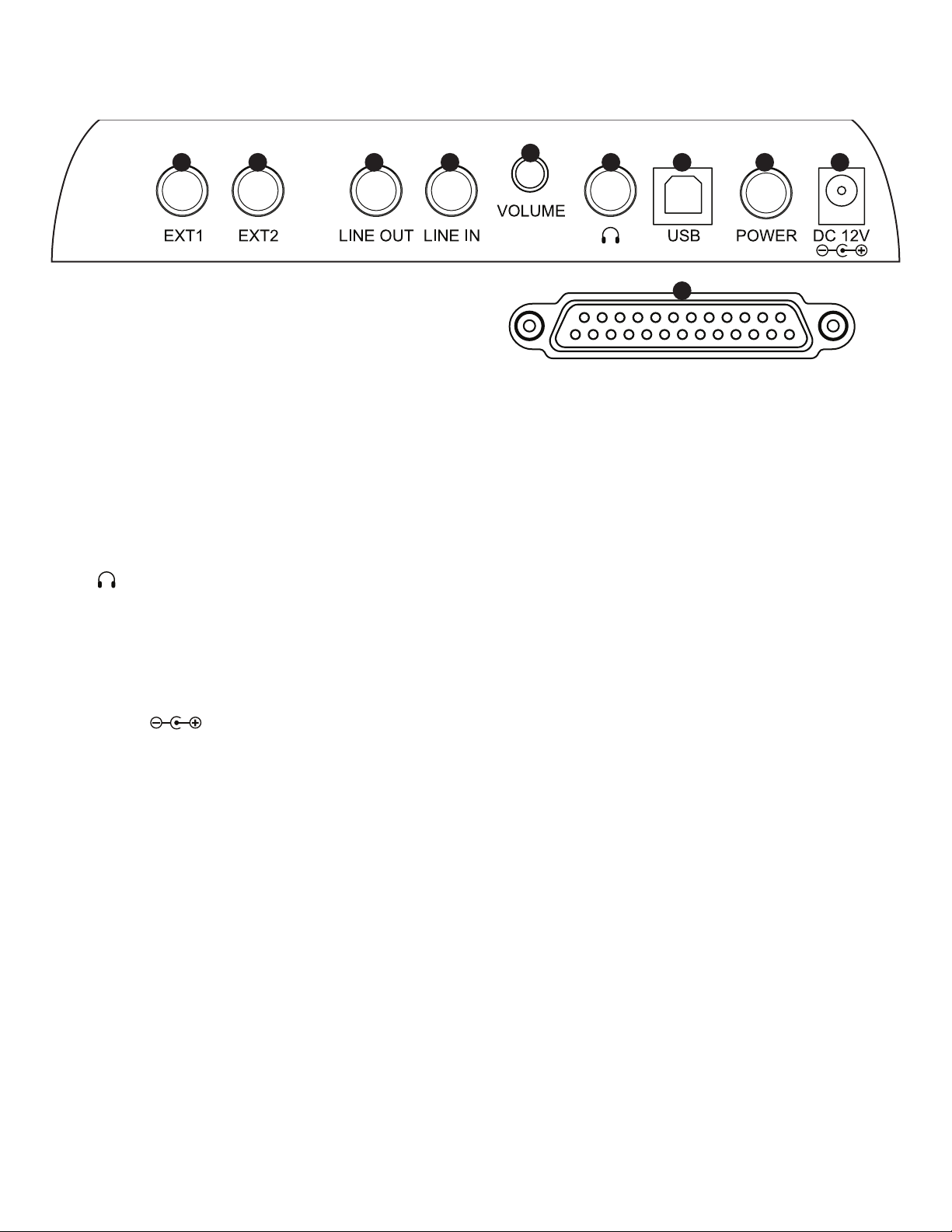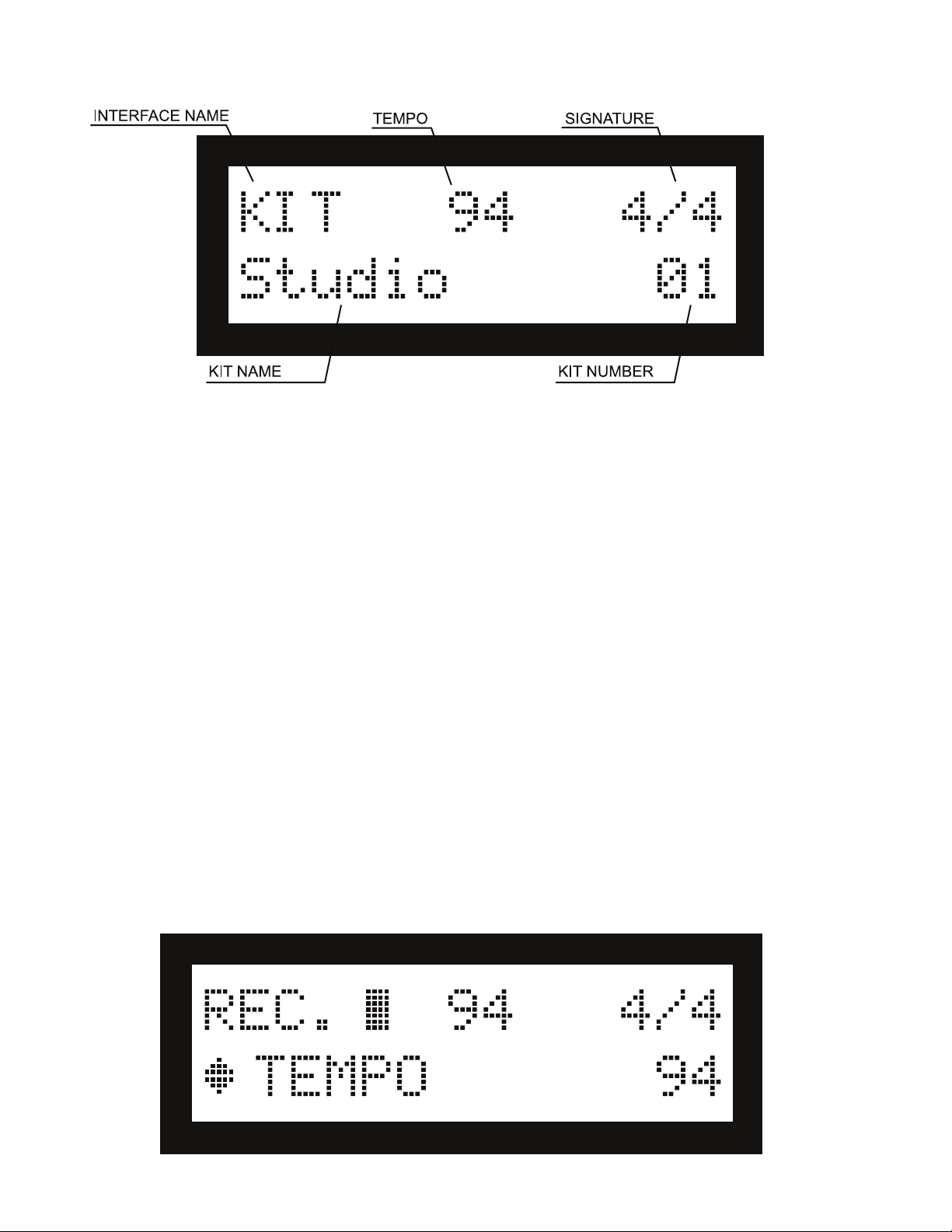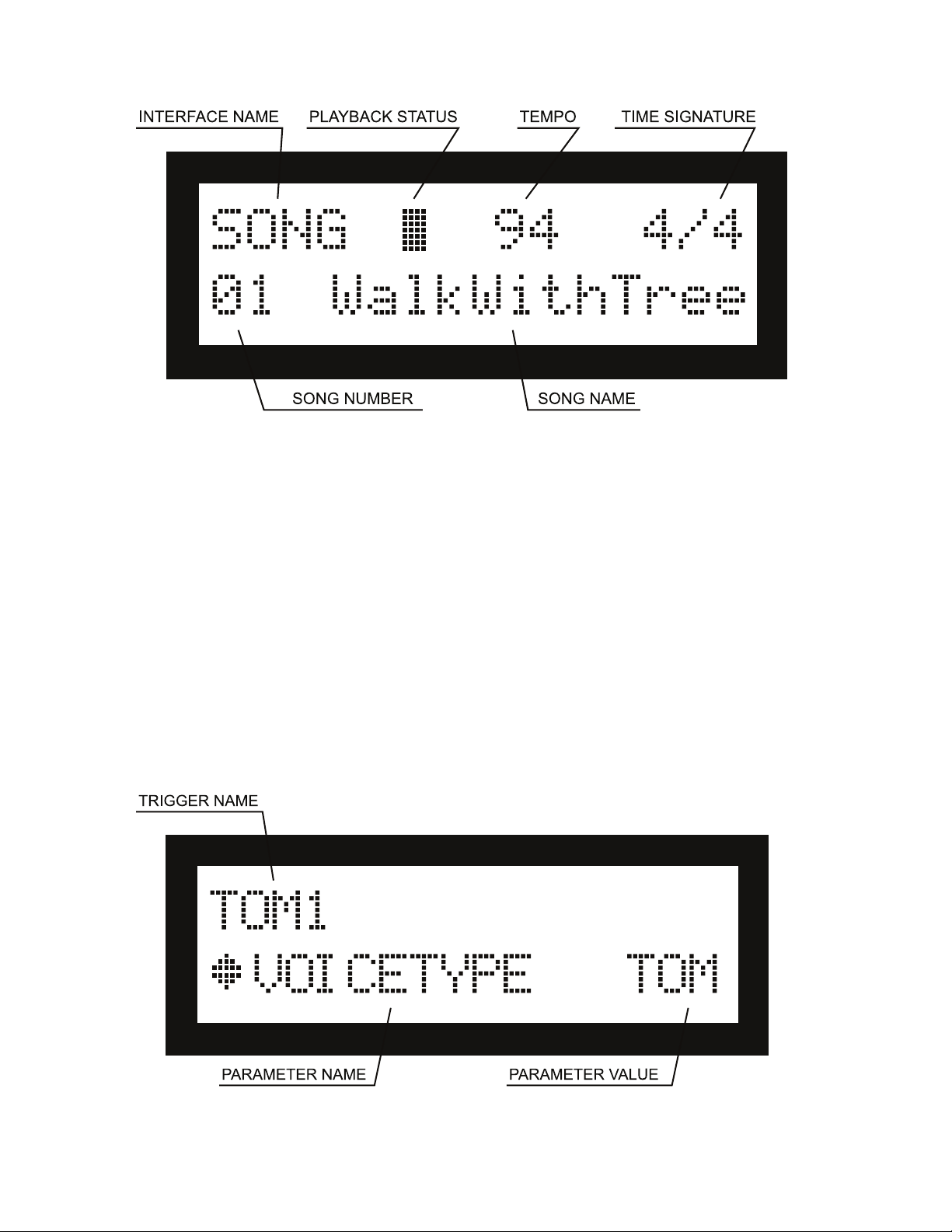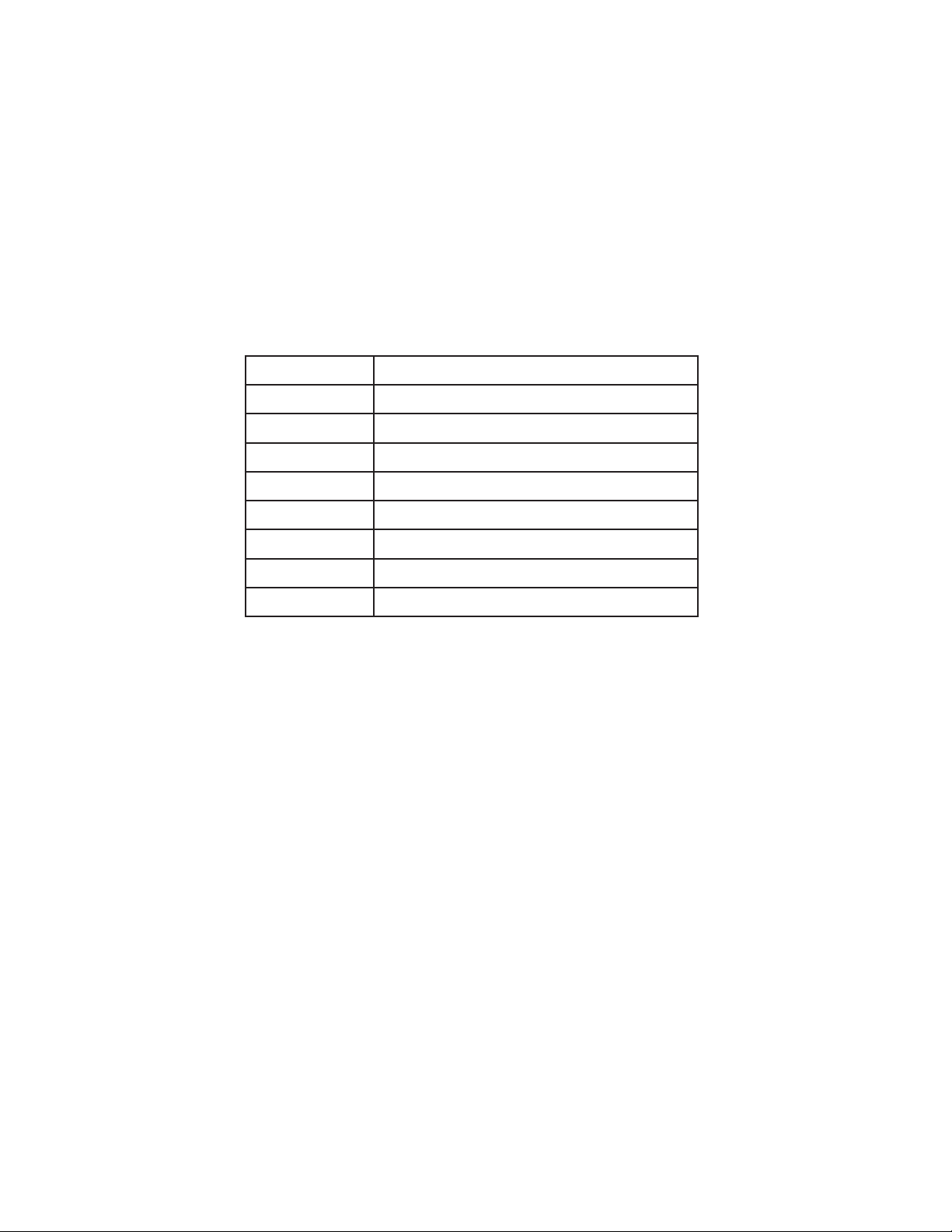3
Thank you for purchasing the LyxJam Electronic Drum Kit. This Sound Module Operations Guide is intended to
provide you with guidelines to ensure that operation of this product is safe and does not pose risk to the user. Any
use that does not conform to the guidelines described in this guide may void the limited warranty.
Please read all directions before using the product and retain this guide for reference. This product is intended
for household use only. It is not intended for commercial use.
This product is covered by a limited one-year warranty. Coverage is subject to limits and exclusions. See warranty
for details.
FEATURES
• Drum in a variety of environments: with headphones in your room, or connect to a sound system and play with
a band.
• Plug in your computer to customize and trigger your own drum sounds.
• 70 pre-recorded songs for you to play along.
• Tailor drums and cymbals to your personal preferences.
• Rim effects standard on all pads and cymbals for a true drumming experience.
SAFETY PRECAUTIONS
• Please make sure you have thoroughly read and understood these instructions, as improper operations of this
appliance could lead to personal injury or property damage.
• Do not make any changes or modiications to the construction of this device. Any unapproved changes or
modiications to this unit could void your limited warranty.
• Do not attempt to open the unit or make any changes in the circuits or other parts of the unit. There are no
user-serviceable parts inside this unit.
WARNING: When using any kind of electrical products, you should follow basic safety precautions, including but
not limited to the following:
• Turn the power switch off when the drum is not in use.
• To avoid damage to the drum and other devices to which it is connected, turn the power switches of all the
related devices off before you connect or disconnect the audio cables.
• Turn the power off if the main cable is damaged, or if the instrument gets splattered with liquid.
• Do not switch the unit rapidly on and off, as this places an undue load on the electronic components.
• Unplug the AC power cord during an electrical storm.
• Avoid plugging the AC adapter into the same AC outlet as appliances with high power consumption, like electric
heaters or ovens.
• Never apply excessive force to the controls, connectors, pads, or other parts of the instrument.
• Always unplug cables by irmly gripping the plug, not pulling on the cable.
• Physical shocks caused by dropping, bumping, or placing heavy objects on the instrument can result in
scratches and/or more serious damage.
• Carefully check the ampliier volume control before starting to play. Playing at an excessively high volume can
result in permanent hearing loss or damage.
• Do not expose this drum kit to the following conditions, to avoid deformation, discoloration, or more serious
damage:
- Direct sunlight (e.g., near a window)
- High temperatures (e.g., near a heat source, outside, or in a car during the daytime)
- Excessive humidity
- Excessive dust