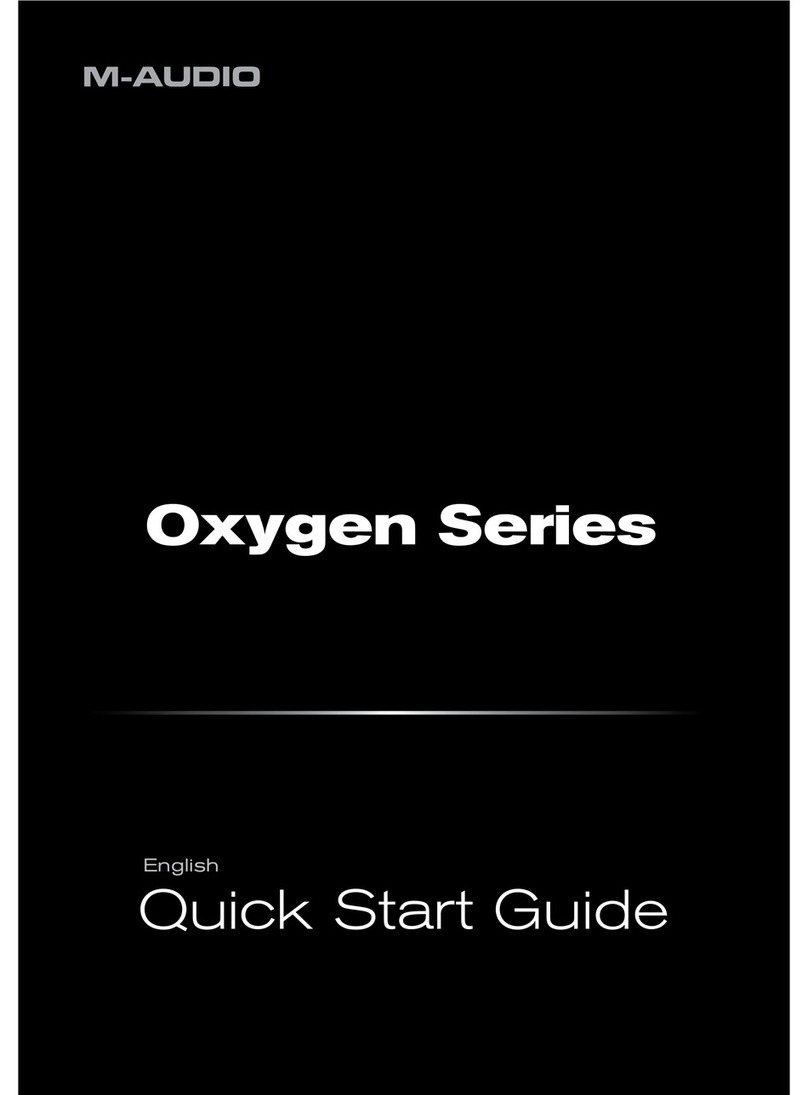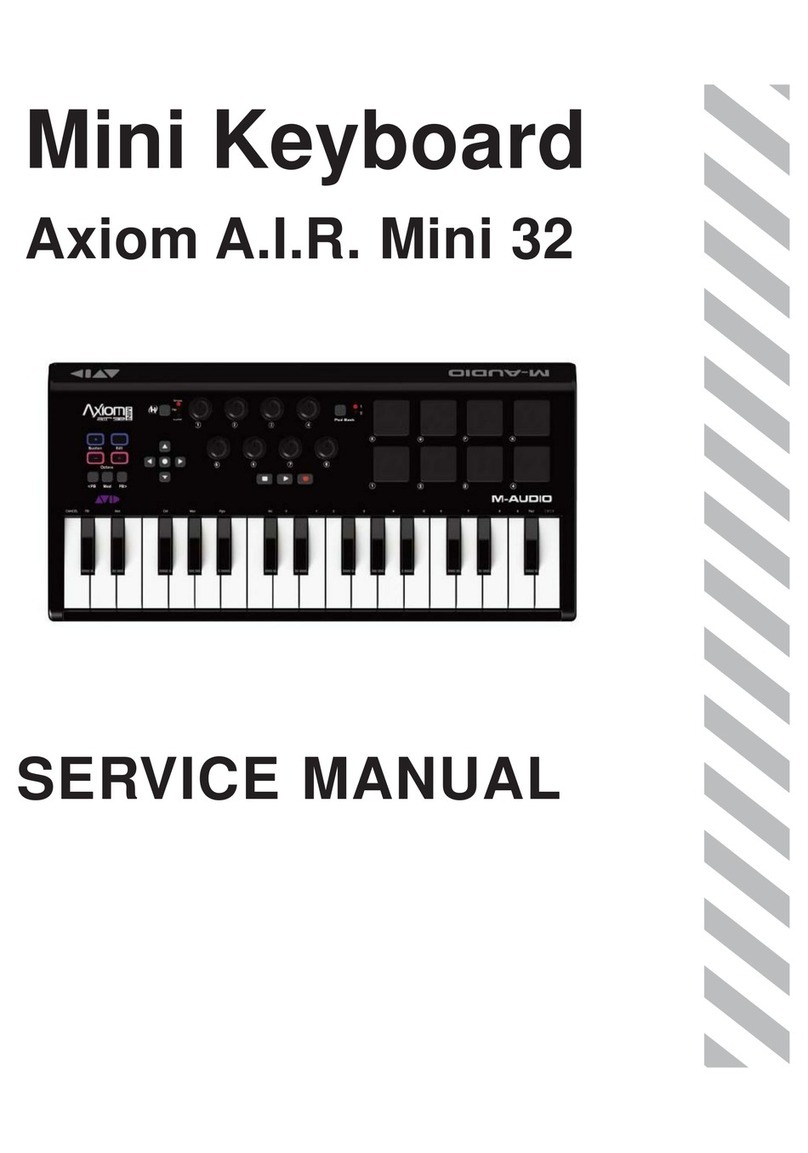9
Central Functions
5. DAW / PRESET [EDIT] Button: Press this button to
set Oxygen Pro Mini to operate in DAW Mode or Preset
Mode. When in DAW Mode, this button’s LED will be
brightly lit. When in Preset Mode, this button’s LED will
will be off. Hold Shift and press this button to edit a
Preset or User DAW. After editing the Preset or User
DAW, press this button again to save your changes to the
User DAW or Preset. Press and hold the button to open
the DAW/Preset Select menu on the Display.
See Setting the Keyboard’s Operation Mode for more information on DAW/Preset Mode. See
the Basic Concepts section for information on mapping presets.
6. Display: The main Display screen shows the status of the last used control. Use this screen to
monitor parameter levels as you adjust controls on the keyboard. Also, use the Display along
with the Select/Scroll Encoder to view and edit keyboard settings.
7. Select/Scroll Encoder: If you are entered into one of the Display’s Edit menus, turn this
encoder to change settings/parameters and press the encoder to confirm a selection.
If you are not viewing any of the edit menus, turning the encoder and pressing the encoder will
each function as separate MIDI controls. When operating with a DAW, the assigned controls will
be predetermined. When operating with a preset or the User DAW selected, the controls can be
edited.
8. BACK: If entered into one of the Display’s Edit menus, press this button to go back to the main
Display screen. To delete a character while editing the Display name, hold Shift and press this
button.
If you are not viewing one of the Edit menus, this button will be assigned to control. When
operating with a DAW, the assigned control will be predetermined. When operating with a preset
or the User DAW selected, the control can be edited.
When editing a Preset or DAW name press the Shift button and the Back button to delete a
letter.
9. SHIFT: Hold the Shift Button while moving or pressing controls or buttons on the keyboard to
access their secondary functions.
10. <<: Depending on what screen is selected in your DAW, this button will either rewind the open
song or move down in the active window. Some DAWs may require pressing the SHIFT button and
<< Button to move down in the active window.
11. >>: Depending on what screen is selected in your DAW, this button will either fast forward the
open song or move up in the active window. Some DAWs may require pressing the SHIFT button
and >> Button to move up in the active window.
12. Loop: Press this button to activate/deactivate the loop function in your DAW.
13. Stop: Press this button to stop the open song in your DAW.
Double-press this button to stop the open song and return the playhead to the beginning of the
song.
Press Shift and this button to send a MIDI panic message to turn off all Note messages and
return all controls to zero.
14. Play: Press this button to play the song in your DAW.
15. Record: Press this button to activate recording in your DAW.
16. BANK >, BANK <: If operating in DAW Mode or one of the custom presets, use these buttons to
switch the currently selected bank for the Faders, Knobs, Pads, and Function Buttons. There
is a total of 8 banks in DAW Mode and 2 banks in Preset Mode. Press Shift and the Bank >
button to lock the Shift modifier ARP knob controls. This is useful for changing ARP parameters
during a live performance. To return the knobs or pads to their normal mode, press the Shift
button and the Bank >.
78
9
10 11
12
13 14 15
16
17
18
19