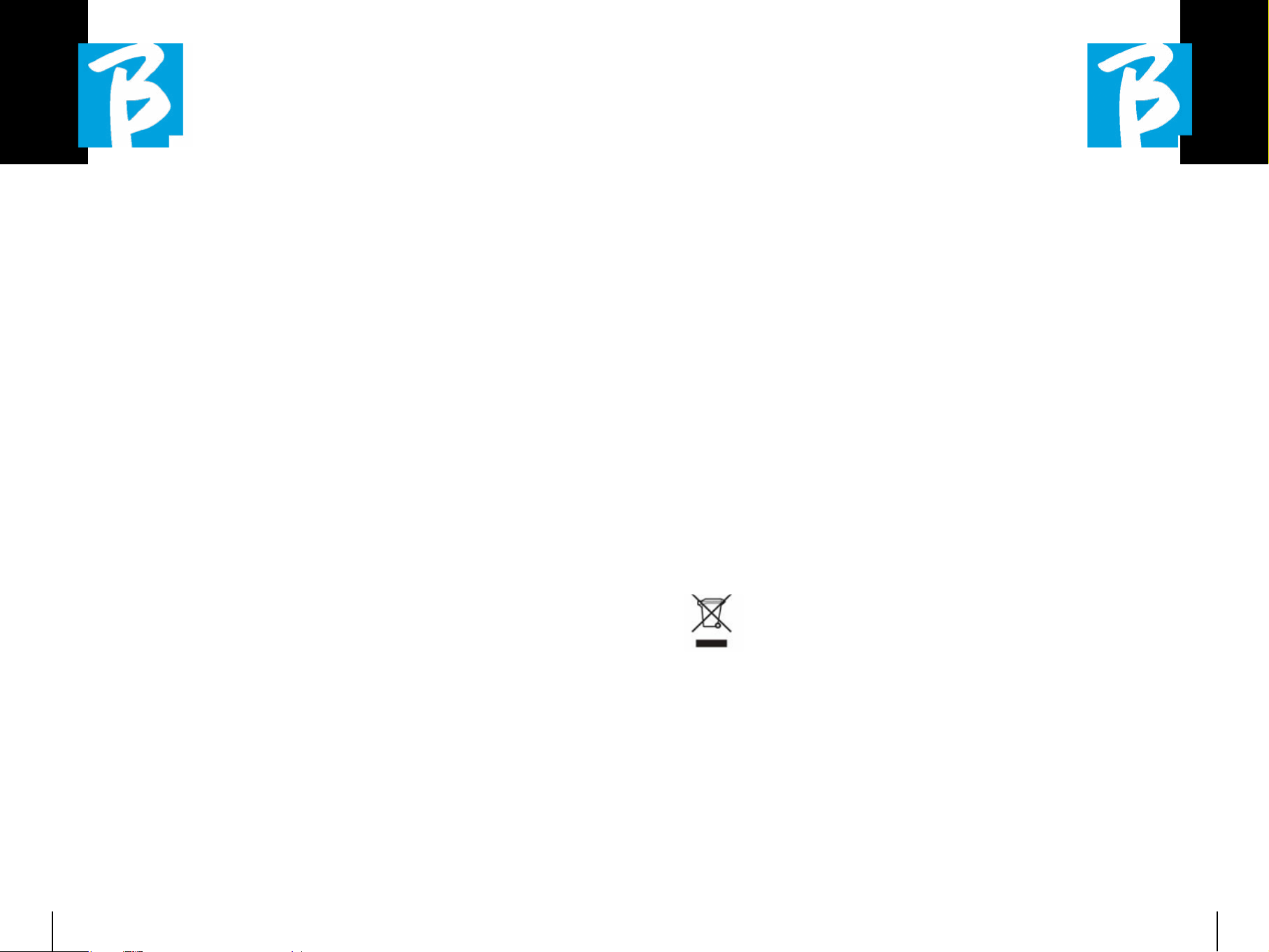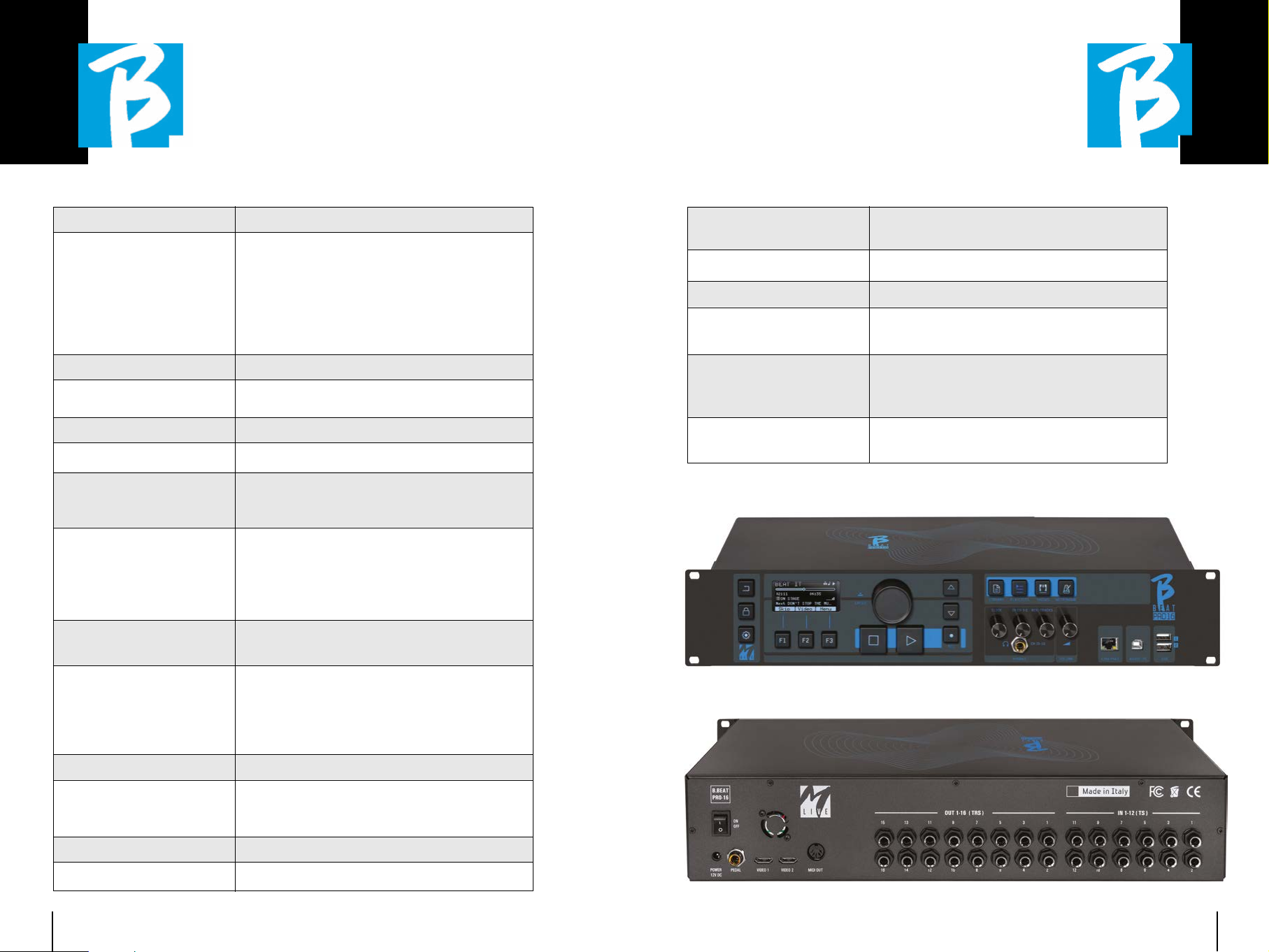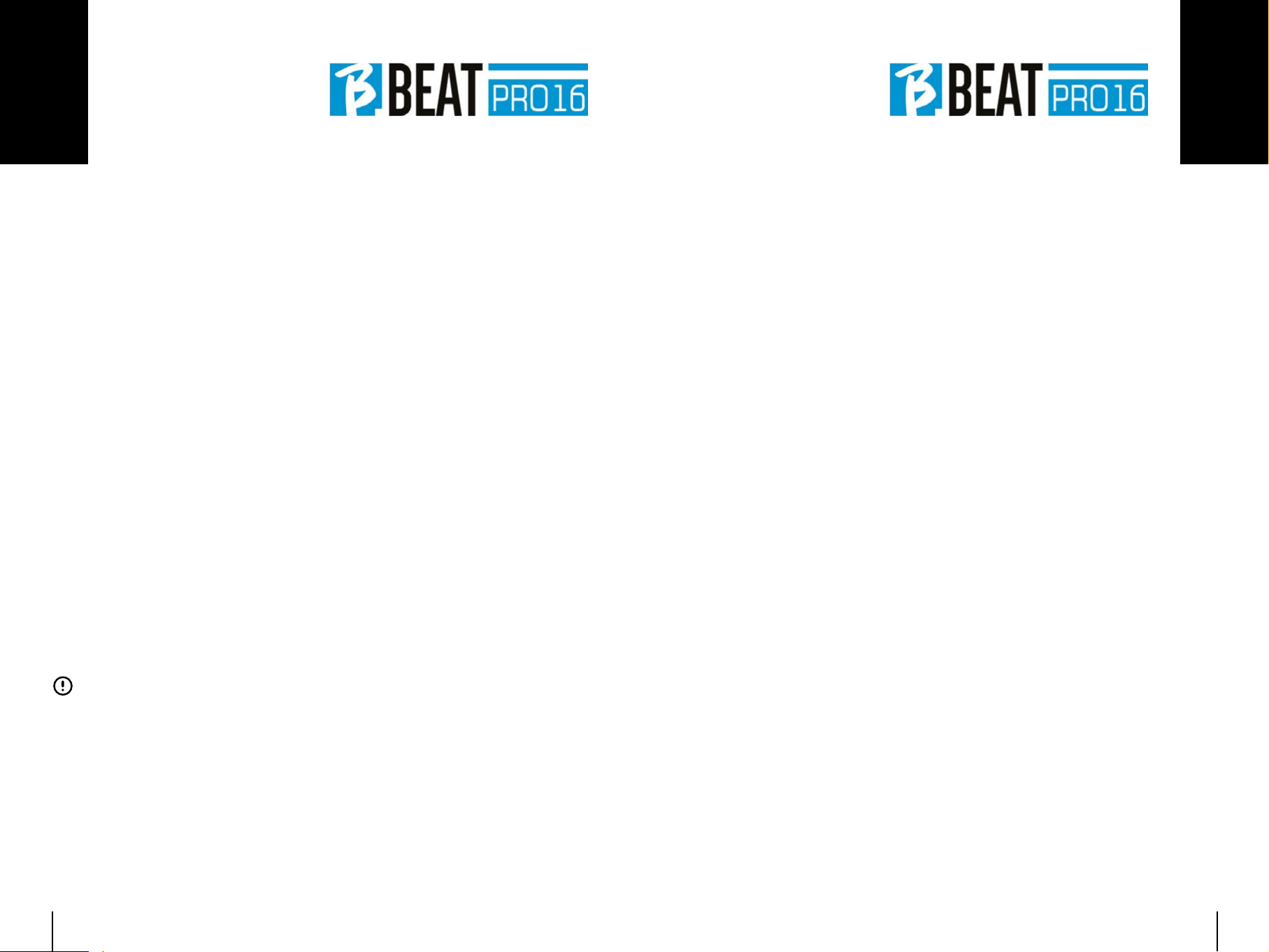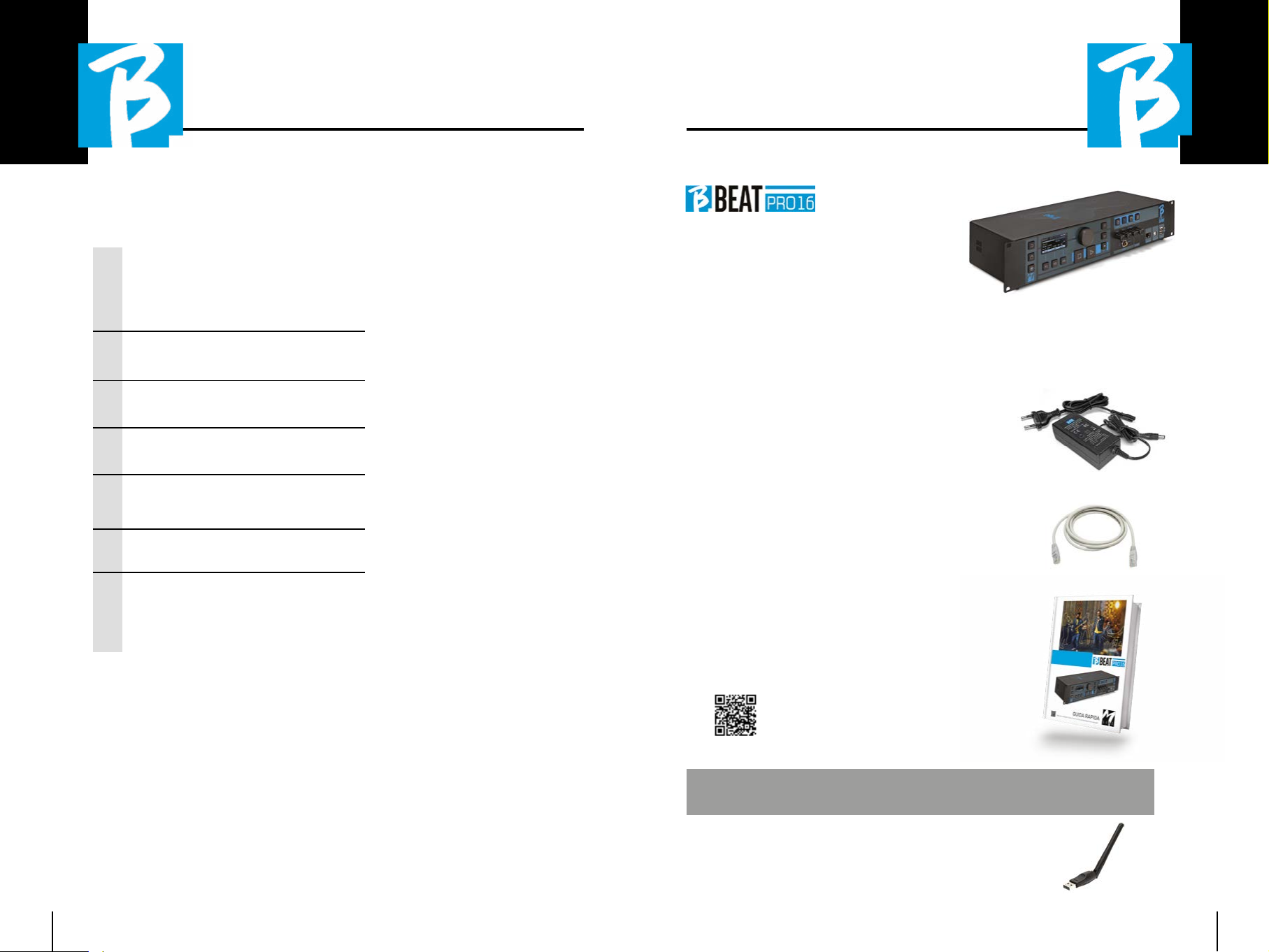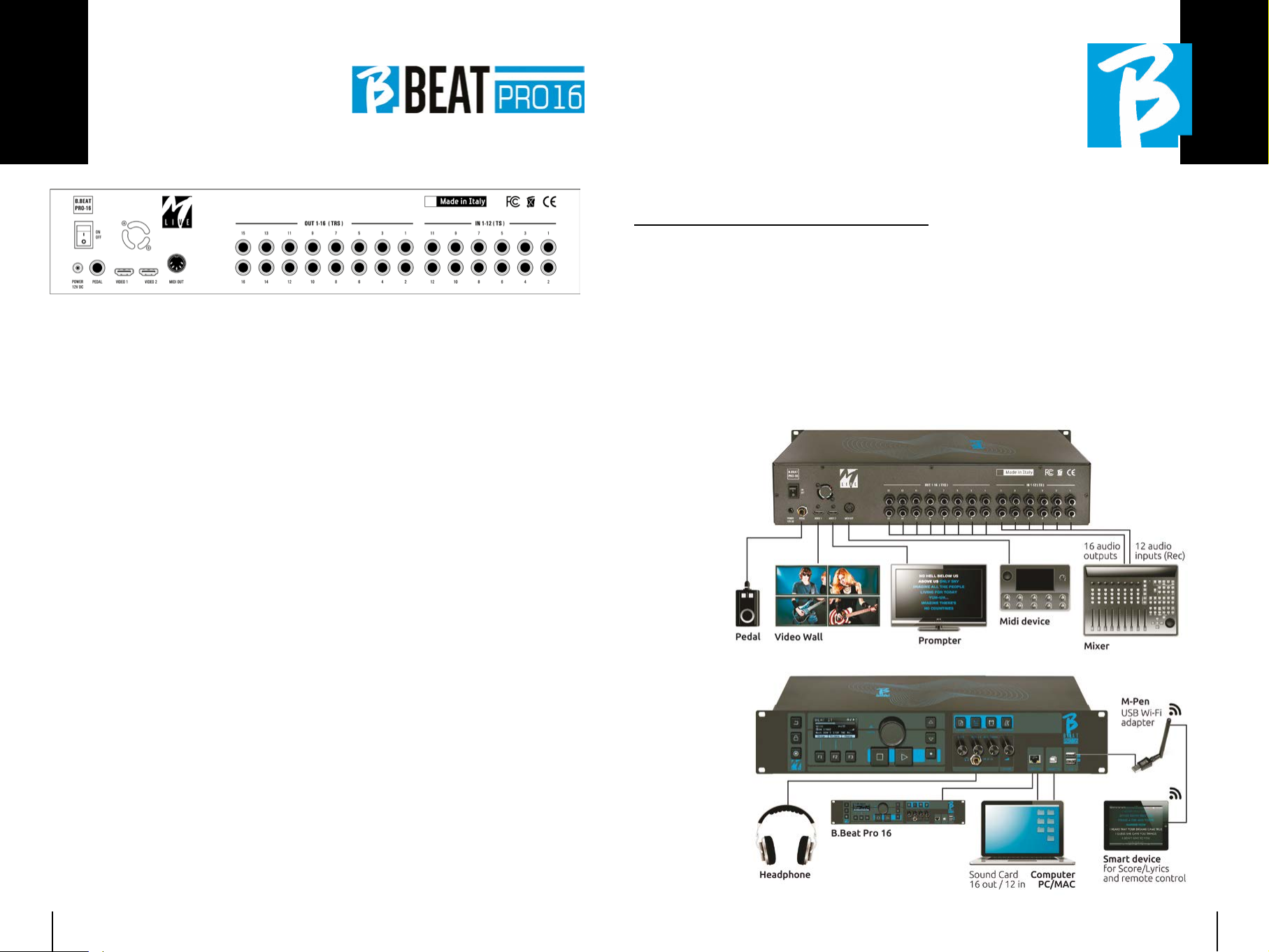98
We present to you We present to you
Thank you for choosing B.Beat PRO16,
an innovative and unique product. B.Beat
PRO16 is the ideal tool to enrich and
simplify Live performances of Bands us-
ing Stereo or Multitrack Sequences, even
with synchronized Video and Images. Here
we want to summarise the main features
of the device:
READING MUSIC FILES AND VIDEOSREADING MUSIC FILES AND VIDEOS
B.Beat PRO16 plays Music files in WAV
24 Bit per sample format (if the file is 16
or 32 Bit it is converted to 24 Bit), Multi-
track Audio, Stems, Midi, Video Mp4 and
JPG. B.Beat PRO16 reads various digital1
formats, from simple Mp3 files to full-
fledged multitrack audio projects from
Daw, up to 24 Mono tracks. B.Beat PRO16
can store many Backing Tracks and the
available space depends on the available
internal memory versions:
For example, in the 128 GB version with
Backing Tracks on 4 mono tracks, around
60 hours of music can be stored. The cal-
culation is indicative and depends on sev-
eral non-standardisable factors.
We suggest completing the editing of
the Backing Tracks via the DAWs you use for
recording before importing the project into
B.Beat PRO16. Any changes to timbres and
effects will not be possible once the project
is loaded into B.Beat PRO16. Backing Tracks
can be synchronised to a Video or Images
that will be transmitted to the Video Wall
from the HDMI output. Synchronisation op-
erations must be performed with dedicated
Apps before uploading Audio - Video projects
to B.Beat PRO16.
1 WAV 44.1 kHz, 48 kHz, 96 kHz 16/14 bit - MP3 fixed bit rate [64 - 320] kbps - MP3 VBR OGG fixed bit rate [64 - 320] kbps -
AAC - STEMS - MTA M-Live 8 tracks stereo or 16 mono (Audio multitrack)
INTEGRATED DIGITAL MIXERINTEGRATED DIGITAL MIXER
B.Beat PRO16 includes a digital mixer to
handle 16 separate outputs, 12 inputs, a
headphone output for Click, return from
Mixer and Backing tracks; with 4 conven-
ient potentiometers the musician can bal-
ance in real time what he wants to hear in
the headphones during the performance.
The 16 outputs can be used to send Back-
ing Tracks to the stage Mixer. An audio sig-
nal can be fed back to B.Beat PRO16 from
any source via the 12 inputs, and B.Beat
PRO16 recognises the Click track and can
feed it to any of the 16 available outputs
and simultaneously to the headphone out-
put. B.Beat PRO16 records up to 12 audio
tracks [even while playing backing tracks,
in the PLUS version].
B.Beat PRO16 includes a Sound card for
PC and MAC with 12 in and 16 out. So you
can use the computer on stage, together
with B.Beat.
B.BEAT PRO16 ON STAGEB.BEAT PRO16 ON STAGE
B.Beat PRO16 has been studied and de-
signed for maximum reliability during LIVE
performances. There is a special button on
the [LIVE] panel that can be used the mo-
ment the show starts because from that
moment on, the processor of the B.Beat
PRO16 will be busy ensuring maximum per-
formance without wasting resources.
B.Beat PRO16 handles individual Backing
Tracks that can be organised into conven-
ient Playlists, or actual Shows consisting
of several scenes. Projects can contain
Music, Video and Pictures but also MIDI
tracks to send messages to the vari-
ous Live devices. The philosophy behind
B.Beat PRO16 is to simplify the manage-
ment of Backing Tracks and Videos during
a Show. With B.Beat PRO16 there is no
need to bring Computers, Tablets, Sound
and Video cards, Cables, more or less
small Mixers and other accessory devic-
es onto the stage: B.Beat PRO16 solves
this issue without the need for additional
peripherals.
PREPARING B.BEAT PRO16 FOR THEPREPARING B.BEAT PRO16 FOR THE
SHOWSHOW
The Backing tracks and videos that make up
the show you want to manage with B.Beat
PRO16 must be created with your DAW and
the dedicated Apps. Once you have finished
your studio work by also completing the
synchronisation with the videos accompa-
nying the music, you are ready to transfer
the music material to B.Beat PRO16. The
video may also be unsynchronised. Connect
B.Beat PRO16 to your computer (Windows
or Mac OS) via network cable and launch the
B.Beat Manager App: from now on you can
import all material required for the show into
B.Beat PRO16. On B.Beat Manager you can
compose playlists, or you can put together
a real show consisting of several scenes.
You can also combine the audio tracks with
a Midi track that can be used to launch Midi
commands to the devices you use on stage.
If you have Mp3 backing tracks that you sim-
ply want to upload to B.Beat PRO16 without
going through the PC, you can use the USB
stick and very quickly transfer the files to
the internal memory, or you can play them
directly from the stick. If they were Backing
Tracks without Click you can add it directly
from B.Beat PRO16 or from B.Beat Manager
via a special function based on Artificial In-
telligence algorithms
ADVANCED FUNCTIONSADVANCED FUNCTIONS
B.Beat Pro16 can transmit via HDMI both
a video commentary of the music and the
video that includes the lyrics of the song
being played. It can also send scores via
WI Fi via the free Prompter app (for An-
droid and iOs). Lyrics and scores informa-
tion can be uploaded via the accompany-
ing B.Beat MANAGER App.
SITO SONG SERVICESITO SONG SERVICE
B.Beat PRO16 can read MTA (Multitrack
Audio) format files produced and distribut-
ed by M-Live via the Song Service site. The
musical repertoire is vast and new Back-
ing Tracks from the international pop rep-
ertoire are produced every week. MTA files
are multitrack files that B.Beat PRO16
reads with 8 stereo tracks. The Backing
Tracks are organised as follows: Track 1
Drums, Track 2 Bass Guitar, Track 3 Gui-
tar, Track 4 Keyboards, Track 5 Orchestra,
Track 6 Wind Instruments, Track 7 Click,
Track 8 Melody. Audio projects with 16
separate stereo tracks are also available,
which can be freely adapted to B.Beat
PRO16 with any DAW. Site addresses:
www.songservice.itwww.songservice.it
www.song-service.comwww.song-service.com
www.song-service.dewww.song-service.de
Good music,
with B.Beat PRO16!
GBGB