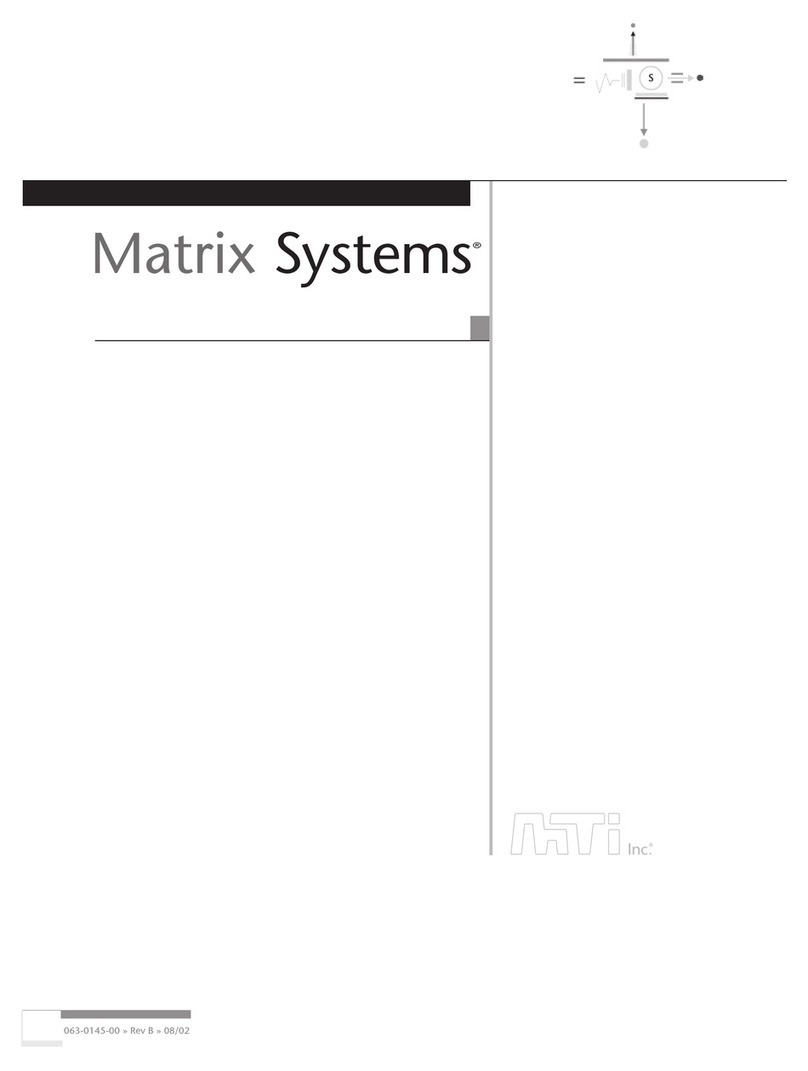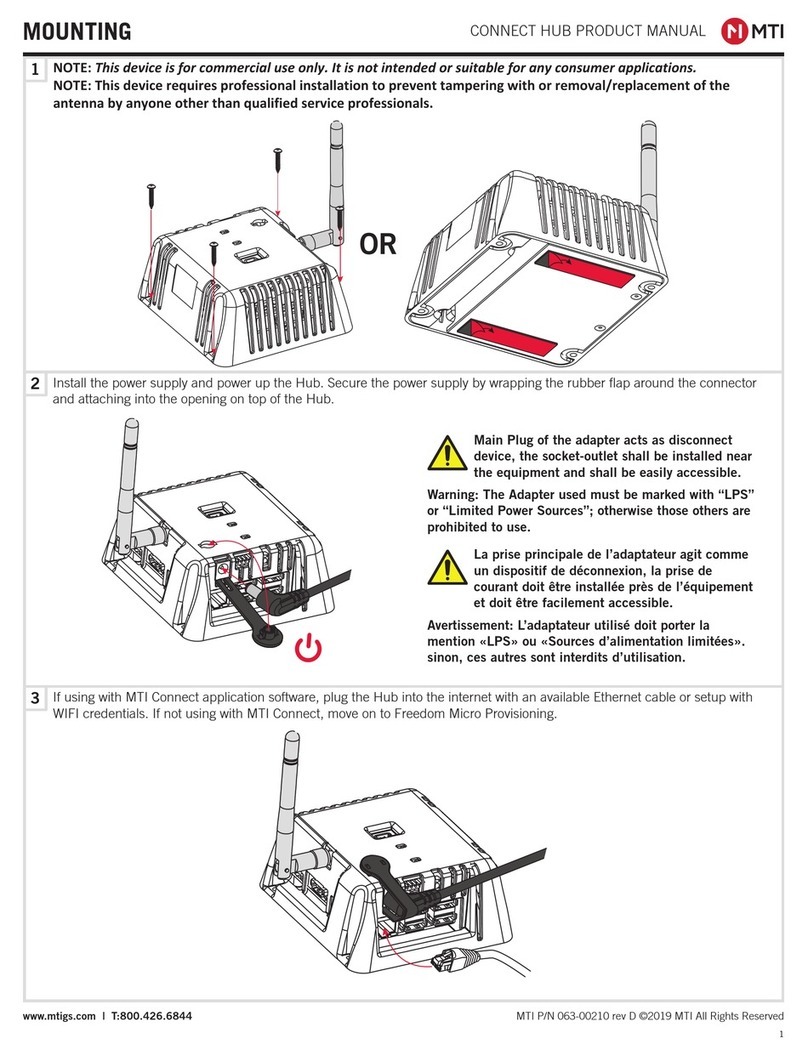MTI CONNECT™ HUB PRODUCT MANUAL
9
MTI P/N 063-00210 rev E ©2021 MTI All Rights Reservedwww.mtigs.com | T:800.426.6844
FCC ID: 2AA2X-16500361
Model: Connect Hub
FCC Statement
This device complies with Part 15 of the FCC Rules.
Caution: If any changes or modications not expressly approved by the party responsible for compliance could void the user’s authority to operate the
equipment.
Operation is subject to the following two conditions: (1) This device may not cause harmful interference, and (2) This device must accept any interference
received, including interference that may cause undesired operation.
The grantee is not responsible for any changes or modications not expressly approved by the party responsible for compliance. Such modications could
void the user’s authority to operate the equipment.
The RF Exposure Compliance distance is 20 millimeters.
NOTE: This equipment has been tested and found to comply with the limits for a Class B digital device, pursuant to part 15 of the FCC Rules. These
limits are designed to provide reasonable protection against harmful interference in a residential installation. This equipment generates, uses and can
radiate radio frequency energy and, if not installed and used in accordance with the instructions, may cause harmful interference to radio communications.
However, there is no guarantee that interference will not occur in a particular installation. If this equipment does cause harmful interference to radio or
television reception, which can be determined by turning the equipment off and on, the user is encouraged to try to correct the interference by one or more
of the following measures:
—Reorient or relocate the receiving antenna.
—Increase the separation between the equipment and receiver.
—Connect the equipment into an outlet on a circuit different from that to which the receiver is connected.
—Consult the dealer or an experienced radio/TV technician for help.
ISED Certification Number: 24439-16500361
Model: Connect Hub
ISED Statement
This device complies with Innovation, Science and Economic Development Canada licence-exempt RSS standard(s). Operation is subject to the following
two conditions: (1) this device may not cause interference, and (2) this device must accept any interference, including interference that may cause
undesired operation of the device.
CAN ICES-3(B)/NMB-3(B)
Le présent appareil est conforme aux CNR Innovation, Sciences et Développement économique Canada applicables aux appareils radio exempts de licence.
L’exploitation est autorisée aux deux conditions suivantes:
(1) il ne doit pas produire de brouillage et (2) l’ utilisateur du dispositif doit étre prêt à accepter tout brouillage radioélectrique reçu, même si ce brouillage
est susceptible de compromettre le fomctionnement du dispositif.
CAN ICES-3(B)/NMB-3(B)
The device meets the exemption from the routine evaluation limits in section 2.5 of RSS 102 and compliance with RSS-102 RF exposure, users can obtain
Canadian information on RF exposure and compliance.
Le dispositif rencontre l’exemption des limites courantes d’évaluation dans la section 2.5 de RSS 102 et la conformité à l’exposition de RSS-102 rf,
utilisateurs peut obtenir l’information canadienne sur l’exposition et la conformité de rf.
This transmitter must not be co-located or operating in conjunction with any other antenna or transmitter. This equipment should be installed and operated
with a minimum distance of 20 centimeters between the radiator and your body.
Cet émetteur ne doit pas être Co-placé ou ne fonctionnant en même temps qu’aucune autre antenne ou émetteur. Cet équipement devrait être installé et
actionné avec une distance minimum de 20 centimètres entre le radiateur et votre corps.
Technical Data
Operating Frequency: 2405 MHz to 2480 MHz
Operating Temperature: 0°C to 40°C
Max Power: Less than 20dBm at 2.4 GHz
FCC AND ISED STATEMENT
Additional Safety Information
1. For indoor use only. The apparatus shall not be exposed to water.
2. No user replaceable parts inside; refer servicing to manufacturer or
qualied service personnel.
3. Only use accessories specied by the manufacturer.
4. Do not expose to excessive heat sources.
Disposal: All electrical and electronic products including batteries should
be disposed of separately from the municipal waste stream via designated
collection facilities appointed by the government or the local authorities.
This product contains a rechargable battery. Proper storage, use, and
disposal of the battery is important. Please refer to the guidelines below:
i. Properly dispose of the battery; Do not dispose
of the battery into a furnace/oven or into a re or
mechanically crush or cut the battery, as this could
cause the battery to explode.
ii. Storing the battery in an environment at higher
temperatures than stated above can result in
explosion or leaking of ammable liquid or gas.
iii. Subjecting a battery to very low air pressure or
high altitudes can result in explosion or leaking of
ammable liquid or gas.