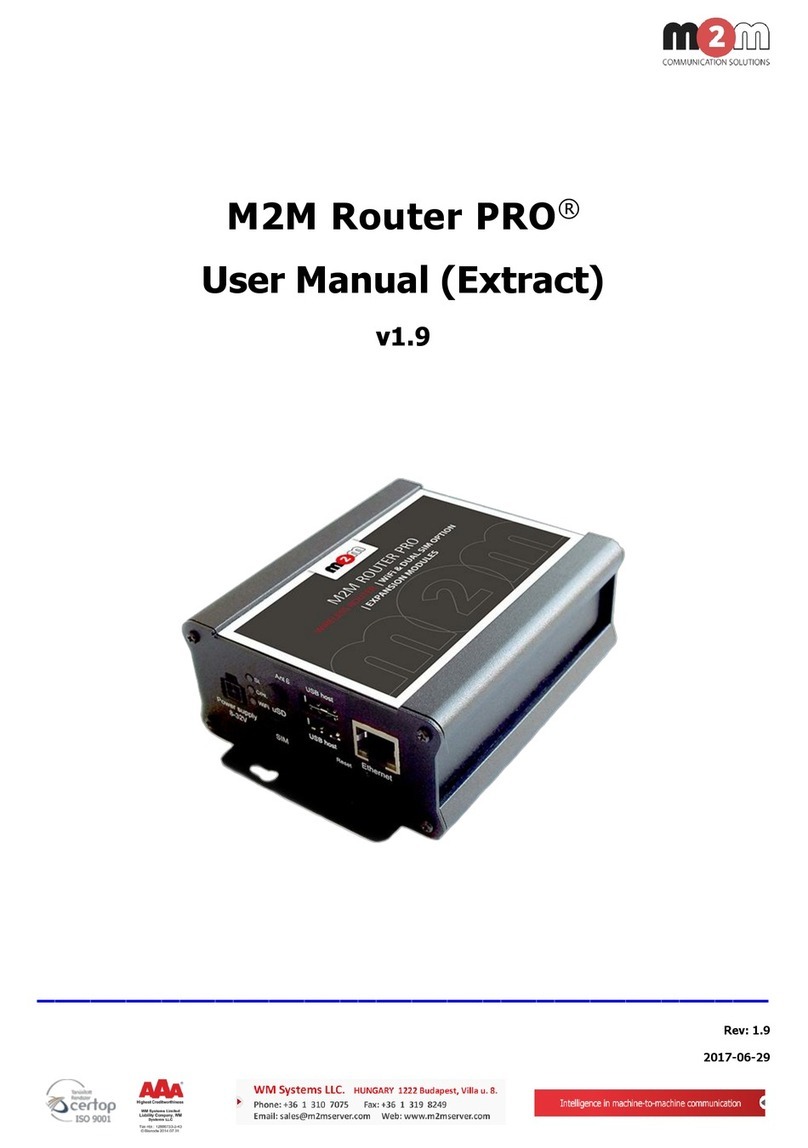Content
LIST OF FIGURES.......................................................................................................................................................4
LIST OF TABLES ........................................................................................................................................................5
DESCRIPTION OF THE PRESTO ADVANCED GPRS/EDGE/HSPA ROUTER SERIES ...........................................6
Typical application ...........................................................................................................................................6
Protocols and features......................................................................................................................................8
Product Overview........................................................................................................................................... 10
Front panel ..................................................................................................................................................................... 10
Back panel....................................................................................................................................................................... 10
Top Panel........................................................................................................................................................................ 11
Putting Into Operation ...................................................................................................................................11
DEVICE CONFIGURATION ......................................................................................................................................12
DEVICE CONFIGURATION USING WEB APPLICATION.............................................................................................12
NOTE................................................................................................................................................................13
Add/Remove/Update manipulation in tables.....................................................................................................13
Save/Reload changes..........................................................................................................................................13
Status Information ..........................................................................................................................................13
Status - General ...............................................................................................................................................13
Status - Network Information ....................................................................................................................... 14
Status - WAN Information............................................................................................................................. 14
Settings - Network ..........................................................................................................................................16
Settings - DHCP Server..................................................................................................................................17
Settings - WAN Setting ..................................................................................................................................19
Settings –Routing ...........................................................................................................................................22
Port translation .............................................................................................................................................................. 24
Settings –Dynamic Routing Protocol ..........................................................................................................24
Routing Information Protocol (RIP) .............................................................................................................................. 24
RIP routing engine for the PRESTO Advanced Router ..................................................................................... 26
Settings –VPN Settings..................................................................................................................................28
Generic Routing Encapsulation (GRE).......................................................................................................................... 28
GRE Keepalive................................................................................................................................................................ 29
Internet Protocol Security (IPSec).................................................................................................................................. 30
OpenVPN......................................................................................................................................................... 36
Settings - IP Filtering ......................................................................................................................................38
Settings –DynDNS ......................................................................................................................................... 40
Settings - Serial Port........................................................................................................................................41
Serial port over TCP/UDP settings................................................................................................................................ 41
Modbus Gateway settings .............................................................................................................................................. 45
SMS ...................................................................................................................................................................46
Maintenance - Device Identity Settings .......................................................................................................48
Maintenance - Administrator Password......................................................................................................48
Maintenance - Date/Time Settings ..............................................................................................................49
Maintenance - Diagnostics............................................................................................................................. 51
Maintenance - Update Firmware..................................................................................................................51
Maintenance - Settings Backup ..................................................................................................................... 52
Import Configuration File .............................................................................................................................................. 52
Export Configuration File .............................................................................................................................................. 52
Maintenance - Default Settings ..................................................................................................................... 53
Maintenance - System Reboot .......................................................................................................................53
Management –Command Line Interface .................................................................................................... 54
Management –Remote Management .......................................................................................................... 55
Management –Connection Manager ...........................................................................................................55
Management - Simple Management Protocol (SNMP) ............................................................................. 56
Management - Logs ........................................................................................................................................57
CONFIGURATION EXAMPLES .................................................................................................................................59
PRESTO Advanced Router as Internet Router ...........................................................................................59