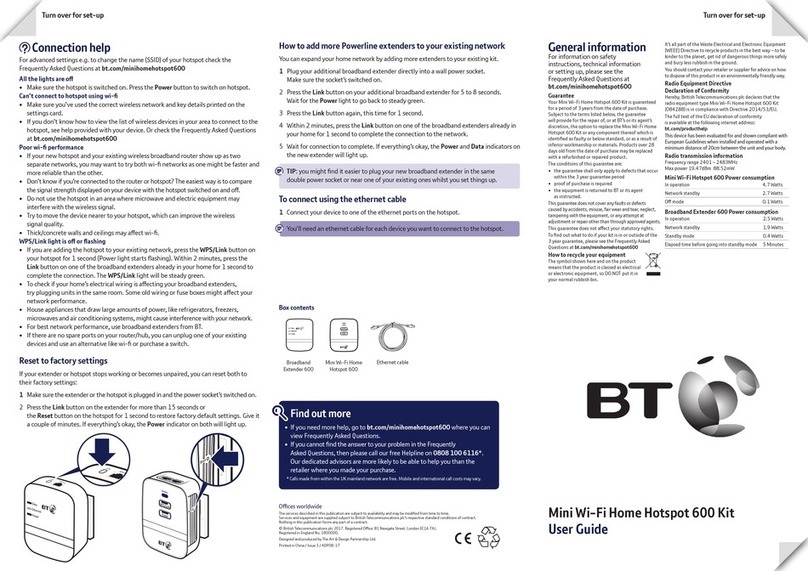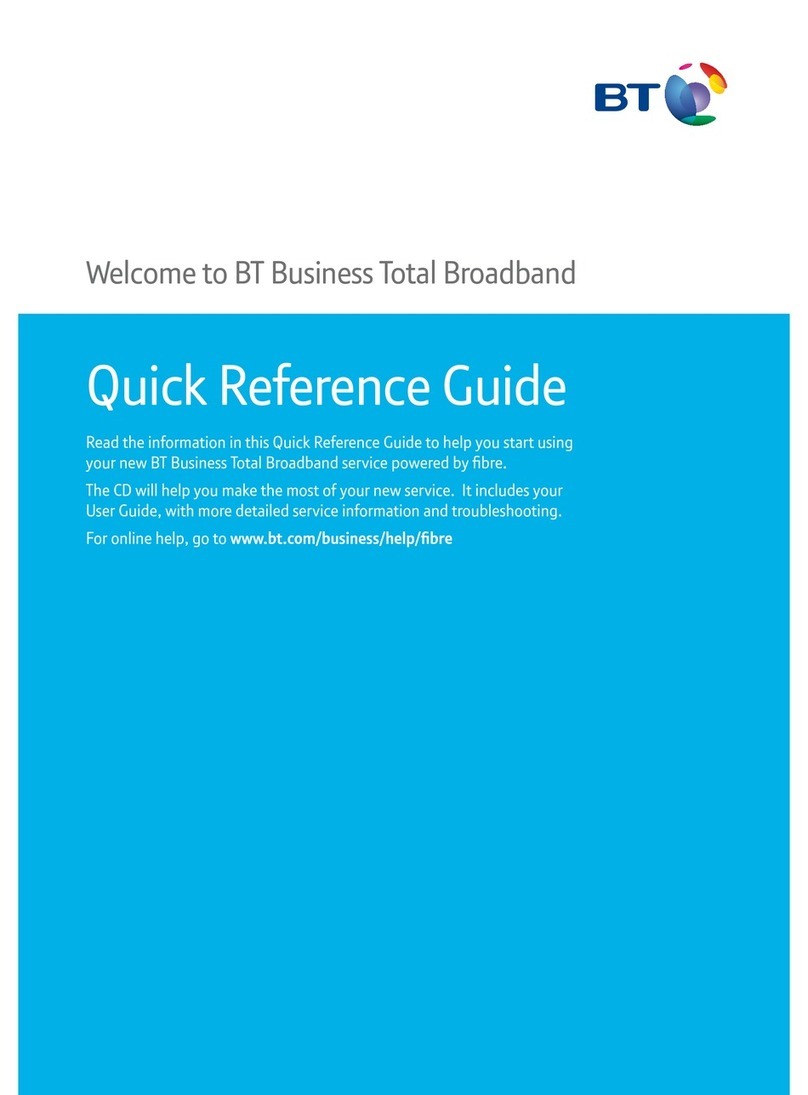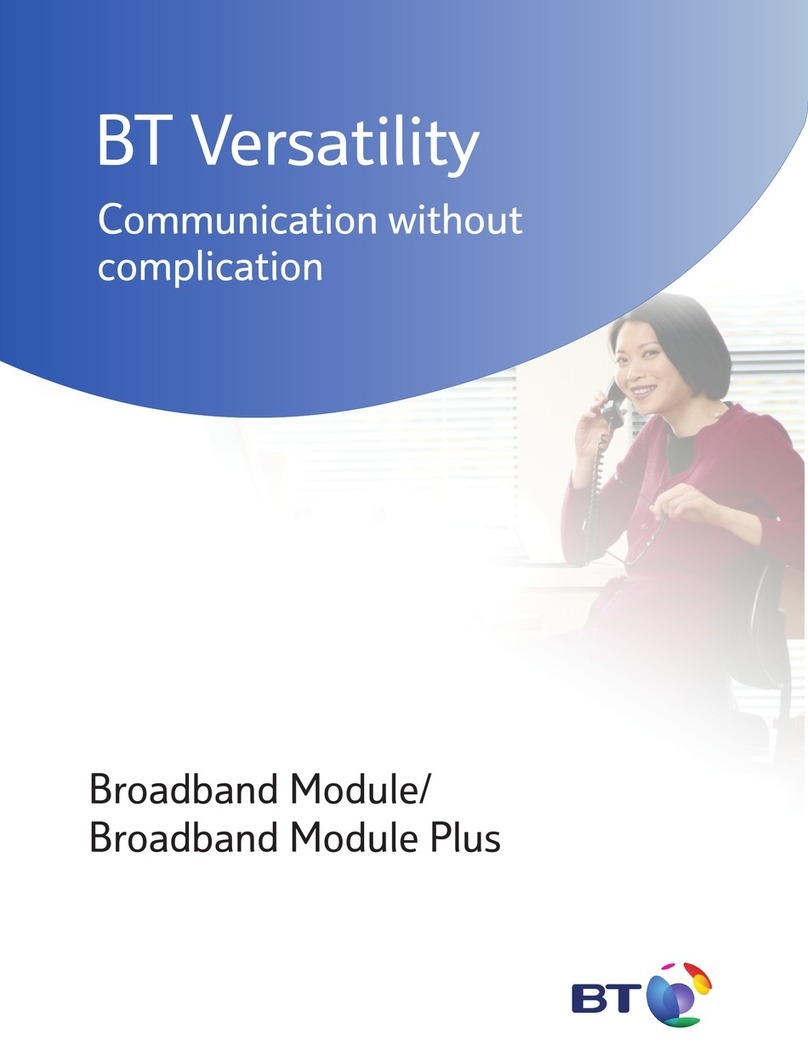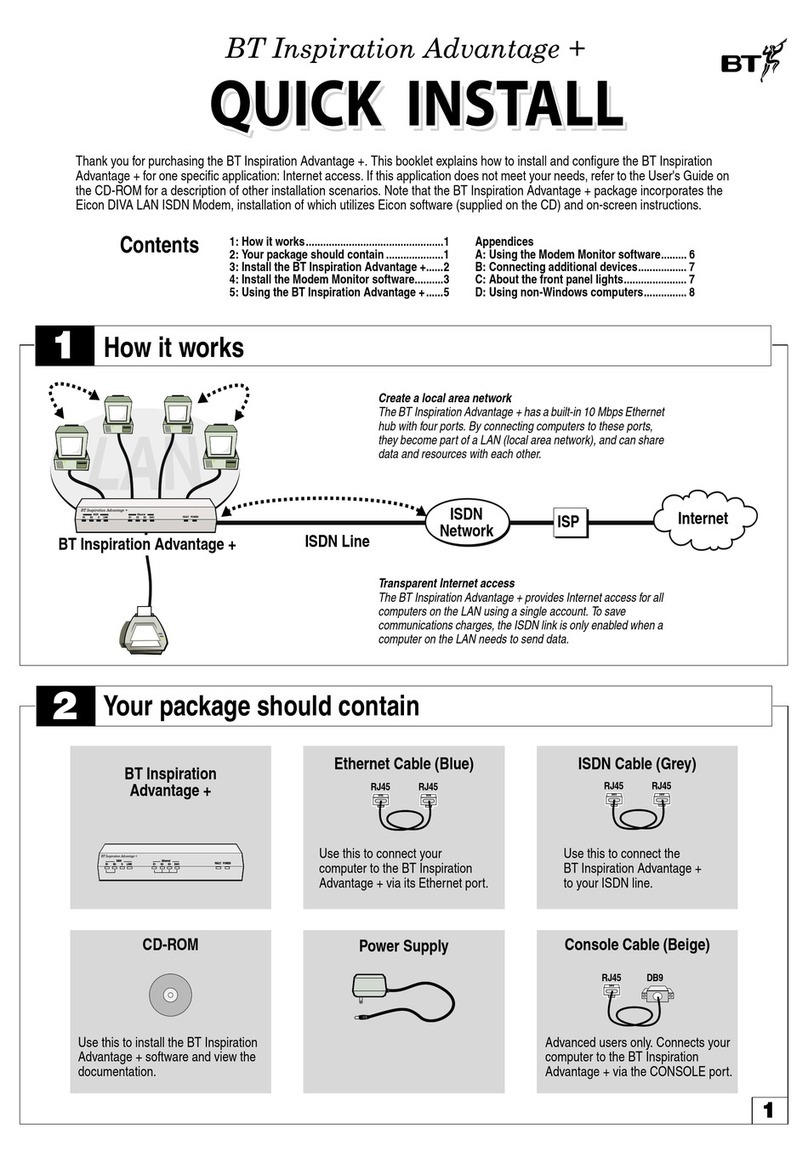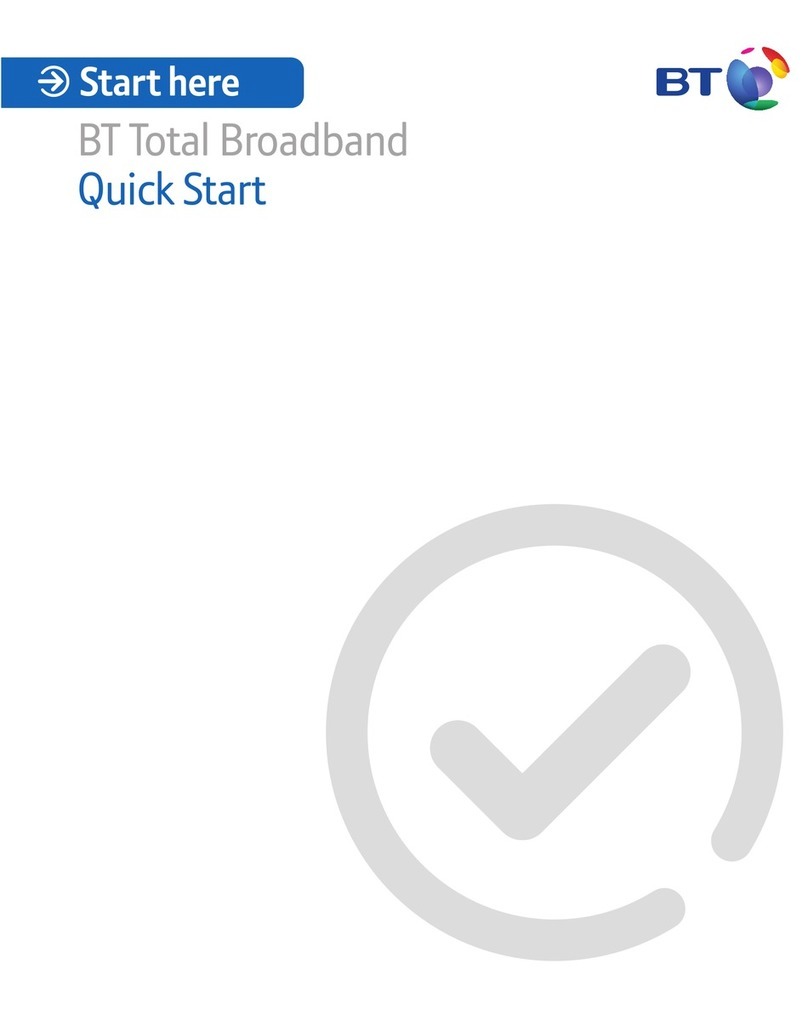15475 BT Project Glamour Inside Spreads ◊BT ◊180x112(+8mm tab)mm ◊G12 ◊CMYK ◊PF:1 ◊08.08.07 ◊PH
15475 BT Project Glamour Inside Spreads ◊BT ◊180x112(+8mm tab)mm ◊G12 ◊CMYK ◊PF:1 ◊07.08.07 ◊DL
Option B – if you want to connect using USB
(Windows PCs only)
1. Download USB drivers at www.btyahoo.com/drivers or install
them by running ‘BTHomeHub_USB.exe’ which is located in the
utility folder of your installation CD.
2. Plug one end of the USB cable (blue ends) into the Hub’s
USB-B socket.
3. Plug the other end of the USB cable into one of your computer’s
USB sockets.
4. Open your web browser – you should be on the internet.
5. To help you make the most of all your great features and options
– including email, movies, inclusive calls and wireless – go to
www.bt.com/broadbandlife
If you wish to remove USB drivers, select ‘System’ from within the
Windows ‘Control Panel,’ then click on the ‘Device Manager’ tab.
Click on the ‘+’ sign next to ‘Network adapters.’ Select ‘Thomson ST
Remote NDIS Device.’ Click ‘Remove.’
Option C – if you want to connect using wireless
1. If your computer is already connected to the Hub using USB or
Ethernet, unplug the connecting cable.
2. Place your computer close to the BT Home Hub for a good
wireless signal.
3. If you haven’t already, install your wireless adapter in your
computer using the adapter manufacturer’s instructions. If you’re
using a laptop with built-in wireless, turn wireless on by either
using a wireless switch (if your computer has one) or activating
wireless from within your wireless software.
13
Advanced set-up and features
Advanced set-up and features
If you’re familiar with making changes to your computer and would
prefer to connect your computer to the Hub without using the CD,
this section can help. This section also contains information about
changing your Hub settings.
Manual set-up
Make sure that your Hub’s Broadband and Internet lights are a
steady green. If they aren’t, see page 31.
You’llneed to decide whether to connect using Ethernet (option A),
USB (option B) or wireless (option C). We recommend you choose
Ethernet, if your computer supports Ethernet connections.
Option A – if you want to connect using Ethernet
1. Plug one end of the Ethernet cable (yellow ends) into one of the
Hub’s Ethernet sockets.
2. Plug the other end of the Ethernet cable into your computer’s
Ethernet socket.
3. Open your web browser – you should be on the internet.
4.To help you make the most of all your great features and options –
including email, movies, inclusive calls and wireless –
go to www.bt.com/broadbandlife
15475 BT Project Glamour Inside Spreads ◊BT ◊180x112(+8mm tab)mm ◊G13 ◊CMYK ◊PF:1 ◊07.08.07 ◊DL
TROUBLESHOOTING
If you aren’t connected to the internet, please restart your computer and try the
above again. If you still can’t connect, please check your computer’s IP settings
are correct. Please go to page 36 for details.
If a dial-up networking window appears when trying to connect to the internet,
please go to page 36.
TROUBLESHOOTING
If you aren’t connected to the internet, please restart your computer and try the
above again. If you still can’t connect, please check your computer’s IP settings
are correct. Please go to page 36 for details.
If a dial-up networking window appears when trying to connect to the internet,
please go to page 36.
15475 BT Project Glamour Inside Spreads 8/8/07 14:08 Page 12