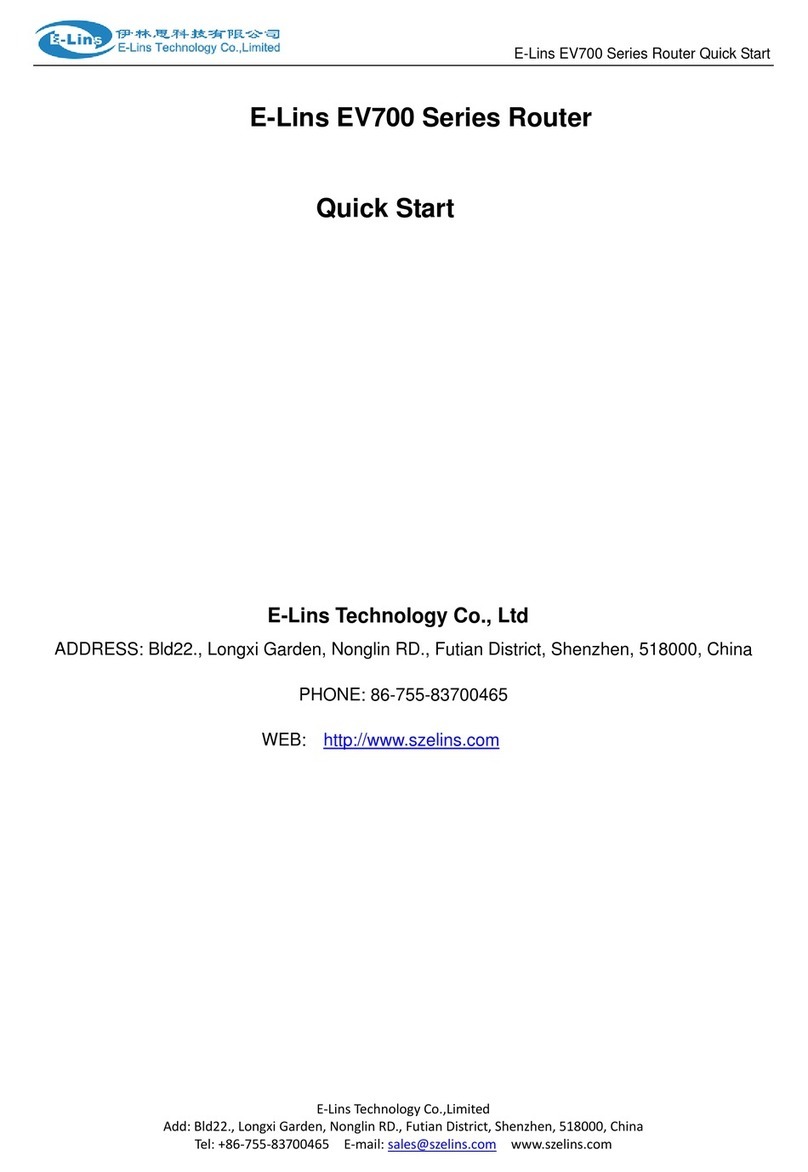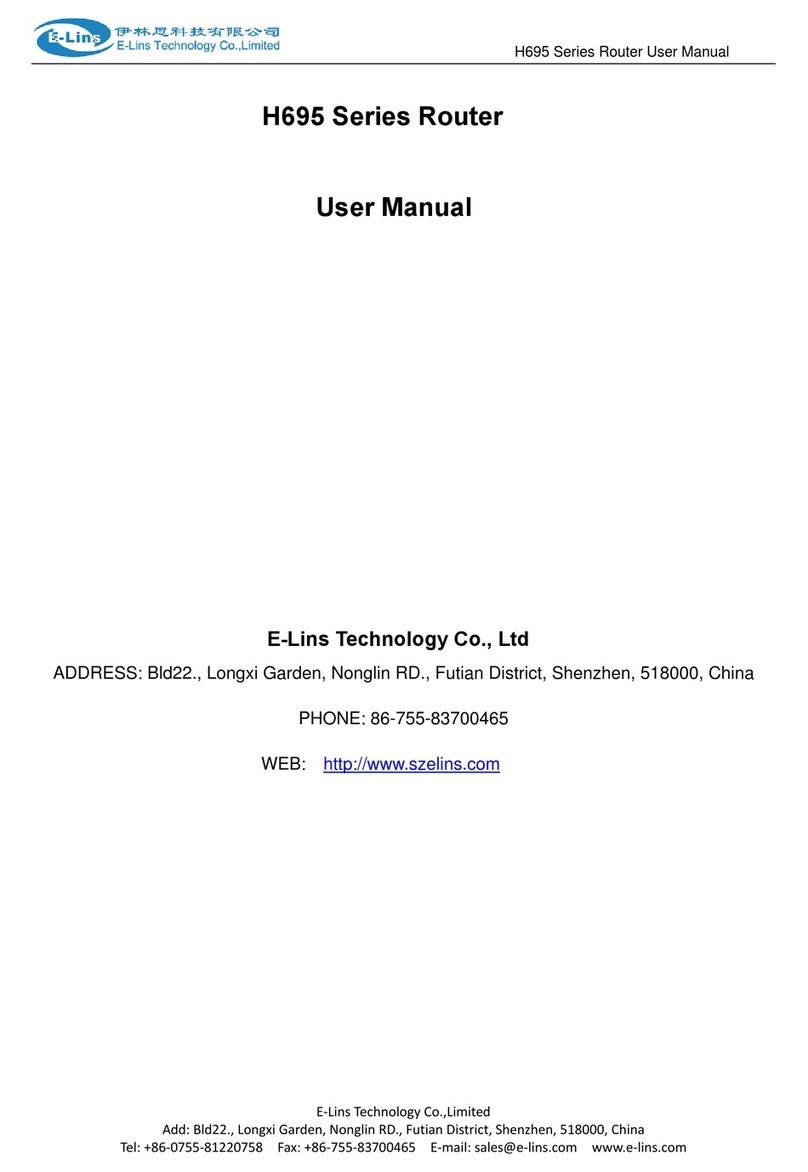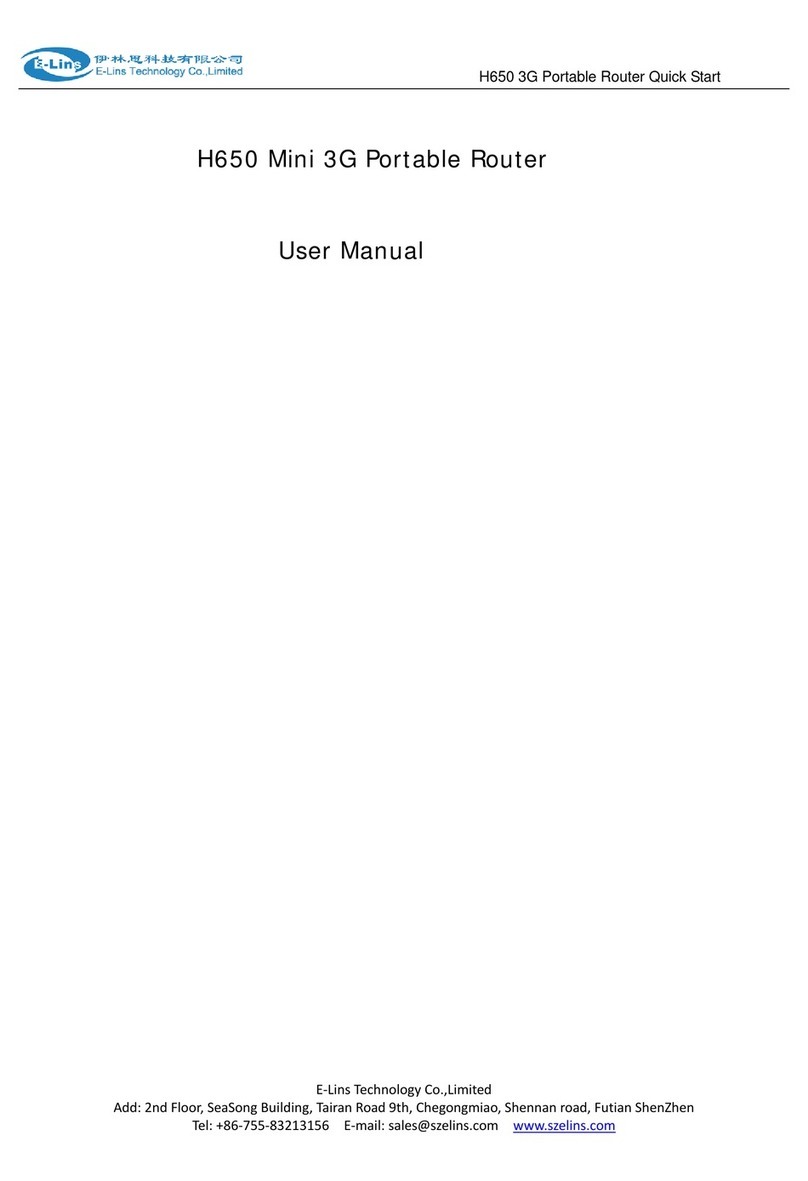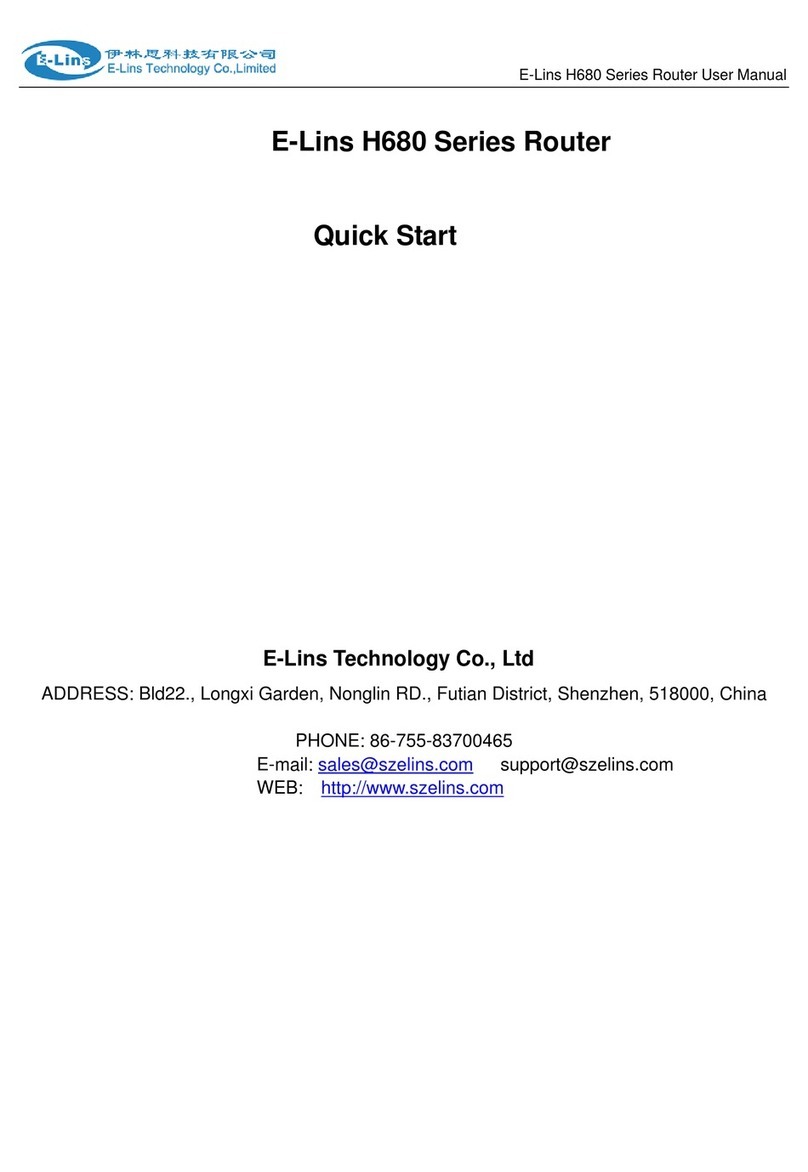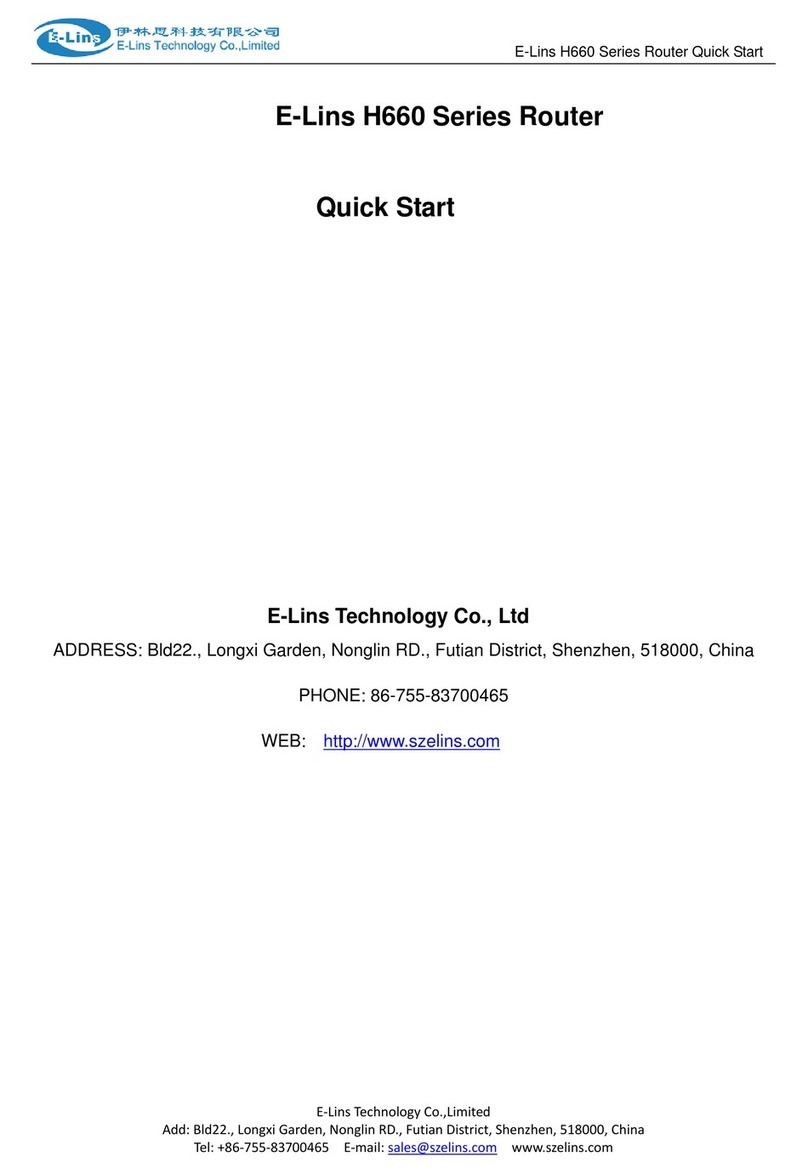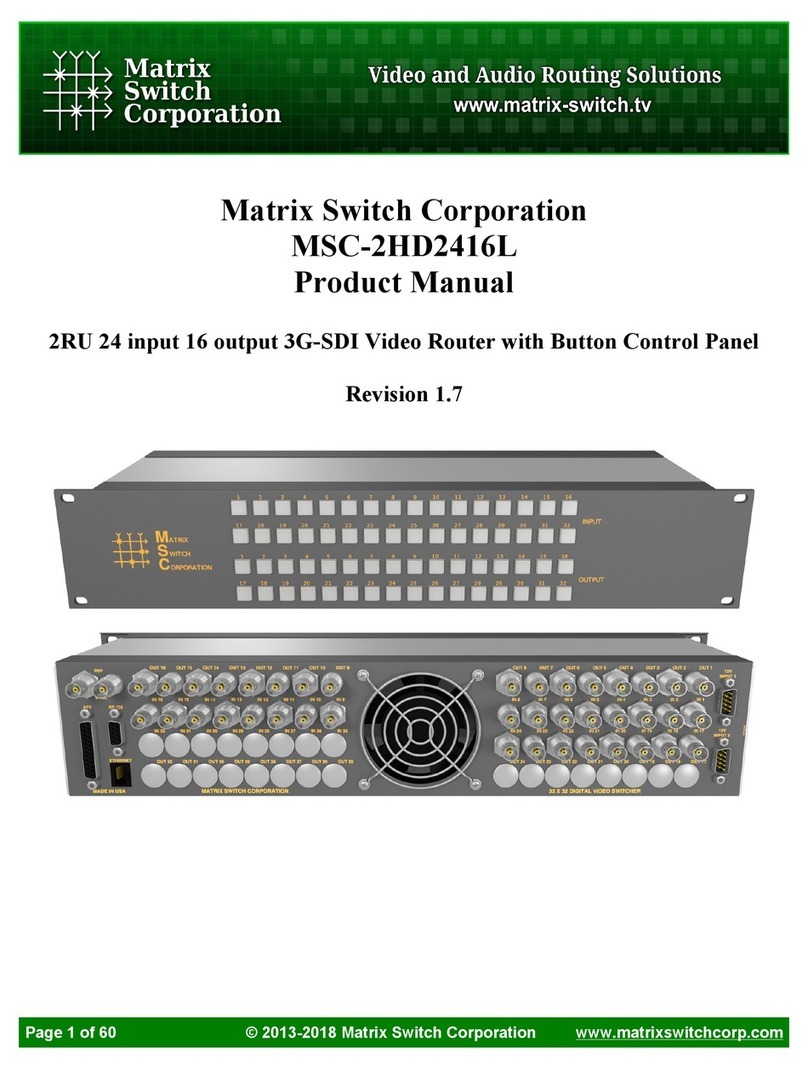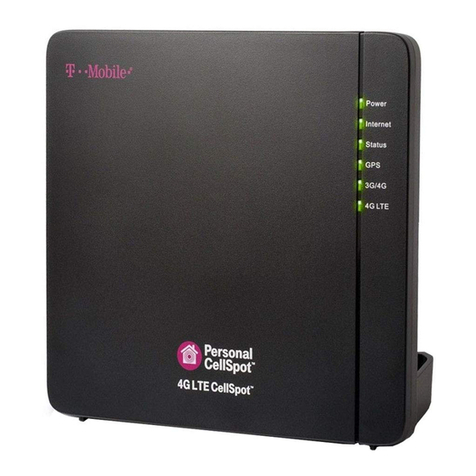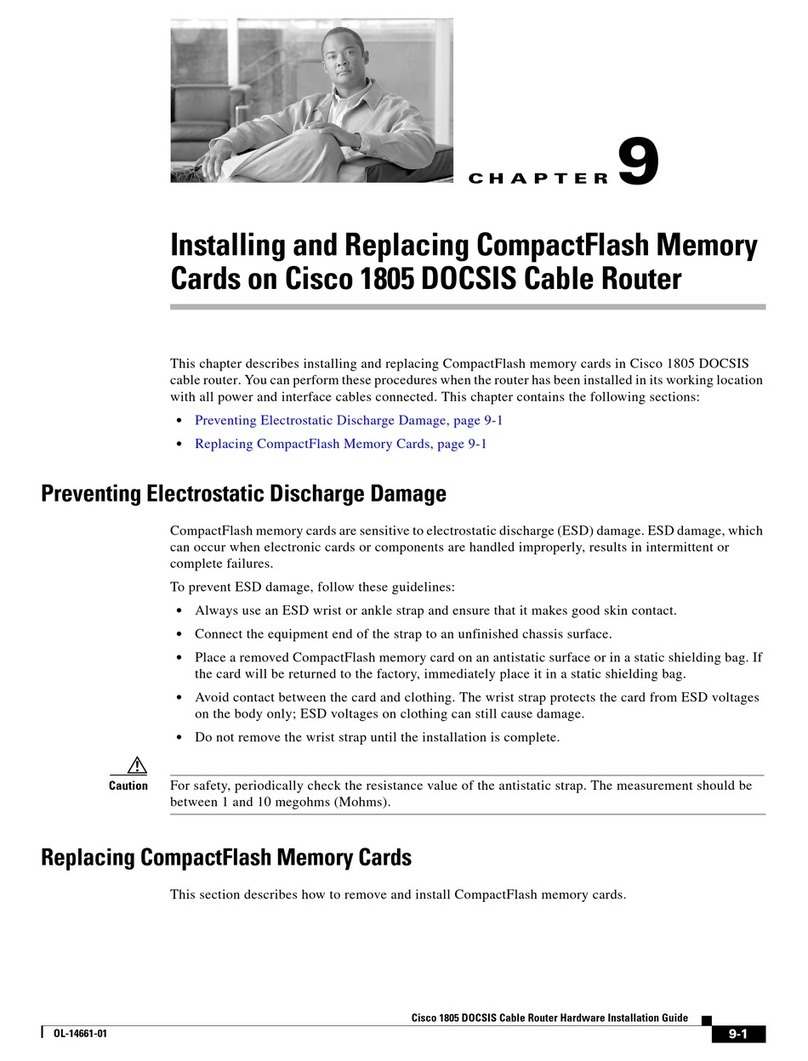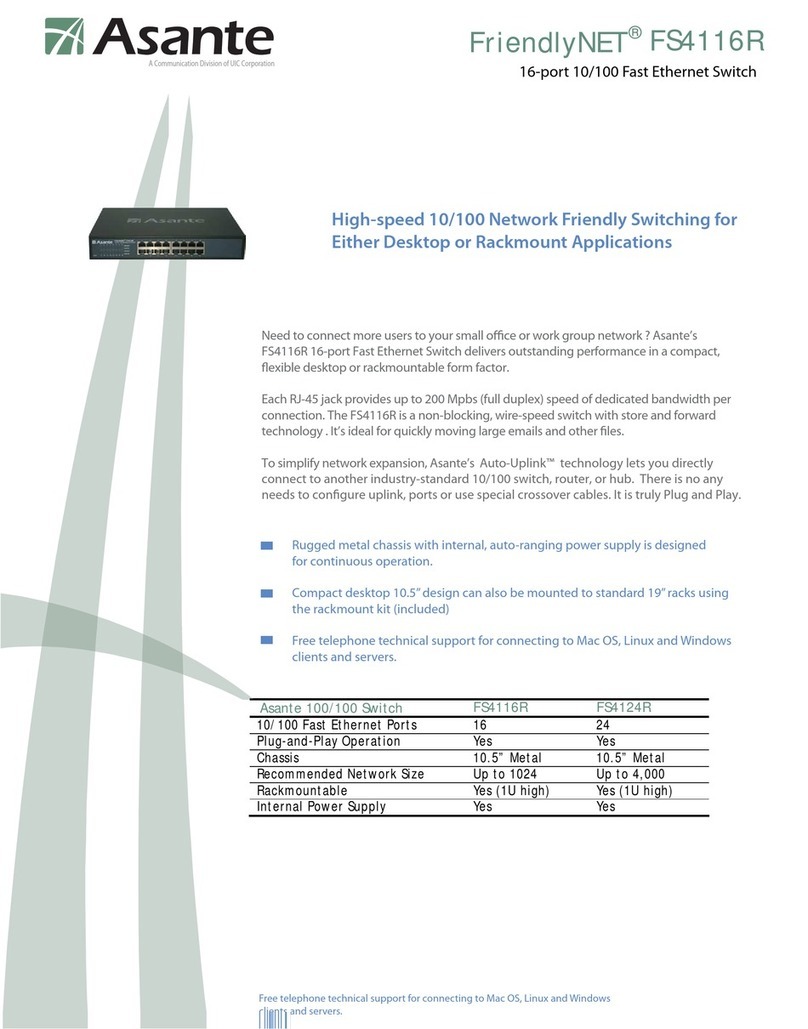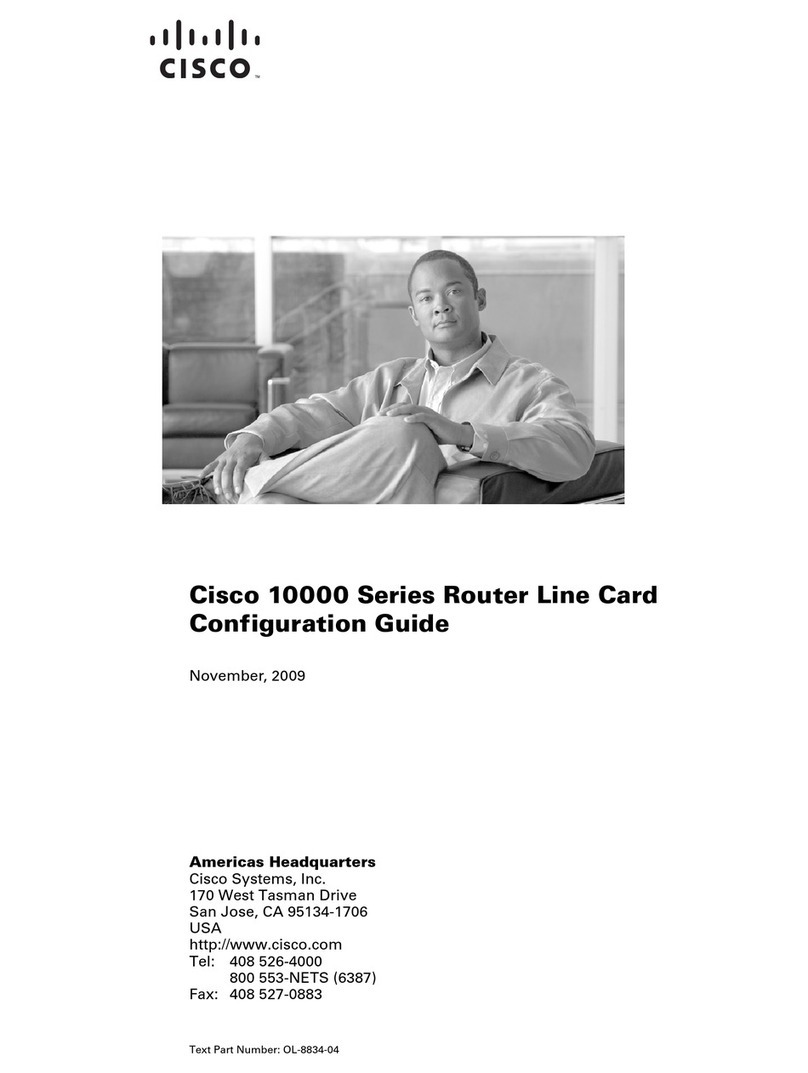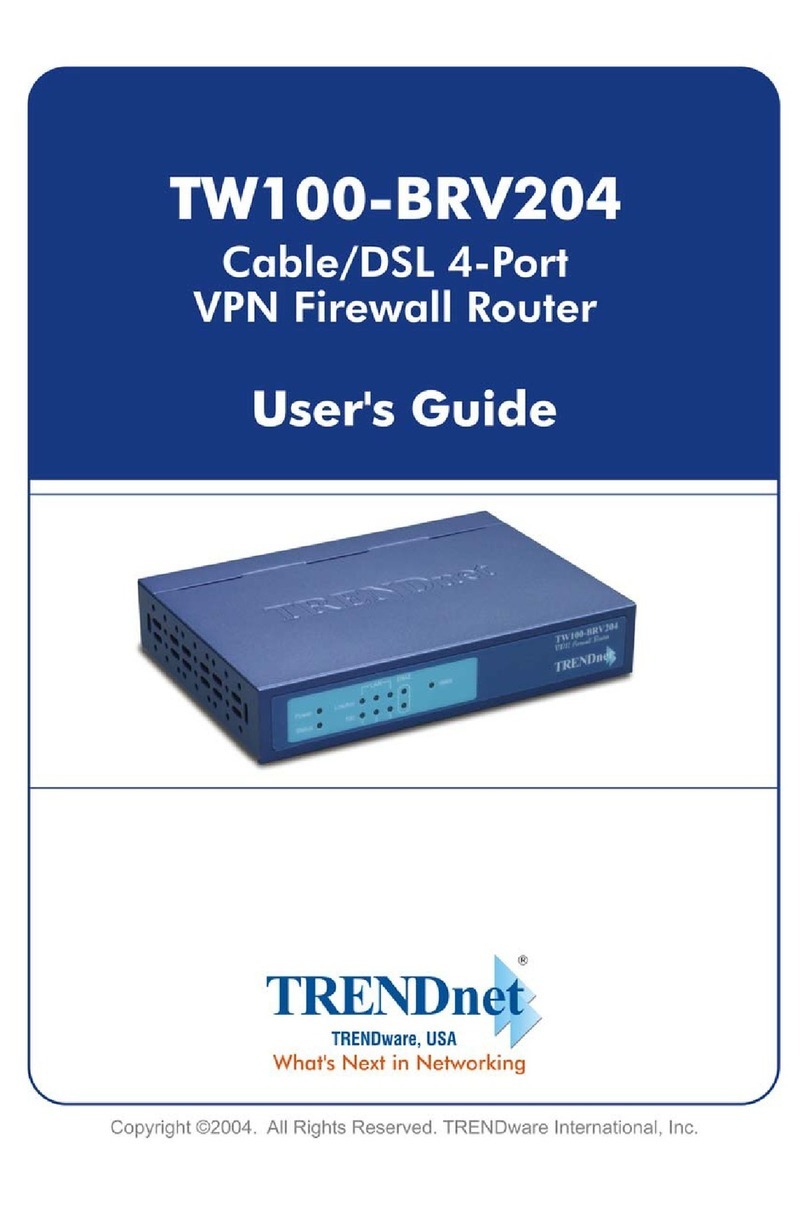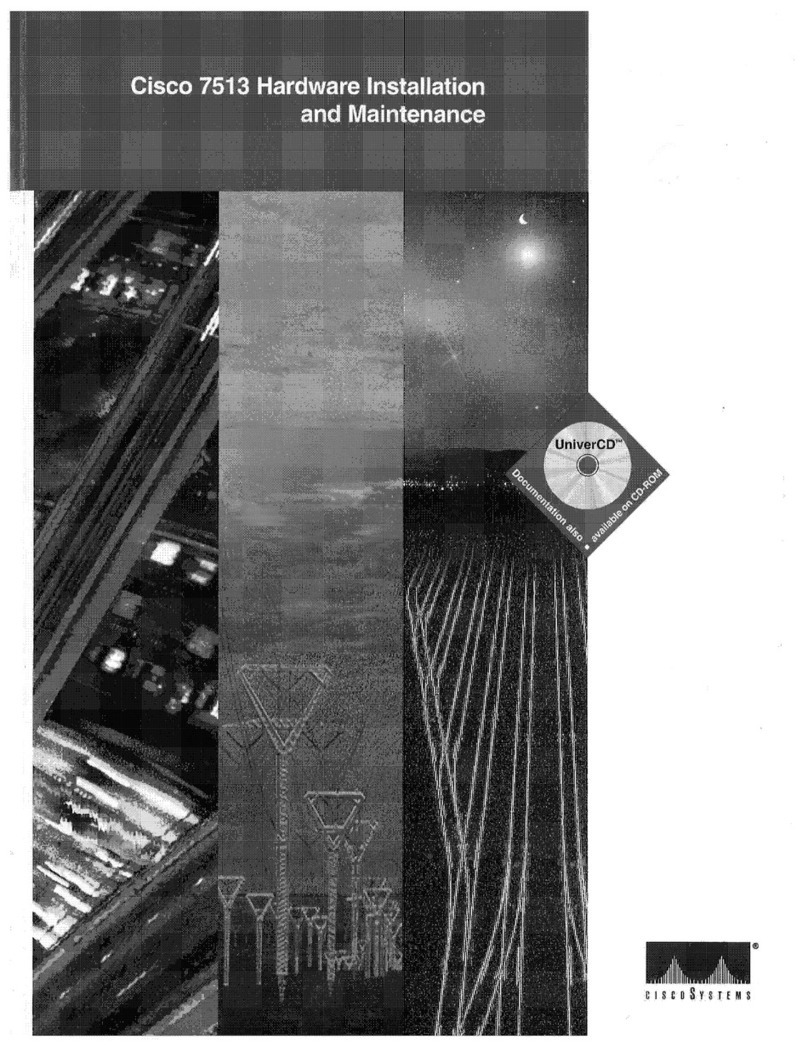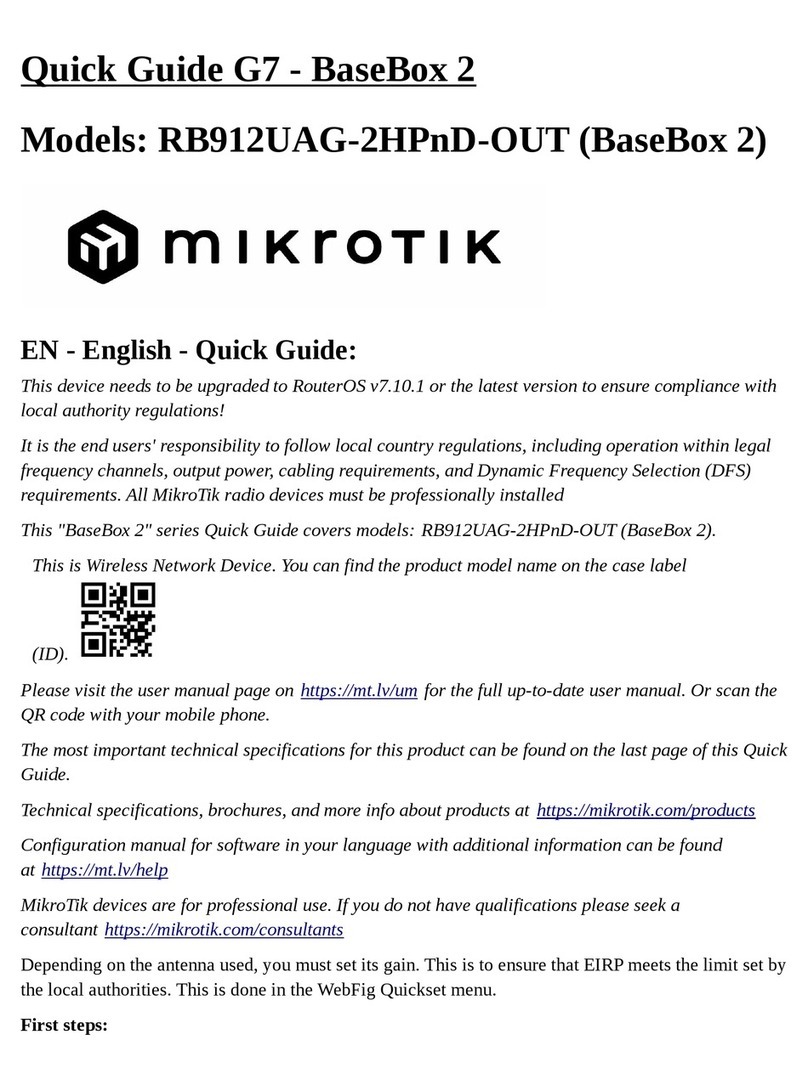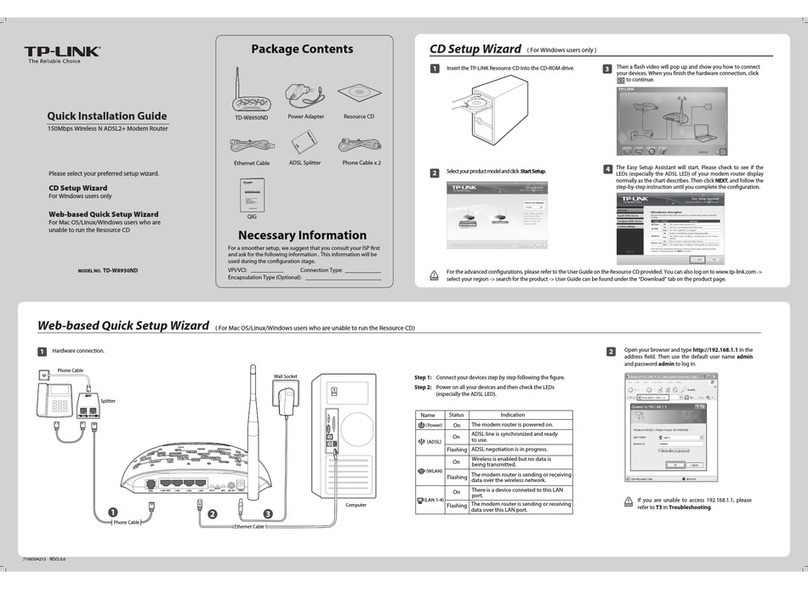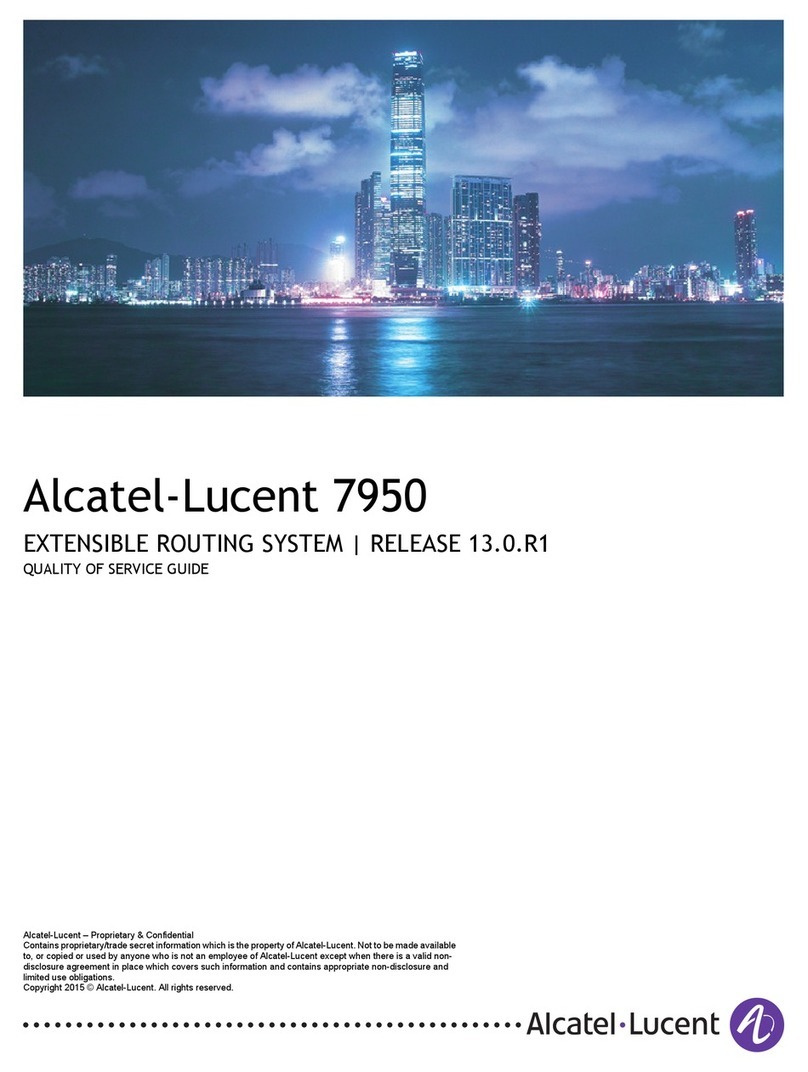E-Lins E481v Series Router User Manual
E‐LinsTechnologyCo.,Limited
Add:Bld22.,LongxiGarden,NonglinRD.,FutianDistrict,Shenzhen,518000,China
Tel:+86‐755‐83700465E‐mail:sales@szelins.comwww.szelins.com
Content
1 PROLOGUE ···········································································································································4
1.1 VERSION·································································································································· 4
1.2 REFERENCED DOCUMENTS··········································································································· 4
1.3 NOTICE ········································································································································ 4
2 INTRODUCTION··································································································································5
2.1 BRIEF··········································································································································· 5
2.2 FEATURES ···································································································································· 5
2.3 SPECIFICATION ····························································································································· 6
2.4 APPLICATION····································································································································6
INDUSTRIALAPPLICATION ···············································································································7
3 GETTING STARTED····························································································································8
3.1 PANEL INTRODUCTION·················································································································· 8
3.2 THE LED STATE ··························································································································· 8
3.3 CONNECT TO PRODUCTS ··············································································································· 9
3.4 INSERT SIM CARD························································································································ 9
3.5 LOGIN WEB································································································································10
3.6 CONNECTION CONFIGURATION ··································································································· 10
3.7 LOGIN WEB CONFIGURATION····································································································· 11
3.8WEB CONFIGURATION················································································································ 12
4 COMMAND CONFIGURATION······································································································13
4.1 ROUTER FUNCTION CONFIGURATION··························································································· 13
4.1.1 Select working mode·······················································································13
4.1.2 WAN configuration ··························································································13
4.2 CONFIG VPN······························································································································ 14
4.2.1 Configure Router as client···············································································15
4.2.2 Configure Router as Server·············································································15
4.2.3 Change login address and password······························································16
4.2.4 Change login address ·····················································································16
4.2.5 Change login password···················································································16
4.3 PRODUCTION WEB UPGRADE····································································································· 17
4.4 FACTORY DEFAULT ····················································································································· 18
4.4.1 WEB mode······································································································18
4.4.2 R.. jack mode ··································································································18
5 WIFI SETTING (FOR 3G ROUTER ONLY)···················································································19
6 NETWORK SETTING························································································································21
6.1 DHCP········································································································································ 21
6.2 DNS &DDNS··························································································································· 22
6.3 STATIC ROUTING ························································································································ 23
6.4 MAC /IPBINDING······················································································································· 23
7 FIREWALL SETTING························································································································24
7.1 OPTIONS ···································································································································· 24
7.2 TIMESCHEDULE ························································································································· 24