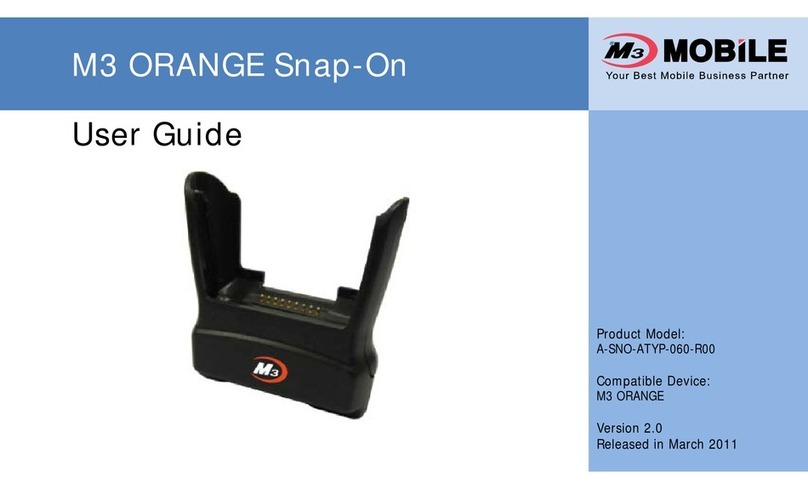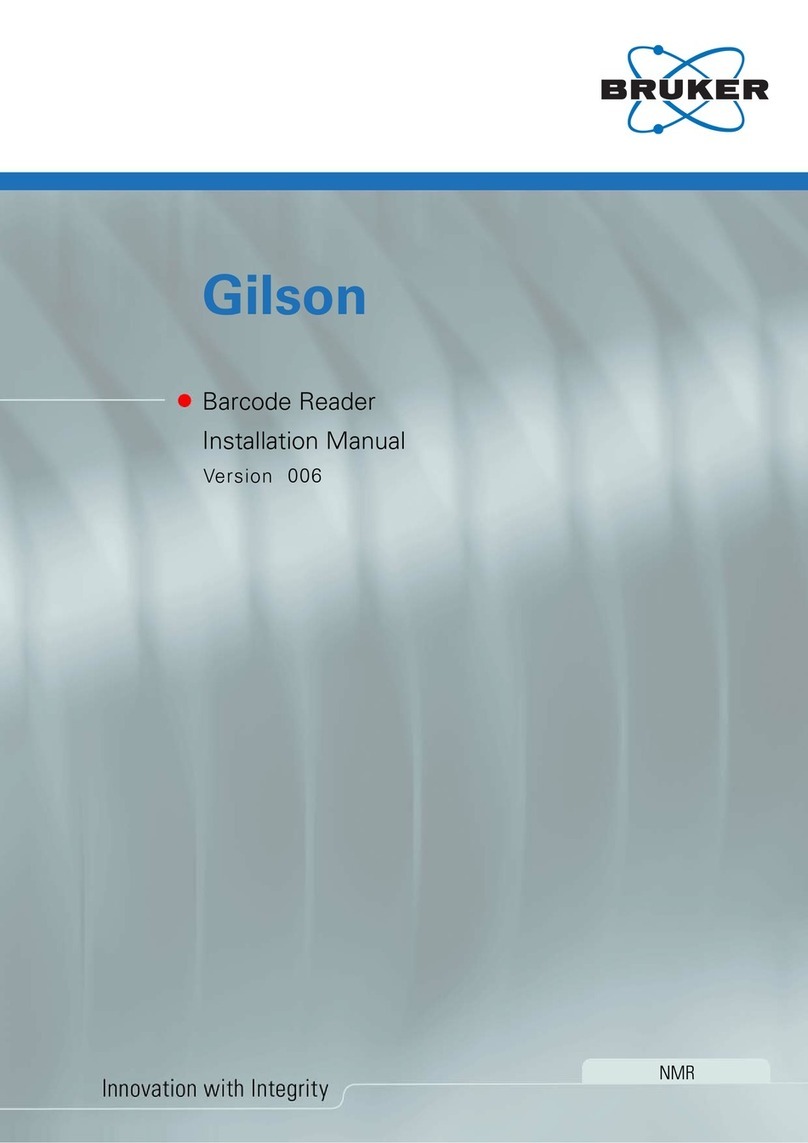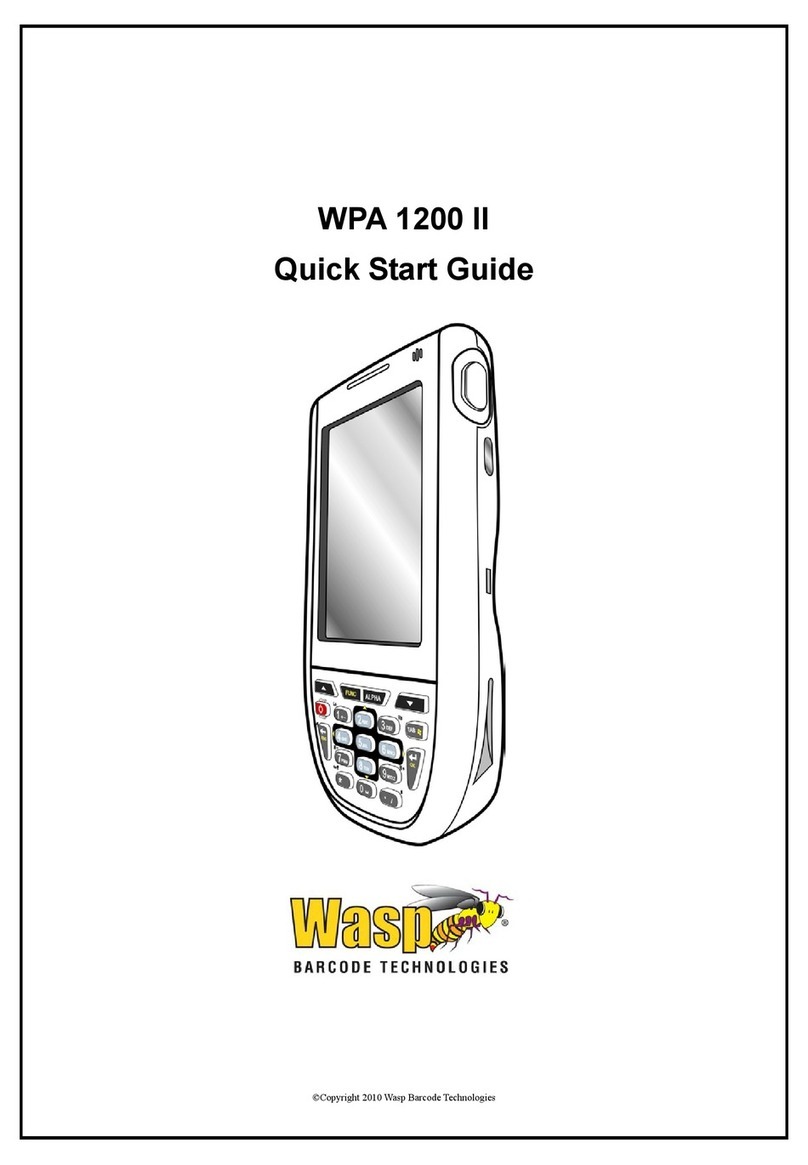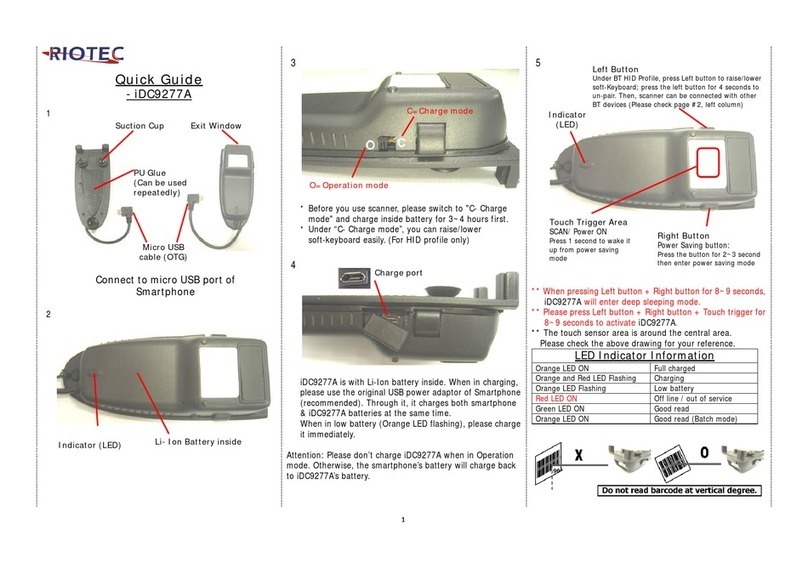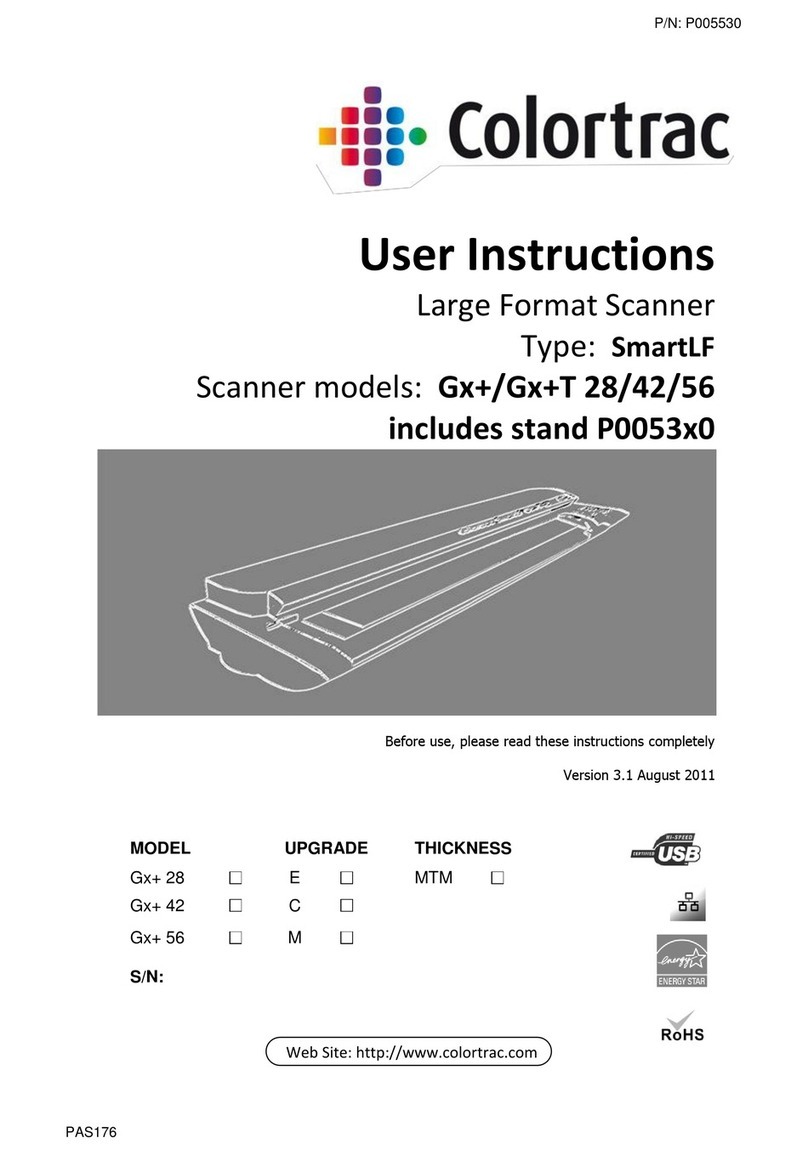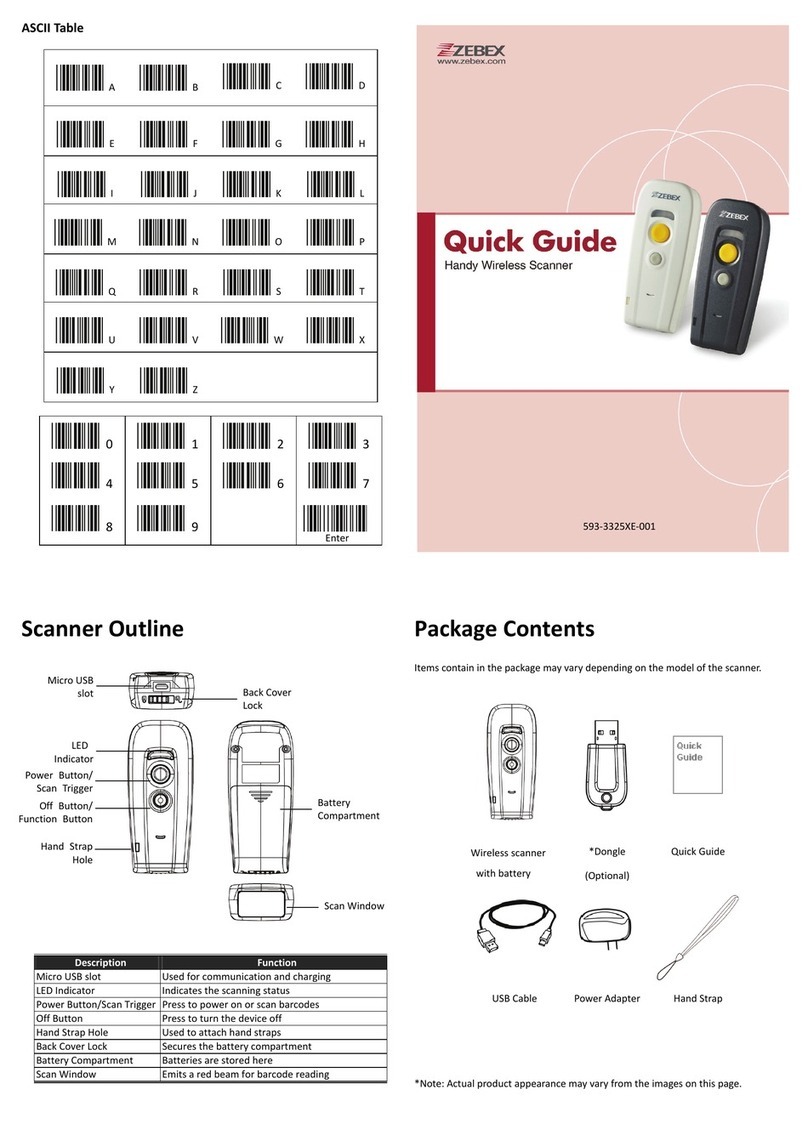M3 Mobile Wearable Ring Scanner User manual


Ring Scanner User Manual
Copyright © 2000-2020 M3Mobile Co., Ltd. All rights reserved. M3Mobile Co., Ltd. is the designer and manufacturer of M3Mobile handheld
mobiles. Features and specifications are subject to change without prior notice. All other trademarks are the property of their respective owners.
2
Revision
Release date of version 1.0: May 2020
⚫Initial distribution
Release date of version 1.1: May 2020
⚫Add Other Settings
Release date of version 1.2: June 2020
⚫Update of wired type ring scanner specifications
Release date of version 1.3: July 2020
⚫Update of wired type ring scanner specifications

Ring Scanner User Manual
Copyright © 2000-2020 M3Mobile Co., Ltd. All rights reserved. M3Mobile Co., Ltd. is the designer and manufacturer of M3Mobile handheld
mobiles. Features and specifications are subject to change without prior notice. All other trademarks are the property of their respective owners.
3
Table of Contents
Contents
1BLUETOOTH TYPE RING SCANNER...................................................................................................................4
1.1 Specifications .......................................................................................................................................4
1.2 HID Mode for Android ....................................................................................................................6
1.3 SPP Mode for Android ....................................................................................................................8
2WIRED TYPE RING SCANNER......................................................................................................................... 10
2.1 Specifications .................................................................................................................................... 10
2.2 Simple operate user manual...................................................................................................... 13
3BUZZER VOLUME SETTING ............................................................................................................................. 14
4OTHER SETTINGS.............................................................................................................................................. 15
5BARCODE SETTINGS......................................................................................................................................... 16
6COMPOSITE TYPE ............................................................................................................................................. 27
6.1 Composite CC-C.............................................................................................................................. 27
6.2 Composite CC-A/B.......................................................................................................................... 27
6.3 Composite TLC-39 .......................................................................................................................... 28
6.4 UPC Composite Mode .................................................................................................................. 28
6.5 Composite Beep Mode................................................................................................................. 29
6.6 GS1-128 Emulation Mode for UCC/EAN Composite Codes........................................ 30
7TRANSMIT CODE ID CHARACTER ................................................................................................................. 31
7.1 Symbol Code Identifiers............................................................................................................... 32
7.2 AIM Code Identifiers...................................................................................................................... 34
8LED AND BUZZER DESCRIPTIONS................................................................................................................. 35

Ring Scanner User Manual
BT type Ring Scanner
Copyright © 2000-2020 M3Mobile Co., Ltd. All rights reserved. M3Mobile Co., Ltd. is the designer and manufacturer of M3Mobile handheld
mobiles. Features and specifications are subject to change without prior notice. All other trademarks are the property of their respective owners.
4
1BLUETOOTH TYPE RING SCANNER
1.1 Specifications
Product name
Wearable Ring Scanner (BT Type)
Dimensions
Length:55.0mm, Width: 39.2mm, Height:51.2mm
Weight
65g
Electrical
Power: DC5V Typical: 550mA DC5V
CPU
32bit ARM CPU
Data storage
100KB for offline mode: 6000 15 bytes barcodes(Other
flash is optional).
Working mode
Bluetooth Class 2 V4.1 EDR
Communication
Class 3 Bluetooth HID, SPP with 20M distance
Scan mode
Level, Presentation Mode, Host, Auto Aim, Auto Aim
with Illumination
Ambient illumination
0~107,639 lux
Scanner performance
Sensor Type: 1280 (horizontal) ×800 (vertical) pixels
Light: 610nm LED
Scanner performance
660nm red LED
Scanner Angle: ±60°,±60°,±360°(skew, pitch, Roll)
Field of view: Horizontal: 42°, Vertical: 28°
Contrast: ≥20%
Temperature
Operating: -20°C to 60°C (-4°F to 140°F);
Storage: -40°C to 70°C (-40°F to 158°F)
Humidity
5% to 90% (non-condensing)

Ring Scanner User Manual
BT type Ring Scanner
Copyright © 2000-2020 M3Mobile Co., Ltd. All rights reserved. M3Mobile Co., Ltd. is the designer and manufacturer of M3Mobile handheld
mobiles. Features and specifications are subject to change without prior notice. All other trademarks are the property of their respective owners.
5
Barcode Type
UPC-A, UPC-E, UPC-E1, EAN-8/JAN 8, EAN-13/JAN 13,
Bookland EAN, Transmit UPC-A
Check Digit, Transmit UPC-E Check Digit, Transmit UPC-E1
Check Digit, Convert UPC-E to A,
Convert UPC-E1 to A, EAN-8/JAN-8 Extend, UCC Coupon
Extended Code, ISSN EAN, Code 128, GS1-128 (formerly
UCC/EAN-128), ISBT 128, ISBT Concatenation, Check ISBT
Table, Code 39, Trioptic Code 39, Convert Code 39 to Code
32 (Italian Pharmacy Code), Code 32 Prefix, Code 39 Check
Digit Verification, Transmit Code 39 Check Digit, Code 39 Full
ASCII Conversion, Buffer Code 39, Code 93, Code 11, Code 11
Check Digit Verification, Transmit Code 11 Check Digit(s),
Interleaved 2 of 5 (ITF), I 2 of 5 Check Digit Verification,
Transmit I 2
of 5 Check Digit, Convert I 2 of 5 to EAN 13, Discrete 2 of 5,
Codabar, CLSI Editing, NOTIS Barcode Type
Editing, MSI, Transmit MSI Check Digit, Chinese 2 of 5, Matrix
2 of 5, Matrix 2 of 5 Check Digit, Transmit Matrix 2 of 5
Check Digit, Korean 3 of 5, US Postnet, US Planet, Transmit
US Postal Check Digit, UK Postal, Transmit UK Postal Check
Digit, Japan Postal, Australia Post, Netherlands KIX Code,
USPS 4CB/One Code/Intelligent Mail, UPU FICS Postal, GS1
DataBar (GS1 DataBar Omnidirectional, GS1 DataBar
Truncated, GS1 DataBar Stacked, GS1 DataBar Stacked
Omnidirectional), GS1 DataBar Limited, GS1 DataBar
Expanded (GS1 DataBar Expanded, GS1
DataBar Expanded Stacked), Convert GS1 DataBar to
UPC/EAN, Composite CC-C, Composite
CC-A/B, Composite TLC-39, GS1-128 Emulation Mode for
UCC/EAN Composite Codes,
PDF417, MicroPDF417, Code 128 Emulation, Data Matrix,
Maxicode, QR Code, MicroQR,
Aztec, Han Xin, Transmit Macro PDF Control Header

Ring Scanner User Manual
BT type Ring Scanner
Copyright © 2000-2020 M3Mobile Co., Ltd. All rights reserved. M3Mobile Co., Ltd. is the designer and manufacturer of M3Mobile handheld
mobiles. Features and specifications are subject to change without prior notice. All other trademarks are the property of their respective owners.
6
1.2 HID Mode for Android
1. Turn on the barcode reader, and read below barcodes sequence, the blue
LED will flash rapidly.
Bluetooth HID Mode
Bluetooth Pairing Mode
Bluetooth Output
2. Enable the Bluetooth of Android device to pair with the barcode reader.
Enable Bluetooth in “The 1st” picture, and the Android device will be searching
automatically, shown in “The 2nd” picture.

Ring Scanner User Manual
BT type Ring Scanner
Copyright © 2000-2020 M3Mobile Co., Ltd. All rights reserved. M3Mobile Co., Ltd. is the designer and manufacturer of M3Mobile handheld
mobiles. Features and specifications are subject to change without prior notice. All other trademarks are the property of their respective owners.
7
The 1st The 2nd
3. After the search is completed, click scanner’s name (PTscanner) to connect,
then “Bluetooth keyboard connected” will display on the soft keyboard, and
the blue LED on the scanner will be off, the connection is successful, shown in
“The 3rd” picture. Now, you can use it in Notes/office files or other cursor
blinking position, shown in “The 4th” picture.
The 3rd The 4th

Ring Scanner User Manual
BT type Ring Scanner
Copyright © 2000-2020 M3Mobile Co., Ltd. All rights reserved. M3Mobile Co., Ltd. is the designer and manufacturer of M3Mobile handheld
mobiles. Features and specifications are subject to change without prior notice. All other trademarks are the property of their respective owners.
8
1.3 SPP Mode for Android
Due to some Android device cannot support Bluetooth HID protocol very well.
It cannot connect Bluetooth scanner with HID mode. In general, Android
support SPP protocol very well.
*Note: The Ring Scanner Application Manual can be found in the M3 Android
Application Manual, which can be downloaded from the ITC
page(http://itc.m3mobile.net/) or M3 website(http://www.m3mobile.net/). SDK
manual also exists separately, so please refer to it.
1. Please download the M3 Ring Scanner application to android device from
our website, or get it from our sales, then install Ring Scanner.apk to your
smartphone and run it.
2. There are two main ways to pair Bluetooth in SPP mode. The first is the
pairing method using NFC, and the second is the pairing method through
common.
2-1. Bluetooth Pairing –NFC
After installing the M3 Ring Scanner
app, bring the ring scanner device to
the back of the device and an NFC
pairing dialogue appears. (Password on
first connection: 1234)

Ring Scanner User Manual
BT type Ring Scanner
Copyright © 2000-2020 M3Mobile Co., Ltd. All rights reserved. M3Mobile Co., Ltd. is the designer and manufacturer of M3Mobile handheld
mobiles. Features and specifications are subject to change without prior notice. All other trademarks are the property of their respective owners.
9
2-2. Bluetooth Pairing –General
Turn on the barcode reader, and read below barcodes sequence, the blue
LED will flash slowly.
Bluetooth SPP Mode
Bluetooth Pairing Mode
Bluetooth Output
After the connection is successful, the blue LED on the scanner will be off.

Ring Scanner User Manual
Wired type Ring Scanner
Copyright © 2000-2020 M3Mobile Co., Ltd. All rights reserved. M3Mobile Co., Ltd. is the designer and manufacturer of M3Mobile handheld
mobiles. Features and specifications are subject to change without prior notice. All other trademarks are the property of their respective owners.
10
2WIRED TYPE RING SCANNER
2.1 Specifications
Product name
Wearable Ring Scanner (Wired Type)
Dimensions
Length:55.0mm, Width: 39.2mm, Height:51.2mm
Weight
65g
Electrical
Power: DC5V Typical: 300mA DC5V
(No Battery in wired type ring scanner)
CPU
32bit ARM CPU
Data storage
100KB for offline mode: 6000 15 bytes barcodes
(Other flash is optional).
Working mode
OTG cable
Scan mode
Level, Presentation Mode, Host, Auto Aim, Auto Aim with
Illumination
Ambient illumination
0~107,639 lux
Scanner performance
Sensor Type: 1280 (horizontal) ×800 (vertical) pixels
Light: 610nm LED
Scanner performance
660nm red LED
Scanner Angle: ±60°,±60°,±360°(skew, pitch, Roll)
Field of view: Horizontal: 42°, Vertical: 28°
Contrast: ≥20%

Ring Scanner User Manual
Wired type Ring Scanner
Copyright © 2000-2020 M3Mobile Co., Ltd. All rights reserved. M3Mobile Co., Ltd. is the designer and manufacturer of M3Mobile handheld
mobiles. Features and specifications are subject to change without prior notice. All other trademarks are the property of their respective owners.
11
Barcode Type
UPC-A, UPC-E, UPC-E1, EAN-8/JAN 8, EAN-13/JAN 13,
Bookland EAN, Transmit UPC-A
Check Digit, Transmit UPC-E Check Digit, Transmit UPC-
E1 Check Digit, Convert UPC-E to A,
Convert UPC-E1 to A, EAN-8/JAN-8 Extend, UCC
Coupon Extended Code, ISSN EAN, Code
128, GS1-128 (formerly UCC/EAN-128), ISBT 128, ISBT
Concatenation, Check ISBT Table,
Code 39, Trioptic Code 39, Convert Code 39 to Code 32
(Italian Pharmacy Code), Code 32
Prefix, Code 39 Check Digit Verification, Transmit Code
39 Check Digit, Code 39 Full ASCII
Conversion, Buffer Code 39, Code 93, Code 11, Code 11
Check Digit Verification, Transmit
Code 11 Check Digit(s), Interleaved 2 of 5 (ITF), I 2 of 5
Check Digit Verification, Transmit I 2
of 5 Check Digit, Convert I 2 of 5 to EAN 13, Discrete 2
of 5, Codabar, CLSI Editing, NOTIS
Barcode Type
Editing, MSI, Transmit MSI Check Digit, Chinese 2 of 5,
Matrix 2 of 5, Matrix 2 of 5 Check
Digit, Transmit Matrix 2 of 5 Check Digit, Korean 3 of 5,
US Postnet, US Planet, Transmit US

Ring Scanner User Manual
Wired type Ring Scanner
Copyright © 2000-2020 M3Mobile Co., Ltd. All rights reserved. M3Mobile Co., Ltd. is the designer and manufacturer of M3Mobile handheld
mobiles. Features and specifications are subject to change without prior notice. All other trademarks are the property of their respective owners.
12
Postal Check Digit, UK Postal, Transmit UK Postal Check
Digit, Japan Postal, Australia Post,
Netherlands KIX Code, USPS 4CB/One Code/Intelligent
Mail, UPU FICS Postal, GS1 DataBar
(GS1 DataBar Omnidirectional, GS1 DataBar
Truncated, GS1 DataBar Stacked, GS1 DataBar Stacked
Omnidirectional), GS1 DataBar Limited, GS1 DataBar
Expanded (GS1 DataBar Expanded, GS1
DataBar Expanded Stacked), Convert GS1 DataBar to
UPC/EAN, Composite CC-C, Composite
CC-A/B, Composite TLC-39, GS1-128 Emulation Mode
for UCC/EAN Composite Codes,
PDF417, MicroPDF417, Code 128 Emulation, Data Matrix,
Maxicode, QR Code, MicroQR,
Aztec, Han Xin, Transmit Macro PDF Control Header
Decoding depth &
Code 39; 84mm -224mm (4mil);
Temperature
Operating: -30°C to 60°C (-22°F to 140°F);
Storage: -40°C to 70°C (-40°F to 158°F)
Humidity
5% to 90% (non-condensing)

Ring Scanner User Manual
Wired type Ring Scanner
Copyright © 2000-2020 M3Mobile Co., Ltd. All rights reserved. M3Mobile Co., Ltd. is the designer and manufacturer of M3Mobile handheld
mobiles. Features and specifications are subject to change without prior notice. All other trademarks are the property of their respective owners.
13
2.2 Simple operate user manual
The wired one barcode reader is much easier than that of wireless(BT) one:
1: Insert the scanner's Type-C interface into the wearable sled as shown in the
picture below.
2: After connecting the wearable sled to the scanner, press the right button of
the scanner to emit the scanner startup sound.
3: Open the place where the barcode needs to be entered on the mobile device.
4: Scan the barcode, and the scanned data will be scanned on the mobile device.
(The scanner will vibrate and the buzzer will sound once, and the green
indicator light on the top of the scanner will blink once, indicating that the
barcode scanning was successful.)
QD Connector
Ring Scanner
Wearable Sled
Device
Type-C

Ring Scanner User Manual
Buzzer Volume Setting
Copyright © 2000-2020 M3Mobile Co., Ltd. All rights reserved. M3Mobile Co., Ltd. is the designer and manufacturer of M3Mobile handheld
mobiles. Features and specifications are subject to change without prior notice. All other trademarks are the property of their respective owners.
14
3BUZZER VOLUME SETTING
Beep Off Beep High
Beep Middle Beep Low

Ring Scanner User Manual
Other Setting
Copyright © 2000-2020 M3Mobile Co., Ltd. All rights reserved. M3Mobile Co., Ltd. is the designer and manufacturer of M3Mobile handheld
mobiles. Features and specifications are subject to change without prior notice. All other trademarks are the property of their respective owners.
15
4OTHER SETTINGS
Restore Default Settings
Bluetooth Initialization
* To initialize the factory, read the barcodes "Set factory defaults" and
"Borate 115,200" in order.
Set Factory Defaults
Baud Rate 115,200
(0Bh)

Ring Scanner User Manual
Barcode Settings
Copyright © 2000-2020 M3Mobile Co., Ltd. All rights reserved. M3Mobile Co., Ltd. is the designer and manufacturer of M3Mobile handheld
mobiles. Features and specifications are subject to change without prior notice. All other trademarks are the property of their respective owners.
16
5BARCODE SETTINGS
The barcode scanner can read different type of barcode, please scan the
corresponding barcode to set. * is the default setting.
* Some of the barcodes cannot use using “Enable all symbologies”.
Because that barcodes are composite type. If you want to use these barcodes,
then you may have to select Disable composite types one by one. And next, you
must select again barcodes type that you want to use.
The settings for the composite type are shown in the next chapter, 5. composite,
so please refer to this. If you use the composite type, the bar code performance
may be lowered, so please refer to it and enable the bar code one by one if
possible.
* How to Activate EAN13 type in WR02(SE2707)
The scanning head of WR02(SE2707) will conflict with CC-A / B type barcode if all
the barcode types EAN13 are opened. You need to close this below barcode type
to read the EAN13 type barcode, so it is recommended that customers do not
open all types of barcodes because different types of barcode There is a conflict,
and it also affects the decoding performance. Customers can turn on that type of
barcode if they need it. (The scanning head of WR03(SE4710) is normal.)
Composite CC-A/B
*Disable

Ring Scanner User Manual
Barcode Settings
Copyright © 2000-2020 M3Mobile Co., Ltd. All rights reserved. M3Mobile Co., Ltd. is the designer and manufacturer of M3Mobile handheld mobiles. Features and
specifications are subject to change without prior notice. All other trademarks are the property of their respective owners.
17
Global Setting
Enable all
symbologies
Disable all
symbologies
1D Symbologies
UPC-A
*Enable
Disable
UPC-E
*Enable
Disable
UPC-E1
Enable
*Disable
EAN-8/JAN-8
*Enable
Disable
EAN-13/JAN-13
*Enable
Disable

Ring Scanner User Manual
Barcode Settings
Copyright © 2000-2020 M3Mobile Co., Ltd. All rights reserved. M3Mobile Co., Ltd. is the designer and manufacturer of M3Mobile handheld mobiles. Features and
specifications are subject to change without prior notice. All other trademarks are the property of their respective owners.
18
Bookland EAN
Enable
*Disable
ISSN EAN
Enable
*Disable
Code 128
*Enable
Disable
GS1-128(formerly UCC/EAN-128)
*Enable
Disable
ISBT 128
*Enable
Disable
Check ISBT Table
*Enable
Disable

Ring Scanner User Manual
Barcode Settings
Copyright © 2000-2020 M3Mobile Co., Ltd. All rights reserved. M3Mobile Co., Ltd. is the designer and manufacturer of M3Mobile handheld mobiles. Features and
specifications are subject to change without prior notice. All other trademarks are the property of their respective owners.
19
Code 128 Reduced Quiet Zone
Enable
*Disable
Code 39
*Enable
Disable
Trioptic Code 39
Enable
*Disable
Convert Code 39 to Code 32
Enable
*Disable
Code 32 Prefix
Enable
*Disable
Code 39 Check Digit Verification
Enable
*Disable

Ring Scanner User Manual
Barcode Settings
Copyright © 2000-2020 M3Mobile Co., Ltd. All rights reserved. M3Mobile Co., Ltd. is the designer and manufacturer of M3Mobile handheld mobiles. Features and
specifications are subject to change without prior notice. All other trademarks are the property of their respective owners.
20
Code 39 Full ASCII
Enable
*Disable
Code 39 Reduced Quiet Zone
Enable
*Disable
Code 93
*Enable
Disable
Code 11
Enable
*Disable
Interleaved 2 of 5(ITF)
Enable
*Disable
I 2 of 5 Reduced Quiet Zone
Enable
*Disable
Table of contents
Other M3 Mobile Barcode Reader manuals