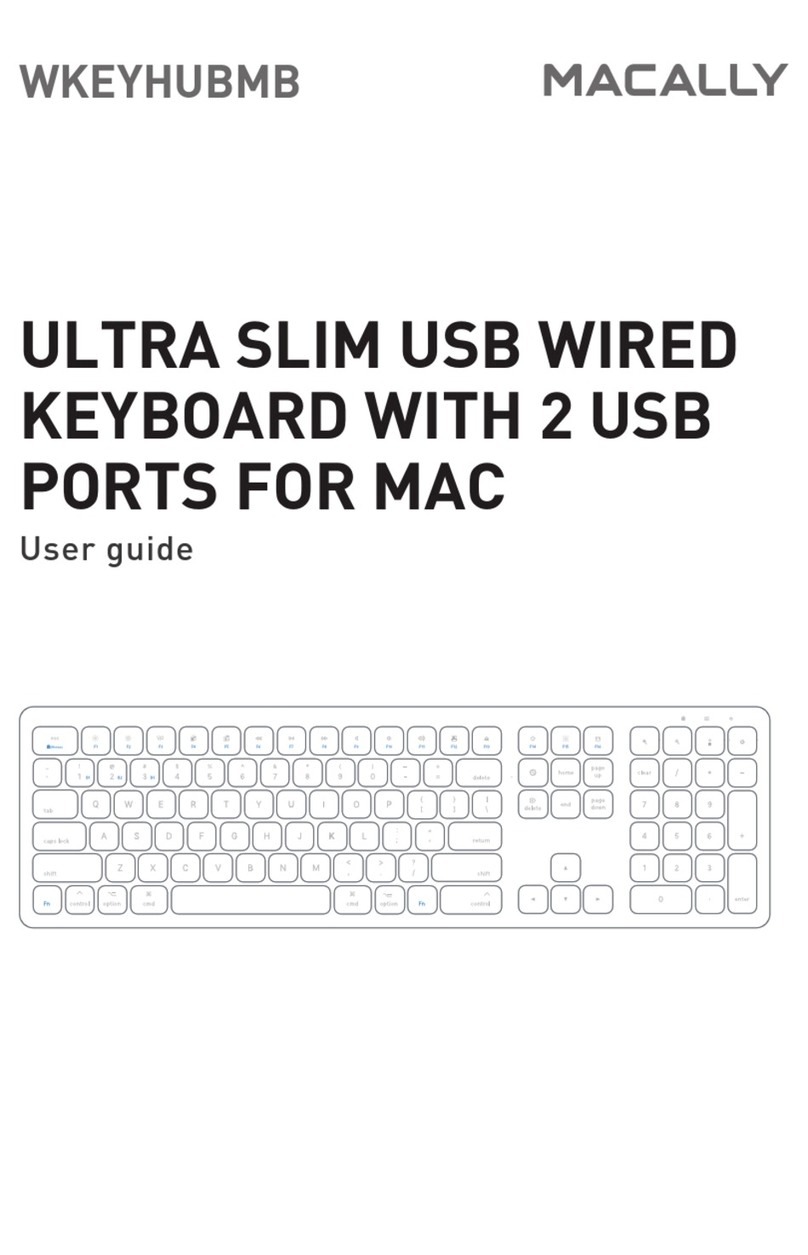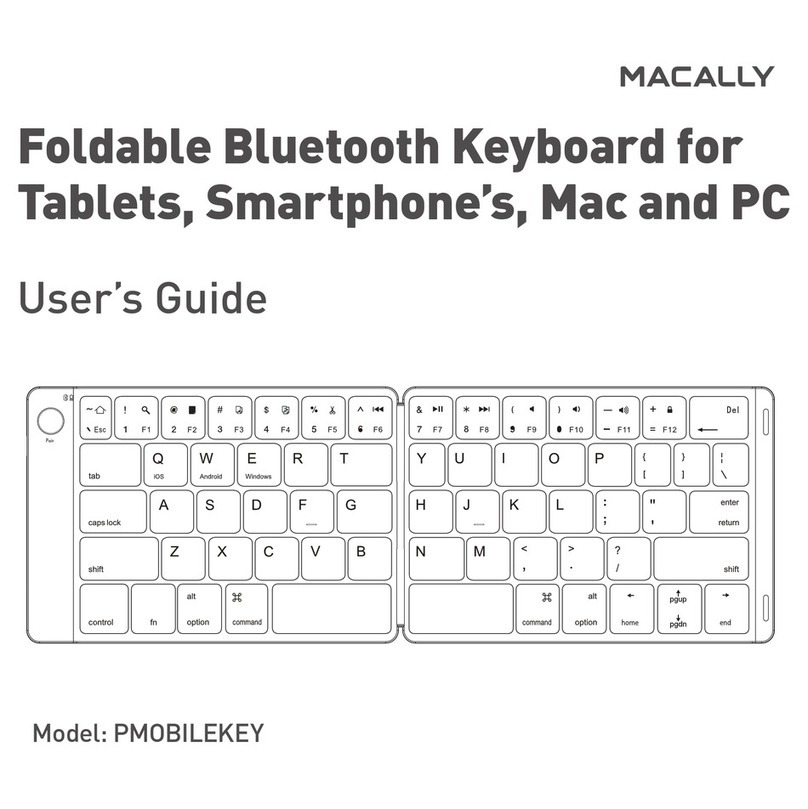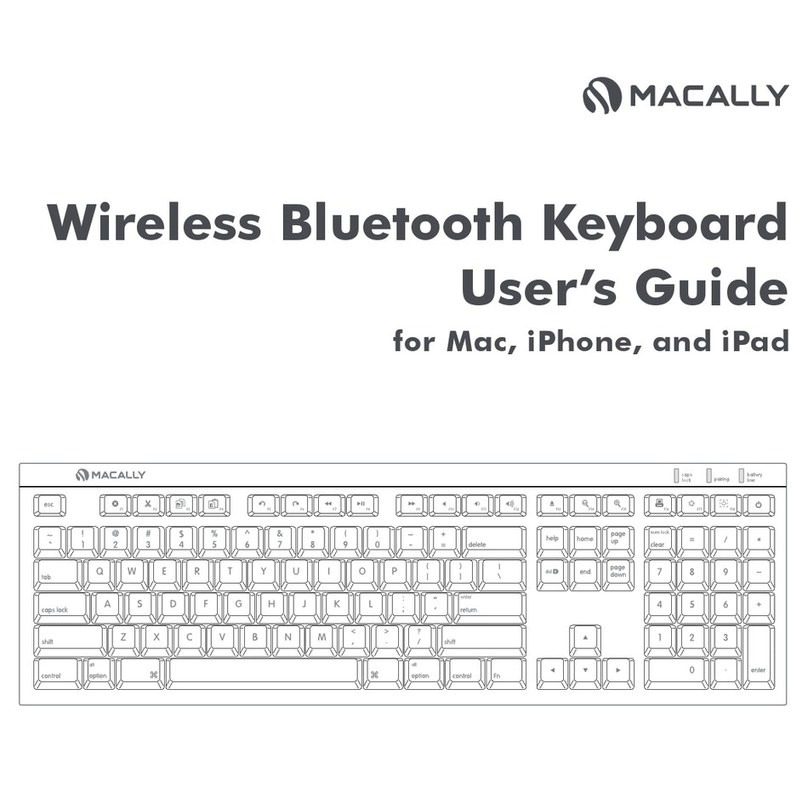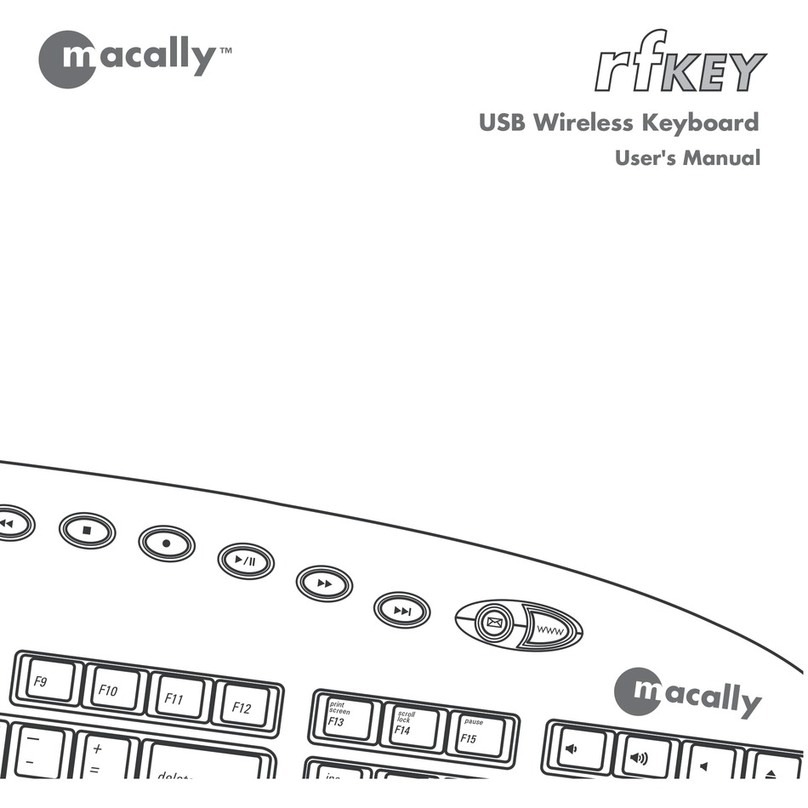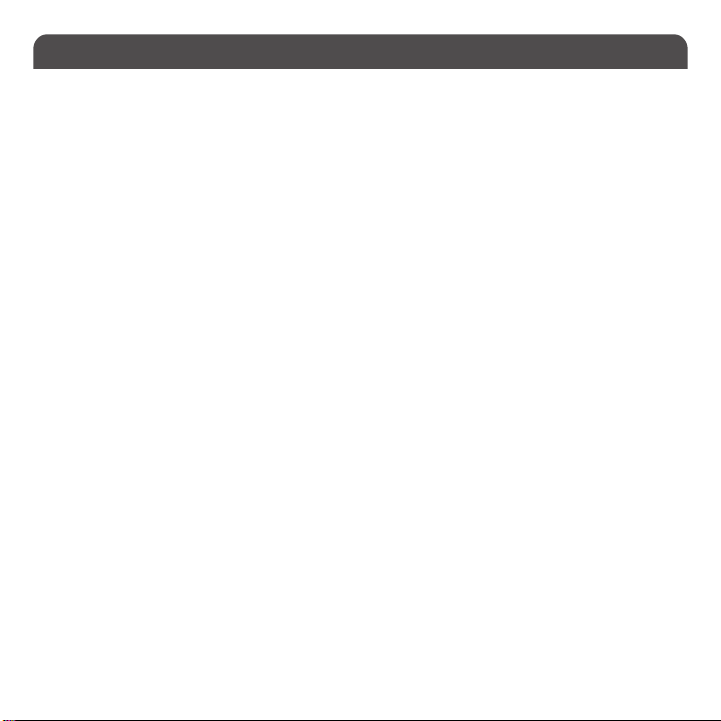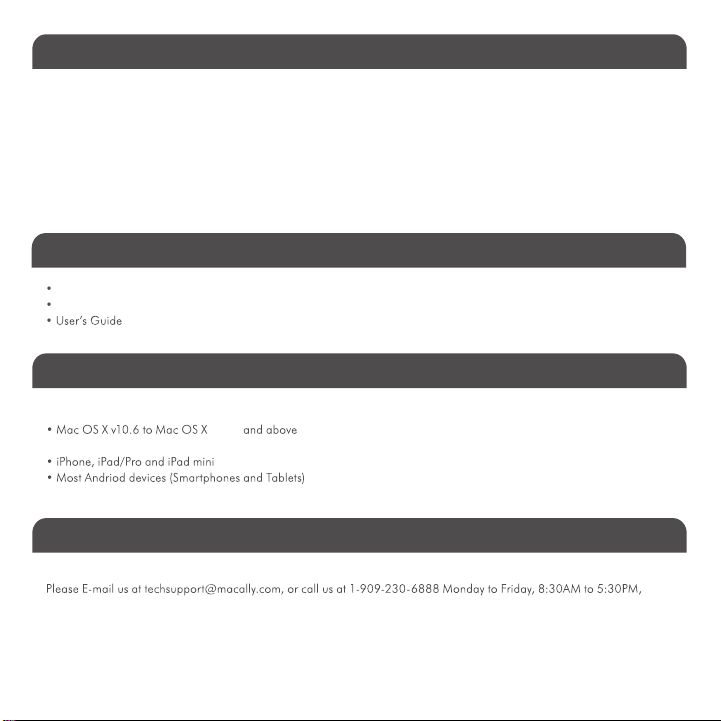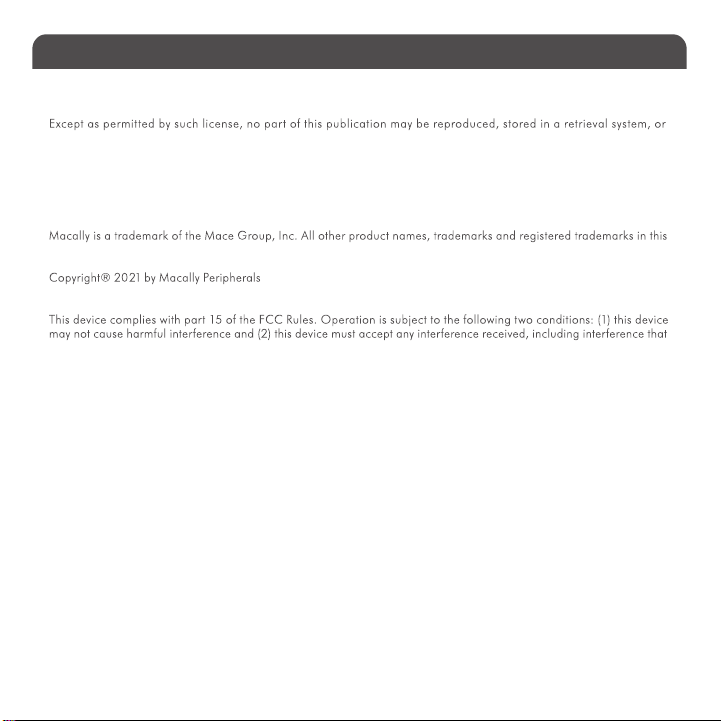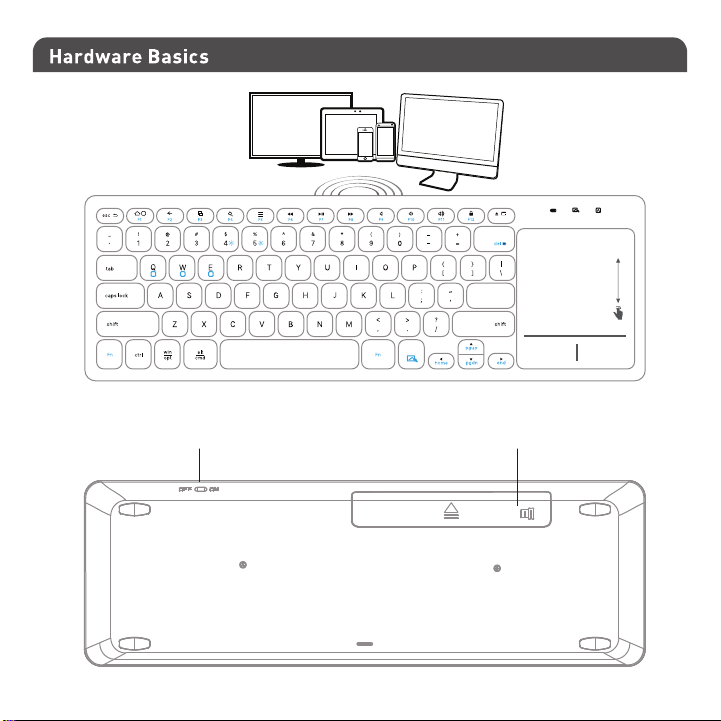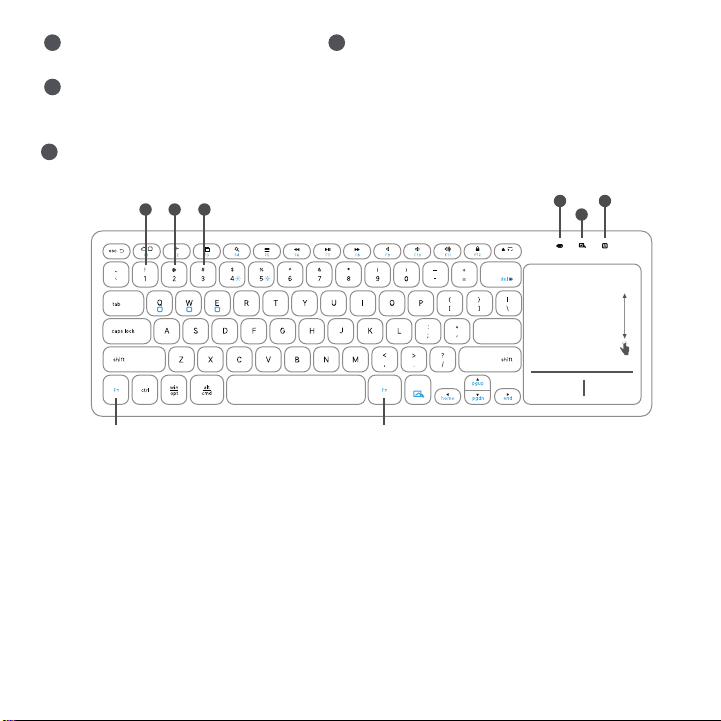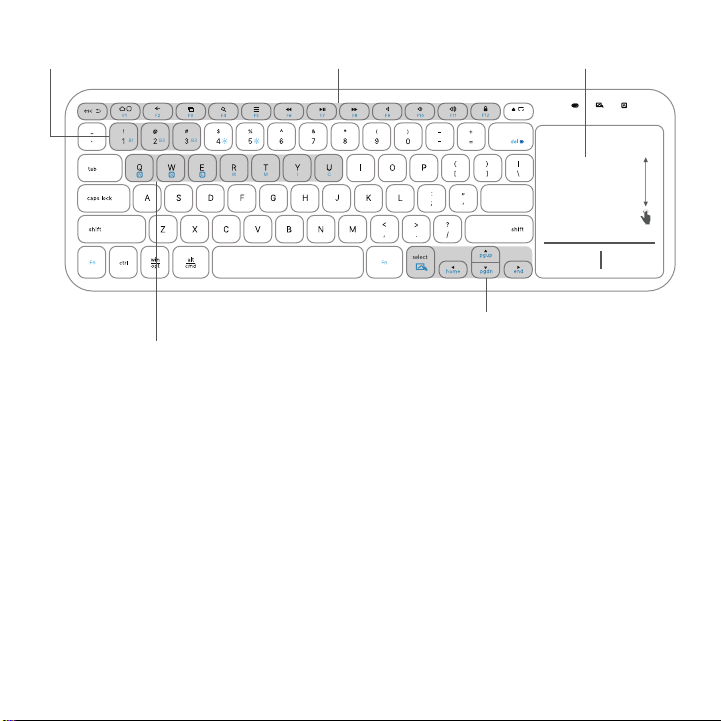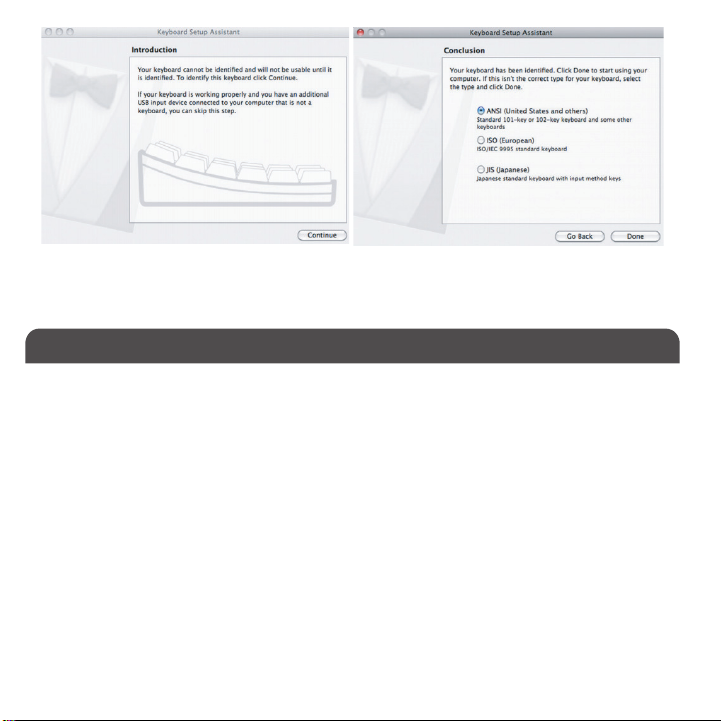2
Macally Product Information
This manual is furnished under license and may be used or copied only in accordance with the terms of such license.
transmitted, in any form or any means, electronic, mechanical, recording, or otherwise, including translation to another
language or format, without the prior written permission of Macally Peripherals.
The content of this manual is furnished for informational use only, is subject to change without notice, and should not be
construed as a commitment by Macally Peripherals. Macally Peripherals assumes no responsibility or liability for any errors
or inaccuracies that may appear in this book.
document are the property of their respective holder.
FCC Information
may cause undesired operation.
Warranty
Macally peripherals warrants that this product will be free from defects in title, materials and manufacturing workmanship
for two years from the date of purchase. If the product is found to be defective then, as your sole remedy and as the
manufacturer’s only obligation, Macally will repair or replace the product. This warranty shall not apply to products that
have been subject to abuse, misuse, abnormal electrical or environmental conditions, or any condition other than what can
be considered as normal use.
Warranty Disclaimers
Macally Peripherals makes no other warranties, express, implied or otherwise, regarding the BTkey, and specifically
disclaims any warranty for merchantability or fitness for a particular purpose. The exclusion of implied warranties is not
permitted in some states and the exclusions specified herein may not apply to you. This warranty provides you with specific
legal rights. There may be other rights that you have which vary form state to state.
Limitation of Liability
The liability of Macally Peripherals arising from this warranty and sale shall be limited to a refund of the purchase price.
In no event shall Macally Peripherals be liable for costs of procurement of substitute products or services, or for any
lost profits, or for any consequential, incidental, direct or indirect damages, however caused and on any theory of
liability, arising from this warranty and sale. These limitations shall apply not withstanding any failure of essential
purpose of any limited remedy. V1.1.