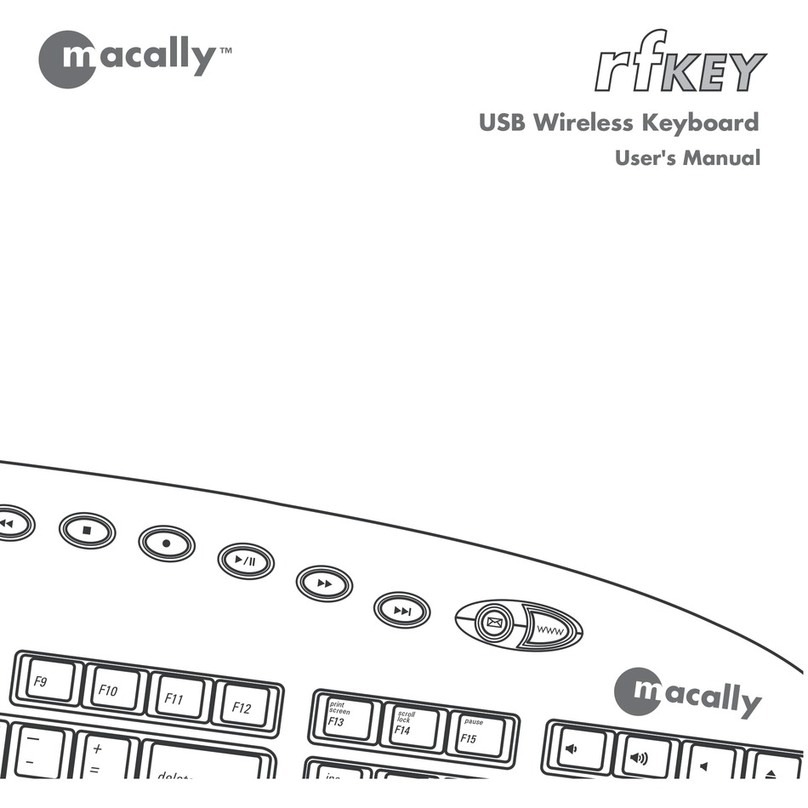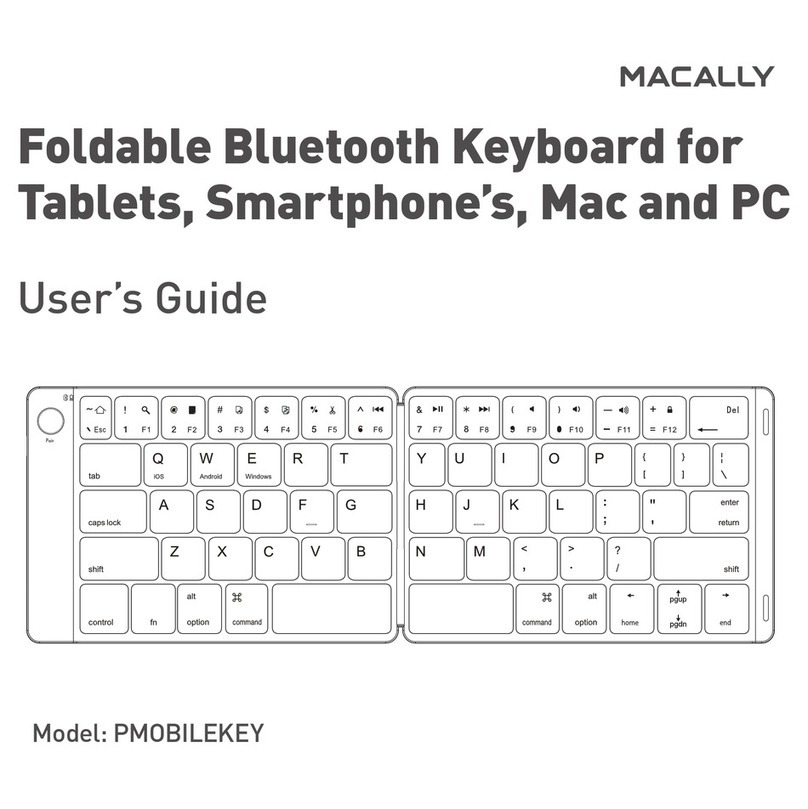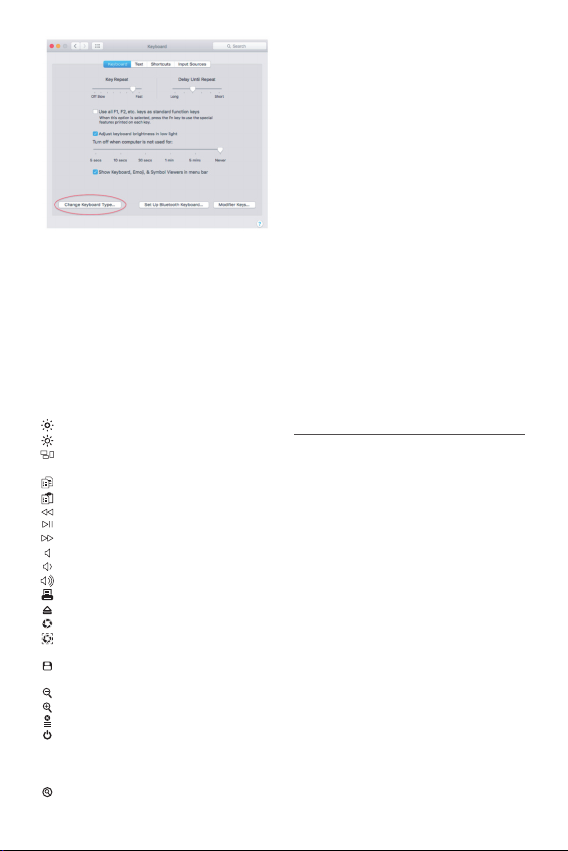2
Technical support
In USA, Canada and South America please call to
Technical support hours in USA, Canada and South
America are from 8:30 AM to 5:30 PM (PT), from
Monday to Friday.
FAQ & help - https://help.macally.com/help
Manual and driver download -
https://us.macally.com/pages/drivers-and-downlo
ads
The top row keys on this keyboard can be used
either as shortcuts (icons) to perform specific tasks
or as standard function keys (F1-F16).
Shortcut key mode
Shortcut key mode is the standard mode of this
keyboard. Please find below the tasks of each
shortcut key:
fn+Esc - Switch between Shortcut and Function
key modes
Note: Above shortcuts are not global and may work dierently
from one app to the other. Please try out the shortcuts in your app
rst and/or check the menu of your app to learn more about its
shortcuts.
Standard function key mode
Press the “Fn” and “Esc” keys simultaneously to
switch to standard F1-F16 function key mode. Fn
Lock LED will turn On. When you want to switch
back to shortcut key mode, press the “Fn” and
“Esc” keys simultaneously. Fn Lock LED will turn
off. Please note that when you start/restart your
computer or simply unplug the keyboard from your
computer, the top row keys will automatically
restore to shortcut key mode.
To perform a secondary function without switching
from shortcut key mode to function key mode and
vice versa, press the “Fn” key with one of the top
row keys simultaneously. For instance, when you
are in shortcut key mode and you press the F11
key, volume will increase, but when you press the
“Fn” and “F11” keys simultaneously, you will
activate “Show Desktop” in Mission Control.
Decrease brightness of built-in Mac display
Increase brightness of built-in Mac display
Mission Control (view all open application windows
and desktop)
Copy (Cmd-C)
Paste (Cmd-V)
Previous track (Cmd-Left Arrow)
Play/Pause (Spacebar)
Next track (Cmd-Right arrow)
Mute
Volume Down
Volume Up
Print (Cmd-P)
Eject
Full screen capture (Cmd-Shift-3)
Screenshot: capture selected portion of the screen
(Cmd-Shift-4)
File Save (Cmd-S)
Zoom Out (Cmd-(minus))
Zoom in (Cmd-(Plus))
Force Quit Application (Cmd-option-esc)
Power key - In Mac, press 1 second to turn off screen, or
press and hold 2-3 seconds to bring up
Restart/Shutdown menu
Spotlight search (Cmd-Spacebar)