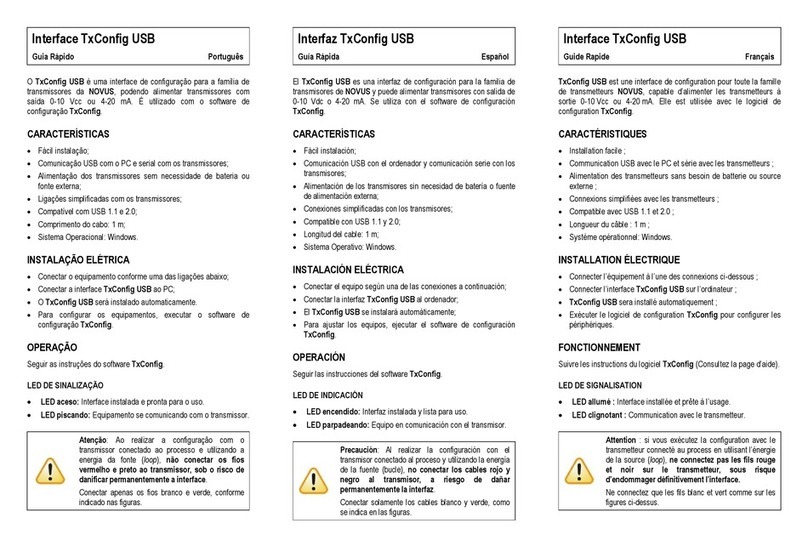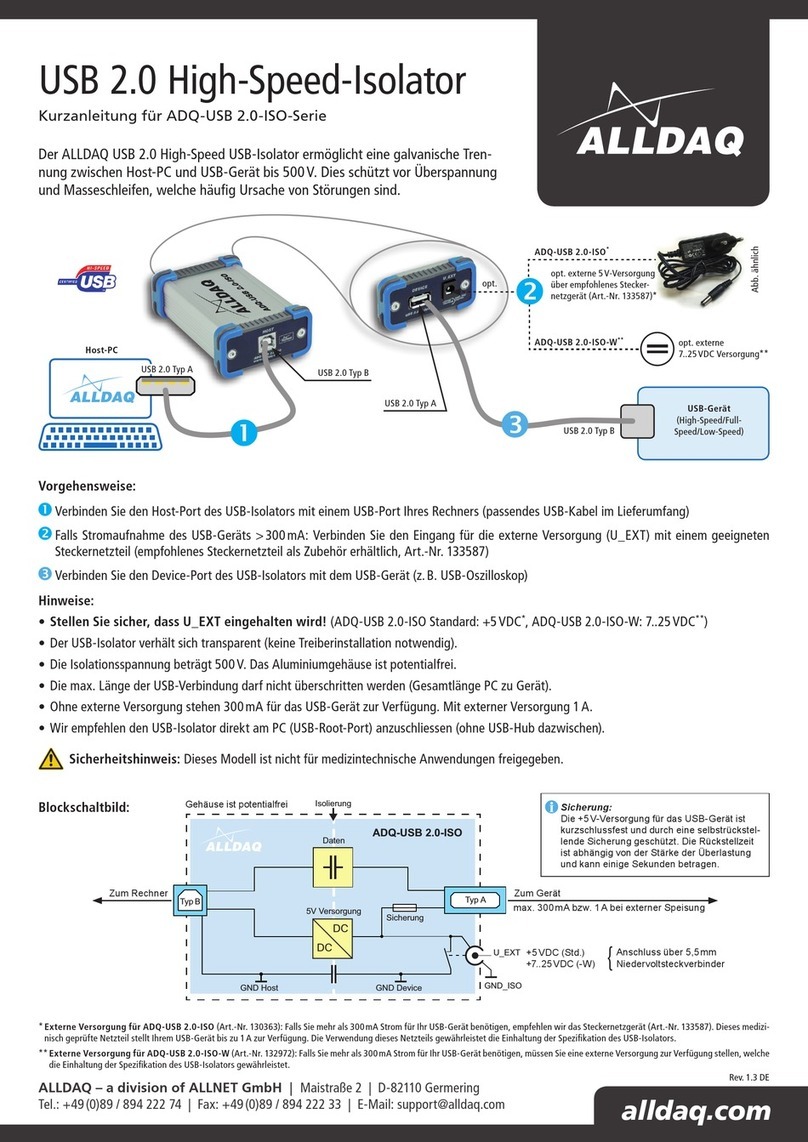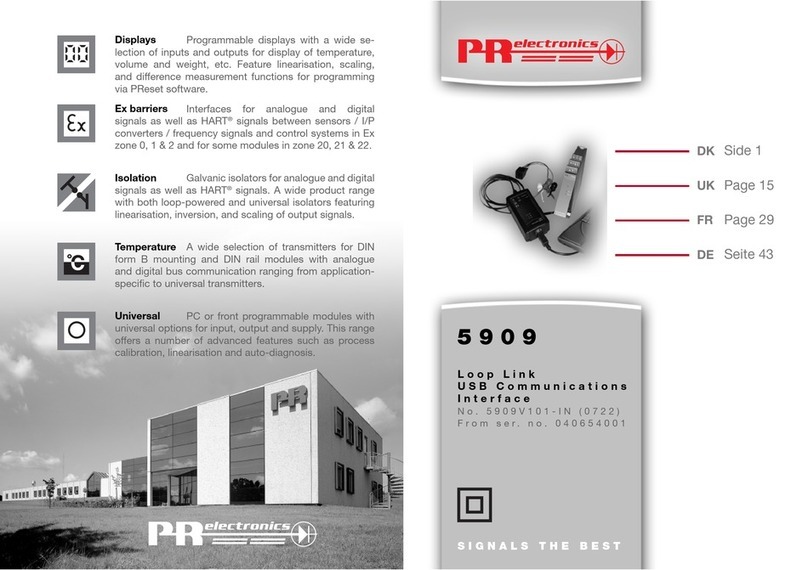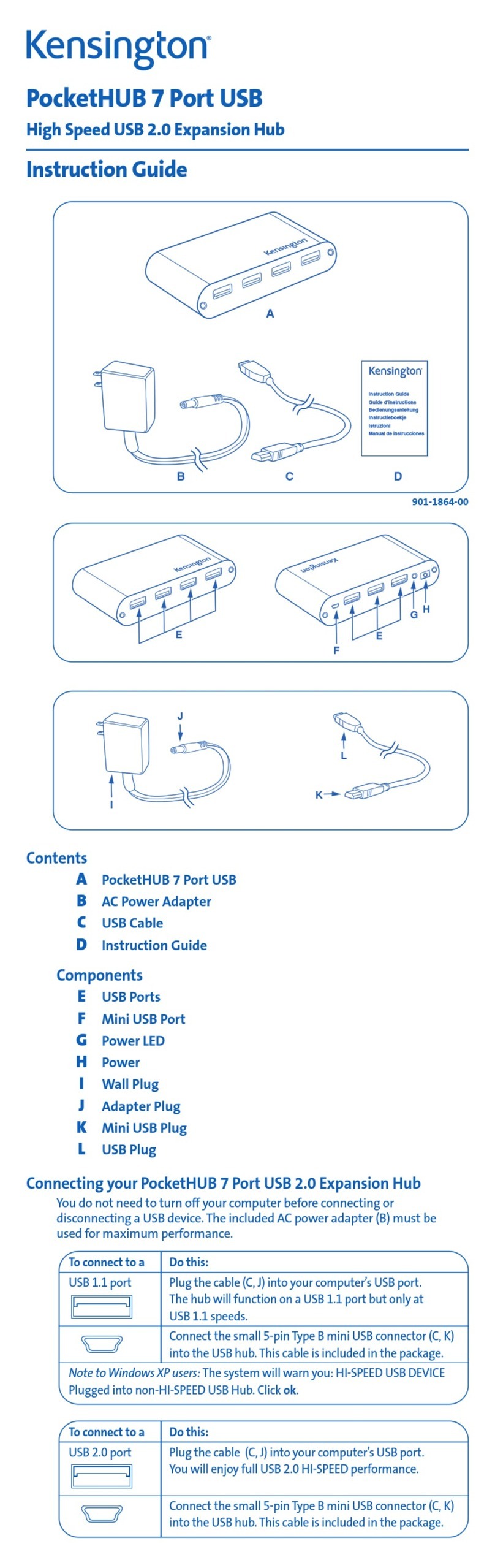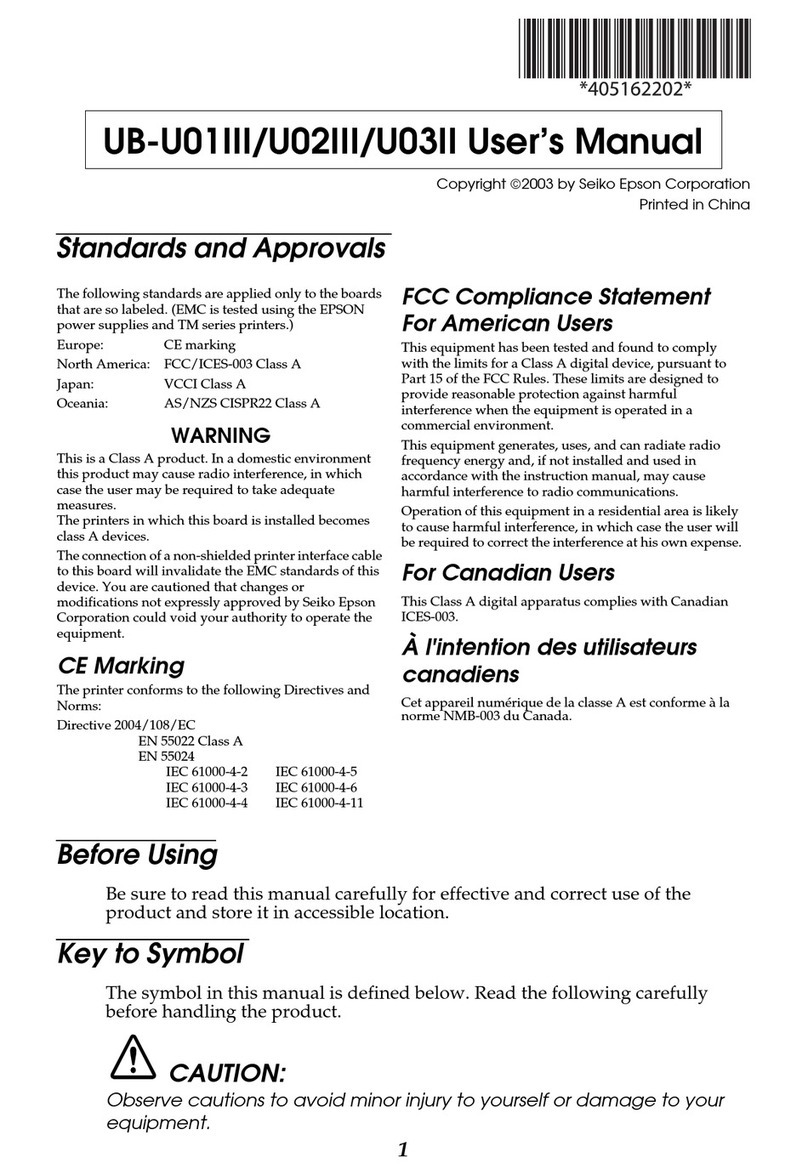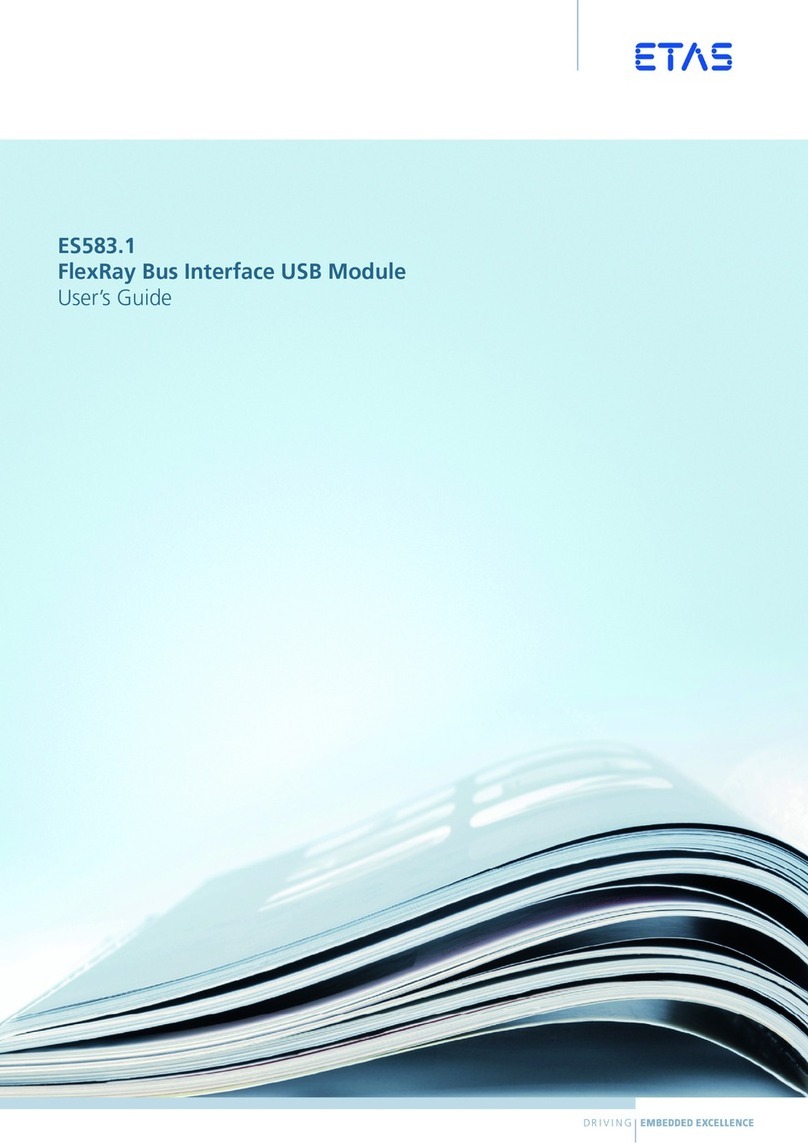MACH SYSTEMS 100BASE-T1 User manual

100BASE-T1 USB Interface
User Manual
CHANGES
Date
Description
Created By
Review By
1.12.2020
Initial Release
VB
MM

100BASE-T1 USB Interface - User Manual
MACH SYSTEMS s.r.o.
www.machsystems.cz
Page 2of 15
info@machsystems.cz
Contents
1 About............................................................................................................................................... 4
2 Introduction..................................................................................................................................... 4
2.1 Features................................................................................................................................... 4
3 Technical Specification .................................................................................................................... 5
4 Device Description........................................................................................................................... 6
4.1 Overview.................................................................................................................................. 6
4.2 Power...................................................................................................................................... 6
4.3 100BASE-T1 Connection.......................................................................................................... 6
4.4 Pinout ...................................................................................................................................... 7
4.4.1 100BASE-T1 & CAN.......................................................................................................... 7
4.4.2 DIP switches..................................................................................................................... 7
4.4.3 USB-LAN........................................................................................................................... 7
4.5 LED Status Information............................................................................................................ 7
4.6 CAN Bus Termination .............................................................................................................. 8
4.7 Factory Reset........................................................................................................................... 8
5 Usage............................................................................................................................................... 8
5.1 USB-LAN to 100BASE-T1 Conversion....................................................................................... 8
5.2 Diagnostic over USB ................................................................................................................ 9
6 Firmware Update........................................................................................................................... 11
6.1 Preparations .......................................................................................................................... 11
6.2 Updating Process................................................................................................................... 12
7 Legal Information .......................................................................................................................... 13
7.1 Usage Warning ...................................................................................................................... 13
7.2 Disposal and Recycling Information ...................................................................................... 13
7.3 Declaration of Conformity..................................................................................................... 14
7.4 Patents, Copyrights and Trademarks .................................................................................... 15
8 Ordering Information .................................................................................................................... 15
9 Contact .......................................................................................................................................... 15

100BASE-T1 USB Interface - User Manual
MACH SYSTEMS s.r.o.
www.machsystems.cz
Page 3of 15
info@machsystems.cz
List of Tables
Table 1 Technical Specification ............................................................................................................... 5
Table 2 100BASE-T1 & CAN Pin Assignment ........................................................................................... 7
Table 3 DIP Switch Pin Assignment ......................................................................................................... 7
Table 4 LED Function Description............................................................................................................ 8
Table 5 Ordering numbers for 100BASE-T1 USB Interface.................................................................... 15
List of Figures
Figure 1 Block Diagram............................................................................................................................ 4
Figure 2 100BASE-T1 USB Interface ........................................................................................................ 5
Figure 3 Top View.................................................................................................................................... 6
Figure 4 Power Options........................................................................................................................... 6
Figure 5 Connection ................................................................................................................................ 6
Figure 6 Micro USB.................................................................................................................................. 7
Figure 7 CAN Bus Termination ................................................................................................................ 8
Figure 8 Network Card ............................................................................................................................ 9
Figure 9 Serial COM port....................................................................................................................... 10
Figure 10 Main Screen of the utility...................................................................................................... 10
Figure 7 MsFirmwareUpdater - Main Window ..................................................................................... 11
Figure 2 Interface Dropdown ................................................................................................................ 11
Figure 4 Port Dropdown........................................................................................................................ 11
Figure 3 Baud Rate Dropdown .............................................................................................................. 11
Figure 12 MsFirmwareUpdater - Firmware Update Succedded ........................................................... 12
Figure 11 MsFirmwareUpdater - Device Connected............................................................................. 12

100BASE-T1 USB Interface - User Manual
MACH SYSTEMS s.r.o.
www.machsystems.cz
Page 4of 15
info@machsystems.cz
1About
This document describes the use of the 100BASE-T1 USB Interface.
2Introduction
The 100BASE-T1 USB Interface connects a 100BASE-T1 network to any computer with an USB
port. The converter acts as an Ethernet network interface card (Chapter 4.4.3) when plugged into an
USB port. The interface easily connects Automotive Ethernet devices with OPEN Alliance BroadR-Reach
(OABR) port, such as cameras or ECUs, directly to any PC without a need of an on-board network card.
The interface establishes a point-to-point link between an unshielded twisted-pair IEEE 100BASE-
T1 (IEEE 802.3bw) port and USB-LAN port, and works as a Network Interface Card allowing the user to
configure the network adapter’s parameters, such as IP address and mask. The converter features a
DSUB9 (BroadR-Reach, CAN bus) and Micro-USB connector. The OABR channel’s Master/Slave
configuration is selected by a switch button or by software utility (Chapter 5.2).
The interface offers a possibility to access SMI registers of the 100BASE-T1 transreceiver (PHY) via
a CAN bus or a USB’s virtual serial port. This enables the user to evaluate signal strength, detect polarity
of the T1 port, carry out a BroadR-Reach media test to diagnose cable errors, fine-tune the PHYs
parameters, and generally to read and write the registers.
2.1 Features
•100BASE-T1 to USB-LAN interface
•Acts as USB 2.0 Ethernet Adapter
•Master / Slave configuration by on-board dip switches or by software utility
•Automatic polarity detection for Slave
•4 LEDs for states
•USB powered
•100BASE-T1 cable test
•PHY SMI registers accessible via CAN bus or USB virtual serial port
•Drivers for Windows, Linux, Mac
•Free-of-charge Windows utility to check the device status
•Table or DIN-rail mount
Figure 1 Block Diagram

100BASE-T1 USB Interface - User Manual
MACH SYSTEMS s.r.o.
www.machsystems.cz
Page 5of 15
info@machsystems.cz
3Technical Specification
Electrical
Ports
1x 100BASE-T1 (BroadR-Reach / OABR)
1x USB Ethernet Network Card (NIC)
1x Virtual COM Port (USB CDC)
1x CAN 2.0B (HS)
Power
USB-powered via Micro-USB connector (5 V DC)
Consumption
150 mA @ 5 V (350 mA peak)
LEDs
3x Status Indicator
1x Power
Button and Switches
2x DIP switch (Master/Slave, User)
1x Tactile switch (Reset factory defaults)
100BASE-T1 Master/Slave
Configurable by on-board dip switch or by software
utility over USB
Supported Operating Systems
Windows, Linux, Mac
Transreceivers
100BASE-T1: NXP TJA1102
USB 2.0 LAN: Microchip LAN9500A
Firmware
Upgradable via USB
Microcontroller
32-bit
Mechanical
Connectors
1x D-SUB9M
1x Micro-USB
Dimensions (L x W x H)
108 x 54 x 30 mm
Weight
83 g
Operating Temperature
0 to 70 °C
Protection
IP20
Placement
Table (adhesive pads included)
DIN-rail mount (clip sold separately)
Table 1 Technical Specification
Figure 2 100BASE-T1 USB Interface

100BASE-T1 USB Interface - User Manual
MACH SYSTEMS s.r.o.
www.machsystems.cz
Page 6of 15
info@machsystems.cz
4Device Description
4.1 Overview
The interface has two connectors, four LEDs, two DIP switches and a reset button.
4.2 Power
The device shall be mainly powered over micro-USB connector. The user can also power the
device externally in order to lower the power drawn from the USB port.
4.3 100BASE-T1 Connection
Connect 100BASE-T1 network over DSUB9M pins 4 (BP - Positive) and 5 (BM - Negative).
Connect LAN over USB. Do not forget to select the select T1 Master/Slave configuration depending
on your use case (Chapter 4.4.2), and to power the device (Chapter 0).
Figure 5 Connection
Figure 3 Top View
Figure 4 Power Options

100BASE-T1 USB Interface - User Manual
MACH SYSTEMS s.r.o.
www.machsystems.cz
Page 7of 15
info@machsystems.cz
4.4 Pinout
4.4.1 100BASE-T1 & CAN
DSUB 9 Male
Pin
Name
D-SUB9M
Front view
1
2
CAN_L
3
GND
4
T1-BP (OABR)
5
T1-BM (OABR)
6
7
CAN_H
8
9
Table 2 100BASE-T1 & CAN Pin Assignment
4.4.2 DIP switches
DIP switches
Pin
Name
T1 Master
Master/Slave configuration
User
N/A; Currently unused
Table 3 DIP Switch Pin Assignment
Note: To change the T1 mode to Master, switch T1 Master to „ON“ (up).
4.4.3 USB-LAN
When the interface is plugged into a USB port of a PC, it gets enumerated as a standard
Ethernet network card (NIC) and a virtual COM port. The network card can be used as a standard LAN
interface. The COM port allows the user to monitor the interface state (see Chapter 5.2).
4.5 LED Status Information
The six LEDs provide the following status information:
LED
Colour
State
Meaning
Power
Green
Off
The device is not powered
On
The device is powered
T1 Link / Act
Green
Off
Link is not established
Figure 6 Micro USB

100BASE-T1 USB Interface - User Manual
MACH SYSTEMS s.r.o.
www.machsystems.cz
Page 8of 15
info@machsystems.cz
On
Link is established
Blinking
Link activity
T1 Master
Green
Off
Slave
On
Master
Communication
CAN/USB
Green
Flash
Request received
On
USB enumerated
Off
USB connection is not active
Table 4 LED Function Description
4.6 CAN Bus Termination
Status information of the 100BASE-T1 Media Converter can be obtained over USB or CAN bus.
In case of a CAN bus connection, there is no internal termination resistor inside the device. Therefore,
a proper termination of the CAN bus is needed. The user needs to make sure the CAN bus is properly
terminated at both ends.
Figure 7 CAN Bus Termination
4.7 Factory Reset
The reset button is located on the side of the device (see Figure 3). For resetting to factory
defaults, power the device, wait a few seconds and then press and hold the button for 10 seconds. The
button can be pressed by tweezers or a pencil.
5Usage
The interface offers a plug&play bi-directional connection between 100BASE-T1 and PC connected
over USB.
5.1 USB-LAN to 100BASE-T1 Conversion
Purpose of the interface is to connect a computer to 100BASE-T1 (BroadR –Reach). When the
interface is plugged into a PC, it will be enumerated as a standard Ethernet network card and a virtual
COM port.

100BASE-T1 USB Interface - User Manual
MACH SYSTEMS s.r.o.
www.machsystems.cz
Page 9of 15
info@machsystems.cz
In order to lower the power drawn from the USB port, an external power supply can be
connected over DSUB connector (4.2).
100BASE-T1 mode can be changed by software (Chapter 5.2) or by hardware (set DIP switches
to position „ON“ for User mode „Master“).
5.2 Diagnostic over USB
When connect the media converter to PC over USB, it will be enumerated as a virtual COM port.
Windows 10 operating system and newer is supported.
The 100BASE-T1 Media Converter Utility PC application allows to read the status of the device.
The utility can be downloaded from www.machsystems.cz/en/support .
Run “100BASE-T1 Media Converter.exe”. Now you see window of Windows application as
shown below. To start monitoring, click once on button „Connect“.
Figure 8 Network Card

100BASE-T1 USB Interface - User Manual
MACH SYSTEMS s.r.o.
www.machsystems.cz
Page 10 of 15
info@machsystems.cz
(1), COM port number of the device
(2) Device’s serial number
(3) T1 signal quality
(4) current T1 mode
(5) T1 link status
(6), (7), (8) T1 link errors
(9), (10) T1 port cable test
(11) T1 Master / Slave forcing
Figure 10 Main Screen of the utility
Figure 9 Serial COM port

100BASE-T1 USB Interface - User Manual
MACH SYSTEMS s.r.o.
www.machsystems.cz
Page 11 of 15
info@machsystems.cz
Note: Mode of the Media Converter can be changed by software (11) or by hardware (set DIP switch
T1 Master to position „ON“for User mode „Master“).
6Firmware Update
For updating the device’s firmware, you will need a .MSF firmware file, MsFirmwareUpdater
application, and a Micro-USB cable.
6.1 Preparations
The device’s firmware can be updated over USB. To do so, connect your Media Converter to the
PC over USB. If you are connecting your product to the computer for the first time, it takes a little bit
more time than usual. Please download the MsFirmwareUpdater application and the MSF firmware
file from our support page www.machsystems.cz/en/support and extract all files into a new folder.
1. Run “MsFirmwareUpdater.exe”
2. Click on “Load from File” button
3. Select the .msf file
4. Select RS-232 interface and the correct COM port.
Shown information under “Load from File” button depends on the selected .msf file. “Variant
Id check” shall be checked by default. “New Protocol” checkbox shall be checked by default too.
In many cases you can connect to your MACHSYSTEMS device over more than one ports, interfaces
and speeds of transmission. Choose one connection from the dropdowns. It is recommended to use
“Baud rate” value 115200.
RS-232
COM3
115200
CAN
COM4
9600
19200
Figure 11 MsFirmwareUpdater - Main Window
Figure 12 Interface Dropdown
Figure 13 Port
Dropdown
Figure 14 Baud Rate Dropdown

100BASE-T1 USB Interface - User Manual
MACH SYSTEMS s.r.o.
www.machsystems.cz
Page 12 of 15
info@machsystems.cz
Note: After you open the app, check the COM port number. Default number is valid only for the
connecting app to the device, but not for the updating firmware itself.
6.2 Updating Process
Steps:
1. Make sure “New Protocol” checkbox is checked.
2. Click “Reset to Bootloader”.
Wait until the device is enumerated (usually 5 - 15 seconds).
3. The device will switch into bootloader mode and a new COM port will be added.
Note: For devices connected over USB, the virtual COM port number will differ for
normal and bootloader mode of the device. Thus, if you restart the device into
bootloader, you shall refresh the ports (Refresh button) so that you can then use the
bootloader COM port. In this case, select this new COM port.
4. Click on “Refresh” button so that the new port is available in drop-down.
5. Select a different COM port than you found in default settings from the dropdown.
6. Click “Connect”.
7. Click “Update Firmware” and wait until the flashing is finished.
Progress bar in the bottom shows flashing progress.
8. Once finished, a pop-up windows will be shown. Click “OK”.
Figure 16
MsFirmwareUpdater -
Device Connected
Figure 15
MsFirmwareUpdater -
Firmware Update
Succedded

100BASE-T1 USB Interface - User Manual
MACH SYSTEMS s.r.o.
www.machsystems.cz
Page 13 of 15
info@machsystems.cz
7Legal Information
7.1 Usage Warning
WARNING FOR ALL USERS
WARNING! - YOUR USE OF THIS DEVICE MUST BE DONE WITH CAUTION AND A FULL UNDERSTANDING OF THE RISKS!
THIS WARNING IS PRESENTED TO INFORM YOU THAT THE OPERATION OF THIS DEVICE MAY BE DANGEROUS. YOUR ACTIONS
CAN INFLUENCE THE BEHAVIOR OF A DISTRIBUTED EMBEDDED SYSTEM, AND DEPENDING ON THE APPLICATION, THE
CONSEQUENCES OF YOUR IMPROPER ACTIONS COULD CAUSE SERIOUS OPERATIONAL MALFUNCTION, LOSS OF
INFORMATION, DAMAGE TO EQUIPMENT, AND PHYSICAL INJURY TO YOURSELF AND OTHERS. A POTENTIALLY HAZARDOUS
OPERATING CONDITION IS PRESENT WHEN THE FOLLOWING TWO CONDITIONS ARE CONCURRENTLY TRUE: THE PRODUCT IS
PHYSICALLY INTERCONNECTED TO A REAL DISTRIBUTED EMBEDDED SYSTEM; AND THE FUNCTIONS AND OPERATIONS OF THE
REAL DISTRIBUTED EMBEDDED SYSTEM ARE CONTROLLABLE OR INFLUENCED BY THE USE OF THE CAN NETWORK. A
POTENTIALLY HAZARDOUS OPERATING CONDITION MAY RESULT FROM THE ACTIVITY OR NON-ACTIVITY OF SOME
DISTRIBUTED EMBEDDED SYSTEM FUNCTIONS AND OPERATIONS, WHICH MAY RESULT IN SERIOUS PHYSICAL HARM OR
DEATH OR CAUSE DAMAGE TO EQUIPMENT, DEVICES, OR THE SURROUNDING ENVIRONMENT.
WITH THIS DEVICE, YOU MAY POTENTIALLY:
•CAUSE A CHANGE IN THE OPERATION OF THE SYSTEM, MODULE, DEVICE, CIRCUIT, OR OUTPUT.
•TURN ON OR ACTIVATE A MODULE, DEVICE, CIRCUIT, OUTPUT, OR FUNCTION.
•TURN OFF OR DEACTIVATE A MODULE, DEVICE, CIRCUIT, OUTPUT, OR FUNCTION.
•INHIBIT, TURN OFF, OR DEACTIVATE NORMAL OPERATION.
•MODIFY THE BEHAVIOR OF A DISTRIBUTED PRODUCT.
•ACTIVATE AN UNINTENDED OPERATION.
•PLACE THE SYSTEM, MODULE, DEVICE, CIRCUIT, OR OUTPUT INTO AN UNINTENDED MODE.
ONLY THOSE PERSONS WHO:
(A) ARE PROPERLY TRAINED AND QUALIFIED WITH RESPECT TO THE USE OF THE DEVICE,
(B) UNDERSTAND THE WARNINGS ABOVE, AND
(C) UNDERSTAND HOW THIS DEVICE INTERACTS WITH AND IMPACTS THE FUNCTION
AND SAFETY OF OTHER PRODUCTS IN A DISTRIBUTED SYSTEM AND THE APPLICATION FOR WHICH THIS DEVICE WILL BE
APPLIED, MAY USE THE DEVICE.
PLEASE NOTE THAT YOU CAN INTEGRATE THIS PRODUCT AS A SUBSYSTEM INTO HIGHER-LEVEL SYSTEMS. IN CASE YOU DO
SO, MACH SYSTEMS s.r.o. HEREBY DECLARES THAT MACH SYSTEMS s.r.o.’s WARRANTY SHALL BE LIMITED TO THE
CORRECTION OF DEFECTS, AND MACH SYSTEMS s.r.o. HEREBY EXPRESSLY DISCLAIMS ANY LIABILITY OVER AND ABOVE THE
REFUNDING OF THE PRICE PAID FOR THIS DEVICE, SINCE MACH SYSTEMS s.r.o. DOES NOT HAVE ANY INFLUENCE ON THE
IMPLEMENTATIONS OF THE HIGHER-LEVEL SYSTEM, WHICH MAY BE DEFECTIVE.
7.2 Disposal and Recycling Information
When this product reaches its end of life, please dispose of it according to your local
environmental laws and guidelines.

100BASE-T1 USB Interface - User Manual
MACH SYSTEMS s.r.o.
www.machsystems.cz
Page 15 of 15
info@machsystems.cz
7.4 Patents, Copyrights and Trademarks
All trademarks are the property of their respective owner. Windows is a registered trademark of
Microsoft Corporation in the United States and other countries.
Adobe, the Adobe logo, and Reader are either registered trademarks or trademarks of Adobe Systems
Incorporated in the United States and/or other countries.
Kvaser is a registered trademark of Kvaser AB in Sweden and other countries.
8Ordering Information
Product Number
Description
100BASET1-USB-IF
100BASE-T1 USB Interface
DIN-CLIP
Clip for mounting on a DIN rail
Table 5 Ordering numbers for 100BASE-T1 USB Interface
9Contact
MACH SYSTEMS s.r.o.
www.machsystems.cz
Czech Republic
Company registration: 29413893
EU VAT number: CZ29413893
Other manuals for 100BASE-T1
2
Table of contents