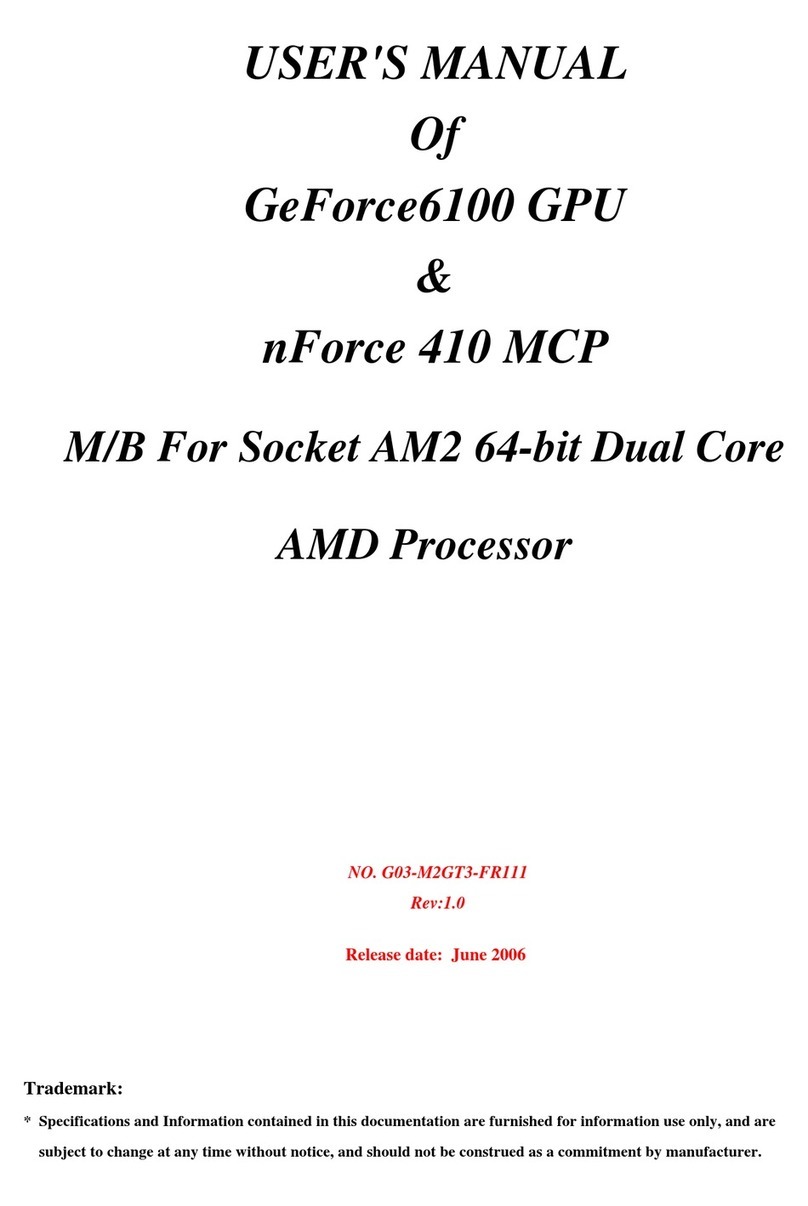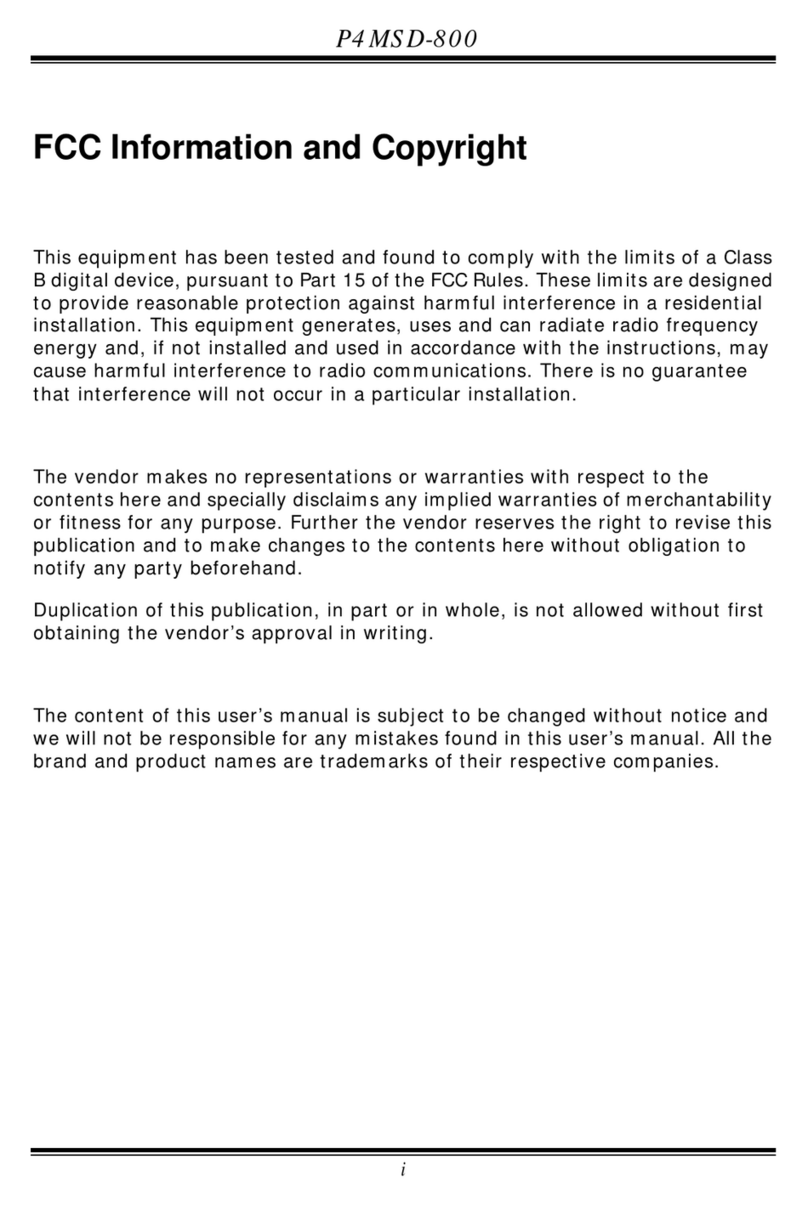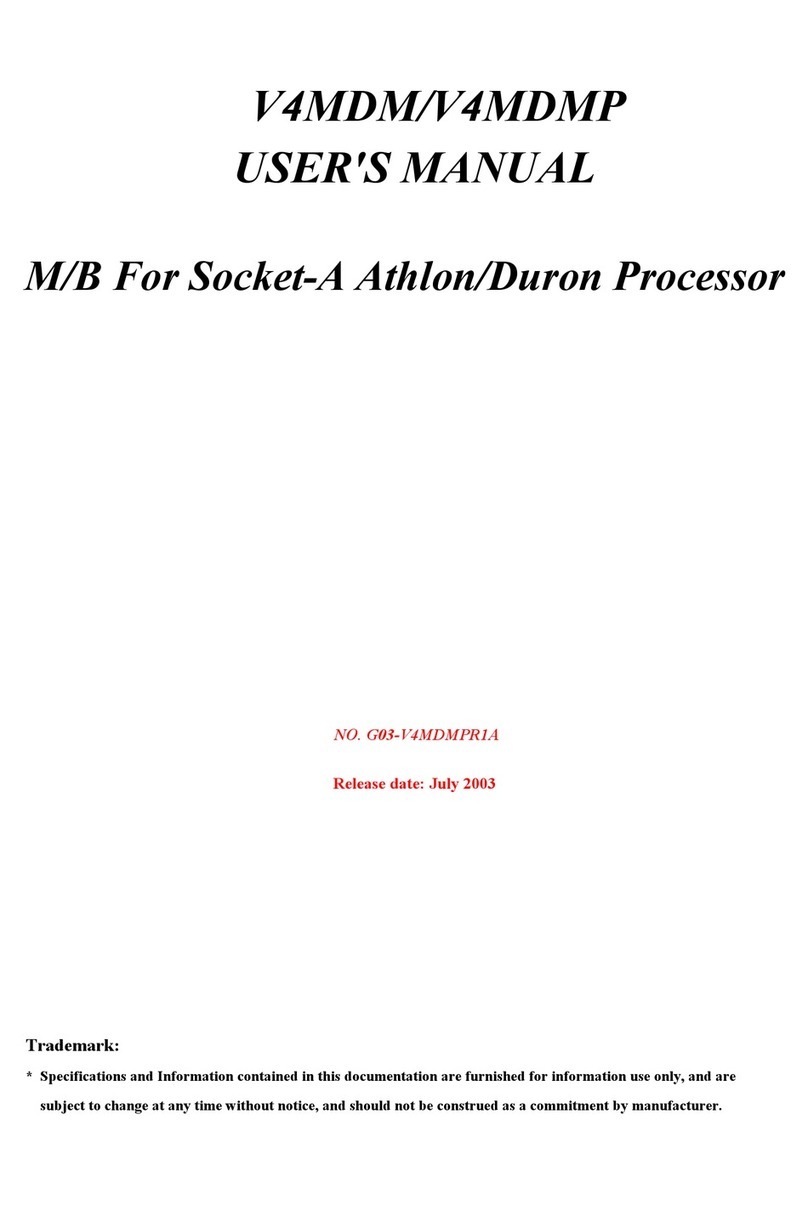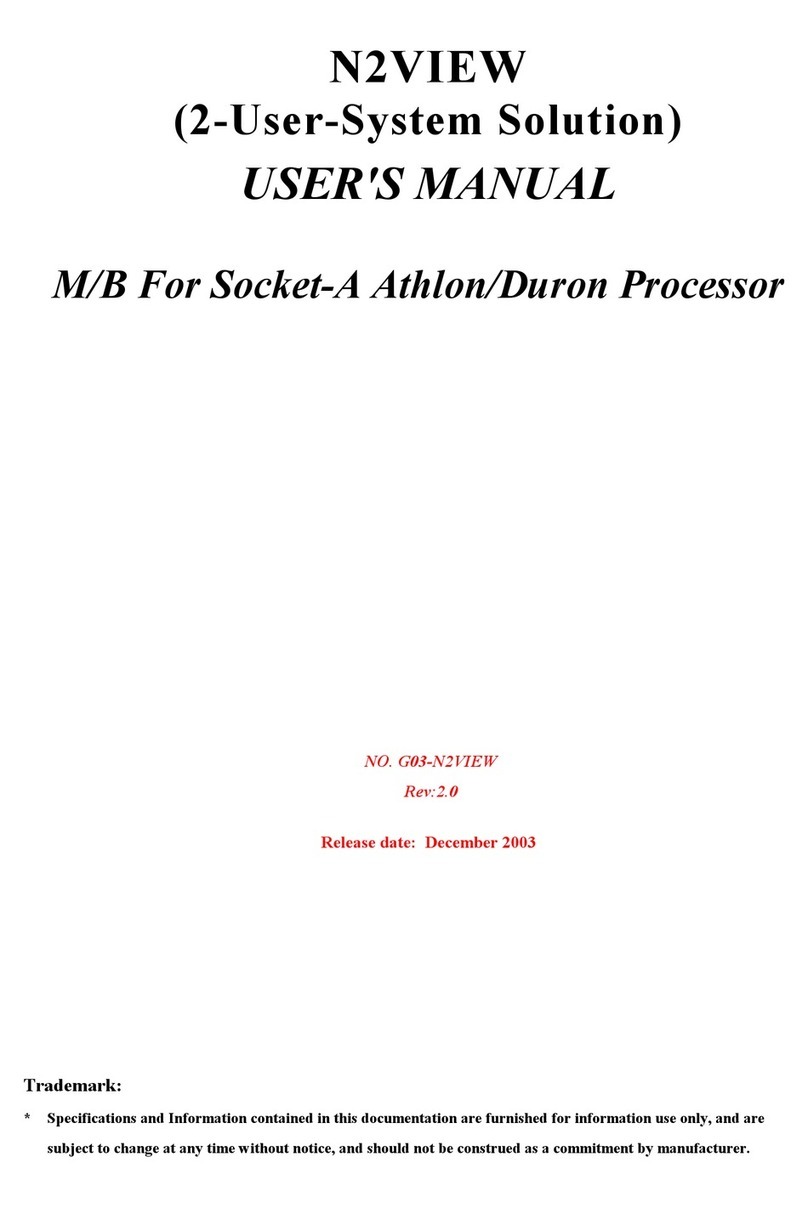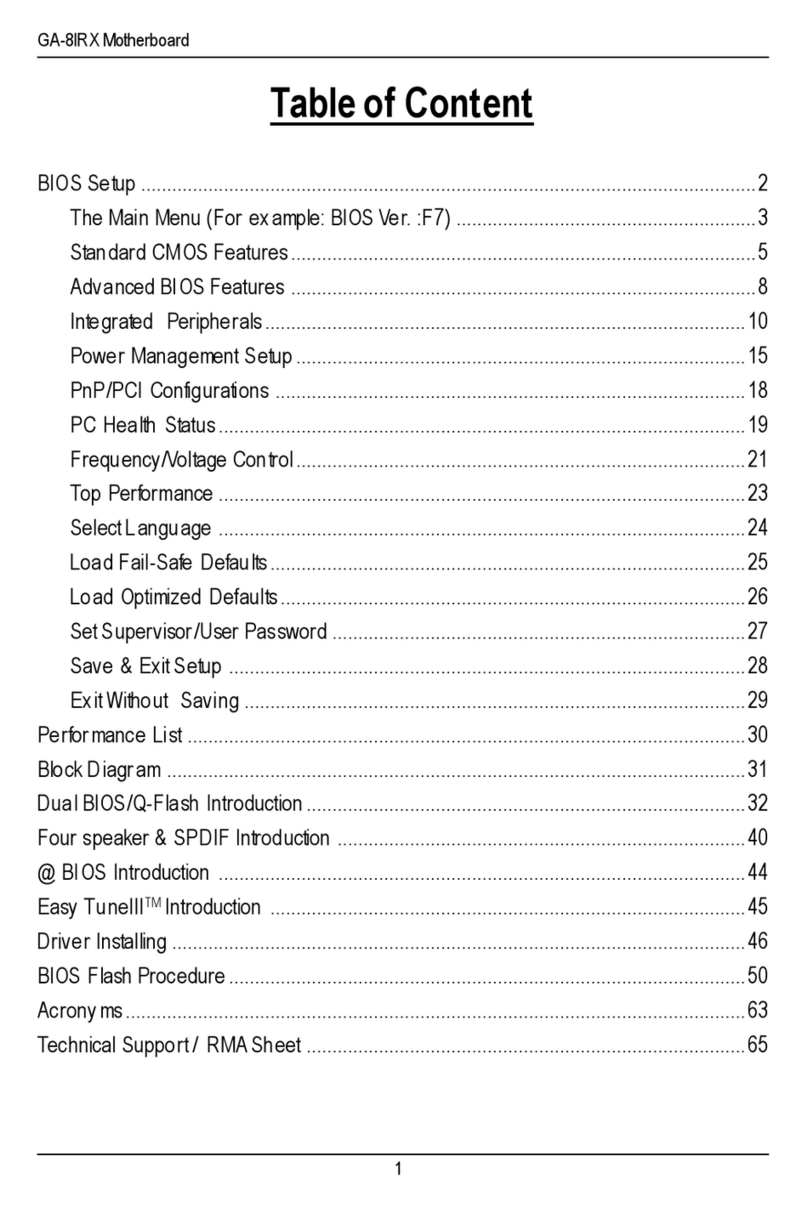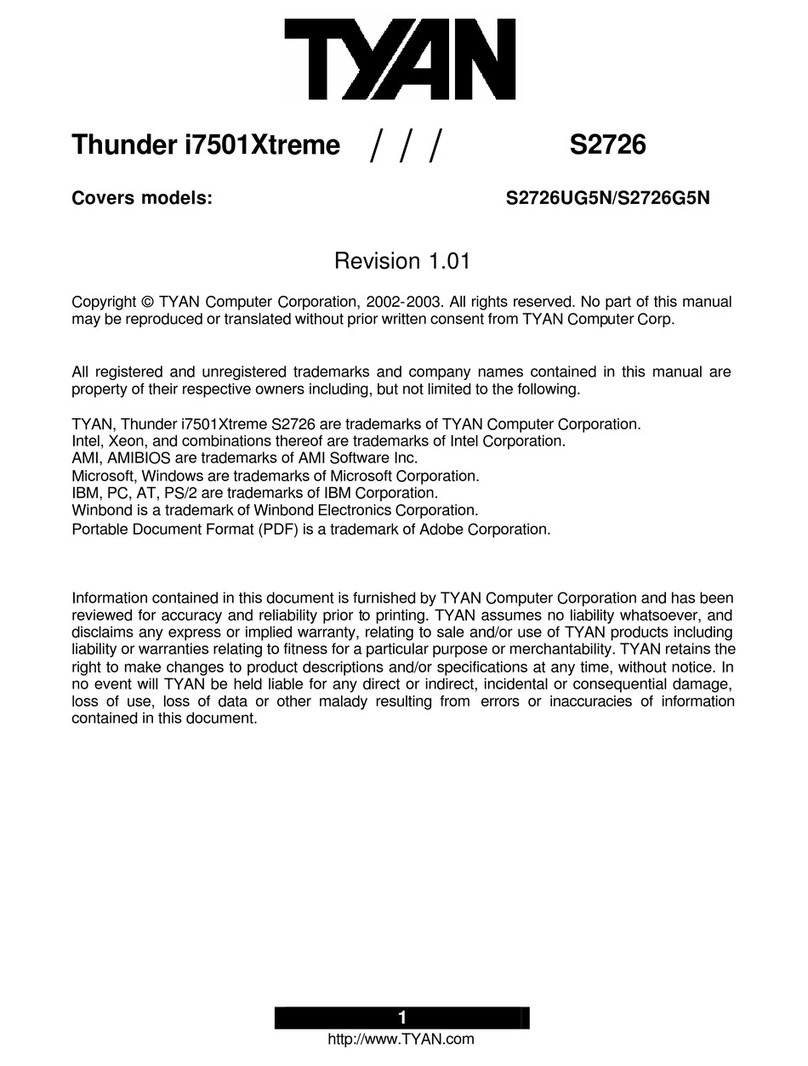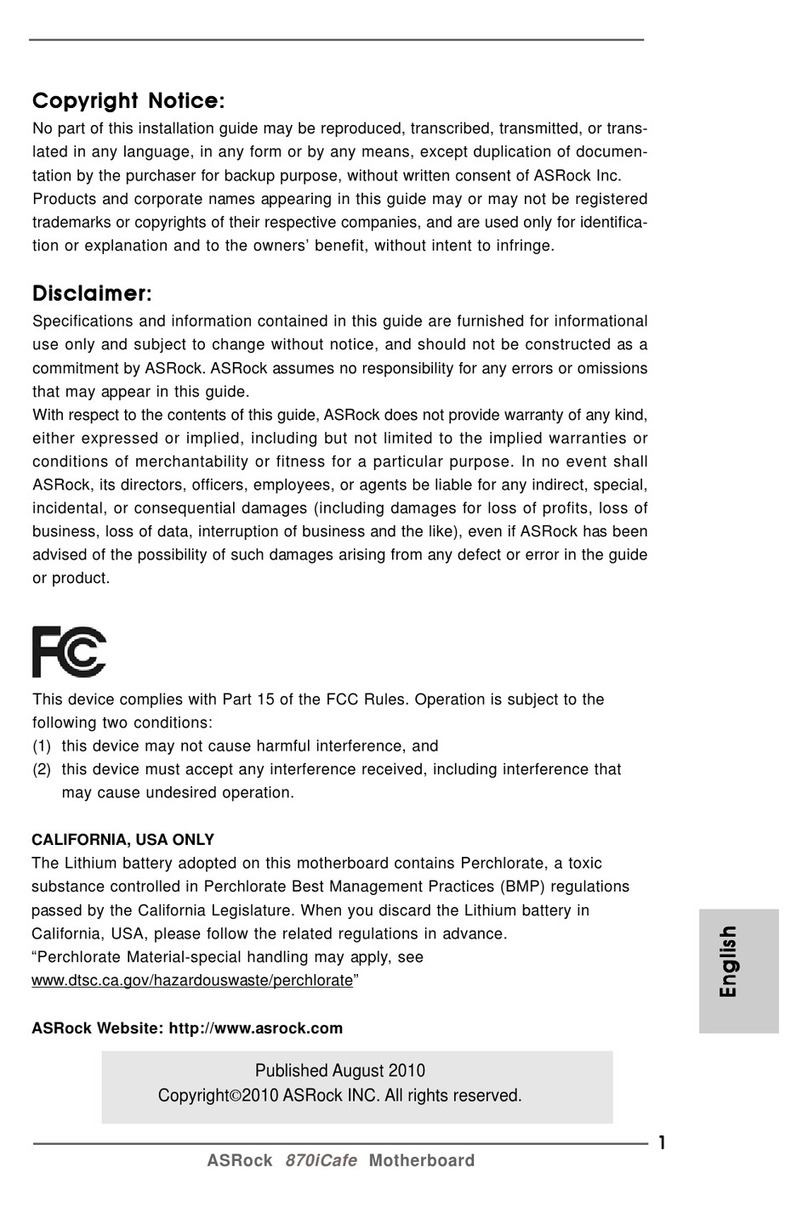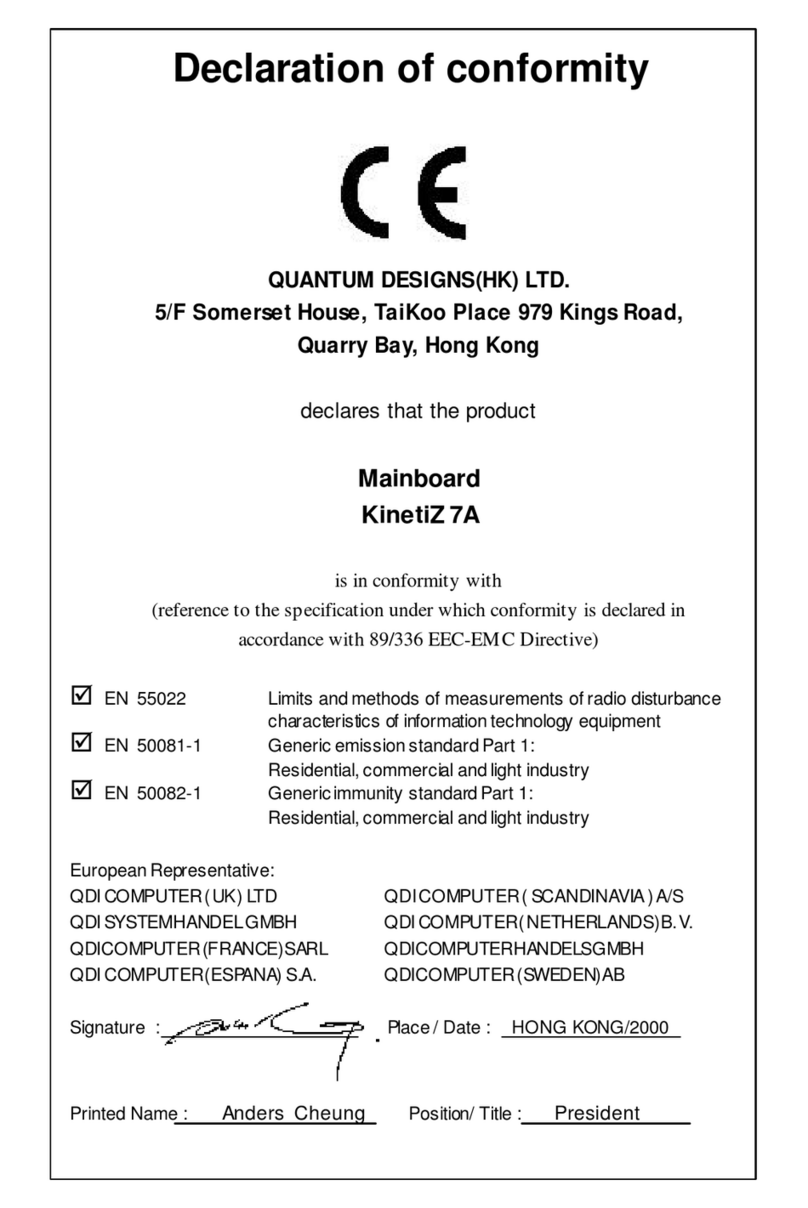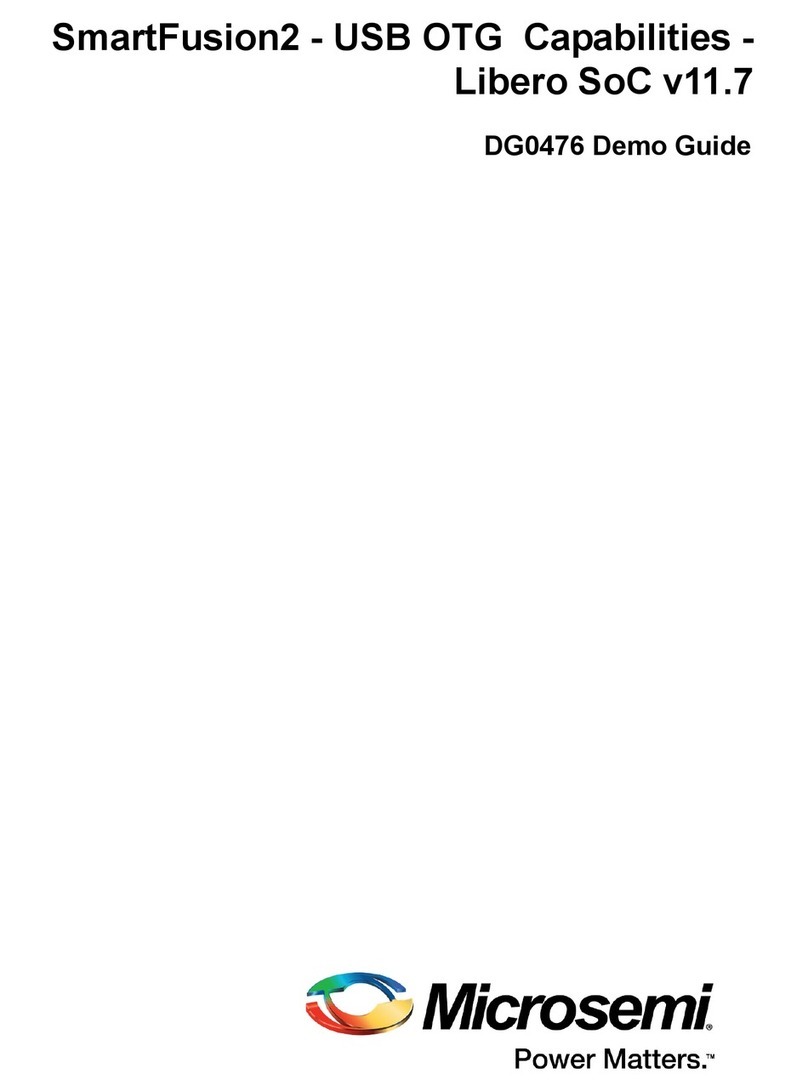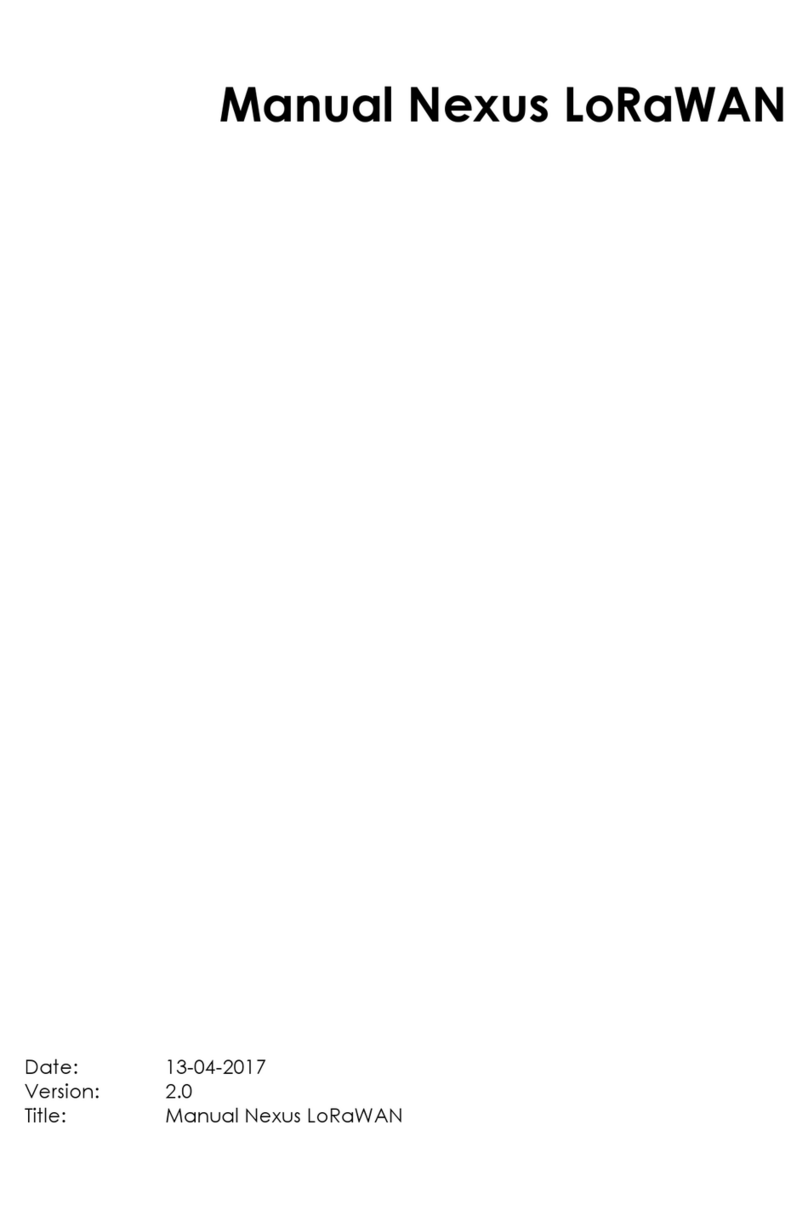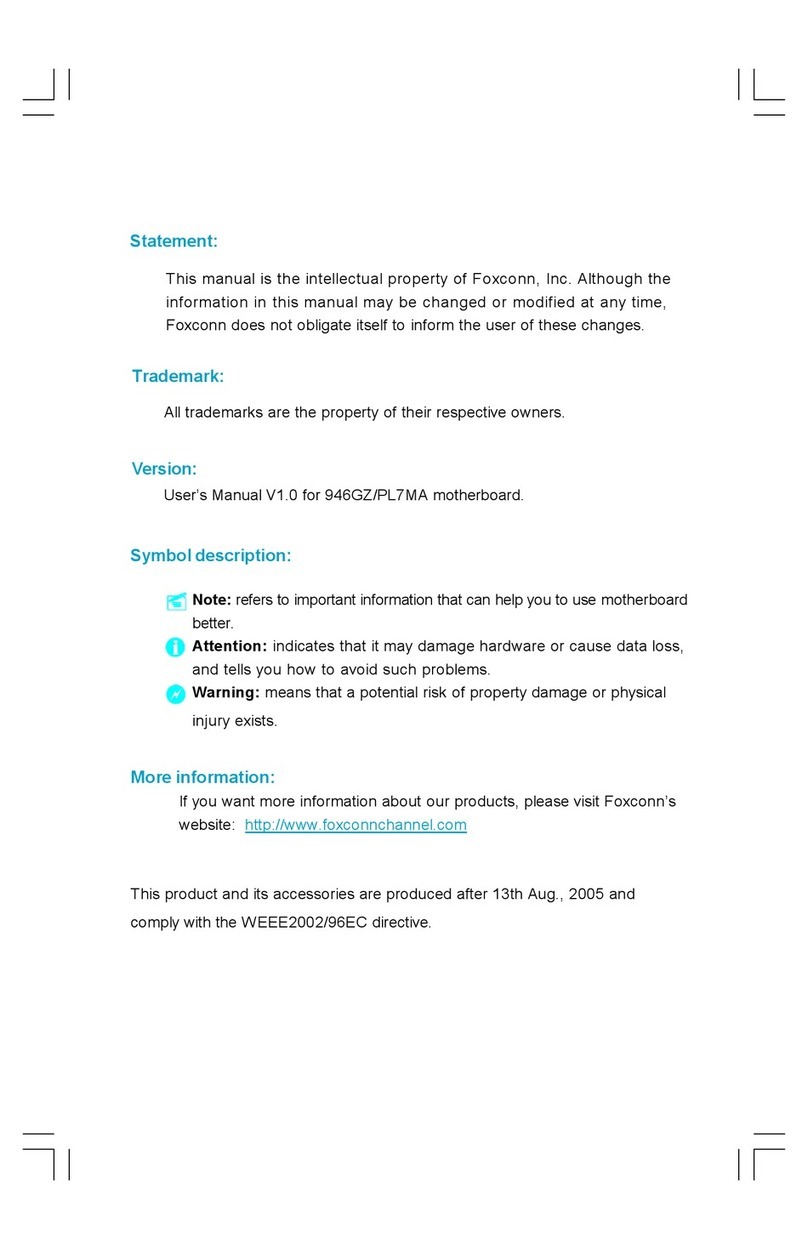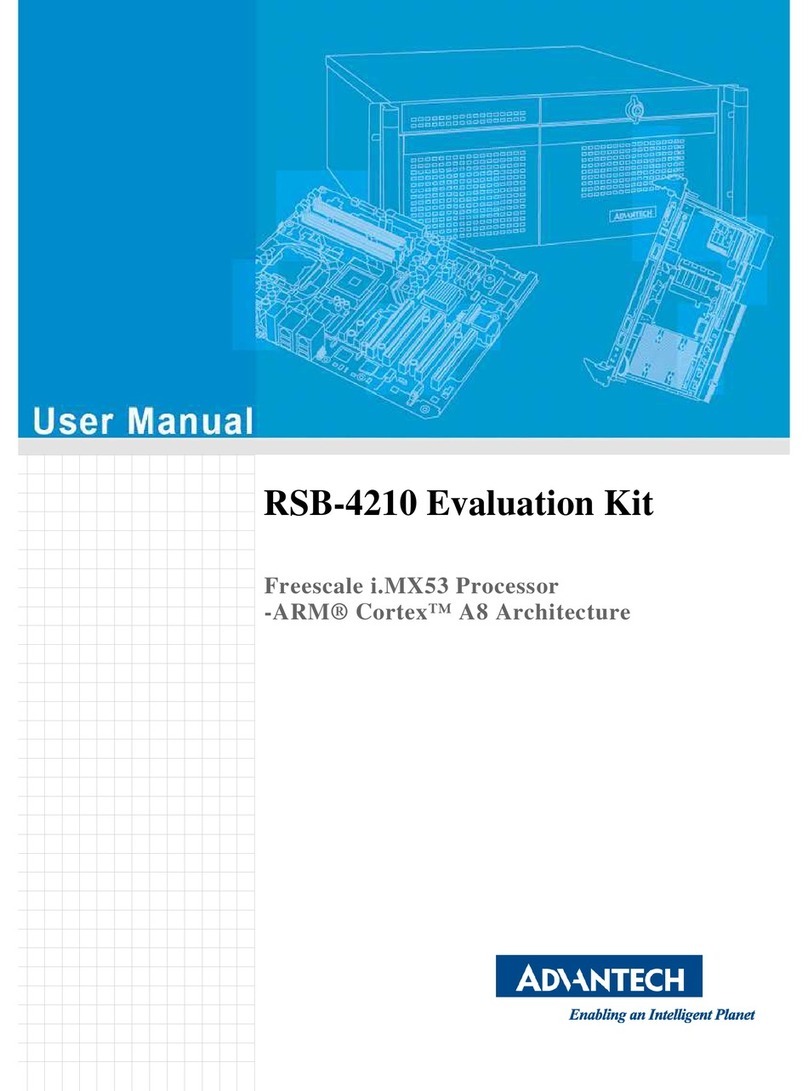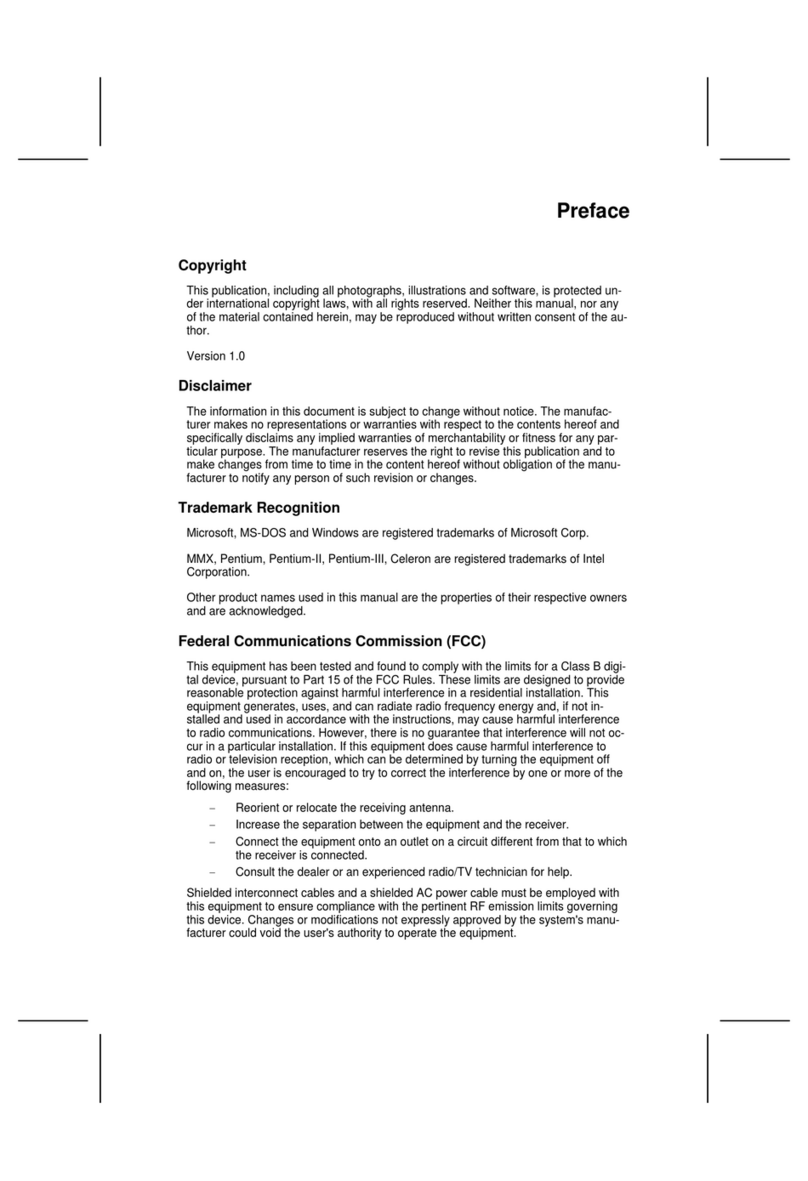Mach P4MST-890 User guide

P4MST-890 Setup Manual
FCC Information and Copyright
This equipment has been tested and found to comply with the limits of a Class
B digital device, pursuant toPart15 of theFCC Rules.These limits are designed
to provide reasonable protec tion against harmful interfere nce in a residential
installation. This equipment generates , uses and can radiate radio frequency
energy and, if not installed and used in accordance with the instructions, may
cause harmful interference to radio communications. There is no guarantee
that interference will not occur in a particular ins tallation.
The ve ndor makes no represe nta tio ns or wa rranties with respec t to the
contents here andspecially disclaims any implied warranties of merchantability
o r fi tn ess fo r a ny pu rp os e . F u rt he r t he ve nd o r res e rves t he ri g ht to r ev is e t h is
publication and to make changes to the contents here without obligation to
notify any party beforehand.
D uplication of this publication, in part or in whole, is not allowed without first
obtaining the vendor’s approval in writing.
The content of this user’s manual is subject to be changed without notice and
we will not be res ponsible for any mis takes found in this user’s manual. All the
brand and product names are trademarks of their respective companies.

Table of Contents
Chapter 1: Introduction .............................................3
1.1 Before You Start...................................................................3
1.2 Package Checklist................................................................3
1.3 MotherboardFeatures..........................................................4
1.4 Rear Panel Connectors..........................................................5
1.5 Motherboard Layout............................................................6
Chapter 2: Hardware Installation..............................7
2.1 Installing CentralProcessing Unit(CPU)................................ 7
2.2 FAN Headers........................................................................ 9
2.3 Installing System Memory.....................................................10
2.4 Connectors and Slots............................................................11
Chapter 3:Headers & Jumpers Setup......................13
3.1 How to Setup Jumpers..........................................................13
3.2 Detail Settings.....................................................................13
Chapter 4:Useful Help ..............................................18
4.1 Driver Installation Note .......................................................18
4.2 AWARD BIOSBeep Code......................................................19
4.3 Extra Information................................................................19
4.4 Troubleshooting...................................................................21
Chapter 5: WarpSpeeder™ .......................................22
5.1 Introduction........................................................................22
5.2 SystemRequirement............................................................22
5.3 Installation.........................................................................23
5.4 WarpSpeeder™....................................................................24
Appendencies: SPEC In Other Language ................30
German................................................................................................30
France..................................................................................................32
Italian..................................................................................................34
Spanish................................................................................................36
Portuguese...........................................................................................38
Polish...................................................................................................40
Russian................................................................................................42
Arabic..................................................................................................44
Japanese..............................................................................................46

P4MST-890
3
CHAPTER 1: INTRODUCTION
1.1 BEFORE YOU START
Tha nk you for choosing our product. Before you sta rt installing the
mo the rboa rd , plea se make su re you fo llo w the ins tru ctio ns be lo w:
Prepare a dry and stable working environment with
s uf ficie nt ligh ting .
Always disconnect the computer from power outlet
be fo re ope ra tion .
Befo re you take the m o the rboa rd ou t f rom a nti-s ta tic
bag, ground yourself properly by touching anysafely
grounde d appliance, or use grounded wrist strap to
remove the static charge.
Avo id tou ch ing the compone nts o n m o the rboa rd o r the
rear side of the board unless ne cessa ry. Hold the board
on the edge, do not try to be nd o r flex the board.
Do not lea ve any unfastene d small pa rts inside the
case after installation. Loose parts will cause short
circuits which may damage the equipment.
Keep the computer from dangerous area,such as heat
source, humid a ir and wa ter.
1.2 PACKAGE CHECKLIST
zHDD Cable X 1
zUse r’s Manual X 1
zFully Setup Driver CD X 1
zRear I/O Panel for ATX Case X 1
zFDD Cable X 1 (optional)
zSe ria l ATA Cab le X 1 ( op tiona l)
zUSB 2.0 Cable X1 (optional)
zS/PDIF Cable X 1 (optional)
zSe ria l ATA Po we r Cab le X 1 (o ptio nal)

Motherboard Manual
4
1.3 MOTHERBOARD FEATURES
SPEC
CPU
LGA 77 5
Intel Core2Duo
/
Pe ntium 4
/
Pe ntium D
/
Celeron D pr ocessor up to 3.8 GHz
*It is recommended to use processors
with 95W power cons umption.
Supports Hy per Tra nsport/ Execute Disable
Bit/ Enhanced Intel S peedStep®/ Intel
Extended Memory 64 technology
FS B 533 / 80 0 / 1 06 6 M Hz
Chipset VIA P4M890
VIA VT8237A
Graphic Integrated i n U niChrome Pro Chipset Max Share d Vide o Memory is 64 MB
Super I/O
ITE IT 87 12F
Provides the most commonly used
legacy Super I/O functionality.
Low Pin C ount Interface
Environment Control initiatives,
H/W Monitor
Fan Spee d Co ntroller
ITE's "Smart G uardia n" fu nc tion
Main
Memory
DIMM Slots x 2
Supports DDR2 533
Each DIMM supports
256/512MB/1GB/2GB D DR2
Max Memory C apicity 4GB
Single Channel Mode DDR2 memory module
Registered DIMM and ECC DIMM is not
supported
IDE Integrated I DE Controller Ultra DMA 33~133 Bus Master Mode
supports PIO Mo de 0~4,
SATA Integrated Serial ATA Controller Data transfer rates up to 1.5 Gb/s.
SATA Version 1.0 specification compliant.
LAN PHY Realtek RTL 8201CL PHY 10 / 100 Mb/s auto negotiation
Half / Full duplex capability
Sound
Codec ALC861VD 5.1 cha nnels a udio o ut
High- Defi nition Au dio s upport
PCI Express x 16 slot x1 Supports PCI express x16 expansion cards
PCI Express x 1 slot x1 Supports PCI express x1 expansion cardsSlots
PCI slot x2 Supports PCI expansion cards
Floppy connector x1 Each connector supports 2 Floppy drives
IDE Connector x2 Each connector supports 2 IDE device
SATA Connector x2 Each connector supports 1 SATA devices
Front Panel Connector x1 Supports front panel facilities
Front Audi o Co nnec tor x1 Supports front pan el a udio function
On Board
Connector
CD-in Co nnec tor x1 Supports CD au dio-in f unc tion

P4MST-890
5
SPEC
S/PDIF o ut co nnector x1 Supports di gital a udio out fu nction
CPU Fan hea der x1 CPU Fan power s upply (with Smart Fa n
func tion )
System Fan header x1 System Fan Power supply
Clear CMOS head er x1 Res tore CMO S data t o fac tory d efa ult
USB connector x2 Each connector supports 2 front panel USB
ports
Power Connector (24pin) x1 Connects to Power supply
Power Connector (4pin) x1 Connects to Power supply
Back Panel
I/O
PS/2 Keyb oard x1
PS/2 Mo use x1
Serial Port x1
Printer Port x1
VGA Port x1
LAN port x1
USB Port x4
Audio Jack x3
Connects to PS/2 Keyboard
Connec ts to PS/ 2 Mo use
Provide R S- 23 2 S erial c onnec tion
Connects to various types of device
Connec ts to mo nitor.
Connects to RJ-45 ethernet cable
Connects to USB devices
Provide A udio-I n/Out a nd micropho ne
connection
Board Siz e 190 mm (W) x 24 4 mm (L) Micro ATX form Factor
OS
Support Windows 2000 / XP Biostar Reserves the right to add or remove
support for any OS with or without notice.
1.4 REAR PANEL CONNECTORS
PS/2
Mouse
PS/2
Keyboard USBX2USBX2
LAN
COM1 VGA
Printer Port Line In/
Surround
Line Out
MicIn1/
Bass/Center

Motherboard Manual
6
1.5 MOTHERBOARD LAYOUT
Super
I/O
DIMM1
DIMM2
FDD1
PCI-EX1_1
PCI-EX16
PCI1
PCI2
JPANEL1
JUSB2
JUSB3
JATXPWR1
JCFAN1
JATXPWR2
JSAT A1
JSATA2
Codec
JCDIN1
JSFAN1
BAT1
BIOS
VIA
VT8237A
LGA775
CPU1
P4M890
JAUDIOF1
JKBMS1
JUSB1
JUSBLAN1
COM1
JCOM1
JVGA1
JAUDIO1
JSPDIF_OUT1
IDE1
JC MOS1
LAN
IDE2
JUSBV2
JUSBV1
JPRNT1
Note: represents the 1■st pin.

P4MST-890
7
CHAPTER 2: HARDWARE INSTALLATION
2.1 INSTALLING CENTRAL PROCESSING UNIT (CPU)
Special Notice:
Remove Pin Cap before installation, and make good preservation
for future use. When the CPU is removed, cover the Pin Capon the
empty socket to ensure pin legs won’t be damaged.
Pin Cap
Step 1: Pull the socket lockinglever out fromthe socket andthen raise
thelever up to a90-degreeangle.

Motherboard Manual
8
Step 2: Lookfor thetriangular cut edge on socket, and thegoldendot on
CPU should pointforwardsthistriangular cut edge.TheCPUwill
fitonlyin the correct orientation.
Step 2-1:
Step 2-2:
Step 3: Holdthe CPUdownfirmly, andthenlowerthelever tolocked
position tocompletetheinstallation.
Step 4:Put theCPUFanandheatsinkassemblyonthe CPUandbuckleit
on the retention frame.Connectthe CPUFANpower cableinto
the JCFAN1.Thiscompletestheinstallation.

P4MST-890
9
2.2 FAN HEADERS
These fan headerssupport cooling-fansbuiltinthecomputer.The fan
cableand connectormaybedifferent accordingtothe fanmanufacturer.
Connect thefancable to the connector whilematchingthe blackwireto
pin#1.
JCFAN1: CPU Fan Header
Pin
Assignment
1 Ground
2 +12V
3 FAN RPMrate
sense
14
JCFAN1
4 Smart Fan
Control
JSFAN1: System Fan Header
Pin
Assignment
1 Ground
2 +12V
13
JSFAN1
3 FAN RPMrate
sense
Note:
The JSFAN1 support 3-pi n head connector. When connecti ng with wires onto connectors,
please note that the red wire is the positive and should be connected to pin#2, and the
black wire is Ground and should be connected to GND.

Motherboard Manual
10
2.3 INSTALLING SYSTEM MEMORY
A. Memory Modules
DIMM1
DIMM2
1. Unlocka DIMM slotbypressing the retaining clipsoutward.Aligna
DIMMonthe slotsuch thatthenotchonthe DIMMmatchesthe
breakontheSlot.
2. Insert theDIMM verticallyand firmlyintotheslotuntil theretaining
chip snapbackin placeand the DIMMisproperly seated.
B. Memory Capacity
DIMM Socket
Location DDR Module To t a l Me m o r y
Size
DIMM1 256MB/512MB/1GB/2GB
DIMM2 256MB/512MB/1GB/2GB
Max is 4GB.

P4MST-890
11
2.4 CONNECTORS AND SLOTS
FDD1: Floppy DiskConnector
The motherboard provides a standard floppy disk connector that supports 360K,
720K, 1.2M, 1.44M and2.88Mfloppy disk types. This connectorsupports the
providedfloppy drive ribboncables.
34
33
1
2
IDE1/IDE2: Hard Disk Connectors
The motherboard has a 32-bit Enhanced PCI IDE Controller that provides PIO
Mode 0~4, Bus Master, and Ultra DMA 33/66/100/133functionality. It has two
HDD connectors IDE1 (primary) and IDE2 (secondary).
The IDE connectors can connect a master and a slave drive, so you can
connect up to four hard disk drives. The first hard drive should always be
connected to IDE1.
IDE2IDE1
21
3940

Motherboard Manual
12
PCI-EX16: PCI-Express x16 Slot
-PCI-Express 1.0a compliant.
-Maximum theoretical realized bandwidth of 4GB/s simultaneously per
direction,for an aggregate of 8GB/s totally.
PCI-EX1_1: PCI-Express x1Slot
-PCI-Express 1.0a compliant.
-Data transfer bandwidth up to 250MB/s per direction; 500MB/s in total.
-PCI-Express supports a raw bit-rate of 2.5Gb/s on the data pins.
-2X bandwidth over the traditional PCI architecture.
PCI-EX16
PCI-EX1_1
PCI1~PCI2: Peripheral Component Interconnect Slots
This motherboard is equipped with 2 standard PCI slots. PCI standsfor
Peripheral Component Interconnect, and it is a bus standard for expansion
cards. This PCI slot is designated as 32 bits.
PCI1
PCI2

P4MST-890
13
CHAPTER 3: HEADERS & JUMPERS SETUP
3.1 HOW TO SET UP JUMPERS
Theillustration showshow to set upjumpers. When thejumper capis
placed on pins, thejumperis“close”, ifnot, thatmeansthejumperis
“open”.
Pin opened Pin closed Pin1-2 closed
3.2 DETAIL SETT INGS
JPANEL1: FrontPanel Header
This 16-pin connector includes Power-on, Reset, HDD LED, Power LED, Sleep
button and speaker connection. It allows user to connect the PC case’sfront
panel switch functions.
18
16
SLP PWR_LED
On/Off
RST
HLED
SPK
++
+
9
-
-
Pin Assignment Functio n Pin Assignment Functio n
1 +5V 9 Sleepcontrol
2 N/A 10 Ground Sleep button
3 N/A 11 N/A N/A
4 Speaker
Speaker
Connector 12 Power LED (+)
5 HDD LED (+) 13 Power LED (+)
6 HDD LED (-) Hard drive
LED 14 Power LED (-) Power LED
7 Ground 15 Power button
8 Reset control Reset button 16 Ground Power-on button

Motherboard Manual
14
ATXPower Source Connector: JATXPWR1
JATXPWR1 allows user to connect 24-pin power connector on the ATX power
supply.
1
12
13
24
Pin Assignment Pin Assignment
13 +3.3V 1 +3.3V
14 -12V 2 +3.3V
15 Ground 3 Ground
16 PS_ON 4 +5V
17 Ground 5 Ground
18 Ground 6 +5V
19 Ground 7 Ground
20 NC 8 PW_OK
21 +5V 9 StandbyVoltage+5V
22 +5V 10 +12V
23 +5V 11 +12V
24 Ground 12 +3.3V
JATXPWR2: ATX Power Source C onnector
By connectingthis connector, it will provide +12VtoCPU power circuit.
Pin
Assignment
1 +12V
2 +12V
3 Ground
1
23
4
4 Ground

P4MST-890
15
JUSB2/JUSB3: Headers for USB 2.0Ports atFront Panel
This header allows user to connect additional USB cable on the PCfront panel,
and also can be connected with internal USB devices, like USB card reader.
Pin
Assignment
1 +5V (fused)
2 +5V (fused)
3 USB-
4 USB-
5 USB+
6 USB+
7 Ground
8 Ground
9 Key
1
2
9
10
JUSB2
JUSB3
10 NC
JUSBV1/JUSBV2: Power Source Heade rs for USB Ports
Pin1-2 Close:
JUSBV1: +5V forUSB ports at JUSB1/JUSBLAN1.
JUSBV2: +5V for USB ports atfront panel (JUSB2/JUSB3).
Pin2-3 Close:
JUSBV1: USB ports at JUSB1/JUSBLAN1 are powered by +5V standby
voltage.
JUSBV2: USB ports at front panel (JUSB2/JUSB3) are powered by +5V
standby voltage.
31
Pin 1-2 close
13
JUSBV1
JUSBV2
13
3
1
Pin 2-3 close
Note:
In order to support this function “Power-On system via USB device,” “JUSBV1/ JUSBV2”
jumper cap should be placed on Pin 2-3 individuall y.

Motherboard Manual
16
JAUDIOF1: Front Panel Audio Header
This header allows user to connectthe front audio output cable with the PCfront
panel. It will disable the output on back panel audio connectors.
Pin Assignment
1 Mic Left in
2 Ground
3 Mic Right in
4 GPIO
5 Right line in
6 JackSense
7 Front Sense
8 Key
9 Left line in
10 Jack Sense
19
210
JCDIN1: CD-ROM Audio-in Connector
This connector allows user toconnect theaudio sourcefrom thevariaty devices,
like CD-ROM, DVD-ROM, PCI soundcard, PCI TV turner card etc.
Pin
Assignment
1 Left ChannelInput
2 Ground
3 Ground
14
4 Right Channel Input
JSPDIF_OUT1: Digital Audio-outConnector
This connector allows user to connect thePCI bracket SPDIF output header.
Pin
Assignment
1 +5V
2 SPDIF_OUT
13
3 Ground

P4MST-890
17
JCMOS1:ClearCMOS Header
By placing the jumper on pin2-3, it allows user to restore the BIOS safe setting
and the CMOS data, please carefully followthe procedures to avoid damaging
the motherboard.
13
Pin 1-2 Close:
Normal Operation (default).
13
13
Pin 2-3 Close:
Clear CMOS data.
※Clear CMOS Procedures:
1. Remove AC power line.
2. Set thejumperto“Pin 2-3close”.
3. Waitforfiveseconds.
4. Set thejumperto“Pin 1-2close”.
5. Power on the AC.
6. Resetyour desired password or clear the CMOS data.
JSATA1~JSATA2: Serial ATA Connectors
The motherboard has a PCI to SATA Controller with 2 channels SATA interface,
it satisfies theSATA 1.0spec andwithtransfer rate of 1.5Gb/s.
Pin
Assignment
1 Ground
2 TX+
3 TX-
4 Ground
5 RX-
6 RX+
147
JSATA1
JSATA2
147
7 Ground

Motherboard Manual
18
CHAPTER 4: USEFUL HELP
4.1 DRIVER INSTALLATION NOTE
Afteryouinstalled your operating system,pleaseinsert the Fully Setup
Driver CD into youroptical driveand install thedriver for better system
performance.
You will see the following windowafter youinsert the CD
The setup guidewill autodetectyourmotherboard andoperating system.
Note:
If this window didn’t show up after you insert the Driver CD, please use file browser to
locate and execute the file SETUP.EXE under your optical drive.
A. Driver Installation
Toinstall the driver, please clickontheDrivericon.Thesetupguide will
list the compatibledriver for yourmotherboardand operating system.
Clickoneachdevice driver tolaunchthe installation program.
B. Software Installation
Toinstall the software,please clickon theSoftwareicon.Thesetupguide
will list thesoftwareavailable for your system, clickon each software title
tolaunchtheinstallationprogram.
C. Manual
Aside fromthe paperbackmanual, wealso provide manual inthe Driver
CD. Clickon theManual icon tobrowse for available manual.
Note:
You will needAcrobatReader toopenthe manual file. Pleasedownload thelatest version
of Acrobat Reader software from
http://www.adobe.com/products/acrobat/readstep2.html

P4MST-890
19
4.2 AWARDBIOSBEEP CODE
Beep Sound Meaning
One long beep followed by two short
beeps Video card not found orvideo card
memory bad
High-low siren sound CPU overheated
System will shut down automatically
One Short beep when system boot-up No errorfound during POST
Long beeps every other second No DRAM detected or install
4.3 EXTRA INFORMATION
A. BIOS Update
After youfail toupdateBIOSor BIOSisinvaded by virus, the
Boot-Blockfunction will helptorestore BIOS. If the followingmessage
isshown after boot-up the system,itmeansthe BIOS contentsare
corrupted.
In thisCase, please followtheprocedurebelow torestore the BIOS:
1. Make abootablefloppy disk.
2. Download the Flash Utility“AWDFLASH.exe” from Machspeed's
website
3. Confirmmotherboard model anddownloadthe respectivelyBIOS
fromBiostar website.
4. Copy “AWDFLASH.exe”and respectivelyBIOSinto floppydisk.
5. Insert thebootablediskinto floppydriveandpressEnter.
6. System will boot-upto DOS prompt.
7. Type
“Awdflash xxxx.bf/sn/py/r”in DOS prompt.
(xxxx meansBIOSname.)
8. System will update BIOSautomatically andrestart.
9. The BIOShasbeen recoveredandwill workproperly.

Motherboard Manual
20
B. CPU Overheated
If the system shutdownautomatically afterpoweron system for
seconds, that meansthe CPUprotectionfunction hasbeen activated.
When the CPUisoverheated, themotherboard will shutdown
automatically to avoid adamage ofthe CPU,and the system maynot
power onagain.
In thiscase, please double check:
1. The CPUcoolersurfaceisplacedevenlywith the CPUsurface.
2. CPUfanisrotatednormally.
3. CPUfan speedisfulfilling withthe CPUspeed.
After confirmed, please follow stepsbelow torelief theCPUprotection
function.
1. Remove the power cord frompower supplyfor seconds.
2. Wait for seconds.
3. Pluginthe power cordandboot up the system.
Oryou can:
1. CleartheCMOS data.
(See “Close CMOSHeader: JCMOS1”section)
2. Wait for seconds.
3. Power on the system again.
Table of contents
Other Mach Motherboard manuals