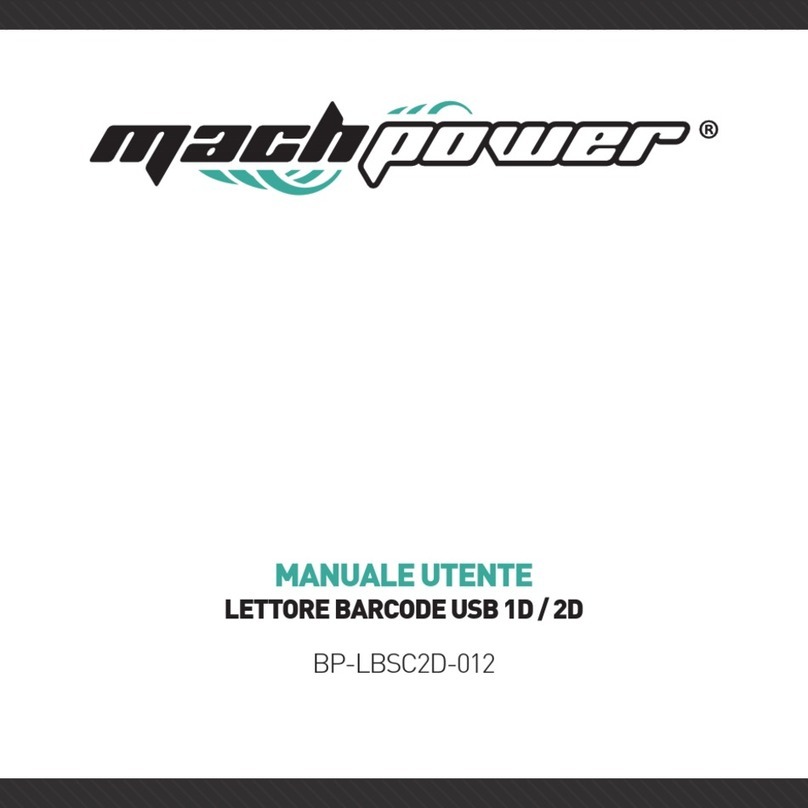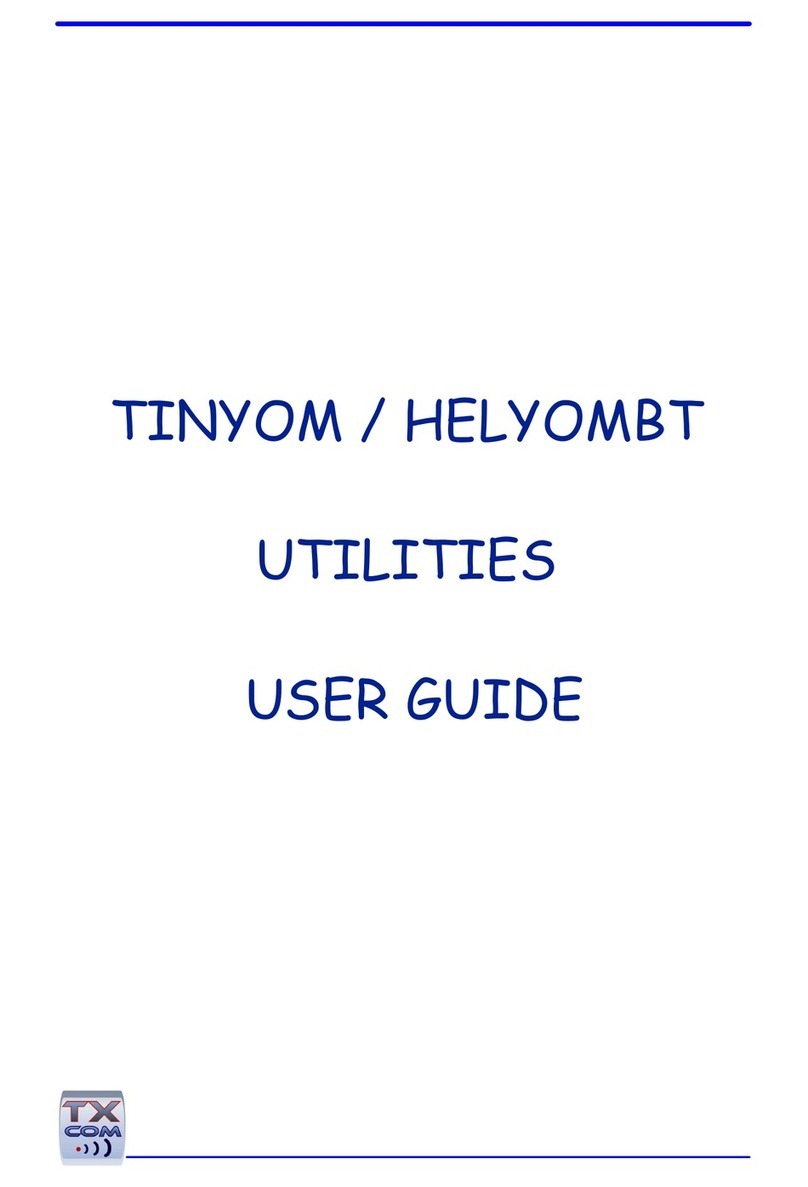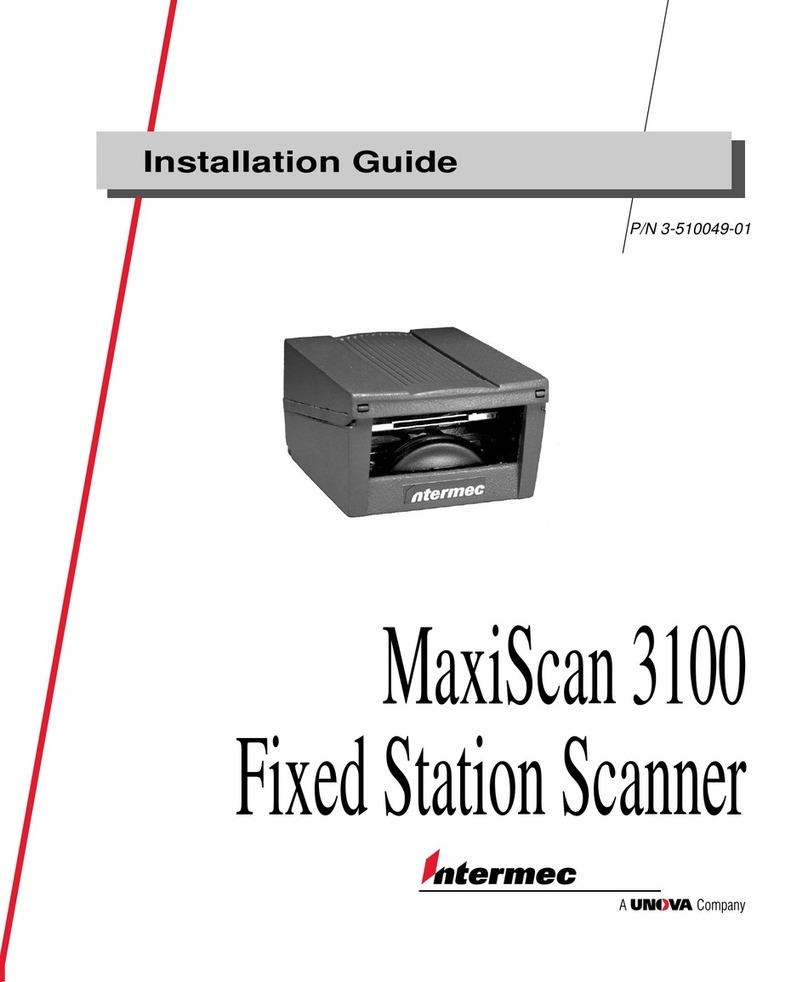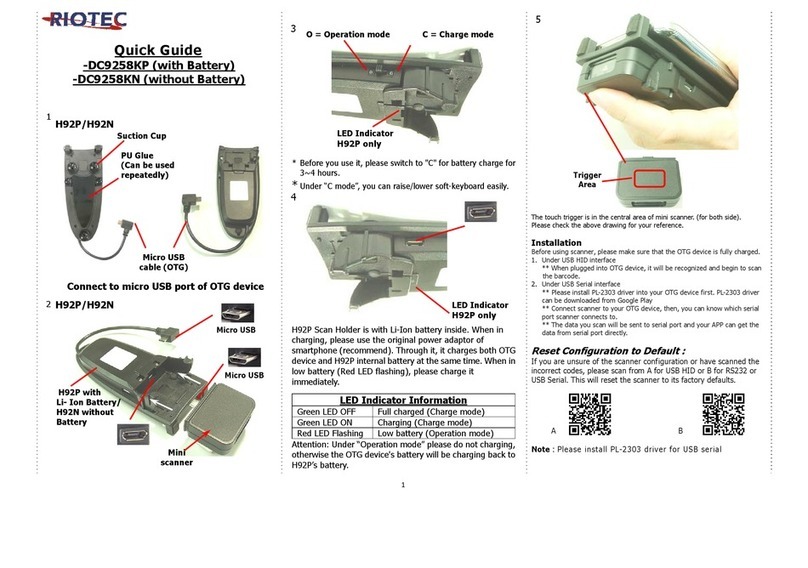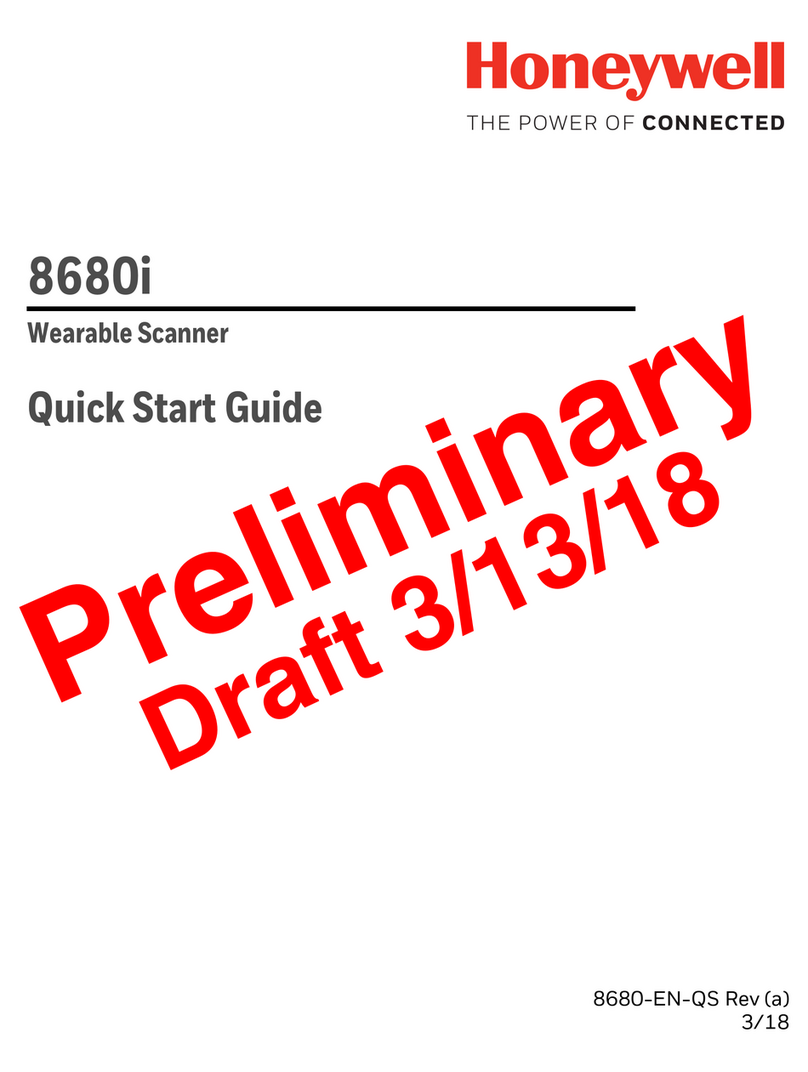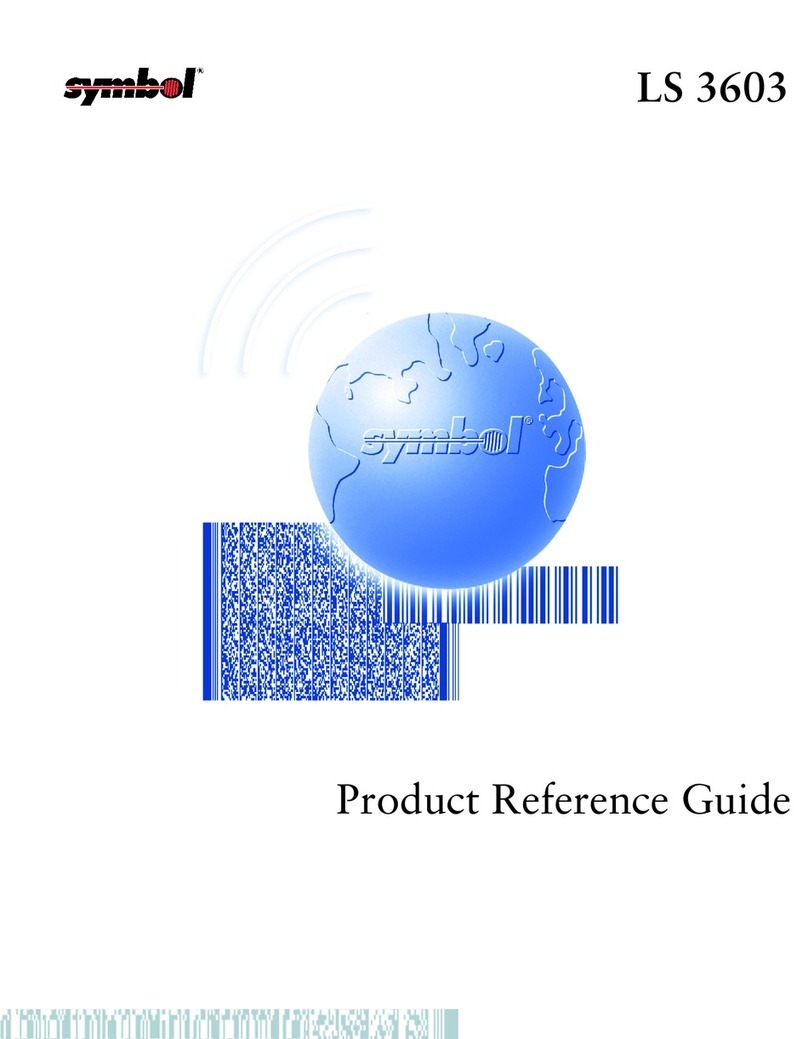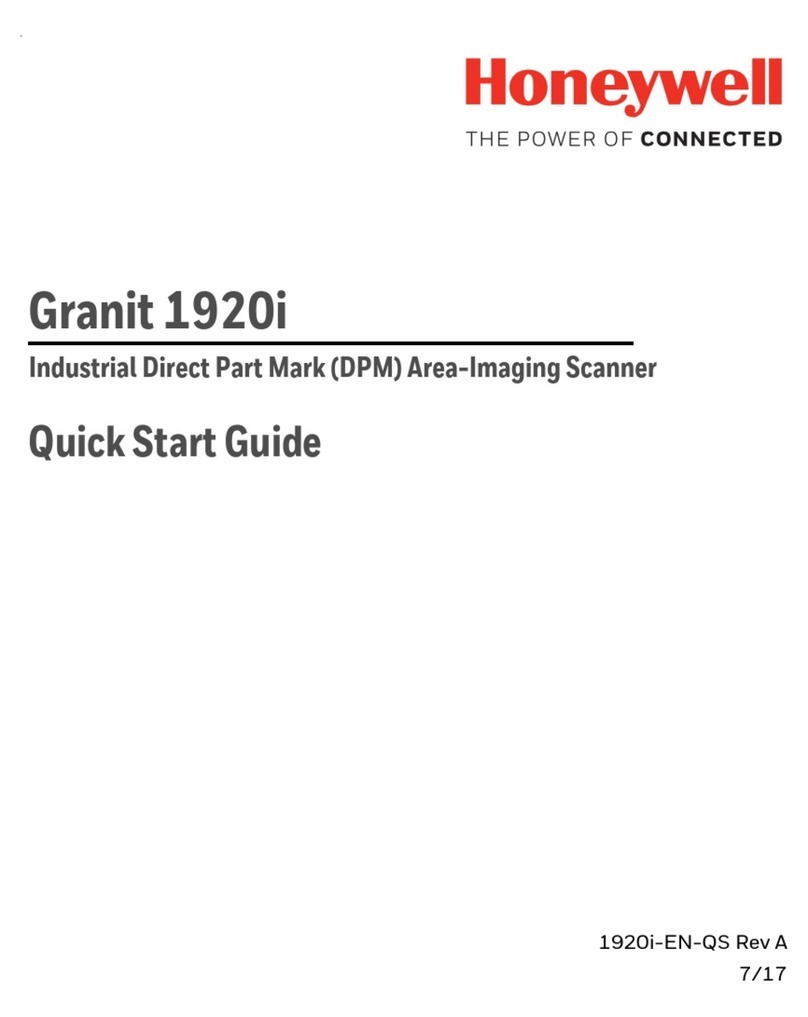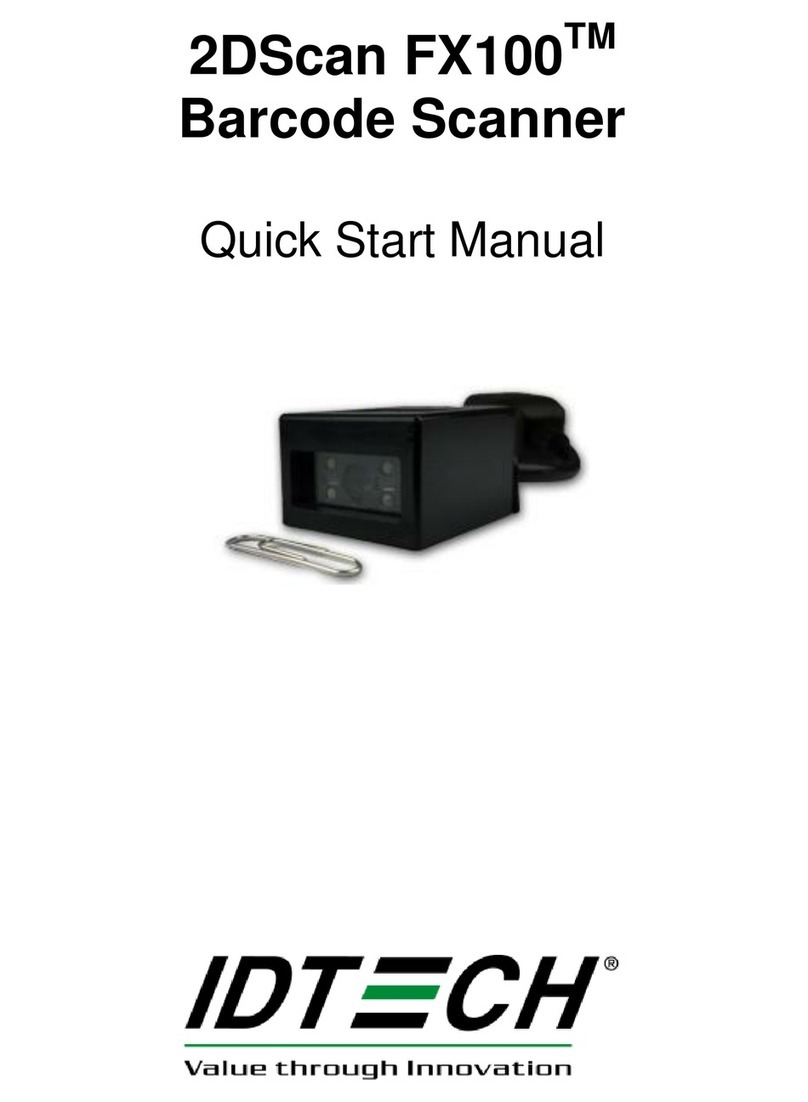MachPower BP-LBSC2D-012 User manual
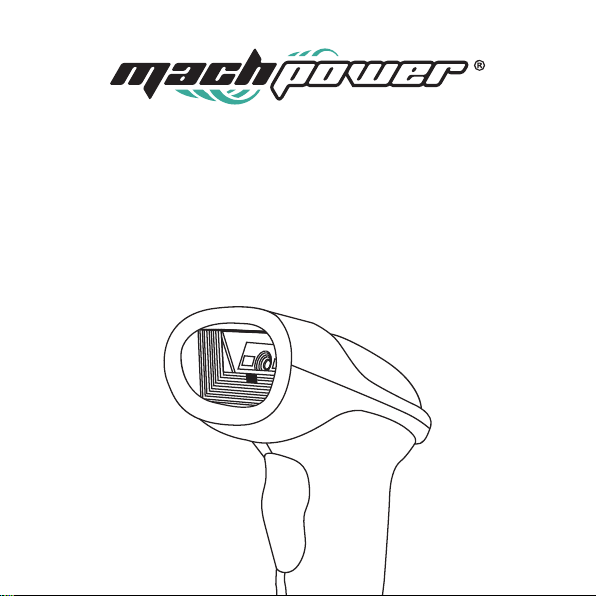
User manual
BarCode Scanner USB 1D/2D
BP-LBSC2D-012
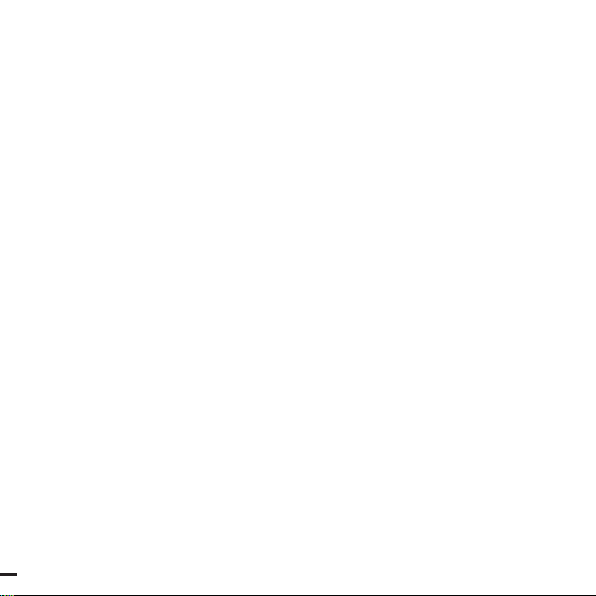
2

ENG
3
Product information
Package content
Warnings and Precautions
Restore factory default setting
Reading version information
Interface configuration
Scanning Mode Setting
Auto-sensing Mode
LED light setting
Aiming light setting
Sound Indicator
Sound Volume
Language setting
Virtual keyboard setting
Bar code types reading ability configuration
Reading 1D white barcode on black background
Reading 2D white barcode on black background
Ending character configuration
STX and ETX configuration
UPC / EAN
EAN-13 Extracode
...
...
...
...
...
...
...
...
...
...
...
...
...
...
...
...
...
...
...
...
...
4
4
4
7
7
7
9
9
9
10
11
11
11
12
13
13
14
15
15
16
17
Index
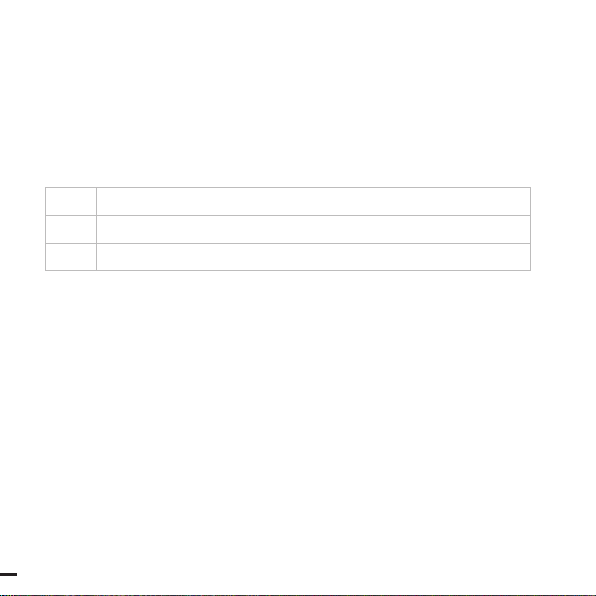
4
Product information
USB plug & play barcode reader capable of reading all standard 1D e 2D barcodes
such as: Codebar, Code11, Code39/Code93, UPC/EAN, CODE128/CODE32, EAN128,
InterLeaved 2 of 5, Matrix 2of 5, MSICODE, Standard 2 of 5, QR CODE
Package content
n°1 Barcode Reader
n°1 Cable
n°1 User Manual
Warnings and Precautions
Read the instructions for use carefully and observe the safety warnings in particular.
In the event that the safety warnings and the indications relating to the proper use
contained in these instructions for use are not observed, we assume no responsibility
for any damage to resulting things or persons. In addition, the warranty expires in
these cases
A. People / product
• For internal use only. Do not use outside. Avoid contact with moisture, e.g. in bathro-
oms, in all circumstances.
Attention, LED light:
• Do not wade in the LED light beam!

ENG
5
• Do not observe directly or with optical instruments!
• The product is not a game. Keep this product away from children and pets.
• Do not leave packaging material unattended. It could turn into a dangerous toy for
children.
• Protect the product from extreme temperatures, from direct sunlight, from strong
vibrations, from excessive humidity, from the wet, from gases, vapors or solvent
inflammables.
• Do not subject the product to any mechanical stress.
• If safe use is no longer possible, deactivate the product and prevent it from being
used unintentionally.
Safe use is no longer guaranteed if the product:
- Shows visible damage
It no longer works correctly:
- It has been stored for prolonged periods in unfavourable environmental condition
- Has been exposed to considerable stress due to transport.
• Handle the product with caution. Bumps, blows or even falling from a minimum
height could damage it.
• Also observe the safety warnings and instructions for using the other devices to
which the product is connected.
B. Other
• Consult an expert if you are in any doubt about the operation, safety or how to
connect the product.
• Have maintenance, adaptation and repair work carried out exclusively by an expert
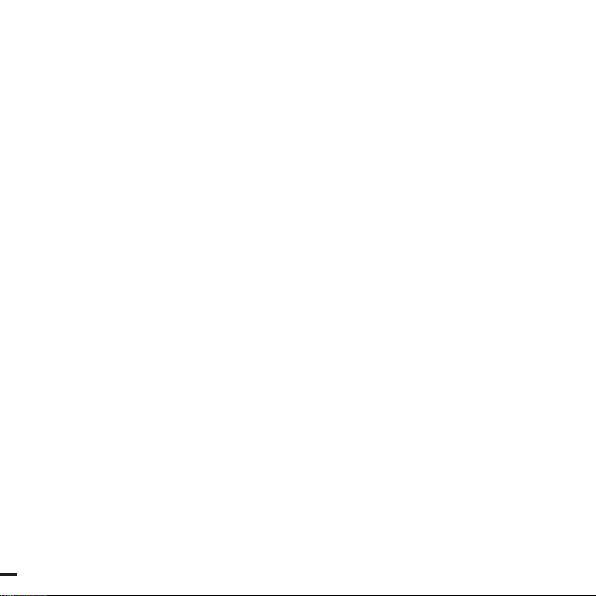
6
or a specialist workshop.
• If you have further questions that are not answered in these instructions for use,
contact our technical customer service or other specialists.
Note : To disconnect the USB cable from the barcode scanner, insert a pin such as a
folded paper clip into the small hole above the connector and pull the USB cable out
of the socket at the same time.
Before using the barcode scanner, follow the instructions on the scanner settings
in the “Settings” section.
• Open a document on your computer where the bar code can be read. The barcode
is inserted where the cursor is flashing.
• Position the barcode scanner reading unit at a sufficient distance and with a slight
angle to the barcode. The distance between the reading unit and the bar code must
be adapted based on the dimensions and specifications of the code (see paragraph
Reading angle).
• To read the barcode, press the scan button. If the reading has been successful, you
will hear an acoustic signal.
Tips
• Make sure the barcode to be read is clean.
• The bar code to be read must be completely visible.
• Maintain the angle of inclination and distance.
• Hold the reader unit horizontally with respect to the bar code.
• Each time you turn it back on, check the settings to prevent false results.
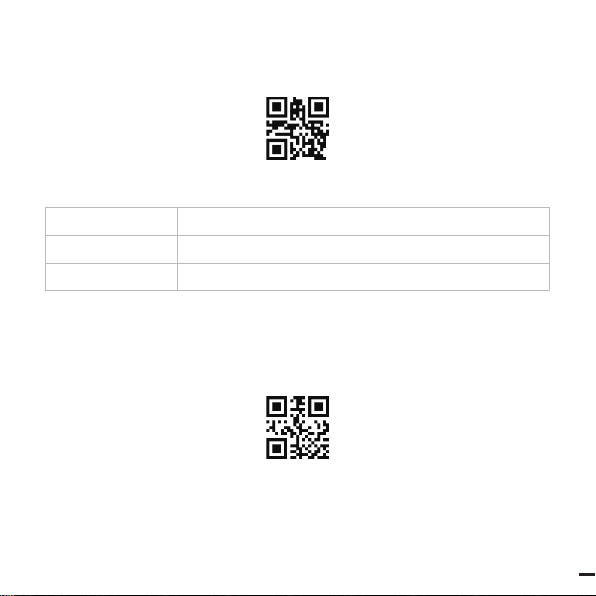
ENG
7
Restore factory default setting
Scan below Qr setting code, the scanner will be restored to factory setting.
Default Configuration
Interface USB
Operating way Manual Trigger
Ending character Enter
Reading version information
Scan below Qr code, to get version information of this scanner.
Interface configuration
USB interface
When you want to connect the scanner with devices by USB cable, you scan below

8
QR code to configure the scanner for standards keyboard mode
USB COM (Virtual COM)
When you want to connect the scanner with devices by USB cable, you cloud scan
below QR code to configure the scanner for virtual COM output mode (it will need
driver, please contact your supplier to make the driver installation)
COM (RS-232)
When you want to connect the scanner with devices by RS-232 interface, you need to
match the same configuration between the scanner and device, default COM interfa-
ce configuration: 9600 baud rate, 8 bit data, no check bit, 1 stop bit.

ENG
9
Scanning Mode Setting
Manual trigger
Push the trigger button to start reading, release the trigger button to end reading.
Continuous Scanning Mode
Scan below QR Code, the scanner becomes continuous scanning mode to work, no
need manual trigger operating.
Auto-sensing Mode
Scan below QR code, the scanner enters into auto-setting mode.
LED light setting
Light provides an assistant function for bar code reading. Users cloud set the light
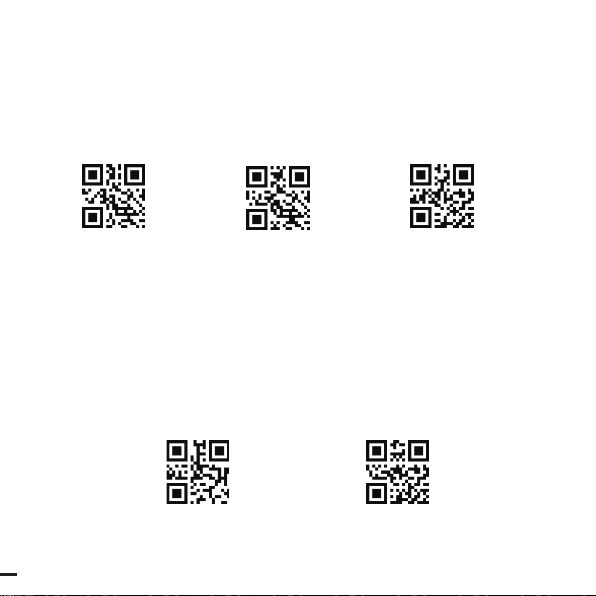
10
configuration as follow according to application circumstance
Normal mode (default): The light works on only when the scanner is reading
The light is working ON always: the light is always ON once the scanner is power ON
The light is working OFF always: the light is always OFF under any circustance
Light ON (reading) Light OFF (Always) Light ON (Always)
Aiming light setting
The aiming light can assist users to find the best reading distance of scanner. Users
could choose one of aiming light setting by scanning below QR code
Normal (Default): The scanner beam aiming light when press the operating button of
scanner to read
Always ON: Once scanner is power ON, the aiming light is on
Always OFF: The aiming light is OFF under any circumstance
Always ON Always OFF

ENG
11
Sound Indicator
Scan below QR code to turn ON/OFF the soud indicator
ON OFF
Sound Volume
There are three options for sound volume
High (Default) Medium Low
Language setting
Due to different output characters in different countries, it will need to configure the
keyboard language accordingly. Default is America English
American English German
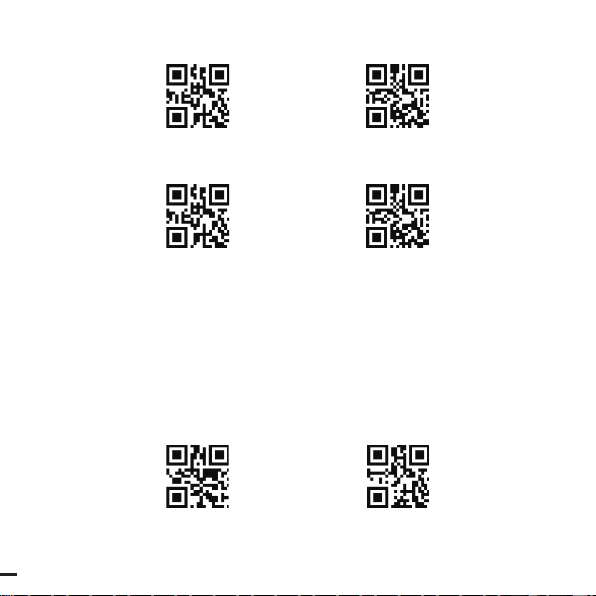
12
Italian Japanese
French Russian
Virtual keyboard setting
Under virtual keyboard circumstance, the devide could output correct information
even by any language keyboard mode. When use virtual keyboard when use virtual
keyboard, please be sure the small numbers keyboard is working (Default is standard)
Standard Keyboard Virtual Keyboard

ENG
13
Bar code types reading ability configuration
Scan below QR code to allow or forbid reading certain type of bar code. But in this
situation (read all 1D / 2D bar code), the spees of decoding may slow down. It is better
to choose the code types that you need to improve the deconding speed.
Read all 1D bar code Disallow reading 1D bar code
Read all 2D bar code Disallow reading 2D bar code
Reading 1D white barcode on black background
Allow Forbidden

14
Reading 2D white barcode on black background
Qr Code
Allow Forbidden
PDF 417
Allow Forbidden
Data Matrix
Allow Forbidden
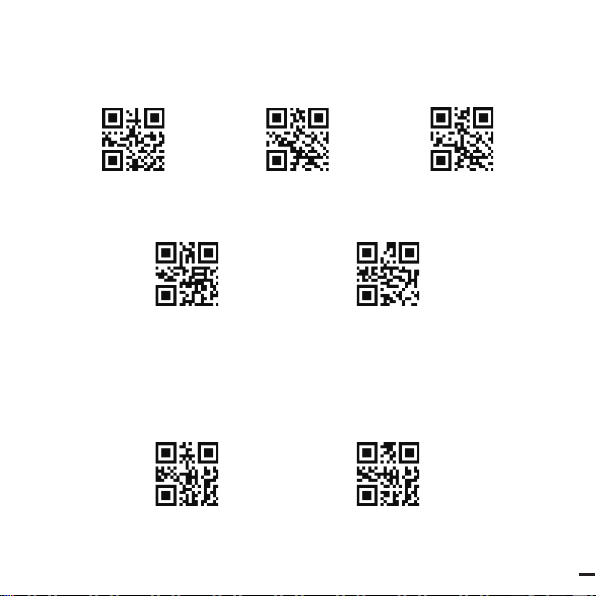
ENG
15
Ending character configuration
User could configure the ending character by scanning below different QR codes
No Encoding Character CR CR+LF
TAB CR+CR
STX and ETX configuration
(before this setting, you need cancel ending character)
Scan below QR code to make the STX and ETX configuration accordingly
Forbidden STX Prefix
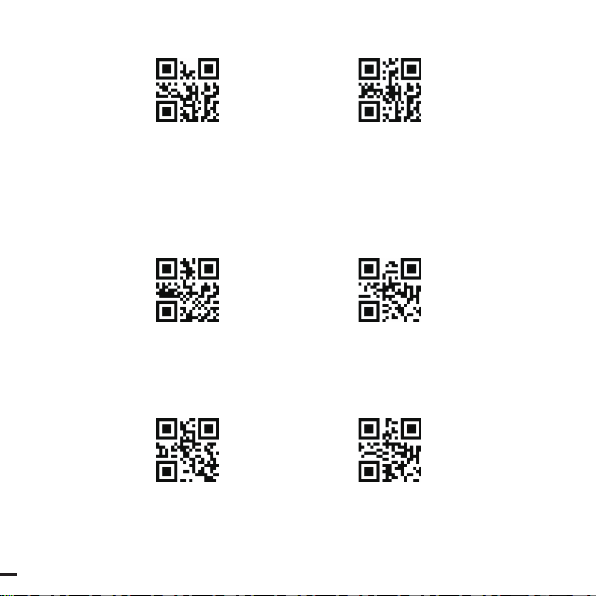
16
ETX Prefix STX + ETX
UPC / EAN
UPC-E to UPC-A
Allow Forbidden
UPC-A to EAN-13
Allow Forbidden

ENG
17
EAN-13 Extracode
2-Digit Extracode
Allow Forbidden
5-Digit Extracode
Allow Forbidden
Code 39 Full ASCII
Allow Forbidden

18
Code 32
Allow Forbidden
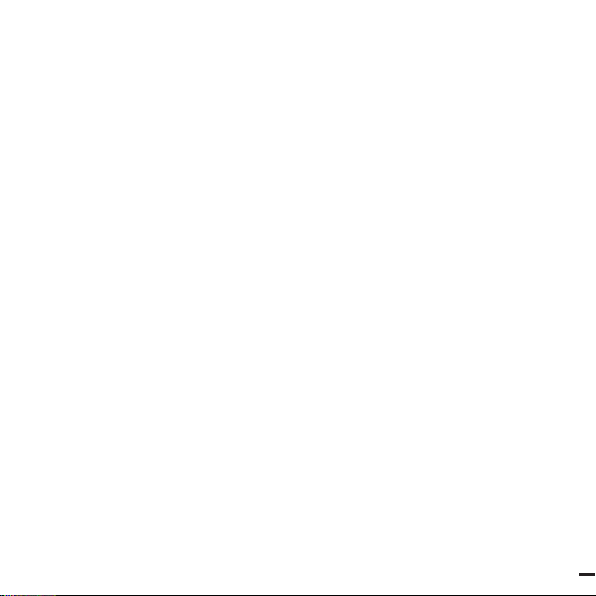
ENG
19
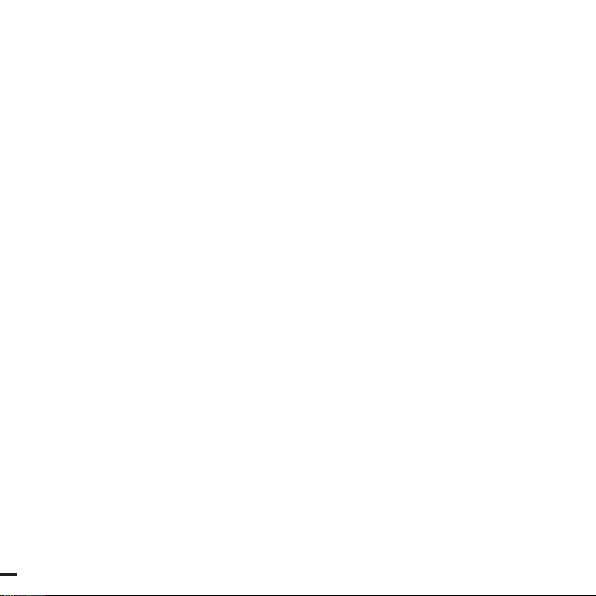
20
Other manuals for BP-LBSC2D-012
1
Table of contents
Languages:
Other MachPower Barcode Reader manuals