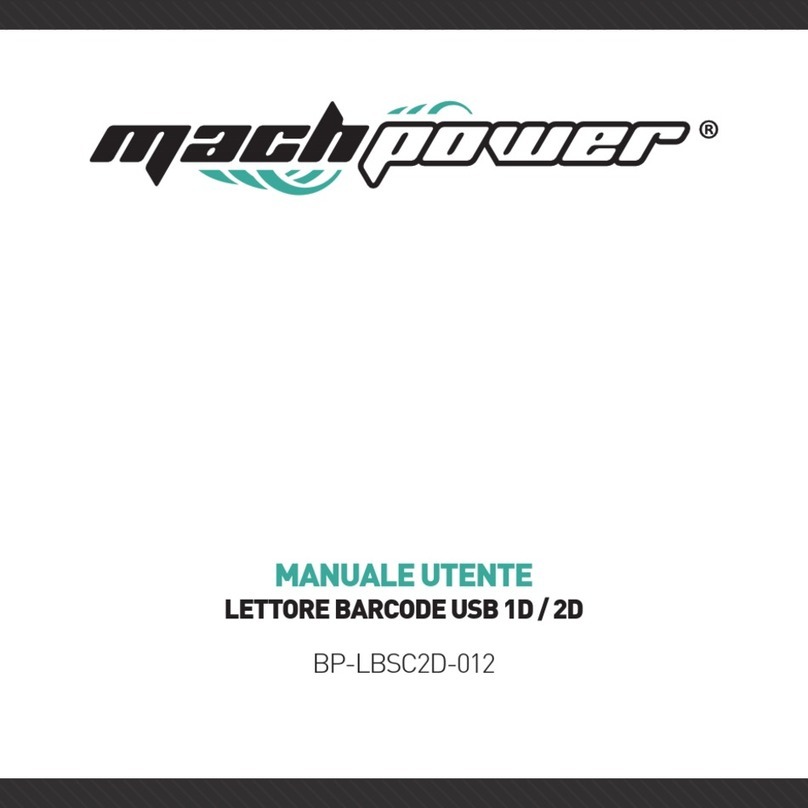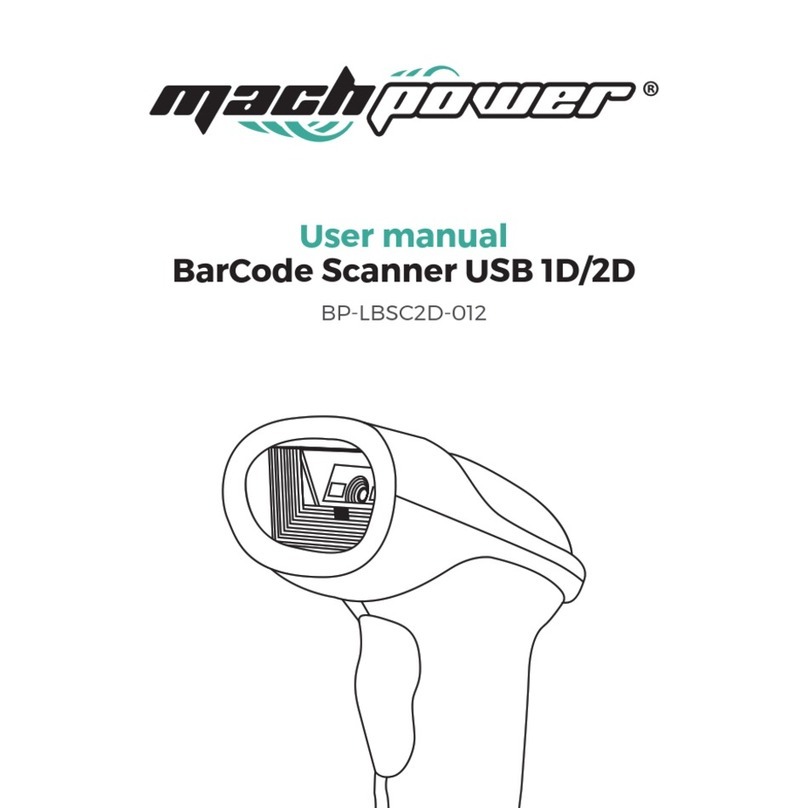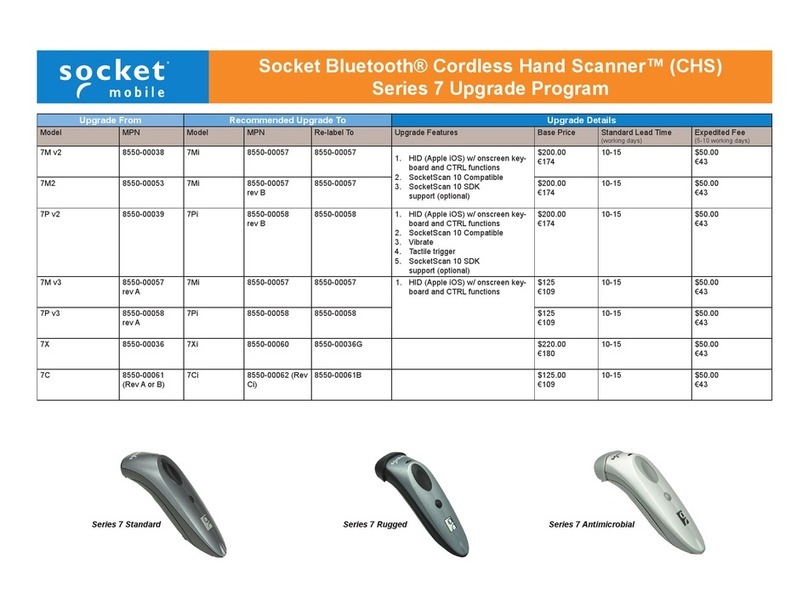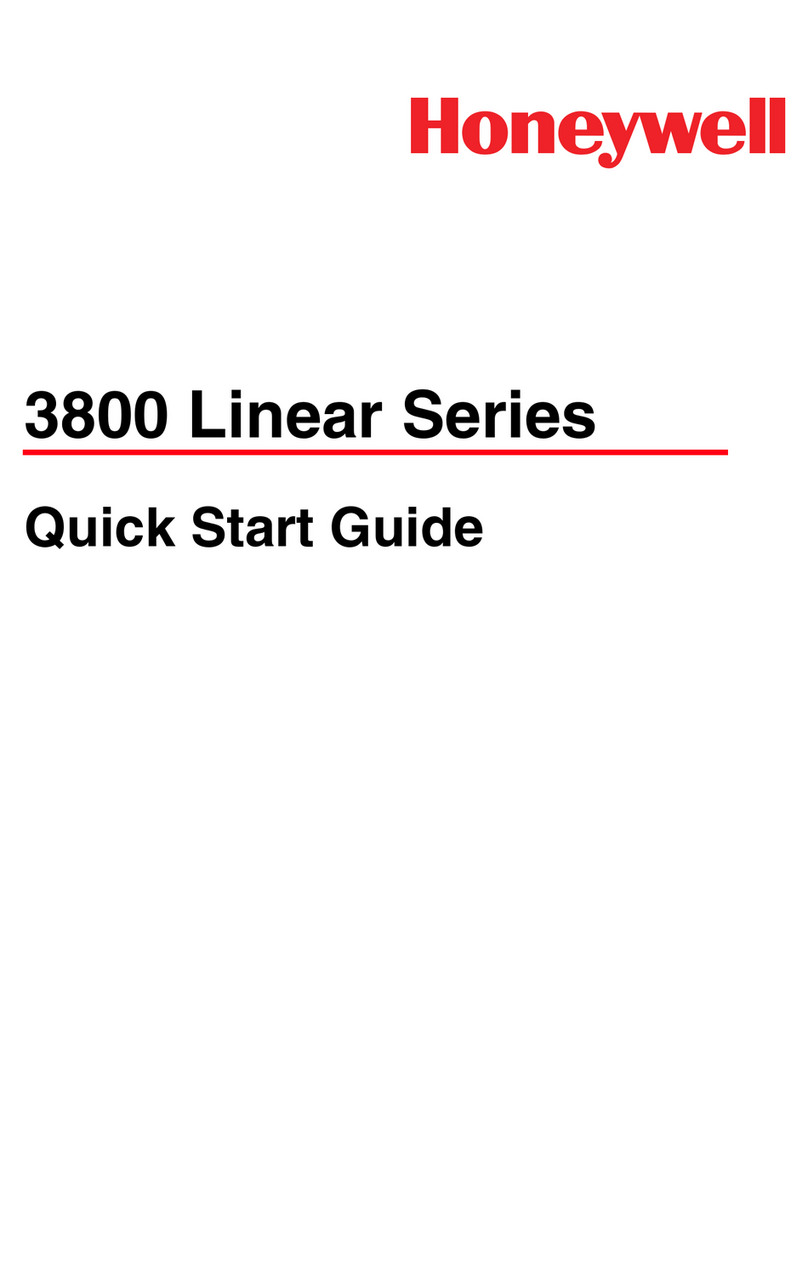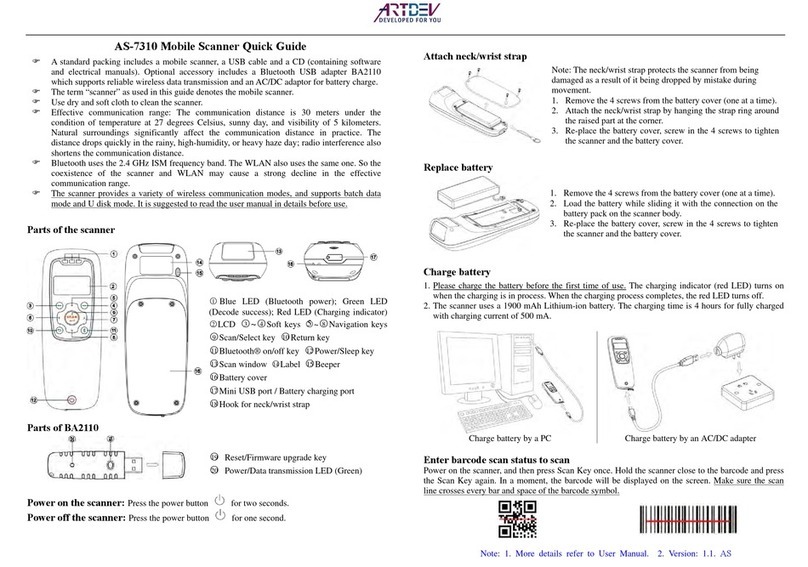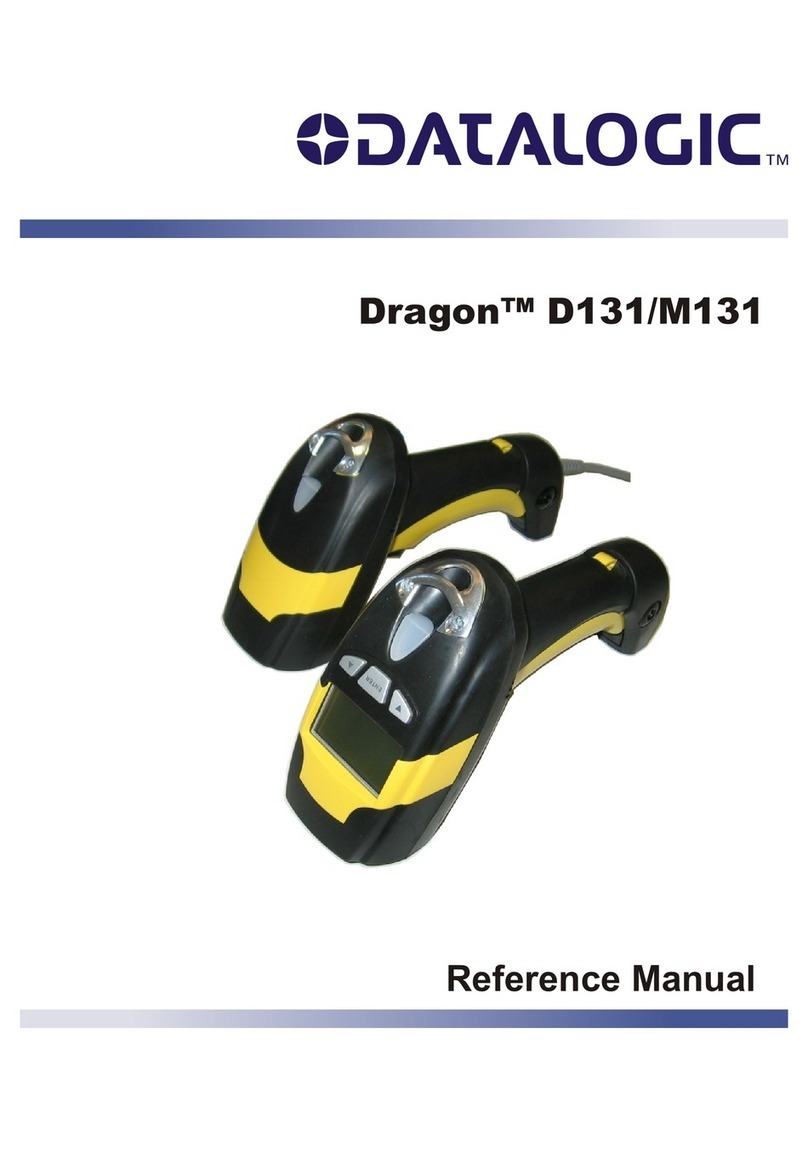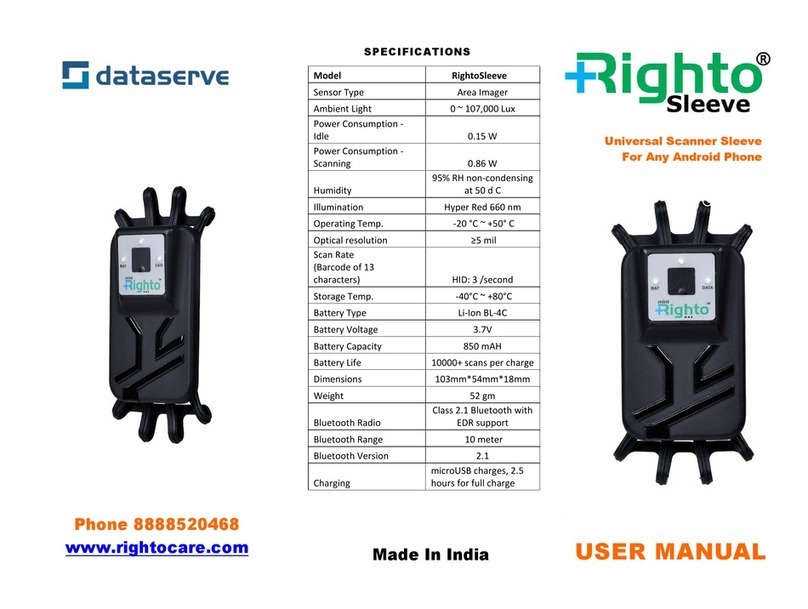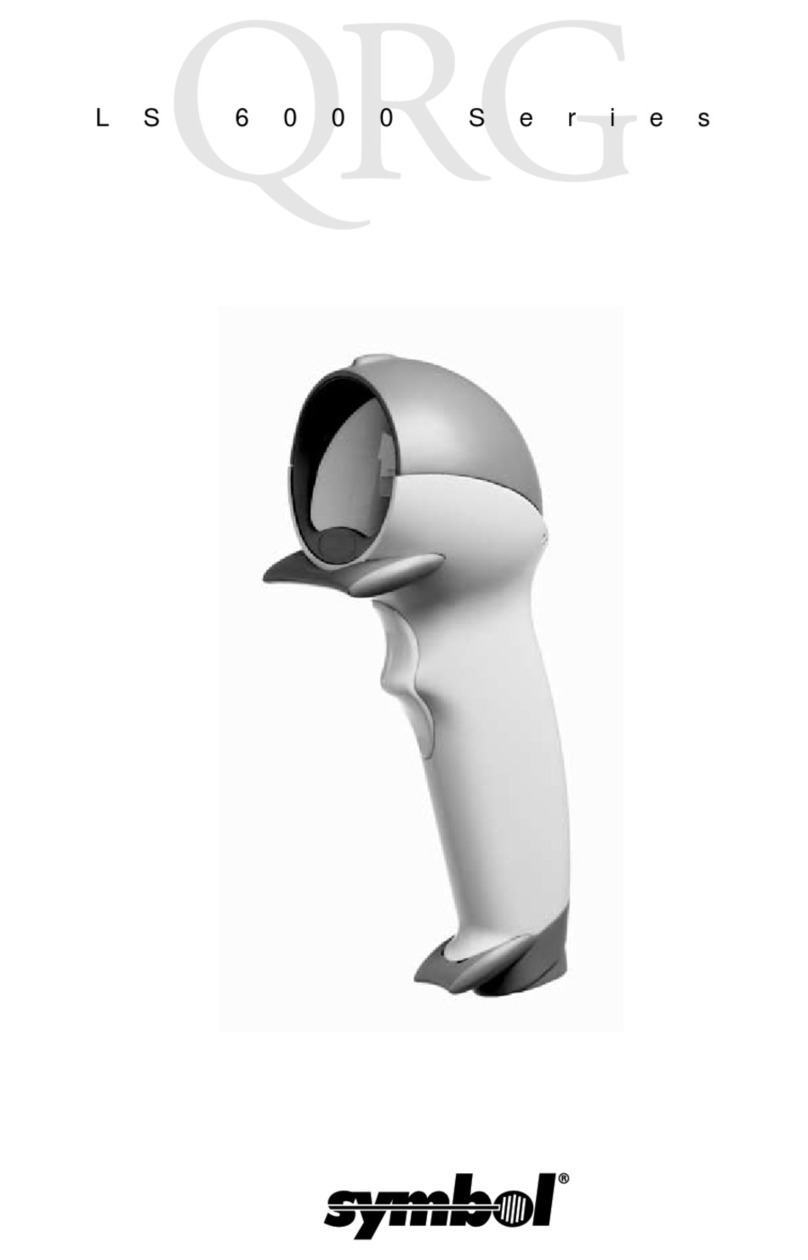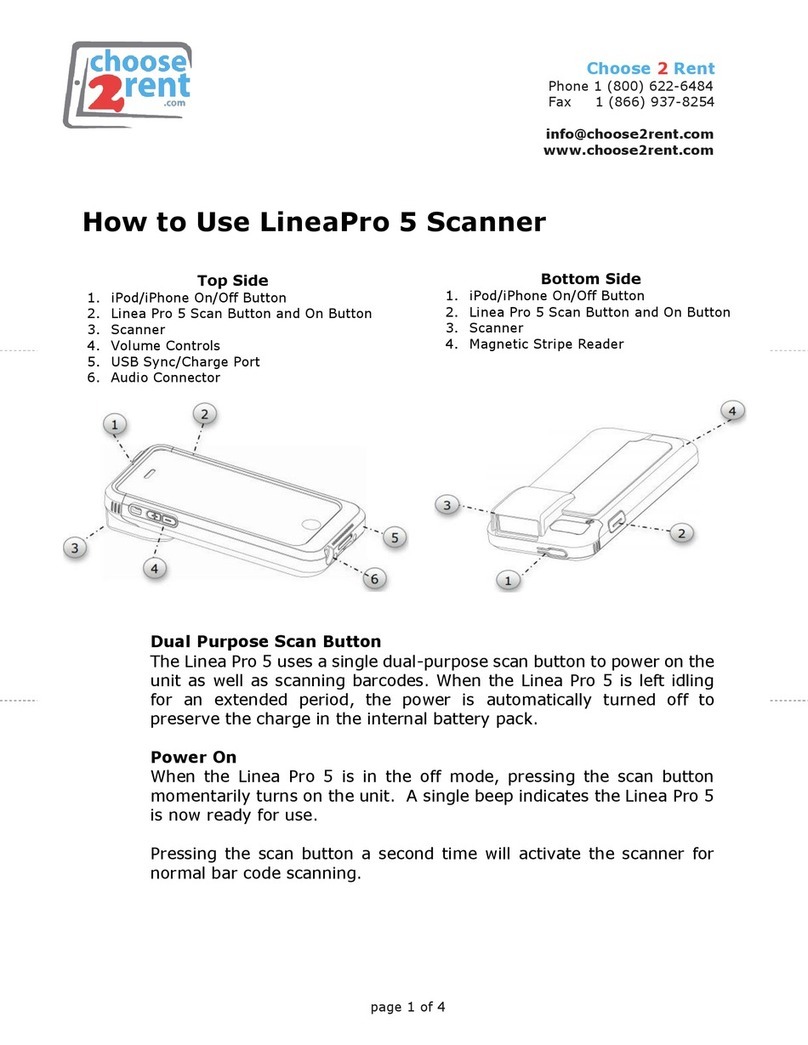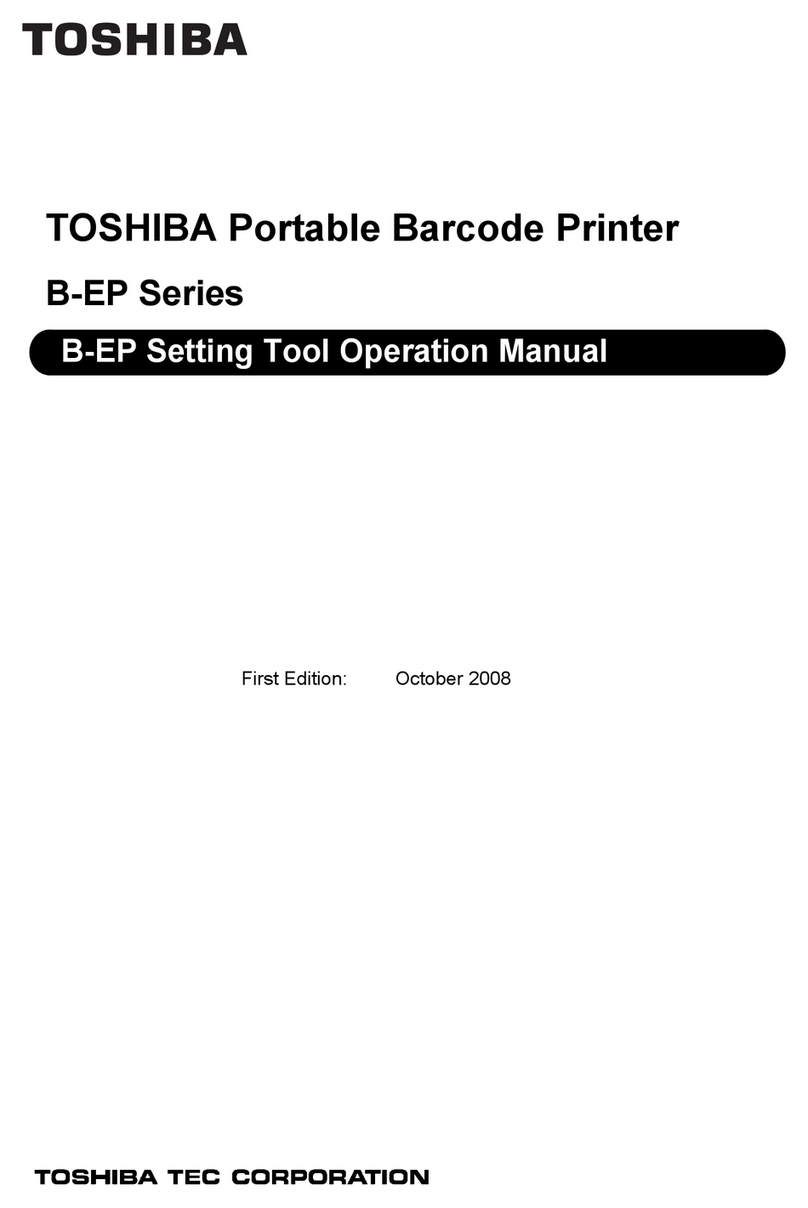MachPower BP-LBSW2D-013 User manual

User manual
BarCode Scanner QR Wireless 2.4GHz
BP-LBSW2D-013

2

ENG
3
Product information
Package content
Warnings and Precautions
How to Use
Wired and Wireless Mode Switch Automatically
Language Setting
Buzzer Setting
Transmission Speed Setting
Mode Setting
Sleep Time Setting
Suffix Setting
Methods to add prefixes and suffixes
Methods to hide prefixes and suffixes
Display Basic Information
Characters Table
FAQ
...
...
...
...
...
...
...
...
...
...
...
...
...
...
...
...
4
4
4
7
10
10
11
12
12
13
14
15
15
16
16
22
Index

4
Product information
USB/Wireless plug & play QRcode reader capable of reading all standard 1D e 2D
barcodes such as: Codebar, Code11, Code39/Code93, UPC/EAN, CODE128/CODE32,
EAN128, InterLeaved 2 of 5, Matrix 2of 5, MSICODE, Standard 2 of 5, QR CODE
Package content
n°1 Barcode Reader
n°1 Cable
n°1 User Manual
n°1 Wireless Receiver
Warnings and Precautions
Read the instructions for use carefully and observe the safety warnings in particular.
In the event that the safety warnings and the indications relating to the proper use
contained in these instructions for use are not observed, we assume no responsibility
for any damage to resulting things or persons. In addition, the warranty expires in
these cases
A. People / product
• For internal use only. Do not use outside. Avoid contact with moisture, e.g. in bathro-
oms, in all circumstances.
Attention, LED light:
• Do not wade in the LED light beam!

ENG
5
• Do not observe directly or with optical instruments!
• The product is not a game. Keep this product away from children and pets.
• Do not leave packaging material unattended. It could turn into a dangerous toy for
children.
• Protect the product from extreme temperatures, from direct sunlight, from strong
vibrations, from excessive humidity, from the wet, from gases, vapors or solvent
inflammables.
• Do not subject the product to any mechanical stress.
• If safe use is no longer possible, deactivate the product and prevent it from being
used unintentionally.
Safe use is no longer guaranteed if the product:
- Shows visible damage
It no longer works correctly:
- It has been stored for prolonged periods in unfavourable environmental condition
- Has been exposed to considerable stress due to transport.
• Handle the product with caution. Bumps, blows or even falling from a minimum
height could damage it.
• Also observe the safety warnings and instructions for using the other devices to
which the product is connected.
B. Other
• Consult an expert if you are in any doubt about the operation, safety or how to
connect the product.
• Have maintenance, adaptation and repair work carried out exclusively by an expert

6
or a specialist workshop.
• If you have further questions that are not answered in these instructions for use,
contact our technical customer service or other specialists.
Note : To disconnect the USB cable from the barcode scanner, insert a pin such as a
folded paper clip into the small hole above the connector and pull the USB cable out
of the socket at the same time.
Before using the barcode scanner, follow the instructions on the scanner settings
in the “Settings” section.
• Open a document on your computer where the bar code can be read. The barcode
is inserted where the cursor is flashing.
• Position the barcode scanner reading unit at a sufficient distance and with a slight
angle to the barcode. The distance between the reading unit and the bar code must
be adapted based on the dimensions and specifications of the code (see paragraph
Reading angle).
• To read the barcode, press the scan button. If the reading has been successful, you
will hear an acoustic signal.
Tips
• Make sure the barcode to be read is clean.
• The bar code to be read must be completely visible.
• Maintain the angle of inclination and distance.
• Hold the reader unit horizontally with respect to the bar code.
• Each time you turn it back on, check the settings to prevent false results.

ENG
7
The scanner has been set well before delivery, please donot casually scan any barcode
on Quick Guide to test. If abnomal codition occurs after scannning the barcodes on
Quick Guide, please scan the following “Initialization Settings” QRcode.
How to Use
(Note: please pair in corresponding Mode)
Connect it with your PC’s built-in Bluetooth
(Note: similar pairing steps in other Windows systems, please contact our customer
service for detailed user manual).
1. Double click the Bluetooth icon and then the “Devices and Printers” will show.
2. First scan “Bluetooth HID Mode” then scan “Match” QRcode or press the trigger but-
ton for 10 seconds, blue and green indicator light flashes and the Bluetooth scanner
enters to pairing status.
3. Click “add a device” and there comes a dialog box that shows “QRcode Scanner
HID”.
4. Double click “QRcode Scanner HID”, after a sound ,Bluetooth connection is done.
Bluetooth HID Mode Match

8
Connect the 2.4G dongle with a PC
Plug 2.4G dongle to PC USB, (the scanner has paired with 2.4G dongle well before
delivery), and press the button, it can work directly.
Note: if cannot upload data via 2.4G dongle, please first scan “2.4G Mode” then scan
“Match Enforced”. After scanning the following two setting QRcode, green indicator
light flashes and in pairing status. When pairing done, blue indicator light on always.
2.4G Mode Match Enforced
How to use SPP Mode
1. Scan “SPP Mode”
2. Search “QRcode Scanner SPP” from device
3. Double click “QRcode Scanner SPP”, wait the driver installation, after a sound, blue-
tooth SPP mode is connected.
SPP Mode

ENG
9
How To Use Virtual COM Mode
1. Plug into 2.4G dongle
2. Scan “Virtual COM “
3. Install driver from supplier (Win10 will install driver automatically)
Display and Hide Keyboard
Scan above setting QRcode one time to display HID Keyboard (IOS), and scan another
time to hide HID Keyboard (IOS).
After scanning above setting QRcode, you can press the scanner button 2 times
quickly to open HID Keyboard (IOS).

10
After scanning above setting QRcode, you can press the scanner button 2 times
quickly to close HID Keyboard (IOS).
Wired and Wireless Mode Switch Automatically
1. When the scanner connects to devices (computer, POS machine, etc) by USB cable,
it switches into Wired Mode automatically, and into charging status at the same time.
2. When the scanner doesnot connect to devices (computer, POS machine, etc) by
USB cable, it switches into Wireless Mode automatically. (Note: If the scanner cannot
switch into Wireless Mode automatically, please pair again, refer “How to Use”.)
Language Setting
English German
Italian Russian

ENG
11
Japanese French
International general keybord
(only for windows)
Buzzer Setting
Low Volume Middle Volume
High Volume Buzzer Off

12
Transmission Speed Setting
Low Speed Medium Speed High Speed
Mode Setting
Normal Mode Inventory Mode
Upload Inventoried Data Inventoried Barcode Quantity
Clear Inventoried Data

ENG
13
Sleep Time Setting
1 Minute 5 Minutes
10 Minutes 30 Minutes
No Sleep Shut Down

14
Suffix Setting
CR Suffix LF Suffix
CRLF Suffix TAB
No Suffix

ENG
15
Methods to add prefixes and suffixes
1. Scan “Set to Add Prefix” or “Set to Add Suffix”
2. Scan the characters you need as prefixes or suffixes (on Characters Table), and the
maximum characters is 32 bytes.
Set to Add Prefix Set to Add Suffix
Methods to hide prefixes and suffixes
1. Scan “Set to Hide Prefix” or “Set to Hide Suffix”
2. Scan the numbers you want to hide, and the maximum number is 4 bytes
Set to Hide Prefix Set to Hide Suffix
Hide 1 Byte Hide 2 Bytes

16
Hide 3 Byte Hide 4 Bytes
Display Basic Information
Version information
Characters Table

ENG
17

18

ENG
19

20
Other manuals for BP-LBSW2D-013
1
Table of contents
Languages:
Other MachPower Barcode Reader manuals