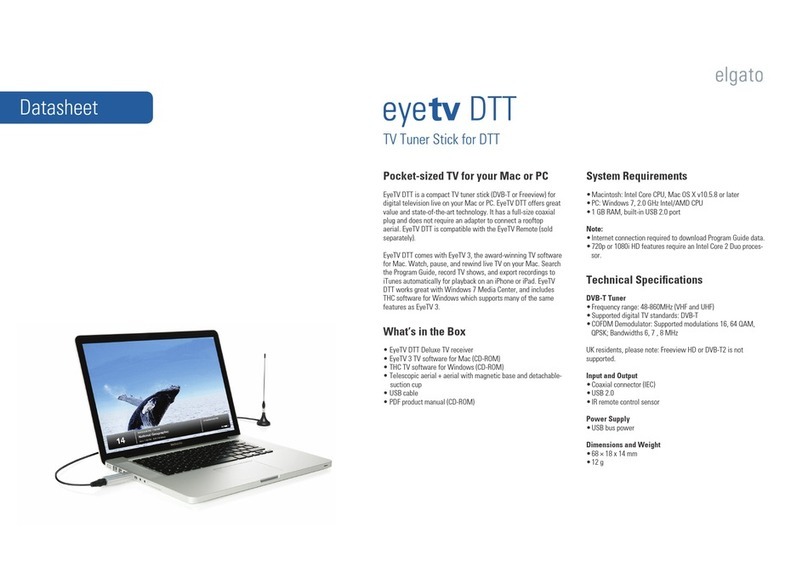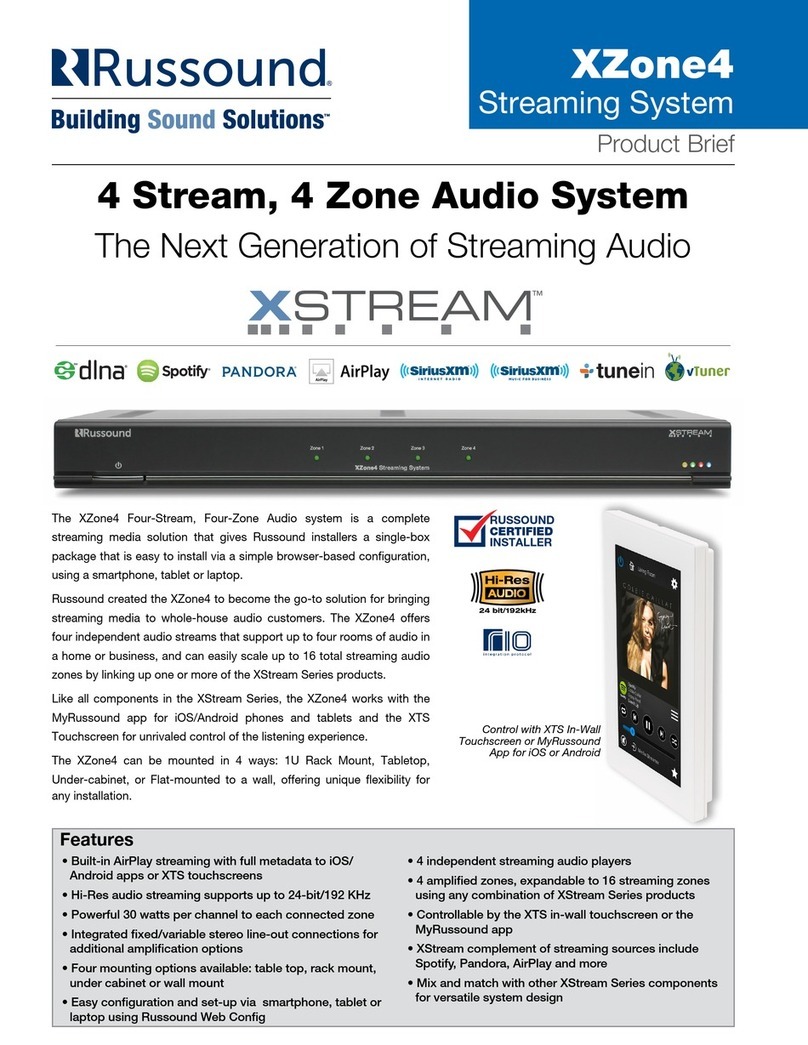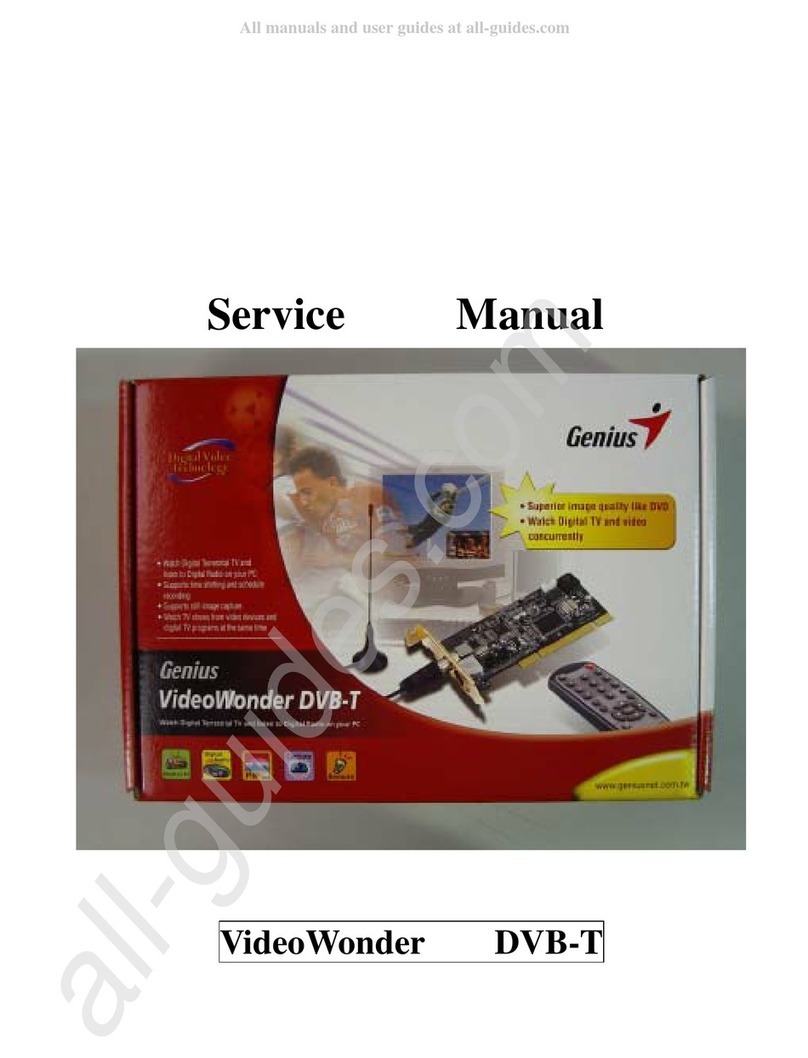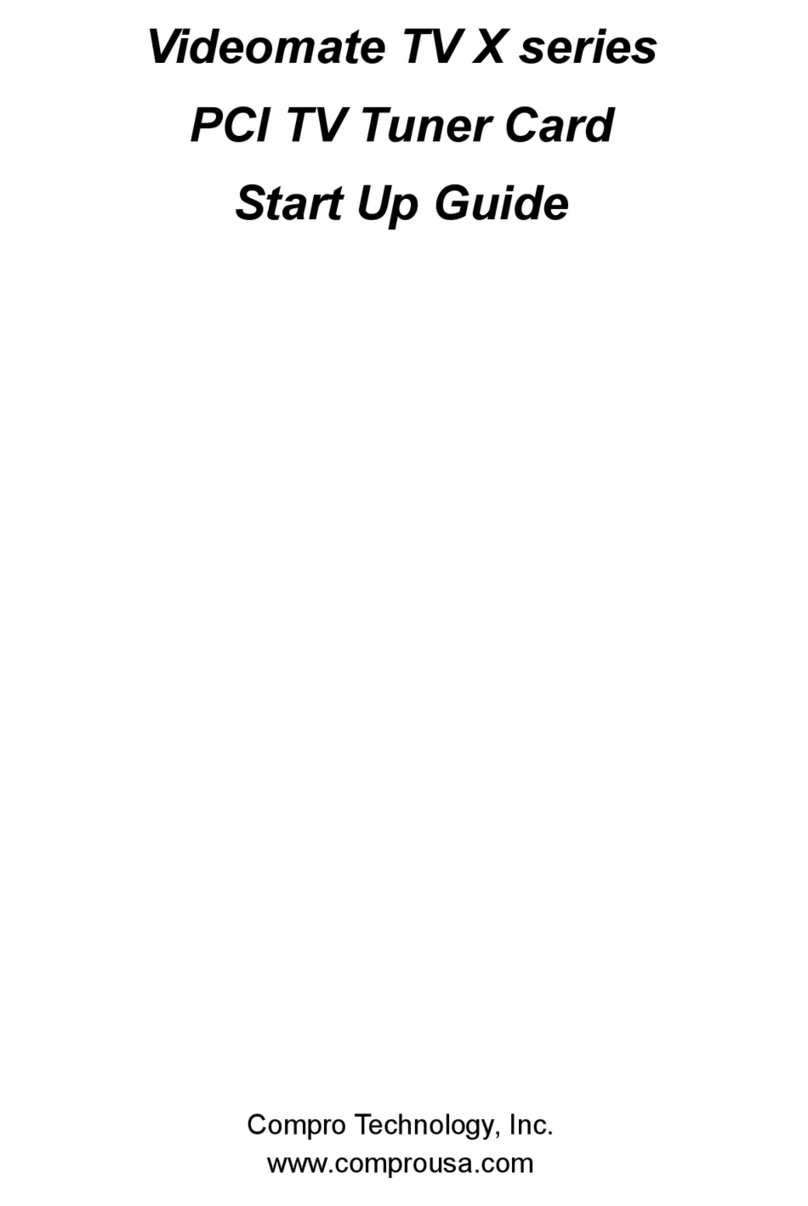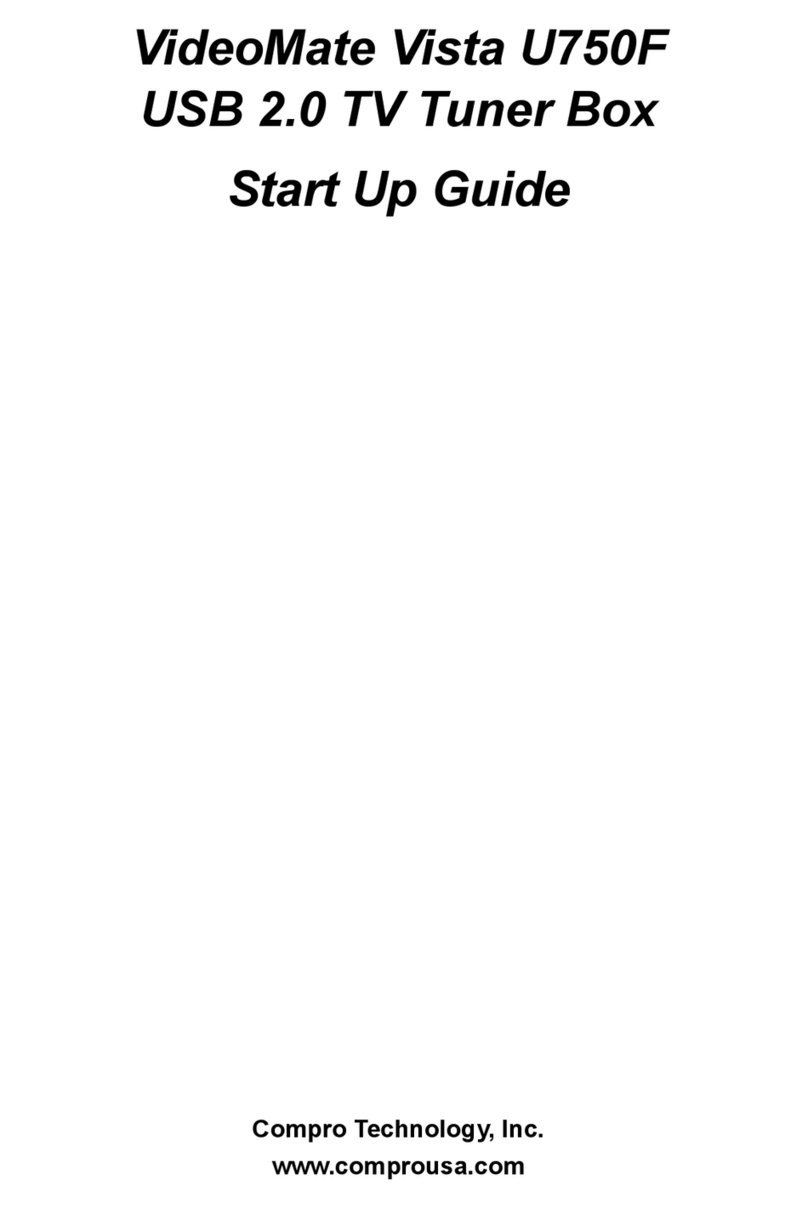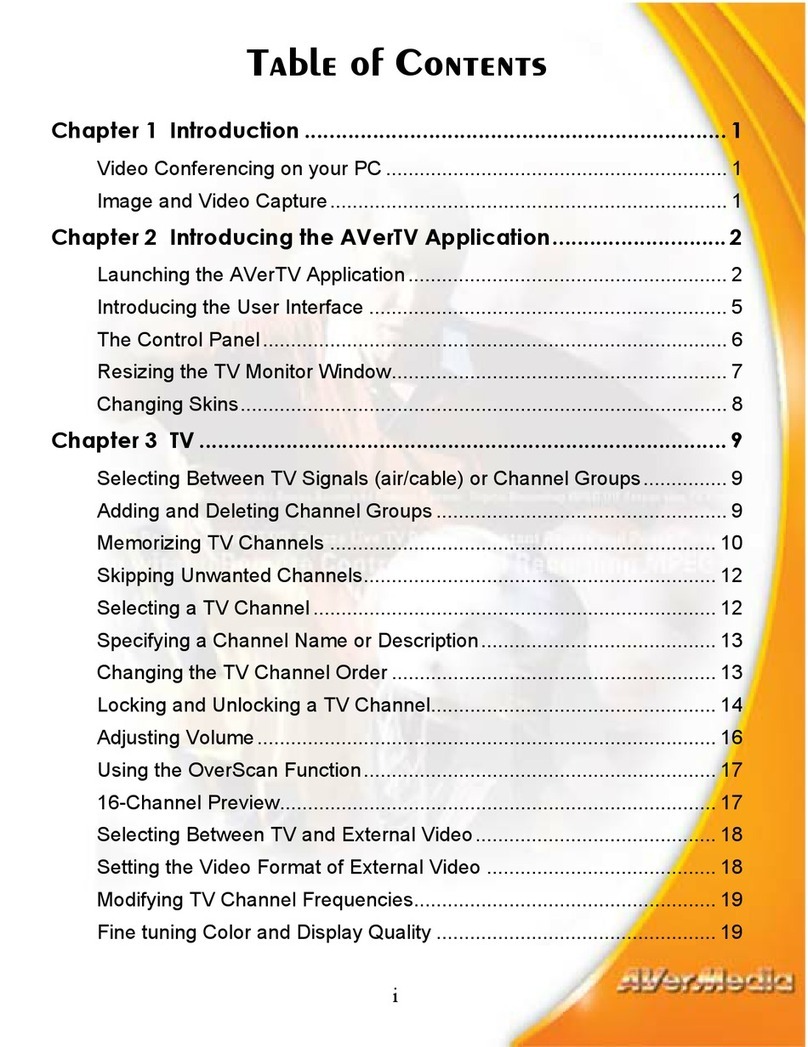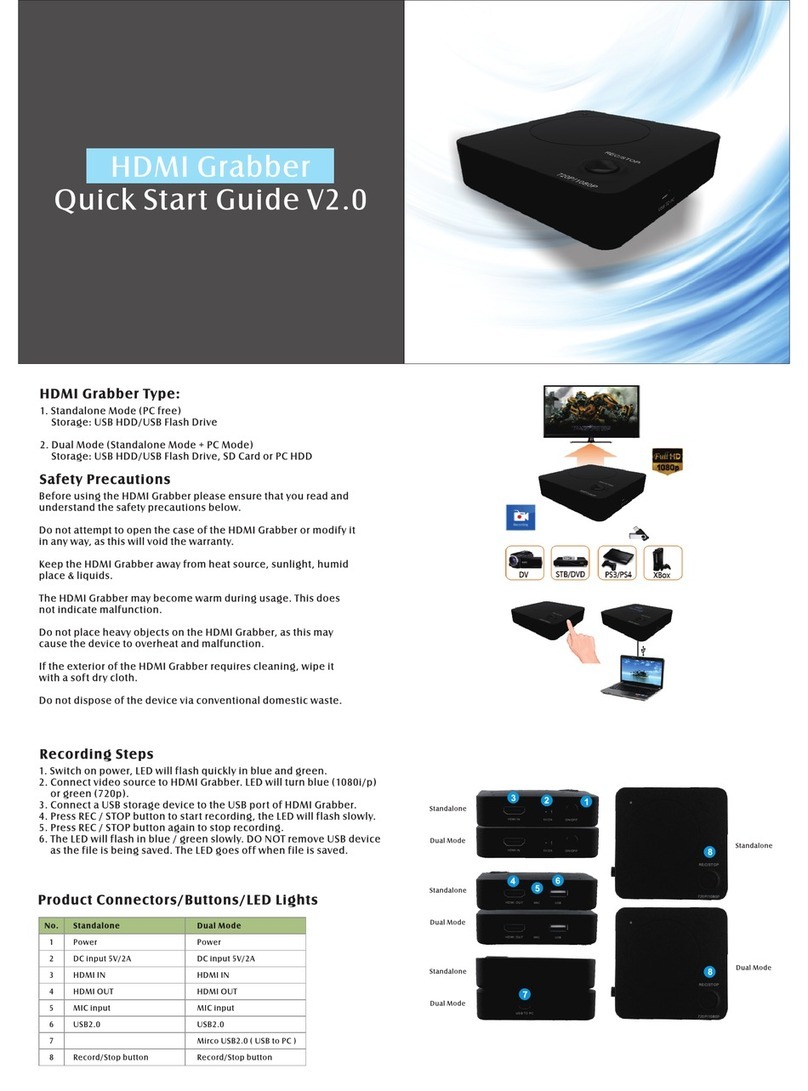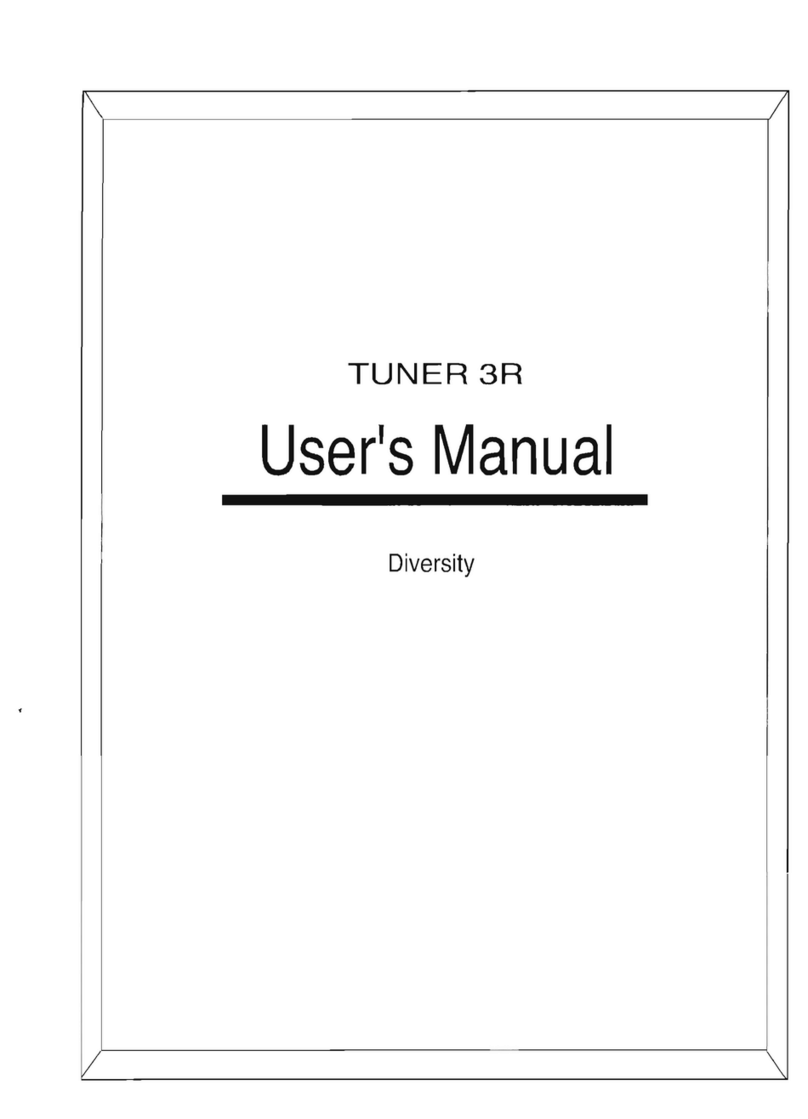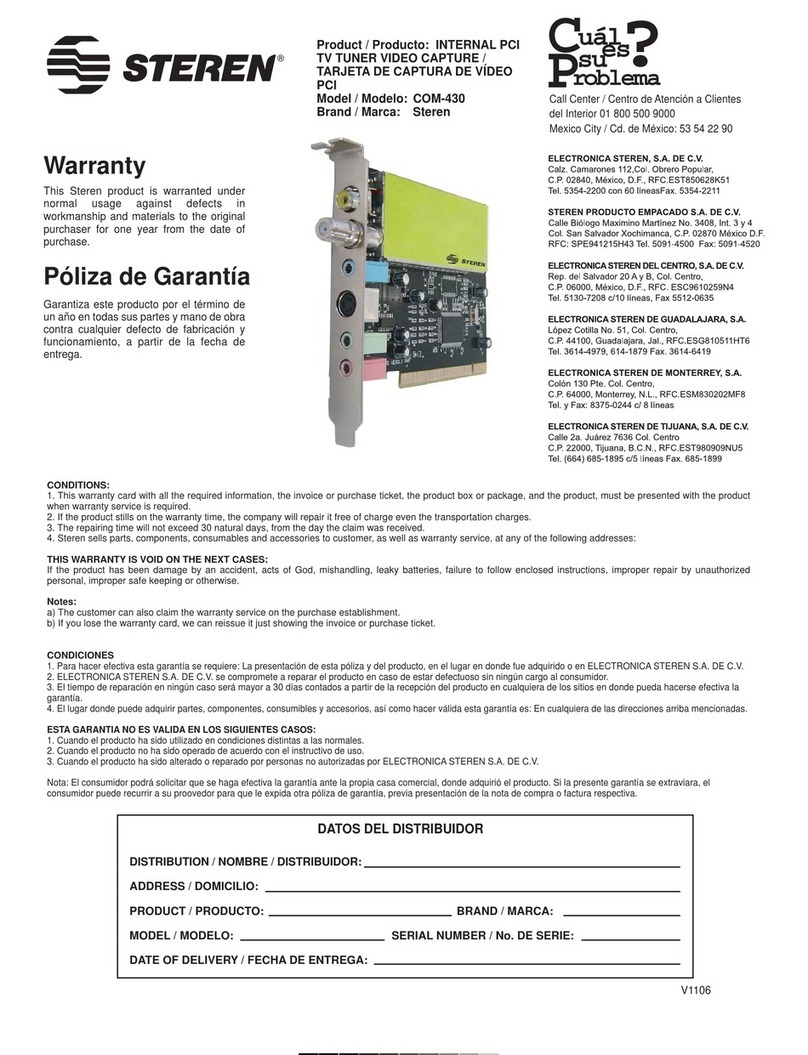MachPower TV-DVBT2 User manual

ENG
Digital Terrestrial
Receiver DVB-T / T2
TV-DVBT2
USER MANUAL
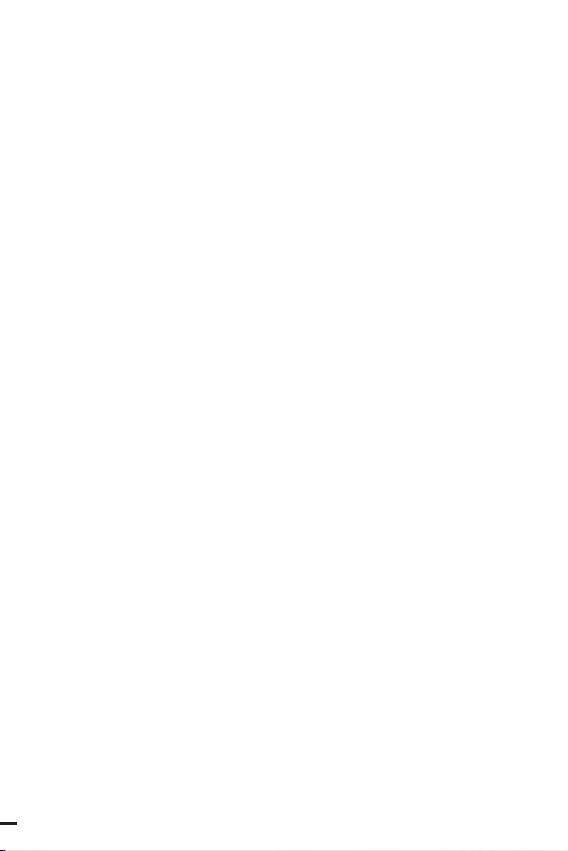
2
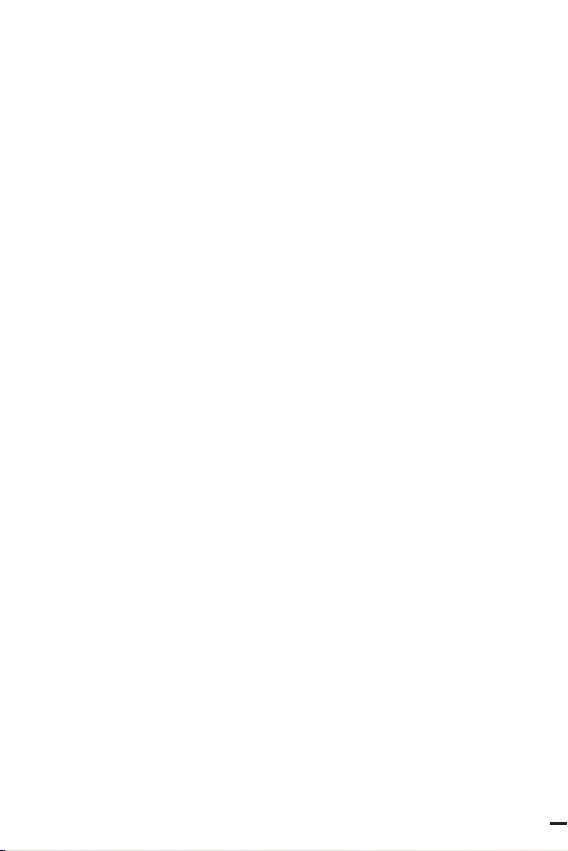
ENG
1. Remote Control
2. Hardware interface
3. Installation Guide
4. Main Menu
4.1 Channel Setting
4.1.1 Channel Edit
4.1.2 Channel Guide
4.1.3 Sorting
4.1.4 LCN
4.1.5 Audio Setting
5. Image Setting
5.1 Image Ratio
5.2 Resolution Setting
5.3 Output Format
5.4 Scart
5.5 OSD Setting
5.6 Front Panel Setting
6. Search
6.1 Search Mode
6.2 Encrypted Program Settings
6.3 Auto Search
6.4 Manual Search
6.5 Full Frequency Search
6.6 Main Frequency Setting
6.7 Country Setting
6.8 Antenna Power
7. Time Setting
7.1 Region and Time
7.2 Sleep Setting
7.3 Standby Time Setting
7.4 Timer Settings
7.5 Power ON/OFF
...
...
...
...
...
...
...
...
...
...
...
...
...
...
...
...
...
...
...
...
...
...
...
...
...
...
...
...
...
...
...
...
6
8
9
10
11
11
14
16
16
16
17
17
18
18
19
19
20
20
20
21
21
22
26
27
27
28
29
29
29
30
30
31
INDEX
3
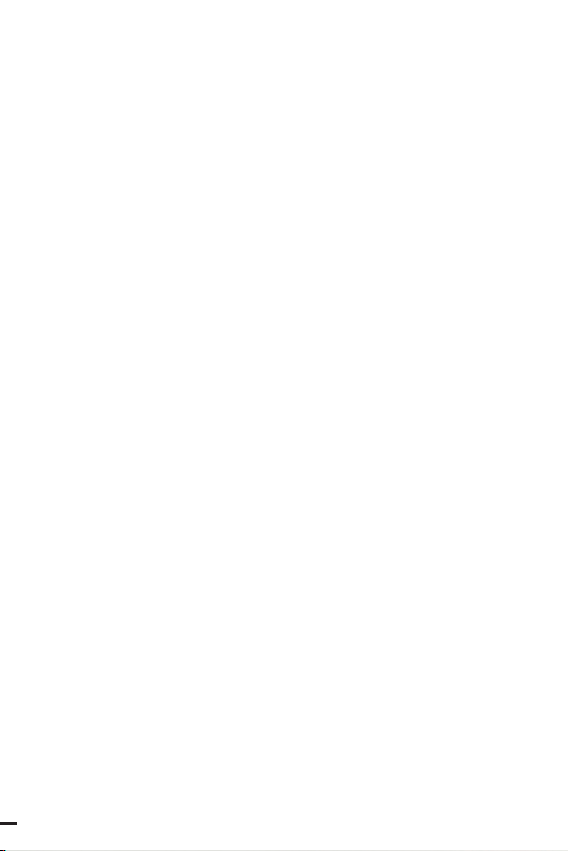
4
8. Options
8.1 OSD Language
8.2 EPG Language
8.3 Subtitle Language
8.4 TTX Language
8.5 First Audio Language
8.6 Second Audio Language
8.7 Digital Audio
9. System Setting
9.1 Parental Control
9.2 Set Password
9.3 Restore Factory Default
9.4 Version Information
9.5 Software Upgrade
9.6 Network Settings
9.7 Power On Control
10. USB
10.1 Media Centre
10.2 PVR Media
10.3 PVR Configuration
10.4 Network Applications
11. Technical Specification
...
...
...
...
...
...
...
...
...
...
...
...
...
...
...
...
...
...
...
...
...
...
32
32
33
33
34
34
35
35
36
36
36
37
37
38
38
39
40
40
42
43
45
48

5
ENG

6

7
ENG
1. REMOTE CONTROL
1. Mute (crossed-out speaker symbol) Mute or turn
on audio output
2. Info (crossed-out speaker symbol) Mute or turn
on audio output
3. TTX Starts teletext display (assuming it is broa-
dcast by the station).
4. Subtitle Select the language of the subtitles (after
that it is broadcast by the station).
5. Exit Exit the current menu and return to pre-
vious offer.
6. Ok Confirm item or option / Display station
list
7. Right / Left Cursor Navigate menus / Increase or decrease the
volume
8. Tv / Radio Switch between TV and Radio mode.
9. Recall Used to quickly switch between the last
two monitored stations
10. Goto Select a specific time index in the
playback file.
11. Prev Go to the previous multimedia file or track.
12. Next Go to the next multimedia file or footprint
13. Stop Stop playing a multimedia file.
14. Standby (red button in the first row) Turn on the set
top box or switch to standby mode
15. EPG Electronic Program Guide: Switch on
or turn off the program guide.
16. Audio (Lang) Select audio language or audio mode.

8
17. Top/Bottom
Cursor
Navigate menus in the menu
or select the next or previous station.
18. Menu Open the main menu
19. Favorite (Fav) Open the favorites menu stations.
20. 0-9
(Number Buttons)
Select channel or setting
21. FWD Fast forward during playback multimedia
file
22. Rev Rewind during multi-track playback.
multimedia file
23. Play Start or resume playback multimedia file.
24. Pause Pauses the media file.
25. Color Buttons Control various teletext functions
26. Rec Starts recording the session to a con-
nected USB drive immediately
27. List Displays the list of recorded sessions on
the current disc. (Also used with USB disc
playback / recording functions)
28. Timer Timer function
29. AD Audio Description: Turn on the sound
description of the scene description in
the picture for blind (If broadcast by the
station).
2. HARDWARE INTERFACE
ANT IN It’s to connect DVB - C or DVB - T2 signal input
cable
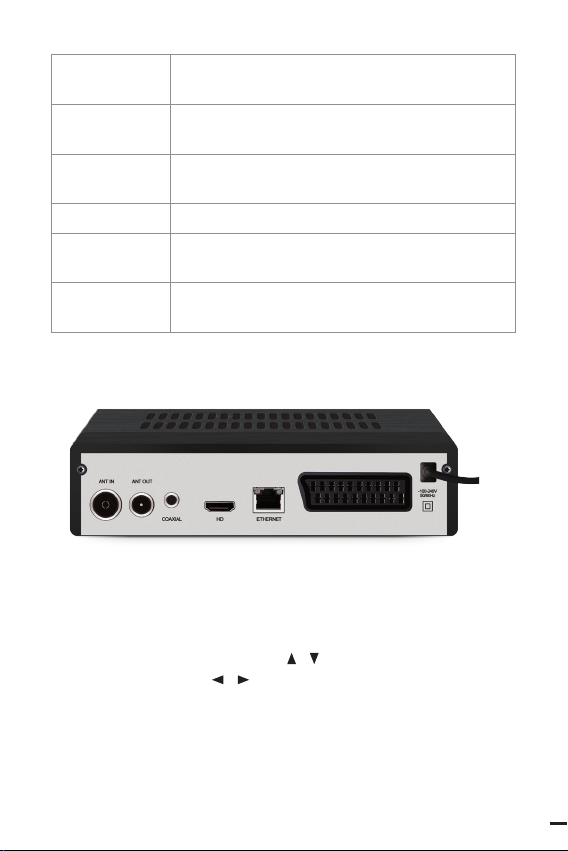
9
ENG
ANT OUT It’s to connect DVB - C or DVB - T2 signal output
cable
COAXIAL It’s to connect the audio equipment with coa-
xial audio cable
HDMI It’s to connect the HDMI port of TV via HDMI
cable
LAN It’s to connect the Ethernet cable
SCART It’s to connect the TV which support SCART via
SCART cable
DC 12V The external 12 V DC power provide the power
for STB via DC 12 V port
3. INSTALLATION GUIDE
When there is no TV or radio program, you will go to the install boot
screen. Push the remote control [ / ] KEY to turn off cursor mo-
vement, press [OK] or [ / ] KEY to select or switch Settings, and
press [MENU] or (EXIT] to enter the MENU menu. Move the cursor to
channel search and press [OK] to enter the automatic search menu.
In dvb-c mode, if there is no signal cable inserted or the signal cable
is loose, a small window of “Lock Failed” will pop up,if the program
is successfully found, exit the installation screen and enter the big
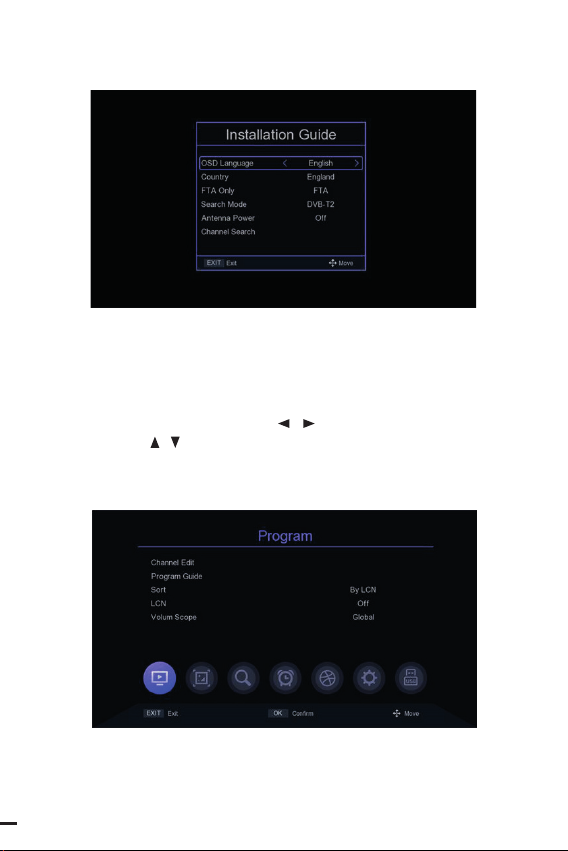
10
screen to play the program.
4. MAIN MENU
Press the [MENU] KEY under the big screen to enter the main MENU,
which has seven Settings, press [ / ] KEY to switch Settings, and
press [OK] or [ / ] KEY to move the cursor to the selected Settings
screen.
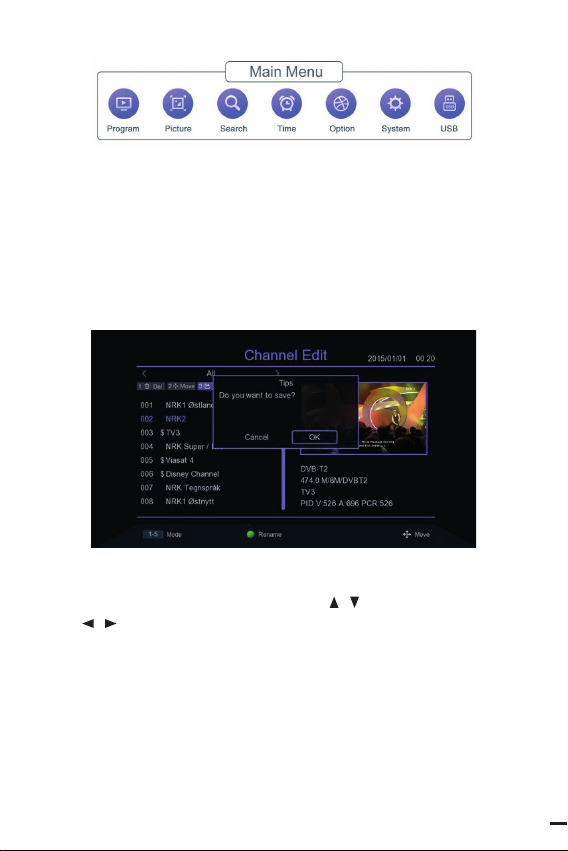
11
ENG
4.1 Channel Setting
4.1.1 Channel edit
There are two ways to enter into this menu:
1. Press [OK] on the big screen to display the list of channels, and
then press [YELLOW KEY] to enter into this menu.
2. In the main menu, move the cursor to the program editing bar
and press [OK] to enter the program editing menu.
When there is No TV program or radio program,it shows “No TV
Channel!” .Program editing menu press [ / ] KEY to move the cur-
sor, [ / ] KEY to switch program group, [OK] KEY to select the pro-
gram, press [GREEN KEY] to rename the program,press the number
KEY [1-5] to enter the delete, move, skip the program, program lock,
add favorite program function, again press the number KEY [1-5] to
cancel. When the program editor is modified,press [EXITIMENU] to
pop up the prompt box “Do you want to save?” , press the [0K] KEY
after selecting the ok option to save the Settings and exit the current
menu. If Cancel is selected, the edited content will not be saved and
will exit the current menu.

12
4.1.1.1 Channel Delete
Press [1] KEY to enter into delete mode, press [ / ] KEY to move
the cursor, select the program to be deleted, press [OK] KEY to se-
lect, mutiple programs can be selected, the selected programs will
show delete mark, press [RED KEY] to select all programs.
4.1.1.2 Move the programs
Press [2] KEY to enter move mode, press [ / ] KEY to move the
cursor, select the program to move, the selected program will
show the move mark, press [GREEN KEY] to mark multiple pro-
grams, now move the programs to the location you want then press
[OK].

13
ENG
4.1.1.3 Programs skip
Press [3] KEY to enter the program skip setting mode, press [ / ]
KEY to move the cursor, select the programs to skip, press [OK] KEY
to confirm, press [RED KEY] to select all programs, the program to be
confirmed to skip will show the program skip mark, programs set to
be skipped will not appear in the saved playist.
4.1.1.4 Programs lock
Press [4] KEY will pop up the password input box, enter the default
password 00000 into the program lock mode, press [ / ] KEY to
move the cursor, select the program need to lock, press [OK] KEY to

14
confirm, press [RED KEY] to select all programs, the program confir-
med to lock will show the program lock mark. When the program is
locked, a password prompt column will pop up every time when it
is played. Only after entering the correct password then the program
can be played.
4.1.1.5 Add favorite group
Press [5] KEY to enter into add love programs mode, press [ / ]
KEY to move the cursor, move the cursor to the program which need
to be added to favorite group, press [OK] KEY to confirm that the
same program can be added to different favorite groups. Press [EXIT]
KEY to EXIT the category box of favorite groups Programs that are
added to the favorites group will have a favorites flag.
4.1.2 Channel Guide
Press the EPG shortcut to enter in the large screen, or move the cur-
sor from the main menu to the Program Guide bar and press [OK] to
enter. On EPG menu press [ / ] KEY to move the cursor to switch
the current program, if the current program has EPG information,
then press [ ] KEY to move the cursor to the EPG event window to
see the program’s EPG event, press [OK] KEY to see the details of the
event, press [GREEN KEYYELLOW KEY] to switch the EPG informa-
tion of different dates, save total 7 days of EPG information. When
certain EPG event selected,press [RED KEY] to enter into the book
menu and select the processing of the event.
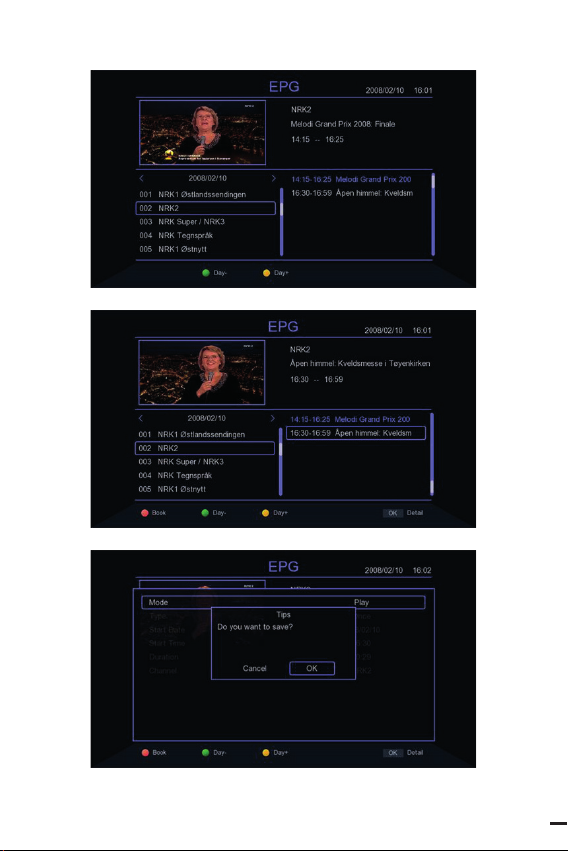
15
ENG

16
4.1.3 Sorting
Move the cursor to the Sort bar in the main menu and press the
[/ ] KEY to switch the Sort mode.
4.1.4 LCN
In the main menu, move the cursor to the LCN bar and press the
[/ ] KEY to switch whether to open LCN function or not.
4.1.5 Audio Settings
Move the cursor to the Volum Scope bar in the main menu and press
the [ / ] KEY to switch the range of volume.

17
ENG
5. IMAGE SETTING
5.1 Image ratio
Move the cursor to the Aspect Ratio bar from the main menu, press
[/ ] KEY to switch options or press [OK] KEY to display the list of
options, press [ / ] or [P+/P-] KEY to move the cursor, press [OK]
to select settings.
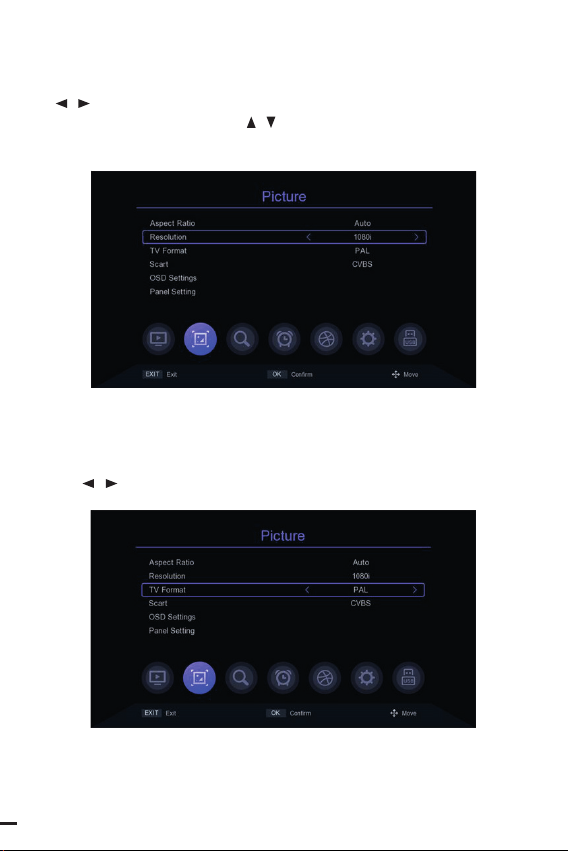
18
5.2 Resolution setting
Move the cursor to the Resolution bar from he main menu, press
[/ ] or [P+/P-] KEY to switch Resolution options or press [OK] KEY
to display the list of options [ / ] KEY to move he cursor, press [OK]
select Settings.
5.3 Output Format
In the main menu, move the cursor to the TV Format bar and press
the [ / ] KEY to switch the output format.

19
ENG
5.4 Scart
Move the cursor to the Scart bar in the main menu and press the
[/ ] KEY to switch Scart mode CVBS or RGB.
5.5 OSD Settings
Move the cursor to the OSD Settings bar from the main menu and
press [OK] or [ ] to enter into the OSD Settings menu. Press [ / ]
KEY to move the cursor, press [ / ] KEY to switch the cursor corre-
sponding to the parameters of the Settings.

20
5.6 Front Panel Settings
Move the cursor to Panel Setting from the main menu, press [OK] or
[ ] to enter into Pannel Settings menu, press [ / ] KEY to move
the cursor, press [ / ] KEY to switch the cursor corresponding to
the parameters of the setting item.
6. SEARCH
6.1 Search mode
In the main menu, move the cursor to the Search mode bar and
press the [ / ] to switch the Search mode, DVB-T2 or DVB-C mode.
Other manuals for TV-DVBT2
1
Table of contents
Languages: