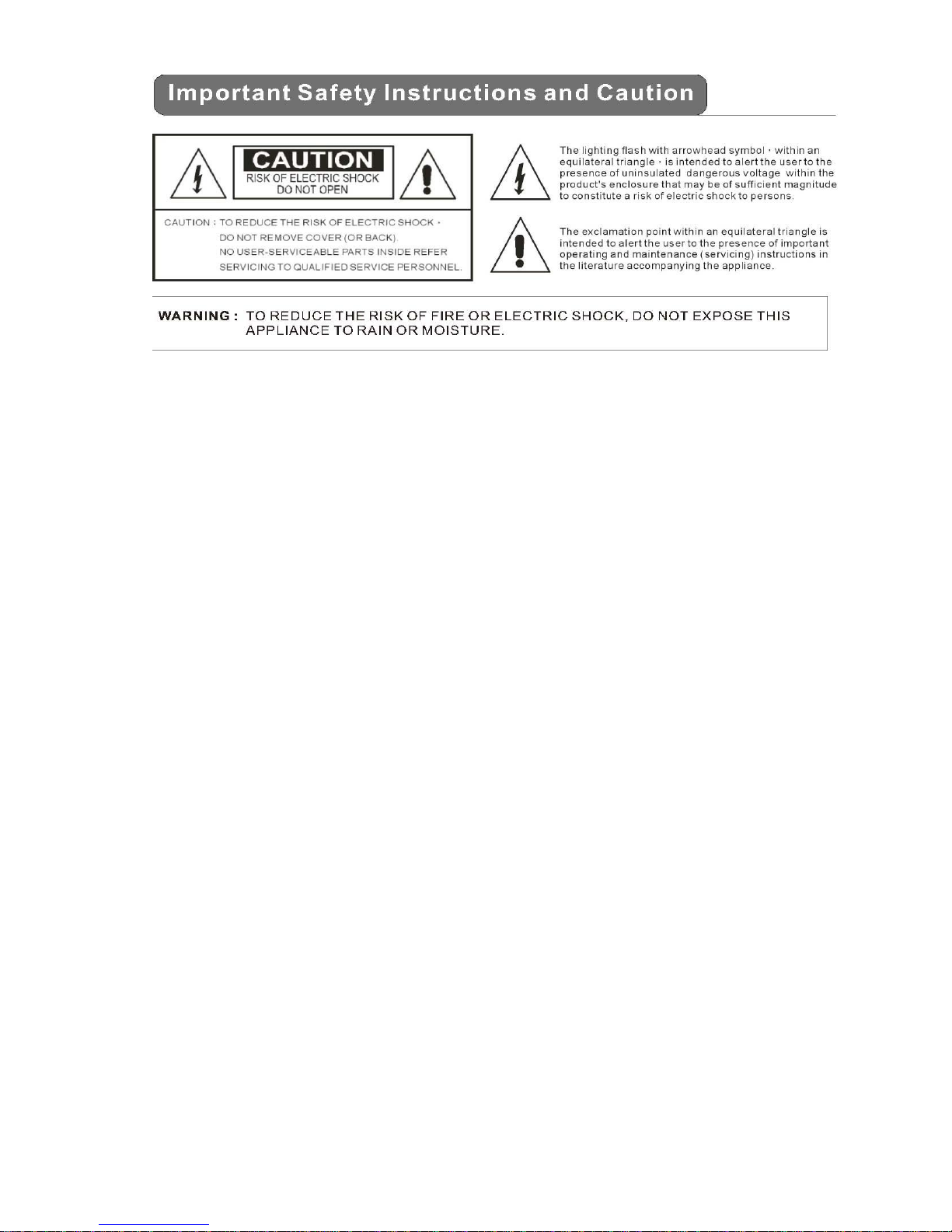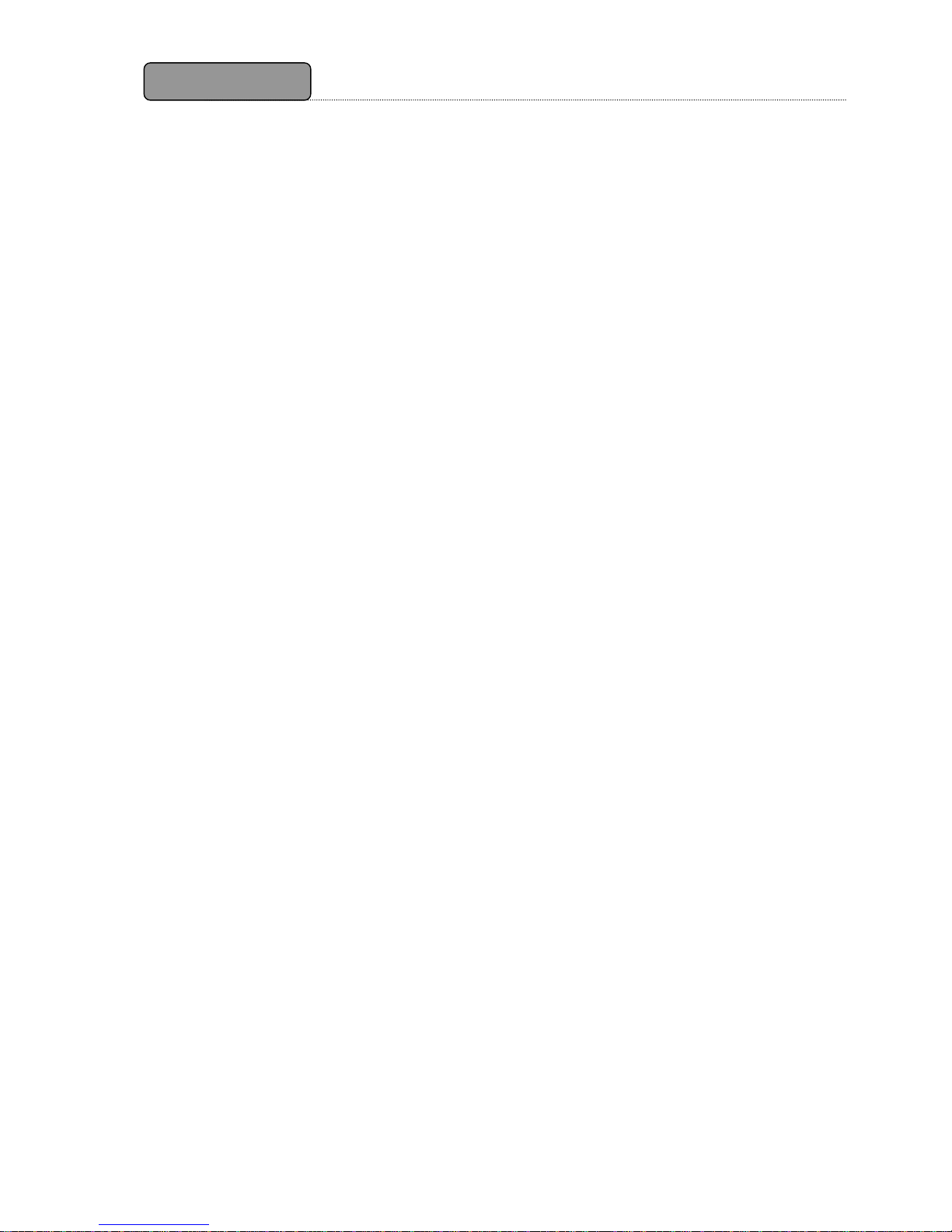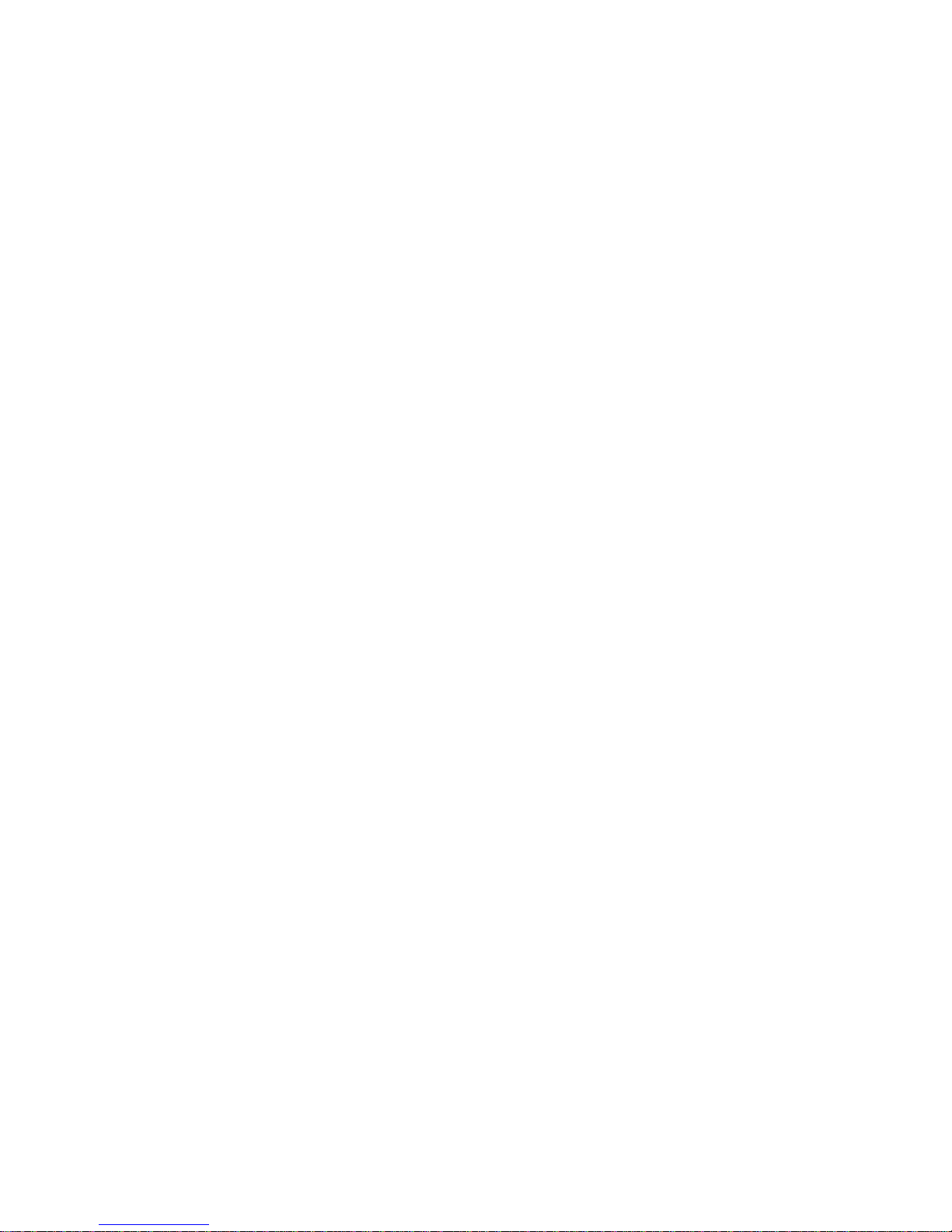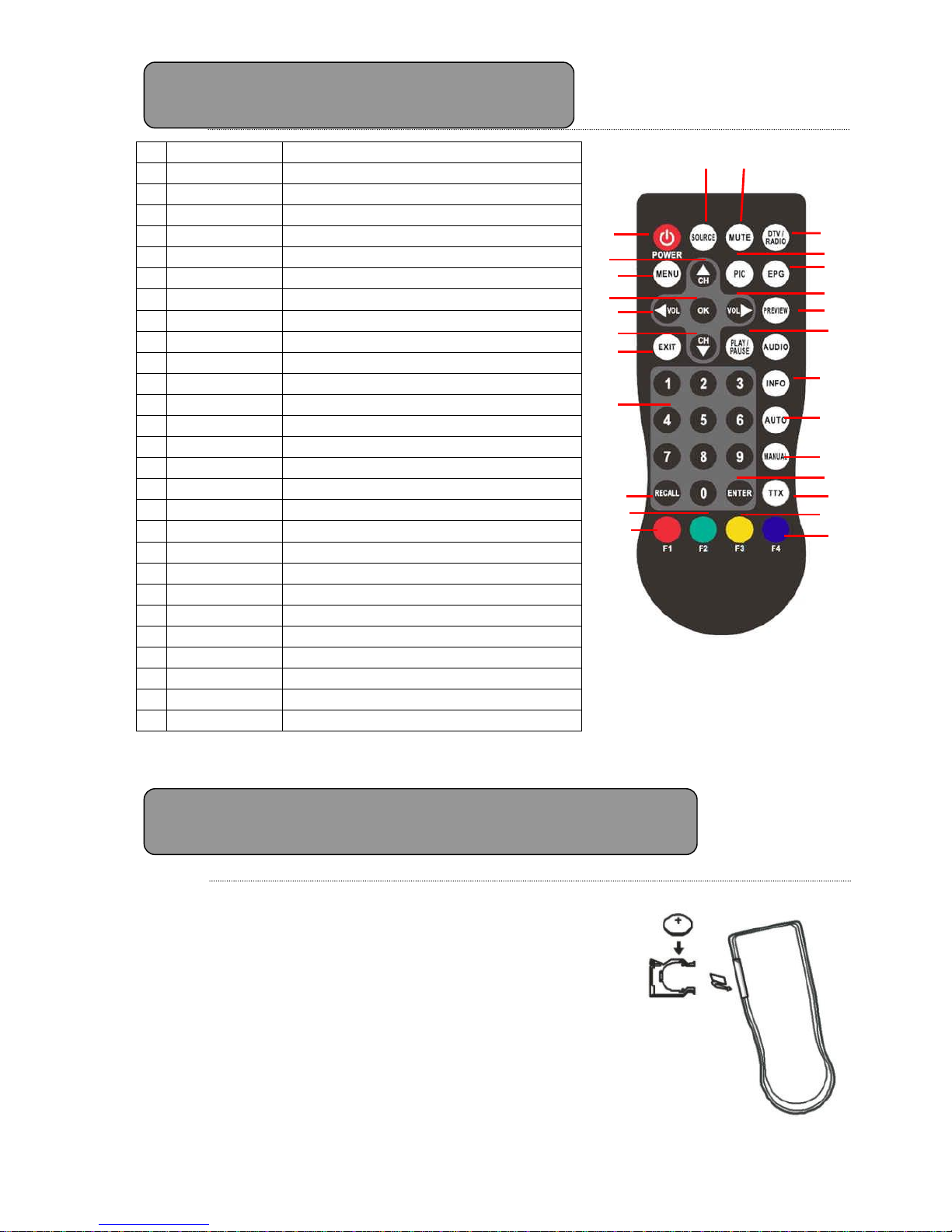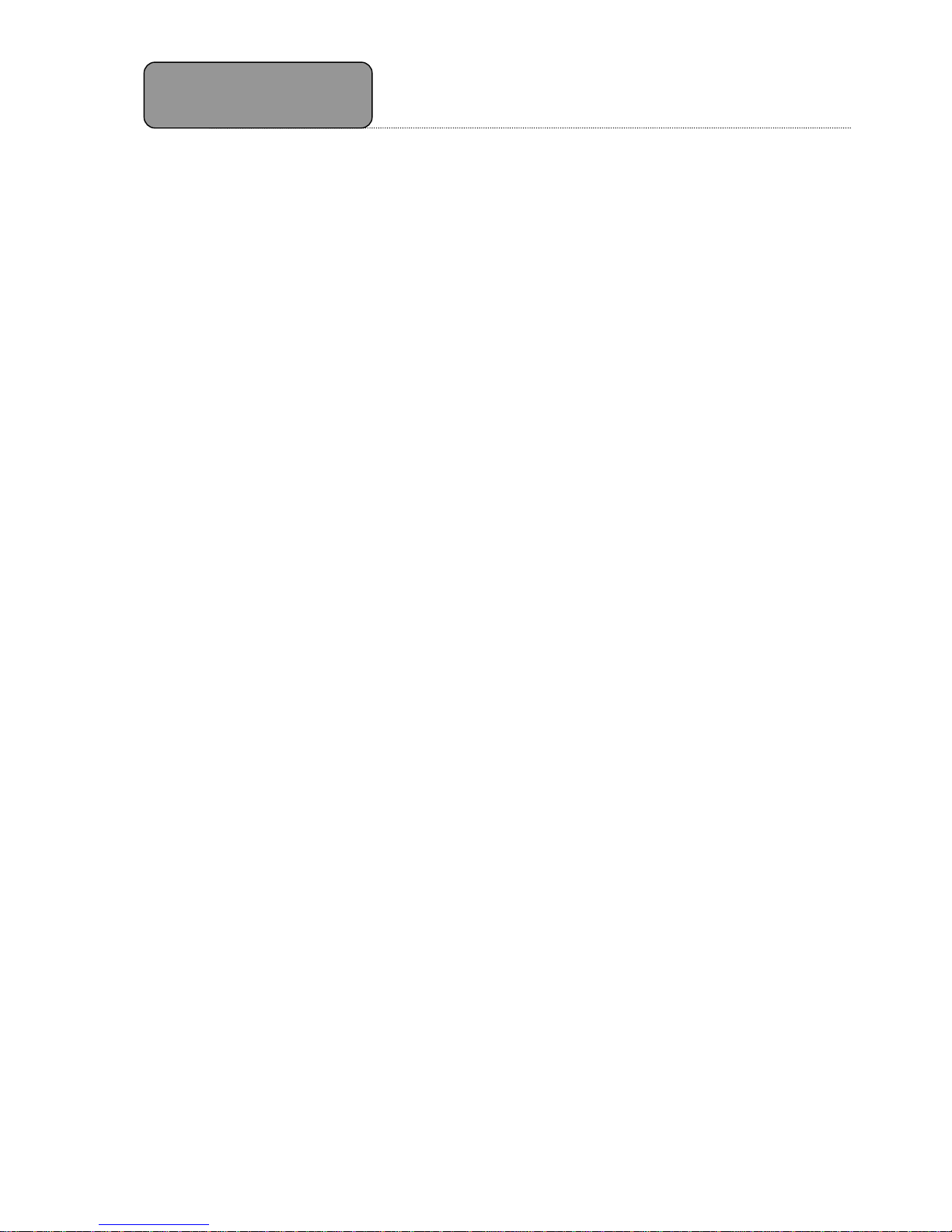Table of Contents
I. Quick Guide for First-time User .......................................................... 9
I.1. DVB-T TV Watching .......................................................................... 9
I.2. DVB-T Radio Listening..................................................................... 12
II. DVB-T TV/Radio Menu..................................................................... 13
II.1. Radio ...................................................................................... 13
II.2. Program List ............................................................................ 13
II.3. Automatic Channel Search ......................................................... 14
II.4. DVB-T Audio Settings ................................................................ 14
II.5. Channel Information ................................................................. 15
II.6. Channel Management................................................................ 15
II.7. Subtitle ................................................................................... 17
II.8. Teletext ................................................................................... 17
II.9. System Settings ....................................................................... 18
II.9.1 Display Setting ......................................................................... 18
II.9.2 Time Setting ............................................................................ 18
II.9.3 Region/Language...................................................................... 19
II.9.4 Software Version ...................................................................... 19
II.9.5 Reset Default ........................................................................... 19
III. Trouble Shooting Q&A ..................................................................... 20
IV. Specification .................................................................................. 21