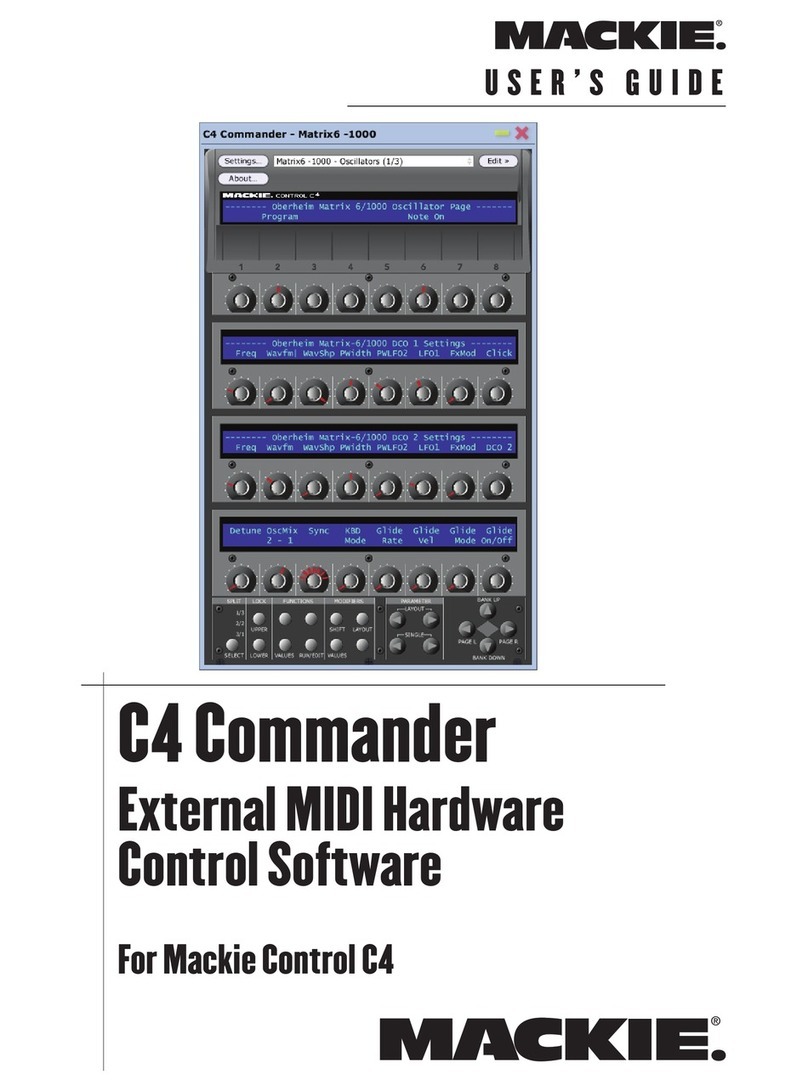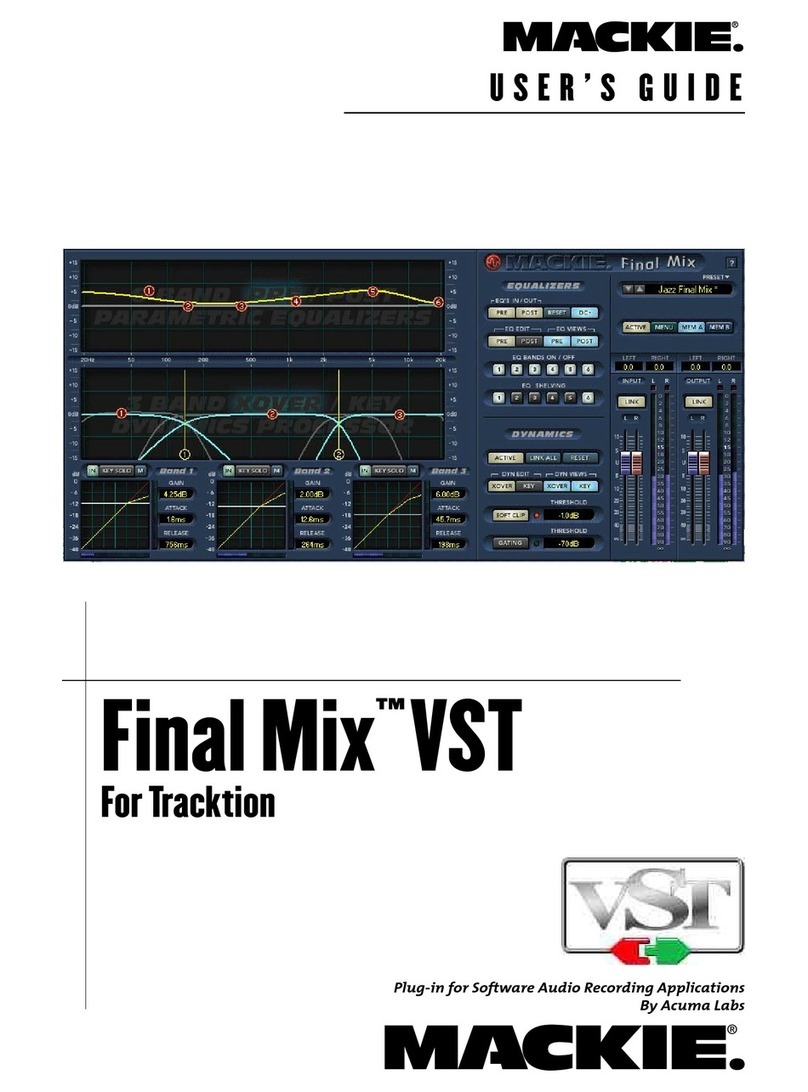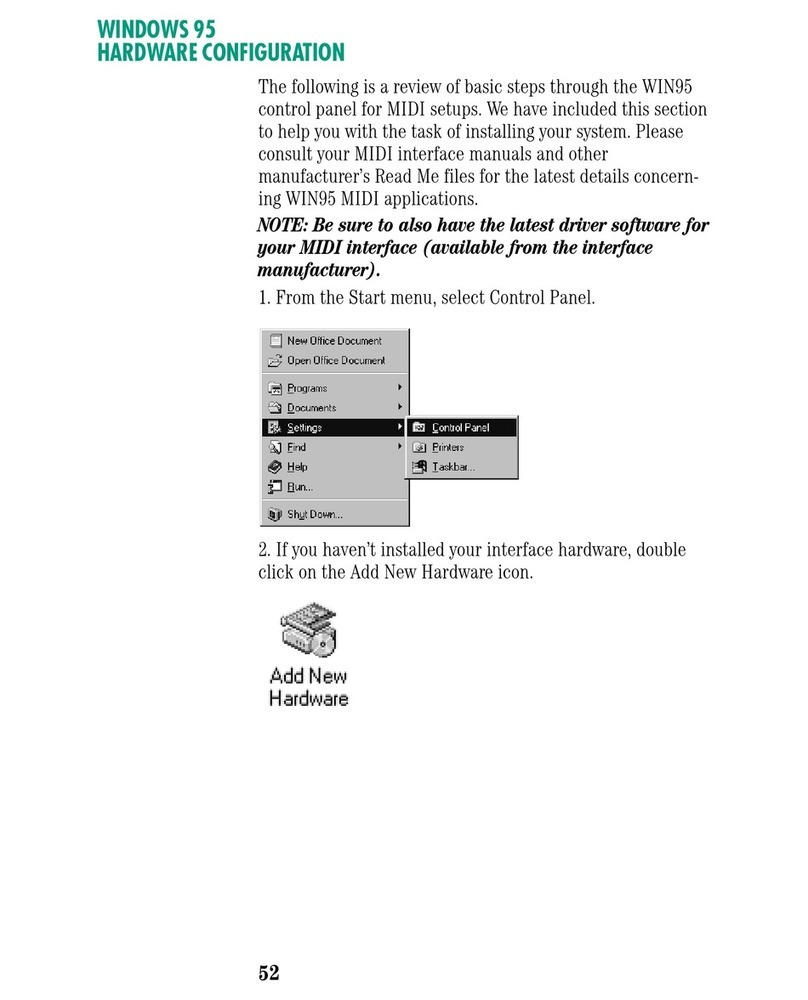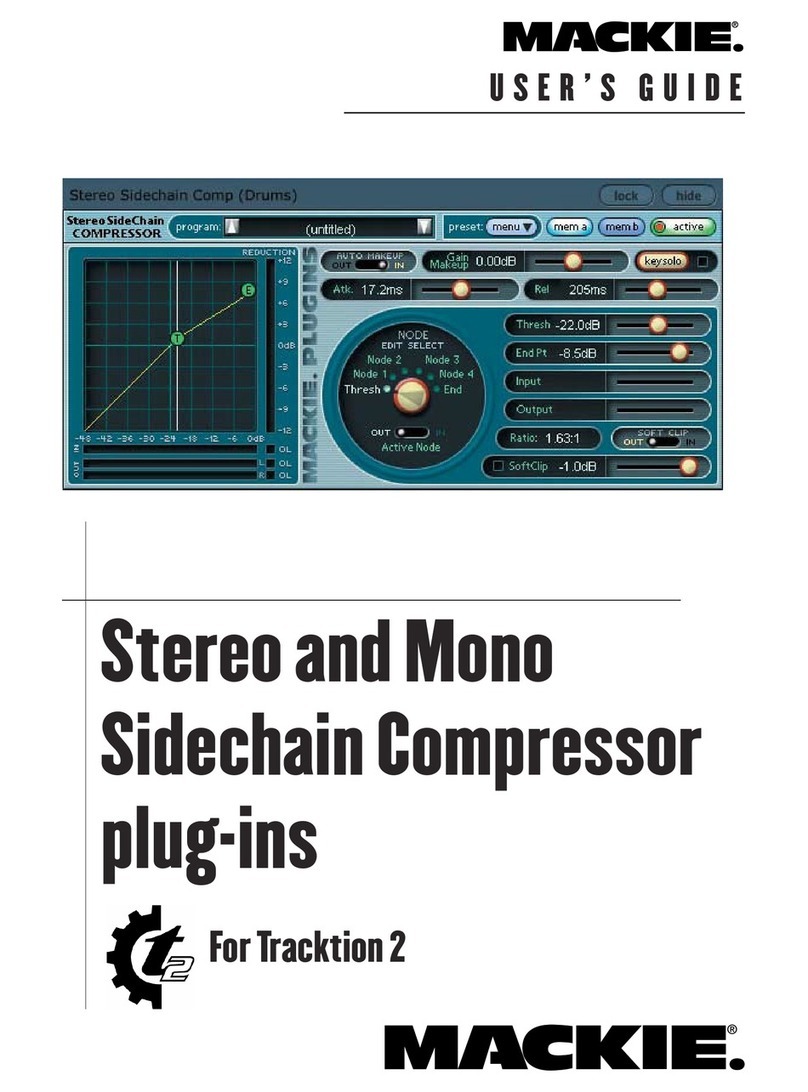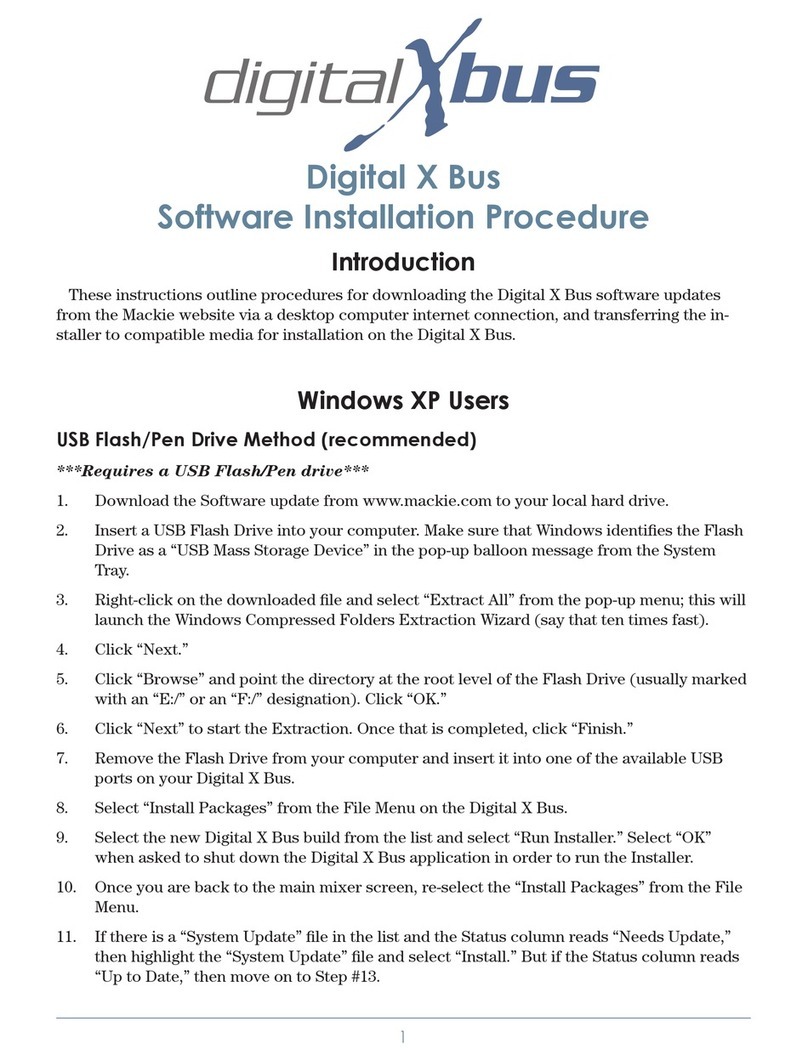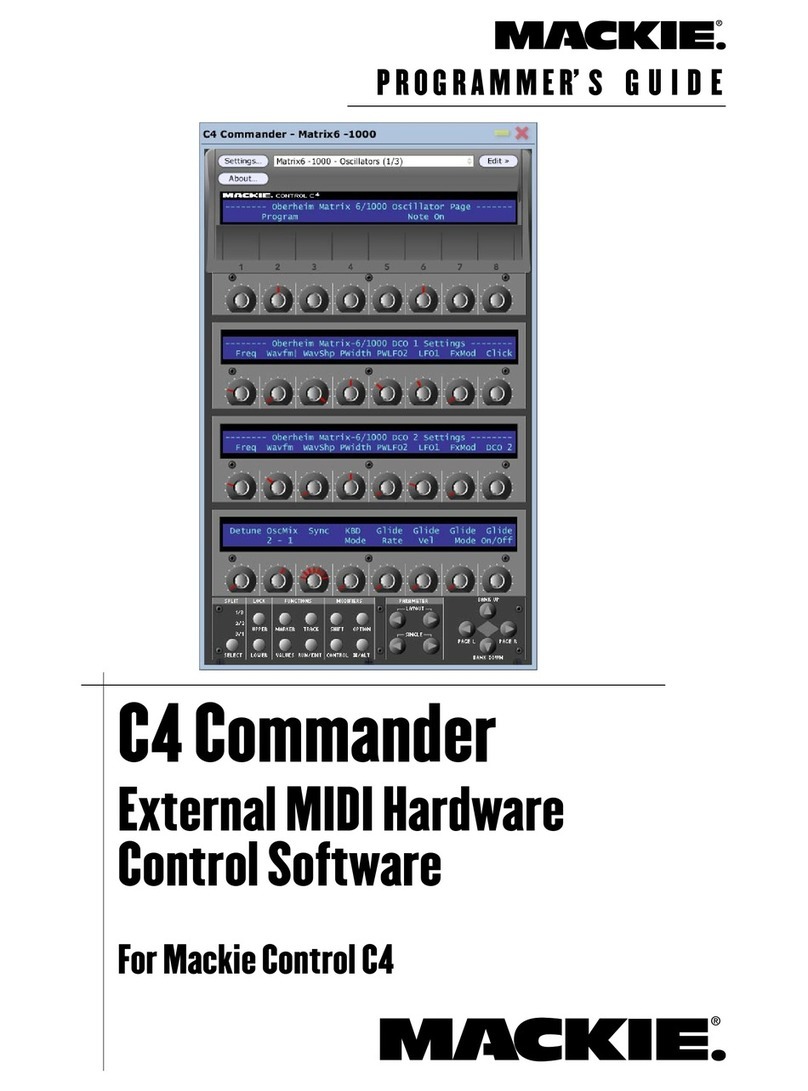39
SOFTWARE INSTALLATION
Now, as The Band sings “Across the Great Divide,” pick the
sections that are right for you and dive in. Mac owners start
here, PC owners proceed to page 52.
If you are unsure of any standard Macintosh or PC maneuvers,
such as clicking mouses and copying files, etc., please refer to
your computer manuals—you’ll need to know those basics.
MACINTOSH SYSTEMS
You can either install UltraMix Pro by itself or with OMS or
FMS. If you are already using OMS or FMS, you should in-
stall UltraMix Pro by itself to avoid accidentally erasing your
studio setup.
NOTE: OMS and FMS are very similar in function and
setup. So we’re going to show an OMS example – FMS
will be about the same. Consult their respective manu-
als for more info.
1. Restart your Mac with Extensions off. (Hold down the
Shift key while restarting.) Insert the UltraMix Install dis-
kette and double-click on its icon.
2. Read the “Read Me” file before going any further. It may
include information that has been changed or updated since
the publication of this manual.