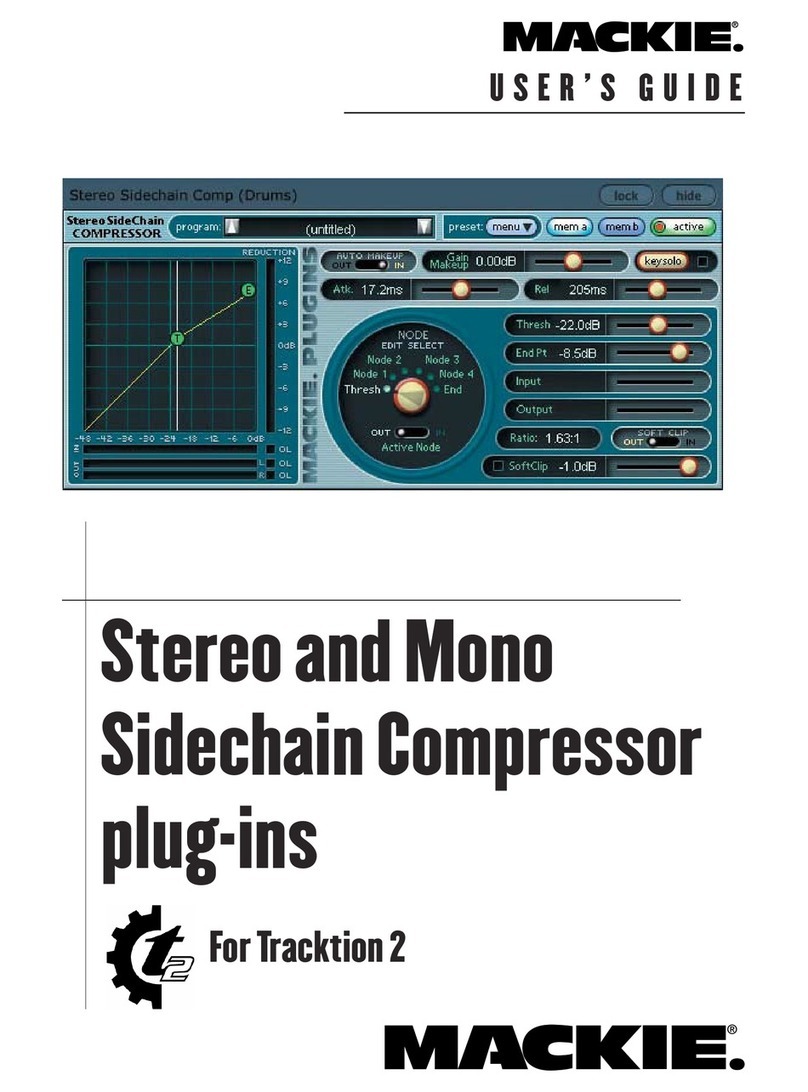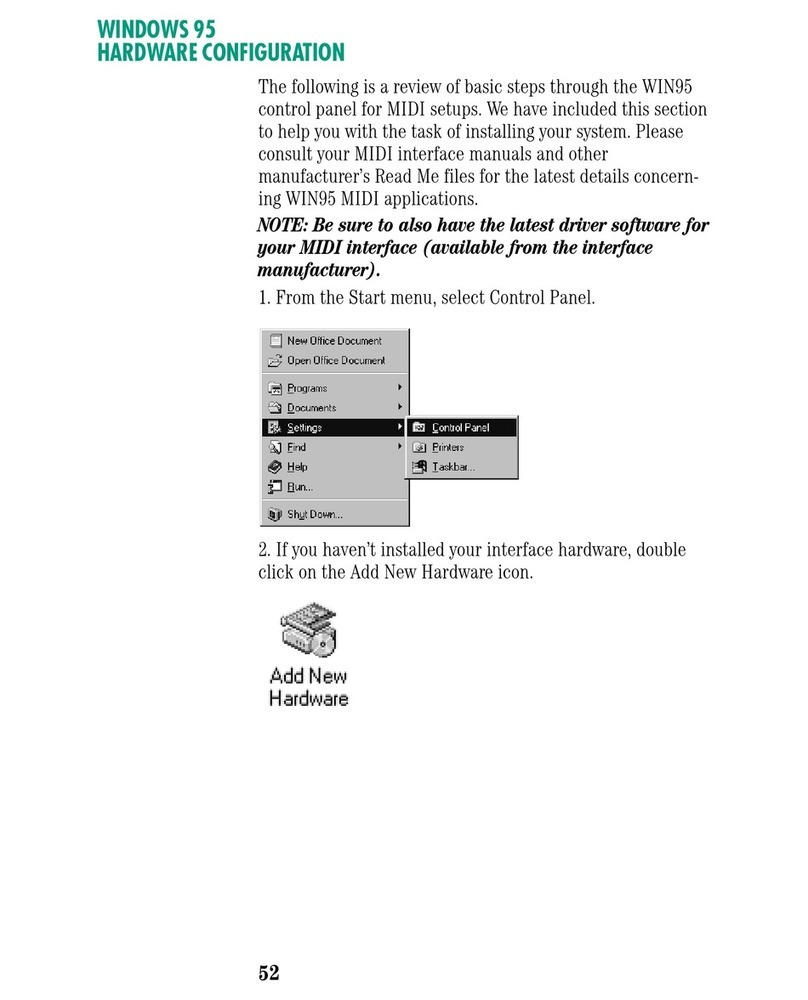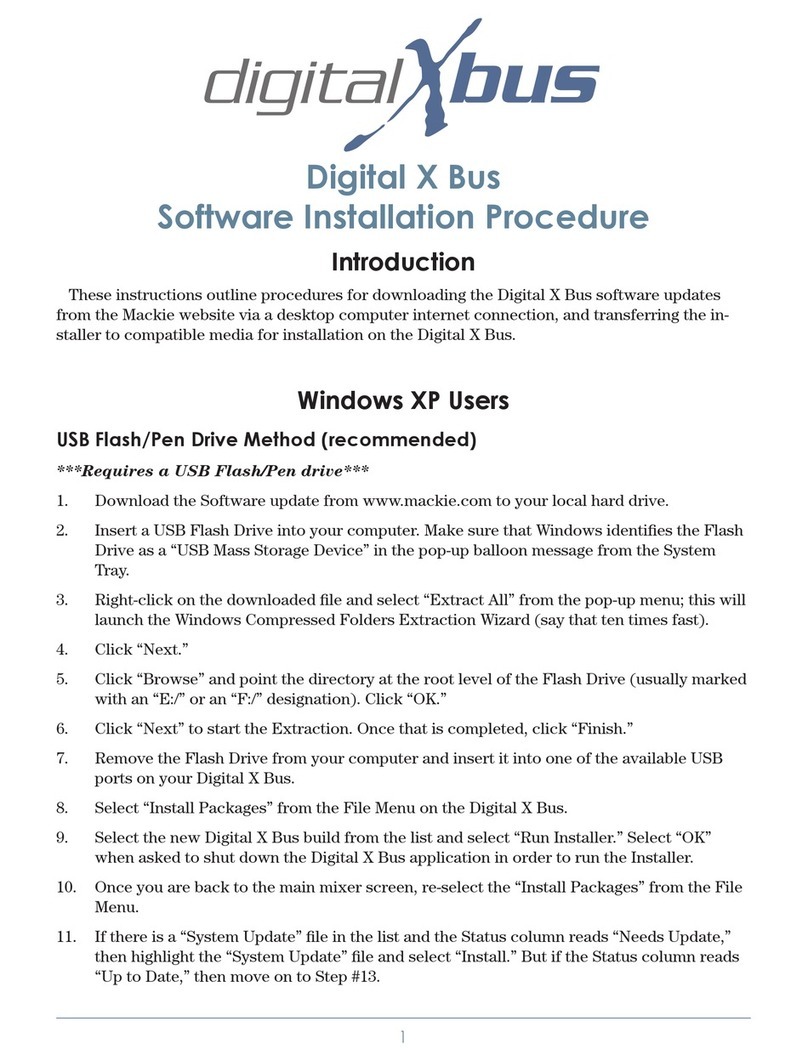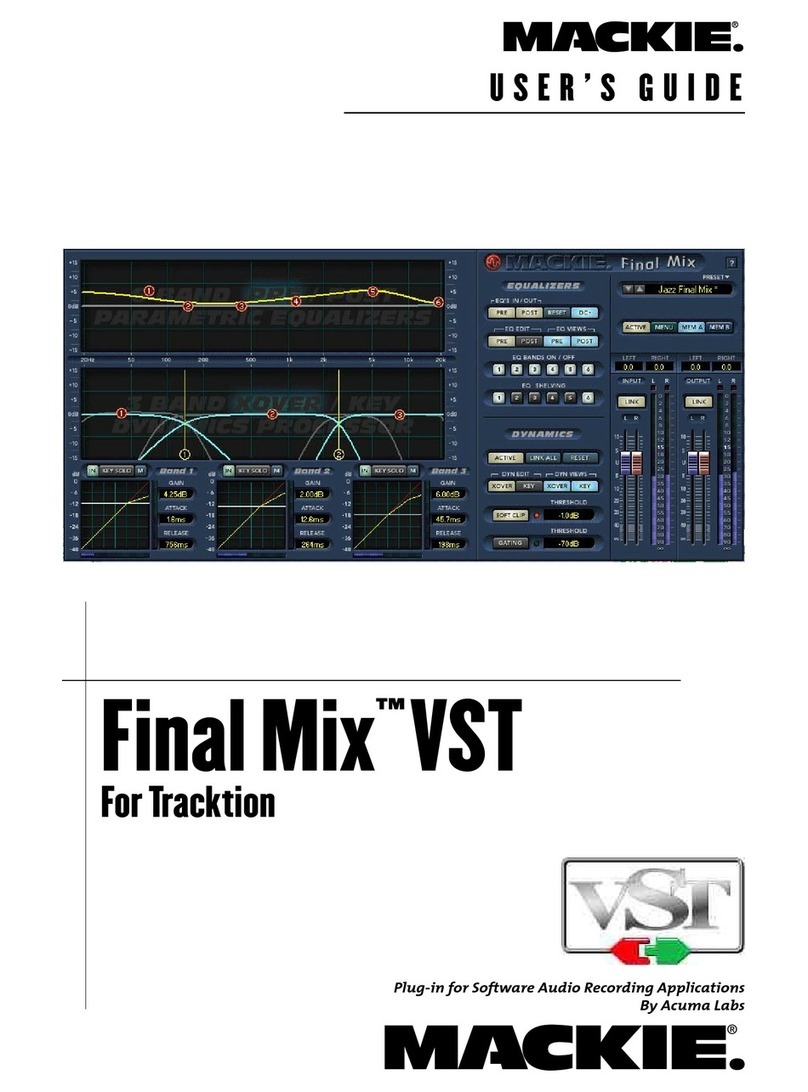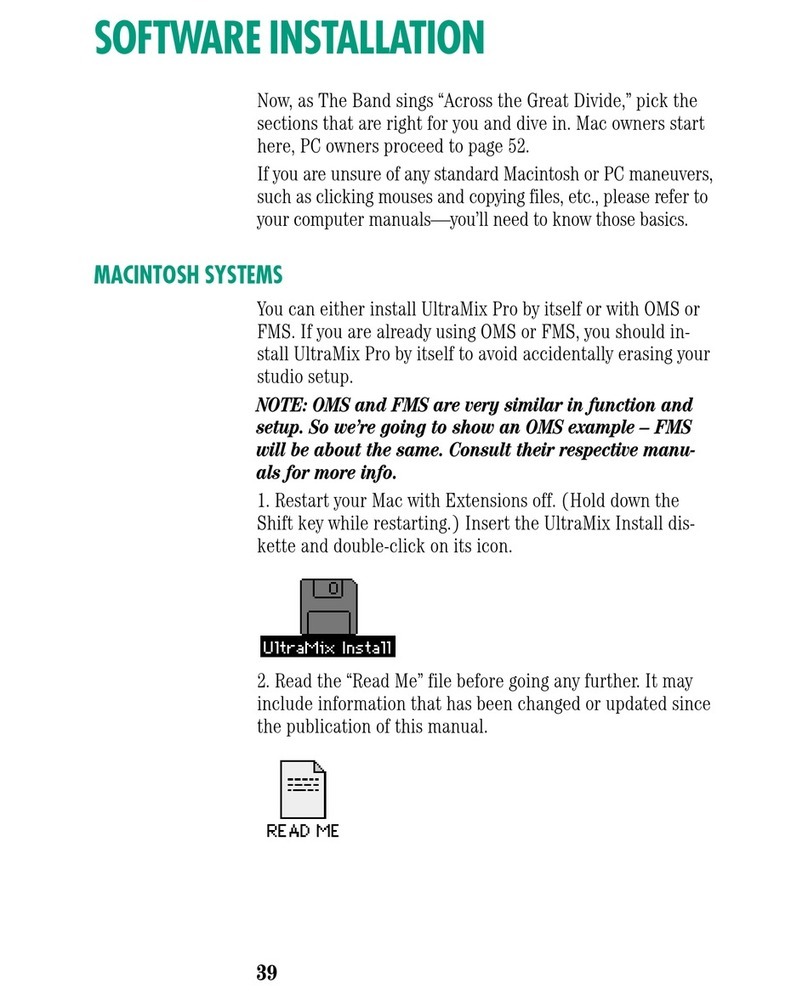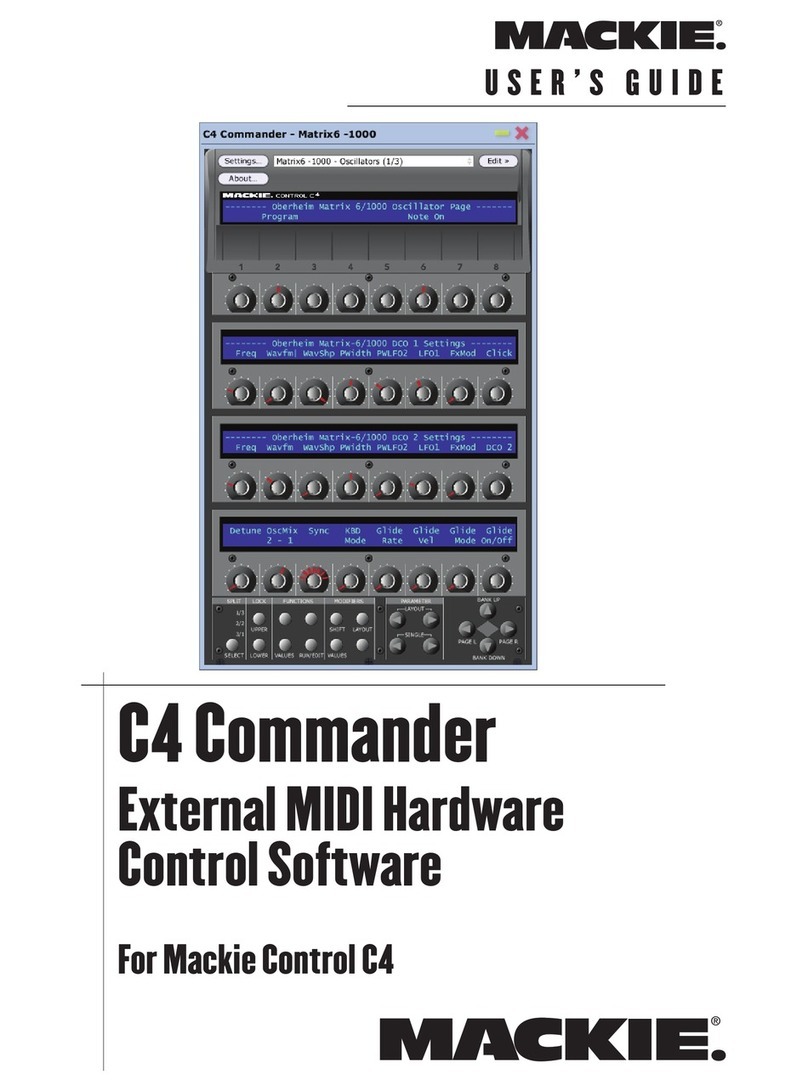Programmer’s Guide
C4 Commander
C4 Commander Programmer's Guide
C4 Commander Files
C4 Commander deals with 2 types of files:
Instrument Definition Files and Layouts.
Instrument Definition Files (.c4i) contain the
parameters that allow C4 Commander to commu-
nicate with a particular MIDI hardware device.
Layout files (.c4l) allow the user to place controls
in a specific order and to relabel control text.
The default Instrument Definition files for the
C4 Commander were designed to provide the
maximum amount of detail for each parameter.
This detail may cause some instrument layouts
to look cluttered or may cause them to be dif-
ficult to read. This can be corrected by simply
using C4 Commander to move and rename pa-
rameters, hence creating an appropriate Layout
file for a particular instrument. This does not
affect the Instrument Definition file, but rather
edits their position within the layout file. As
such, it is possible to create several layouts for
the same instrument, allowing maximum flex-
ibility for a given application.
Instrument Denition Files (.c4i)
There may be instances where editing the In-
struments Definition file is desirable. The main
reason for this is to add ValueText messages to
the definition file, which substitutes descriptive
text in place of numerical values (e.g., Off/On
instead of 0/1).
Another reason for editing the file is to create a
new instrument file either for a MIDI device not
included in the existing Instrument folder, or
based on an existing definition.
Many times when creating a new file for anoth-
er instrument from the same manufacturer, the
manufacturer will use the same SYSEX (System
Exclusive) format (what we call a “schema”)
between multiple devices. In this case, creating
a new instrument may be as simple as chang-
ing the Device ID and the parameter numbers
within the Instrument Definition file. Creating
a new Instrument Definition file from scratch,
however, will require much more work.
Introduction
The C4 Commander User's Guide covers the
general operation of the C4 Commander soft-
ware, while this Programmer's Guide provides
detailed information on customizing the In-
strument Definition files. You might want to
customize an Instrument Definition file simply
to change how a value appears in the display
(ValueText), or you may need to create a new
Instrument Definition file for a MIDI device
that is not included in the Instruments folder
provided with the software. Be sure to check
for Instrument Definition file updates on our
website (in the Settings window, click the
Instruments tab and click on the link at the bot-
tom of the window) to see if a new Instrument
Definition file has been created for the MIDI
device you have.
Contents
C4 Commander Programmer's Guide ---------
Introduction ------------------------------------------
C4 Commander Files --------------------------------
Instrument Denition Files (.c4i) ----------------
New Instrument File Creation ------ 3
Steps in creating a new Instrument le: ---- 3
C4 Commander XML schema ---------------- 3
Basics --------------------------------------3
Syntax -------------------------------------3
Creating a new Instrument Denition ---------4
Masks ------------------------------------ 4
ValueText ------------------------------- 6
Parameters -------------------------------------- 7
Layout les (.c4l) ----------------------------------10
Layout File Format ---------------------------- 11
Console File (.c4s) --------------------------------- 1