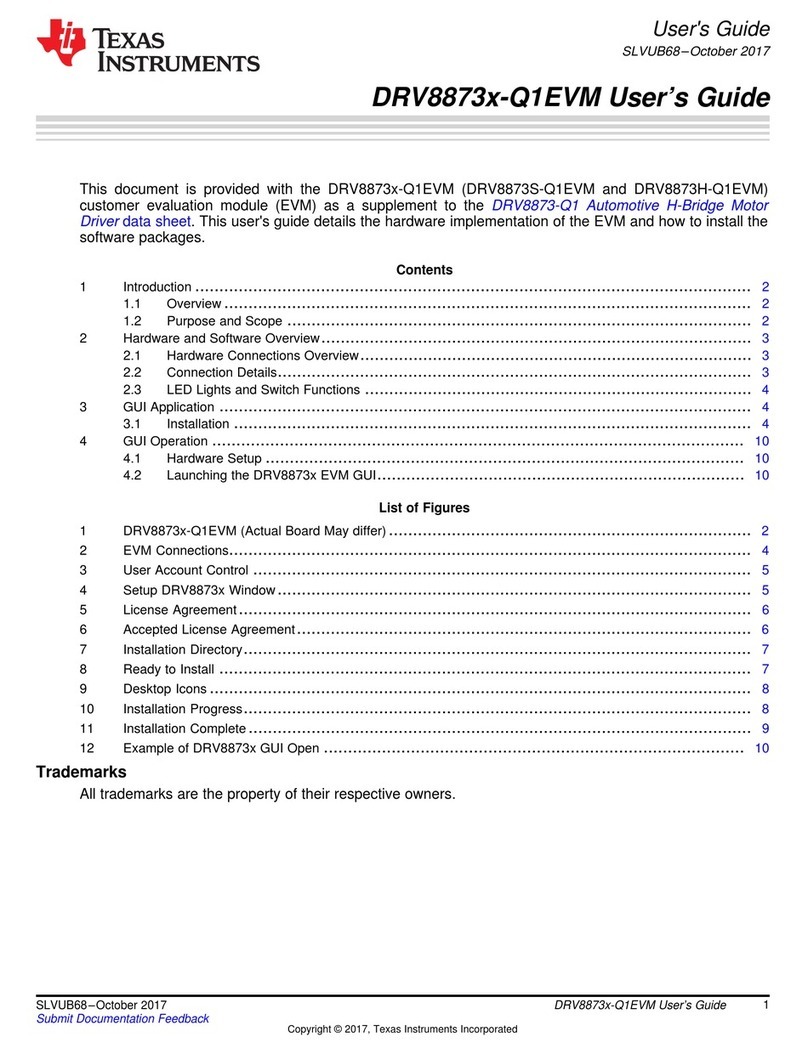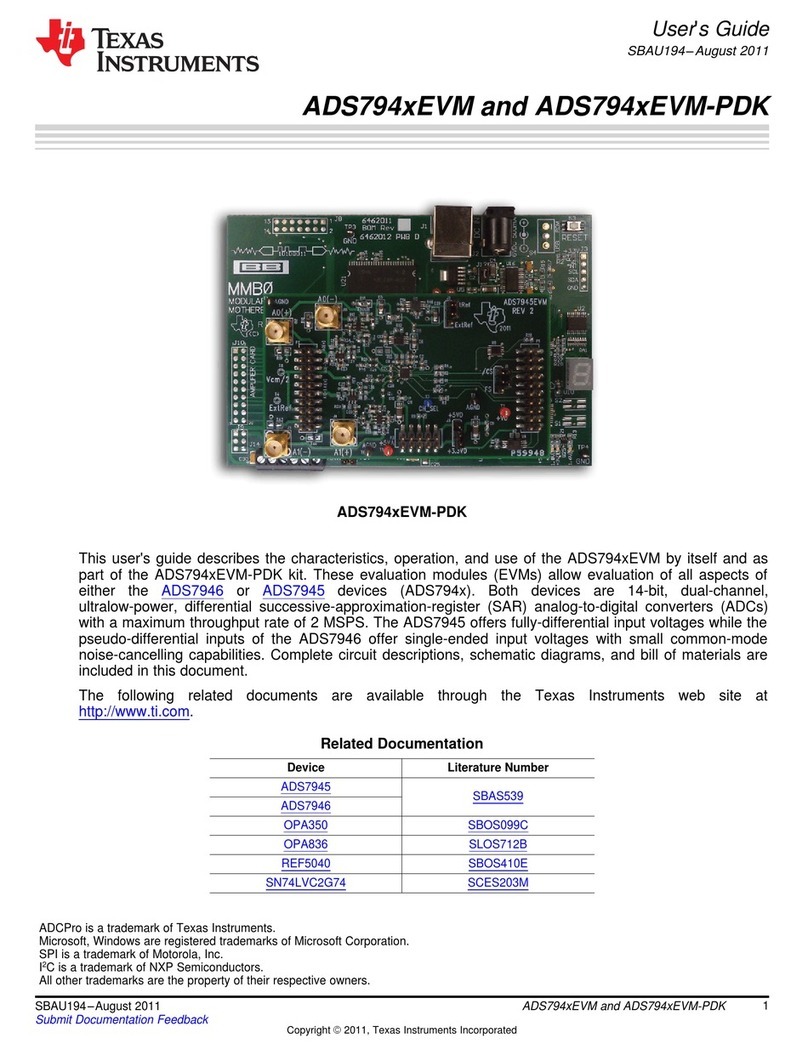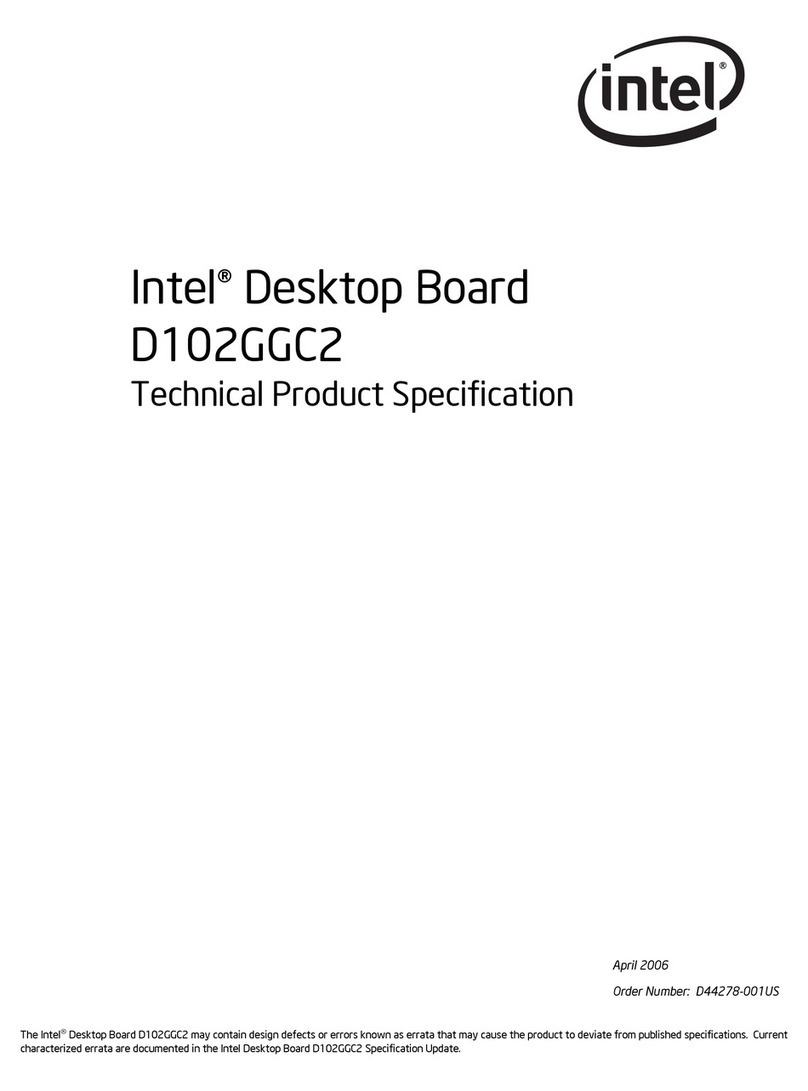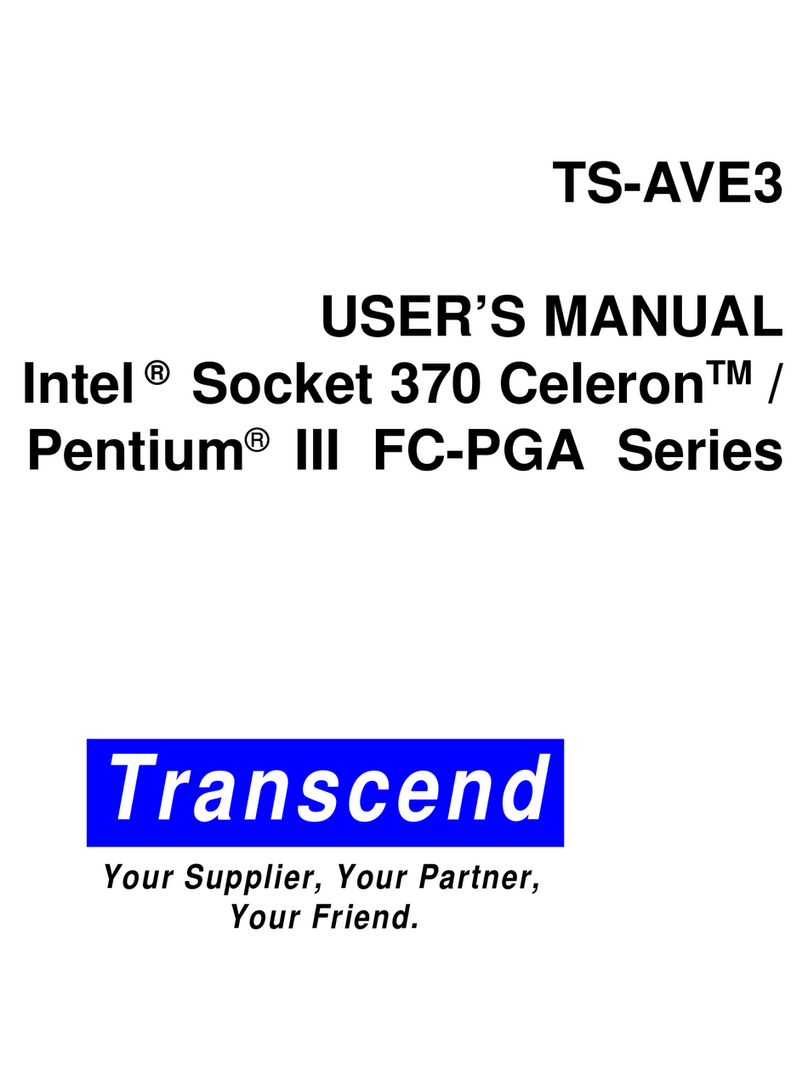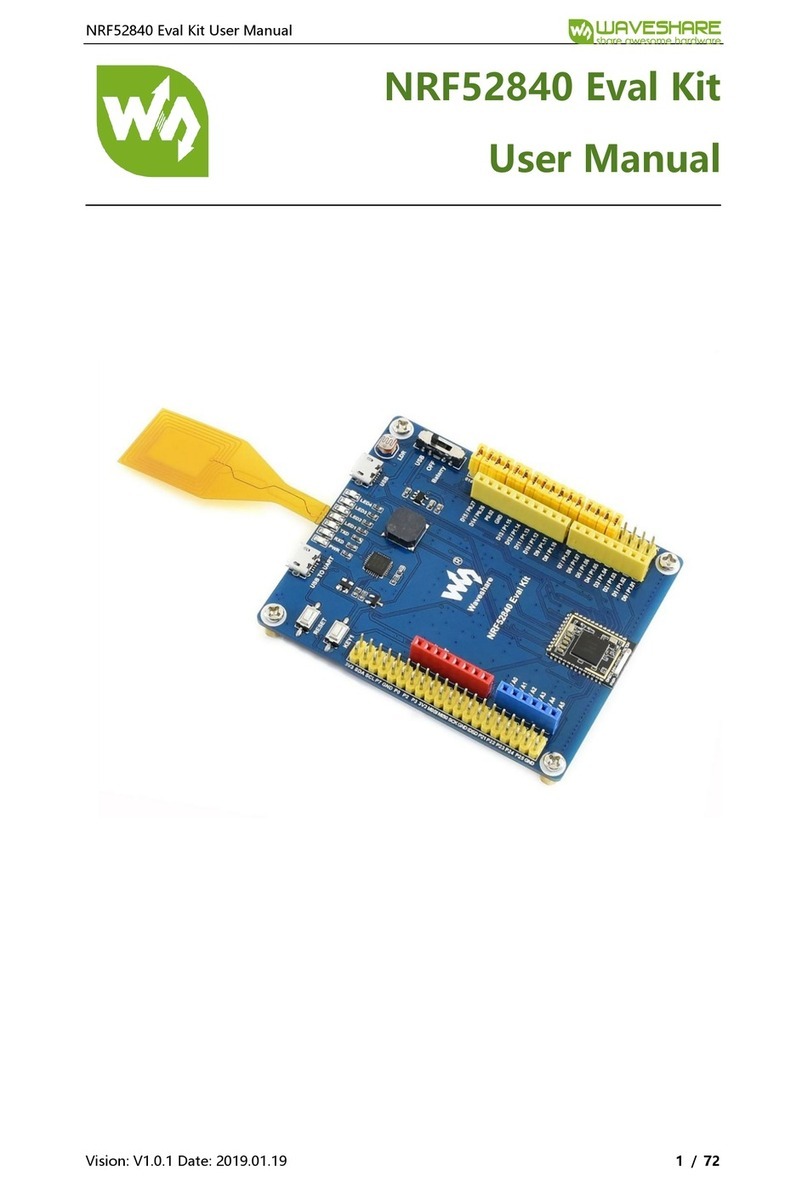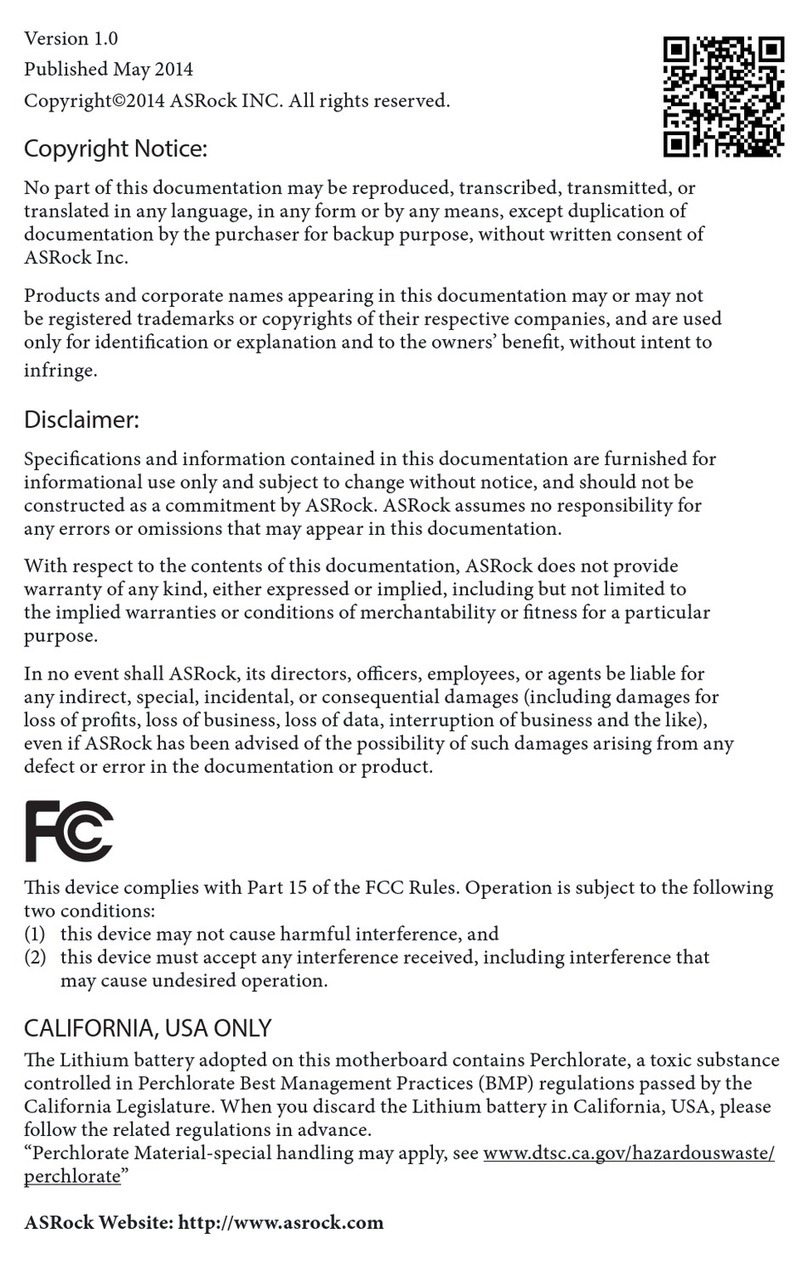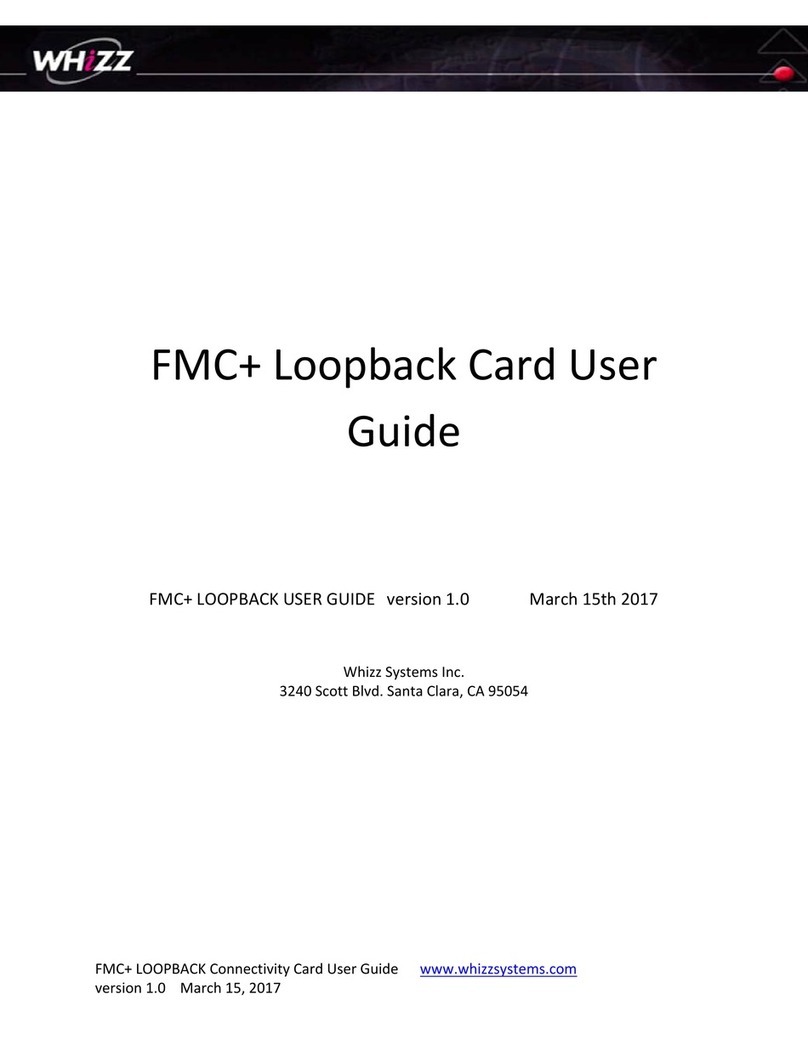MACOM MAOM-37447 User manual

MACOM Technology Solutions Inc. (MACOM) and its affiliates reserve the right to make changes to the product(s) or information contained herein without notice.
Visit www.macom.com for additional data sheets and product information.
For further information and support please visit:
http://www.macom.com/support
1
MAOM-37447 Quad 24G/26G CDR with Integrated EML Driver Evaluation Module User Guide
Rev -
User Guide
DC-0014098
MAOM-37447 Quad 24G/26G CDR with
Integrated EML Driver Evaluation Module User
Guide
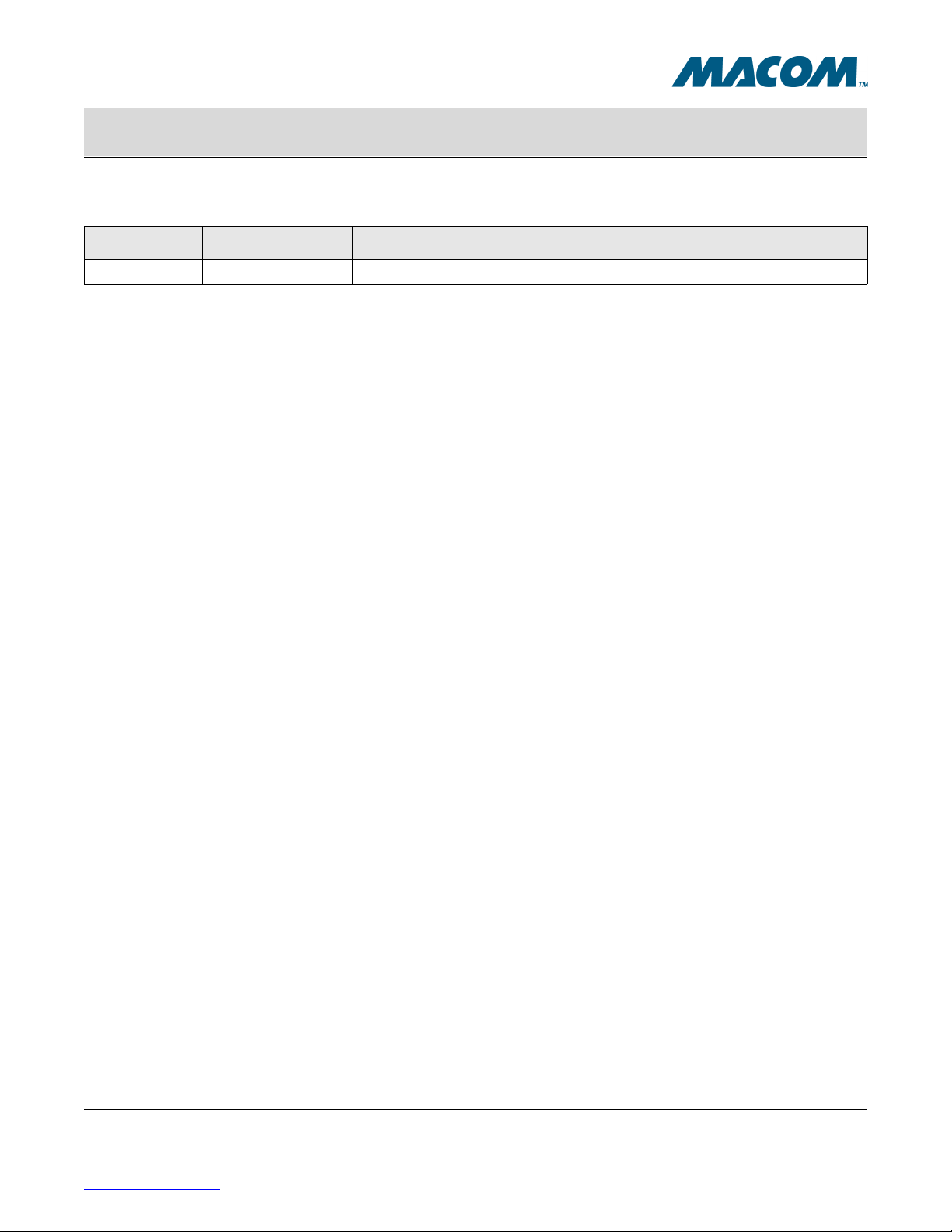
Revision History
Revision Date Description
-January 2017 Initial Release
MACOM Technology Solutions Inc. (MACOM) and its affiliates reserve the right to make changes to the product(s) or information contained herein without notice.
Visit www.macom.com for additional data sheets and product information.
For further information and support please visit:
http://www.macom.com/support
2
MAOM-37447 Quad 24G/26G CDR with Integrated EML Driver Evaluation Module User Guide
Rev -
User Guide
DC-0014098

MACOM Technology Solutions Inc. (MACOM) and its affiliates reserve the right to make changes to the product(s) or information contained herein without notice.
Visit www.macom.com for additional data sheets and product information.
For further information and support please visit:
http://www.macom.com/support
3
MAOM-37447 Quad 24G/26G CDR with Integrated EML Driver Evaluation Module User Guide
Rev -
User Guide
DC-0014098
1.0 Preparation and Setup
1.1 Introduction
This EVM is intended for use as a demonstration vehicle for the MAOM-37447 devices.
1.2 Unpacking
The contents of the EVM shipping carton are the items listed in Table 1-1.
Table 1-1. EVM Contents
Quantity Part Number Description
1 MAOM-37447 EVM PCB MH17-D310 EVM containing a MAOM-37447 device
1 MAOM-37447 USB or CD USB or CD with GUI software and supporting documentation

MACOM Technology Solutions Inc. (MACOM) and its affiliates reserve the right to make changes to the product(s) or information contained herein without notice.
Visit www.macom.com for additional data sheets and product information.
For further information and support please visit:
http://www.macom.com/support
4
MAOM-37447 Quad 24G/26G CDR with Integrated EML Driver Evaluation Module User Guide
Rev -
User Guide
DC-0014098
1.3 Recommended Test Equipment
The following test equipment, or equivalent, is recommended for use with this EVM.
1. Power Supplies:
Voltage +1.8 VDC, +/- 5%, Current: 0.7A Current Limit (typical operation mode: CDRs enabled, PRBS
Generator and Checker are off)
Voltage +3.3 VDC, +/-5%, Current: 0.5A current limit
Noise/Ripple: Less than 100mV peak-to-peak
2. Pattern Generator:
Manufacturer: Agilent
Model: N4903A JBERT or equivalent
Up to 28Gpbs operation, 800mVPPD output signal
3. Digital Communication Analyzer:
Manufacturer: Agilent
Model: 86100C DCA-J or equivalent
4. Cables:
Matched 12inches 50cables GPPO connectors for input
0.5meter 50cables 2.92mm connectors for output

Figure 1-1. MAOM-37447 Evaluation Module (with micro-controller)
Mini USB
to PC
High-speed Inputs
Mini-SMP (GPPO)
High-speed Outputs
2.92mm
MONCLK Output
REFCLK Input
+3.3V
+1.8V
MACOM Technology Solutions Inc. (MACOM) and its affiliates reserve the right to make changes to the product(s) or information contained herein without notice.
Visit www.macom.com for additional data sheets and product information.
For further information and support please visit:
http://www.macom.com/support
5
MAOM-37447 Quad 24G/26G CDR with Integrated EML Driver Evaluation Module User Guide
Rev -
User Guide
DC-0014098
1.4 Hardware Setup
The EVM is configured for use out of the box. Please refer to Figure 1-1 for locations of various connectors.
The following steps outline the initial setup of the EVM.
1. Verify these jumpers are in place: JP2, JP6, JP7, JP8 and JP16
2. Connect P8 header with +1.8V supply and P12 with +3.3V (observe polarity marking).
3. Connect high speed input signal to mini-SMP (GPPO) connectors and output to 2.92mm connectors.
4. Connect provided USB cable from J17 to host PC for software control through graphical user interface (GUI).
Once the necessary hardware connections for the EVM are in place, the next step is to launch the control software
for the EVM.

MACOM Technology Solutions Inc. (MACOM) and its affiliates reserve the right to make changes to the product(s) or information contained herein without notice.
Visit www.macom.com for additional data sheets and product information.
For further information and support please visit:
http://www.macom.com/support
6
MAOM-37447 Quad 24G/26G CDR with Integrated EML Driver Evaluation Module User Guide
Rev -
User Guide
DC-0014098
2.0 Software Operation
2.1 Software Setup
Before using the EVM, install the control software on the host PC from the USB drive or EVM CD that shipped with
the EVM kit into the host PC. Copy the software files to the desired location on the host PC, then double click on
the setup.exe file to install the control software.
1. Insert the EVM CD or USB flash drive into the computer that will be used as the controller for the EVM. Locate
the “\Software\EVM Setup vX.X” folder and launch Setup.exe to install the software. Please note that Windows
XP Service Pack 2 is the minimum system requirement for this software.
2. Connect a USB cable to the EVM and the PC. When the USB cable is connected, a new hardware found
window may pop up and install the USB driver. Allow this process to complete before proceeding.
3. Launch the M37047 EVM User Control software by going to Start > All Programs > MACOM Technology
Solutions.
4. Once the software is running, click the “Connect” button in the top-left corner of the screen. Most settings will
be auto-detected, but you will be prompted if additional information is required.
5. Once connected, the software will display the current state of all device settings. The user can choose to adjust
settings using the “Device Settings” tab, the “Memory Map” tab, or the “Direct Register Access” control.

Figure 2-1. MAOM-37447 Typical Output Eye Diagram at 25.8Gbs, 1V Output Swing, Retime Mode
MACOM Technology Solutions Inc. (MACOM) and its affiliates reserve the right to make changes to the product(s) or information contained herein without notice.
Visit www.macom.com for additional data sheets and product information.
For further information and support please visit:
http://www.macom.com/support
7
MAOM-37447 Quad 24G/26G CDR with Integrated EML Driver Evaluation Module User Guide
Rev -
User Guide
DC-0014098
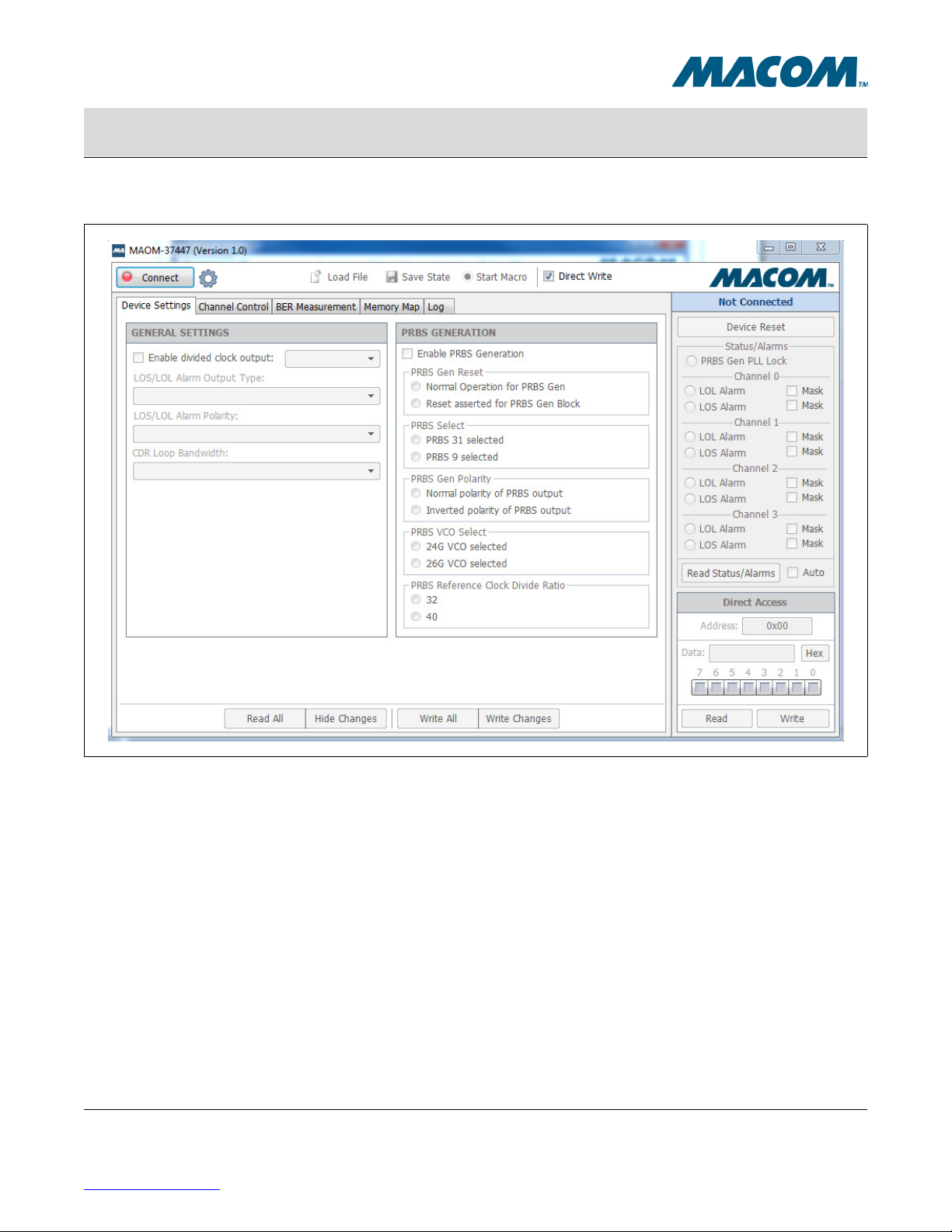
Figure 2-2. MACOM EVM GUI Software (before connection)
MACOM Technology Solutions Inc. (MACOM) and its affiliates reserve the right to make changes to the product(s) or information contained herein without notice.
Visit www.macom.com for additional data sheets and product information.
For further information and support please visit:
http://www.macom.com/support
8
MAOM-37447 Quad 24G/26G CDR with Integrated EML Driver Evaluation Module User Guide
Rev -
User Guide
DC-0014098

MACOM Technology Solutions Inc. (MACOM) and its affiliates reserve the right to make changes to the product(s) or information contained herein without notice.
Visit www.macom.com for additional data sheets and product information.
For further information and support please visit:
http://www.macom.com/support
9
MAOM-37447 Quad 24G/26G CDR with Integrated EML Driver Evaluation Module User Guide
Rev -
User Guide
DC-0014098
2.2 Software Operation
2.2.1 Connection Settings
In most cases, simply clicking the “Connect” button will auto-detect all settings necessary to connect to the device.
However, if changes to the connection settings need to be made, click the settings icon next to the Connect button
and adjust the settings in the drop-down panel that appears.
The software may also be operated without a device plugged in by turning “Simulate Connection” on. This is useful
primarily for getting familiarized with the interface or reviewing the available device settings.
Figure 2-3. Connection Settings Panel
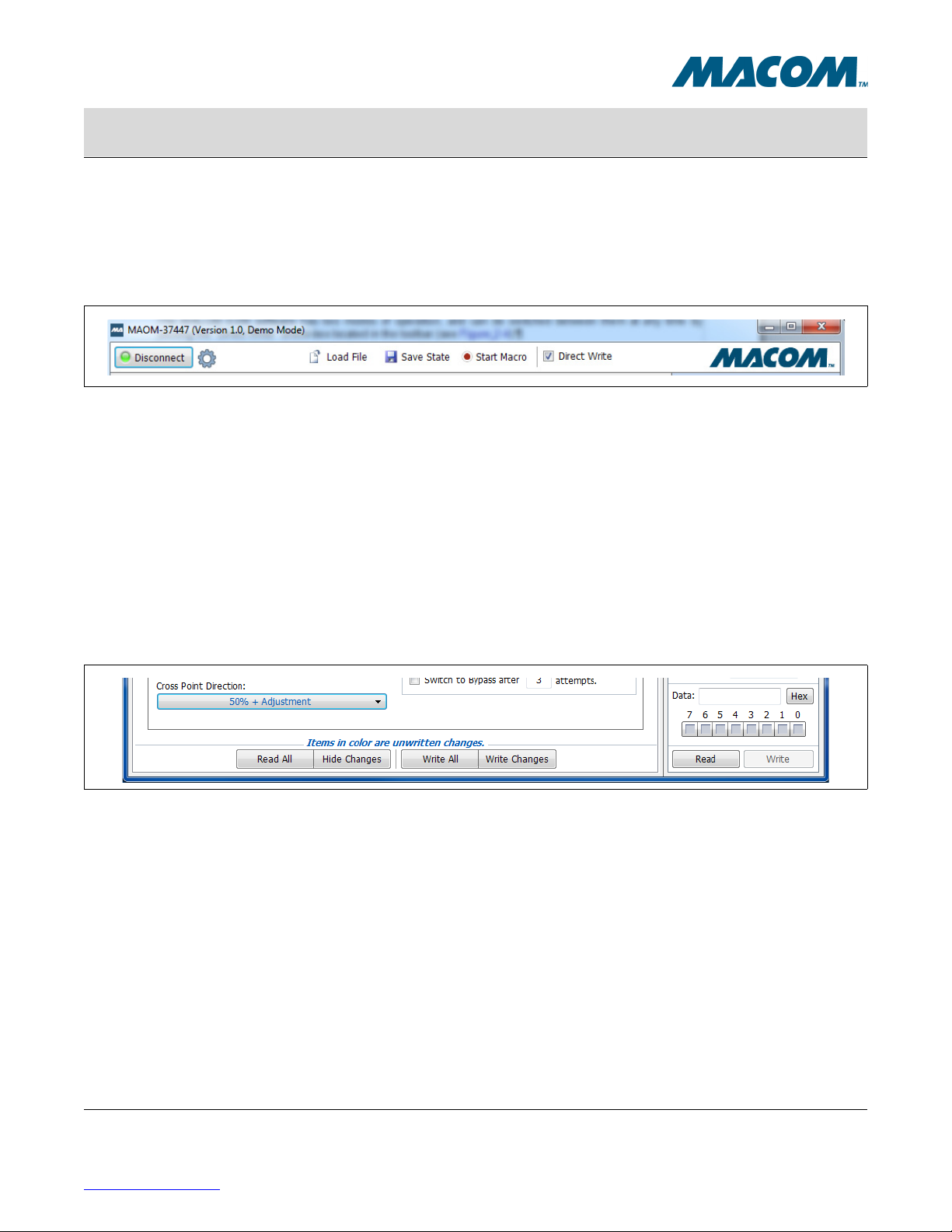
MACOM Technology Solutions Inc. (MACOM) and its affiliates reserve the right to make changes to the product(s) or information contained herein without notice.
Visit www.macom.com for additional data sheets and product information.
For further information and support please visit:
http://www.macom.com/support
10
MAOM-37447 Quad 24G/26G CDR with Integrated EML Driver Evaluation Module User Guide
Rev -
User Guide
DC-0014098
2.2.2 Direct/Indirect Write Mode
The MACOM EVM software has two modes of operation, and can be switched between them at any time by
clicking the “Direct Write” check-box located in the toolbar (see Figure 2-4).
Figure 2-4. MACOM GUI Toolbar
Direct Write Mode
In this mode any changes made in the software are immediately written to the device without any further actions
necessary. When a direct-write occurs, the field will momentarily flash to indicate that the write is taking place. This
applies throughout the interface, except for the “Direct Register Access” control (see Section 2.2.4), which still
requires that the “Write” button be clicked in order to commit a change.
Indirect Write Mode (Direct Write disabled)
In this mode, changes made in the software are not written to the device until “Write Changes” or “Write All” is
clicked. Any items that have been modified will appear in color to make it clear that these items have not been
written.This color may be altered by going to the “Log” tab and clicking on the color wheel at the bottom.
Figure 2-5. Writing Changes
Note that the buttons at the bottom of the tab page only affect items on that tab page.
Read All
Discards changes by re-reading the registers from the device.
Hide Changes
Temporarily reveals what the settings were before they were changed.
Write All
Re-writes every register on the current tab page, even those that haven’t changed.
Write Changes
Writes only those items that have changed (items in color).

MACOM Technology Solutions Inc. (MACOM) and its affiliates reserve the right to make changes to the product(s) or information contained herein without notice.
Visit www.macom.com for additional data sheets and product information.
For further information and support please visit:
http://www.macom.com/support
11
MAOM-37447 Quad 24G/26G CDR with Integrated EML Driver Evaluation Module User Guide
Rev -
User Guide
DC-0014098
2.2.3 Memory Map
Register values can be set directly using the memory map. Click the “Read All” button to load the current values
into the interface. To change a value, click on a particular cell in the table and type a new value. Changes will either
take effect immediately or after “Write Changes” is clicked, depending on the current Direct Write/Indirect Write
setting (see Section 2.2.2).
Figure 2-6. Memory Map
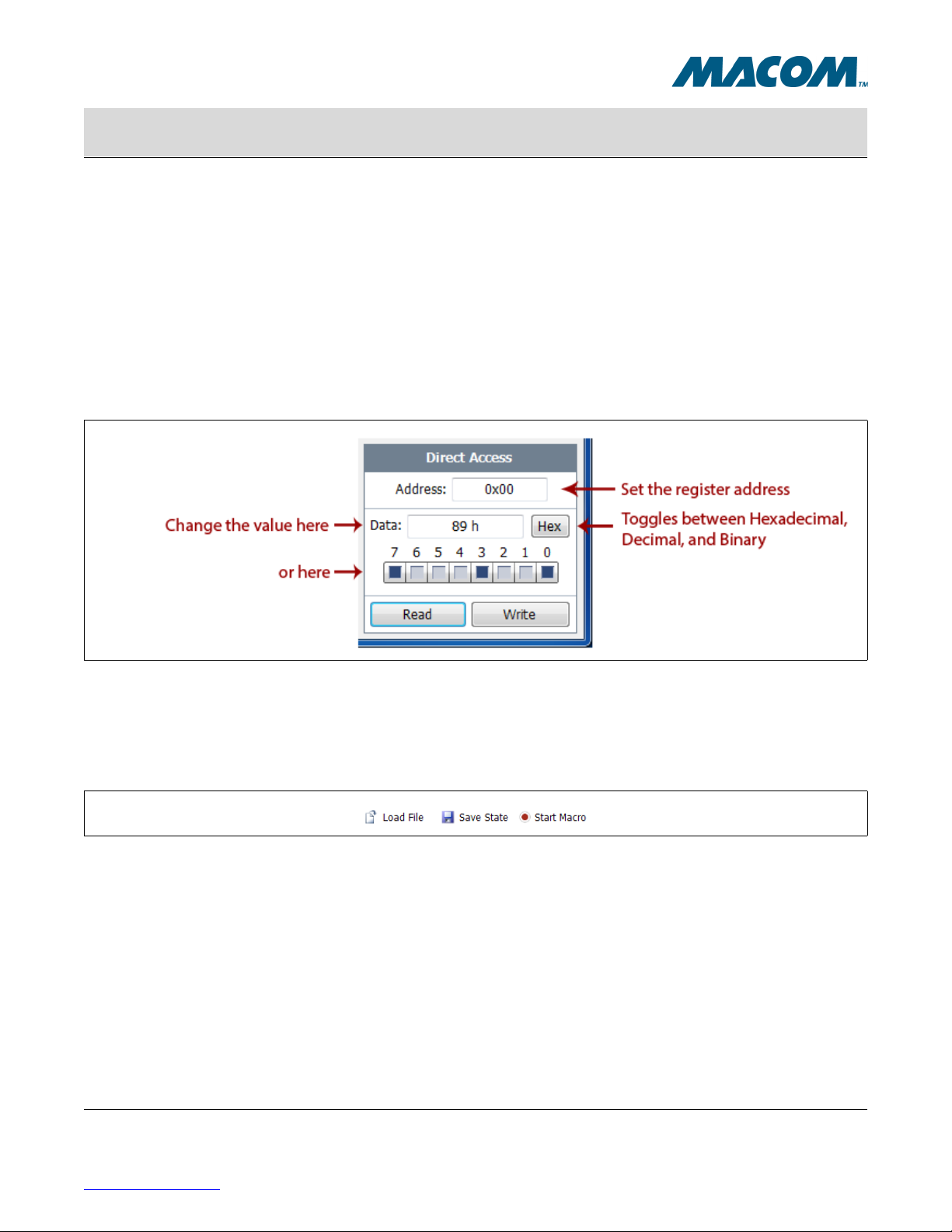
MACOM Technology Solutions Inc. (MACOM) and its affiliates reserve the right to make changes to the product(s) or information contained herein without notice.
Visit www.macom.com for additional data sheets and product information.
For further information and support please visit:
http://www.macom.com/support
12
MAOM-37447 Quad 24G/26G CDR with Integrated EML Driver Evaluation Module User Guide
Rev -
User Guide
DC-0014098
2.2.4 Direct Register Access
The Direct Register Access control is located in the bottom-right corner of the interface, and can be used to read
and write register values directly (by address). To view a register value, type the address into the “Address” text
box, then click the “Read” button. To write a new value, make sure the “Address” box is set to the proper address,
enter the new value into the “Data” box and click “Write.”
The data value can also be modified by clicking the individual bits on or off in the bit-strip located just below the
data box.
The button to the right of the data box can be clicked to toggle between Hexadecimal, Decimal, and Binary views.
Figure 2-7. Direct Register Access
2.2.5 Saving/Loading State and Macro Files
The three buttons located along the center of the toolbar allow you to load and save preset values into the device.
Figure 2-8. Load/Save Buttons
Load File
Loads the settings from a file into the device. In some cases MACOM will provide pre-created files which may be
included on the EVM CD or USB Drive. Your application resource will provide these files along with instructions for
their use if necessary.
Save State
Takes a snapshot of the current state of all user-level registers on the device and creates a script file that can be
loaded back in later (via the Load File command). This is very useful for creating a baseline configuration that will
need to be returned to many times.
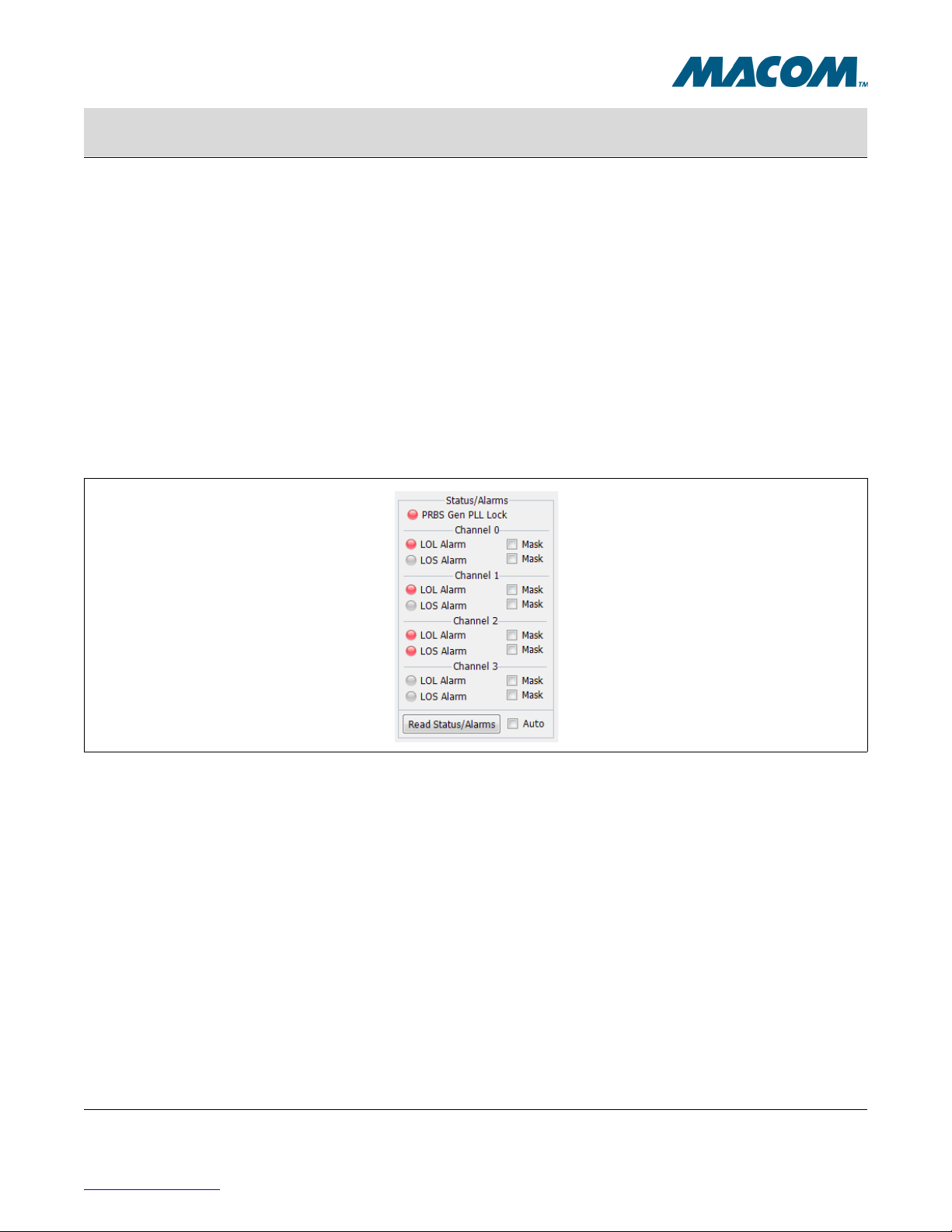
MACOM Technology Solutions Inc. (MACOM) and its affiliates reserve the right to make changes to the product(s) or information contained herein without notice.
Visit www.macom.com for additional data sheets and product information.
For further information and support please visit:
http://www.macom.com/support
13
MAOM-37447 Quad 24G/26G CDR with Integrated EML Driver Evaluation Module User Guide
Rev -
User Guide
DC-0014098
Start Macro
This function begins recording any register changes from the time that the button is clicked until it is clicked again
(once started the button will read “End Macro”). The results will be saved in a file which can be loaded back in later
(via the Load File command). When using this feature, consider enabling “Direct Write Mode” (see Section 2.2.2).
In this mode, each change will be recorded to the script file in the order that it was executed. This is useful when
the order of the register writes is particularly important.
2.2.6 Alarm Auto-Read
The alarm panel on the right side of the interface is normally only updated when the “Read Status/Alarms” button is
clicked. However, checking the “Auto” check box next to the “Read Status/Alarms” button will cause the alarm
registers to be re-read at regular intervals (about twice per second).
Figure 2-9. Alarm Panel

MACOM Technology Solutions Inc. (MACOM) and its affiliates reserve the right to make changes to the product(s) or information contained herein without notice.
Visit www.macom.com for additional data sheets and product information.
For further information and support please visit:
http://www.macom.com/support
MACOM Technology Solutions Inc. All rights reserved.
Information in this document is provided in connection with MACOM Technology Solutions Inc ("MACOM")
products. These materials are provided by MACOM as a service to its customers and may be used for
informational purposes only. Except as provided in MACOM's Terms and Conditions of Sale for such products or
in any separate agreement related to this document, MACOM assumes no liability whatsoever. MACOM assumes
no responsibility for errors or omissions in these materials. MACOM may make changes to specifications and
product descriptions at any time, without notice. MACOM makes no commitment to update the information and
shall have no responsibility whatsoever for conflicts or incompatibilities arising from future changes to its
specifications and product descriptions. No license, express or implied, by estoppel or otherwise, to any
intellectual property rights is granted by this document.
THESE MATERIALS ARE PROVIDED "AS IS" WITHOUT WARRANTY OF ANY KIND, EITHER EXPRESS OR
IMPLIED, RELATING TO SALE AND/OR USE OF MACOM PRODUCTS INCLUDING LIABILITY OR
WARRANTIES RELATING TO FITNESS FOR A PARTICULAR PURPOSE, CONSEQUENTIAL OR INCIDENTAL
DAMAGES, MERCHANTABILITY, OR INFRINGEMENT OF ANY PATENT, COPYRIGHT OR OTHER
INTELLECTUAL PROPERTY RIGHT. MACOM FURTHER DOES NOT WARRANT THE ACCURACY OR
COMPLETENESS OF THE INFORMATION, TEXT, GRAPHICS OR OTHER ITEMS CONTAINED WITHIN THESE
MATERIALS. MACOM SHALL NOT BE LIABLE FOR ANY SPECIAL, INDIRECT, INCIDENTAL, OR
CONSEQUENTIAL DAMAGES, INCLUDING WITHOUT LIMITATION, LOST REVENUES OR LOST PROFITS,
WHICH MAY RESULT FROM THE USE OF THESE MATERIALS.
MACOM products are not intended for use in medical, lifesaving or life sustaining applications. MACOM customers
using or selling MACOM products for use in such applications do so at their own risk and agree to fully indemnify
MACOM for any damages resulting from such improper use or sale.
14
MAOM-37447 Quad 24G/26G CDR with Integrated EML Driver Evaluation Module User Guide
Rev -
User Guide
DC-0014098
Table of contents
Popular Motherboard manuals by other brands
NXP Semiconductors
NXP Semiconductors S32R274 EVB user guide
NXP Semiconductors
NXP Semiconductors MMPF0100 Programming instructions

ams AG
ams AG AS5115 Operation manual
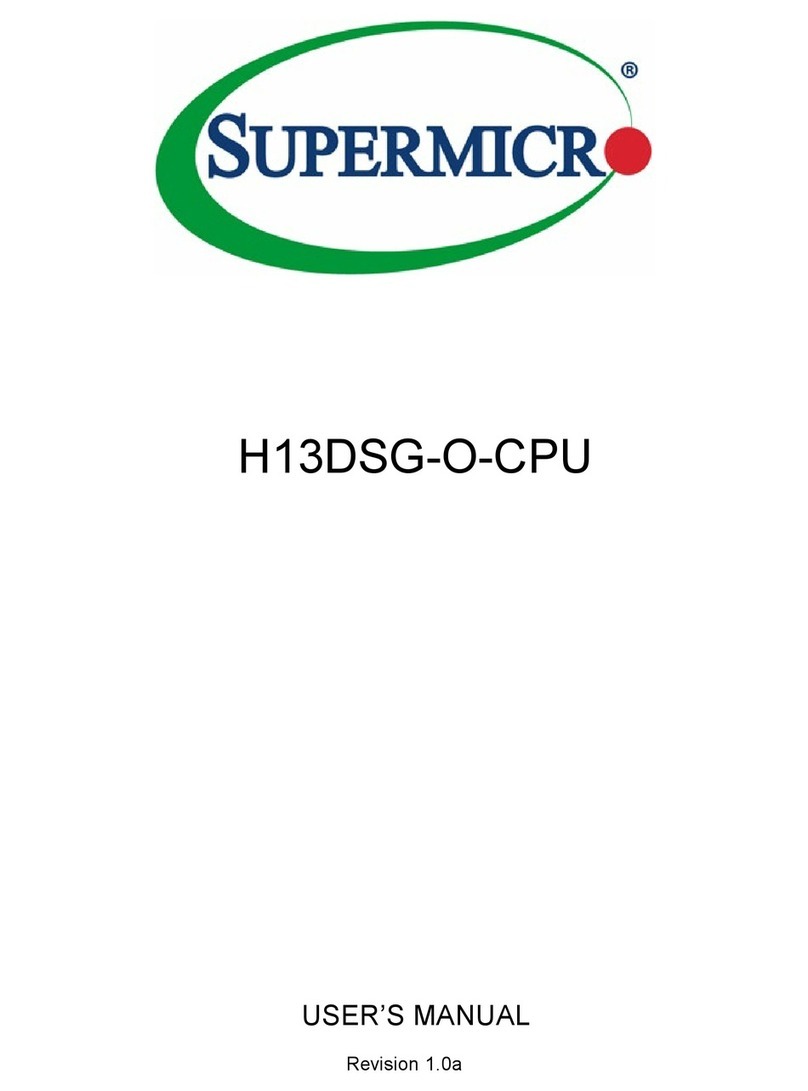
Supermicro
Supermicro H13DSG-O-CPU user manual
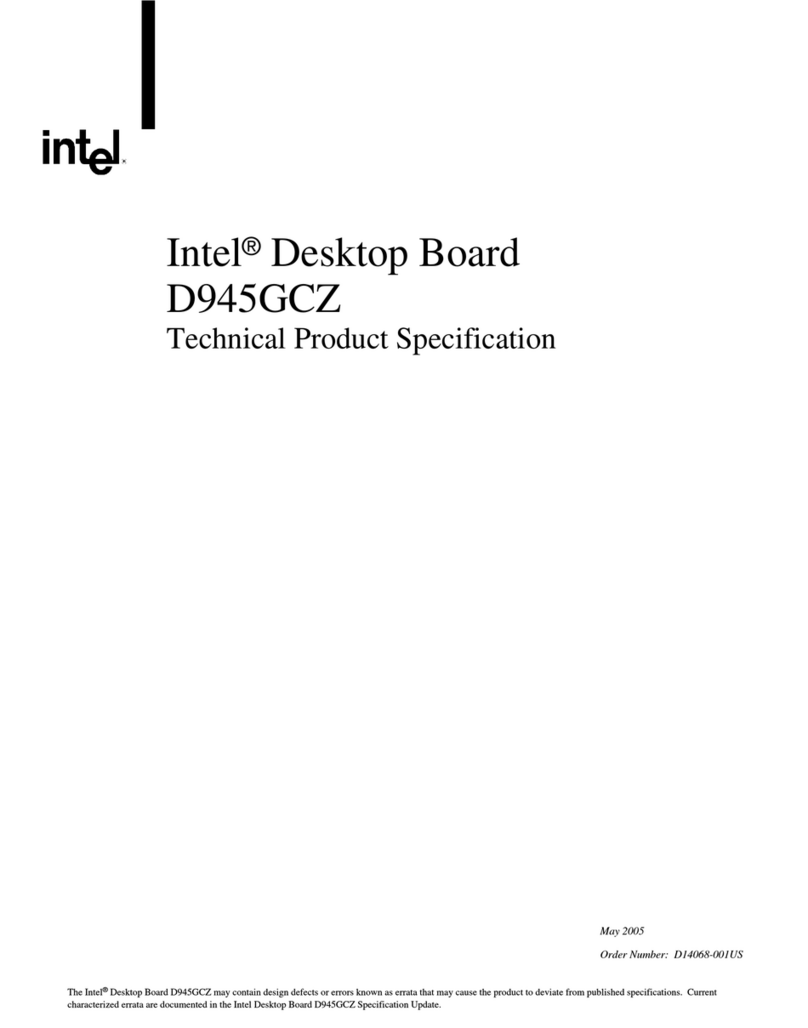
Intel
Intel BOXD945GCZL Technical product specification
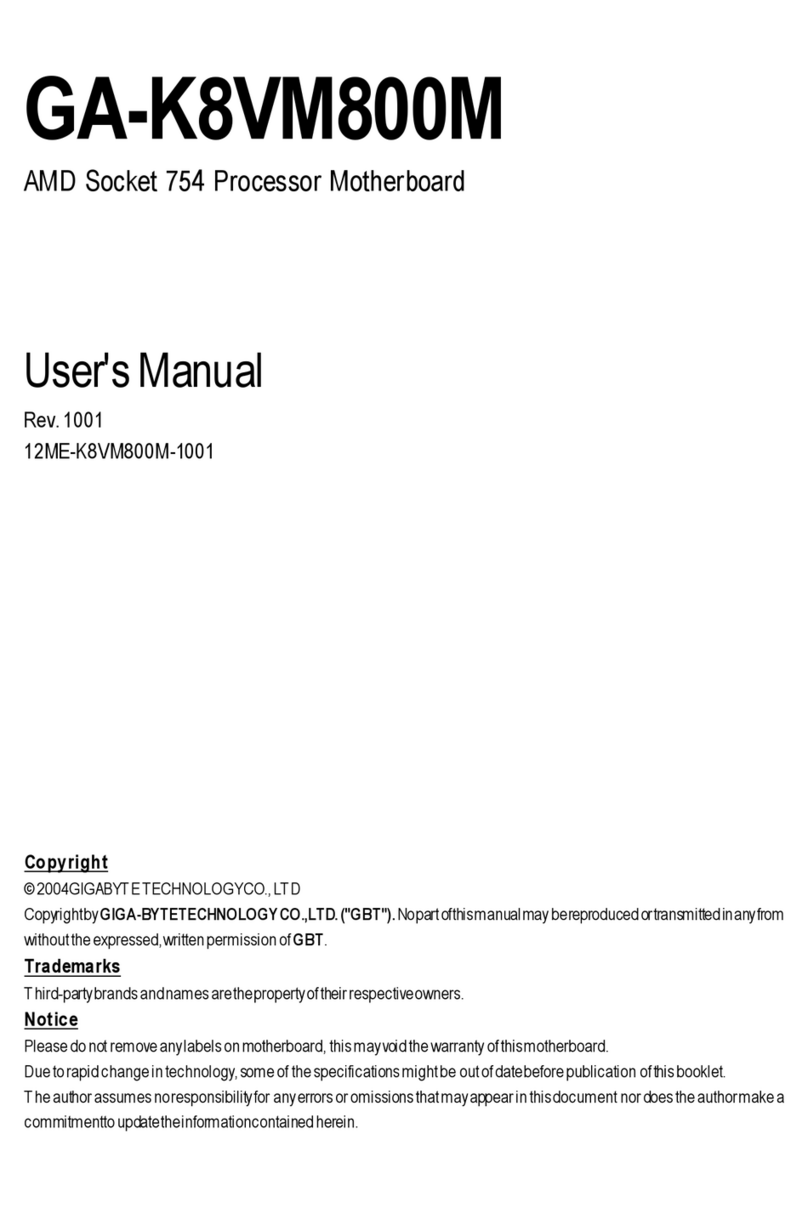
Gigabyte
Gigabyte GA-K8VM800M user manual