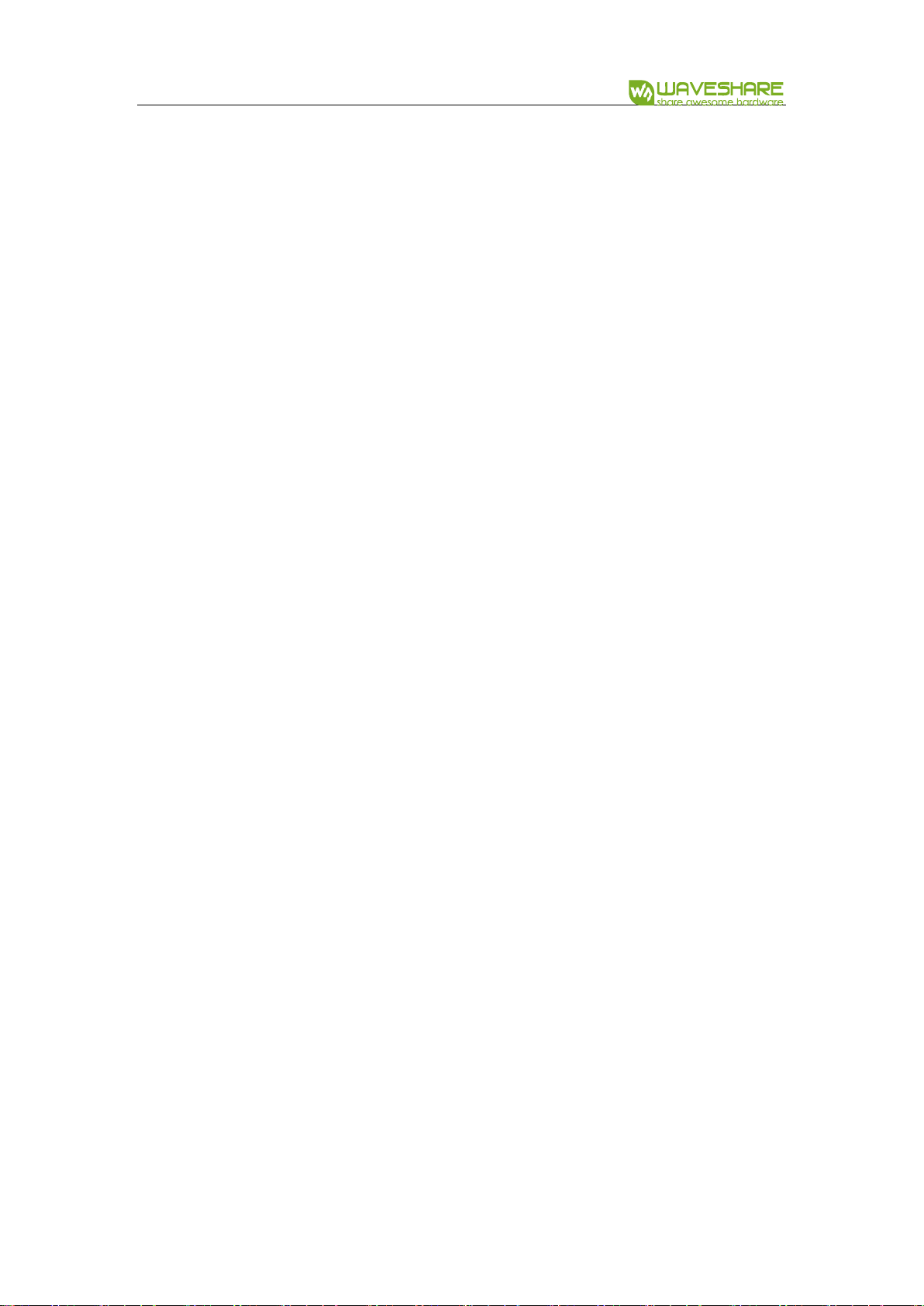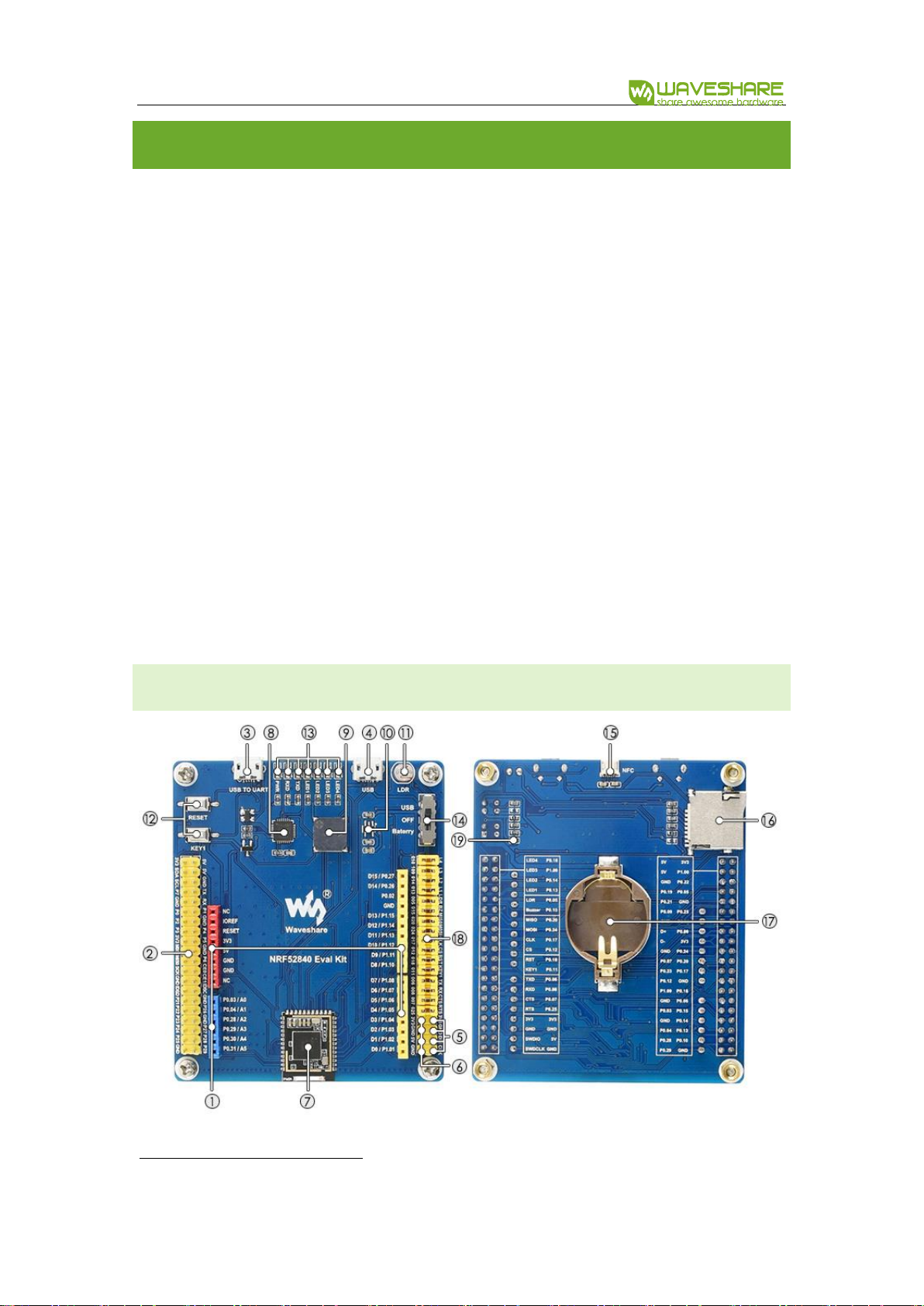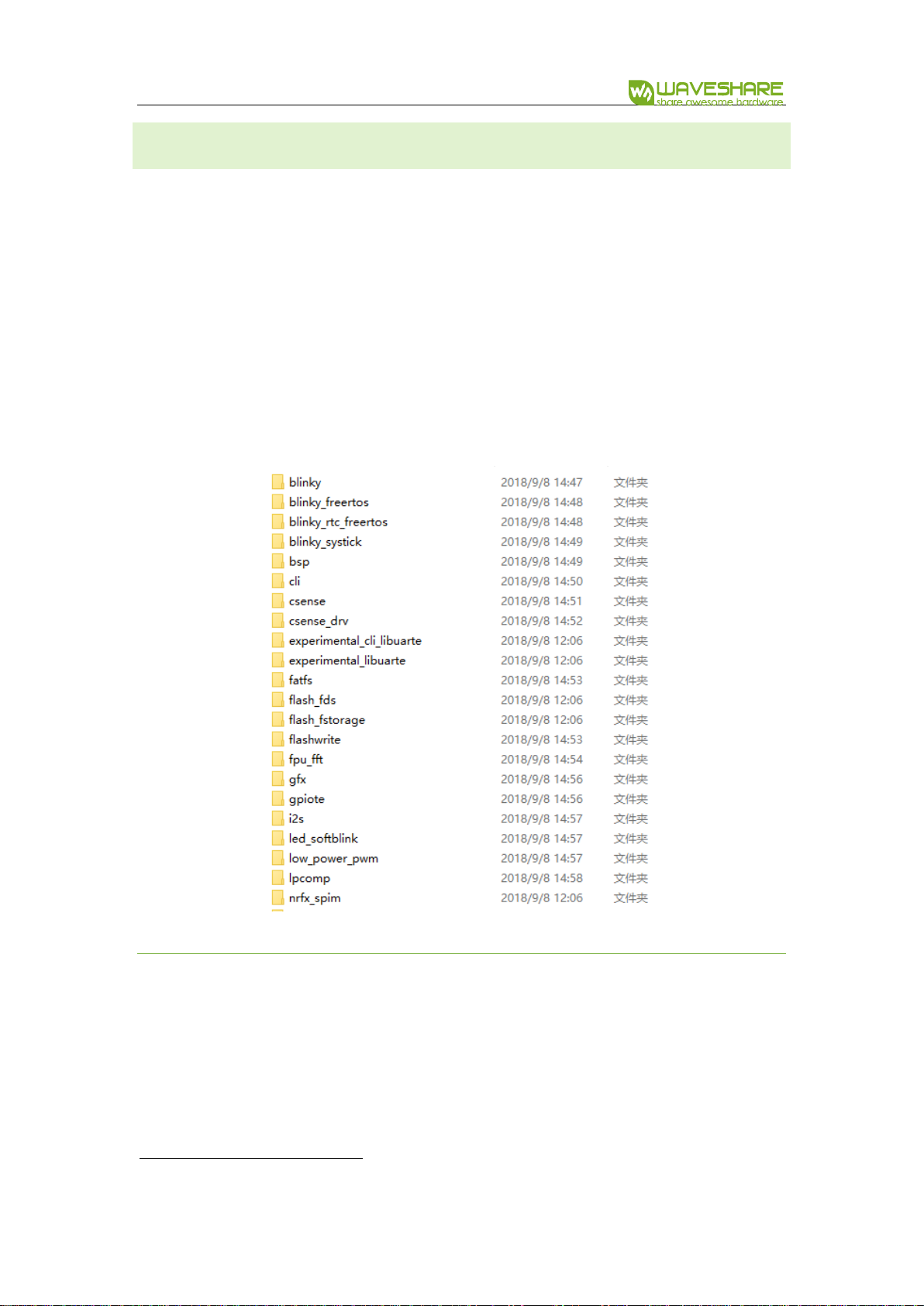NRF52840 Eval Kit User Manual
Vision: V1.0.1 Date: 2019.01.19 3/ 72
Hardware ...........................................................................................................................................27
Chapter 6. SPI ...........................................................................................................................................29
Loopback testing ............................................................................................................................29
Drive OLED ........................................................................................................................................30
Hardware ...........................................................................................................................................31
Chapter 7. I2C...........................................................................................................................................33
Scanning Slave devices.................................................................................................................33
Read data from BME280 ..............................................................................................................33
Read data from MPU6050 ...........................................................................................................37
Hardware ...........................................................................................................................................38
Chapter 8. NFC.........................................................................................................................................41
Codes ..................................................................................................................................................41
Hardware ...........................................................................................................................................43
Chapter 9. Bluetooth..............................................................................................................................44
Preparation........................................................................................................................................44
Install softdevice .............................................................................................................................44
Bluetooth serial transparent .......................................................................................................44
Bluetooth against losing ..............................................................................................................47
Bluetooth Beacon (Support WeChat Shake).........................................................................49
Wireless Mouse ...............................................................................................................................52
Wireless Keyboard..........................................................................................................................53
CSCS ....................................................................................................................................................55