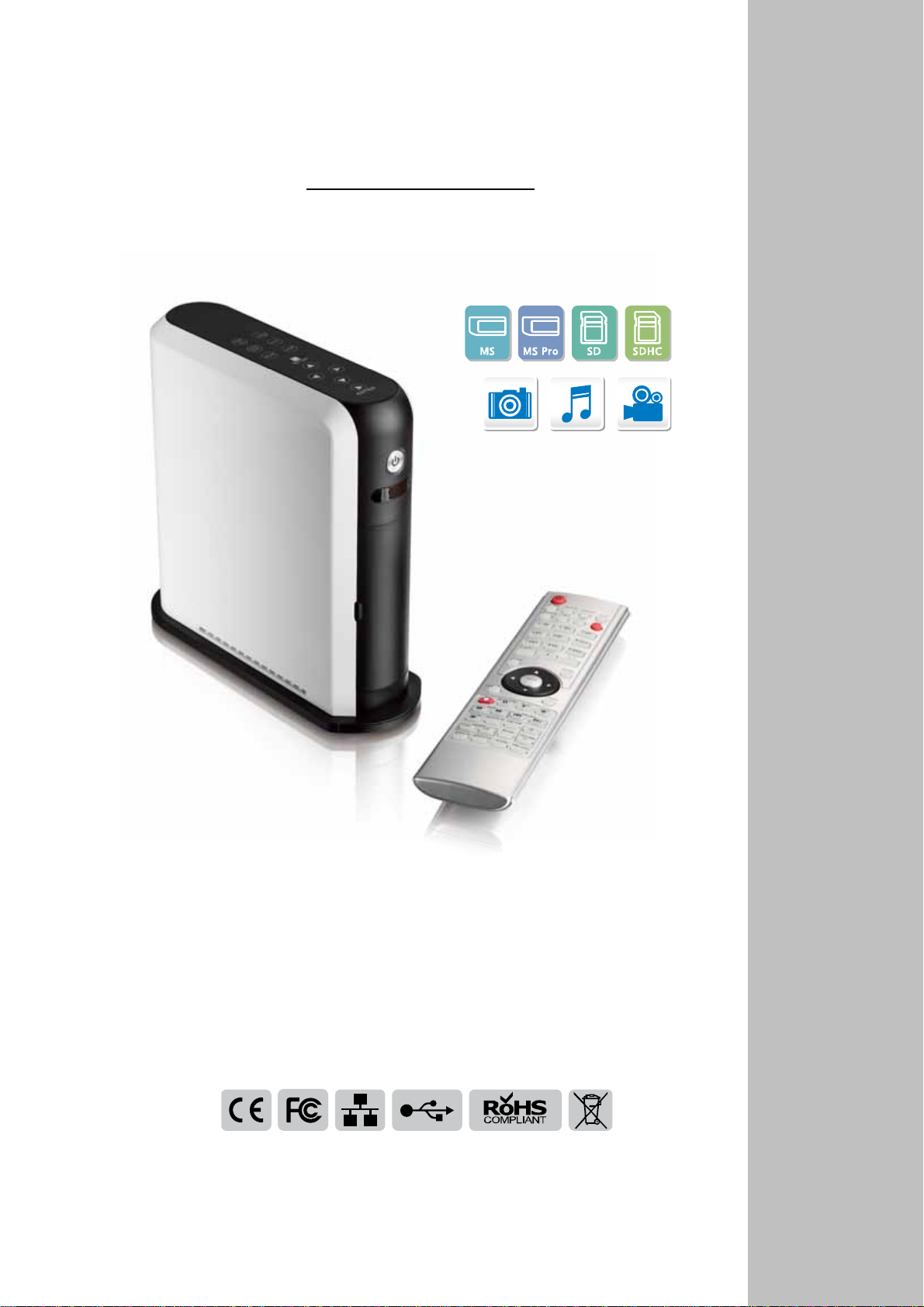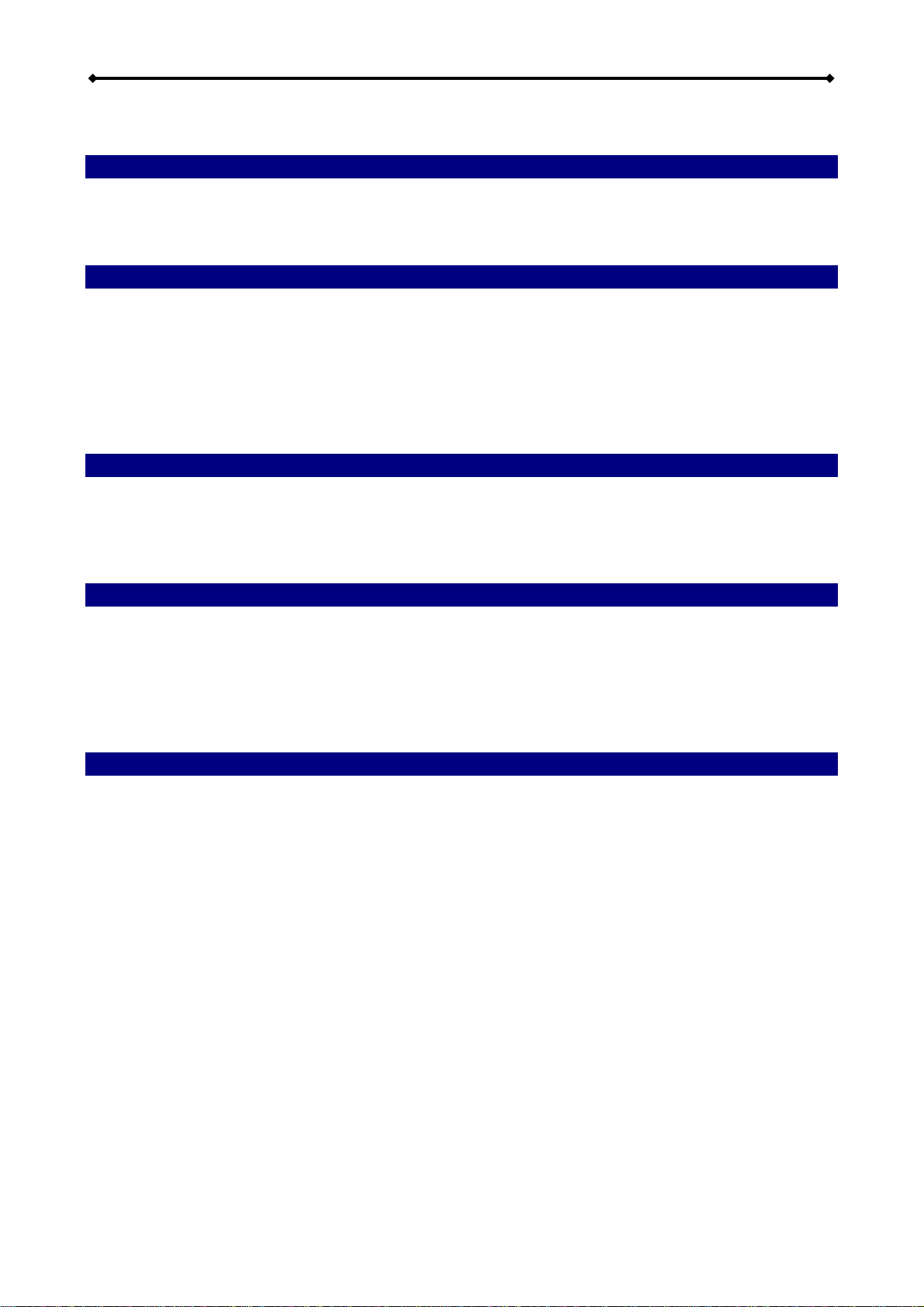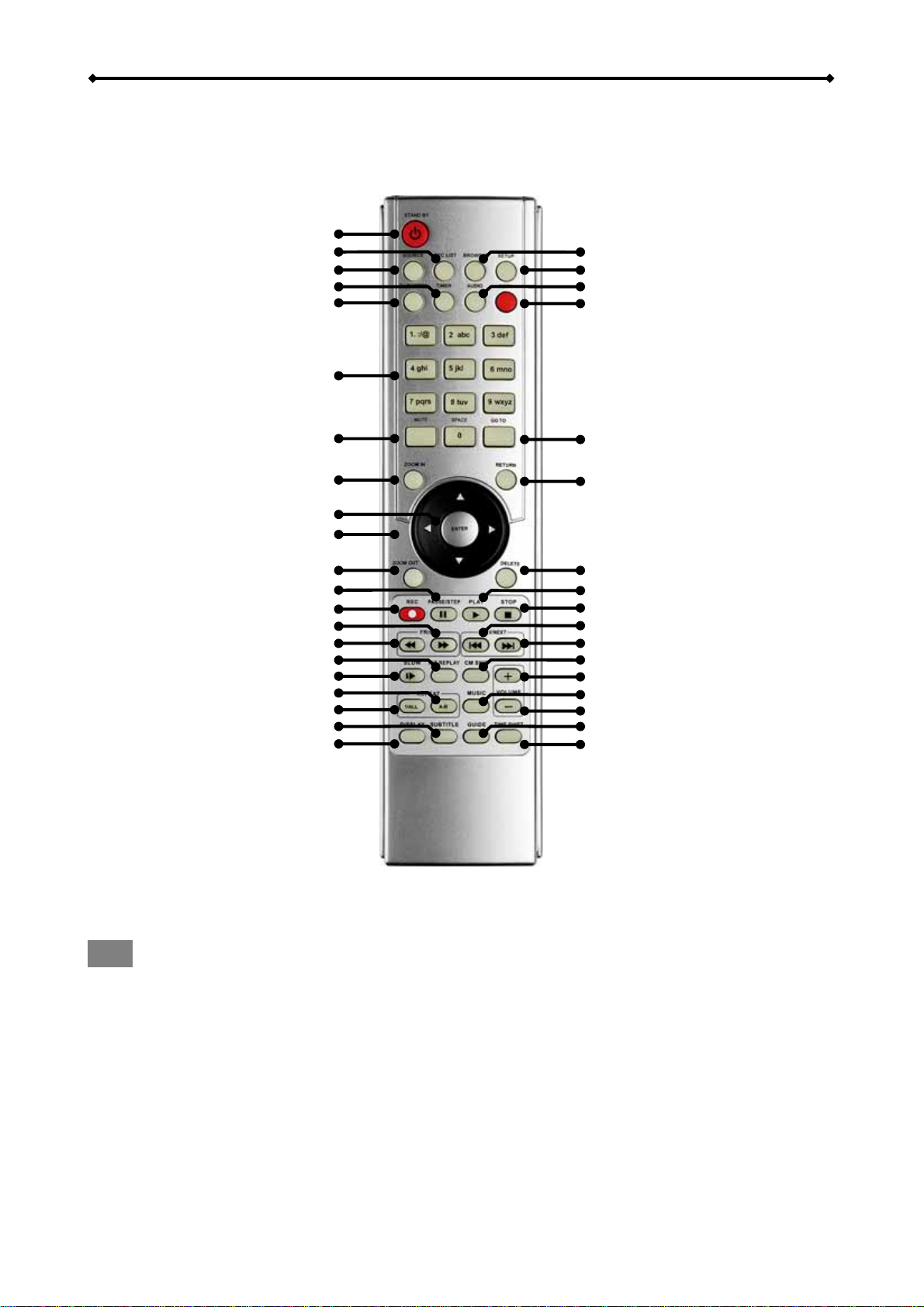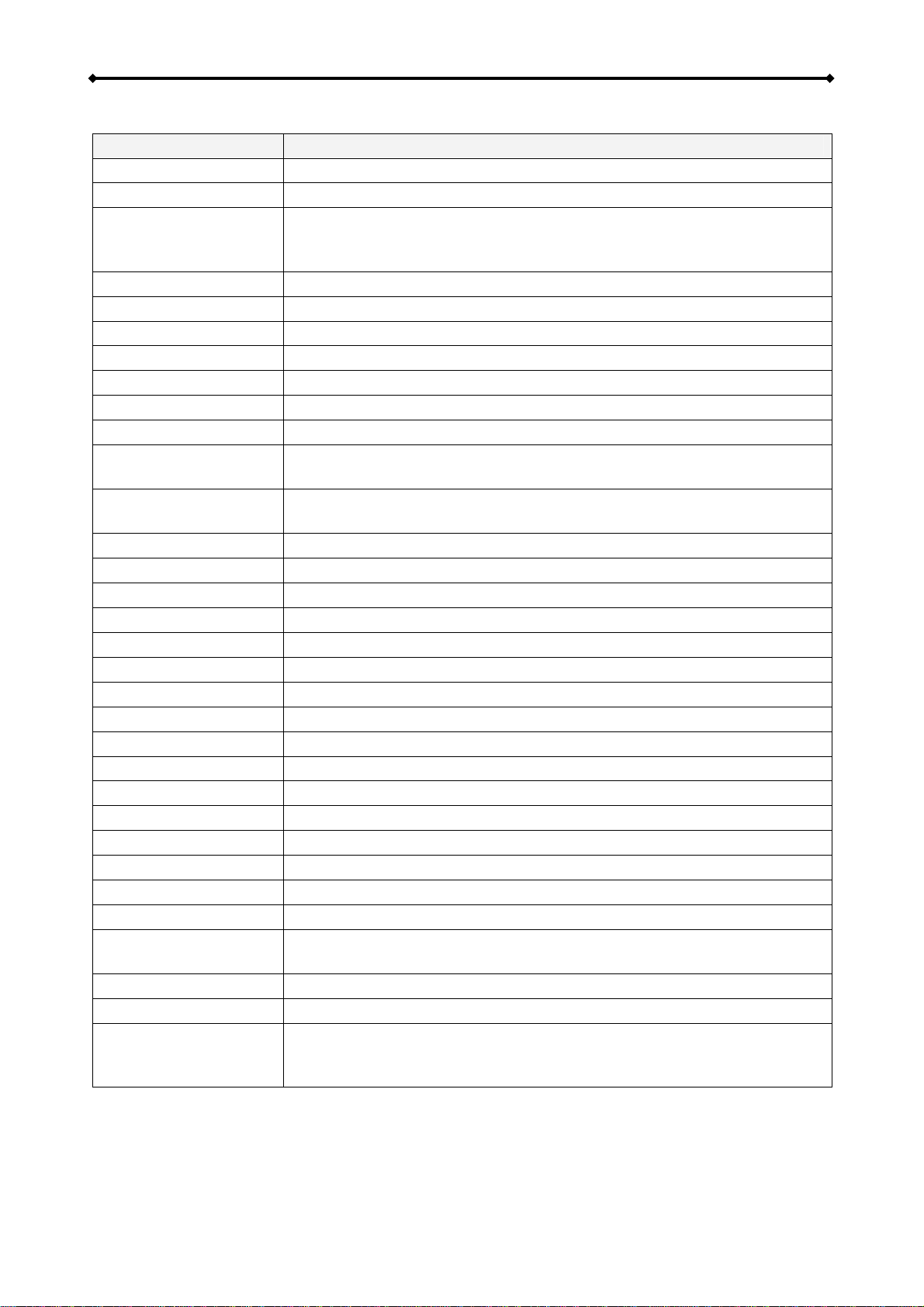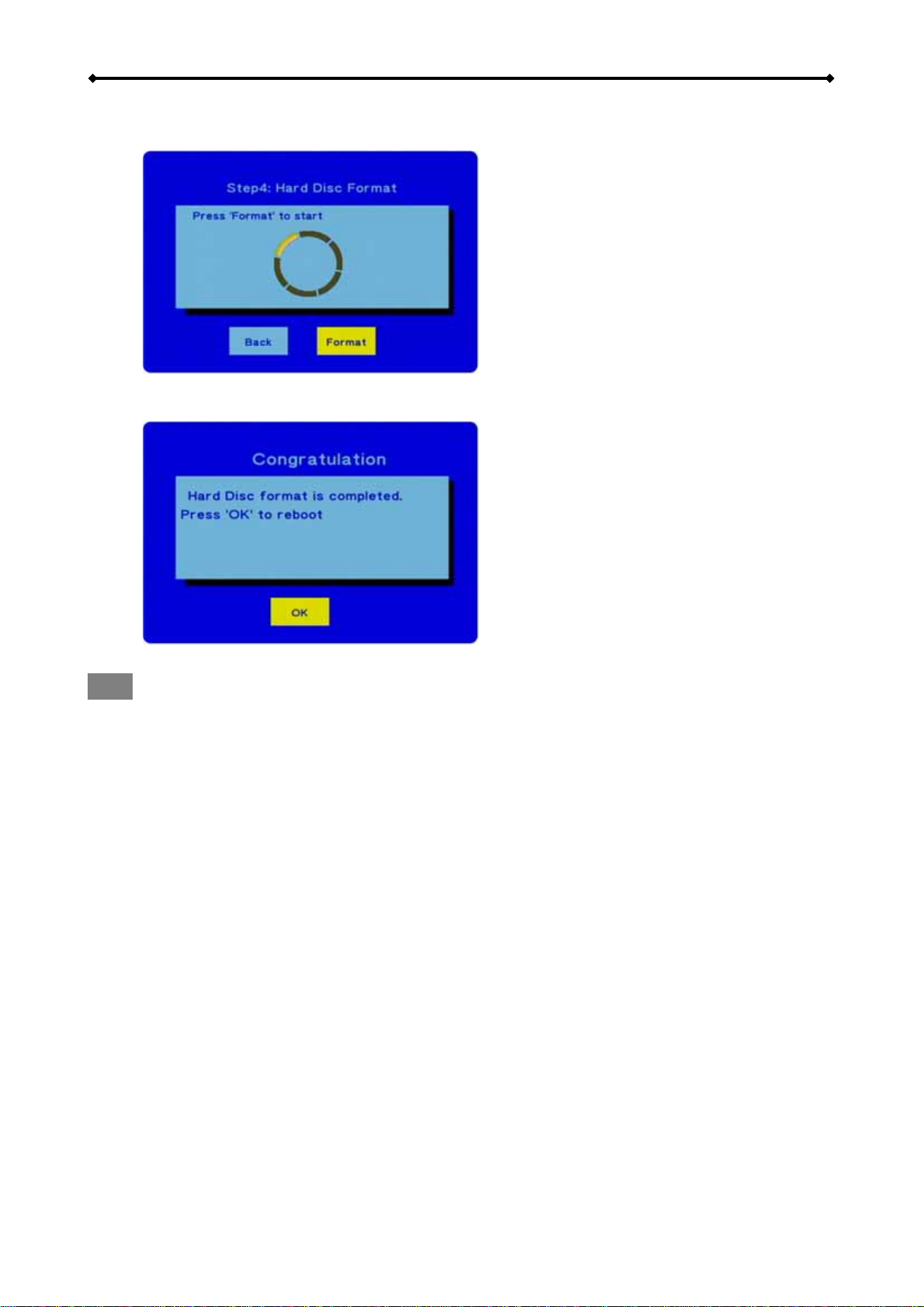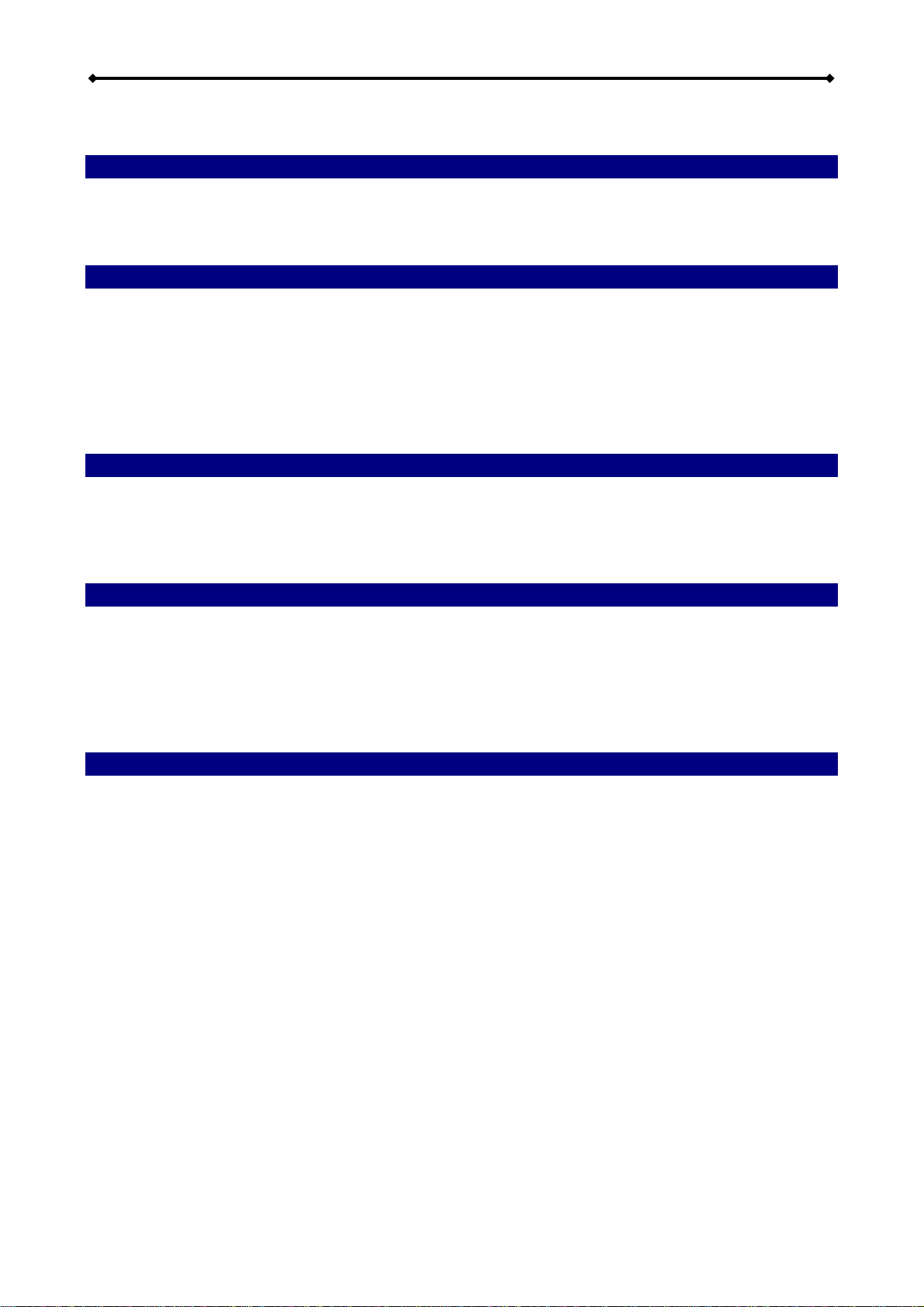
R2-3500 Media Player/Recorder Table of Contents
Table of Contents
1Getting Started........................................................................................................................ 1
1.1 About this Device .............................................................................................................. 1
1.2 Detailed View .................................................................................................................... 2
1.3 Before Use ........................................................................................................................ 6
2Basic Operation....................................................................................................................... 9
2.1 Turning on the Power........................................................................................................ 9
2.2 About the Main Screen...................................................................................................... 9
2.3 Recording (Video In) ......................................................................................................... 9
2.4 Transferring Files (File Copy).......................................................................................... 10
2.5 Playing back Media Files (Browser)................................................................................ 10
2.6 Setup Menu (Setup)........................................................................................................ 11
2.7 Scheduled Recording (Timer REC)................................................................................. 11
3Examples ............................................................................................................................... 12
3.1 Video In........................................................................................................................... 12
3.2 File Copy......................................................................................................................... 14
3.3 Browser........................................................................................................................... 16
3.4 Timer REC.......................................................................................................................22
4Setup Menu............................................................................................................................ 25
4.1 Audio............................................................................................................................... 25
4.2 Video............................................................................................................................... 25
4.3 REC................................................................................................................................. 26
4.4 Network........................................................................................................................... 27
4.5 System ............................................................................................................................ 28
4.6 Photo............................................................................................................................... 29
5Appendix................................................................................................................................ 30
5.1 Specifications..................................................................................................................30
5.2 Precautions .....................................................................................................................31
5.3 Trademarks..................................................................................................................... 32
5.4 Important Notices............................................................................................................ 32
5.5 FAQ................................................................................................................................. 32