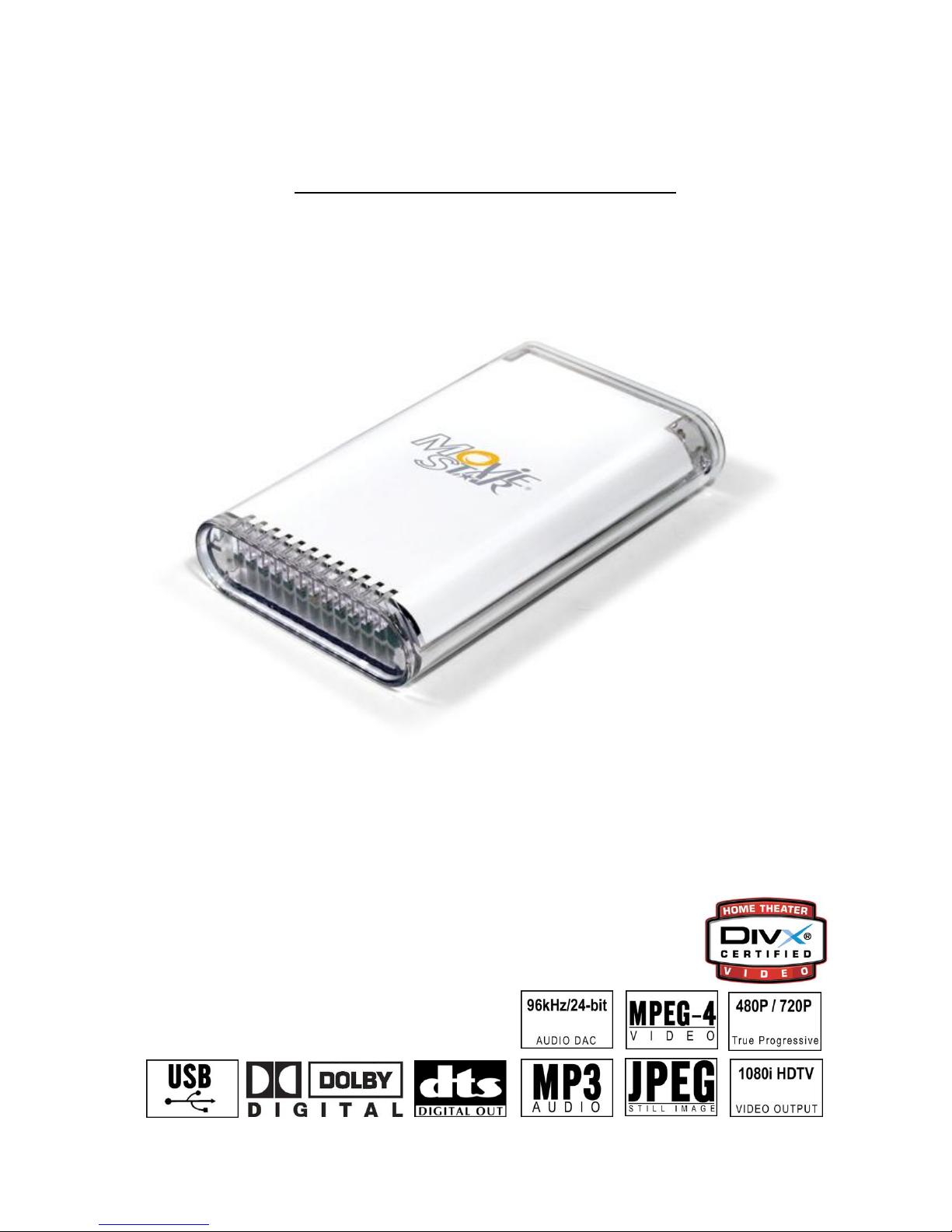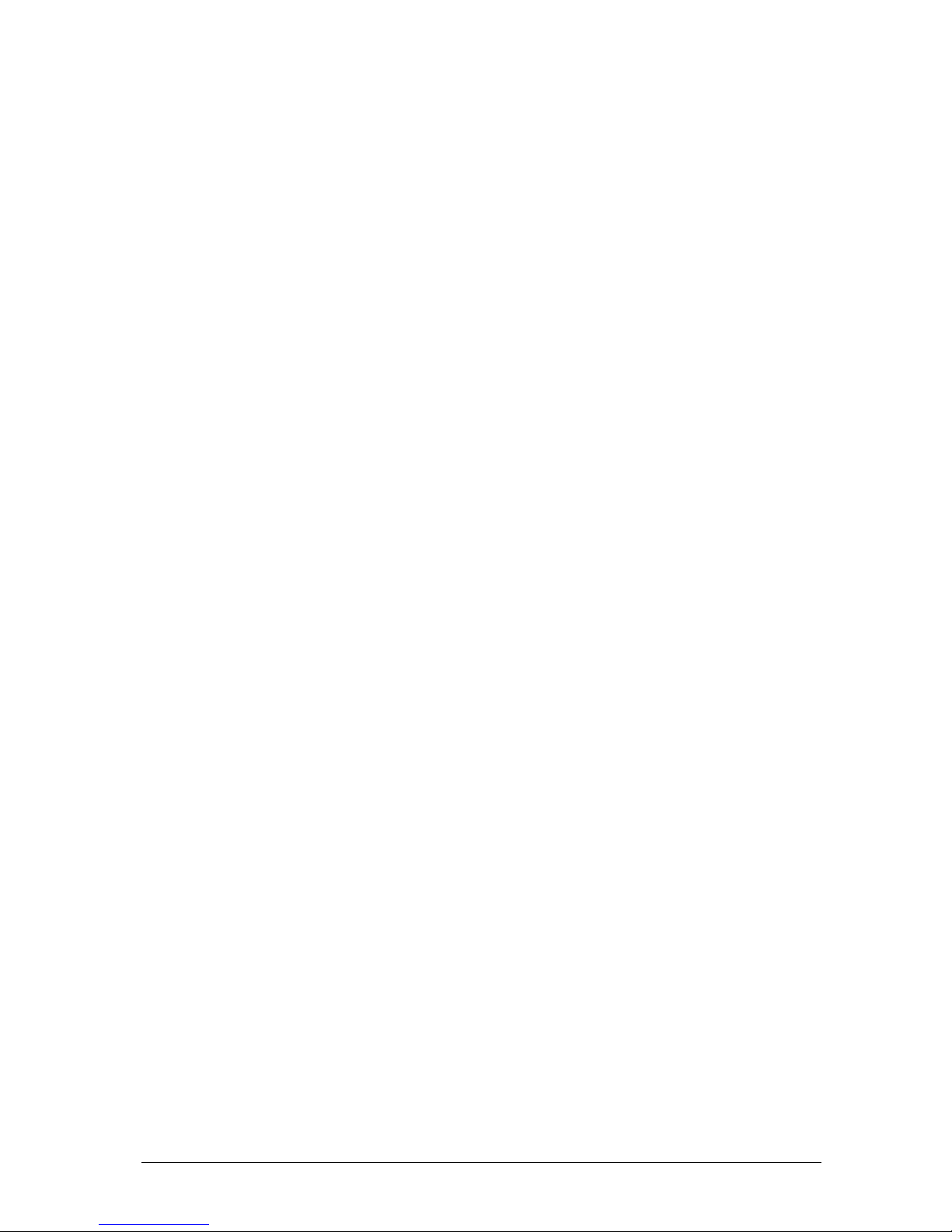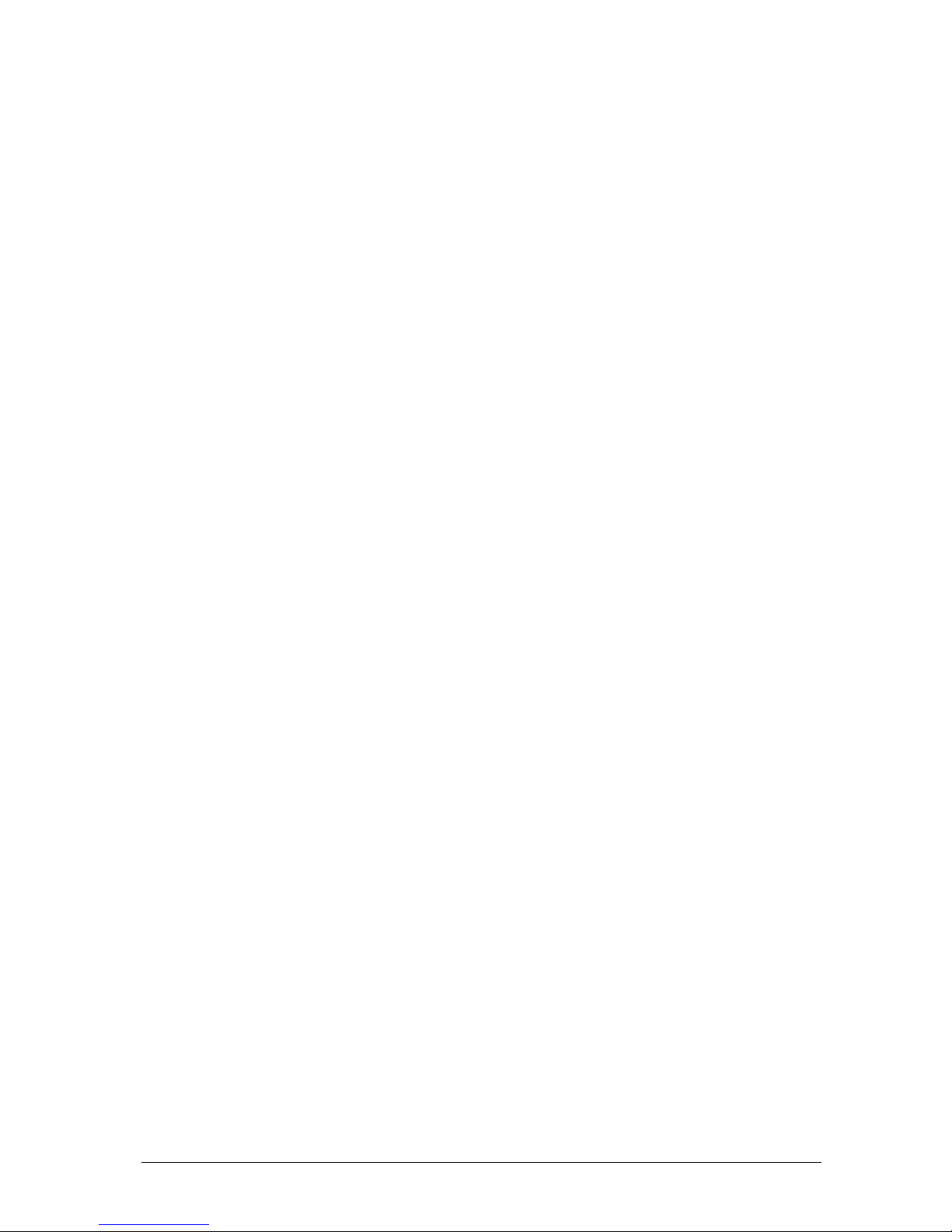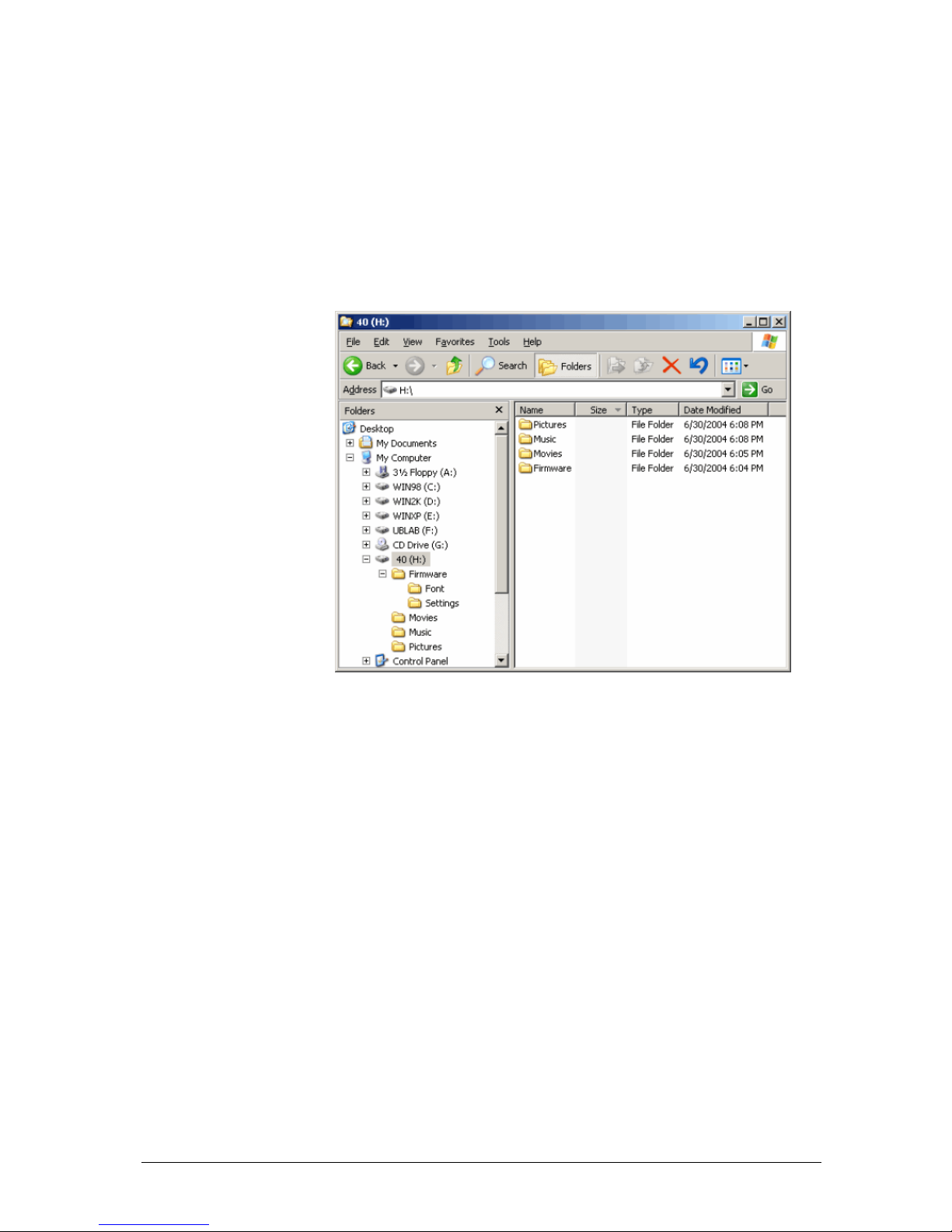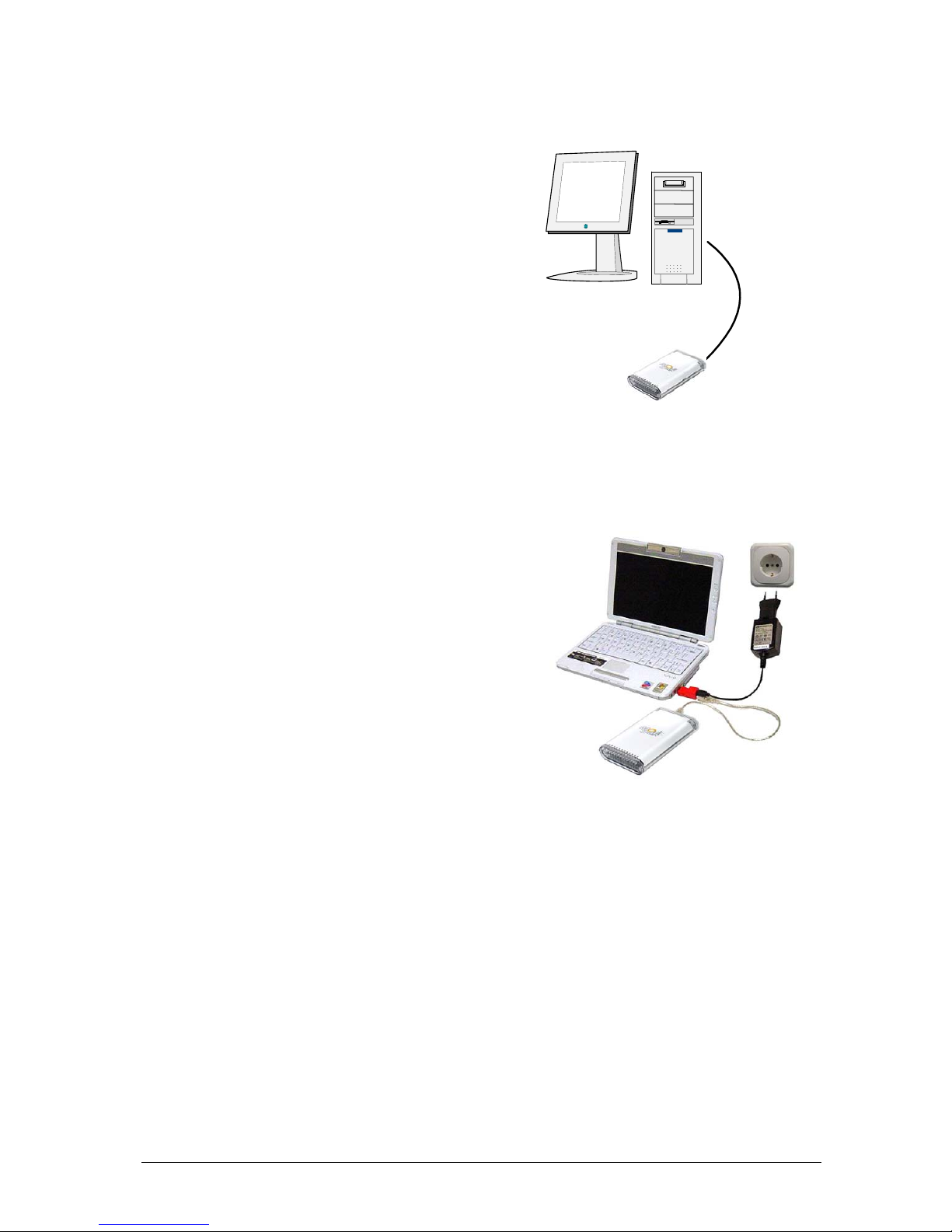Table of Contents
FEATURES OF MOVIESTAR..................................................................................................1
COMPACT DESIGN......................................................................................................................1
PC CONNECTION........................................................................................................................2
TV CONNECTION ........................................................................................................................2
AUDIO FEATURES ....................................................................................................................... 2
VIDEO FEATURES ....................................................................................................................... 2
MULTILINGUAL............................................................................................................................ 2
REMOTE ....................................................................................................................................3
FIRMWARE UPDATE....................................................................................................................3
ENJOY.......................................................................................................................................3
FORMATTING THE HDD.........................................................................................................4
FORMATTING ON A PC (WIN2000/XP)........................................................................................4
FORMATTING ON A MAC (OS X)..................................................................................................4
CREATING THE DIRECTORIES.............................................................................................5
FONT SUPPORT..........................................................................................................................5
TV CONNECTION....................................................................................................................8
ANALOG AUDIO SETUP ..............................................................................................................9
DIGITAL AUDIO SETUP ...............................................................................................................9
THE REMOTE CONTROL.....................................................................................................10
REMOTE CONTROL KEYS.......................................................................................................... 11
MENU FUNCTIONS....................................................................................................................14
MAIN MENU.............................................................................................................................. 14
MOVIES ................................................................................................................................... 14
MUSIC ..................................................................................................................................... 15
PICTURES ................................................................................................................................15
SETTINGS ................................................................................................................................16
BACKGROUND IMAGE CUSTOMIZATION...................................................................................... 18
.ISO COMPATIBILITY ...........................................................................................................20
XVID COMPATIBILITY..........................................................................................................20
DIVX COMPATIBILITY..........................................................................................................21
DIVX® VOD COMPATIBILITY...............................................................................................21
SPECIFICATIONS .................................................................................................................22
PACKAGE CONTENTS.........................................................................................................23
STANDARD PACKAGE...............................................................................................................23
OPTIONAL CABLES AND CONNECTORS.....................................................................................25
SAFETY INFORMATION.......................................................................................................26
POWER ON/OFF PRECAUTIONS..................................................................................................26
LOCATION AND PLACING PRECAUTIONS ....................................................................................26
ELECTRICITY AND POWER PLUG................................................................................................26
CABLES...................................................................................................................................26
DECLARATION OF CONFORMITY ......................................................................................27
■