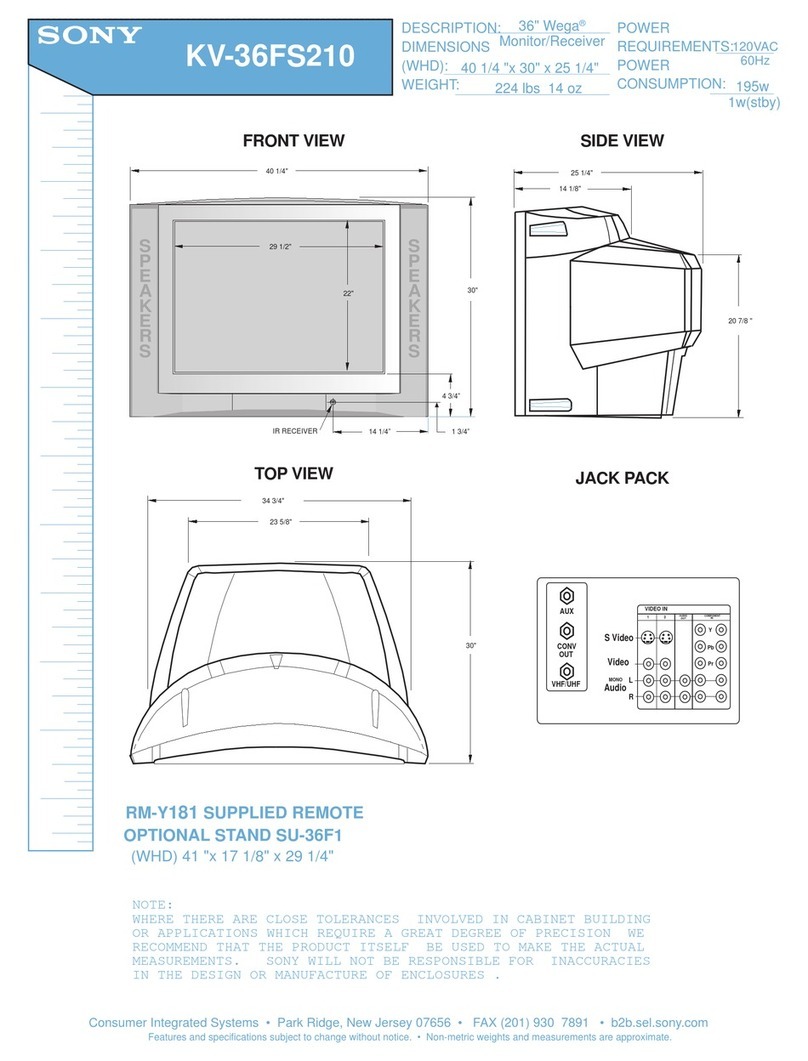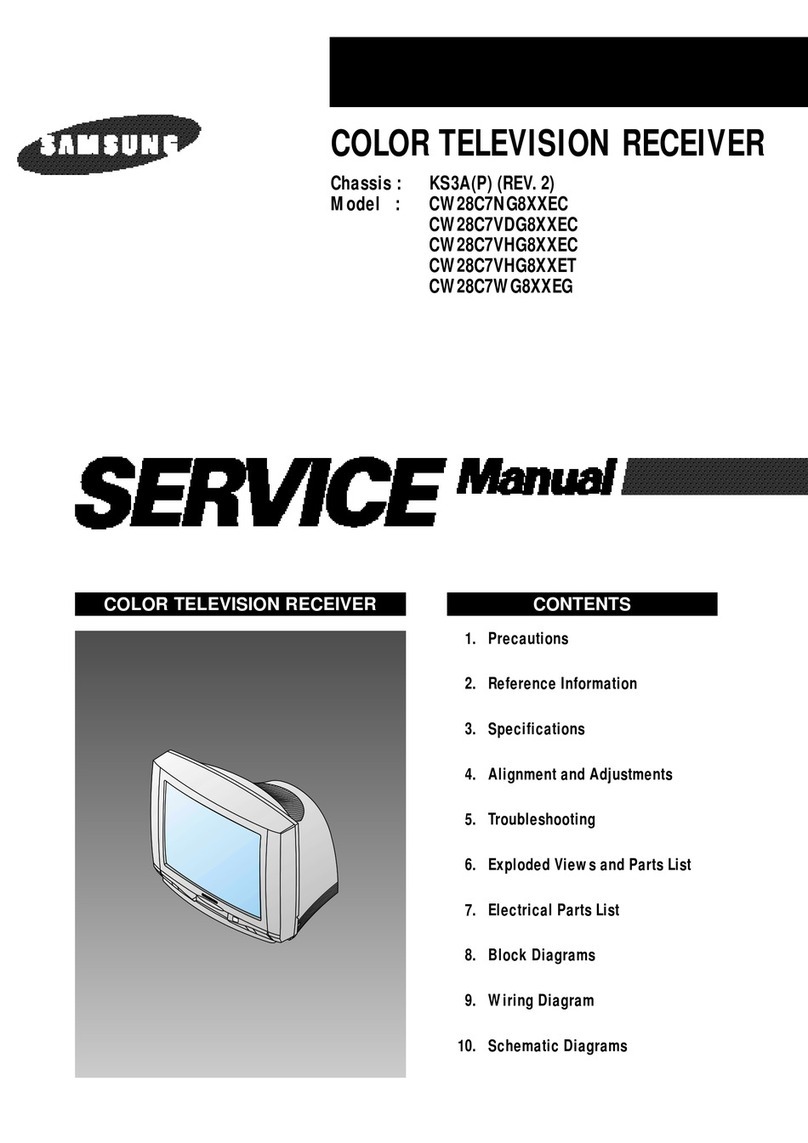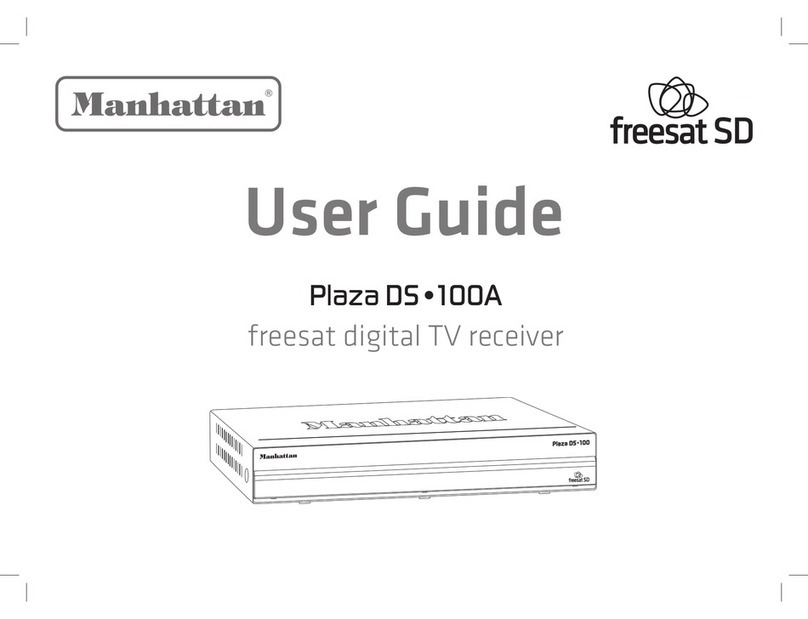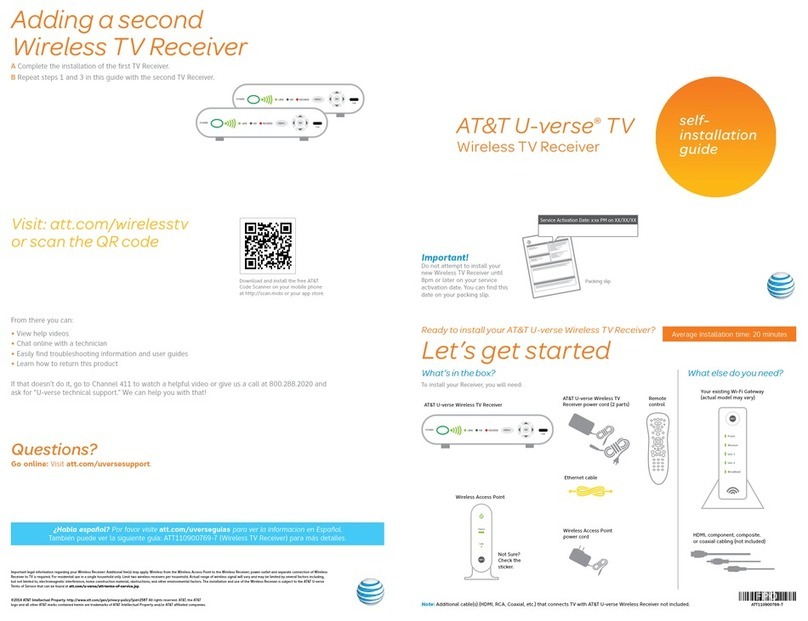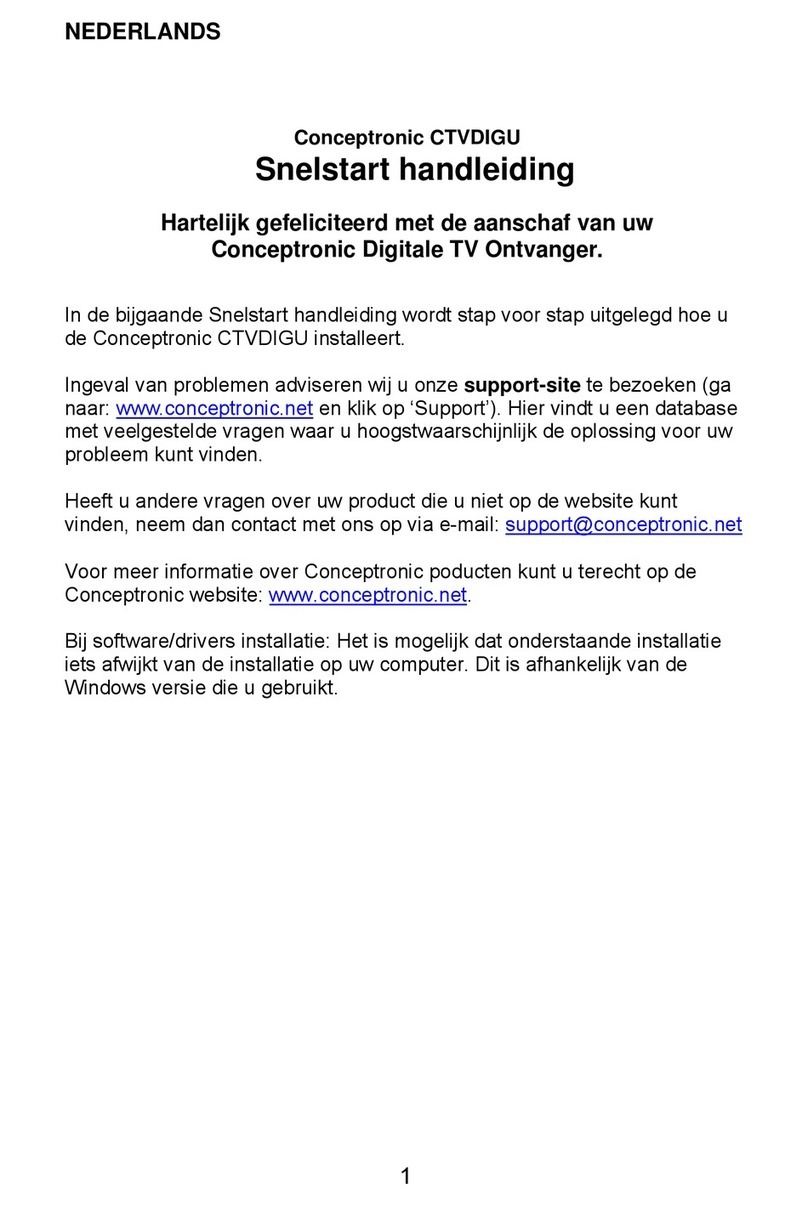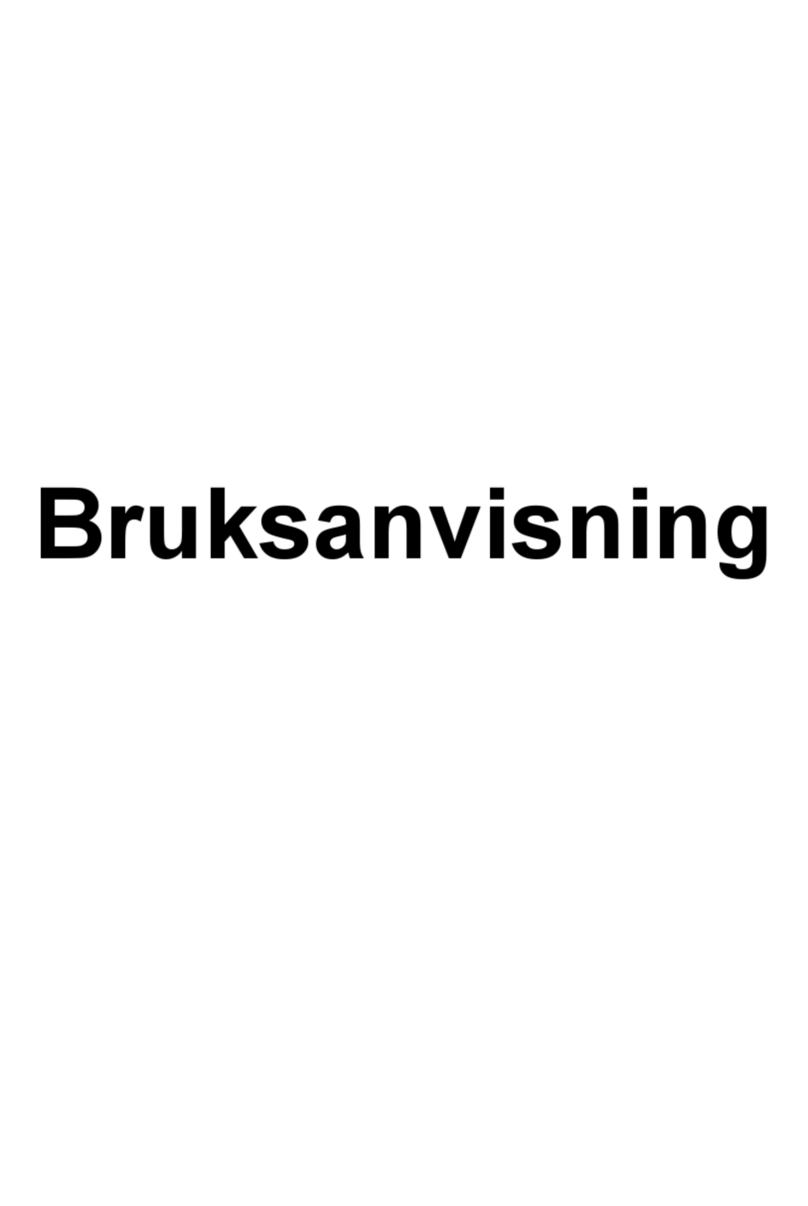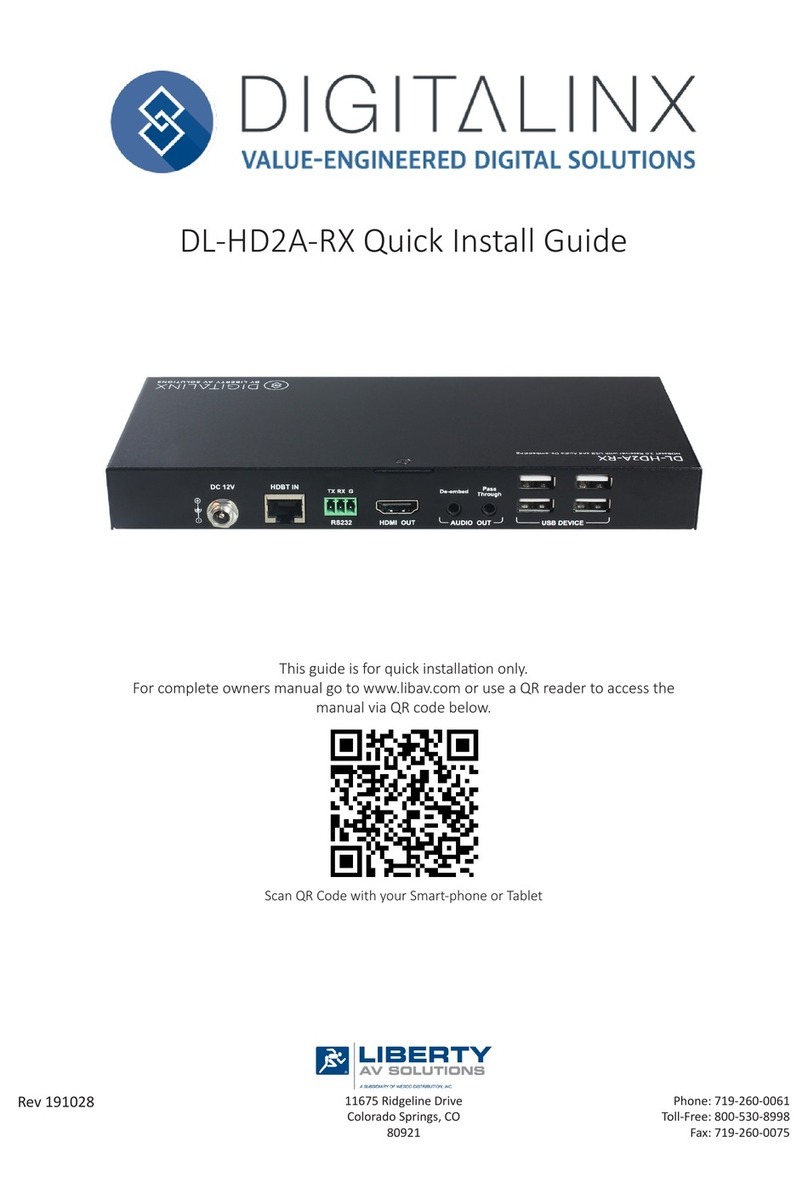MacroSystem Digital Video Claro Instructions and recipes

Supplementary manual
Casablanca Claro
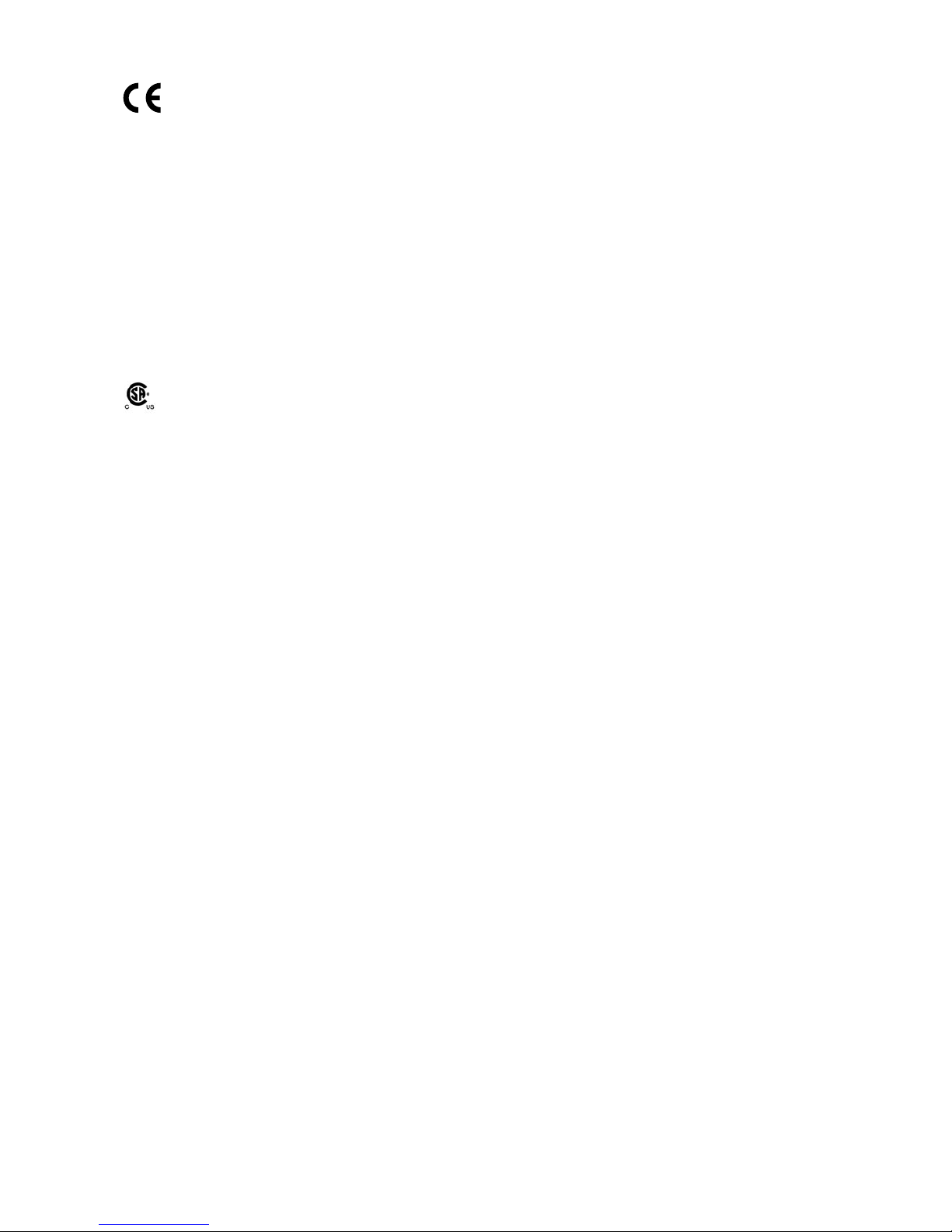
The following product named "Casablanca Claro" carries the CE seal of conformity on the basis of the guidelines 89/336/EWG of the Commis-
sion of the European Community from 29. April 1991 for the alignment of legal regulations in the signatory states concerning communications
devices, including mutual recognition of their conformity.
This digital video editing system is meant for use with hard-drives carrying the CE seal of conformity.
The product "Casablanca Claro" described here fullls the requirements for a CE seal of conformity.
• EN 55013 (2001)
• EN 55020 (2002)
• EN 55022 (1994) + A1 (1995) +A2 (1997) Klasse B
• EN 61000-3-2 (2000)
• EN 61000-3-3 (1995) + A1 (2001)
This statement is given in responsibility for the manufacturer: MacroSystem Digital Video AG, Schöllinger Feld 28, 58300 Wetter, Germany
This equipment has been tested and found to comply with the limits for a Class A digital device, pursuant to part 15 of the FCC Rules.
These limits are designed to provide reasonable protection against harmful interference when the equipment is operated in a commercial
environment. This equipment generates, uses, and can radiate radio frequency energy and, if not installed and used in accordance with the
instruction manual, may cause harmful interference to radio communications. Operation of this equipment in a residential area is likely to
cause harmful interference in which case the user will be required to correct the interference at her/his own expense.
Remarks on Safety
This device conforms to the relevant safety regulations for computer equipment, including electrical ofce machines. In case you are in
doubt as to permission regarding setup in the intended surroundings, please contact your dealer or our service department.
• Transport the device only in the original packing or in other appropriate packing that guarantees protection against sudden movements
or impacts.
• Condensation may result if the device is set up for operation after having been in colder surroundings. You should wait about 2 hours to
let the device become dry and attain the temperature of the operating location.
• Read the notes below "Location Environment" when setting up and before operating the device.
• Check that the operating voltage indicated on the type label is the same as the power outlet.
• This device is equipped with a safety-approved power cable and may only be connected to a grounded shockproof socket.
• The ON/OFF switch does not electrically separate the device from power. For complete separation from power the power cable must be
pulled from the power outlet socket.
• Make sure that the power connector on the machine and the room shockproof socket are easily accessible.
• Place the power cables so that they are not a danger (tripping) and will not be damaged.
• Data lines must not remain connected during electrical storms.
• In emergencies (e.g. damaged casing, operating elements, or power line, liquid poured on the device, or foreign substances) you must
turn off the device immediately, pull the power plug, and contact your dealer or our service department.
• Only qualied and authorized personnel may repair the device. Unauthorized opening and improper repairs can mean real danger for the
user. In such cases the guarantee is no longer valid.
• Install only system extensions that conform to the requirements and rules for safety, electromagnetic interference, and telecommunica
tions end devices. Installing other extensions may violate these requirements and rules, or damage the system. Your dealer or our service
department can tell you which system extensions are allowed.
• The unit contains a Lithium battery. It may only be removed or exchanged by authorized personnel. Incorrectly replacing the battery may
lead to the battery exploding. Replace the battery only with the same or equivalent type recommended by the manufacturer. Dispose of
used battery according to the manufacture‘s instructions.
Please ensure that you backup your video footage before using the device. We recommend that you do not
delete the video footage and that you create a backup on DV tape beforehand.
Since it is possible that changes have been made to the software after the manual was printed, the functions
shown and described in this manual might differ from the software.
Due to the technical differences between the Casablanca Claro and other Casablanca models, some of the
software components or add-ons not explicitly dealt with in this manual might function to a different extent
when used with the Casablanca Claro.

Contents
Page
1. General information.......................................................................................... 5
2. Connections ....................................................................................................... 5
3. Installation ......................................................................................................... 8
4. SMART EDIT system software ......................................................................... 9
5. Card Reader ....................................................................................................... 10
6. Photo-Transfer ................................................................................................... 10
7. DVD-Arabesk...................................................................................................... 11
8. Notes on operation with a VGA monitor......................................................... 12


5
1. General information
Congratulations on purchasing the Casablanca
Claro! We would like to thank you for placing
your trust in us and hope that the Casablanca
Claro fulls your expectations.
These instructions describe the steps necessary
for making the cable connections and installing
and starting to use the software. Furthermore,
we shall also deal with distinctive features
relating to the Casablanca Claro here. For all
other information on such things as trackball
operation or the menu functions, please refer to
the Casablanca SMART EDIT manual.
Please do not hesitate to contact us if you have
any further questions or wish to suggest ways of
improving the product.
To contact us, please refer to the addresses and
telephone numbers printed in the Casablanca
SMART EDIT manual (Chapter 1.1). We kindly
ask you to provide your system’s serial number
or your customer number whenever you contact
us.
2. Connections
Important information on connecting your
system:
1. Before connecting your Casablanca system,
please make absolutely sure you rst
disconnect all the aerial, cable-TV or satellite
reception cables from the television set,
from the video recorder and from the set-top
box.
2. Next, connect up all the necessary video
and audio cable connections between your
Casablanca system and the television and
video recorder.
3. Only after you have carried out all of these
steps should you plug the electrical power
cable into the Casablanca device.
4. Finally, you should reconnect the aerial,
cable-TV or satellite reception cables back
into their original positions on the television
set, video recorder and set-top box.
These steps are intended to protect the high-
quality video inputs and outputs against
damage. The guarantee does not cover damage
resulting from these instructions being ignored.
You can now connect up your devices. In
addition to a television or computer monitor,
you also need a device from which you can
import video footage, i.e. generally your video
camera.
On the next page you will see a picture showing
the connections at the back of the Casablanca
Claro.
Setting up
You can set up your system either horizontally
(as depicted) or vertically. If you choose the
latter variant, please make sure that when you
insert a CD/DVD, you place it correctly into the
special recess so that it cannot fall out when you
close the drive!
The Casablanca Claro is supplied with four feet
located on the underside of the unit. To set up
the system vertically, please detach the feet by
moving them into a position in which you can
see the two side clips. Then carefully press on
the clips from both sides at the same time and
pull out the feet.
Afterwards, push the feet into the four special
slots on the right or left side of the unit,
depending on your preference. Then turn the
feet in the desired direction.
(1) On/off button
You can start up or shut down the system by
pressing the on/off button.

6
7
(2) Light emitting diode
This diode lights up green when the system is
running.
(3) Light emitting diode
This diode ashes yellow when the system is
starting up or shutting down, or when the hard
drive is being accessed (e.g. during recording,
playback, trimming, etc.).
(4) Disc drive button
If you press this button while the Casablanca
Claro is switched on, the CD/DVD drive located
above the button will open or close.
(5) Lower front ap
The connections located behind this ap are
unassigned.
(6) USB port
A card reader with an integrated USB port is
located behind the upper front ap (see Chapter
5).
To open the cover, press down briey on the
bumpy area at the top right so that the ap
opens outwards.
(1) Connecting the power supply
This is where you connect the system to the
electrical power supply (220-240 V). To do
so, connect the supplied power cable to the
socket at the back of the unit and then plug the
earthing-contact plug into an electrical outlet.
Never switch off the unit by pulling out the
power plug or by operating an on/off switch
on an extension lead. Instead, always use the
power button on the front of the Casablanca.
(2) VGA
Instead of using a television with the
Casablanca, you can use this VGA port to
connect a computer monitor (also a at screen).
However, you cannot run the system with both
screens at the same time.
A VGA monitor will provide a calmer picture of
the menus and video footage.
You must adjust the “Screen” setting
accordingly in the “System settings” menu.
You can choose from the following four VGA
options:
VGA 1 (800 x 600, 60 Hz)
VGA 2 (800 x 600, 75 Hz)
VGA 3 (1024 x 768, 60 Hz)
VGA 4 (1024 x 768, 75 Hz)
But take caution: If you want to use a VGA
monitor, you must connect both a television
and a VGA monitor to the system when you
start up the system for the rst time! Once you
have started the system, you will see the menu
displayed on the television. After you set the
“Screen” button to the desired VGA mode, the
Casablanca Claro restarts automatically and then
displays the user interface on the VGA monitor.
You can now disconnect the television from
the Casablanca Claro – the television was only
needed in order to start up the system the rst
time.
For further information on the various
resolutions, please refer to Chapter 6 “VGA
mode” of the SMART EDIT manual.
(3) USB
These are the two USB ports located at the
back of the system. The system therefore has
three USB ports in total. You should connect
the supplied trackball to one of the USB ports.
You can use the other two USB ports for other
optional devices such as the Power Key Option.
If the system does not have enough ports for
all the USB devices that you want to connect to
the system, we offer a 4-port USB hub that you
can connect them to. The hub is a distribution
point that is supplied with a stand for horizontal
installation, a USB cable (length: 1.5 meters) and
a power supply unit.

6
7
(4) S-Video OUT (YC)
This is the S-VHS output that you can use to
connect your television to. If your television
supports the YC signal, you should denitely
use this port, since it provides a higher quality
connection.
(5) Video OUT (CVBS)
This connection is a CVBS video output (RCA
connectors). You can connect your television
here if the TV does not support the YC signal.
(6) Line in (blue)
This connection is the analog audio input that
you can connect analog audio sources to (e.g.
a mixing desk, tape deck, mini-disc player, PC
soundcard, etc.).
(7) Line out (green)
This is the analog audio output.
(8) Microphone
You can connect a microphone to this socket.
(9) DV (IN/OUT)
You can use this “DV” input/output to connect
your mini DV, DV recorder or camera, or other
devices that have a DV port (e.g. PC systems
with Firewire interfaces).
Other connections or buttons/switches that are
not described here are not supported.
Since an Ethernet connection is not supported
either, it is not possible to transfer data via
Ethernet using the Casablanca Claro.
The following is an example of a setup showing the cable connections:

8
9
If you want to connect a television and it
supports the YC signal, please use the S-VHS
output on the Casablanca Claro. If the TV does
not support the YC signal, connect the television
to the CVBS connection on the Casablanca
Claro. If your television only has SCART inputs,
please use the supplied SCART adapter (see
connection diagram). We recommend you
connect the adapter to the S-VHS connection of
the Casablanca Claro if your television’s SCART
socket supports the YC signal (you will nd this
information in the operating manual for your
television set).
If you use the adapter, you will also need to use
the supplied audio adapter cable to connect the
“line out” output to the SCART adapter.
Please make sure that the selector switch on the
adapter is set to the “Input” position.
Important notice: Never disconnect a cable
from the Casablanca Claro while the system
is switched on! You must always switch the
system off before disconnecting or connecting
any cables!
3. Installation
The Casablanca Claro system allows you to
install the system software and add-on software
from a CD/DVD. It is not possible to install
software from a SmartMedia card. The card
reader can only be used to access photos stored
on memory cards.
It is possible that the supplied SMART EDIT
version on the CD/DVD is more up-to-date than
the version already installed on the system.
To check whether this is the case, rst switch on
the device by pressing the power-on button. The
Casablanca Claro logo then appears followed
by the main menu. You can compare the
version number on the CD/DVD with the version
number shown in the bottom left of the “System
settings” menu.
If a current version is already installed on your
system you can start editing right away.
If your system does not start immediately,
please inquire with your dealer.
Updating the system software
If the version number on the CD/DVD is higher,
you should install this version. Proceed as
follows:
You are still in the “System settings” menu.
Click on the “Install product” button and then
open the CD/DVD drive by pressing the button
below the drive. Next, insert the CD/DVD and
select the “Smart Edit” software. Since the CD/
DVD also contains the complete range of add-on
software currently available for the Casablanca,
you will also see a whole list of programs
displayed.
Note: Please note that it can take several
minutes before the list of programs is displayed.
After you select the system software, click on
“activate”. The data are then copied and the
system prepares to carry out the installation.
After the progress bar disappears, a message is
displayed informing you that the system is now
ready to restart. After you conrm this message
with “Ok”, the system might ask you to enter
the license code (only if a new version is being
installed, for instance, when upgrading from
SMART EDIT 3.6 to 4.0).
Please make sure you enter the correct code!
Once you have entered the correct license
code and closed the window by pressing “Ok”,
you should also conrm the “Install product”
window by clicking on “Ok”. The system will
then ask you to remove the CD/DVD. Once you
have removed it by pressing on the drive’s
button, the system restarts automatically and
the actual installation process begins:
• If you want to install an update (e.g. SMART
EDIT 4.0 to 4.1), please proceed as follows:
rst of all, select the installation language. A
message will then appear informing you that
your projects will remain intact during and after
the installation. You will be asked whether you
want to carry out the installation. If you click on
“Yes”, the software will be updated.
If you want to completely reinstall the software,
click on “No” (bear in mind that if you choose
this option all the project data stored on the
system will be lost) . You are then given the
option of canceling the operation (“No”) or
carrying out the completely new installation
(“Yes”).

8
9
• If you want to carry out a full installation of a
new version (e.g. upgrading from SMART EDIT
3.6 to 4.0), a message will inform you that it is
not possible to upgrade the current software
without losing projects and data.
If you click on “Yes”, the system will display
another query – if you conrm this query, a
complete installation will be carried out and
all the data that are already stored on the hard
drive will be deleted.
If you click on “No”, the installation process will
be cancelled.
4. SMART EDIT system software
The software on the Casablanca Claro is in
general similar to the software installed on a
Casablanca Avio without the Pro-Pack. Please
bear this in mind when reading up on the
functions in the SMART EDIT manual.
You can of course also purchase a license code
for the Casablanca Pro-Pack – just as you can
for the Casablanca Avio. The software is already
supplied with the system and all its functions
can be used fully after you license the product.
The features of the Pro-Pack are described in
the SMART EDIT manual with the individual
functions.
Your system is equipped with 256 MB and is
therefore capable of carrying out computations
in the background – a feature known as “Smart
Rendering”.
The Casablanca Claro exhibits the following
differences in the various menus:
Main menu: The main menu on the Casablanca
Claro is very similar to the menu depicted in the
SMART EDIT manual (Chapter 4.1), however, the
“Video settings” button is not available on your
system. It is not needed because you will always
import your DV video footage using the Firewire
interface.
System settings: For information on the
functions in this menu, please read Chapter
5.1 of the SMART EDIT manual. The “Record
times” button does not have any function on the
Casablanca Claro.
Project settings: For information on the
functions in this menu, please read Chapter
5.2 of the SMART EDIT manual. Your system
does not, however, have the “Format” button
described there, since the basic conguration
of the Casablanca Claro does not include the
Pro-Pack. Furthermore, your system allows you
to select from three different projects – you can,
however, extend the number of projects to ten
by using the “Pro-Pack” add-on software.
Recording: For information on the functions
in this menu, please read Chapter 5.4 of the
SMART EDIT manual. Since a Casablanca Claro
system without the Pro-Pack installed does not
have the “Mode” button or the “Time” control,
you will nd the scene name located directly
next to the record button.
If the system is being run with a VGA monitor,
the picture displayed in the record menu while
footage is being imported will appear very
jerky. However, since the video is recorded with
almost no loss in quality, the video will of course
not appear jerky later on.
Edit: For information on the functions in this
menu, please read Chapter 5.5 of the SMART
EDIT manual.
The loudspeaker symbol and the envelope
curve in the “Split” and “Trim” menus are not
available in the basic conguration (i.e. without
the “Pro-Pack”).
Note: The “Auto” function, which is used when
splitting the video footage, is included with your
Casablanca Claro, even without the “Pro-Pack”
software.
Finish: For information on the functions in this
menu, please read Chapter 5.6 of the SMART
EDIT manual.
The “Choose range” button is not available on
your system, since the Casablanca Claro does
not have the Pro-Pack.
The “Record to VCR” button is not available
on your system, since you only export onto DV
when using the Casablanca Claro. The analog
option for exporting therefore does not apply
here.
Transitions: For information on the functions
in this menu, please read Chapter 5.7 of the
SMART EDIT manual. Please note that the
“Scene” and “Full size” buttons are initially
not available on the Casablanca Claro, since
the basic conguration of the system does not

10
11
include the Pro-Pack.
The Casablanca Claro does not provide real-time
effects. You do, of course, have the range of
effects described in the SMART EDIT manual at
your disposal, but they must all be computed.
Image processing: For information on the
functions in this menu, please read Chapter
5.8 of the SMART EDIT manual. Please note
that the “Scene” and “Full Size” buttons are
not available on the Casablanca Claro, since
the system does not include the Pro-Pack as
standard.
Titling: For information on the functions in this
menu, please read Chapter 5.9 of the SMART
EDIT manual. Please note that the “Scene” and
“Full Size” buttons are not available on the
Casablanca Claro, since the system does not
include the Pro-Pack as standard.
Record, Edit: For information on the functions
in this menu, please read Chapter 5.10 of the
SMART EDIT manual. The “Input” setting on the
Casablanca Claro, however, has this distinctive
feature: you have the choice between “Line In”,
“Microphone” and “DV”.
Audio Mix: For information on the functions
in this menu, please read Chapter 5.11 of the
SMART EDIT manual.
The Casablanca Claro allows you to select from
three different audio tracks (original sound,
commentary and music track) – you can,
however, extend the number of audio tracks to
ten using the “Pro-Pack” add-on software.
5. Card Reader
A card reader is integrated into the front of your
system. The card reader also has a USB port
and supports all popular memory cards used in
digital cameras.
Furthermore, the “Card Drive” software that you
need for this is included and is already installed
on the system (see “System settings”, “Install
product”).
To open the front cover of the card reader, press
down on the bumpy area at the top right so that
the ap opens outwards. You can now insert
your memory card into the relevant slot – when
doing so, make sure the card is facing in the
proper direction. To nd out how to then import
photos from the memory card or export photos
from the Casablanca Claro onto the memory
card, please read Chapter 6 “Photo transfer”.
6. Photo-Transfer
The included software “Photo-Transfer” is
listed alphabetically in the “Edit” menu under
“Special”. After clicking onto “Ok” you will see
the following four buttons:
• Import from photo memory card
Use this menu to import individual photos or
all photos from the photo memory card to the
Casablanca as a scene.
The photos on the photo memory card are
shown in thumbnail format in the menu,
allowing you to see 18 pictures at the same time.
The following functions are available:
- “Memory card” allows you to choose the
memory card, from which you want to import
the pictures to your Casablanca.
- “Length”: Here you can use a slider control
to select the length of the scene that is to be
created from the photo.
- “Rotate” determines the rotation of the image
during import. The photo can be rotated 90° to
the left or the right.
- “Picture information” opens a new window
with information about the selected photo.
- “Preview” opens a menu for viewing an
enlargement of the selected photo.
- “Cancel” closes the menu without carrying out
a function.
- ”All” creates a new scene for each photo on
the photo memory card.
- “Ok” creates a new scene for the selected
photo; the new scene will appear in the scene
pool after the currently active scene.
To avoid distortion, the pictures are loaded
into the scene in accordance with their aspect
ratio. The 16:9 picture format is also supported.
If the format of the imported picture does not
match the aspect ratio of the television set or TV
monitor, then the unused screen area is masked
in black.

10
11
• Export to photo memory card
Use this menu to save the rst frame of a scene
to a photo memory card.
The following functions are available:
- “Memory card” allows you to choose the
memory card, to which you want to export the
rst picture of the scene.
- “Picture format” denes the picture format
that is to be generated. There are two options
from which to choose:
Full frame: the picture consists of two half-
frames, one after the other.
Half frame: the picture consists of a half-frame
that is doubled so that the picture height is
equivalent to that of a full frame.
- “Picture quality” denes the quality with which
the picture is to be saved, whereby users can
choose “Low”, “Normal” or “High”.
Note: the higher the quality, the more memory
required to store the picture on the photo
memory card!
- “Cancel“ closes the menu without carrying out
a function.
- “Ok“ saves the picture to the photo memory
card.
The aspect ratio will not be changed during
export.
• Import for other programs
This button allows you to import up to 10
pictures from a memory card. These pictures
will be saved in an internal archive, which other
programs can access later.
The following functions are available:
- “Memory card“ allows you to choose the
memory card, from which you want to import
the rst picture of the scene.
- “Image information“ activates a window
showing saved information of the activated
picture displayed in the upper window.
- “Preview“ opens a menu for viewing an
enlargement of the selected photo.
- “Cancel“ closes the menu without carrying out
a function.
- “Ok“ activates a window which allows you to
rename les and save internally. If you wish to
save more than 10 les, you will be asked to
delete one le. This window makes it possible to
choose that le and thus make way for another.
Important
Please observe the following important points:
When importing pictures, the entire memory
card is scanned for photos, which are then
displayed.
Photos are exported solely in DCF standard.
Photo Transfer requires a photo-format memory
card, Casablanca Program SmartMedia cards are
not suitable.
If a photo memory card from a specic
manufacturer is unreadable, please notify our
customer service department.
Because the aspect ratio is not changed on
export, there may be some distortion after a re-
import of such images.
• Cancel
This button closes the Photo-Transfer menu
without carrying out a function.
7. DVD Arabesk
Your system is equipped with a CD/DVD drive.
The system uses the “DVD Arabesk” software
for burning DVDs – it is supplied with your
system and is already installed.
To run the program, open the “Finish” menu on
your Casablanca. You will now see the “DVD
Arabesk 2” program in the list on the bottom
left. Select it if it has not already been marked
automatically.
After you have made the system compute
the entire video, you can click on the “Start
program” button in the area on the right to start
“DVD Arabesk 2”. If at this point a notication
appears informing you that your rmware is too
old, you can obtain a rmware update free of
charge from your dealer to ensure the full range
of functions of the “DVD Arabesk 2” software is
available.
When adding the lm, please make sure you
consider the differences relating to the various
quality settings. In the “Image quality” section
of the Casablanca Claro, you will also see
the “Rendering” button, which provides you
with three options, namely, “fast”, “normal”
and “intensive”. These options allow you to
inuence the picture quality of the computed

12
13
lm.
You can read up on other aspects of operation,
such as tips on creating attractive DVD
background menus, in the separate DVD
Arabesk 2 manual (2nd edition).
Note: You cannot use the Casablanca Claro to
play an inserted DVD or a lm created using
DVD Arabesk. You can therefore ignore the
playback functions described in Chapter 3.2 of
the DVD Arabesk manual.
8. Notes on operation with a VGA
monitor
Dual monitor mode is not possible with the
Casablanca Claro.
You can therefore use either a television or VGA
monitor but not both at the same time.
A few limitations apply when running the
system with a VGA monitor but these are not
relevant to the nal results of the lm. In the
following we would like to give you a few tips on
how to work with VGA mode.
• Since the screen refresh rate of a VGA monitor
is not the same as a television’s refresh rate (50
Hz), the video footage will appear jerky when
played – though this of course has no effect on
the video output via the DV interface. If your
VGA monitor supports a frequency of 75 Hz, we
recommend you use a VGA resolution of 2 or
4 for PAL in order to minimize picture jerkiness
during playback. For NTSC, we recommend you
use the 60 Hz modes, VGA 1 or VGA 3.
• Compared to video mode, VGA mode handles
complete pictures (non-interlaced). This results
in a comb effect appearing on moving objects
(e.g. camera sweeps or cars driving by) so that
the edges no longer look sharp (fringed). This
limitation is of course only of relevance when
displaying footage on a VGA monitor and is not
included in the actual video itself.
• The color saturation and contrast properties of
the picture displayed on a VGA monitor are very
weak but they are displayed correctly in “Video”
mode (television). Therefore, please avoid
increasing the saturation or contrast since this
could lead to color bleed or distortion that is not
visible on the VGA monitor.
The picture sharpness is also displayed
differently in VGA mode than it appears in the
nal video. After you nish editing the video, we
recommend you check the saturation, contrast
and picture sharpness of the footage on a
television in video mode.
• The entire video picture including the overscan
area is displayed when working with various
menus in VGA mode (e.g. when playing,
trimming or splitting a video). This area
sometimes contains image distortion that is no
longer visible when the video is later exported
or viewed on the television. When you are
positioning titles, we therefore recommend you
do not place them too far into the area around
the edges of the picture or else the letters
will no longer be visible later on. In any case,
please make sure you carry out a nal check by
watching the video footage on a television.
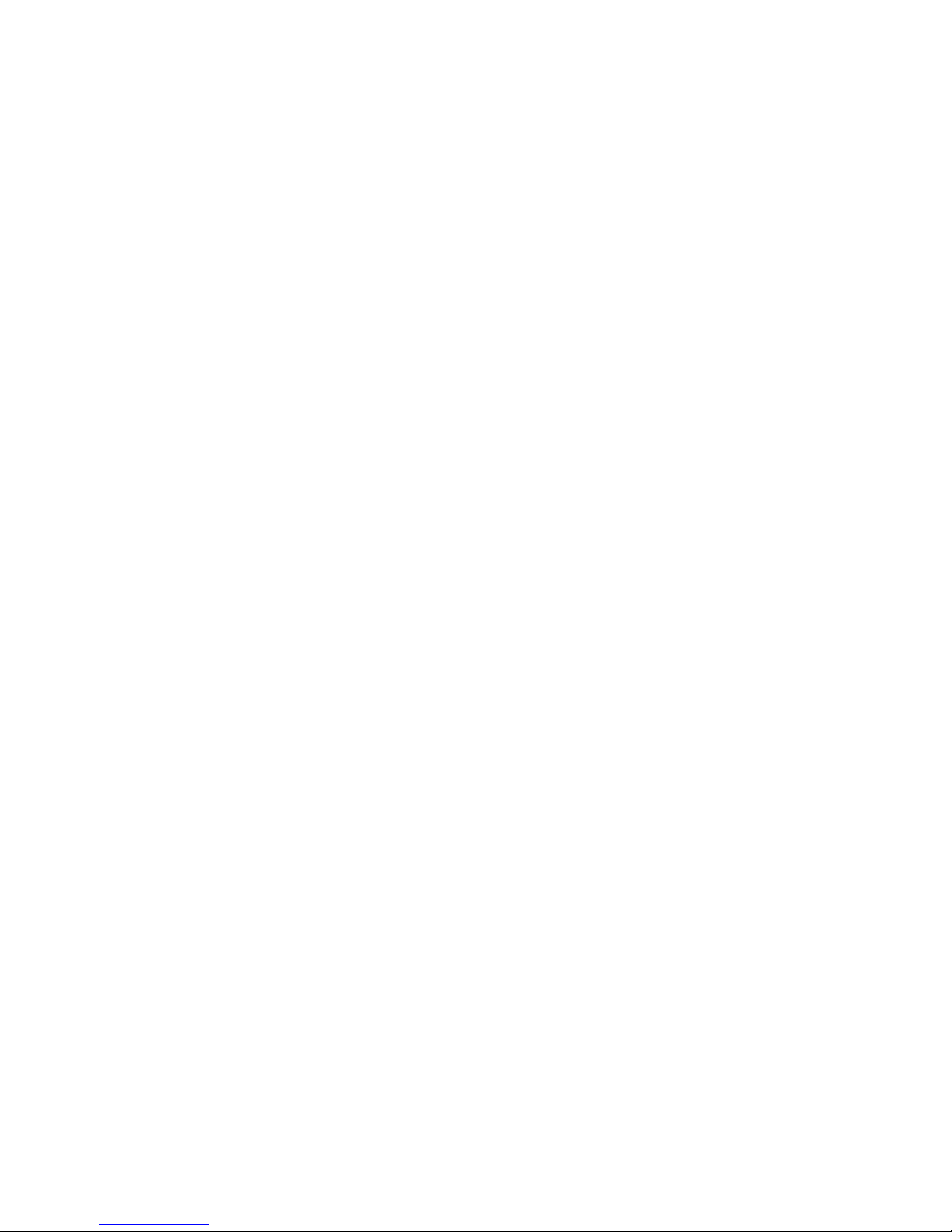
12
13
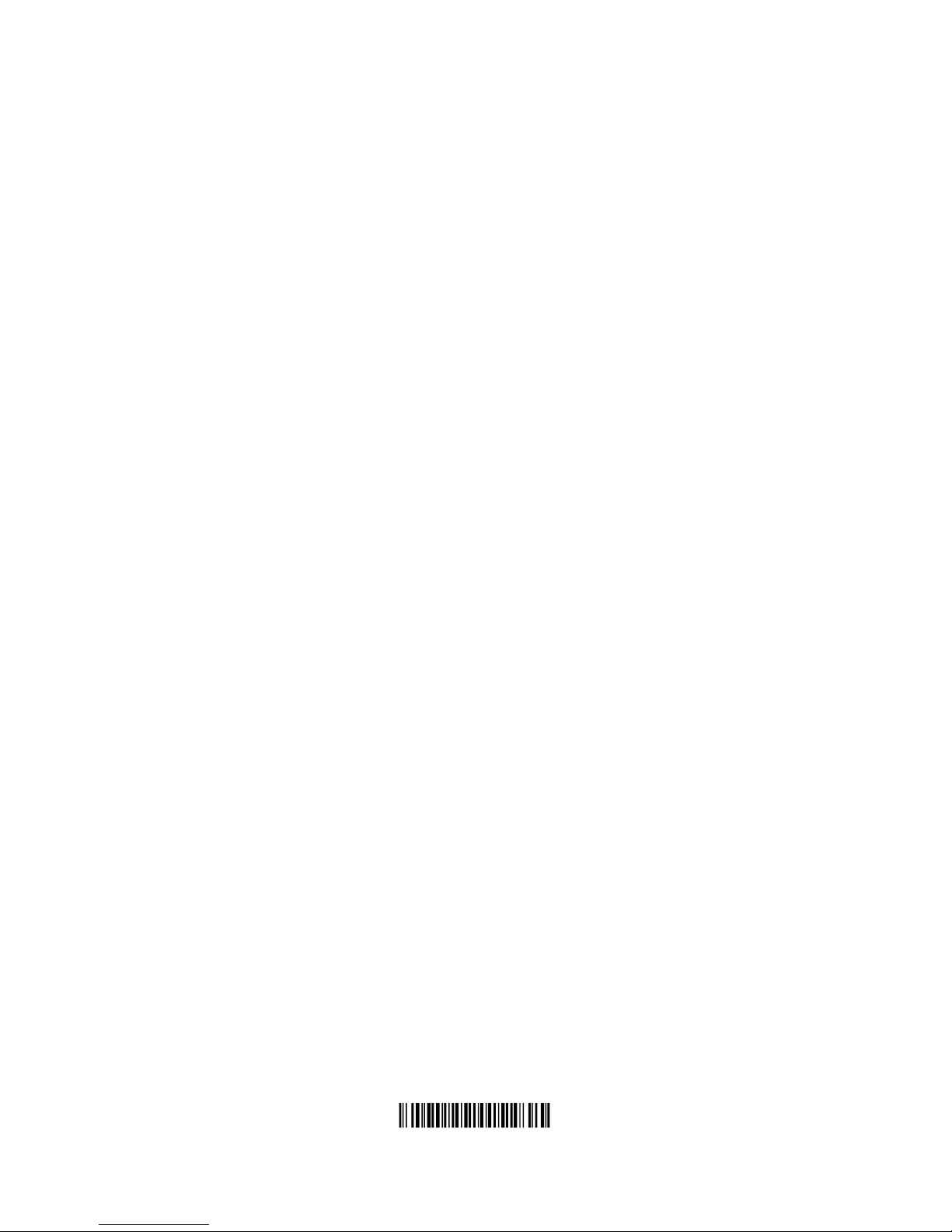
209-03/05
This manual suits for next models
1
Table of contents