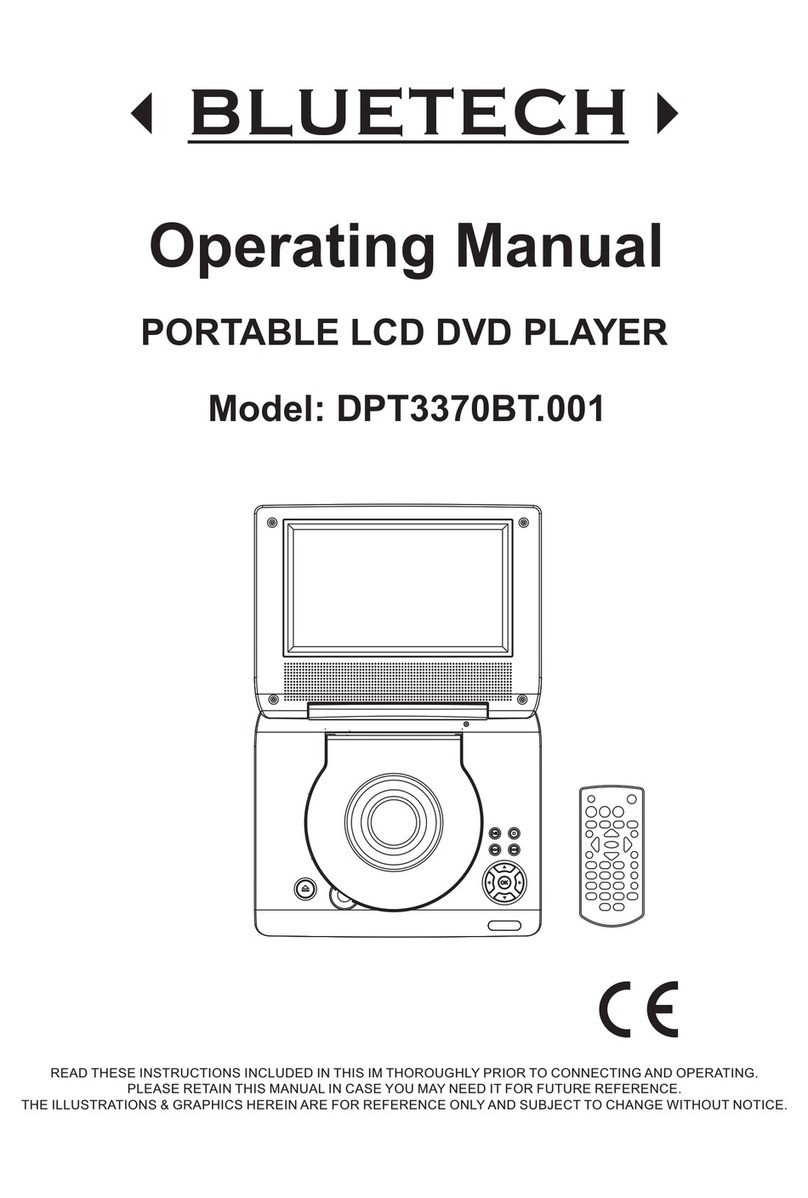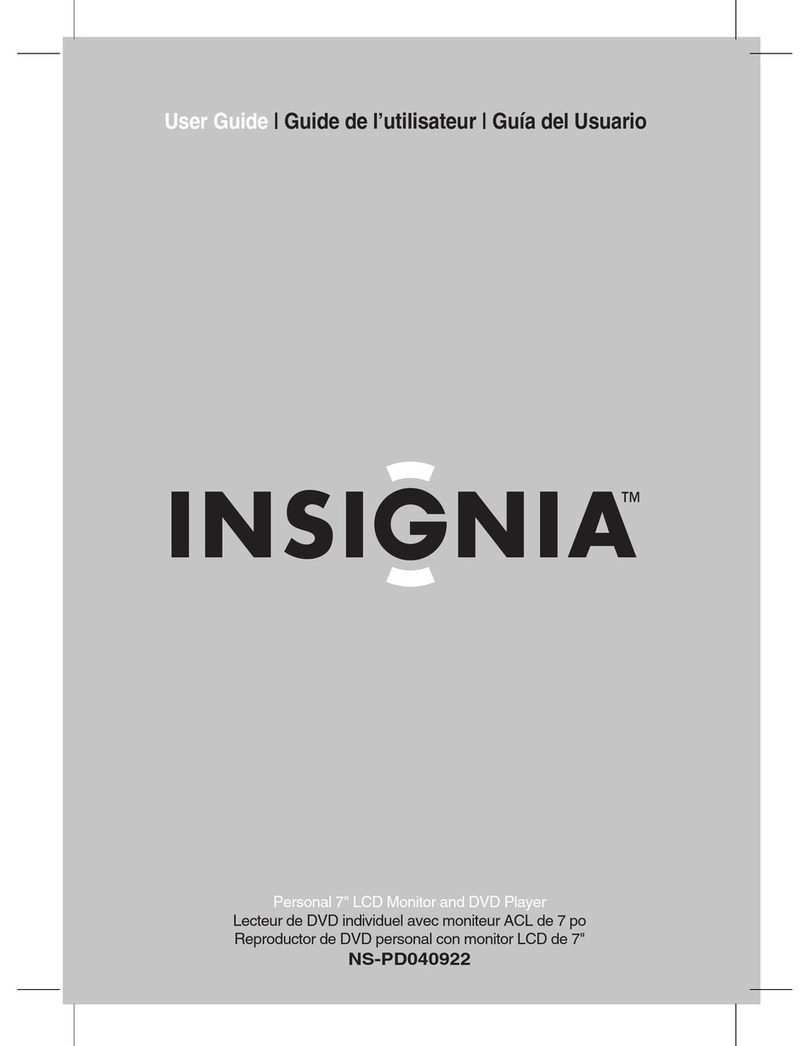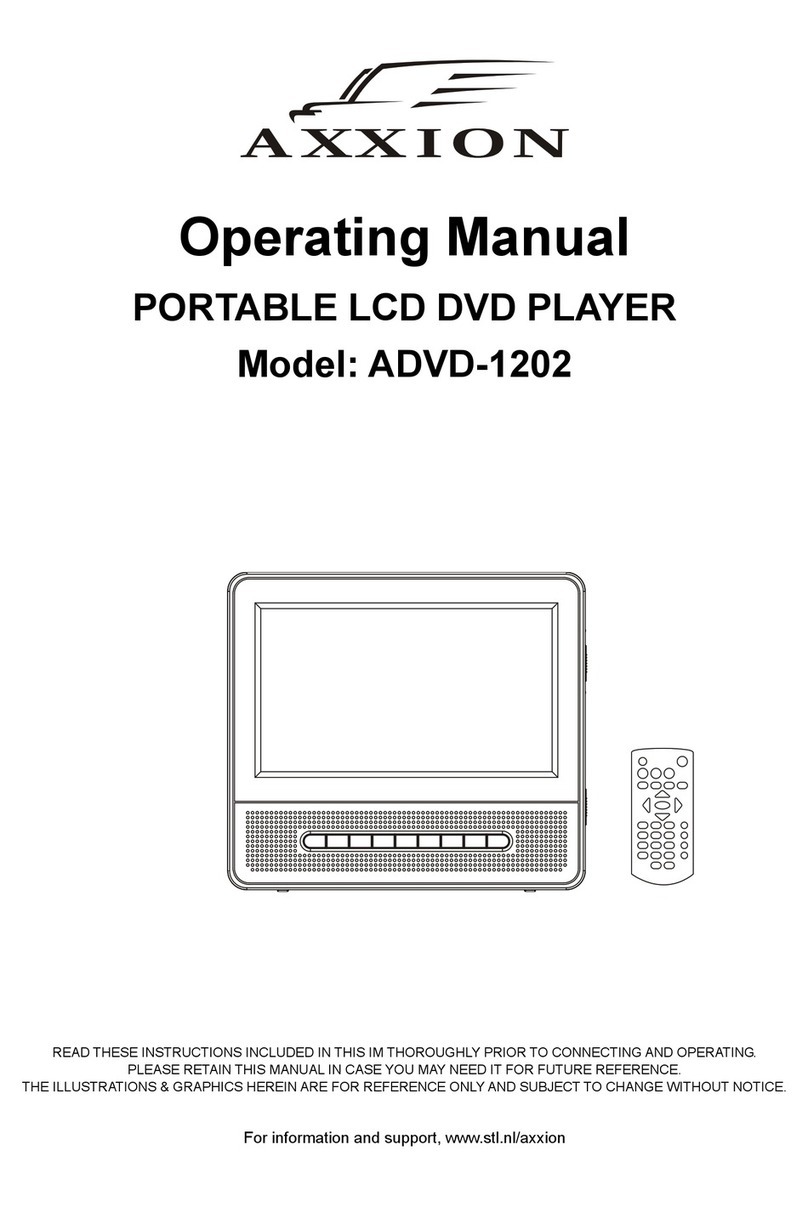Macrovision Corporation Dual Screen Portable DVD Player User manual

OWNER'S MANUAL
Dual Screen Portable DVD Player
PHOTO
DIGITAL

E - 1
SAFETYPRECAUTIONS
The lightning flash with an arrowhead symbol, within the
equilateral triangle, is intended to alert the user to the
presence of uninsulated "dangerous voltage" within the
product's enclosure that may be of sufficient magnitude
to cause an electric shock.
The exclamation point within the equilateral triangle is
intended to alert the user to the presence of important
operating and maintenance (servicing) instructions in
this owner manual.
The following mark and symbols are located on
bottom of the unit.
Markingsignislocatedonbottomoftheunit.
CAUTION
INVISIBLE LASER RADIATION
WHEN OPEN AND INTERLOCKS
DEFEATED.
AVOID EXPOSURE TO BEAM This product
contains a low
power laser device.
WARNING: TO REDUCE THE RISK OF
ELECTRICSHOCK,DONOTREMOVECOVER(OR
BACK). NO USER-SERVICEABLE PARTS INSIDE.
REFER SERVICING TO QUALIFIED SERVICE
PERSONNEL.
WARNING:
TOPREVENT FIREOR SHOCKHAZARD, DONOT EXPOSE
THIS APPLIANCETO RAIN OR MOISTURE.
CAUTION:
TOPREVENT ELECTRIC SHOCK,MATCHWIDEBLADE OF
PLUGTOWIDE SLOT, FULLY INSERT.
DANGER OF EXPLOSION IF BATTERY IS INCORRECTLY
REPLACED. REPLACE ONLY WITH THE SAME OR
EQUIVALENTTYPE.
The symbol for
Class II (Double
lnsulation)
On Placement
• Donot usetheunit inplaces whichare extremelyhot,cold, dusty,or humid.
• Donotrestricttheairflowoftheunitbyplacingitinaplacewithpoorairflow,bycoveringitwithacloth,orbyplacingitoncarpeting.
On Safety
• WhenconnectingordisconnectingtheACcord,griptheplugandnotthecorditself.Pullingthecordmaydamageitandcreate
ahazard.
• Whenyouarenot goingtouse theunitforalongperiodoftime,disconnecttheACpowercord.
On Condensation
• Whenleftinaheatedroomwhereitiswarmanddamp,waterdropletsorcondensationmayforminsidetheunit.Whenthere
iscondensationinsidetheunit,theunitmaynotfunctionnormally.Lettheunitstandfor1to2hoursbeforeturningthepower
on,orgradually heattheroomanddrytheunitbeforeuse.
FCC Information
WARNING:Changesormodifications tothis unitnotexpresslyapprovedbythepartyresponsibleforcompliancecouldvoidthe
userauthorityto operatethe equipment.
NOTE:Thisequipment hasbeen testedandfoundto complywith thelimitsforaClassB digitaldevice,pursuant toPart15 ofthe
FCCRules.Theselimitsaredesignedto providereasonableprotectionagainst harmfulinterferenceina residentialinstallation.
Thisequipment,used inaccordancewith theinstructions,may causeharmfulinterference toradiocommunications.
However,there isnoguaranteethat interferencewill notoccurin aparticular installation.If thisequipmentdoes causeharmful
interferencetoradioortelevisionreception,which canbedeterminedbyturningtheequipment offandon,theuserisencouraged
totryto correct theinterferenceby one or moreofthe following measures:
• Reorientorrelocate thereceiving antenna.
• Increasetheseparationbetweentheequipment andreceiver.
• Connecttheequipment intoanoutlet onacircuit different fromthat to whichthereceiver isconnected.
• Consultthedealer oran experiencedradio/TVtechnician forhelp.
Shieldedcablesmust beusedwith thisunitto ensurecompliancewith theClassFCC limits.
WARNING:
• Should any trouble occur, disconnect the AC power cord and refer servicing to a qualified technician.
Notes on Copyright
Itisforbiddenbylawtocopy,broadcast,show,broadcastoncable,playinpublicorrentcopyrightedmaterialwithoutpermission.
ApparatusClaimsofU.S.PatentNos.4,631,603;4,577,216;4,819,098and4,907,093licensedforlimitedviewingusesonly.
DVD video discs are copy protected, and any recordings made from these discs will be distorted. This product incorporates
copyrightprotectiontechnologythatisprotectedbymethodclaimsofcertainU.S.patentsandotherintellectualpropertyrights
ownedbyMacrovisionCorporationandotherrightsowners.Useofthiscopyrightprotectiontechnologymustbeauthorizedby
MacrovisionCorporation,andisintendedforhomeandotherlimitedviewingusesonly,unlessotherwiseauthorizedbyMacrovision
Corporation.Reverseengineeringordisassemblyisprohibited.

E - 2
1) Read these instructions.
2) Keep these instructions.
3) Heedallwarnings.
4) Followallinstructions.
5) Do not use this apparatus near water.
6) Cleanonlywith dry cloth.
7) Do not block any ventilation openings. Install in accordance with the manufacturer’s instructions.
8) Donotinstall near any heatsourcessuch as radiators,heatregisters, stoves, or otherapparatus(including
amplifiers) that produce heat.
9) Donotdefectthesafetypurposeofthepolarizedorgrounding-typeplug.Apolarizedplughastwobladeswith
onewiderthantheother.Agroundingtypeplughastwobladesandathirdgroundingprong.Thewideblade
or the third prong are provided for your safety. If the provided plug does not fit into your outlet, consult an
electrician for replacement of the obsolete outlet.
10) Protectthepowercordfrombeingwalkedonorpinchedparticularlyatplugs,conveniencereceptacles,and
the point where they exit from the apparatus.
11) Only use detachments/accessories specified by the manufacturer.
12) Useonlywiththecart,stand,tripod,bracket,ortablespecifiedbythemanufacturer,orsold
with the apparatus. When a cart is used, use caution when moving the cart/apparatus
combination to avoid injury from tip-over.
13) Unplugthisapparatus during lightningstorms or whenunusedfor longperiodsof time.
14) Referallservicingtoqualifiedservicepersonnel,Servicingisrequiredwhentheapparatushasbeendamaged
inanyway,suchaspower-supplycordorplugisdamaged,liquidhasbeenspilledorobjectshavefalleninto
the apparatus, the apparatus has been exposed to rain or moisture, does not operate normally, or has been
dropped.
IMPORTANT SAFETY INSTRUCTIONS

E - 3
TABLE OF CONTENTS
Safety Precautions ..................................1
ImportantSafetyInstructions .................2
TableOfContents ....................................3
DiscFormats............................................4
Accessories...............................................5
RemoteControl........................................5
Control Reference Guide .................... 6-8
ScreenViewingAngleAdjustment .........9
Connections.............................................9
Connecting theMonitors.......................................9
UsingHeadphone/Earphones...............................9
PowerSupply....................................10-12
UsingtheACadapter...........................................10
UsingtheCarpoweradapter.................................10
Usingtherechargeablebatterypack..................11
Turningontheunit..............................................12
Connecting the other
Equipment........................................13-15
Connecting the Game Consoles / other Video
Equipment.............................................................13
ConnectingtheVideoGame System....................13
Connectingtoanothersource.............................14
ConnectingaTV....................................................14
Using this Mointor with Other
Equipment ..........................................................15
Sound System ....................................... 16
Installation Guide .................................. 16
CarryingBag Installation......................17
Playing a Disc ................................... 18-19
PlayingaDisc.......................................................18
Pausingplayback(stillmode)...............................18
Stoppingplayback.................................................18
Toskiptoadifferenttrack......................................18
FastFoward/FastReverse.....................................19
Skip(Forward/Reverse)..........................................19
Audioselection.......................................................19
Subtitleselection....................................................20
Angleselection.......................................................20
Special Functions ............................ 21-22
Displayfunction.....................................................21
GOTOfunction.......................................................21
Locatingaspecifictitle .........................................22
Locatingaspecificchapter/track..........................22
Locatingaspecifictime.........................................22
CD / DVD programmable memory ....... 23
DVDprogrammablememory.................................23
CDprogrammablememory..................................23
Repeat Playback .............................. 24-25
Repeatingatitle/chapter(DVD)............................24
Repeatingasingletrack/wholedisc(CD)...........24
Repeatingaspecificsection(DVD/CD)..............25
PlayingPictureFileDisc........................26
PlayingaPicturefiledisc.......................................26
Customizing the Function
Settings.............................................27-28
LANGUAGEsetting.................................................27
VIDEOsetting............................................................27
AUDIOsetting...........................................................28
RATING (Factory Set) ..............................................28
Language Code List for
DiscLanguage.......................................29
Maintenance..........................................30
CleaningDisc..........................................................30
CleaningtheUnit...................................................30
ImportantNote.......................................................30
Trouble Shooting Guide ....................... 31
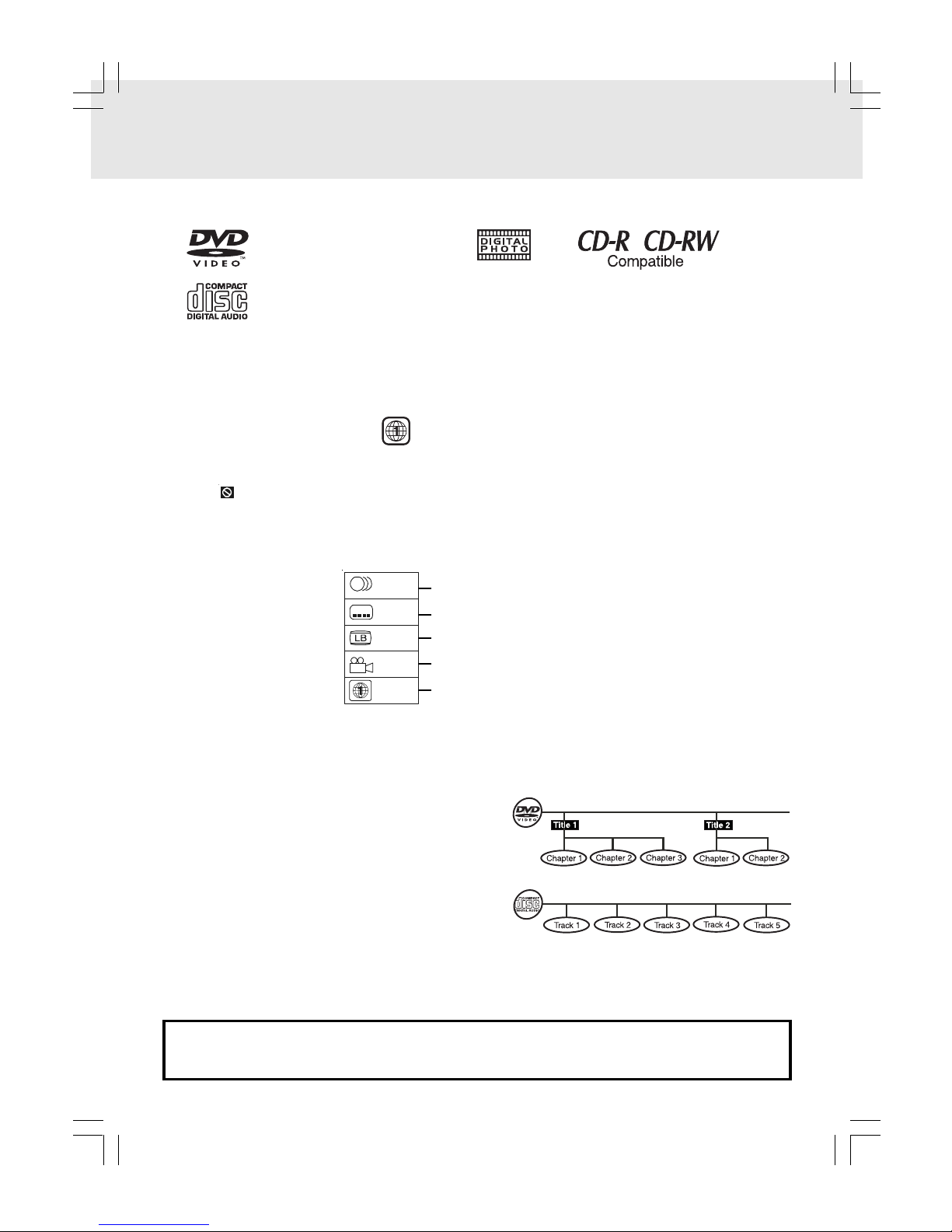
E - 4
DISCFORMATS
The unit can playback.
Region Management Information
RegionManagementInformation:ThisunitisdesignedandmanufacturedtorespondtotheRegionManagement
Information that is encoded on DVD discs. If the Region number printed on the DVD disc does not correspond
to the Region number of this unit, this unit cannot play that disc.
The region number of this unit is 1.
Disc Function or Operation that is Not Available
Whenthe symbolappears on the screen,itindicatesthat thefunctionoroperation attempted isnotavailable
at that time. This occurs because the DVD disc manufacturer determines the specific functions. Certain
functions may not be available on some discs. Be sure to read the documentation provided with the DVD.
Notes on Unauthorized Discs
You may not be able to play back some DVD discs on this unit if they were purchased from outside your
geographic area or made for business purposes.
Title, Chapter and Tracks
• DVDs are divided into “titles” and “chapters”. If the
disc has more than one movie on it, each movie would
be a separate “title”. “Chapters” aresections of titles.
• Audio CDs are divided into “tracks”. A “track” is
usually one song on an Audio CD.
Note :
• Numbers identify each title, chapter, and track on a disc. Most discs have these numbers recorded on them,
but some do not.
Icons Used on DVDs
Sample lcons Language selections for audio
Language selections for subtitles
Screen aspect ratio
Multiple camera angles
Region code indicator
Notes:
• ThisUnitsupports2-channel(L/R) audio and 5.1ch (Multi-channel) MPEG Audio 1/2 (only when the DIGITAL
AUDIO OUT coaxial jack is used for connection). It does not support 7.1 channel MPEG Audio Version 2.0.
• When playing back a CD-G (Graphics) or CD EXTRA disc, the audio portion will be played, but the graphic
images will not be shown.
Audio CDs
[8cm/12cm disc]
DVDs
[8cm/12cm disc]
2
2
2
1.En
g
lish
2.French
1.En
g
lish
2.French
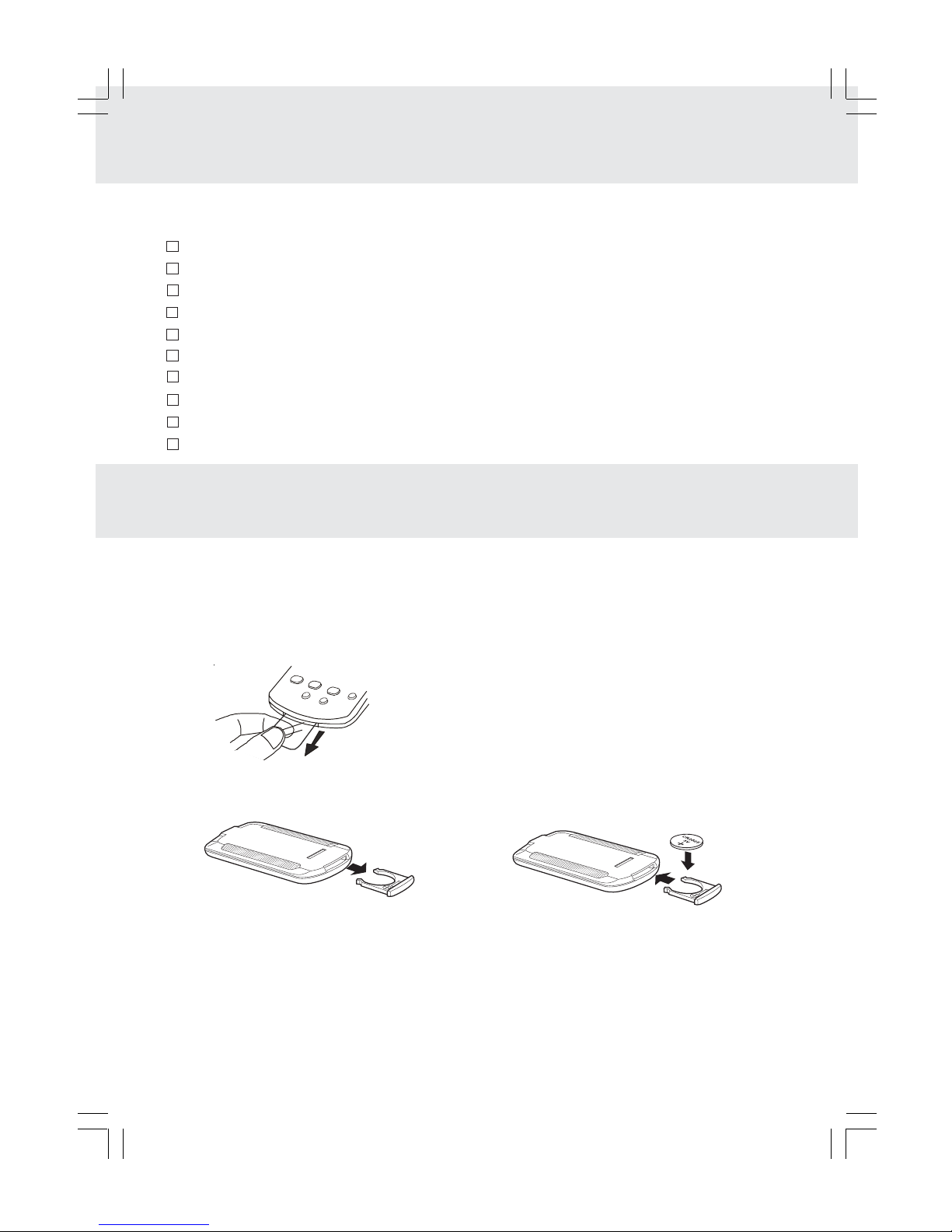
E - 5
Using the Remote Control
• Point the Remote Control at the REMOTE SENSOR located on the unit.
• When there is a strong ambient light source, the performance of the infrared REMOTE SENSOR may be
degraded, causing unreliable operation.
• The recommended effective distance for remote operation is about 16 feet (5 meters).
Remove the protective plastic tab before operating the Remote Control.
REMOTE CONTROL
ACCESSORIES
BATTERY REPLACEMENT
When battery become weak, the operating distance of the Remote Control is greatly reduced and you
will need to replace the battery.
NOTE:
• If the Remote Control is not to be used for a long time, remove the battery to avoid corrosion damage
caused by battery leakage.
• WARNING: Do not dispose of batteries in a fire, batteries may explode or leak.
TO CHANGE REMOTE BATTERY
2. Insert one CR2025 (3V) size battery.
Please check and identify the supplied accessories.
Remote control (with battery) ............................................................................................. x 1
AC adaptor .......................................................................................................................... x 1
AC power cord ..................................................................................................................... x 1
Car power adaptor ............................................................................................................... x 1
Mounting Strap for Monitor ................................................................................................... x 1
Rechargeable battery pack (Model no.: BATT-2P) ............................................................ x 1
Battery charger (Model no.: CHRR-2) ................................................................................. x 1
Audio/Video cable .............................................................................................................. x 1
Carrying bag (with 2 Straps and Elastic Band) ................................................................... x 1
Game console ..................................................................................................................... x 1
1. Open the battery door.

E - 6
CONTROL REFERENCE GUIDE
Remote Control
1) TV MODE button
In stop mode, select whether to output the video
signal. TV shows "AUTO" means output signal
depends on DVD (either NTSC or PAL). TV
shows "PAL" or "NTSC" which means output
signal fixed to PAL or NTSC.
2) STOP button
Stop playing a disc.
PLAY button
Press to start or resume playback a disc.
PAUSE button
Pause playback, frame advance.
3) PREV button
Move backwards through titles, chapters or tracks
on a disc.
4) / SEARCH buttons
SEARCH:Fast reverse playback.
SEARCH:Fast forward playback.
5) Number (0 - 9) buttons
Use when creating programs, and entering a
parental level password. To select a CD/MP3
track directly.
6) MEMORY button
In stop mode, enter the number of a selected
chapter or track.
7) REPEAT A - B button
Perform point-to-point repeat playback on a
DVD or CD.
8) MENU button
Open and close DVD menu.
9) NEXT button
Move forward through titles, chapters or tracks
on a disc.
10) Cursor ( , , , ) buttons
Use to highlight selections on a menu screen
and make adjustments to certain settings.
ENTER button
Confirm selections on a menu screen.
11) AUDIO button
Select one of the audio sound tracks
programmed on a DVD or select the audio
output mode on a AUDIO CD.
12) SUBTITLE/RETURN button
Select one of the subtitle languages programmed
on a DVD.
Return to the normal operation after using the
SETUP menu of a DVD.
13) GOTO button
Skip directly to a specific location on a DVD disc.
14) DISPLAY button
Change disc status information displayed on the
screen.
15) ANGLE button
During DVD playing, switch the camera angle of
the video presentation when scenes with
multiple camera angles are recorded on a DVD.
16) SETUP/REPEAT-DISC button
In stop mode, Open and close the SETUP menu
of the unit.
Repeat chapter or title of a DVD.
Repeat single track or whole CD.
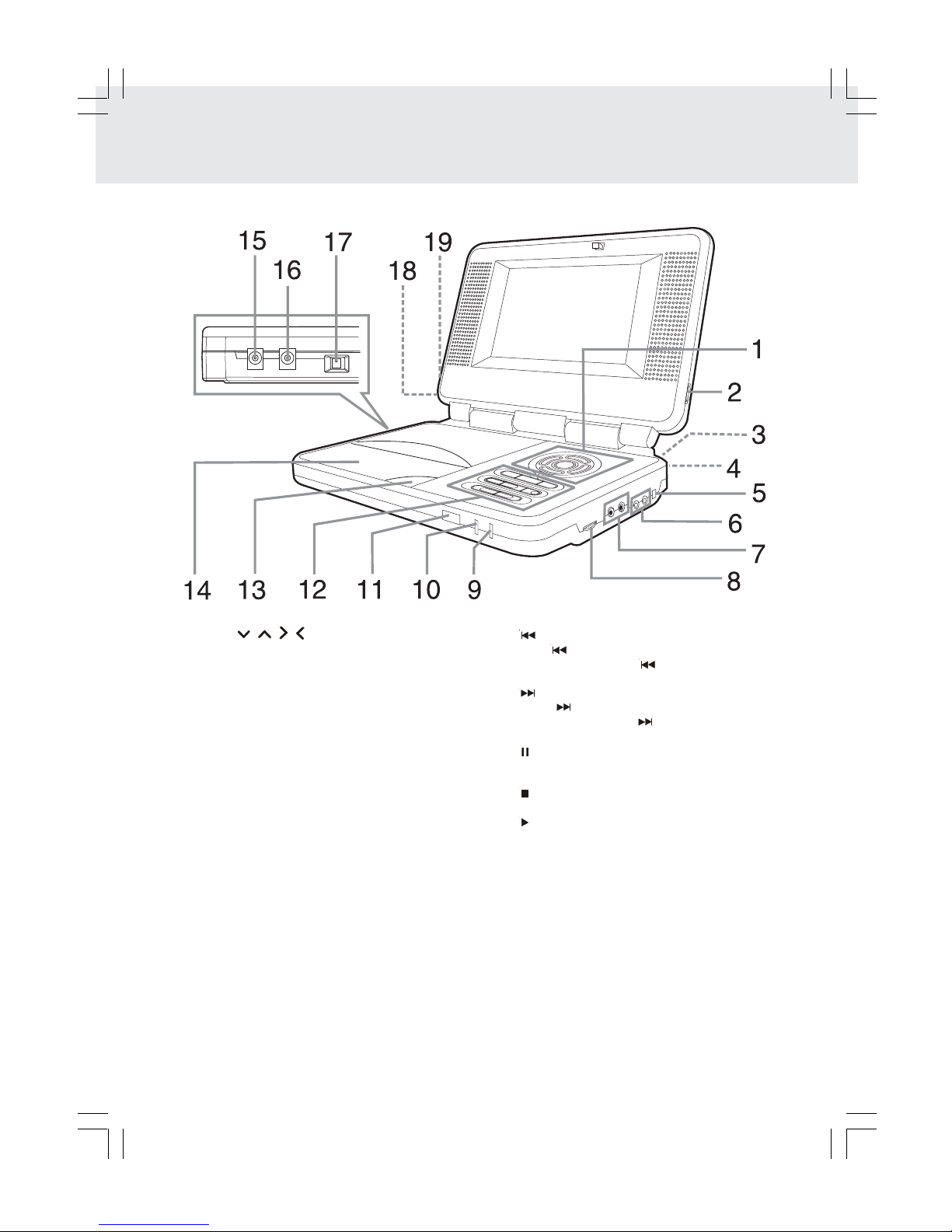
E - 7
Unit
CONTROL REFERENCE GUIDE
1) Cursor ( , , , ) button
Use to highlight selections on a menu screen and
make adjustments to certain settings.
ENTER button
Confirm selections on a menu screen.
2) BRIGHTNESS button
Adjust the relative lightness or darkness of the colour.
3) DIGITAL OUT jack
4) CONNECT TO MONITOR ports (output)
5) AV IN / DVD switch
Turn off AV IN mode. Turn on DVD mode.
6) AUDIO & VIDEO IN / OUT jacks
7) Headphone jacks
8) VOLUME control
Adjust the volume.
9) BATTERY LOW indicator
10) Power ON indicator
When the Power ON/OFF switched to ON position,
the light will illuminate.
11) Remote sensor
Receives the remote control unit signals
12) ANGLE button
During DVD playing, switch the camera angle of
the video presentation when scenes with
multiple camera angles are recorded on a DVD.
AUDIO button
Select one of the audio soundtracks programmed
on a DVD or select the audio output mode on a AUDIO
CD.
MENU button
Open and close DVD's menu.
PREV button
Press PREV button to go back to previous chapters
/tracks. Press and hold PREV button to begin fast
scan. Four speeds are available.
NEXT button
Press NEXT button to advance to chapters /
tracks. Press and hold NEXT button to begin fast
scan. Four speeds are available.
PAUSE button
Press to pause playback of disc. Each time you press
the PAUSE button the picture advances one frame.
STOP button
Stop playing a disc.
PLAY button
Press to start or resume playback a disc.
13) Open button
Open the disc door.
14) Disc Door
Close by pushing the disc door.
15) BATTERY IN jack
16) DC IN 9V jack
17) POWER ON/OFF switch
18) SCREEN switch
Wide screen
Normal screen
19) COLOUR control
Adjust for colour intensity.

E - 8
Monitor
1) VOLUME control
Adjust the volume.
2) Remote sensor
Receives the remote control unit signals.
3) SCREEN switch
Wide screen
Normal screen
4) COLOUR control
Adjust for colour intensity.
Installing the Monitor in Car
• Use supplied mounting straps installing the monitors onto the seat back in a car.
5) BRIGHTNESS control
Adjust the relative lightness or darkness of the
colour.
6) Headphone jacks
7) CONNECT TO MAIN UNIT port (Input)
8) AV / DIN switch
9) VIDEO IN / AUDIO IN jacks
10) AV IN indicator
11) MONITOR ON/OFF switch
2) Tightly wrap the mounting
strap around the headrest.
CONTROL REFERENCE GUIDE
SAFETY WARNING!
• This unit should never be used by the vehicle's driver or left unsecured in the vehicle while driving.
• If this unit is being used in your vehicle, be sure that it is secured or held safely, and does not obstruct
any safey device, including air bags or seat belts.
• All passengers should wear seat belts when using this unit in a moving vehicle.
• If in doubt, please contact your vehicle manufacturer for further advice.
Mounting
Strap
Elastic
Safety Band
1) Loop the safety band
around the headrest.
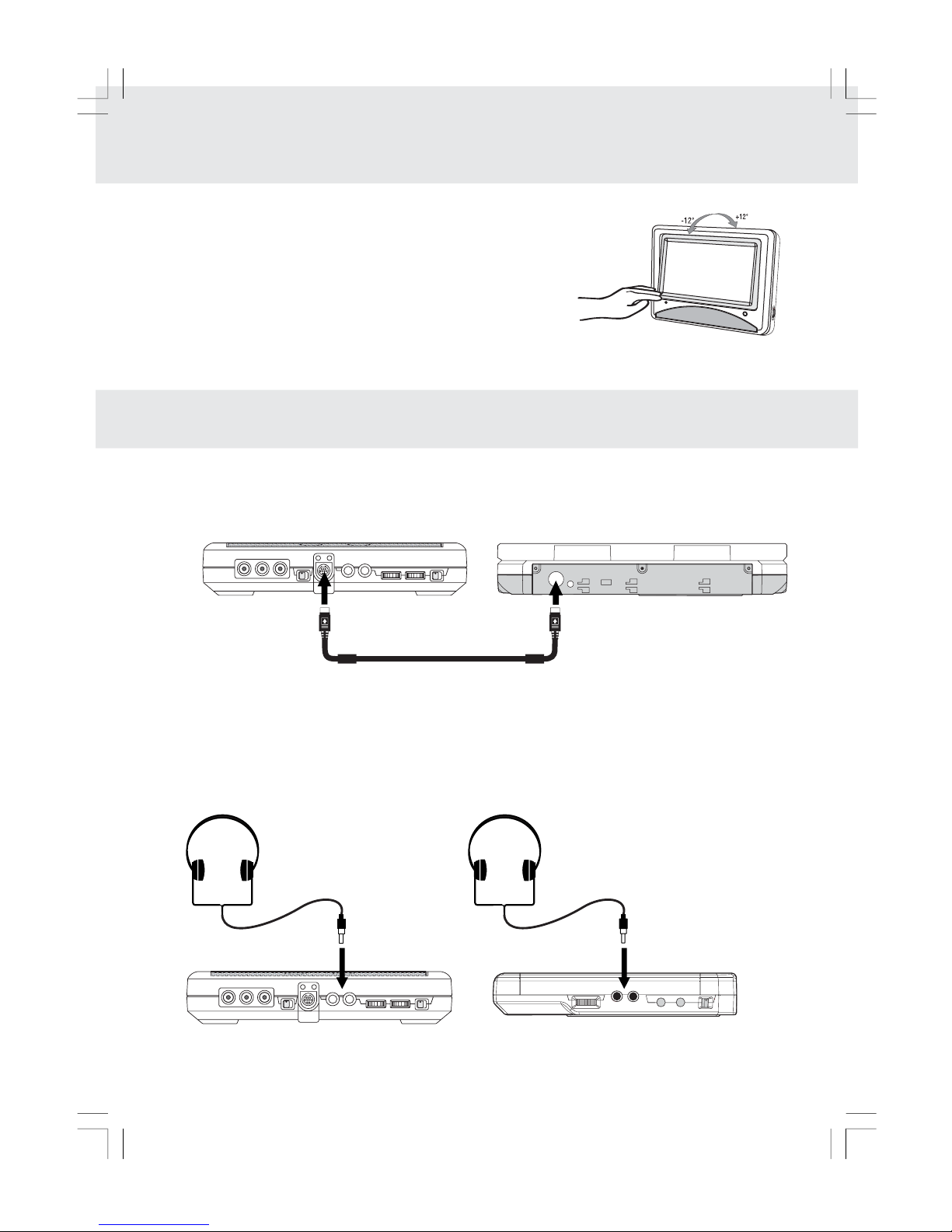
E - 9
Connecting the Monitor
• Use supplied DIN cables to connect the monitor ports.
Right side of Main Unit
Using Headphones/Earphones
• Turn down the volume before connection, and then adjust the level.
• When headphones are connected on Monitor, no sound will be output from the Monitor's speakers.
Caution:
• Avoid listening to sound at excessive levels which could be harmful to your ears.
Headphones/
Earphones
(3.5mm diameter plug)
Bottom of Monitor
Rear of Main Unit
DIN CABLE
CONNECT TO
MAIN UNIT port
(Input)
CONNECT TO
MONITOR ports
(Output)
Headphones/
Earphones
(3.5mm diameter plug)
Note: In AV IN mode, headphones are connected on unit, no sound will be output from the unit.
Bottom of Monitor
SCREEN VIEWING ANGLE ADJUSTMENT
CONNECTIONS
The Monitor is designed to allow users to have a comfortable viewing
angle. The viewing angle can be adjusted as top -12°~ +12°.
• Push screen frame to adjust viewing angle.
Caution:
• Do not force the screen frame over its maximum viewing angle settings
as stated above. Attempting this will result in damaging the unit.

E - 10
POWER SUPPLY
B. Using the Car power adaptor
The included Car power adaptor is designed for use with vehicles that have a 12V, negative ground
electrical system.
Cautions:
• Use this unit only with the included Car power adaptor, use with other Car power adaptors could damage the unit.
• The included Car power adaptor is for use with this unit only. Do not use it with other equipment.
• In the interests of traffic safety, do not operate the unit or view video software while driving the vehicle.
• Make sure the unit is secured correctly to prevent it from falling inside the vehicle in the event of an accident.
• When the inside of the cigarette lighter socket is dirty with ashes or dust, the plug section may become hot due
to poor contact. Be sure to clean the cigarette lighter socket before use.
• After use, disconnect the Car power adaptor from both the unit and cigarette lighter socket.
Cautions:
• The included AC power supply cord and AC adaptor are for use with this unit only. Do not use them with other
equipment.
•To prevent electrical shock, match wide blade of plug to wide slot, fully insert.
• When the unit is not going to be used for long time, disconnect the AC power supply cord from the AC outlet.
Input: 12V
Output: 12V
Car power adaptor
Left side of unit
1
To DC IN 9V jack
2
To the cigarette lighter socket
AC adaptor
Left side of unit
3
To AC outlet
Power indicator
1
To DC IN 9V jack
2
To AC adaptor
AC power cord
A. Using the AC adaptor
This AC adaptor operates on AC between 100V and 240V, But
• In the U.S.A. and Canada, the AC power supply cord must be connected to a 120V AC power supply only.
• When connecting to an AC supply outside of the U.S.A. and Canada, use plug adaptor to suit the AC outlet
configuration.
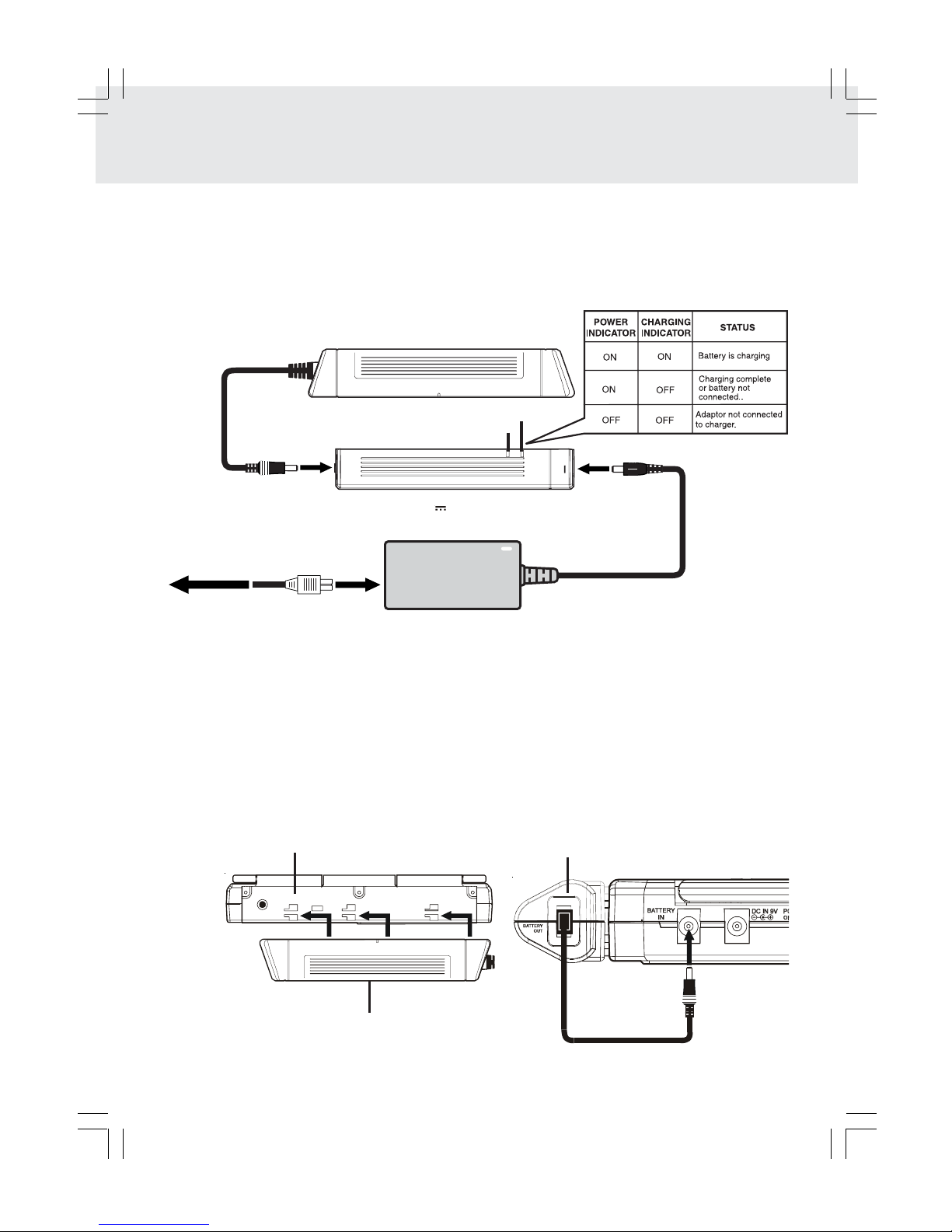
E - 11
POWER SUPPLY
C. Using the rechargeable battery pack
• Charge the rechargeable battery pack before using it for the first time.
• The rechargeable battery pack is suitable when using the unit for portable use.
■To recharge the battery
Remove the rechargeable battery pack from the unit (if being used).
• Recharging is complete when charging indicator goes out. Unplug the AC power supply cord from the AC
adaptor, then remove the battery pack from the battery charger.
■To use rechargeable battery pack
Attach it at the corresponding position at the back of the unit.
ACADAPTOR
BATTERYCHARGER
(DC 9V 3.0A) 2
To "ADAPTOR IN" jack
TO "BATTERY
IN" JACK
RECHARGEABLE BATTERY PACK
Left side of unit
6
Rear of unit
RECHARGEABLE
5
ATTACH
RECHARGEABLE
BATTERY PACK
TO UNIT
BATTERY PACK
RECHARGEABLE BATTERY PACK
(7.4V 3600mAh Li-ion Battery)
1
To "BATTERY IN" jack
POWER indicator
CHARGING indicator
4
To wall outlet 3
To AC ADAPTOR
Cautions:
• The included AC power supply cord and AC adaptor are for use with this unit only. Do not use them with
other equipment.
•To prevent electrical shock, match wide blade of plug to wide slot, fully insert.
• When the unit is not going to be used for long time, disconnect the AC power supply cord from the AC outlet.

E - 12
■ Disconnecting the Battery Pack.
POWER SUPPLY
Warnings:
• When RECHARGEABLE BATTERY PACK battery is low, player will stop playing.
• During the playback, if the battery is low, the BATTERY LOW indicator on the unit front panel will turn into red and
blink. At this time, please recharge the battery.
• Do not short-circuit the terminals.
• Use only the supplied AC ADAPTOR and BATTERY CHARGER to recharge the battery pack.
• Detach the battery pack. (Even if the unit is off, it still uses some power.This can lead to discharging of the battery
and malfunction.)
• Recharge the battery pack when you are ready to use it again.
• If the rechargeable battery pack is not used for a long period of time, discharge it and store it in a place that is cool,
dry and dark.
• While using the rechargeable battery pack, the ambient temperature should be 5°C (41°F) to 35°C (95°F).
• To get the longest service from of the rechargeable battery pack, charge it under or close to indoor-temperature.
• Do not throw used batteries into fire or water, dispose of them correctly.
• Do not open the rechargeable battery pack.
Turning on the unit
1. Slide the POWER ON/OFF switch to the ON position.
2. Slide the AV IN / DVD switch to DVD or AV IN mode on right side of unit.
• If you select DVD the DVD logo (start-up picture) will appear on screen.
Note:
Rechargeable battery pack only provides power to DVD player only and it cannot power up the Monitor. To
power up the Monitor, the DVD player must be powered by Car power adaptor or AC adaptor.
Push the button to disconnect the
RECHARGEABLE BATTERY PACK RECHARGEABLE BATTERY PACK
bottom of the unit
Rechargeable
battery pack
DVD Player
Monitor
CANNOT
WORK

E - 13
AV IN
DVD
VIDEO
OUT
AUDIO
OUT
CONNECTINGTHE OTHER EQUIPMENT
(continued to next page)(continued to next page)
(continued to next page)(continued to next page)
(continued to next page)
Playing a Video Game System
1.Turn on the unit, slide the AV IN / DVD switch to select "AV IN".
2.Turn on the video game system and follow the instructions provided with it to play game.
B. Connecting the Video Game System
To VIDEO
& AUDIO
IN /OUT
Jack
AUDIO/VIDEO CABLE
(included)
Right side of unit
(Yellow)
(Red)
(White)
Using this Unit with Other Equipment
A. Connecting the Game Consoles / other Video Equipment
• You can connect your Game Consoles or other Video Equipment to playback through the system.
Watching a Video Equipment
1.Turn on the unit, slide the AV IN / DVD switch to select "AV IN".
2.Turn on the video equipment and follow the instructions provided with it to playback.
Note: If you have a mono VCR, the volume level from the speakers will be low.
Game Consoles /
other Video Equipment
(Yellow)
(Red)
(White)
Right side of unit
To VIDEO
& AUDIO
IN /OUT
Jack
AUDIO/VIDEO CABLE
AUDIO/VIDEO CABLE
(included)
(Yellow)
(Red)
(White)

E - 14
CONNECTINGTHE OTHER EQUIPMENT
AUDIO
IN
AV IN
DVD
Notes:
• If the external equipment is a television and this audio system is close to it, you may experience some interference.
• Make sure to use correct Audio/Video cable, wrong plug connection may cause weak signal.
• If you have a stereo VCR, make sure you set it in stereo mode.
• Due to copyright protection, DVD movies cannot be copied. If you copy a DVD movie onto a videotape, the
resulting copy will be unclear, with poor sound quality. This is NOT caused by a defective DVD system.
C. Connecting to another source
This unit can play Dolby Digital, but only in two channels.
Digital connection
Analogue connection
Listening to another audio equipment
1.Turn on the Unit.
2.Turn on your audio equipment and follow the instructions provided with it to select the AUDIO IN or DIGITAL IN
function.
Audio equipment with
digital audio input jack
Rear of unit
COAXIAL DIGITAL AUDIO CABLE
Amplifier of
stereo system, etc.
Right side of unit
(No need to connect
the Yellow video plug)
(Red)
(White)
AUDIO/VIDEO CABLE
(Red)
(White)
AV IN
DVD
VIDEO
IN
AUDIO
IN
Watching a DVD on your TV
1.Turn on the unit, slide the AV IN / DVD switch to select "DVD".
2.Turn on the TV and follow the instructions provided with it to play the
DVD.
Notes: Please use the correct Audio/Video cable.
D. Connecting a TV
• If your TV has Audio/Video inputs
To VIDEO
& AUDIO
IN /OUT
Jack
TV
(Yellow)
(Red)
(White)
AUDIO/VIDEO
CABLE
AUDIO/VIDEO CABLE
(included)
Right side of unit
(Yellow)
(Red)
(White)

E - 15
CONNECTINGTHE OTHER EQUIPMENT
Using this Monitor with Other Equipment
• You can playback DVD in Main Unit, also Game Consoles or other Video Equipment to playback in Monitor at
the same time.
Game Consoles /
other Video Equipment
(Yellow)
(Red)
(White)
REAR OF MAIN UNIT
DIN CABLE
CONNECT TO
MAIN UNIT PORT
(INPUT)
CONNECT TO
MONITOR PORTS
(OUTPUT)
BOTTOM OF MONITOR
(Yellow) (Red)
(White)
Display will change to blue screen if no video signal is detected.
EXAMPLE OF CONNECTION
Operation status
AV IN / DVD switch Display AV / DIN switch Display AV IN indicator
AV IN mode AV IN AV mode AV ON
DVD mode DVD AV mode AV ON
AV IN mode AV IN DIN mode AV IN OFF
DVD mode DVD DIN mode DVD OFF
Main Unit Monitor
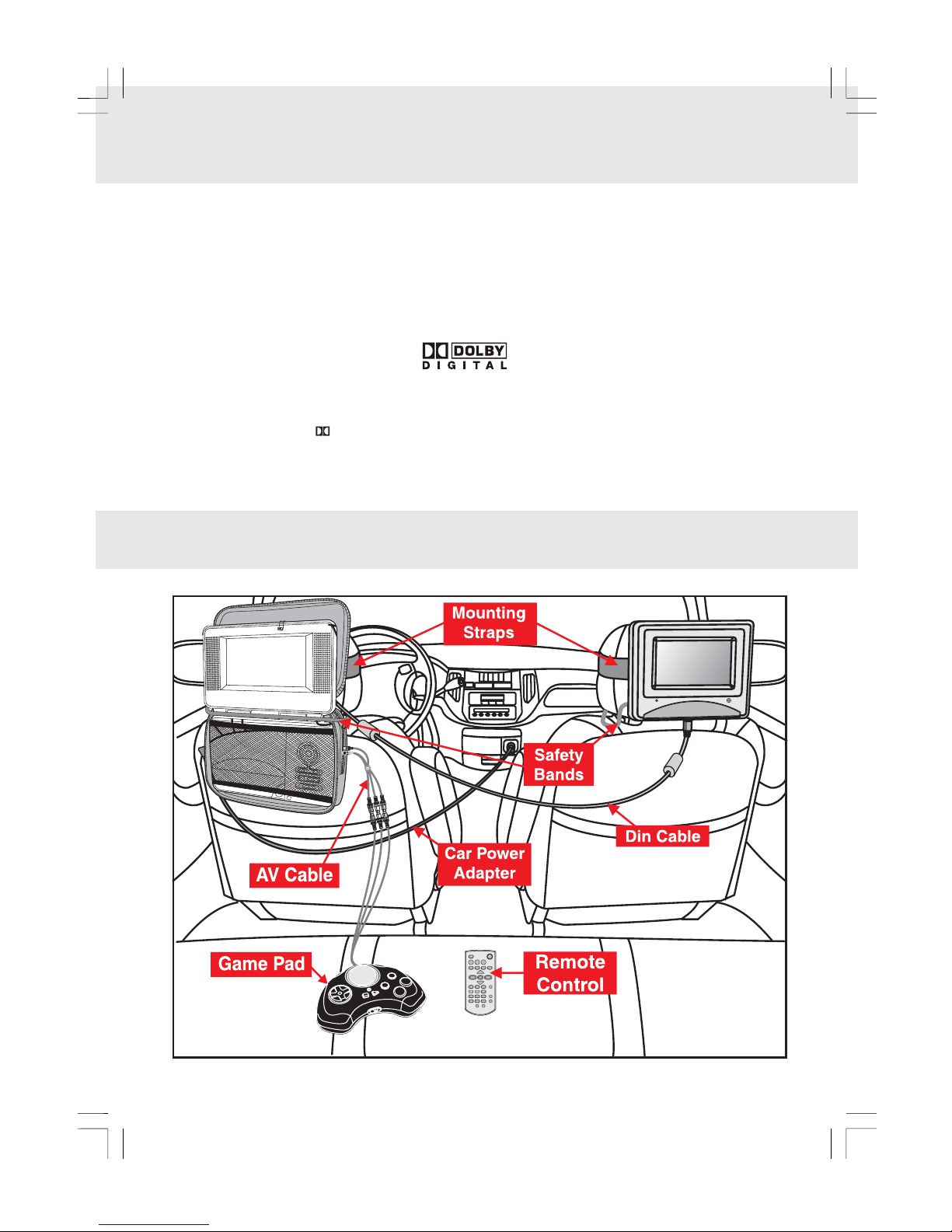
E - 16
Dolby Digital (for DVD)
Dolby Digital is a sound system developed by Dolby Laboratories Inc. that gives movie theatre ambience to
audio output when the unit is connected to a Dolby Digital 5.1 channel processor or amplifier.
This unit automatically recognises DVDs that have been recorded with Dolby Digital.
Not all Dolby Digital sources are recorded with 6 channels.
Some sources marked Dolby Digital may be recorded in Dolby Surround, a 2 channel system. Look for this logo
on your unit.
Manufactured under license from Dolby Laboratories.
'Dolby' and the double-D symbol are trademarks of Dolby Laboratories.
SOUND SYSTEM
INSTALLATION GUIDE
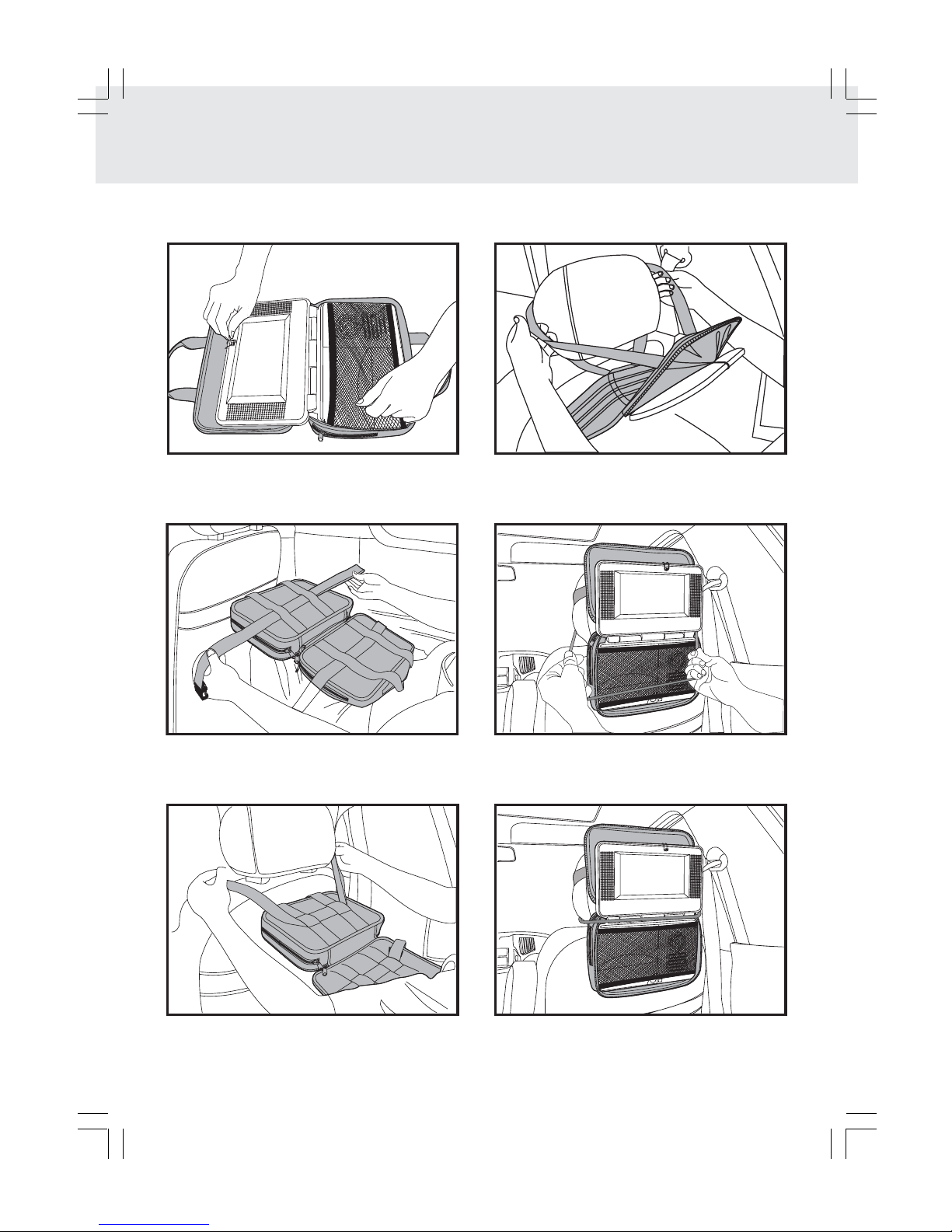
E - 17
CARRYING BAG INSTALLATION
2. Insert the straps on carrying bag as shown.
3. Take straps and hook up the neck headrest of the
driver's seat as shown.
6. Adjust the straps tightly so that the unit is secured.
4. Take another strap and hook up the upper
headrest of the driver's seat as shown.
5. Take loop elastic band to around the headrest of
the driver's seat and unit as shown.
1. Insert the unit into bag as shown.
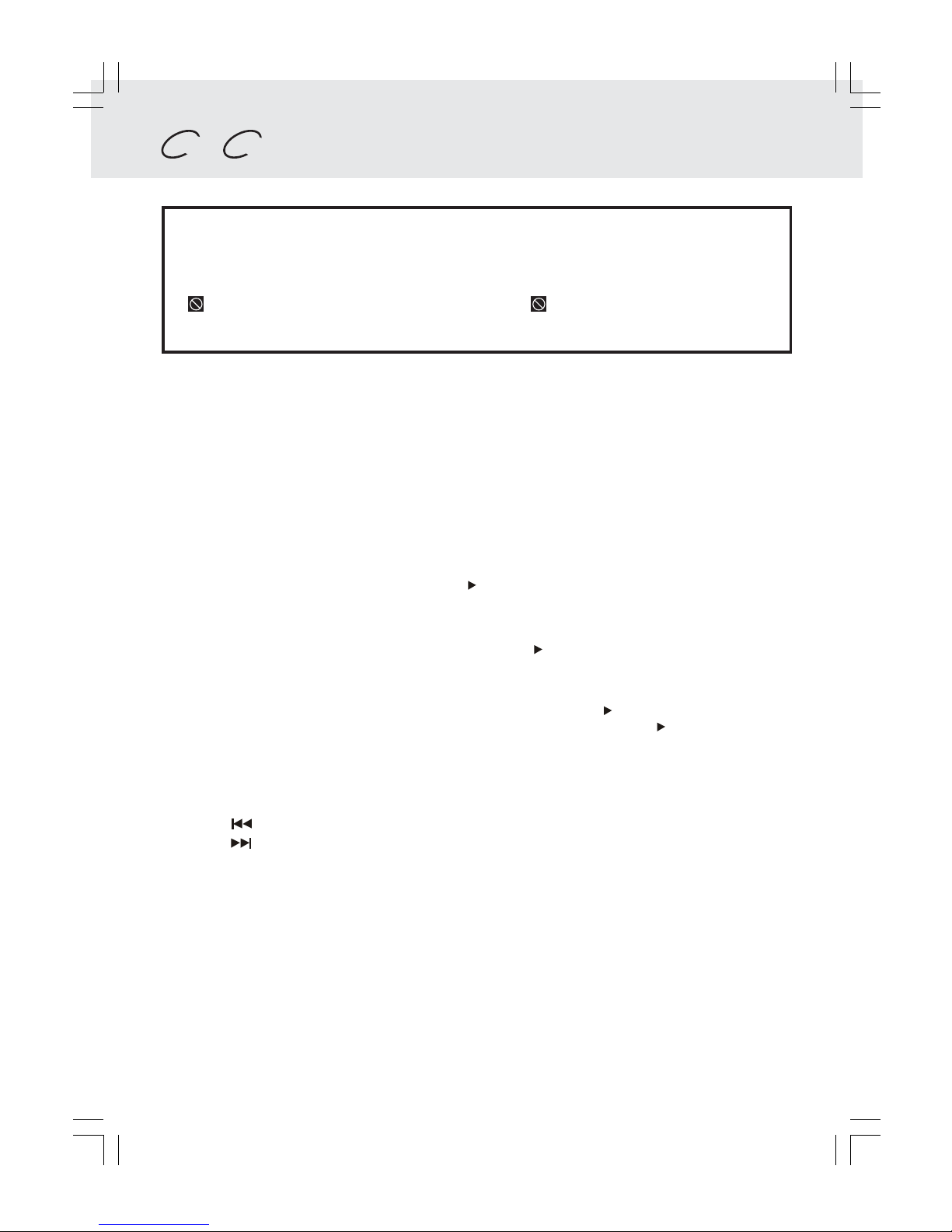
E - 18
PLAYING A DISC
This owner’s manual explains the basic instructions of this unit. Some DVD discs are produced in
a manner that allows specific or limited operation during playback. As such, the unit may not
respond to all operating commands.This is not a defect in the unit. Refer to the instruction notes
of discs.
“ ” may appear on the screen during operation. A “ ” means that the desired operation
is not permitted by the unit or disc.
Basic playback
Playing a Disc
1.Slide the POWER ON/OFF switch on the left side of unit to on mode.
2.Slide the AV IN / DVD switch on the right side of unit to select DVD mode.
See CUSTOMIZING THE FUNCTION SETTINGS (page 27 to 28) before proceeding to step 3.
3.Press the OPEN button on the unit to open the disc door.
4.Hold the disc by its sides and carefully fit in onto the central spindle in the disc compartment, with the label
side facing up; press the disc down until you hear a “click”.
5.Push the door to close.
It takes a short while for your unit to load the disc. After loading, on some discs, the unit will automatically
start playback of the disc.
6.If disc play does not start automatically, press the PLAY button.
Pausing playback (still mode)
Press the
II
PAUSE button. To resume normal playback, press the PLAY button.
Stopping playback
Press the ■■
■■
■STOP button to interrupt playback. To resume playback, press the PLAY button.
If you press the ■■
■■
■STOP button twice, the unit’s memory will be cleared and pressing the PLAY button will reset
the disc to the beginning.
To skip to a different track
• Press the PREV button repeatedly to skip to the start of the current or previous track.
• Press the NEXT button to skip to the next track.
• For audio CD disc, use the number buttons (remote control only) to jump straight to a particular track number.
(continued to next page)(continued to next page)
(continued to next page)(continued to next page)
(continued to next page)
DVD CD
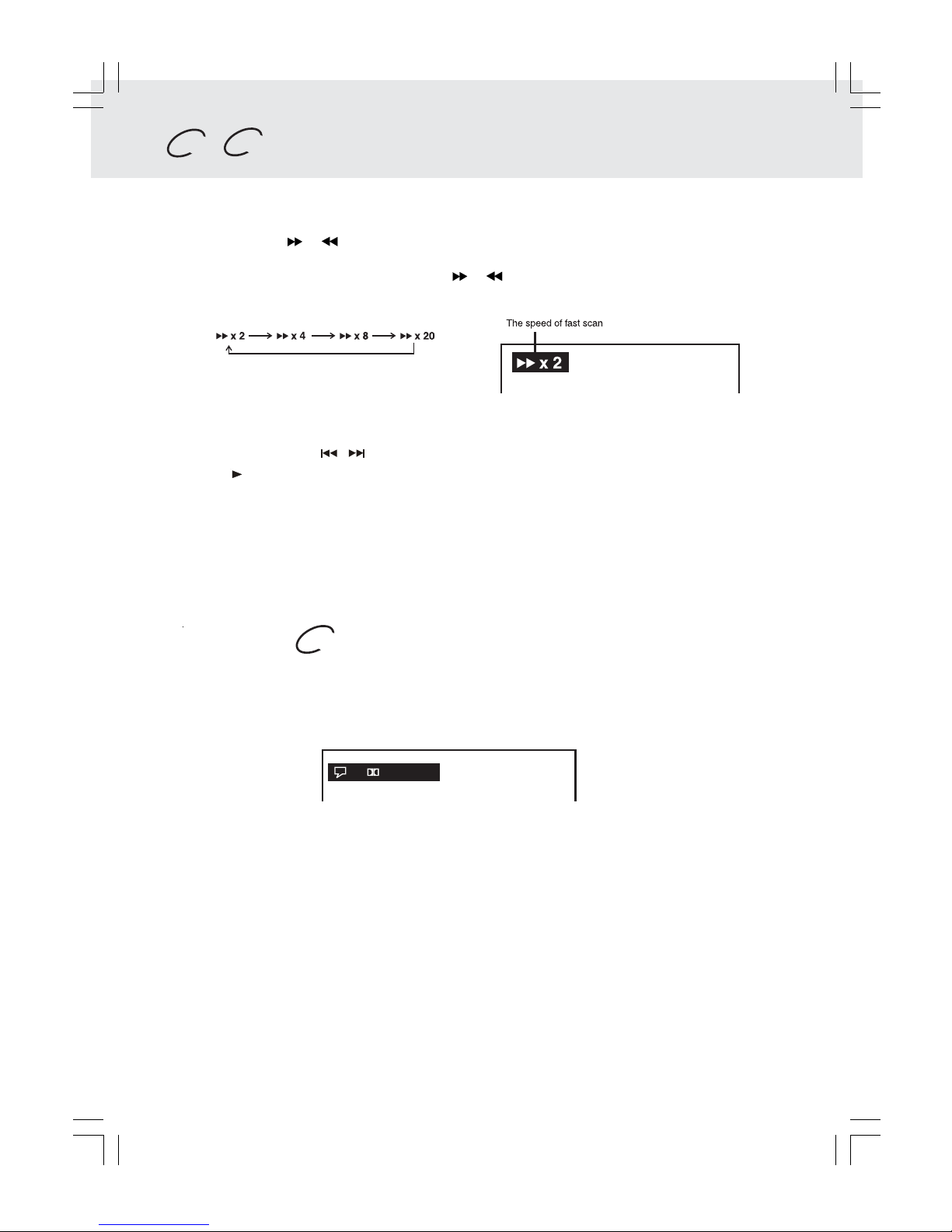
E - 19 (continued on next page)(continued on next page)
(continued on next page)(continued on next page)
(continued on next page)
Fast Forward/Fast Reverse
1.Press the SEARCH or SEARCH button of the remote unit when a disc is playing.
• The disc begins fast scan at x2 speed.
• Four speeds are available. Each time SEARCH or SEARCH button is pressed, the speed of fast scan
changes in the following sequence:
Note :
You also can press and hold / (PREV/NEXT) buttons on unit repeatedly to select different fast scan speeds.
2.Press the PLAY button to resume playback at normal speed.
PLAYING A DISC
Audio selection
On some discs, the sound is recorded in two or more formats. Follow the directions below to select the type of
playback.
1.While a disc is playing, press the AUDIO button to show the current audio format number.
2.Press the AUDIO button repeatedly to select the desired audio format.
Notes :
• If only one audio format is recorded, the number does not change.
• About two seconds later, playback continues in the new audio format.
2/4 D 6 Ch Eng
DVD
Basic playback
DVD CD
Table of contents