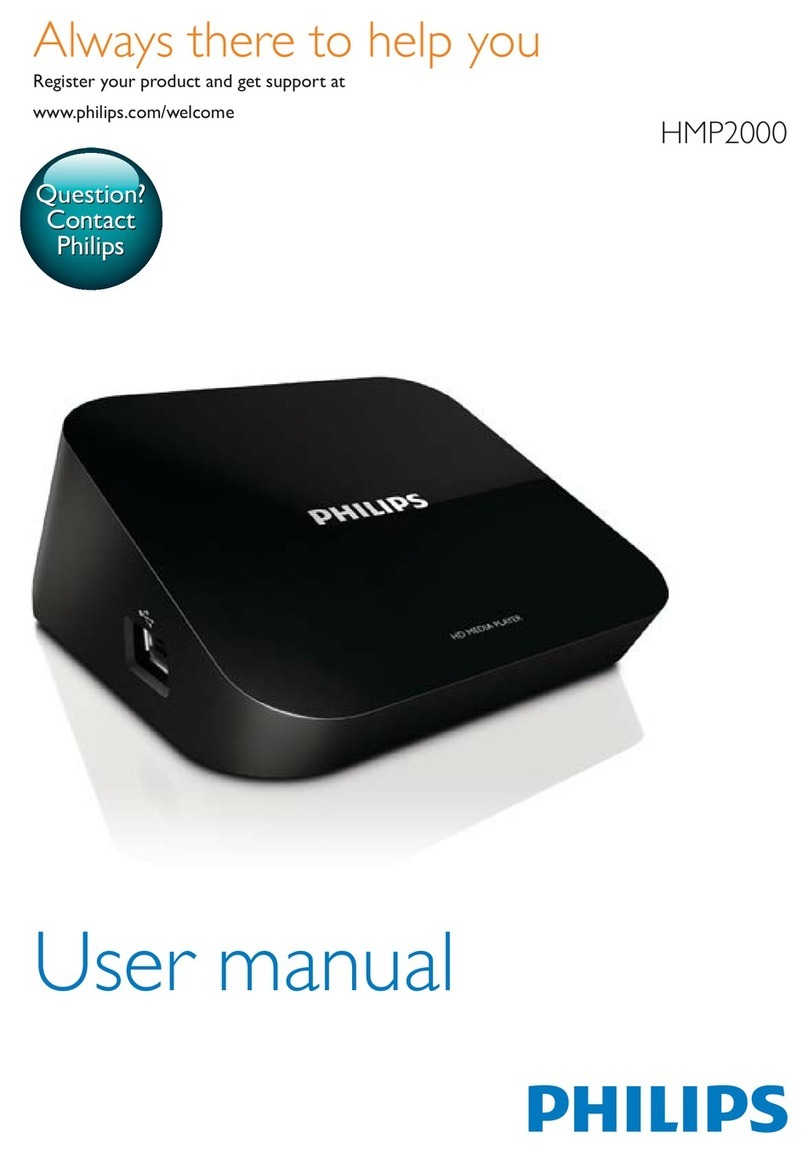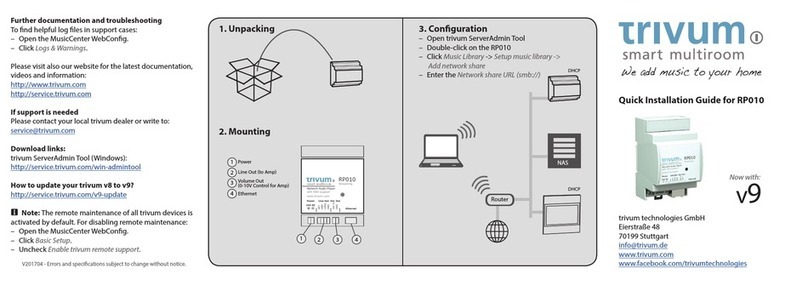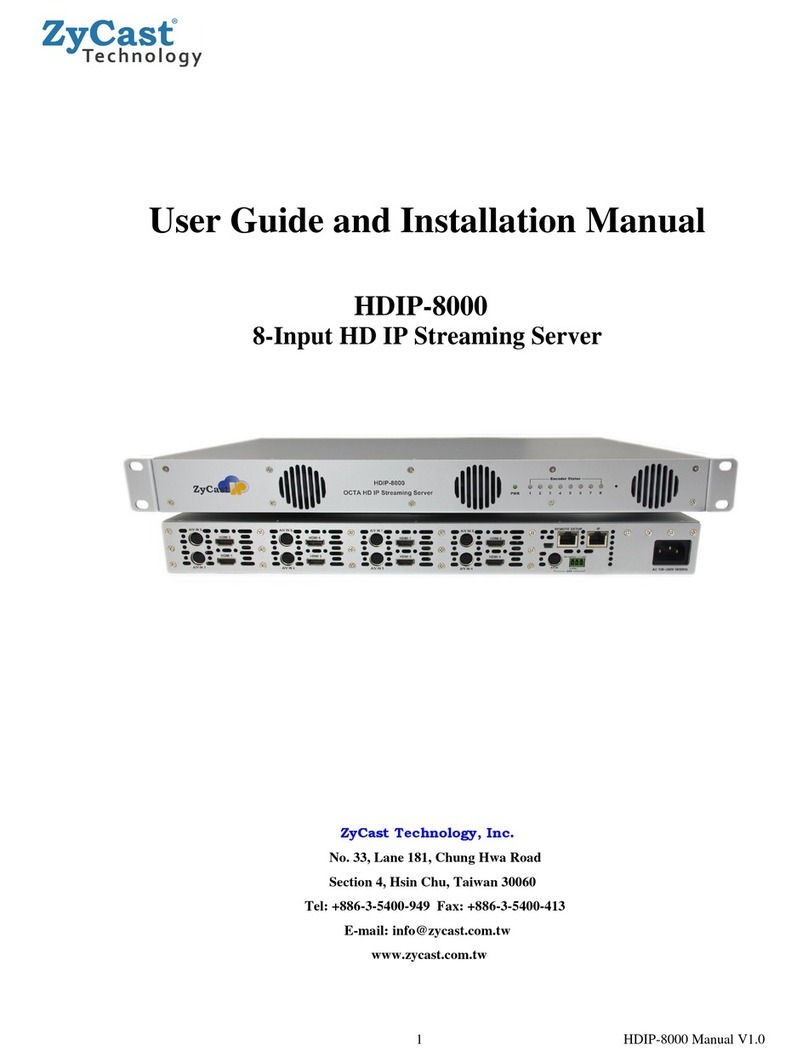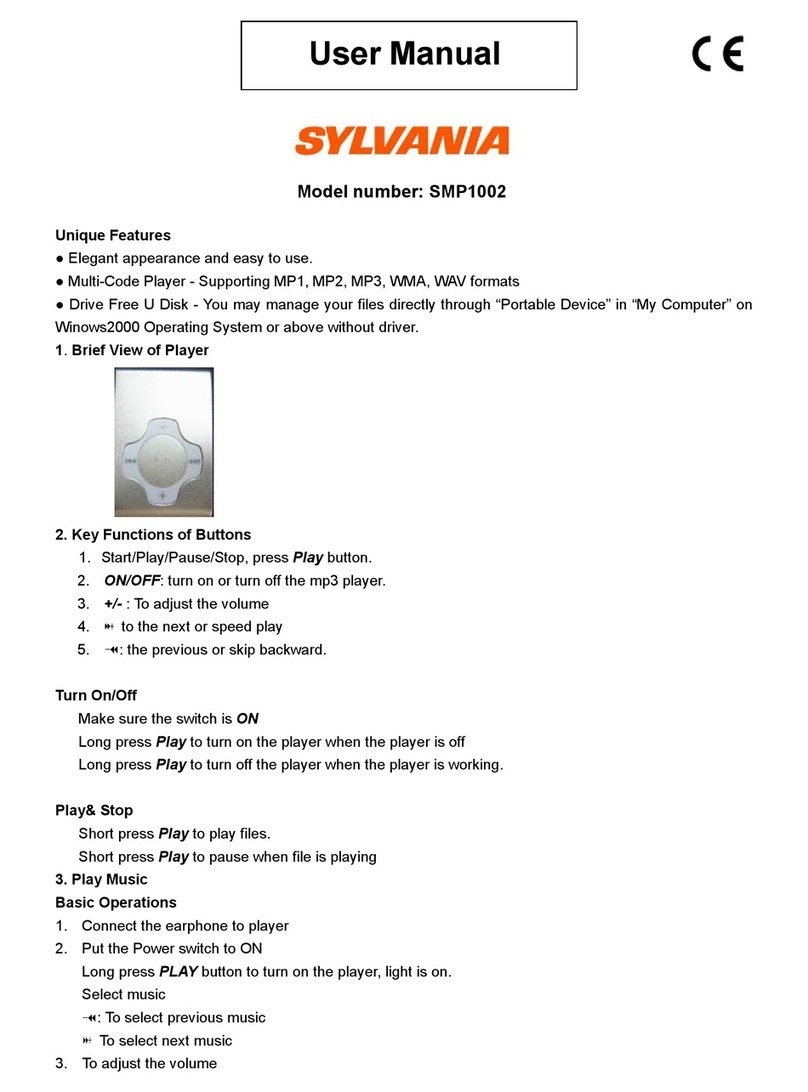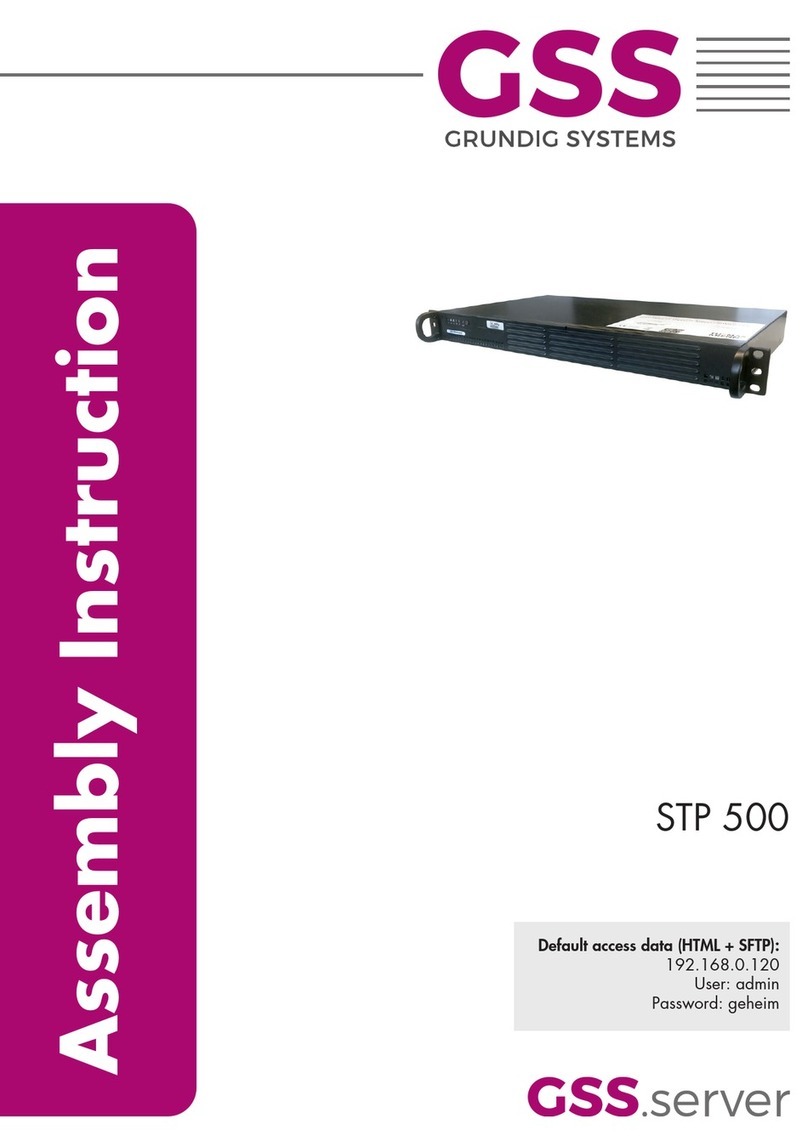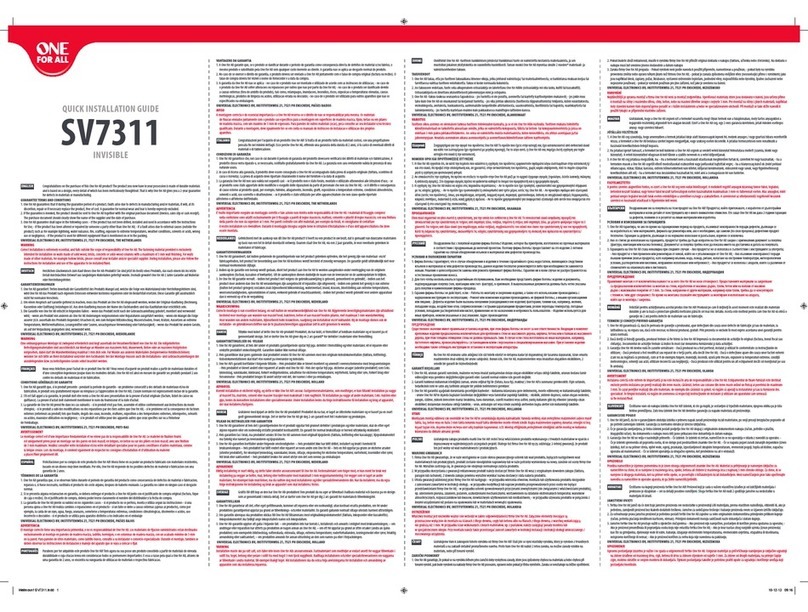Macsense HomePad User manual

User Manual
FCC ID: RNAMP-100
HomePod — Wire -less Network Digital Music Player with FM Tuner
Inside the digital music player is a mini PCI module with FCC ID to be RNAMP-100 for OEM integration.
Copyright
Copyright © 2003 by Xsense Connectivity, Inc. (dba Macsense Connectivity). All rights
reserved. No part of this documentation may be reproduced in any form or by any means or
used to make any directive work (such as translation or transformation) without permission
from Xsense Connectivity, Inc. Xsense Connectivity, Inc. reserves the right to revise this
documentation and to make changes in content without obligation among Xsense
Connectivity, Inc. to provide notification of such revision or change. All products and their
associated features are subject to change or upgrade at the time of the shipment or of the
sales.
Trademarks
All product, company, brand names are trademarks or registered trademarks of their
respective companies. They are used for identification purpose only. Specifications are
subject to be changed without prior notice.
FCC Interference Statement
This equipment has been tested and found to comply with the limits for a Class B digital
device pursuant to Part 15 of the FCC Rules. These limits are designed to provide
reasonable protection against radio interference in a commercial environment. This
equipment can generate, use and radiate radio frequency energy and, if not installed and
used in accordance with the instructions in this manual, may cause harmful interference to
radio communications. Operation of this equipment in a residential area is likely to cause
interference, in which case the user, at his own expense, will be required to take whatever
measures are necessary to correct the interference.
-Reorient or relocate the receiving antenna.
-Increase the separation between the equipment and receiver.
-Connect the equipment into an outlet on a circuit different from that to which the receiver is connected.
-Consult the dealer or an experienced radio/TV technician for help.
Changes or modifications not expressly approved by the party responsible for compliance could void the user’s authority to operate the
equipment.
Note:
The antenna(s) used for this equipment must not be co-located or operating in conjunction with any other antenna or transmitter.
This equipment complies with FCC radiation exposure limits set forth for an uncontrolled environment. In order to avoid the possibility
of exceeding the FCC radio frequency exposure limits, human proximity to the antenna shall not be less than 20 cm(8 inches) during
normal operation.
CE Declaration of Conformity
This equipment complies with the requirements relating to electromagnetic compatibility, EN

55022/A1 Class B, and EN 50082-1. This meets the essential protection requirements of the
European Council Directive 89/336/EEC on the approximation of the laws of the member
states relation to electromagnetic compatibility.
Safety Precautions
Follow all warnings and instructions marked on the product.
• Slots and openings on the device are provided for ventilation. To protect it from
overheating, these openings must not be blocked or covered.
• Do not use or store HomePod in the environment that exceeds temperature and humidity
specifications. Do not place HomePod near a radiator or heat register or in a built-in
installation unless adequate ventilation is provided.
• Before cleaning, unplug HomePod from wall outlet. Do not use liquid cleansers or aerosol
cleansers. Use a damp cloth for cleaning.
• Do not place cords or cables where they may be walked on or tripped over.
• Be sure to comply with any applicable local safety standards or regulations.
• General-purpose cables are provided with HomePod. The use of any other cables or
requirements mandated by local authority is user’s responsibility.
• Cables attached to devices in different locations with different power sources and
grounding may cause hazardous voltage. Consult a qualified electronic consultant before
installing the product to check if this phenomenon exists and, if necessary, take
corrective action.
• Never touch un-insulated telephone wires or terminals unless the line has been
disconnected.
• Avoid using telephone equipment or installing the product during an electrical storm.
• Never install HomePod, or any kind of telephone jacks, lines, network cables, or power
connections in wet locations.
• Never spill liquid of any kind on HomePod.
TABLE OF CONTENTS
1.0 Welcome...................................................................................... 4
2.0 Before You Start.......................................................................... 5
2.1 Package Contents..................................................................... 5
2.2 System and Other Requirements.............................................. 5
3.0 Getting to Know Your HomePod ............................................... 6
3.1 Hooking up your HomePod....................................................... 6
3.2 Front Panel ............................................................................... 7
3.3 Side Connectors ....................................................................... 7
4.0 Software Installation For PC ...................................................... 9
4.1 Java Virtual Machine (VM) ........................................................ 9

4.2 HomePod Music Server Install For PC...................................... 9
5.0 Server Configuration for PC .................................................... 11
5.1 Music Folders Service............................................................. 11
5.2 iTunes Music Library Service .................................................. 12
6.0 HomePod Basic Operation ...................................................... 14
6.1 Turning HomePod on and off .................................................. 14
6.2 HomePod Display Screens ..................................................... 14
6.3 HomePod Controls.................................................................. 15
7.0 Advance Operations................................................................. 16
Appendix ......................................................................................... 17
Reference ..................................................................................... 17
Troubleshooting ............................................................................ 18
Contacting Macsense Tech Support.............................................. 19
Technical Specifications ................................................................ 19
HomePod Limited consumer Warranty ......................................... 20
How to Get Service ....................................................................... 21
Page 4 of 21
1.0 Welcome
Thank you for purchasing a Macsense HomePod. Your HomePod gives
you access to digital music stored in your computer from anywhere in
the house or office.
About HomePod
…………
About Macsense

………………..
2.0 Before You Start
2.1 Package Contents
Prior to setting up your HomePod, make sure your HomePod package
includes the following items:
• HomePod Unit
• Power Adapter
• Remote Control
• Ethernet Cable
• Stereo Audio Cable
• Installer CD
• Quick Start Guide
• User Manual
2.2 System and Other Requirements
• 802.11b or g Access Point or Wireless Router
• Macintosh G3 or PC Pentium III
• Mac OS 9 and X or Windows 98Me2000XP
Page 6 of 21
3.0 Getting to Know Your HomePod
3.1 Hooking up your HomePod
HomePod streams digital music files stores in your computer, over the
local network (either by wired Ethernet or over wireless Wi-Fi network).
Most of the time, HomePod will be used in a wireless setting. A typical
wireless network setup is to have your computer connected to a
wireless router (or an access point) to form a wireless network. And
HomePod also connects to this wireless network.

Your computer stays on the desk, while your HomePod can be placed
anywhere in the house or office where the wireless network has
coverage. The music can then be played through HomePod’s built-in
stereo speaker, or to attached headphones, home stereo system, or
high-end digital surround sound system.
Song files are stored on your computer and is called a “music library”.
Each computer requires a server program to be installed to make the
music library available to the HomePod.
Multiples computers can each have one or more music libraries, and a
HomePod will have access to all these media libraries. Conversely,
multiple HomePods can stream from the same music library, or from
different media libraries from multiple computers. The possibility is
boundless and flexible.
Page 7 of 21
3.2 Front Panel
3.3 Side Connectors
HomePod is equipped with a rich set of input and output ports for
interfacing with other systems.

Page 9 of 21
4.0 Software Installation For PC
A small server software, called HomePod Music Server, is required to
be installed in each computer that has music files to share to HomePod.
Use the Installer CD and follow these instructions to complete the
software installation.

4.1 Java Virtual Machine (VM)
HomePod Music Server is based on Java, so each computer requires
Java VM to be installed first.
For Windows PC (98/Me/2k/XP), use the Java VM Installer in the
HomePod CD to install the Java Runtime Environment (JRE). The
HomePod CD includes the current version of JRE at the time of
production. You can also go to Sun’s Official Java site to download and
install the latest release, http://www.java.com/en/download/ .
For Mac, Java VM is built-in into the OS and therefore need not be
installed separately.
4.2 HomePod Music Server Install For PC
After your computer is Java-capable, continue with the HomePod Music
Server installation. On the PC, insert the HomePod CD and run the
HomePod Music Server Installer.
Page 10 of 21
After server software is installed, you should see a new directory
created in the C:\Program Files\HomePod\, like below, and a new entry
in the Start->Programs->HomePod->Music Server->HomePod Music
Server Control.

Page 11 of 21
5.0 Server Configuration for PC
Click on the HomePod Music Server icon or select
Start->Programs->HomePod->Music Server->HomePod Music Server. A
window will show up as below:
This is the HomePod Music Server Status Monitor window. It is an
application that allows you to monitor and configure the server settings.
The window will get minimized to the taskbar if its window is closed, but
will continue to run in the background. Press Configure… button to
open the Music Services Preference window.
The first field “Music Library Name”, define a specific name for your
music collection that will be displayed on the HomePod. Some good
names are, “John’s Music Collection”, “Bedroom Collection”, or “Living
Room Music Library”.
Presently, HomePod Music Server presents two services to serve your

music: by Selected Music Folders or by iTunes Music Library. (Other
services will be added to HomePod Music Server in the near future.)
To activate the service of your choice, first click on the checkbox before
the name of the service. You can also activate both services at once.
5.1 Music Folders Service
This is the most compatible and generic way of music file serving. This
method serves all the music files in the directory that you specify. You
can specify more than one folder, and all its contents will get served to
the HomePod.
When you click on the Configure… button, you will be presented with
Page 12 of 21
the following window:
The windows presents two sections. In the first section, use the
“Browse…” button to locate the folder that contains your music files.
This may be your C:\My Documents\My Music\ directory, or any folder
with your music files that you'd like to share. The music folder can be
anywhere in your hard disk, and can include other sub-folders. Do the
same to locate your Playlist folders. Press the Save button to save your
settings.
5.2 iTunes Music Library Service
If you use Apple iTunes to manage your music files, then you should
select this method as the preferred way of serving your music files.
When you click on the Configure… button, you will be presented with
the following window:

Page 13 of 21
Locate the “iTunes Music Library.xml” file in the iTunes folder, and press
the Select button.
When all configurations are done, return to the Status Monitor window
and press the “Start” button to activate the music server. To stop the
music server, click the Stop button.
Page 14 of 21
6.0 HomePod Basic Operation
6.1 Turning HomePod on and off
To turn on the HomePod, press and release the Power key. You should
be prompted with a startup screen that displays “HomePod Wireless
Audio Services”.
To turn off the HomePod, press and hold the button for 4 seconds.
6.2 HomePod Display Screens
After HomePod is fully boot-up, it will stay in the Main Screen. The Main
Screen will automatically detect and list music libraries found on
computers on the network, listing one line for each music library. If no
library is detected, then the first line will display “Searching for Media
Library”.

The Category Mode is designed to facilitate easy location of songs in a
sea of music files in a music library. A typical Music Library can be
hundred or thousands of songs long. By using the category screens,
you are able to find your songs easily in two to three steps. Songs are
categorized in groups by Song names, artists, albums, artists/albums,
genres, and playlists. These categories are exactly what you have
categorized using music managers of your choice, such as iTunes,
MusicMatch, MediaPlayer, or WinAmp.
The Playing Mode is displayed when a song is being played by
HomePod. This screen gives a lot of information on the song that is
being played. In the top left corner, it displayed the Genre. The second
line aligned left displays the name of the song. The third line aligned
right is the artist of the song. The forth line aligned left is the album of
the song, and alight right is the track number of this song in the album.
Page 15 of 21
FM Tuner Screen allows you to tune to your local FM radio stations
when you’re not listening to your network music. Your can define up to
20-preset radio stations so you can jump to them easily with
navigational keys. To turn the frequency up and down, turn the rotating
dial clockwise or counter-clockwise. To jump to the next or previous
preset stations, use the Next or Prev buttons.
The Network Setup Screens are a collection of screens that facilitate
monitoring of network settings on HomePod. In the Network Info
sub-screen, you can check the present IP, subnet mask, gateway IP
address of the HomePod. Use these info to troubleshoot when your

HomePod can not connect to the network. The Signal Strength
sub-screen shows the SSID and signal strength of the connected
wireless router or access point. If HomePod is connected to the network
by Ethernet cable, then these info would be irrelevant.
6.3 HomePod Controls
Content Navigational buttons. The music library is organized as a tree
structure. Use the following buttons to traverse the list easily.
Use the rotating dial to move any list up and down.
Click the ENTER button to get into a list, or MENU button to come out of
a list.
Functional buttons.
To play a song, press the ENTER button or the PLAY button when the
song is displayed and selected on the list.
To pause a playing song, click on the Pause button. Press again to
resume play.
To jump to the next song while a song is playing, click on the Next
button. When the Next button is pressed, the present song will stop and
next song will start.
To jump to the beginning of a song while it is playing, click on the Prev
button.
If you’re using the built-in speaker or the headphones port, to increase
the volume, press the + button; to decrease the volume, press the –
button.,
Playing Mode buttons.
To shuffle a list of songs, while a list of songs is playing in the playing
mode, press the shuffle button to shuffle the songs on the list in random
order.
To repeat a song or list of songs, press the repeat button while a song is
playing. If the song is in a playing list, then the whole list of songs will
repeat after the present list is over. If a song is played singly, then that
song will repeat after it is played.
Page 16 of 21
7.0 Advance Operations
On the Mac/PC, use "remote.jar" as the remote control emulator. This
remote emulator has LCD that we planned to use to communicate with
the irDA receiver on the HomePod. You use "remote.jar" to control
HomePod behavior from your Mac/PC.
Page 17 of 21

Appendix
Reference
Taking Care of Your HomePod
(Failure to follow these instructions may result in personal injury or
damage to your HomePod.)
Important:
• Use only a soft, dry cloth to clean the outside of your HomePod and
any peripherals.
• Do not use any solvents, chemicals, or cleaning solutions containing
alcohol, ammonia, or abrasives.
• Do not allow liquids to spill on the unit.
• Do not use sprays near your HomePod.
• It is best to keep HomePod out of direct sunlight or other sources of
extreme heat.
Avoid placing HomePod in a setting where air cannot circulate around
the unit.
Page 18 of 21
Troubleshooting
Your HomePod is designed and built to provide you with trouble-free
performance without the need for service. If it does not appear to be
functioning correctly, please follow these troubleshooting steps:
• Make sure all connectors are properly attached.
• Make sure the adaptor is firmly seated power port.

Page 19 of 21
Contacting Macsense Tech Support
For additional information in solving problems with your HomePod,
contact Macsense tech support at 1 800 642-8860.
Technical Support Hours: 9am – 4:30pm PST
Customer Service and Technical Support are also available at
www.macsense.com.
Technical Specifications
Dimensions . . . . . . . .
Weight . . . . . . .
Inputs/Outputs Antenna. . . . . . . . . . . . . . . RF
SMB connector Power. . . . . average, ( )
Audio output . . . . . . . . . .
Page 20 of 21
HomePod Limited consumer Warranty
Macsense Connectivity (“Macsense”) warrants all HomePod products sold
(“Products”) to be free of defects in material and workmanship, subject to the
following conditions.
The duration of Macsense’s warranty with respect to Macsense HomePod
product is limited to one (1) year from the date of sale to the original consumer
purchaser.
No other express warranties are made with respect to any Product. All implied
warranties, including warranties of merchantability and fitness for a particular
purpose are limited to the warranty period set forth above. The warranty is not
transferable and applies only to the original consumer purchaser of the Product.
Macsense will, as its sole obligation under this warranty, replace or repair, at its
option any Product that does not conform to this warranty. Under no

circumstances will Macsense be liable for any incidental or consequential
damages under this warranty or any implied warranties.
Macsense will not be responsible for damage resulting from any (i) deviation from
Macsense’s operating instructions as printing in Macsense’s catalog or on any
packaging, labels or other literature provided with a Product, (ii) installation of a
product in a manner which is inconsistent with Macsense’s written instructions,
(iii) alteration or modification of a Product, (iv) misuse, (v) neglect, (vi) abuse, (vii)
accident, (viii) normal wear and tear, (ix) commercial use, (x) service by anyone
other than a Macsense authorized repair facility, or (xi) other improper
application, installation or operation of the Product.
Page 21 of 21
How to Get Service
To obtain warranty service during the first thirty (30) days after the date
of purchase, you must return the defective Product with the original
receipt to the original place of purchase. To obtain warranty service
during the remainder of the warranty period, you must contact
Macsense by phone at (650)552-9110 or by fax at (650)552-9250.
When contacting Macsense by fax, please include a letter detailing your
complaint and provide a daytime phone number where you can be
reached. If further clarification or additional information is required from
Macsense, you may call us.
If warranty service is needed at any time during the warranty period, the
purchaser will be required to furnish a sales receipt/proof of purchase
indicating the date of purchase, amount paid and place of purchase.
Customers who fail to provide such proof of purchase will be charged
for the repair of any Product.
How state law relates to the warranty:
Some states do not allow limitations on how long implied warranties last,
or the exclusion or the limitation of incidental or consequential damages.
So the above limitations or exclusions may not apply to you. This
warranty gives you specific legal rights. You may also have other rights
that may vary from state to state.
NO PERSON IS AUTHORIZED BY MACSENSE TO MODIFY OR ADD
TO THIS LIMITED WARRANTY.
Macsense Connectivity
857 Hinckley Road
Burlingame, CA 94010
U.S.A.

www.macsense.com
The HomePod name, and related logos are trademarks of Macsense Connectivity.
Printed on Recycled Paper
©2003 Macsense Connectivity. All rights reserved.
DPSS-03-E-049
Table of contents
Other Macsense Media Player manuals