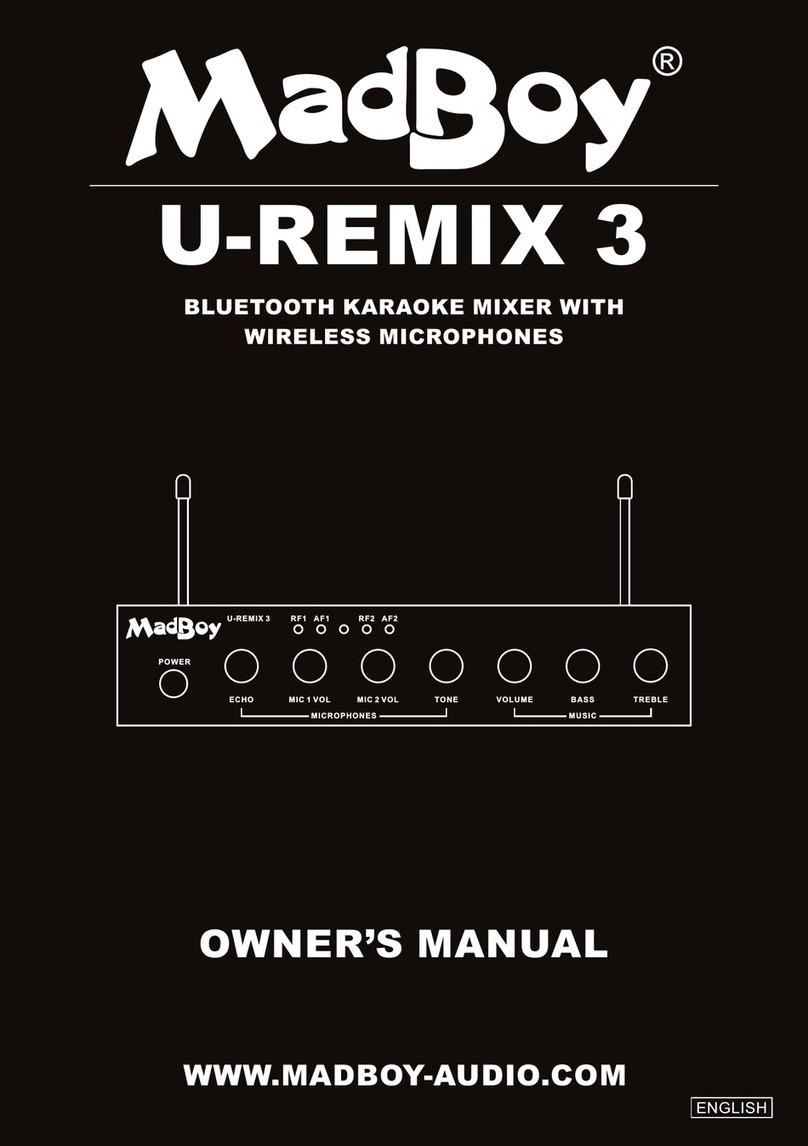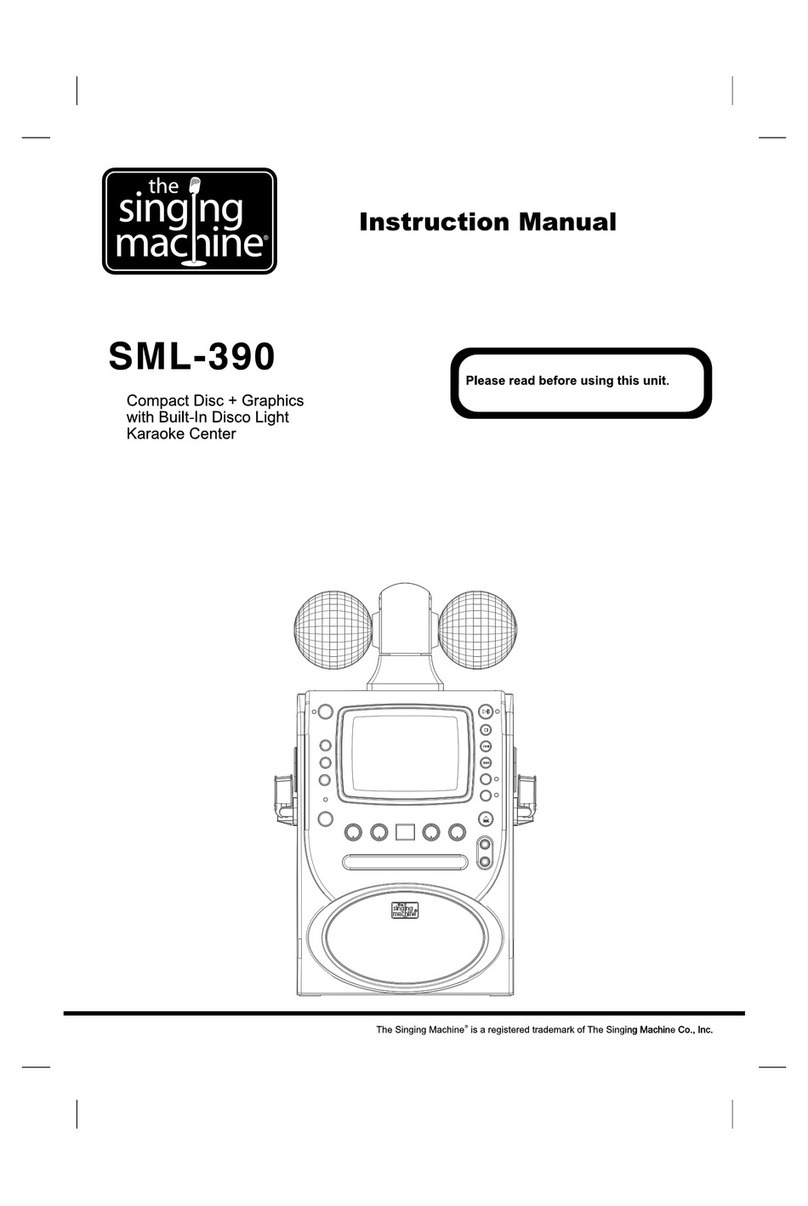MadBoy Thunder User manual
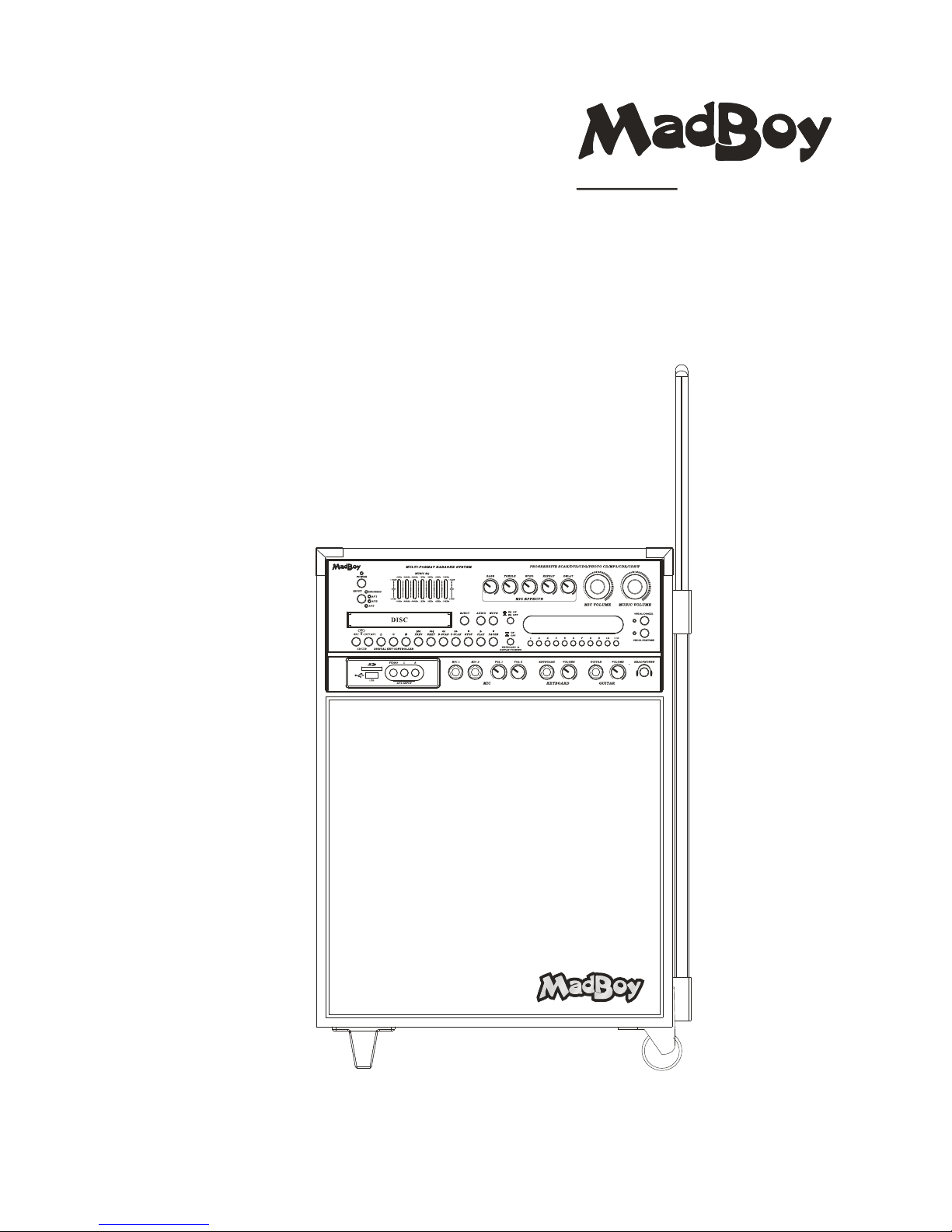
MULTI-FORMAT KARAOKE SYSTEM
THUNDER
USER MANUAL
THUNDER
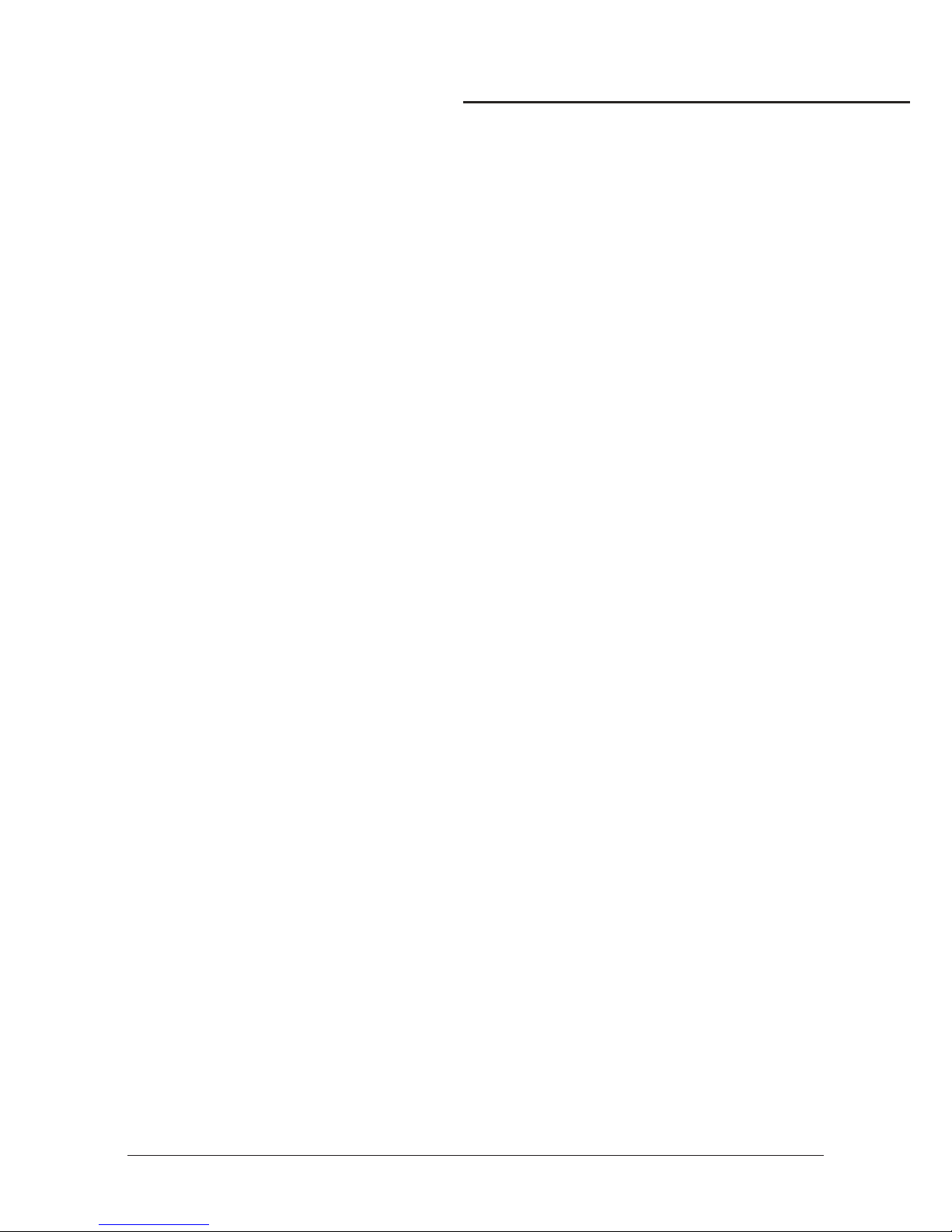
Safety nstructions ..................................................................................................Ι
Features .................................................................................................................
Specifications .........................................................................................................
Package contents....................................................................................................
Getting Connected:
●Connecting Power ...............................................................................................
●Connecting to a TV Video Monitor with an RCA input/ .............................................
●Connecting to an Audio Mixer or TV with RCA Audio Inputs ......................................
●Balanced audio output connections.......................................................................
●Connecting effects using the effect insert...............................................................
●Connecting to a Dolby Pro Logic Amplifier..............................................................
●Connecting to a TV with Component Video.............................................................
●Connecting to a DTS Receiver Decoder/ .................................................................
General :
●............................................................................................
●.....................................................................................
●.............................................................
General Operations:
●Turning the On, Off and to Standby .........................................................
●Input Channels ....................................................................................................
●Adjusting the master Music Volume .......................................................................
●Adjusting the master Microphone Volume ...............................................................
●Adjusting the master MUSIC EQ ............................................................................
●Changing the Video Mode PAL NTSC( / ) .................................................................
Operations (Disc Mode):
●Loading a Disc .....................................................................................................
●Playing a Disc ......................................................................................................
●...................................................................................................
●....................................................................................................
●Skipping Tracks Chapters/ ....................................................................................
●Searching Through a Track Chapter/ ......................................................................
●Subtitles .............................................................................................................
●Viewing Multiple Angles ........................................................................................
●.......................................................
●Viewing One Frame at a Time Using the STEP Button ..............................................
●Selecting Repeat Options .....................................................................................
●Creating a Loop Using the A B Button- ....................................................................
●Canceling Vocals Using the L R button/ ...................................................................
●Zooming in and Out ..............................................................................................
●Jumping to Specific Time on a Disc ........................................................................
●Viewing and Setting the On Screen Display OSD( ) ..................................................
●Last Memory Function...........................................................................................
DVD Output Connections:
Connections
Av input connections
Headphones connections
Microphone/Instrument input Connections
THUNDER
Stopping a Disc
Pausing a Disc
Slow-motion Playback using the SLOW button
1
3
4
4
5
5
6
6
6
7
7
8
8
9
9
10
10
10
10
11
11
11
11
11
11
11
11
11
11
11
12
12
12
12
12
12
13
13
Table of Contents
WWW.MADBOY-AUDIO.COM

Operations (Mp3 and AVI / DivX):
●To play a file .........................................................................................................
●Direct track access ...............................................................................................
●Repeat Options ...................................................................................................
USB AND SD CARD Operations (Disc Mode)
●Using the USB Input .............................................................................................
●Using the SD Card Slot .........................................................................................
Microphone Operations :
●Turning on the Microphones ..................................................................................
●Adjusting the master Microphone Volume ...............................................................
●Adjusting the Individual Microphone Volume controls ..............................................
●Adjusting the Microphone Tone ..............................................................................
●Using Digital Echo ................................................................................................
●Adjusting the KEYBOARD Volume .........................................................................
●Adjusting the GUITAR Volume ...............................................................................
Descriptions and Functions:
●Front Panel ..........................................................................................................
●Rear Panel ..........................................................................................................
●Remote Control ....................................................................................................
DVD System Setup Menu:
●System Setup ......................................................................................................
●Language Setup.. ................................................................................................
●Audio Setup........ .................................................................................................
●Video Setup....... ..................................................................................................
●Speaker Setup .....................................................................................................
●Digital Setup .......................................................................................................
Troubleshooting ....................................................................................................
13
13
14
14
14
15
15
15
15
16
16
16
17
20
22
25
26
26
26
27
27
28
Table of Contents
WWW.MADBOY-AUDIO.COM
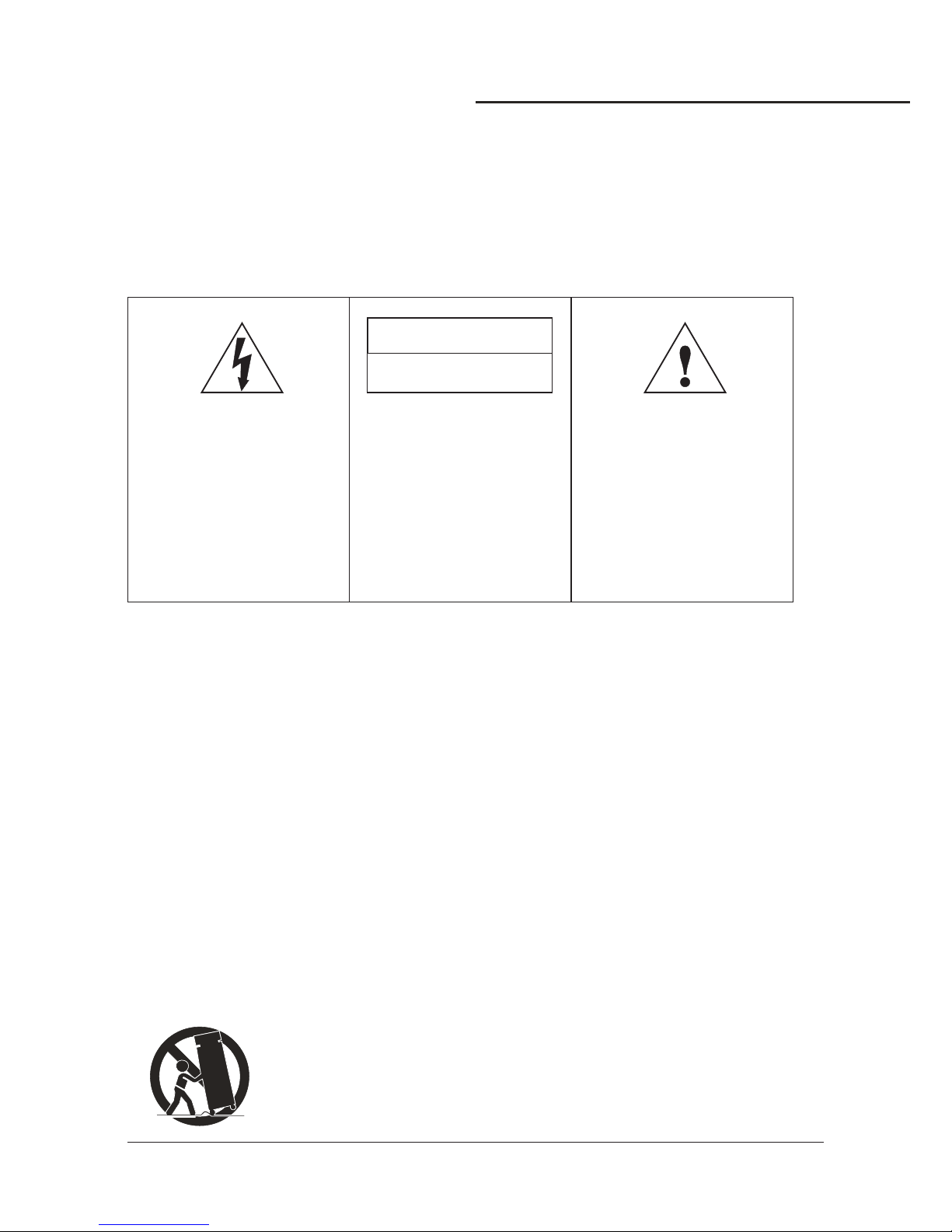
* TO PREVENT FIRE OR SHOCK HAZARD. DO NOT EXPOSE THIS APPLIANCE TO RAINOR MOISTURE.
*THIS APPLIANCE SHALL NOT BE EXPOSED TO DRIPPING OR SPLASHING WATER AND THAT NO
OBJECT FILLED WITH LIQUIDS SUCH AS VASES SHALL BE PLACED ON APPARATUS.
IMPORTANT SAFETY INSTRUCTIONS
1) Read these instructions.
2) Keep these instructions.
3) Heed all warnings.
4) Follow all instructions.
5) Do not use this apparatus near water.
6) Clean only with dry cloth.
7) Do not block any ventilation openings. Install in accordance with the manufacturer's instructions.
8) Do not install near any heat sources such as radiators, heat registers, stoves, or other apparatus
(including amplifiers) that produce heat.
9) Do not defeat the safety purpose of the polarized or grounding-type plug. A polarized plug has two
blades with one wider than the other. A grounding type plug has two blades and a third grounding
prong. The wide blade or the third prong are provided for your safety. If the provided plug does not
fit into your outlet, consult an electrician for replacement of the obsolete outlet.
10) Protect the power cord from being walked on or pinched particularly at plugs, convenience
receptacles, and the point where they exit from the apparatus.
11) Only use attachments/accessories specified by the manufacturer.
12) Use only with the cart, stand, tripod, bracket, or table specified by the manufacturer, or sold with the
apparatus. When a cart is used, use caution when moving the cart/apparatus combination to avoid
injury from tip-over.
WARNING
S3125A
Safety instructions
1
WWW.MADBOY-AUDIO.COM
This lightning flash with
arrowhead symbol, within an
equilateral triangle, is
intended to alert the user to
the presence of uninsulated
”dangerous voltage”within
the product’s enclosure that
m a y b e o f s u f f i c i e n t
magnitude to constitute a risk
of electric shock to persons.
Warning: To reduce the risk of
electric shock, do not remove
cover (or back) no user-
serviceable parts inside. Refer
servicing to qualified service
personnel.
The exclamation point
wit h in an e q uil a t era l
triangle is intended to alert
the user to the presence of
important operating and
maintenance (servicing)
i n s t r u c t i o n s i n t h e
literature accompanying
the appliance.
CAUTION
RISK OF ELECTRIC SHOCK
DO NOT OPEN

Class 1 Laser Product
CAUTION: USE OF ANY CONTROLS, ADJUSTMENTS, OR PROCEDURES OTHER THAN
THOSE SPECIFIED HEREIN MAY RESULT IN HAZARDOUS RADIATION EXPOSURE.
PRODUCT COMPLIES WITH DHHS RULE 21 CFR SUBCHAPTER J IN EFFECT AT DATE
OF MANUFACTURE.
CAUTION: Invisible laser radiation when open. Do not stare into beam.
13 ) Unplug this apparatus during lightning storms or when unused for long periods of time.
14 ) Refer all servicing to qualified service personnel. Servicing is required when the apparatus has been
damaged in any way, such as power-supply cord or plug is damaged, liquid has been spilled or objects
have fallen into the apparatus, the apparatus has been exposed to rain or moisture, does not operate
normally, or has been dropped.
15) Grounding or Polarization This product may be equipped with a polarized alternatingcurrent line plug
(a plug having one blade wider than the other). This plug will fit into the power outlet only one way.
This is a safety feature. If you are unable to insert the plug fully into the outlet, try reversing the plug.
If the plug should still fail to fit, contact your electrician to replace your obsolete outlet. Do not defeat
the safety purpose of the polarized plug.
16) Ventilation Slots and openings in the cabinet are provided for ventilation and to ensure reliable
operation of the product and to protect it from overheating, and these openings must not be blocked
or covered. The openings should never be blocked by placing the product on a bed, sofa, rug, or other
similar surface. This product should not be placed in a built-in installation such as a bookcase or rack
unless proper ventilation is provided or the manufacturer's instructions have been adhered to.
17) The MAINS plug or an appliance coupler is used as the disconnect device, the disconnect device shall
remain readily operable.
Class II equipment symbol
This symbol indicates that the unit has
a double insulation system
Safety instructions
2
WWW.MADBOY-AUDIO.COM
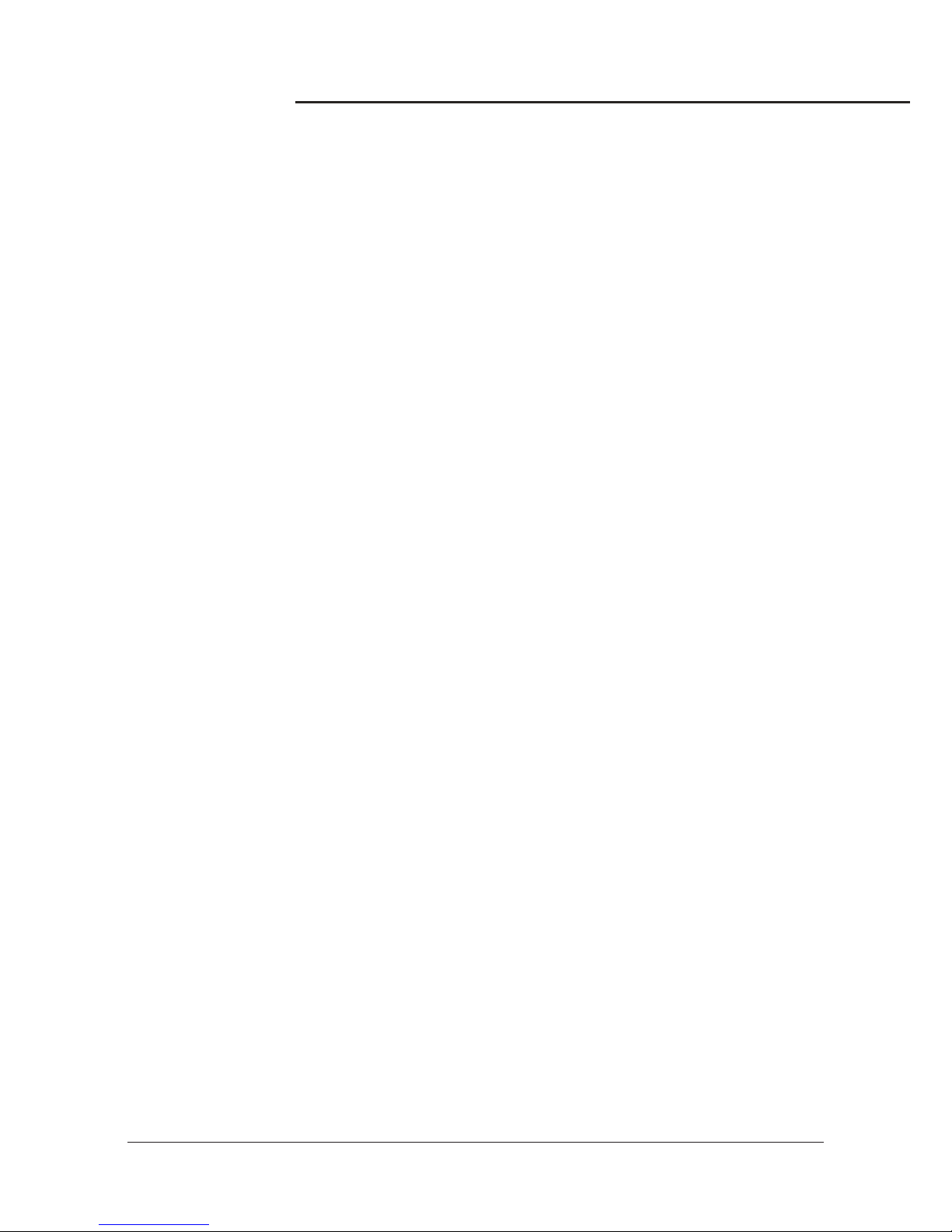
Features:
1
1.6-speaker cabinet design to fit every party or event include in-home ,classroom, church and other
public address etc, which pumps 80W total power(peak to peak)
2. Multi format player supports DVD,DVD-R,DVD-RW,VCD, CDG,MP3,MP4,DIVX, Photo-CD, CD,
CD-R, and CD-RW Formats
3. Support USB/SD card MP3 record function to let you record your own vocal to the USB/SD card.
4. Built-In USB and SD Card reader to play your DVD,VCD. MP3, WMA, AVI, MP4, DAT, MPG and JPG files.;
5. 1/4 inch Guitar and Keyboard Inputs with Individual Volume Controls
6. One 6.35mm stereo headphone output.
7. Digital Key Control
8. Vocal Cancel and Partner Modes for Canceling Vocals from Multiplexed Media
9. 7-Band Equalizer for Precise Audio Adjustments and Room Tuning
10. Two wired microphone input with volume controls(two unbalanced 1/4”microphone inputs at the front
panel and two balanced microphone inputs at the rear panel);
11. Digital Echo with Repeat and Delay Controls;
12. Inputs/Outputs: 3 RCA A/V (AV1,AV2 and AV3) inputs and 2 RCA A/V / One Balanced Audio outputs;
13. One stereo 1/4 inch audio pre-out,and DVD 5.1 AV outputs.
14. Remote Control for Easy Operation.
15. 115V/230V and NTSC-PAL Compatible for Worldwide Use.
Features
3
WWW.MADBOY-AUDIO.COM
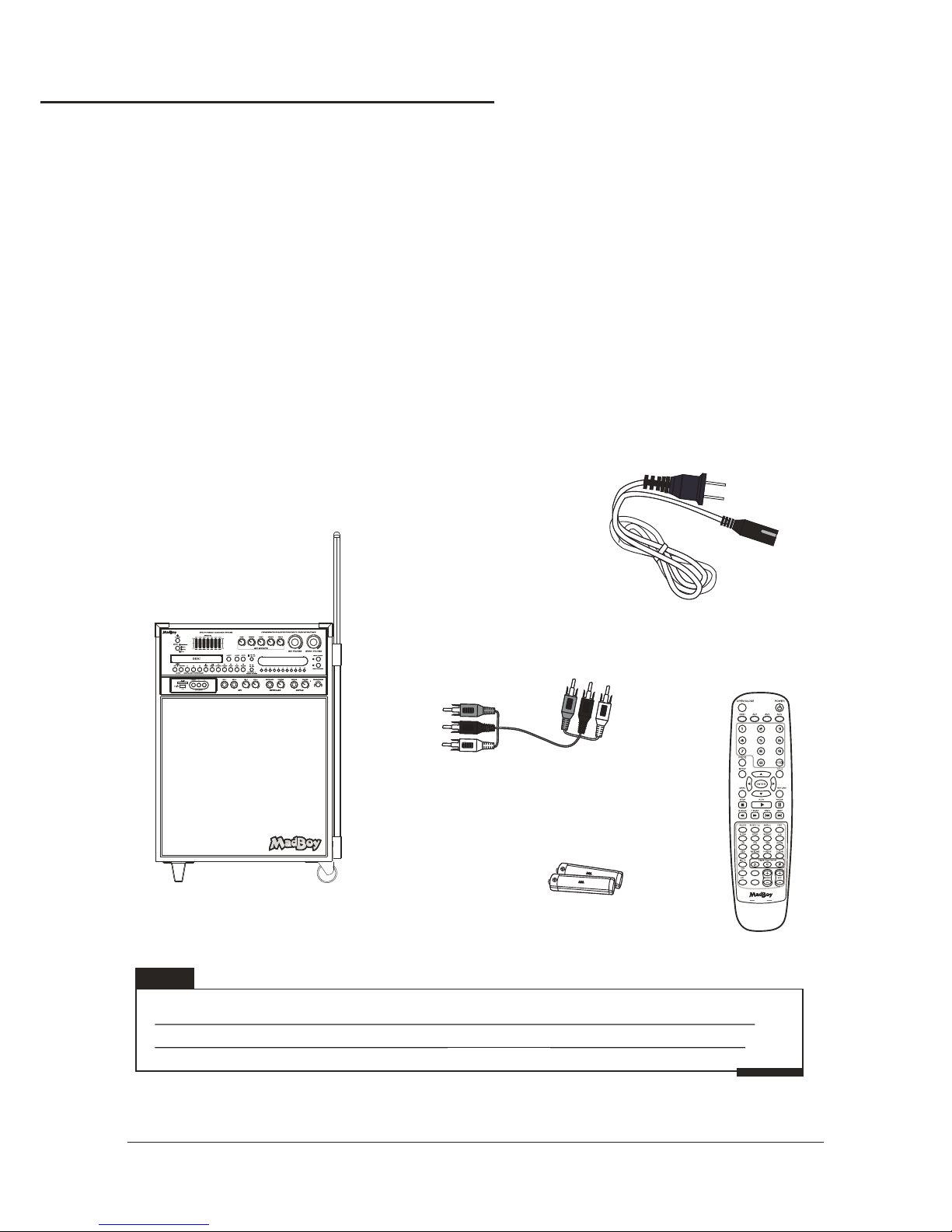
Specifications
●AC input voltage AC 115V 60HZ AC 230V 50HZ............................................................. /
●Audio output power 250W peak to peak THD 10......................................................... = %
●AV1 audio input sensitivity 500mV...............................................
●Video input sensitivity 1V Peak to Peak.................................................... ( )
●Mic input sensitivity 8 mV........................................................
●KEYBOARD GUITAR input sensitivity 8mV/ ...............................
●Video output level 1V Peak to Peak.......................................................... ( )
●Audio output level 1000mV...........................................................
●S N Ratio 90dB/ .......................................................................
●
●W ...........................................................................
Dimension......................................................................
eight
AAA Batteries(2)
A/V RCA Cable(1)
AC Power Cord(1)
Remote Control(1)
Package contents
Items Quantity
Unit (1)
RCA Cables (1)
Remote Control (1)
Power cord (1)
AAA Batteries (2)
THUNDER
If you find that any of the items mentioned above are missing
from the box, please contact before proceeding.MADBOY
Note
THUNDER Unit(1)
19.30" x 12.60" x 27.60" (L.W.H)
56.6Lbs
Package contents
4
COPY MP3
REC
THUNDER
THUNDER
WWW.MADBOY-AUDIO.COM
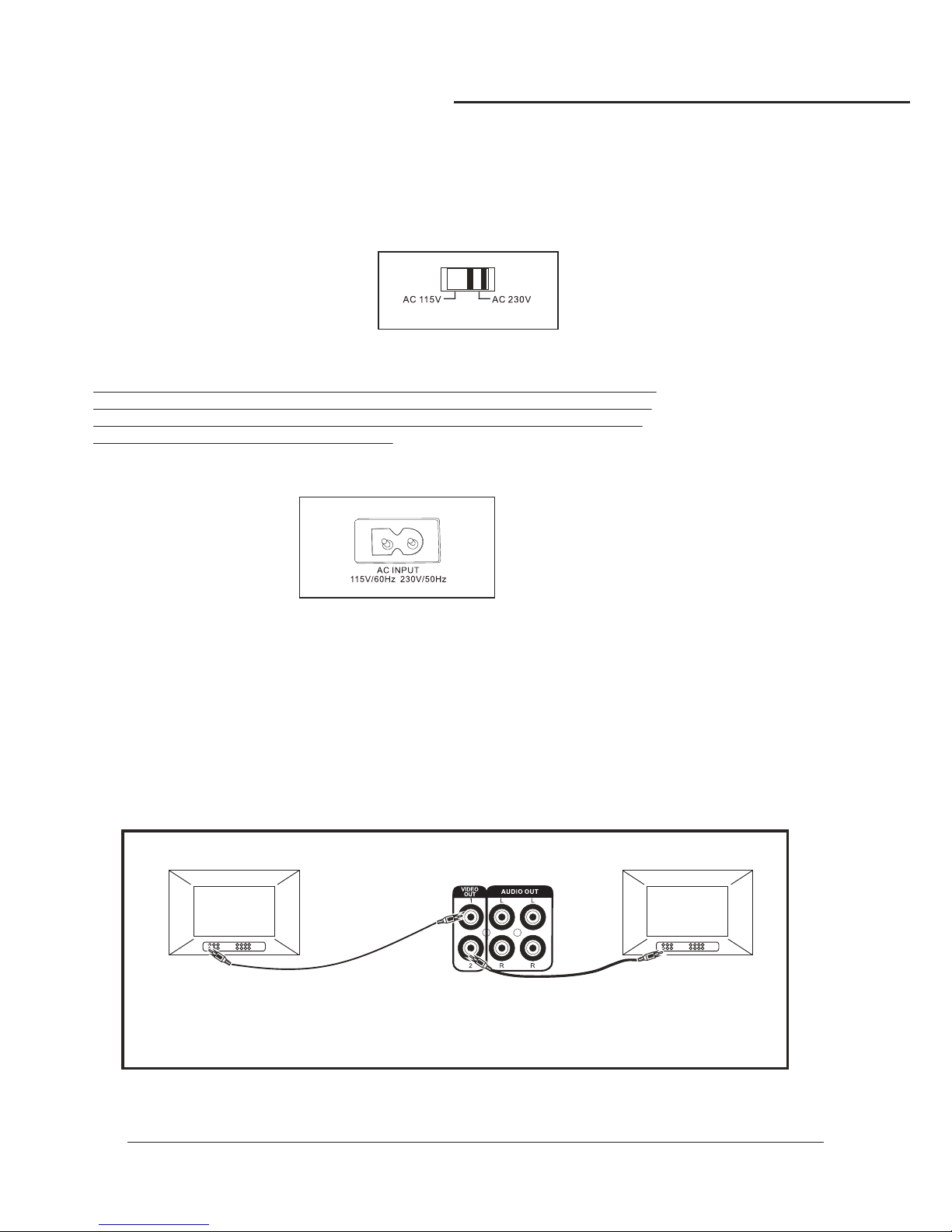
Connecting Power
To power the
What you will need
1 AC power cord (included)
Surge-protector (recommended) or a power outlet
NOTE: Before turning on the power make sure the red voltage selector [Fig. A] under
the AC INPUT is set to the proper voltage. It should be set to 115V for North America
and 230V for most European countries. Make sure you know the proper voltage for
your region before turning on the .
1.Connect the AC end of the power cord into the AC INPUT on the rear panel of the
2.Connect the other end to a surge-protector or available power outlet
Connecting to a TV / Video Monitor with an RCA input
What you will need
●1 RCA style video cable included- ( )
●TV video monitor with an RCA video input/
1.Connect one end of the RCA video cable to the yellow Video Out on the rear panel of the .
2.The has two RCA-type VIDEO OUTPUT jacks for connecting to TVs or monitor devices.
Both VIDEO OUTPUTS can be connected simultaneously.
3.Connect the other end of the RCA video cable to the Video Input on a TV / video monitor
Since the contains built-in power amplifiers, speakers, DVD/CDG/CD player, USB player, and SDTHUNDER
card player, the can be used as a self-contained sound system. However, the containsTHUNDER THUNDER
various audio video outputs to allow the to be connected to multiple TV sets, external soundTHUNDER
systems, and/or multiple sound effect devices. The following content demonstrates the procedures for
connecting the to the AC outlet and other audio video devices.THUNDER
THUNDER
THUNDER
THUNDER
THUNDER
THUNDER
TVTV
230
VOLTAGE SELECTOR
[Fig. A]
Getting Connected
5
WWW.MADBOY-AUDIO.COM
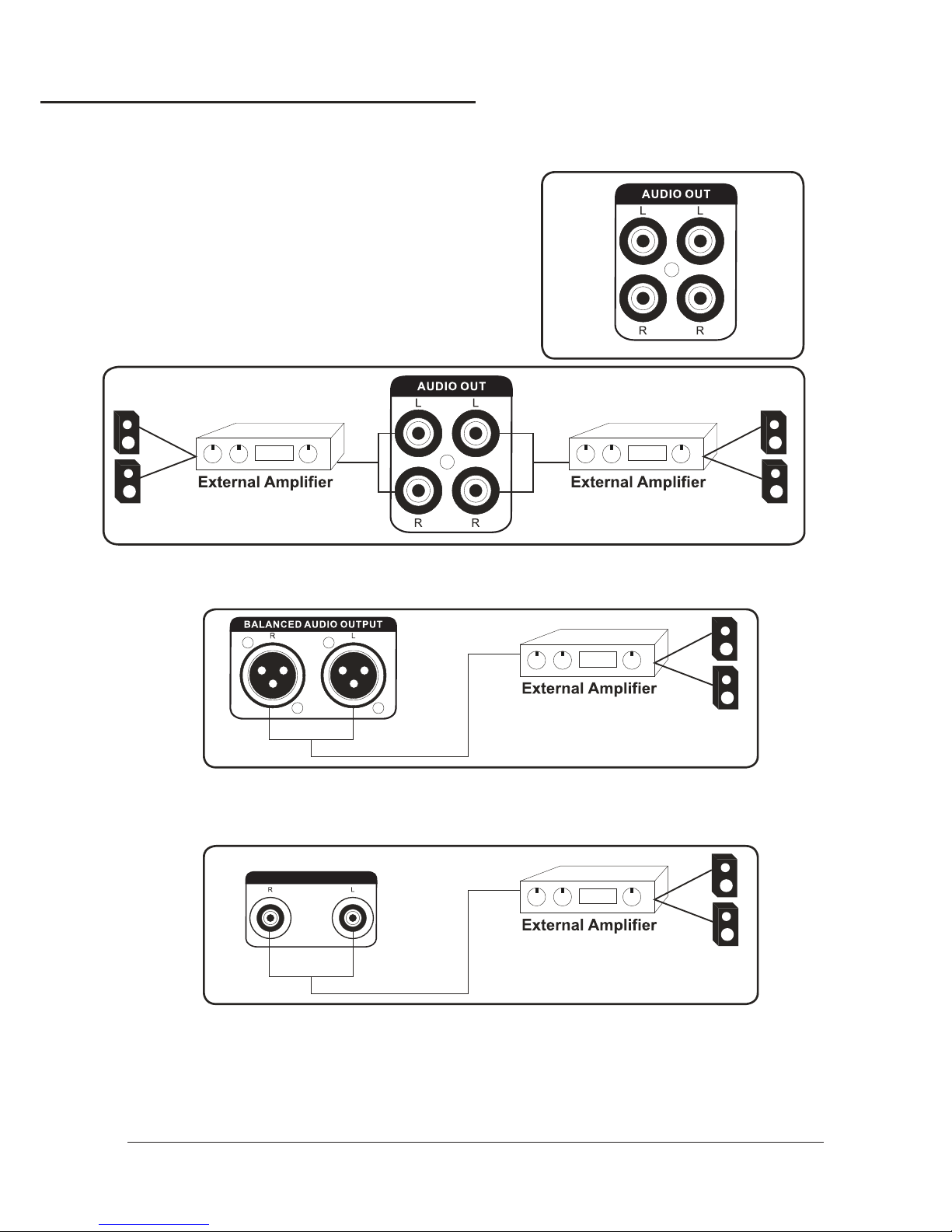
Getting Connected
6
PRE-OUT
2.BALANCED AUDIO OUTPUT CONNECTIONS:
●Connect one end of the XLR cables to the left and right BALANCED AUDIO OUTPUT jacks on the THUNDER.
●.Connect one end of the XLR cables to the left and right AUDIO/LINE/AUX INPUT jacks on the external device
4. :CONNECTING EFFECTS USING THE EFFECT INSERT
Connecting to an audio mixer or TV with RCA audio inputs
What you will need
●Using 1 RCA L R red white stereo RCA cable included/ ( & ) ( )
●Using two XLR type audio cables not included- ( )
●
●
●
●
●Using 1 audio mixer or TV with RCA audio inputs
1.AUDIO OUTPUT 1 & 2 CONNECTIONS:
●Connect one end of the L R red white RCA cable to the/ ( & )
red and white audio outputs labeled AUDIO OUTPUT 1 & 2
on the rear panel of the .
●Connect the other end of the L R red white RCA cable to/ ( & )
the audio input on an audio mixer or TV.
Using two ¼-inch audio cables (not included).
Using three ¼-inch stereo audio cables (not included).
Using one audio amplifier with XLR audio inputs.
Using one audio amplifier with ¼-inch audio inputs.
THUNDER
1.
2.
3.By using the built-in EFFECT INSERT you can add external effects to vocals and/or guitar or keyboard or
microphone without compromising the quality of the original signal.
Connect one end of the ¼ inch stereo audio cables to the GUITAR EFFECT, KEYBOARD EFFECT, or
MIC EFFECT inserts on the rear panel of the THUNDER.
Connect the other end of the ¼ inch stereo audio cables to the sound effect device.
3.¼ INCH PRE-OUT CONNECTIONS:
Connect one end of the ¼ inch audio cables to the left and right PRE-OUT jacks on the THUNDER.
Connect one end of the ¼ inch audio cables to the left and right AUDIO/LINE/AUX INPUT jacks on
the external device.
●
●
WWW.MADBOY-AUDIO.COM
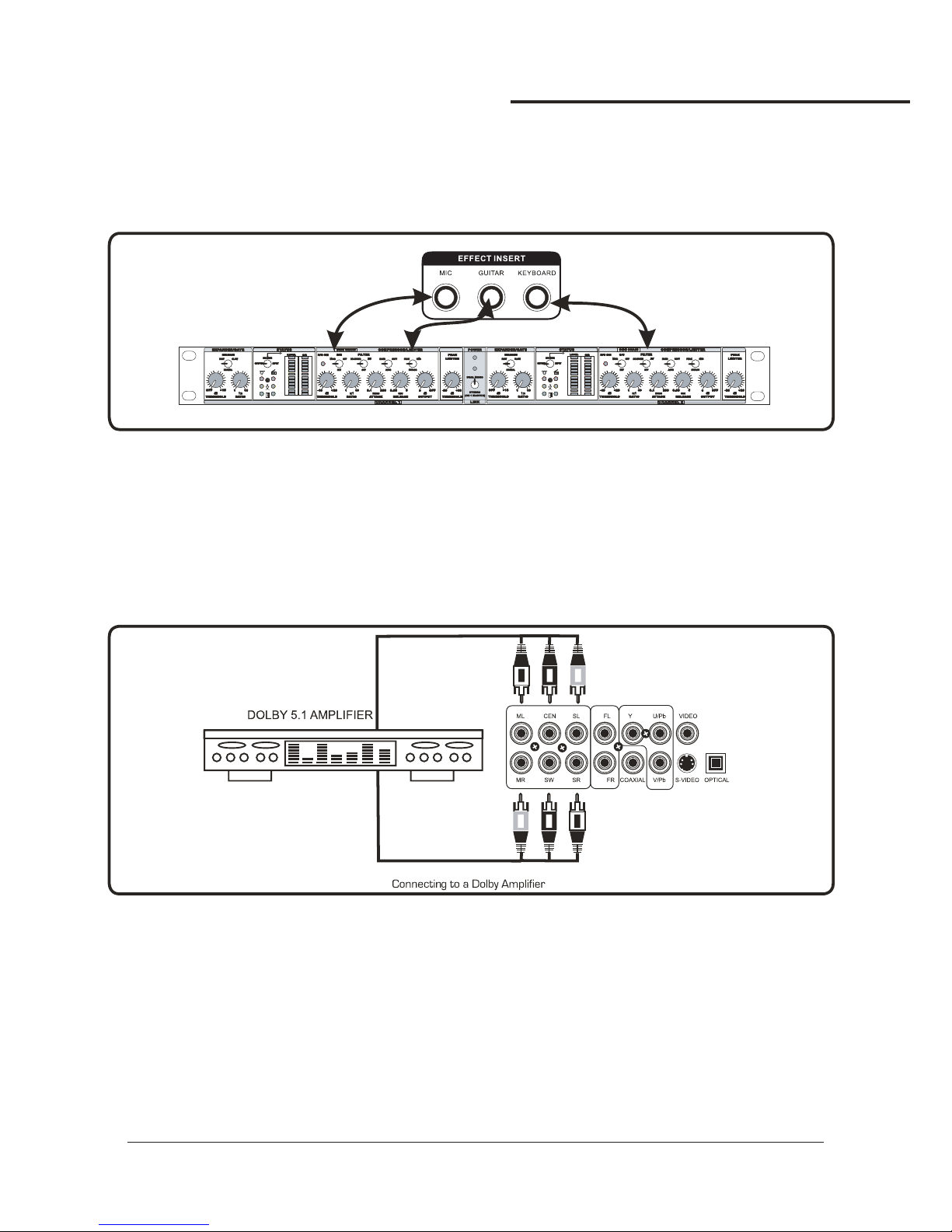
The insert is a break point in the input channel signal path, It allows the signal to be taken out from this ,
through an external equipment such as a Limiter,Compressor,Equalizer, Effector,and then back to the ,
the input jack can be used with phone jack,the signal will be send out through TIP of the phone
jack and back to the through RING of the phone jack.
THUNDER
THUNDER
THUNDER
¼ inch ¼ inch
¼ inch
DVD OUTPUT CONNECTIONS
1.Connecting to a Dolby Pro Logic Amplifier
The allows DVD audio output for 5.1 or 7.1 configurations.
With a 5.1 Amplifier, you will need six RCA patch cables. Connect the plug from one side of each cable to the
ML, CEN, SL, MR, SW and SR outputs on the . Connect the plug from the other side of each cable to
the corresponding ML, CEN, SL, MR, SW and SR inputs on your 5.1 Amplifier.
A 7.1 Pro Logic configuration requires 2 additional RCA cables to be connected from the FL and FR outputs of
the to your 7.1 Amplifier.
THUNDER
THUNDER
THUNDER
2.Connecting to a TV with Component Video
Using 3 appropriate Component Video cables (usually color coded red, blue and green), connect a set of
plugs to the COMPONENT VIDEO OUT jacks (Y-U/Pb-V/Pr) on the and plug the other set of
plugs to the COMPONENT VIDEO IN jacks (Y-U/Pb-V/Pr) on your television. On some TVs, the component
video input jacks may be labeled differently (i.e. Pr/Pb/Y or Cr/Cb/Y or R-Y/B-Y/Y etc.).
You will need to press the MODE button on the remote control to toggle between YUV for Component Video,
and S-Video. You can only use the MODE button when there is no disc inserted in the disc tray.
THUNDER
General Connections
7
WWW.MADBOY-AUDIO.COM

3.Connecting to a DTS Receiver/Decoder
Using either an RCA-ended COAXIAL cable suited for digital audio use or an OPTICAL cable, connect one
end to the appropriate jack on the (COAXIAL or OPTICAL) and the other end to the appropriate jack
(COAXIAL or OPTICAL). If you have both coaxial and optical inputs on your DTS decoder/receiver, it is
recommended to use an optical connection as those cables eliminate the possibility of EMI (electromagnetic
interference). has 5.1 or 7.1 channel RCA inputs, you can use the 5.1 or 7.1 channel output jacks on
the .
THUNDER
THUNDER
AV INPUT CONNECTIONS
What you will need
●3 RCA style A V cable included- / ( )
●2 A V output Device/
1.Connect one end of the 3 RCA-style A/V cable to the A/V VIDEO/L/R input labeled AV3 on the front
panel of the .
2.Connect the other end of the 3 RCA-style A/V cable to the A/V VIDEO/L/R output on an A/V output Device.
THUNDER
General Connections
8
WWW.MADBOY-AUDIO.COM

HEADPHONES CONNECTIONS
What you will need
● Ф1 6 35MM. (¼ ) jack cable of HEADPHONES
1.Connect one end of the 6.35MM(¼Ф) jack
cable to the output labeledHEADPHONE jack
on the front panel ofHEADPHONES jack
the
MICROPHONE/INSTRUMENT INPUT CONNECTIONS
After completing your main system connections, it is time to get your microphones and instruments connected
and ready for performing. Before you get started with your connections we recommend that you take the
following tips into consideration:
●When connecting instruments refrain from using low quality or worn cables as they can cause significant,
noise and loud pops, posing a threat to the system's speakers.
●Use caution when connecting a chain of multiple effects pedals as the output voltage may change and,
possibly overload the input channel.
The has one guitar (¼ ), one keyboard (¼ ) and two microphone (¼ /XLR) inputs.
1.To connect MICROPHONES via ¼ mic cables, connect the XLR-end of the cable into the MICROPHONE
until it locks into place and connect the ¼ plug into either the MIC 1 or 2 jack on the .
2.To connect MICROPHONES via XLR mic cables, attach the XLR “female”end of the cable into the
“male”three prong jack located at the base of your handheld MICROPHONE until it locks into place.
Then connect the XLR “male”jack at the other end of the cable into either of the BALANCED MIC 1 or 2
inputs on the rear panel. It should be obvious which sides of your XLR cable are male and
female as there is only one possible connection.
3.To connect a GUITAR, connect a ¼ instrument cable from the GUITAR's ¼ output to the
¼ GUITAR input.
4.To connect a KEYBOARD, connect a ¼ instrument cable from the KEYBOARD's ¼ output to the
¼ KEYBOARD input.
¼inch
inch
inch inch inch
inch
inch
inch inch
inch
inch inch
inch
THUNDER
THUNDER
THUNDER
THUNDER
THUNDER
THUNDER
THUNDER
To KEYBOARD
To GUITAR
General Connections
9
THUNDER
WWW.MADBOY-AUDIO.COM
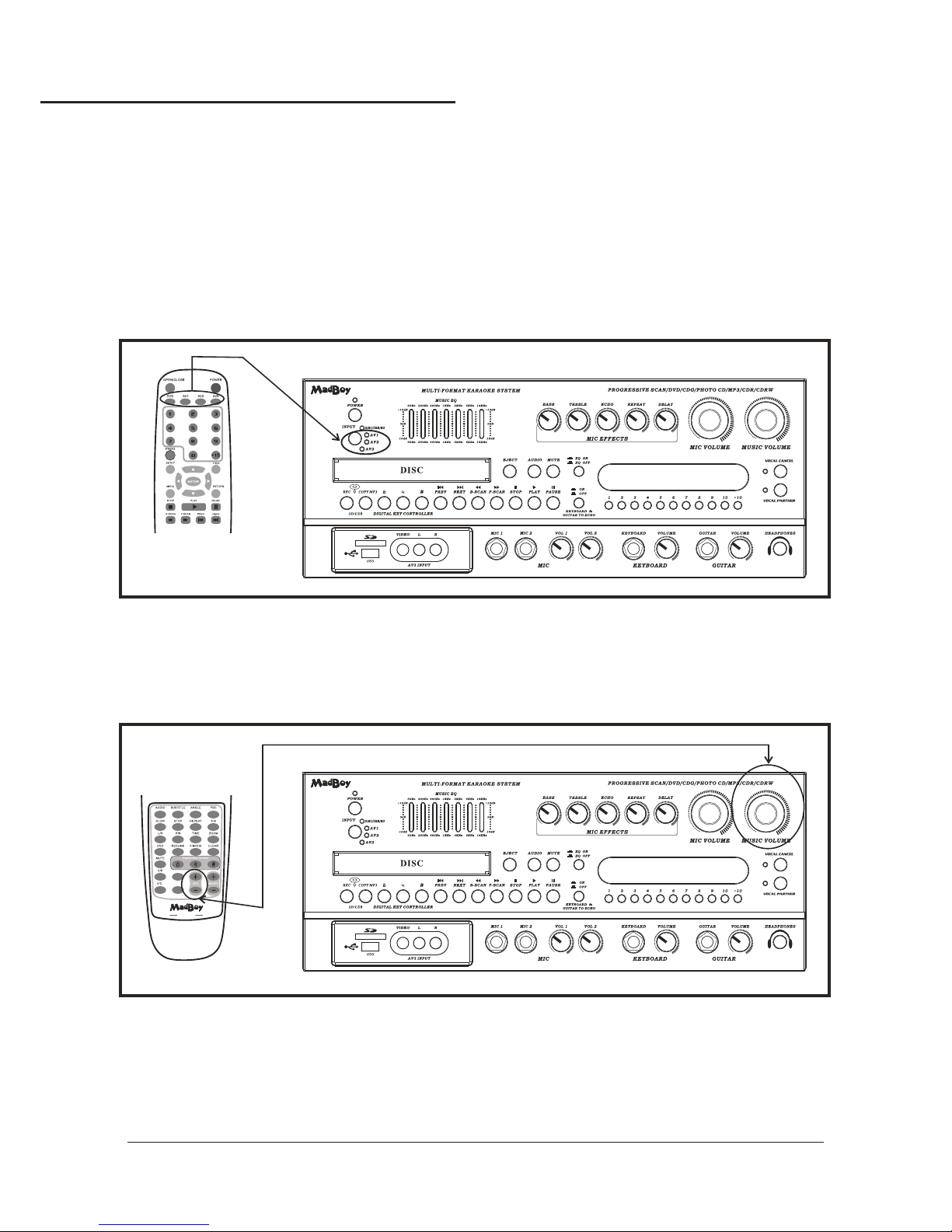
Turning the On, Off and to Standby
Turning the switch to ON,MAIN POWER
Input Channels
The has 4 available input channels:
●Disc USB SD Turns on the/ / : ’s disc player for playing DVD, CD, CD+G, Mp3 and other discs
●AV1 AV2 AV3 For playing a device that is connected to the AV1 AV2 AV3 RCA audio video inputs/ / : / / /
on the front panel
THUNDER
THUNDER
THUNDER
THUNDER
Adjusting the master Music Volume
The master Music Volume for the disc player, and AV input channels can be adjusted using either
the front panel control or the remote control.
●Front Panel:Turn the MUSIC VOLUME control clockwise to raise the volume and counter clockwise-
to lower the volume.
●Remote Control:Press the MUSIC button to raise the volume and the MUSIC button to lower the volume+ --
Adjusting the master Microphone Volume
The master Microphone Volume can be adjusted using either the front panel control or the remote control
●Front Panel:Turn the MIC VOLUME control clockwise to raise the volume and
counter-clockwise to lower the volume
●Remote Control:Press the MIC button to raise the volume and the MIC button to lower the volume+ --
Selecting an Input Channel
1. Use the input select buttons on the remote control (DVD, AV1, AV2 and AV3) to directly select the
desired input channel or use the SELECT button on the front panel to cycle through the input channels
2. Once the desired input channel is selected, playback can begin
General Operations
10
COPY MP3
REC
THUNDER
THUNDER
THUNDER
WWW.MADBOY-AUDIO.COM
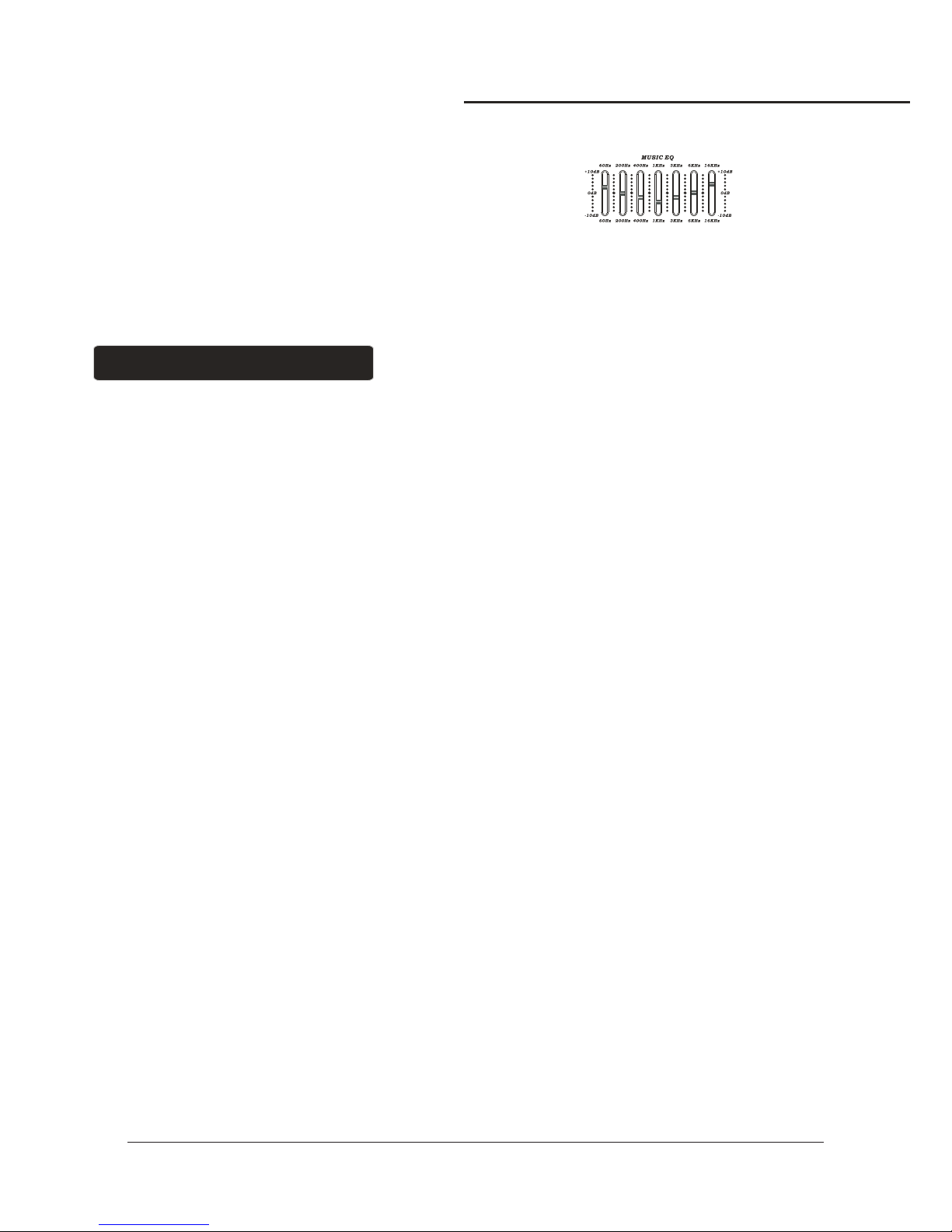
Adjusting the master Music EQ
The master MUSIC EQ for the disc player, AV1/AV2/AV3
input channels can be adjusted using the front panel control
Front Panel
Turn the MUSIC EQ control upgrade to raise the EQ for
10dB and down to lower the EQ for 10dB.
Changing the Video Mode (PAL / NTSC)
Use the P/N button on the remote control to switch between the regional PAL and NTSC video modes.
Access DISC mode by either pressing DVD on the remote control or by pressing the DISC/USB/SD
button on the front panel until the display screen says disc.
Loading a Disc
1.Press the OPEN/CLOSE button on the remote control or the EJECT button on the front panel of
the to open the disc tray
2.Insert a disc
3.Press the OPEN/CLOSE button on the remote control or the EJECT button on the front panel of
the to close the disc tray
Playing a Disc
1.Load a disc
2.Press PLAY on the remote control or on the front panel
Stopping a Disc
1.Press the STOP button on the remote control or front panel once to enter pause mode
2.Press the STOP button again to completely stop the disc
Pausing a Disc
1.Press the PAUSE button on the remote control or front panel
Skipping Tracks/Chapters
1. Use the PREV and NEXT buttons on the remote control or front panel to skip tracks/chapters
2. Press the PREV button to skip to the previous track/chapter
3. Press the NEXT button to skip to the next track/chapter
Searching Through a Track/Chapter
1. Use the B.SCAN and F.SCAN buttons on the remote control or front panel to search through tracks/chapters
2. Press the B.SCAN button to search forwards through the current track/chapter
3. Press the F.SCAN button to search backwards through the current track/chapter
Note:It will not work while playing CD+G format disc
Subtitles
Some DVDs have subtitles available and some also include multiple languages. If you are using a DVD with
subtitles available, simply press the SUBTITLE button on the remote control to cycle through the available
subtitles
Viewing Multiple Angles
Some DVDs have multiple viewing angles available. Press the ANGLE button on the remote control to
change the viewing angle and cycle through the available angles.
Slow-motion Playback using the SLOW button
Use the SLOW button on the remote control to cycle between 4 slow-forward modes :
●SLOW 1 2 Forwards at 1 2 the actual time/ - /
●SLOW 1 4 Forwards at 1 4 the actual time/ - /
●SLOW 1 8 Forwards at 1 8 the actual time/ - /
●SLOW 1 16 Forwards at 1 16 the actual time/ - / .
THUNDER
THUNDER
Operations (Disc Mode)
General Operations
11
WWW.MADBOY-AUDIO.COM

Viewing One Frame at a Time Using the STEP Button
1.Press the STEP button on the remote control to enter Step mode
2.Every time the STEP button is pressed, when in Step mode, the movie will advance one frame
3.Press the PLAY button on the remote control or front panel to exit Step mode and return to normal playback
Selecting Repeat Options
Press the REPEAT button on the remote control to cycle through the available repeat modes:
1.Track - Repeats the current track
2.Chapter - Repeats the current chapter on a DVD
3.Title - Repeats the current title on a DVD
4.All - Repeats the entire disc once it has played through
5.Repeat off- Repeats the entire off
Creating a Loop Using the A-B Button
The A-B feature allows you to loop a certain part of a disc.
While the disc is playing:
1.Press the A-B button once at the desired starting point for the loop
2.Press it again at the desired ending point for the loop
3.Press it a third time to end the loop and return to normal playback
NOTE:It will not work while playing CD+G format disc
Canceling Vocals using the L/R button
Multiplex CD+G discs are designed to have vocals on one side and music on the other. The L/R button
allows you to play only one of these sides and cancel out the other in order to have music-only or
vocals-only.Press the L/R button to cycle through the available settings:
●Mono Left Left channel only no vocals- ( )
●Mono Right Right channel only no music- ( )
●Mix Mono Virtual stereo- -
●Stereo Left and Right in true stereo-
NOTE: This feature is only for use with specifically Multiplex formatted CD+G discs.
Zooming in and Out
The -10 lets you zoom in and out on the video screen.ΑΙΟ
Press the ZOOM button on the remote control to cycle through the available zoom settings.
Zoom in
●2X Zooms in 2X the original size-
●3X Zooms in 3X the original size-
●4X Zooms in 4X the original size-
Zoom out
●1 2X Zooms out at 1 2X the original size/ - /
●1 3X Zooms out at 1 3X the original size/ - /
●1 4X Zooms out at 1 4X the original size/ - /
NOTE:when you try to play MPG and JPG file(include the MPG and JPG file on DISC,USB,SD):
1. Press the ZOOM button on the remote control to enter ZOOM mode;
2. Use the F.SCAN and B.SCAN button to control zoom in and zoom out function;
Jumping to Specific Time on a Disc
Press the TIME button on the remote control to cycle through the available jump-to options:
CD/CD+G disc
●Disc Go To CD CD G only Jump to a specific time on the current disc( / + ) -
●Track Go To CD CD G only Jump to a specific time on the current track( / + ) -
●Select Track CD CD G only Jump directly to a specific track( / + ) -
NOTE:It will not work while playing CD+G format disc
Example:
Jumping to 1:35 in the current track
1.Press the TIME button until “TRACK GO TO - - | - -”appears on the TV screen
2.Press 0, 1, 3, 5
3.Playback will begin at 1:35 on the current track
DVD disc
NOTE: Not all discs have multiple titles. A title refers to the different sections including the movie,
special features,etc.
●Title Chapter DVD only Select the title and then jump to a chapter within that title/ ( ) -
●Title Time DVD only Select a title and then jump to a specific time within that title/ ( ) -
●Chapter Time DVD only Select a chapter and then jump to a specific time within that chapter/ ( ) -
Programming a Playback Sequence
Press the PROGRAM button to enter PROGRAM mode. When in PROGRAM mode the screen will display a list of
the tracks on the disc. Next to each track number there is a space to enter the order in which you want each track
to play. This allows you to customize the order in which the tracks on the disc will be played back. For example: if
you want Track 1 to play second, you would navigate to track 1 using the DIRECTIONAL buttons (< ^ > v) and when
track 1 is highlighted, press the ENTER button. Then you would enter “2”using the number buttons (0-9, +10) and
then press enter again. Press the PLAY button to begin playback of the programmed sequence.
NOTE: Program mode cannot be entered while a disc is playing
Operations(Disc Mode)
12
WWW.MADBOY-AUDIO.COM
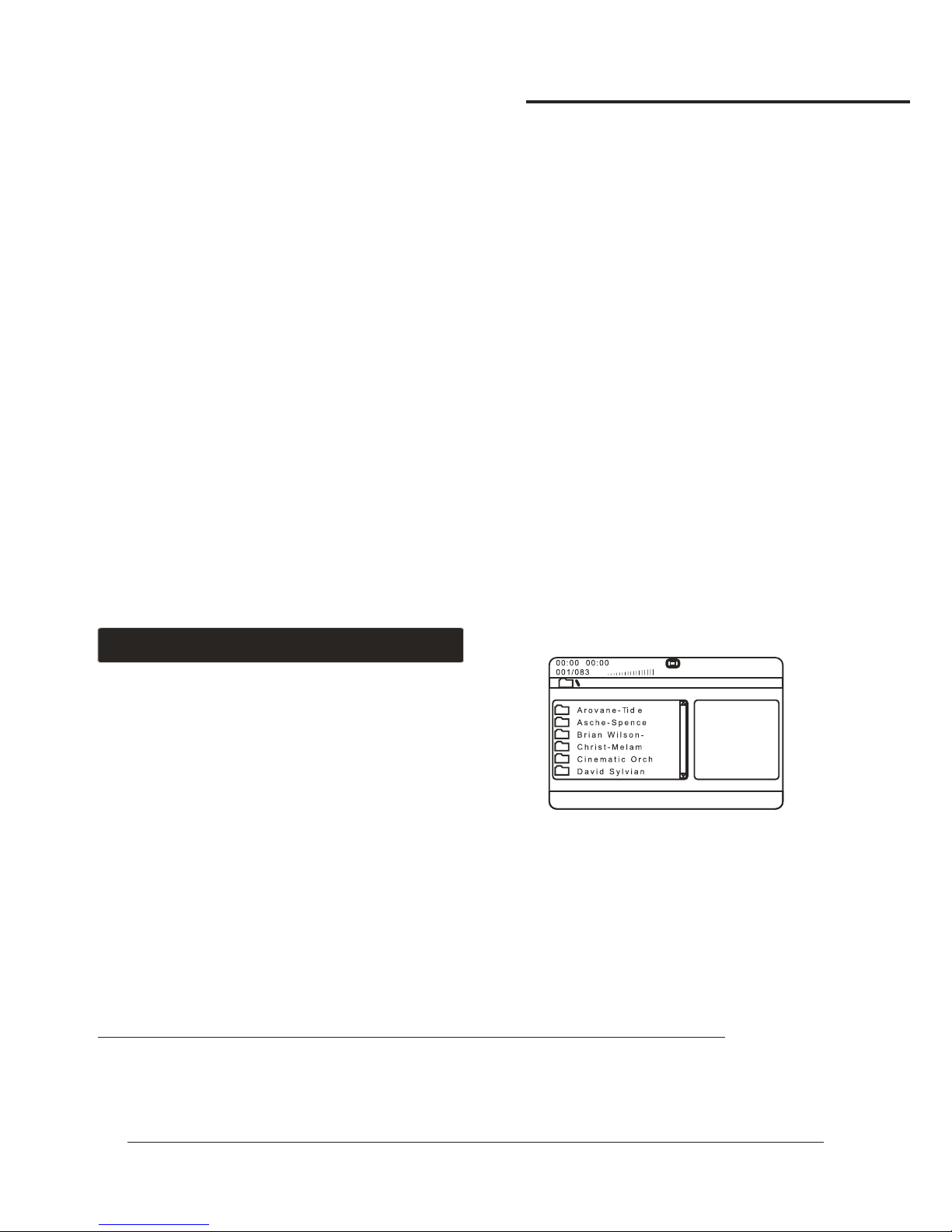
Example:
Selecting a Title and Chapter
Jumping to title 2 and chapter 2
1.Press the TIME button until TITLE “__ / __ CHAPTER __ / __ “appears on the top of the TV screen
2.Press 2 on the number pad to select Title 1. Now chapter will be highlighted
3.Press 2 on the number pad to select Chapter 2
4.Playback will begin at that on Title 2 and Chapter 2
Viewing and Setting the On Screen Display (OSD)
Press the OSD button on the remote control to cycle through the available OSD viewing options.
CD/CD+G discs
●Single Remain The time remaining on the current track-
●Single Elapsed The time elapsed on the current track-
●Total Remain The time remaining on the entire disc-
●Total Elapsed The time elapsed on the entire disc-
●Display Off Turns the OSD off-
DVD discs
●Title Remain The time remaining on the current title-
●Title Elapsed The time elapsed on the current title-
●Chapter Remain The time remaining on current chapter-
●Chapter Elapsed The time elapsed on the entire chapter-
Turning on the Last Memory function:
1.Press SETUP on the remote control. The General Setup page will show.
2.Use the down arrow button on the remote control to scroll down to Last Memory
3.If Last Memory is set to off, press enter when Last Memory is highlighted and press up so that On is
highlighted
4.Press ENTER on the remote control to confirm the selection
5.Press SETUP again on the remote control to close the Setup menu
When playing Mp3 and DivX files, the must be
connected to a TV in order to see and navigate through the
file menu. Use the arrow buttons on the remote control to
navigate through the file menu and the ENTER button to
select a file to play.
To play a file
1.Use the arrow buttons on the remote control to scroll to the
desired file
2.Press ENTER on the remote control to begin playing the file
3.The file will begin playing
or
1.Use the number buttons on the remote control and enter the file number
2.Press ENTER
3.The file will begin playing
THUNDER
Direct track access:
When playing MP3 or AVI/DIVX files,to skip to the desired track directly using the number buttons,
see the following operations section for detailed instruction:
1.For example:to go directly to track 142 of MP3/AVI/DIVX:you would press 1 and 4 and 2,then press
ENTER button on remote control for playing your desired track.
2.For example:to go directly to track 36 of MP3/AVI/DIVX,you would press 0 and 3 and 6, then press
ENTER button on remote control for playing your desired track.
NOTE:The desired track you selected must be less than the total tracks on the MP3/AVI/DIVX;
Operations (MP3 and AVI / DivX)
Operations(Disc Mode)
13
WWW.MADBOY-AUDIO.COM

Repeat Options
There are six repeat options when playing Mp3 and Divx Files. Use the REPEAT button on the
remote control to cycle through these repeat options:
●Random Plays songs randomly from the entire disc-
●Single Playback stops after a single track finishes playing-
●Repeat One Repeats the current song continuously-
●Repeat Folder Repeats the entire folder after it has played through-
●Folder Playback stops after all of the songs in the current folder have played-
●Shuffle Plays songs randomly within the current folder-
USB AND SD CARD Operations (Disc Mode)
Use the DISC select button on the front panel or DVD select button on the remote control to
directly select the desired DISC MODE,do not put DISC into the tray,when the graphic display
on the front panel display”NO DISC”,and then insert USB and SD CARD to the USB and SD CARD
jacks,then begin to load the media sources from USB or SD CARD.
1.Using the USB Input
●Plug a USB thumb drive into the USB Input.
●Use the to select videos, music, or images. Press the to play aDirectional Buttons Enter Button
selected video, music, or image.
NOTE:The unit will play . The differentyour VCD, MP3, WMA, AVI, MP4, DAT, MPG and JPG files
file types must be separated into folders for the unit to read them.
2.Using the SD Card Slot
Plug an SD card into the●SD Memory Card Slot.
Use the Directional Buttons to select videos music or images Press the Enter Button to play a●, , .
selected video, music, or image.
NOTE: The unit will play . The differentyour VCD, MP3, WMA, AVI, MP4, DAT, MPG and JPG files
file types must be separated into folders for the unit to read them.
USB and SD Card Operations (Disc Mode)
14
THUNDER
WWW.MADBOY-AUDIO.COM
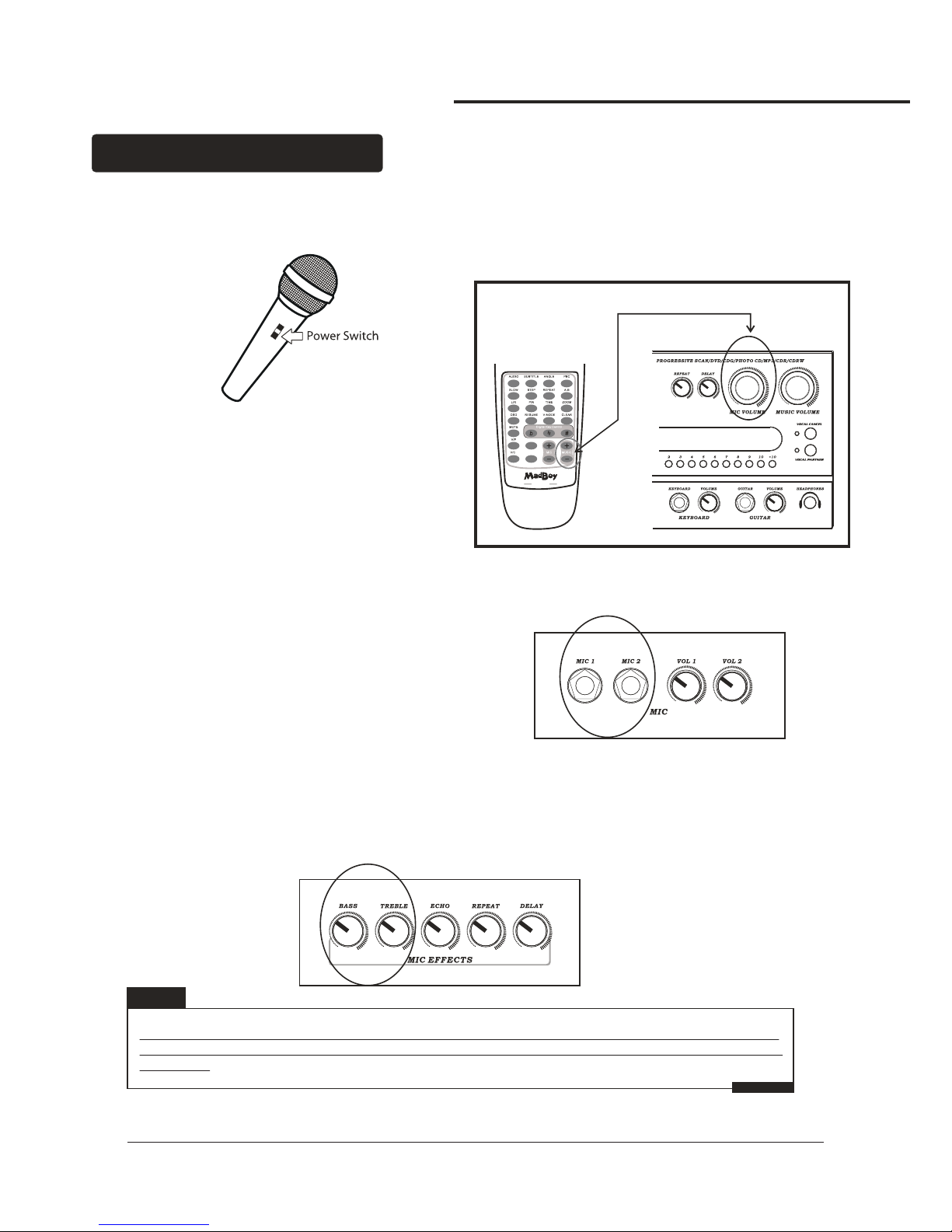
Microphone Operations
Turning on the Microphones
Each microphone has a power switch on it.
1.Flip the microphone's power switch UP to turn the microphone ON
2.Flip the microphone's power switch DOWN to turn the microphone OFF
Adjusting the master Microphone Volume
The master Microphone Volume can be adjusted using
either the front panel control or the remote control
Front Panel
Turn the MIC VOLUME control clockwise to raise the
volume and counter-clockwise to lower the volume
Remote Control
●Press the MIC button to raise the volume+
●and the MIC button to lower the volume--
NOTE: There is no correct tone setting. There are many factors that affect the tone including the
singer's own vocal tone, the room, etc. Adjust the HI and LOW controls until you are pleased with
the sound.
Note
Adjusting the Individual Microphone Volume controls
1.Each microphone channel has its own volume control
located on the front panel of the . Each one
can be adjusted separately, providing a great sounding
vocal mix.
2.Turn the MIC 1 VOL and/or MIC 2 VOL control clockwise
to raise the volume and counter-clockwise to lower
the volume.
THUNDER
Adjusting the Microphone Tone
The has microphone tone controls on the front panel,
allowing you to create clearer and more professional vocals.
●MIC TREBLE Try increasing the TREBLE tone if the sound is tobassy or muddy and decreasing it-
if it is too hi-pitched or if there is a lot of feedback.
●MIC BASS Try increasing the BASS if the sound is not deep enough and decreasing it if the-
sound is too muddy or muffled.
THUNDER
Microphone Operations
15
REC
COPY MP3
THUNDER
WWW.MADBOY-AUDIO.COM

Using Digital Echo
Digital Echo gives vocals a more professional, studio-produced sound and is a great way to make any singer
sound like a seasoned professional. There are three controls, located on the front panel, for adjusting the
Echo effect:
●ECHO This controls the amount of Echo effect that will be heard Turn clockwise to increase the amount- .
of echo and counter-clockwise to decrease it. Turn the ECHO control fully counter-clockwise to turn the
echo effect off.
●REPEAT Use this control to adjust the REPEAT setting of the ECHO effect As REPEAT adjusts the total- .
number of echo intervals prior to fade-out, the more REPEAT that is applied, the more ECHO intervals will
occur prior to fade-out. Turn control clockwise to INCREASE and counter-clockwise to DECREASE level.
●DELAY This control adjusts the amount of time between each echo repeat Turn clockwise to make the- .
time shorter and counter-clockwise to make the time longer
Adjusting the KEYBOARD Volume
1.The master KEYBOARD Volume can be adjusted using the front panel control
2.Turn the KEYBOARD VOLUME control clockwise to raise the volume and counter-clockwise to lower the
volume
Adjusting the GUITAR Volume
1.The master GUITAR Volume can be adjusted using the front panel control
2.Turn the GUITAR VOLUME control clockwise to raise the volume and counter-clockwise to lower the
volume
NOTE: KEYBOARD & GUITAR TO ECHO ON/OFF switch- This switch is used to turn the
keyboard & guitar to Digital ECHO ON and OFF. Press the KEYBOARD & GUITAR TO ECHO
ON/OFF switch in to activate the Digital ECHO. In the out position, the keyboard & guitar to
Digital ECHO is OFF.
Note
Microphone Operations
16
WWW.MADBOY-AUDIO.COM

Front Panel
1
2
3
12
9
6
47 8
11
10
5
1.INPUT - This button toggles through all the INPUT channels (Disc/USB/SD, AV 1/2/3) for available
INPUT SOURCES.
2.POWER/STANDBY - This button is used to turn the 'ON' or place it in STANDBY mode.
NOTE: When in STANDBY mode, the is not completely powered down and still contains residual
power. This button will not turn the on if the MAIN POWER switch on the rear panel is switched off.
To completely turn the power off, use the MAIN POWER switch on the rear panel of the
3
THUNDER
THUNDER
THUNDER
THUNDER
.MUSIC EQ -This GRAPHIC EQ is used to BOOST and/or CUT particular frequencies from SOURCE
MUSIC output. Each slide fader processes a particular frequency range indicated by the number above it.
Frequencies from 30Hz - 120Hz constitute the very low to low range. Frequencies from 120Hz to 1KHz
are the mid-range and frequencies from 1KHz to 16KHz make up the high to very high range. To adjust,
slide the fader up to boost the frequency presence or down to cut the frequency.
4.EJECT button - This button is used to OPEN/CLOSE the DISC tray.
5.KEYBOARD & GUITAR TO ECHO ON/OFF &switch- This switch is used to turn the keyboard
Digital ECHO ON and OFF. Press the switch in toguitar to KEYBOARD & GUITAR TO ECHO ON/OFF
activate the Digital ECHO. In the out position, the keyboard Digital ECHO is OFF.& guitar to
6.GRAPHIC DISPLAY - This panel displays all graphical information regarding system operations,
settings and performance.
7 MIC VOLUME.control - This control increases/decreases the MIC VOLUME level. Turn clockwise to
increase MIC VOLUME and counter-clockwise to decrease the MIC VOLUME.
8 MUSIC VOLUME.control - This control increases/decreases the MUSIC VOLUME level. Turn clockwise
to increase MUSIC VOLUME and counter-clockwise to decrease the MUSIC VOLUME.
9.REMOTE SENSOR - This sensor receives infrared signals transmitted by the REMOTE CONTROL transmitter.
NOTE: Obstacles located between the remote control and remote sensor should be avoided
as they can prevent signal recognition
10 VOCAL CANCEL.button - This feature is used to cancel out the lead vocal layer on a multiplex format
CD+G or VCD disc. In order for this feature to work, the disc must be multiplex formatted. To activate,
press the VOCAL CANCEL button once to remove the lead vocal layer. Press a second time, and the
lead vocal layer will be reestablished.
NOTE: If you try to utilize this feature while a standard or non-multiplex disc is playing, it will not work
as this feature is designed to work with multiplex discs only.
11. VOCAL PARTNER button - When you enable the VOCAL PARTNER feature by pressing this button,
the lead vocal layer will be removed only while you are singing into the microphone. When you stop
singing into the microphone, the lead vocal layer will automatically be added back into the music.
To activateVOCAL PARTNER, press button once. To remove VOCAL PARTNER, press it again.
NOTE: If you try to utilize this feature while a standard or non-multiplex disc is playing, it will not work
as this feature is designed to work with multiplex discs only.
12.DIRECT TRACK ACCESS -buttons - These buttons allow for DIRECT TRACK selection. For tracks
10 and up, press the +10 button. For example, to go directly to track 13, you would press +10 and 3,
and for track 22, you would press +10, +10 and 2.
NOTE: When playing MP3 or AVI/DIVX files,to skip to the desired track directlyy using the number
buttons,refer to the Direct track access for MP3/AVI/DIVX operations section of this manual;
Descriptions and Functions
17
THUNDER
WWW.MADBOY-AUDIO.COM
Table of contents
Other MadBoy Karaoke System manuals