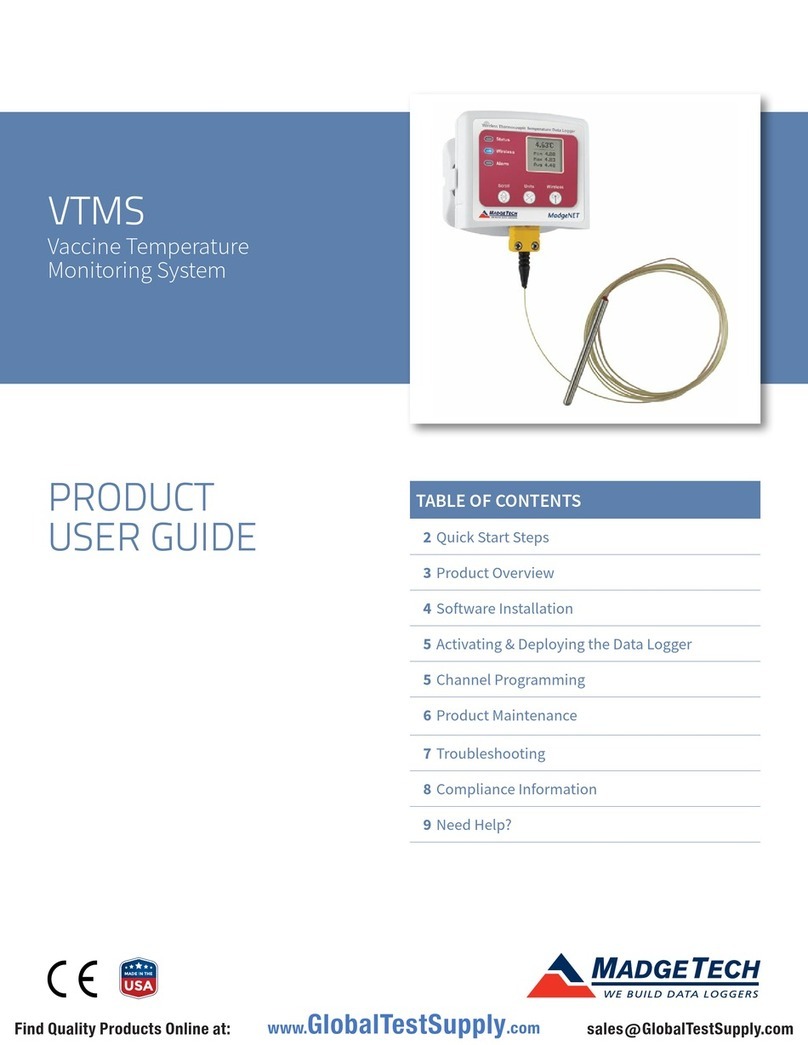Page 1
Table of Contents
Section 1: Device Safety............................................................................3
1.1 Model information ...................................................................3
1.2 Specifications ...........................................................................3
1.3 Warranty ..................................................................................5
Section 2: Device Overview ......................................................................6
Section 3: Status Indicator Icons ..............................................................7
3.1 Battery Status ...........................................................................7
3.2 Memory Status .........................................................................7
3.3 Running Indicator.....................................................................7
3.4 Delay Start Indicator.................................................................8
3.5 Wait Icon..................................................................................8
3.6 Stop Icon..................................................................................8
3.7 External Power Icon..................................................................8
3.8 Reset Icon.................................................................................8
Section 4: Front Panel Overview ..............................................................9
4.1 Changing the display units .......................................................9
4.2 Changing the number, type, and size of channels viewed.........9
4.3 Checking the memory status ..................................................10
4.4 Checking power status ...........................................................10
4.5 Changing the Contrast ...........................................................10
Section 5: PR2000 Function Reference...................................................11
5.1 Main Screen ...........................................................................11
5.2 Status Menu ...........................................................................11
5.3 Statistics Menu .......................................................................12
5.4 Units.......................................................................................13
5.5 Setup Menu ...........................................................................13
Section 6: PR2000 Screen Descriptions ..................................................18
6.1 Main Screen: ..........................................................................18
6.2 Status Screens (Run Parameters): ............................................18
6.3 Status Screens (Memory Status):.............................................19
6.4 Status Screens (Time): ............................................................19
6.5 ID Parameters.........................................................................20
6.6 Statistics Menu Screen:...........................................................20
Revised 12/22/10
www.GlobalTestSupply.com
Find Quality Products Online at: sales@GlobalTestSupply.com