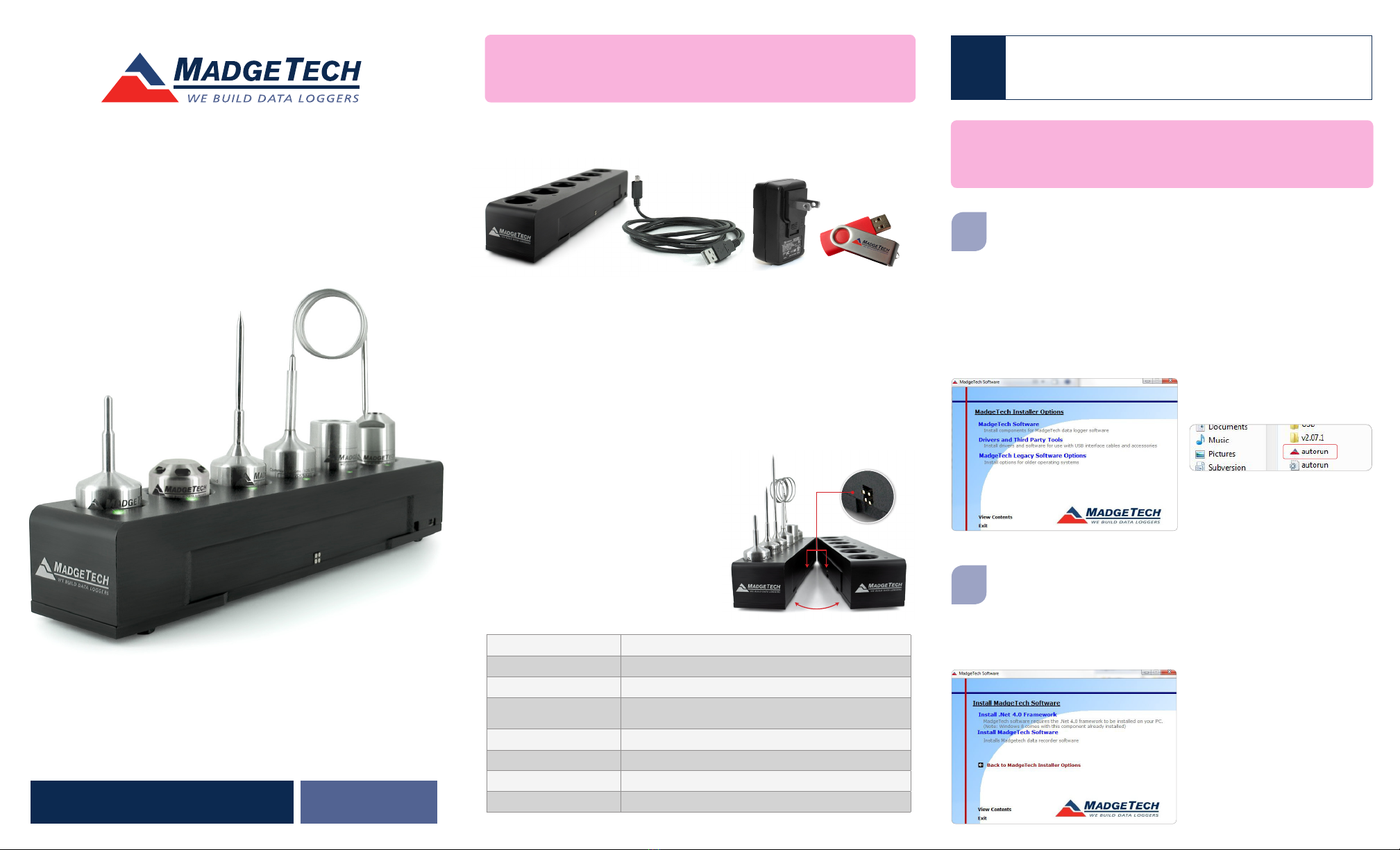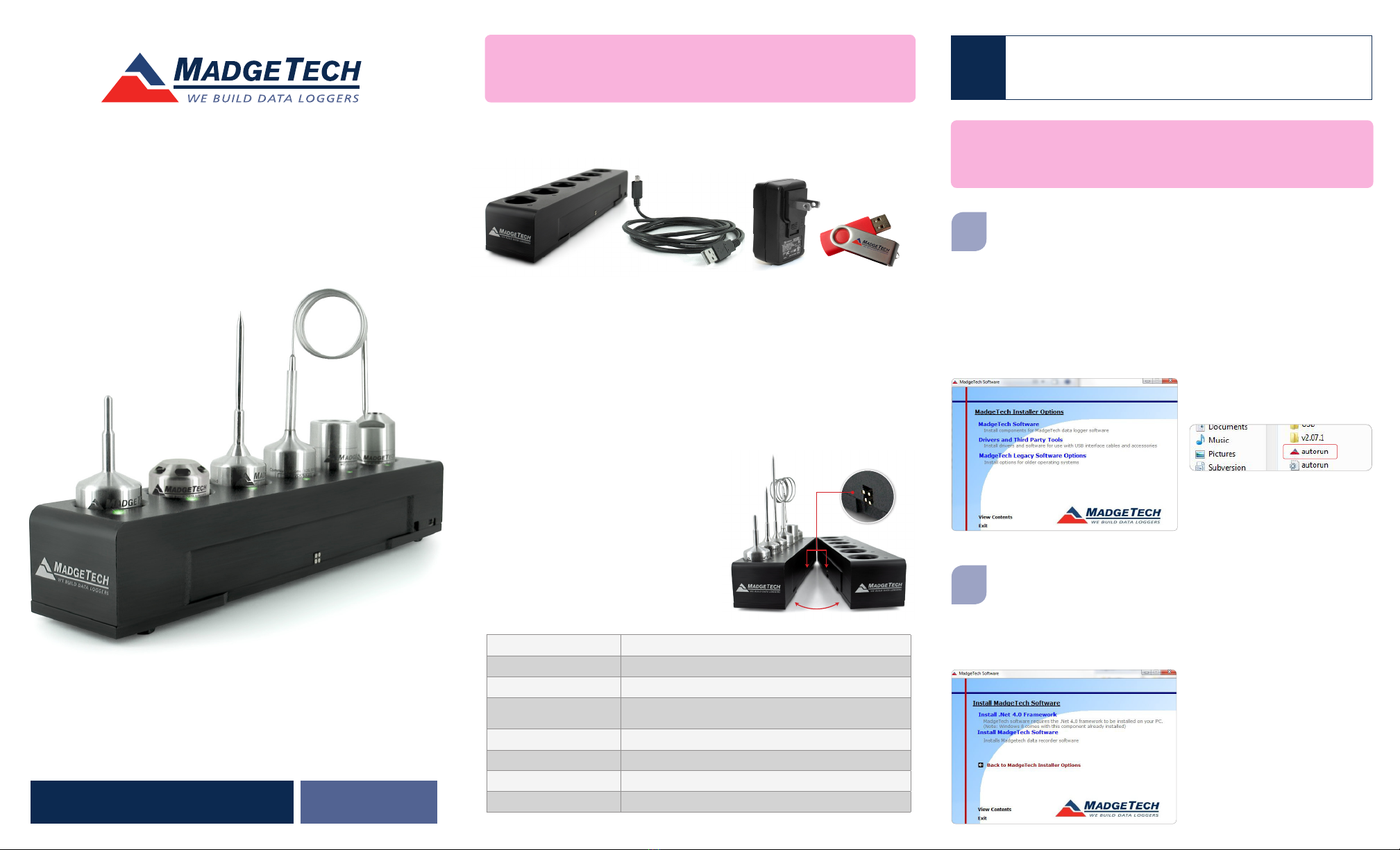
IFC406 Multiplexer Data Logger Interface
Quick Installation Guide
Product Overview
For XP SP3/Vista/Windows 7/Windows 8
IMPORTANT: Do not connect the IFC406 to your PC until
instructed to do so or the setup will not work.
IMPORTANT: If the MadgeTech 4 Software is already installed on the
Windows PC, please move on to Section 1C of the Quick Installation Guide.
Install Software & Setup USB
Data Logger Interface
Insert the MadgeTech 4 Software Flash Drive into an open USB port on
a Windows PC. If the autorun does not appear, locate the drive on the
computer by selecting the Start menu and choosing Computer or My
Computer. Browse to the Removable Disk drive corresponding to the USB port
you selected.
For Windows 7 and Windows 8 users, a dialog box may appear with a list of
options. Select Open Folder to View files. If you are not prompted, click the Start
menu and choose Computer or My Computer and browse to the Removable
Disk drive corresponding to the USB port you selected.
Dust Cover
Be sure to remove the dust cover from
the spring pin contacts to ensure the
devices communicate properly. (1)
Once you locate the contents of the
USB flash drive, click on auto-run.
The MadgeTech 4 Setup Screen
will display with options as shown
to the left.
A
B
Package Contents
Model No. IFC406
1
IFC406 Data Logger
Software
USB to Mini-USB Cable *Optional AC
Power Adapter
Operating Environment +10 °C to +35 °C; 0 %RH to 95 %RH non-condensing
Connection Type USB (to PC)
Weight 1.65 lb (750 g)
Material 6061 Aluminum (PTFE impregnated hard anodized coating),
ABS Plastic
Dimensions Enclosure: 9.5 in x 1.95 in x 1.75 in
Maximum Input Voltage 6 Volts (V)
Approval CE
Battery This device does not use a battery
If the Windows PC doesn’t already have .NET 4.0 Framework, installation
may be required. Select Install .Net 4.0 Framework to install. To see if
the .NET 4.0 Framework is already installed on the Windows PC, go to
the Windows Control Panel and select Programs. “Microsoft .NET Framework
4.0” would be listed as a Windows program. (Note: Windows 8 comes with this
component already installed).
Select Install MadgeTech
Software if .NET framework is
installed on the Windows PC,
or if installing on a Windows 8
machine. Follow the MadgeTech
4 Setup Wizard on screen prompts
to complete the installation. Click
back to MadgeTech contents
when completed.
LED Indicators
Blue: Indicates unit has power.
Amber: Channel is busy or searching for a device
Green: Operation successful or complete
The IFC406 Multiplexer Data Logger Interface allows for multiple devices to
be connected into one interface. Each IFC406 allows for 6 data loggers to be
connected. Up to 3 IFC406 units may be daisy-chained together to communicate
with a total of 18 devices through 1 USB port. To connect multiple IFC406
Interfaces together, simply join the units side by side, making sure the spring pin
contacts are connected and magnetically joined.
*Optional AC Power adapter included, recommended for three or more daisy-chained IFC406s.
(Fig. 1 - Spring pin contacts)