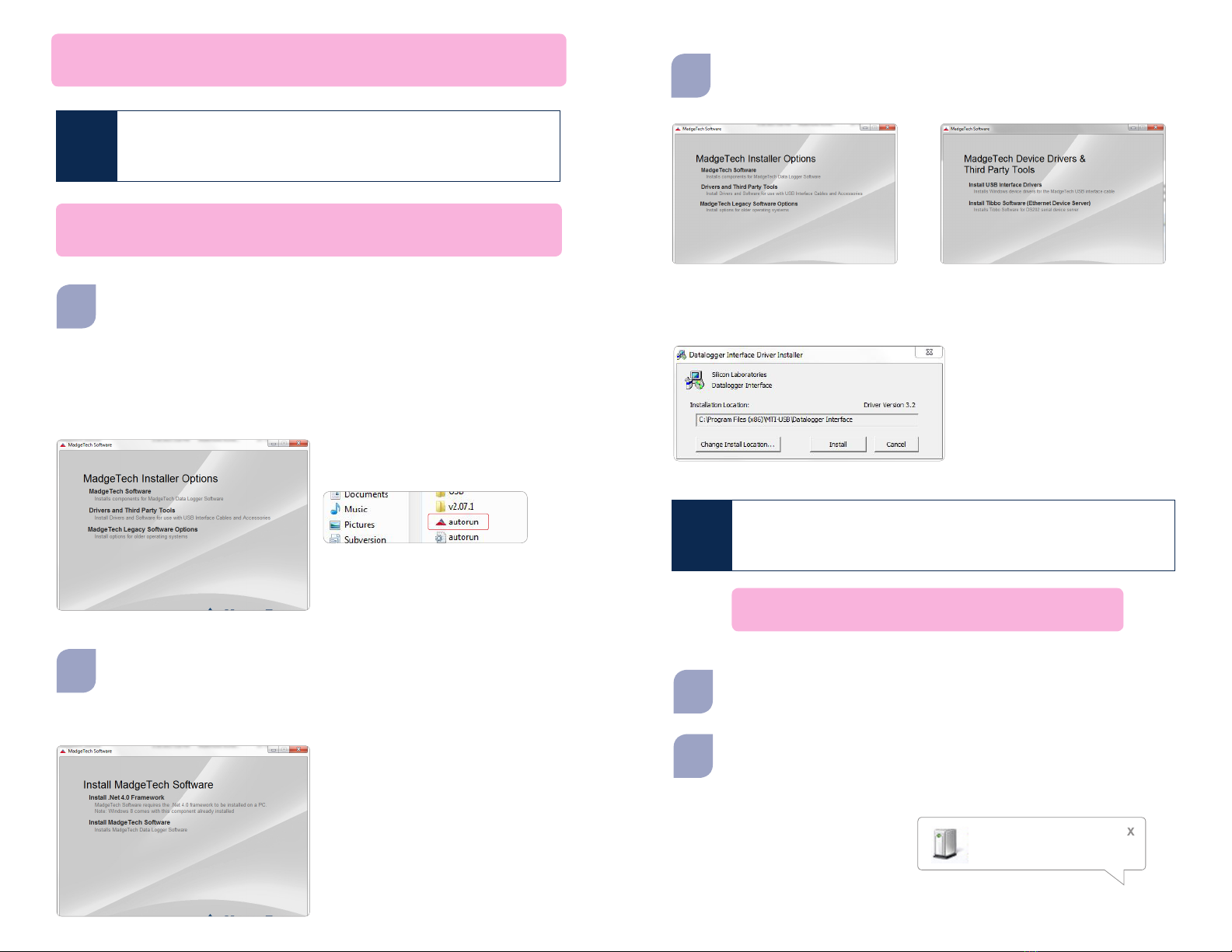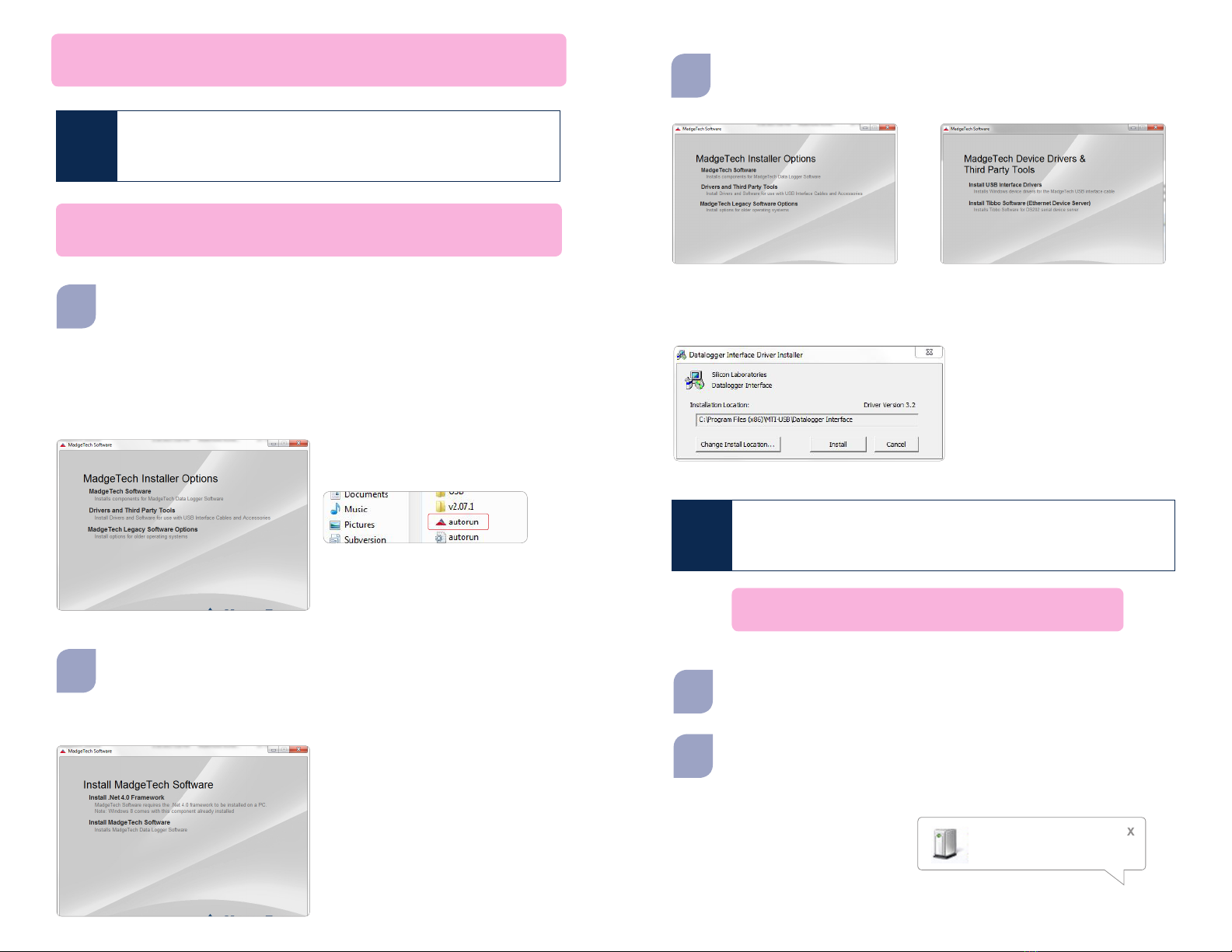
IMPORTANT: If the MadgeTech 4 Software is already installed on the
Windows PC, please move on to Section 1C of the Quick Installation Guide.
Install Software & Setup USB
Data Logger Interface
Insert the MadgeTech 4 Software Flash Drive into an open USB port on a Windows
PC. If the autorun does not appear, locate the drive on the computer by selecting
the Start menu and choosing Computer or My Computer. Browse to the
Removable Disk drive corresponding to the USB port you selected.
For Windows 7 and Windows 8 users, a dialog box may appear with a list of options. Select
Open Folder to View les. If you are not prompted, click the Start menu and choose
Computer or My Computer and browse to the Removable Disk drive corresponding to the
USB port you selected.
Once you locate the contents of the USB
ash drive, click on auto-run.
The MadgeTech 4 Setup Screen will display
with options as shown to the left.
A
B
1
If the Windows PC doesn’t already have .NET 4.0 Framework, installation may
be required. Select Install .Net 4.0 Framework to install. To see if the .NET 4.0
Framework is already installed on the Windows PC, go to the Windows Control
Panel and select Programs. “Microsoft .NET Framework 4.0” would be listed
as a Windows program. (Note: Windows 8 comes with this component already installed).
Select Install MadgeTech Software
if .NET framework is installed on
the Windows PC, or if installing on
a Windows 8 machine. Follow the
MadgeTech 4 Setup Wizard on screen
prompts to complete the installation.
Click back to MadgeTech contents
when completed.
Remove the Warning Label to expose the USB connector. Connect one end of
the USB cable to the USB port of the IFC406.
Connect the other end to a USB port on your PC. When the IFC406 is plugged in, a
New Hardware Found message will appear in the lower right corner of your screen.
The new drivers will automatically congure themselves for use with the Interface ca-
ble. A message will then appear that the new hardware is installed and ready to use.
The installation of the USB data
logger interface is complete!
Connecting the Data Logger
Interface
2
A
B
Found New Hardware
USB Device
Warning: Install driver before connecting this device.
To install the drivers for the IFC406, click on the Drivers and Third Party Tools
link on the MadgeTech Installer Options window panel. In the next window click
on Install USB Interface Drivers. A window will appear prompting for a directory
and to start the installation.
The default directory is C:\Program Files\MTI-USB\Datalogger Interface. If you choose to
change the location of the install directory, select the Change Install Location button. Once
you have the install location set select the Install button to start the installation.
C
IMPORTANT: Do not connect the IFC406 to your PC until
instructed to do so or the setup will not work.