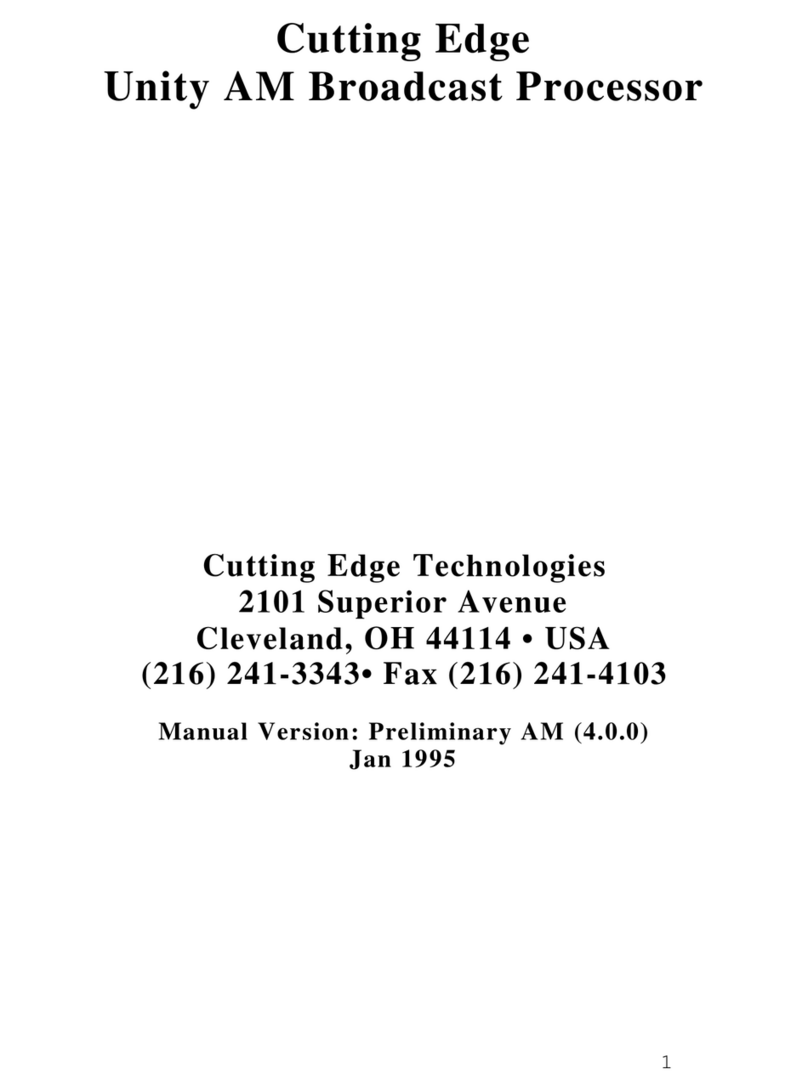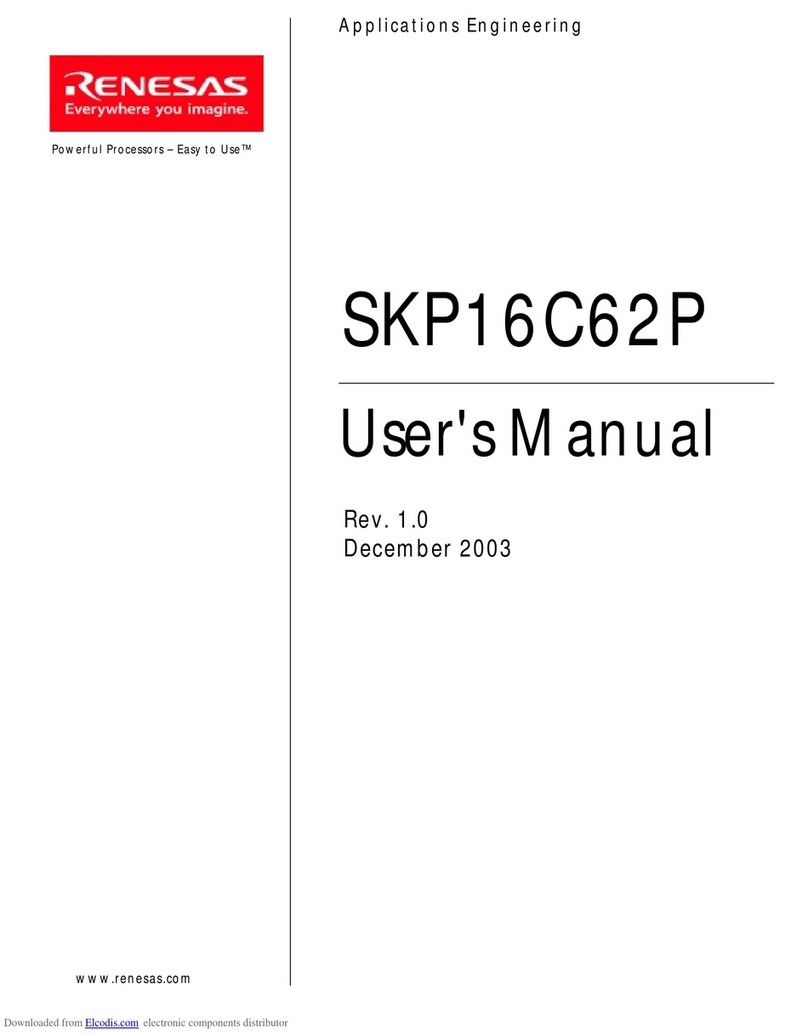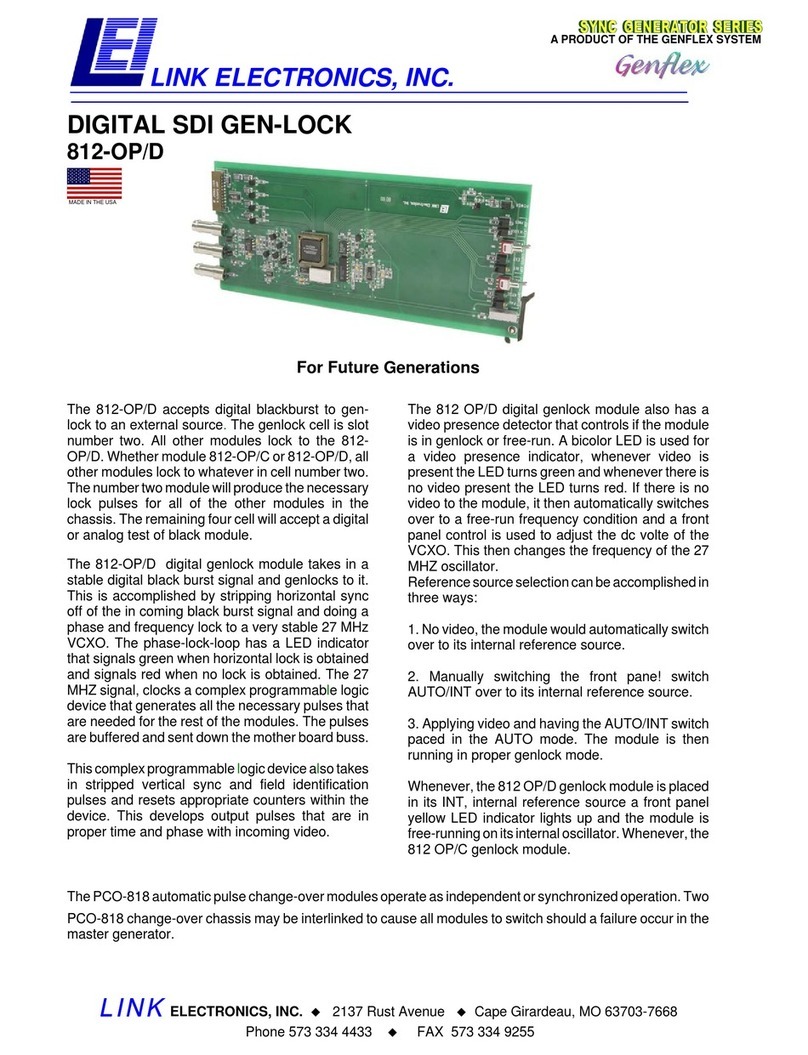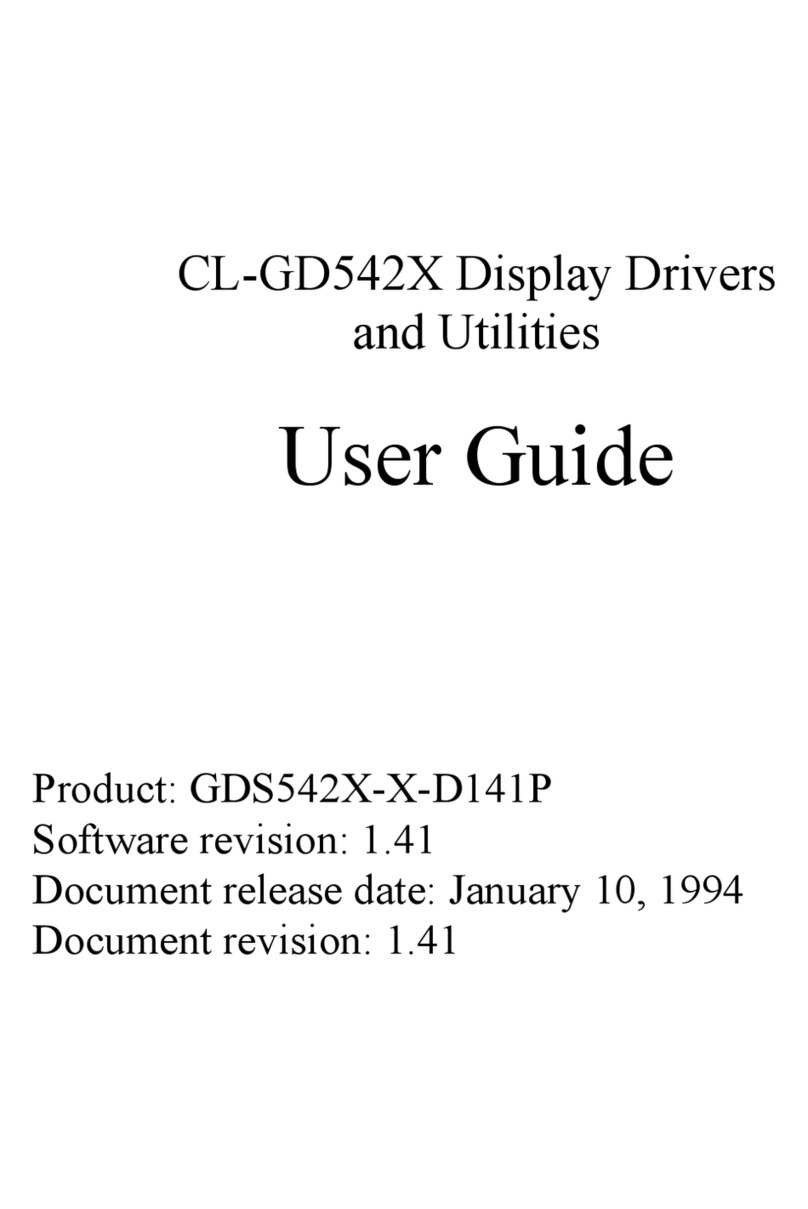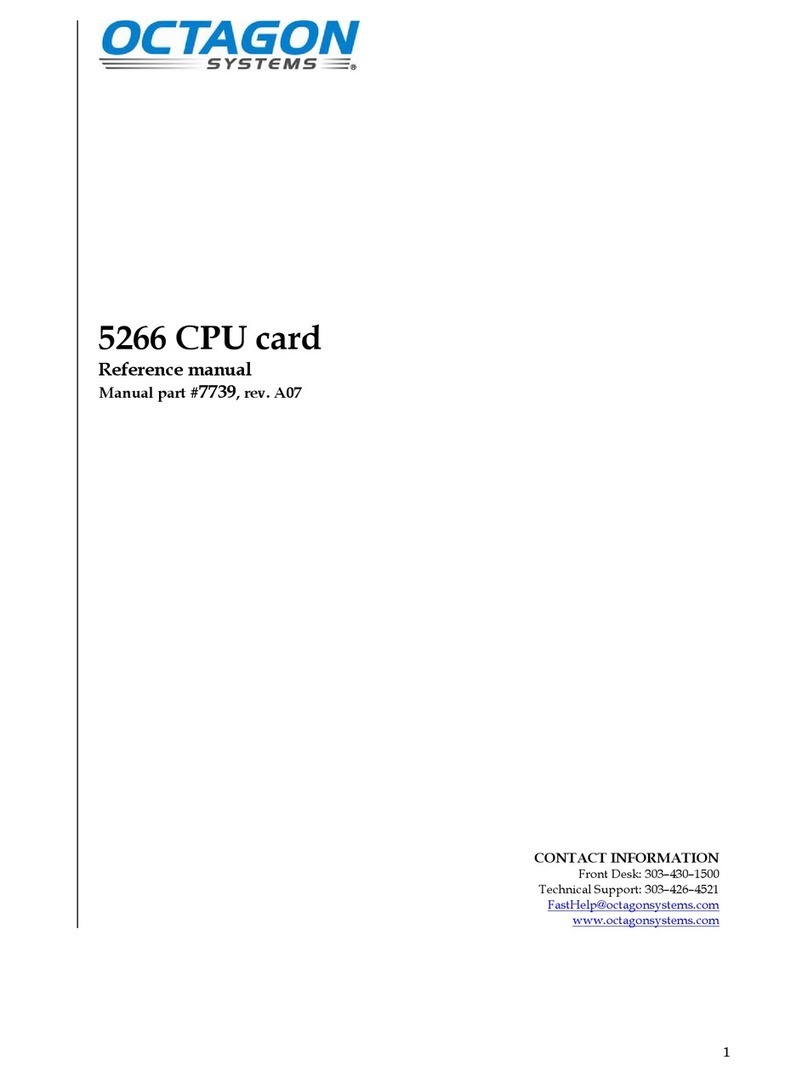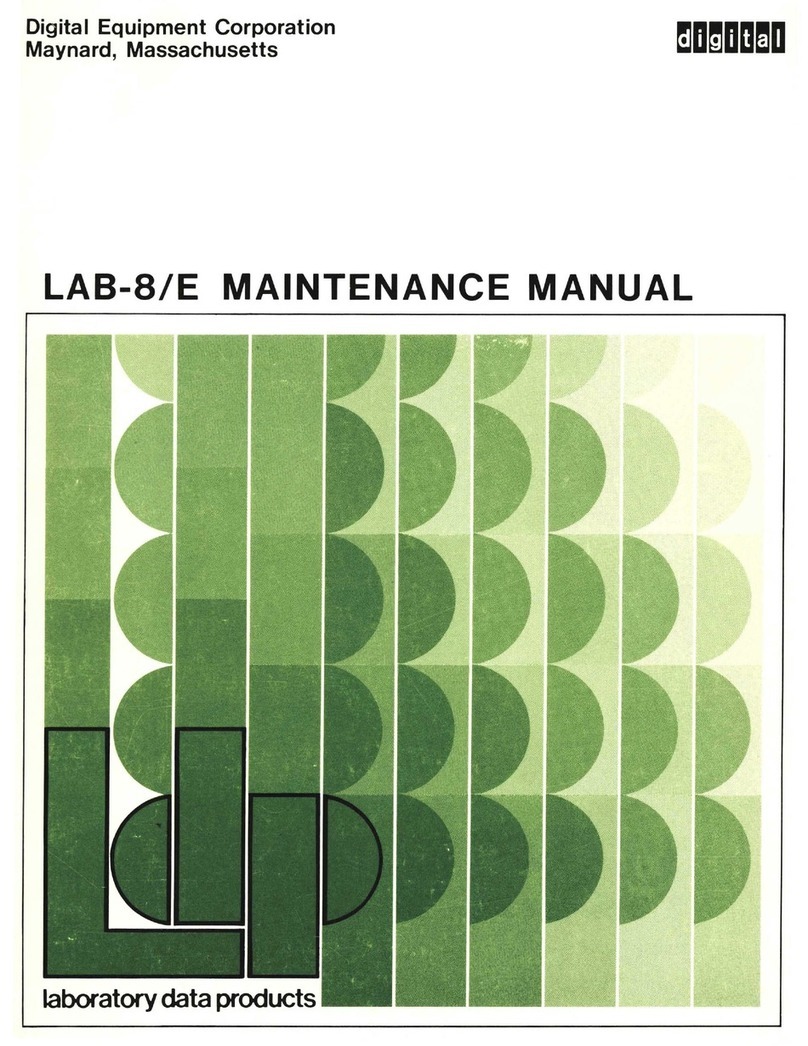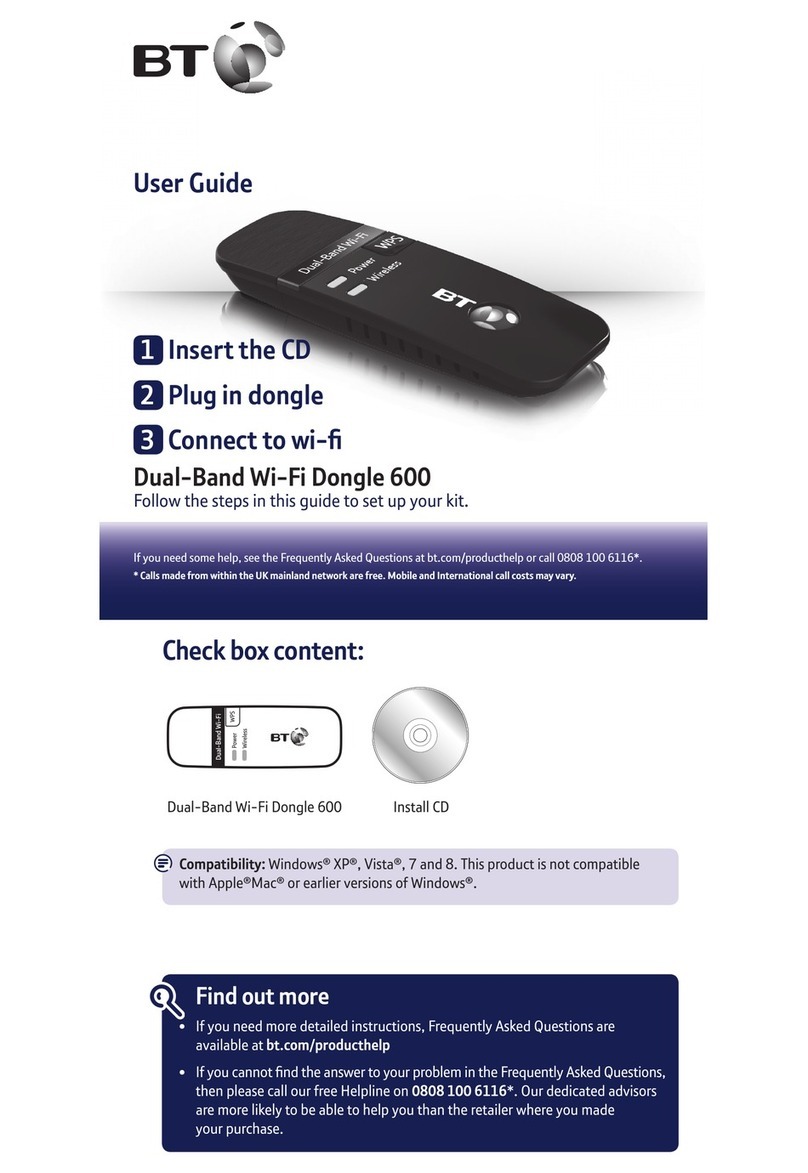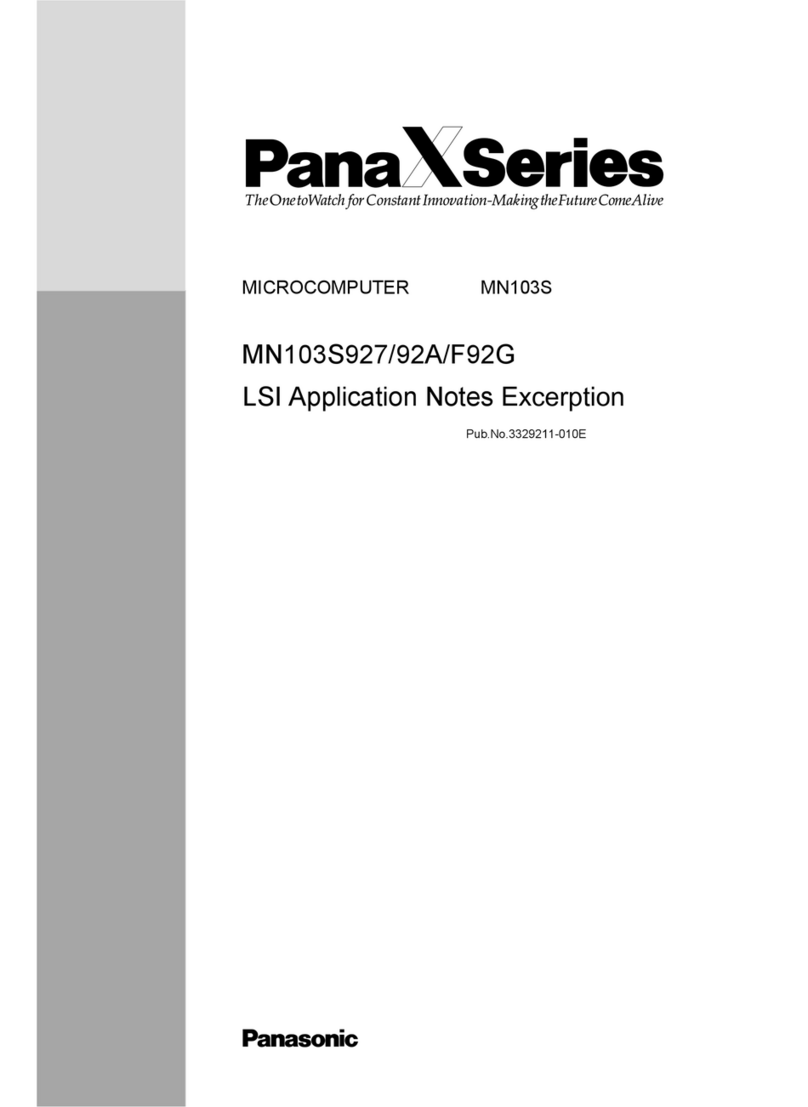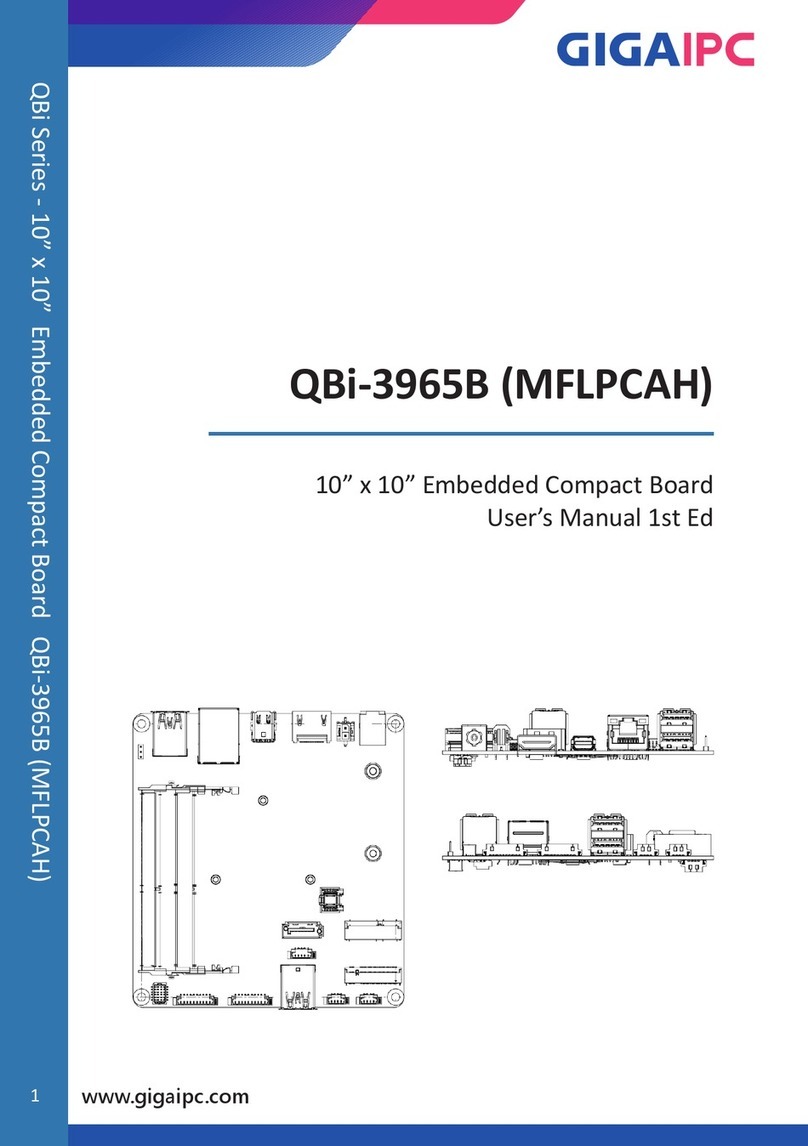Madison Computer Z-Ram User manual

arv<*

o
o

TABLE OF CONTENTS PAGE
1. Introduction
la. About This Manual
......................... 1
lb. Z-RAM Overview
............................
1
lc . Product Warranty
.......................... 3
Id. Equipment Requirements....................3
le. Service Information.......................3
If. Copyright and Licensing...................4
2. Installation
2a. How to Mount Z-RAM........................ 5
2b. How to Wire Z-RAM......................... 6
2c. Mounting and Wiring Illustrations
.......
10
3. Using Z-RAM
3a. General Information......................12
3b. Expanded Visicalc and WordPro 5 Plus....12
4. Using CP/M
4a. What is CP/M?
..........................
.
. 13
4b. Using Your Disk Drives: general hints...13
4c. Testing Your Z-RAM Master Disk
..........
14
4d. Copying Your Z-RAM Master Disk
..........
16
4e. Creating Default Definitions
............
17
4f. Formatting CP/M System and Data Disks...24
4g. Quickly Formatting new CP/M Disks
.......
28
4h. CP/M Control Sequences...................28
4i. Status Line Messages
..................... 29
4j . Changing CBM files to CP/M files
........
30
4k. Using Your Printer with CP/M
............
30
41. Using the RS 232 Serial Port
............
32
4m. Summary...................................32
5. Technical Information
4a. Overview
.................................
34
4b. Memory Maps
..............................
34
4c. Z-80 Port Maps..................
.........
37
4d. 6502 Port Maps
...........................
38
4e. Jumper Options
...........................
3 9
4f. Memory Map Program
.............
.
........
39
4g. Memory Upgrade Program
..............
....40
4h. Memory Diagnostic Program
...............
41
4i. Serial Port Wiring Diagram...............41
4j. Summary of Remote Commands
..............
42
4k. Z-RAM Schematics..............
.
..........
43
6. CP/M Manuals
5a. Introduction to Features
5b. User Guide
5c. ED: A Context Editor
5d. Assembler Guide
5e. Dynamic Debugging Tool
5f. Interface Guide
5g. Alteration Guide

o
)
o

1. INTRODUCTION
la. About This Manual
This manual is divided into six parts. We suggest that you
read each part all the way through before you attempt to carry
out the instructions. For a quick summary of all the steps
necessary to get CP/M up and running, see section 4m.
Part 1 introduces Z-RAM, describes the equipment you'll
need, and gives information on copyrights, warranties, licensing
and servicing.
Part 2 gives complete instructions for installing and wiring
the Z-RAM hardware in your computer.
Part 3 introduces you to general uses of Z-RAM including
instructions for running expanded Visicalc and WordPro 5 Plus.
Part 4 introduces CP/M software, tells how to copy your master
diskette, explains the Commodore control keys, and gets you
started with CP/M for the first time.
Part 5 offers more technical information about Z-RAM,
Commodore computers, and CP/M. It's not necessary to understand
this section to successfully use CP/M and Z-RAM. We include this
information for the use of programmers and service technicians.
Part 6 is a set of manuals on the CP/M Operating System,
version 2.2, that are provided by Digital Research. Consult
these manuals for specific questions about CP/M.
This manual was written by Stacy Allen. If you have comments
or suggestions on improving the Z-RAM board or this manual,
contact us at Madison Computer, 1825 Monroe Street, Madison WI
53711 USA (608)255-5552.
lb .
_
Z-RAM Overview
Z-RAM is an add-on circuit board that fits inside Commodore
Computers. It was designed by Karl Matzke and Paul Schick of
Madison Computer in association with Applied Electronics
Consultants of Madison, Wisconsin.
Z-RAM adds 64K of random access memory (RAM) and includes a
Z-80A microprocessor. Included with Z-RAM is a copy of the CP/M
operating system, version 2.2.
With the addition of CP/M, your Commodore computer will be
able to use many of the applications programs currently on the
-1- Z-RAM Manual

market that require CP/M. WordStar, SuperCalc, and dBase II are
typical examples of software that will now run on the Commodore.
With the addition of the Z-RAM board, Commodore computers
will operate with 96K RAM and use both the 6502 and Z-80
processors. Several modes of operations are possible:
1. With Z-RAM installed, all earlier versions of Commodore
computers (regardless of memory capacity) can function as
normal 32K machines. All current programs will run using
32K of memory and the standard 6502 processor.
2. Z-RAM permits the 6502 to use the full 96K of memory.
3. The Z-80A processor will operate alone in 64K of memory
and will run the industry standard CP/M operating system.
Z-RAM will make it possible to run other operating systems
on the Z-80A in the future.
Z-RAM is supplied as a user installed retrofit or a dealer
installed option for all CBM's. The board is installed inside
the CBM cabinet and uses the computer's own power supply. A
9511A math processor is available as an option to increase the
speed of all mathematical functions by a factor of 10.
Z-RAM Features:
-Expands CBM computers to 96K usable RAM
-Adds Z-80A Microprocessor
-Runs Z-80A and 6502 simultaneously at full speed
-Will operate with currently available CP/M version 2.2
-In memory expansion mode, 32 mappings are available using
blocks as small as 8K.
-Software emulates a Hazeltine 1500 to facilitate
installation of CP/M software. Versions emulating other
terminals can be provided on request.
-Serial port is standard. Software is included to run
printers with standard RS-232 interface. PET to RS-232
cable available as option.
-Includes expansion port for addition of future boards.
-Easily installed inside of computer
-Needs no external electrical connections
-2- Z-RAM Manual

-Installed by user or dealer in CBM 4000 or 8000 computers
-9511A math processor available as option
lc. Product Warranty
Madison Computer warrants to the original owner that this
product shall be free of defects resulting from faulty
manufacture of the product or its components for a period of
ninety (90) days from the date of purchase.
Madison Computer makes no other express or implied
warranties of any sort, including, but not limited to warranties
of merchantability or fitness for a particular purpose. The
dealer and user agree that no representations of any sort beyond
those included in the manual have been relied on in any case by
the user in purchasing this product.
Madison Computer's sole obligation under this warranty is
limited to the repair or replacement of a defective product, and
Madison Computer shall not, in any event, be liable for any
incidental or consequential damages of any kind resulting from
use or possession of this product. •
Id. Equipment Requirements
To use Z-RAM, you will need one of the following Commodore
computers:
-8032
-4016 or 4032
-3000 Series (Europe)
The CP/M operating system can only be used on 32K machines.
Z-RAM will not operate with the new SuperPet or the VIC 20. We
do not recommend its use on the older 8K PETs (2000 series) .
le. Service Information
If during the first 90 days you have any problems with Z-RAM
resulting from defects due to manufacture, you are entitled to
free repair or replacement of the product.
If your Z-RAM needs servicing, return it with proof of
purchase to the computer dealer where you purchased it. If that
is not possible, you may return it to Madison Computer. Wrap the
product very carefully for shipping. We will not be responsible
-3- Z-RAM Manual

for any damages in shipping.
Include a description of the problems you are having and a
sales slip for proof of purchase. Send the package, postpaid,
to: Madison Computer, 1825 Monroe Street, Madison WI 53711
USA.
-4- Z-RAM Manual

If. Copyright and Licensing Information
All of the software that accompanies Z-RAM is copyrighted
and all rights are reserved. CP/M is copyrighted by Digital
Research of Pacific Grove, California. All other software is
copyrighted by Madison Computer, a division of Microprocessor
Systems, Inc. of Madison, Wisconsin.
The distribution and sale of this product are intended only
for the use of the original purchaser on a single computer
system. Copying, duplicating, selling, or otherwise distributing
this product is a violation of the law.
This manual is copyrighted and all rights are reserved. This
document may not, in whole or in part, be copied or reproduced
without the prior written consent of Madison Computer.
To insure that you receive continuing support for your CP/M
operating system, you must fill out, sign, and return the
Digital Research end user agreement contained in this manual.
Z-RAM is a trademark of Madison Computer
Commodore is a registered trademark of Commodore Business
Machines, Inc.
CP/M is a registered trademark of Digital Research, Inc.
Z-80 is a registered trademark of Zilog, Inc.
Silicon Office is a registered trademark of Bristol Software
WordCraft is a registered trademark of Commodore Business
Machines, Inc.
Master is a registered trademark of Canadian Microcomputer
Distributors
VisiCalc is a registered trademark of VisiCorp.
-5- Z-RAM Manual

2. Z-RAM INSTALLATION
Your Commodore dealer will be happy to assist you in the
installation of your new Z-RAM add-on board. The task is not
difficult, however, and if you'd like to install it yourself it
will probably take about 20 minutes. The only tools you'll need
are a screwdriver, a small pocketknife and perhaps a small
adjustable wrench. It's a good idea to read these instructions
all the way through before starting the installation.
2a. How to Mount Z-RAM
First, you should examine your shipping box to make sure
you've received all the parts you need to install and use Z-RAM.
Find and indentify the following:
a) one Z-RAM circuit board
b) four plastic spacers (one inch long cylinders)
c) four short mpunting screws
d) one 5 1/4" diskette contained in this manual
Now that you're certain you have all the necessary parts,
you can install and wire your Z-RAM. Follow these steps
carefully and in order:
1. Unplug your computer's power cord.
2. Open the top of the computer. It's hinged on the back and
you can lift it from the front, under the keyboard. The entire
top, including keyboard and monitor, will lift up. To do this
you may have to remove two screws that hold the top down.
They're located just under the overhanging white lip of the top,
near the front on the right and left sides. See Illustration 1.
3. When you lift the top, be careful not to open it too far.
It's possible to bang the back of the monitor on your tabletop.
You'll need to prop the top open. Place a solid object about 6"
high behind the computer under the back of the monitor. We've
found that a closed plastic case for 5 1/4" diskettes works
fine. See Illustration 2.
4. Your Z-RAM package includes a set of four spacers. The
plastic ones are small six-sided cylinders about one inch long
with a hole through the center.
Examine the underside of the top of your open computer. You
will see a cut out hole about 7" square that allows you to look
into the case containing your monitor's picture tube. Near the
edges of this cutout you'll see four nuts or bolt heads. These
-6- Z-RAM Manual

a) If you have a 12" monitor, then you'll see four
nuts with threaded bolt ends sticking out of them slightly.
You will be screwing one plastic spacer onto each of the
threaded bolts. You may use either end of the plastic
spacer.
These bolts sometimes vary in size, so you may have
to push a little harder when first starting to screw them
on. The spacers are nylon and will conform to whatever size
bolt you have. As soon as the spacer reaches the nut, stop.
If you continue to twist it, you'll strip the threads in
the spacer. See Illustration 3 for examples of the bolt end
and the installed spacer. If you have an 8032 and have
completed this step, go to step five.
b) If you have a 9" monitor, then on the underside of
your open computer top you'll see the nuts and threaded
bolt ends described above in 4a. Install the spacers just
like in 4a.
5. Now you can mount your Z-RAM board. Hold up the board so
that all of the installed components are facing you and the gray
ribbon cable hangs down from the bottom of the board. Look at
the lower left hand corner of Z-RAM. There may be a plastic
connector with 8 colored wires plugged into the board. If it's
plugged in there, carefully unplug it by pulling straight up on
the plastic connector, not the wires. Hold Z-RAM up to the
spacers you've installed. You may have to pull aside some wires
to get it up there.
Some short screws are supplied with Z-RAM. Insert a screw
through one of the four holes on your Z-RAM board. This screw is
screwed right into one of the plastic or metal spacers that
you've installed in your computer. See illustration 4 for a
drawing of the correct order of these parts.
It is not necessary to screw them in very tightly, but they
should be snug. If, for some reason, you should have difficulty
aligning all four holes in the Z-RAM board with the four spacers
in your computer, then three screws will be sufficient to hold
Z-RAM securely.
are connected to the bolts that hold your monitor on.
2b. How to Wire Z-RAM
1. The next step is to wire Z-RAM. Locate your computer's
transformer. It is the large square shaped object in the rear
left of your open computer. In front of the transformer is a
cylinder called a capacitor.
-7- Z-RAM Manual

Several colored wires extend from the transformer and
capacitor and are attached to an 8 wire plastic connector. This
connector is plugged into the left front corner of the big green
circuit board. See Illustration 5.
Carefully unplug this connector from the circuit board by
pulling straight up on the plastic part of the connector. Try
not to pull on just the wires. Examine the lower left hand
corner of your mounted Z-RAM board. You'll find a similar
plastic connector which may be plugged into a socket there. If
it's plugged in, unplug it in the same way you did the first
connector.
Now that both of these connectors are free, simply plug them
into the opposite sockets: the connector coming from your
computer gets plugged into Z-RAM, and the connector coming from
Z-RAM gets plugged into your computer.
When correctly plugged in, the colored wires coming out of the
connector plugged into Z-RAM will be pointing down. The colored
wires coming out of the connector plugged into the left front
corner of your computer board will extend to the left.
When these two plugs are installed, look to see that their
wires are not directly on top of the sharp edges of the
transformer. It may be necessary to rotate the capacitor (not
its holder) slightly to the right so that the wires clear the
transformer.
2. Find the gray ribbon cable coming out of the bottom of
Z-RAM. It has a forty pin connector on the end. If there is a
small piece of styrofoam protecting these pins, remove it. You
will also have to remove your computer's 6502 microprocessor
chip and insert this Z-RAM connector in its place.
How do you find this 6502 chip? From above, it looks like a
black rectangle about 2 x 1/2" with 20 little silver pins on
each side. Many are labelled on top: MOS MPS 6502 and another
four digit number. This 6502 chip is located in different
places, depending on your computer.
a) If you have a 12" monitor, your chip is in slot
UB14. The slots are labelled in small white letters on the
green circuit board. See Illustration 6. Be careful not to
confuse the 6502 with the 6520 in slot UB12
b) If you have a 9" monitor then the 6502 chip is in
slot V C 4 . See Illustration 7.
3. Now that you've located your 6502 chip, you must remove it.
This is a fairly delicate operation. If it's never been removed
before, the 6502 may fit in its socket very snugly.
-8- Z-RAM Manual

There are several different tools that you can use to remove
the 6502:
a) borrow a "chip puller" from your computer dealer. Ask
him to explain how to use it.
b) use a pocket knife with a small blade that's no wider
than 1/2" at its widest point.
c) use a fairly small screwdriver.
The knife or screwdriver will serve as a lever, and you'll
need a standard pencil to use as a fulcrum. You will be
carefully prying up the 6502 chip.
There are two major risks in removing the chip. First, you
could damage your 6502 chip. This is not fatal, however, since
you will not be using that chip when Z-RAM is installed. Second,
you could damage the socket containing the 6502 chip. This is
serious and will require repair. So, follow these instructions
closely.
a) Place the pencil on the large green circuit board
that's in the base of your computer. The pencil should be
perpendicular to the 6502 chip, to the right of it on
8032s, and in front of it on the 3000-4000 series.
b) Take your knife blade or screwdriver and insert it in
the small slot between the black 6502 chip and the white
socket that holds the 6502. Be very careful not to place
the blade under the socket, because you will then pry the
socket out of the board. You want to pry the chip out of
the socket.
c) Gently push down on the knife or screwdriver handle,
using the pencil for leverage. The chip will gradually
rise. Then push the blade further under the chip and pry
some more. Be careful not to hook it under the socket cross
bars. Move the screwdriver and fulcrum to the left side of
the 6502 and pry from that side. Go back and forth from
side to side until the chip is free. See illustration 8.
Once the chip is free, tape it to the inside of your
computer somewhere. You won't need it when using Z-RAM, but you
should save it in case you remove Z-RAM in the future.
4. Check Z-RAM's 40 pin connector (on the end of the gray
cable) to be sure that all of the pins are straight and
parallel. Plug the connector into the socket that held your 6502
chip. Do it gently, taking care not to bend the pins. You may
have to push very hard, especially if the 6502 has never been
removed before. When the connector is correctly installed in
your computer's circuit board, the gray ribbon will point in one
-9- Z-RAM Manual

of two directions:
a) In 12" monitor computers, the ribbon cable will
extend towards the rear of the computer.
b) In 9" monitor computers, the ribbon will extend to
the left once the connector is correctly plugged in.
5. Examine Illustration 9. Your final Z-RAM installation on a
Commodore 8032 will look like this. Check all of your
connections one last time.
6. Close the top of your computer. Turn on the power. You should
see the standard start-up display on screen: the Basic level,
the number of bytes free, the word "ready" and a cursor. If it's
all there then you've successfully installed Z-RAM. If it
doesn't work, or you've had other difficulties, then recheck
your installation with the instructions. If you still have
problems, consult your Commodore dealer.
-10- Z-RAM Manual

2c. Mounting and Wiring Illustrations
6. Location of 6502
on 12" monitor models.
1. Location of screws
holding down computer
top.
2. Prop open the top.
4. Correct order: screw,
washer, Z-RAM, spacer,
and computer cabinet.
5. Location of wire
connector on computer.
8. Removing the 6502
microprocessor
3. Bolt end without
spacer and with spacer
installed.
on
"..Location of 6502
-" monitor models.
9. Final installation
on a Commodore 8032.

3. Using Z-RAM
3a. General Information
With Z-RAM installed, your computer can operate exactly as
it did before, but has the potential to do a lot more. All
earlier versions of Commodore computers (regardless of their
original memory capacity) can function as 32K machines, using
the standard 6502 processor. Further, the 6502 can use the full
96K that Z-RAM provides, while the Z-80A processor can operate
with 64K of memory.
An important feature of Z-RAM is its ability to bring the
CP/M operating system to your Commodore. But you can certainly
take advantage of Z-RAM1s added memory without using CP/M. An
expanded version of VisiCalc is available which allows you to
enter more than 7 times as much data as you could on a Commodore
without Z-RAM. You can also run WordPro 5 Plus. To run these
programs with Z-RAM, two loading programs have been provided on
your Z-RAM master disk (see discussion below). Other software
which will run on your Commodore with Z-RAM includes Silicon
Office, Wordcraft, Master and many others.
3b. Running VisiCalc and WordPro 5 Plus
To run WordPro 5 Plus and expanded VisiCalc (version 1.76a,
for the Commodore 8096), two programs are included in your Z-RAM
Master disk. "VLOAD" is for VisiCalc and "WLOAD" for running
WordPro 5 Plus. To bring up VisiCalc or WordPro on your
Commodore, you need only run the appropriate "LOAD" program and
have a copy of extended VisiCalc or WordPro 5 Plus in the other
drive. However, we suggest that, for ease of operation, you
transfer "VLOAD" or "WLOAD" to your master disks containing
VisiCalc or WordPro programs, respectively. Instructions for
doing this are outlined below.
1. Place your VisiCalc or WordPro program master disk in
drive 0 and your Z-RAM master disk in drive 1
2. Check the directory of your program master disk for the
exact name of the first file on that disk (referred to below as
"firstname").
3. Type:
4. Type:
5. Type:
6. Type:
-12- Z-RAM Manual
copy "firstname",dO to "temp",d0
sC"f i rstname",dO
copy "wload"rdl to "*",d0
-or-
copy "vload*",dl to "*"rd0
Rename "temp",d0 to "firstname"rd0

This procedure copies "vload" or "wload" from your Z-RAM
disk and also moves it to be the first file on your program
master disk so that you can now run your program using the
shifted run/stop key.
4. USING CP/M
4a. What is CP/M?
CP/M stands for Control Program for Microprocessor. It is
an operating system that is designed for use with a Z-80 or
similar microprocessor.
CP/M consists of several small programs that permit your
computer to send data to and receive data from your disk drives.
Since CP/M will run on many different computers, it has become
an industry standard operating system for microcomputers.
The authors of specialized applications software (such as
word processing or accounting software) naturally want to sell
as many copies of their programs as they can. For this reason,
they often choose to write programs that will function on the
most widely used operating system. For microcomputers, that
choice is often CP/M.
This has resulted in a large number of available programs.
However, in the past Commodore computer owners were not able to
use these programs. With the introduction of Z-RAM, you can
triple your computer's memory capacity, add a Z-80
microprocessor, and run the CP/M operating system. Consequently,
the number of programs available for the Commodore is much
larger.
With Z-RAM you have all the advantages of your original
Commodore computer, with the added benefits of a CP/M computer.
4b. Using Your Disk Drives
With this manual you have received a 5 1/4" diskette that
contains all the CP/M programs. It is marked "Z-RAM Master
Disk. "
Your Z-RAM diskette is "write-protected." This means that a
bit of heavy adhesive tape is applied over the notch on the edge
of the diskette. This tells your disk drive unit that the data
on this diskette is not to be altered or erased.
-13- Z-RAM Manual

This write-protect system works fairly well except in the
8050 disk drive. In this unit there is always the danger that
your diskette will be damaged whenever any piece of hardware in
your computer system is turned on or off. So, always remove the
diskettes from the disk drive before you touch any of the power
switches.
Your Z-RAM Master Disk is double sided. One side (the side
with the Z-RAM CP/M label) is for use on 8050 disk drives and
the other side for 2031 and 4040 disk drives. Determine what
kind of disk drive you are using. Whenever you use the Z-RAM
diskette, make sure the correct side is facing up.
Insert the diskette into Drive 0 (the right hand drive) of
your Commodore disk drive unit. Some care is required to ensure
reliable operation, so follow the directions below carefully.
Although CBM disk drives are very reliable, they do have some
quirks which it is best to scrupulously respect.
The 2031, and 4040 disk drives (Shugart SA390) tend to
suffer from errors due to improper.seating of the diskette. To
minimize this problem, put the diskette in the disk drive like
this: lift the door and slide the diskette all the way in (with
the oval shaped jacket opening towards the inside of the disk
drive) .
Close the door slowly until you feel some resistance part
way down. Now open the door again. Then gently close the door
all the way. This will help seat your diskette properly.
The 8050T disk drive (Tandon) tends to damage the center
hole of the diskette, especially if there is no hub ring. Try
loading the diskette in the manner just described.
The 8050 and 8250 disk drives (Micropolis) are the
’'simplest. Here it is best to use diskettes without the hub ring.
Slide in the diskette in the usual fashion. You will feel and
hear a distinct click as it goes all the way in.
Now press the black metal bar down slowly and gently until
it clicks and stops. It will stay down once it clicks. You must
not slam the bar down or flick it up and down rapidly. For the
diskette to be seated properly, push down gently and slowly. (If
this description makes no sense at all, you probably have a
Tandon drive).
...
4c. Testing Your Z-RAM Master Disk
Now that you have inserted your Z-RAM Master Disk, you need
to load and run it to verify that it works. If you have an 8032,
4032, or other Commodore with 4.0 Basic, press a shift key and
-14- Z-RAM Manual

the "RUN-STOP" key at the same time and release them. This will
automatically load and run the first program on the disk.
If you have an older PET with 32K of memory and 2.0 Basic,
then you'll have to type in the commands to load and run. Each
command should start on the far left side of the screen, should
be typed in exactly as it's shown here, and should always end
with the RETURN key.
So, to load your CP/M program using 2.0 Basic, insert the
diskette and type the following:
load "met *",8
As you type the keys, the blinking cursor will move along.
The quotation marks are part of the command. If you make an
error, type the "INST/DEL" key to backspace and erase. Remember
to hit the RETURN key to enter the command.
Once you've done this a message will come on saying that
the program is loading. After it is properly loaded, the screen
will say "ready". Now you should type:
run
And remember to hit the RETURN key. The program should now be
loaded and running.
If there is an error during this process, it will be shown
in one of three ways:
1. On the 4040 disk drive a green light between the two
disk drives will come on.
2. On the 8050 disk drive that same light will turn red
and stay on.
3. On the 2031 disk drive the single light will start
blinking as the drive stops.
If you have 2.0 Basic, then in the event of disk error you
can get the blinking cursor back by pressing RUN/STOP. If your
initial loading attempt was unsuccessful, try the operations
once or twice again before giving up.
After the program starts running, a banner message will be
displayed while further information is read from the diskette.
When this is finished, the screen should clear and a bright line
will appear at the top.
On an 80 column display, it will read as follows:
A:1 7 3
__________
_
_
Z-RAM 0.00 (c)1982 Hadison Computer
-15- Z-RAM Manual

The number on the left indicates that you are logqed onto
drive A which was formatted to contain 173 Kilobytes, or about
174,000 bytes or characters of free space on the diskette for
use by CP/M. The number following "Z-RAM" may be different
depending on what version of the program you have. This refers
to the Z-RAM version number.
....
Below the bright status line, this message will appear:
Z-RAM from Madison Computer
64K CP/M Version 2.2, (C)DIGITAL RESEARCH
A>
The A> will be followed by a flashing cursor. This prompt
always appears when you are in the CP/M Command mode. The letter
always corresponds to the current logged disk drive: A, B, C or
D. Later, once you've loaded a program into CP/M and run it,
that prompt will disappear.
Your original Z-RAM Master Disk should never be altered.
Copy it, then hold it in reserve, so that you can go back to it
if something goes badly awry. However, before copying it, check
its contents by typing the following command after the A>:
dir
Remember to hit return. Immediately you should see a list of
names on screen followed by another A> and a blinking cursor.
This is a list of the contents of the directory in your CP/M
files. No need to do anything with it now, just see that it's
there.
Now press the RUN/STOP key. The message Quit CP/M should
appear on the status line, accompanied by a beep if your
computer has a built-in beeper. After about two seconds, the
message Are all files closed? will start blinking
Type a y for yes. The line will dim, and after a short time
the screen will clear and you will see:
ready.
and a blinking cursor. You are back where you started, in the
Commodore Basic mode. Now it's time to learn how to copy your -
diskettes.
4d. Copying Your Z-RAM Master Disk
It's very important for you to copy your original Z-RAM
Master disk and put it away for safe keeping. If you follow the
instructions in the next sections you'll end up with these
-16- Z-RAM Manual
Table of contents
Popular Computer Hardware manuals by other brands
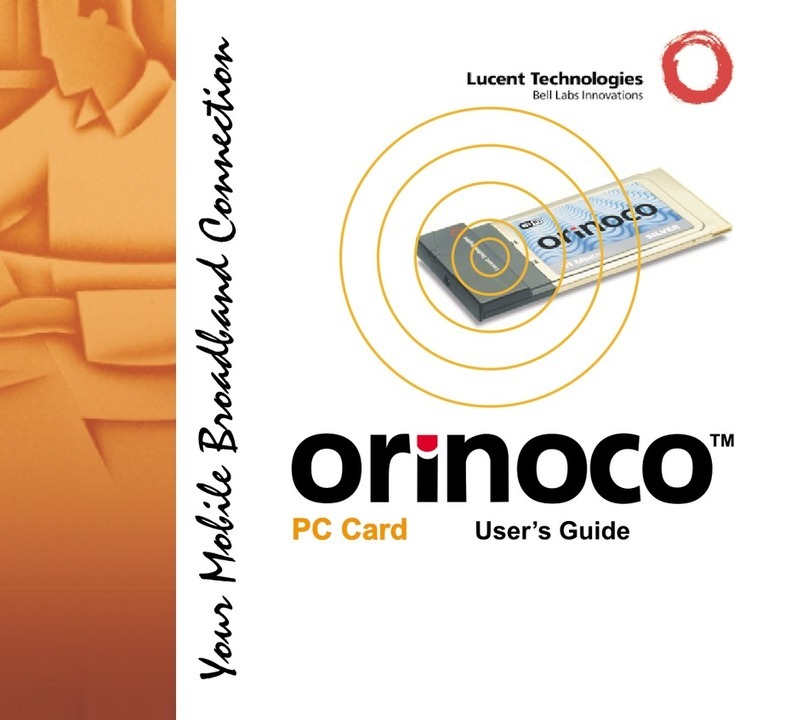
Lucent Technologies
Lucent Technologies orinoco user guide
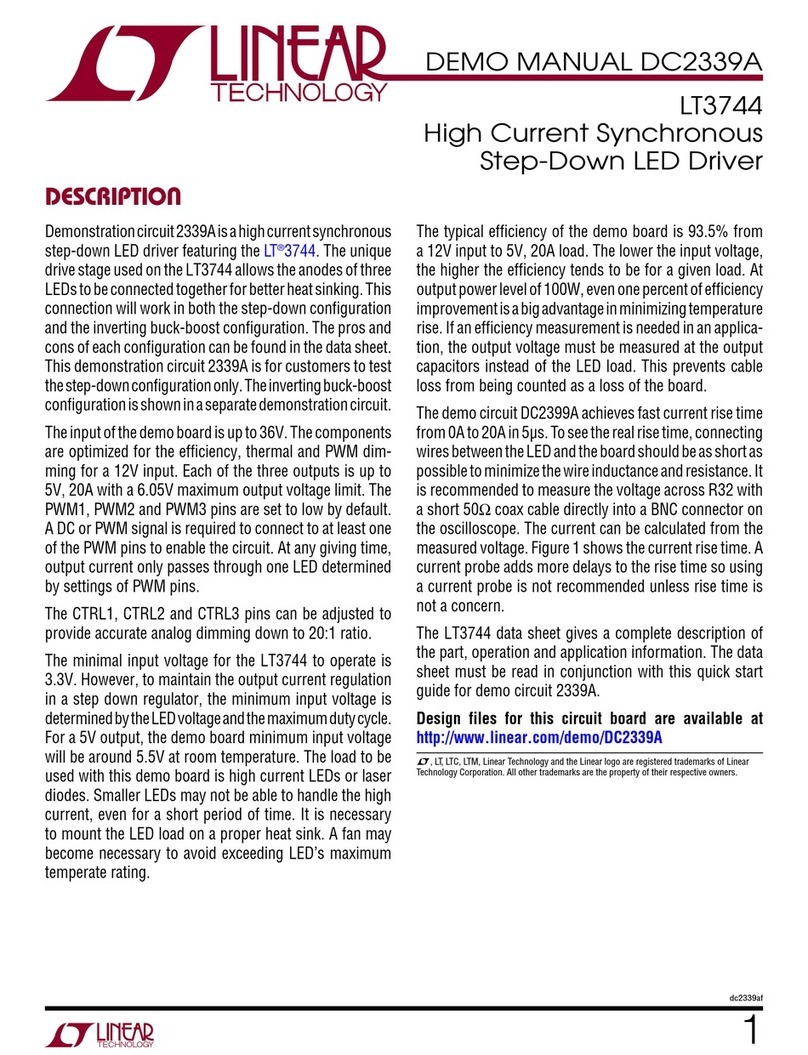
Linear Technology
Linear Technology DC2339A Demo Manual

Radio Shack
Radio Shack Deluxe RS-232 Operation manual
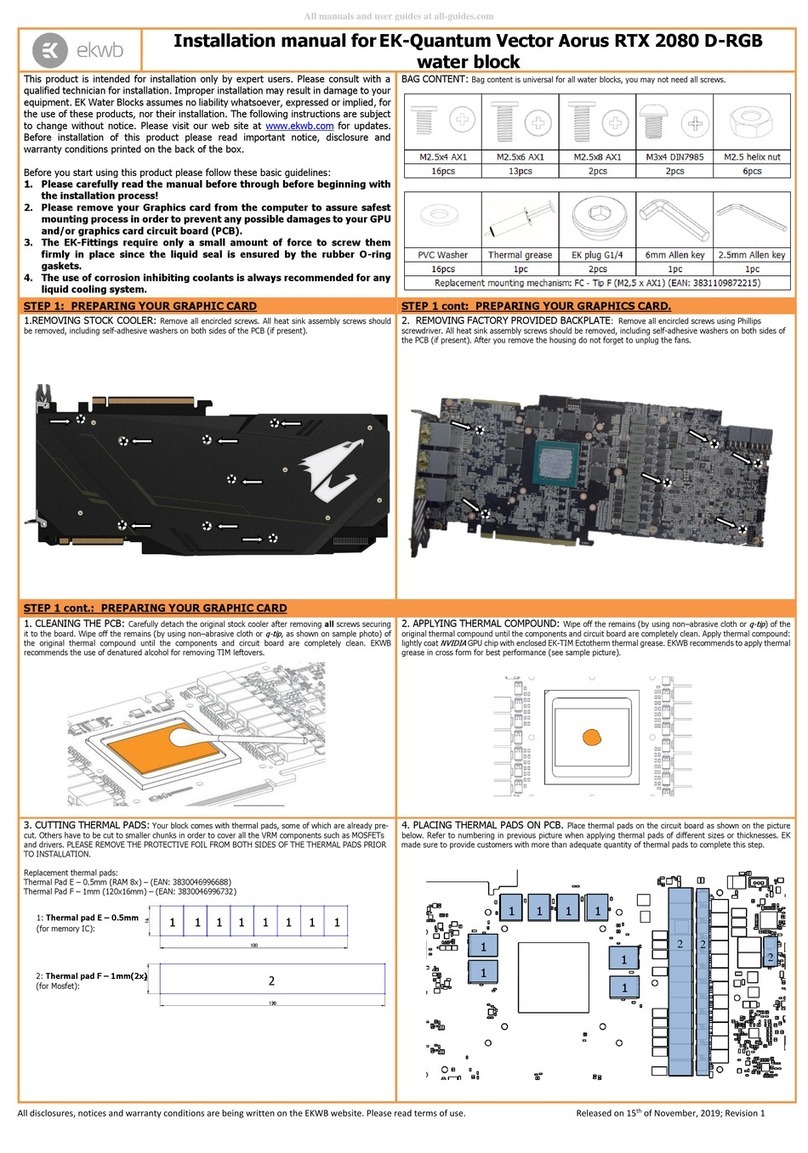
ekwb
ekwb EK-Quantum Vector Aorus RTX 2080 D-RGB installation manual
Cypress Semiconductor
Cypress Semiconductor NoBL CY7C1470BV25 manual
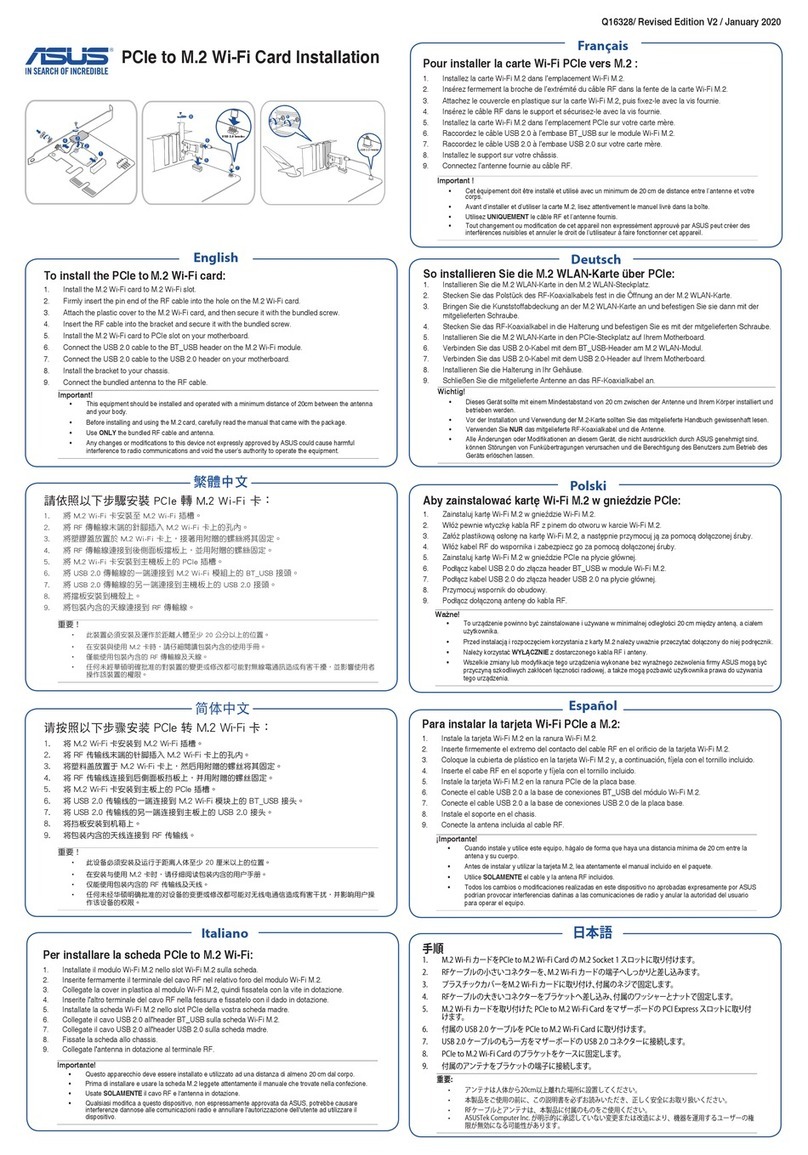
Asus
Asus Q16328 Installation