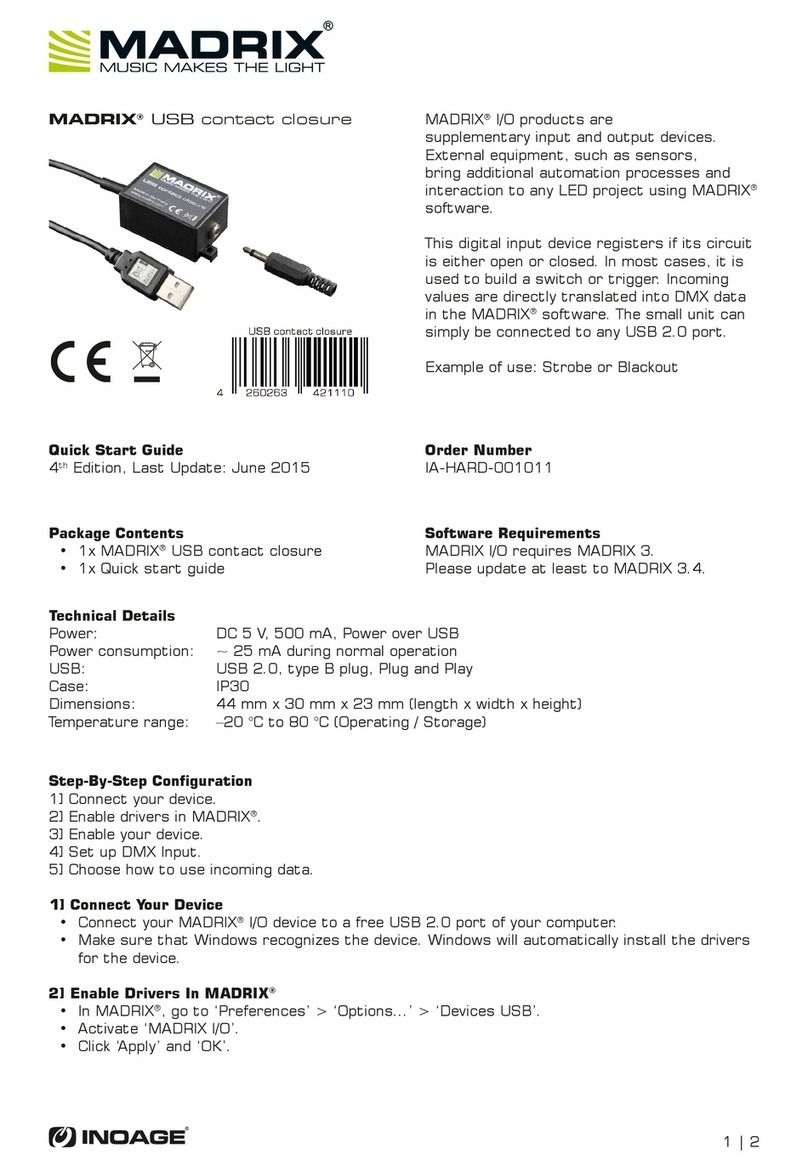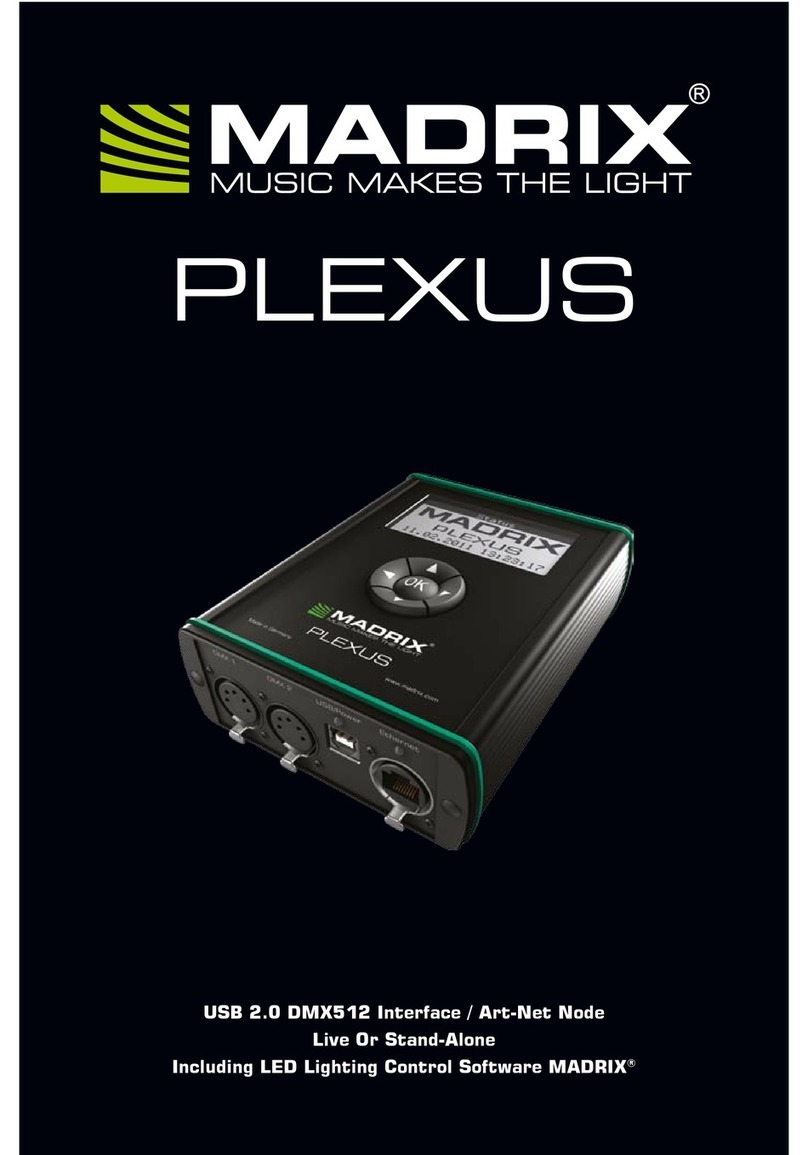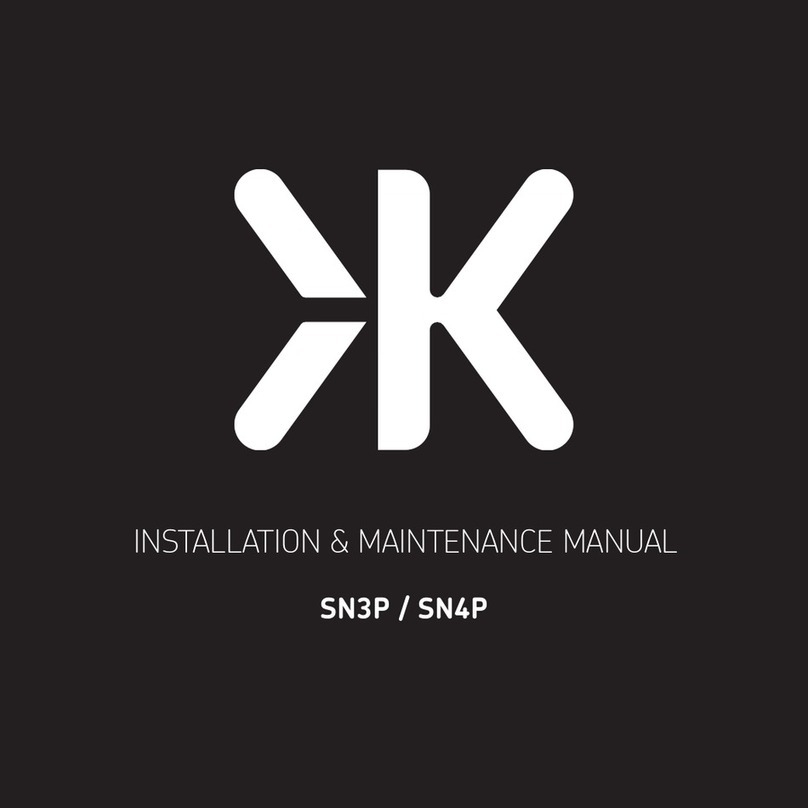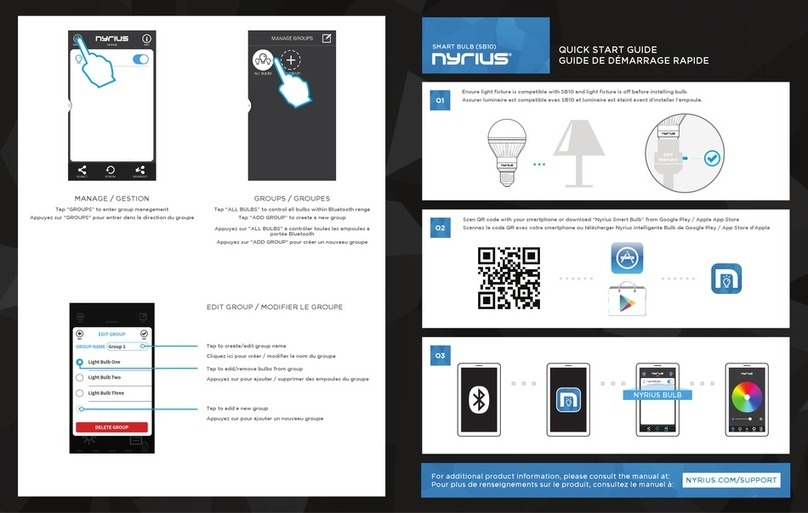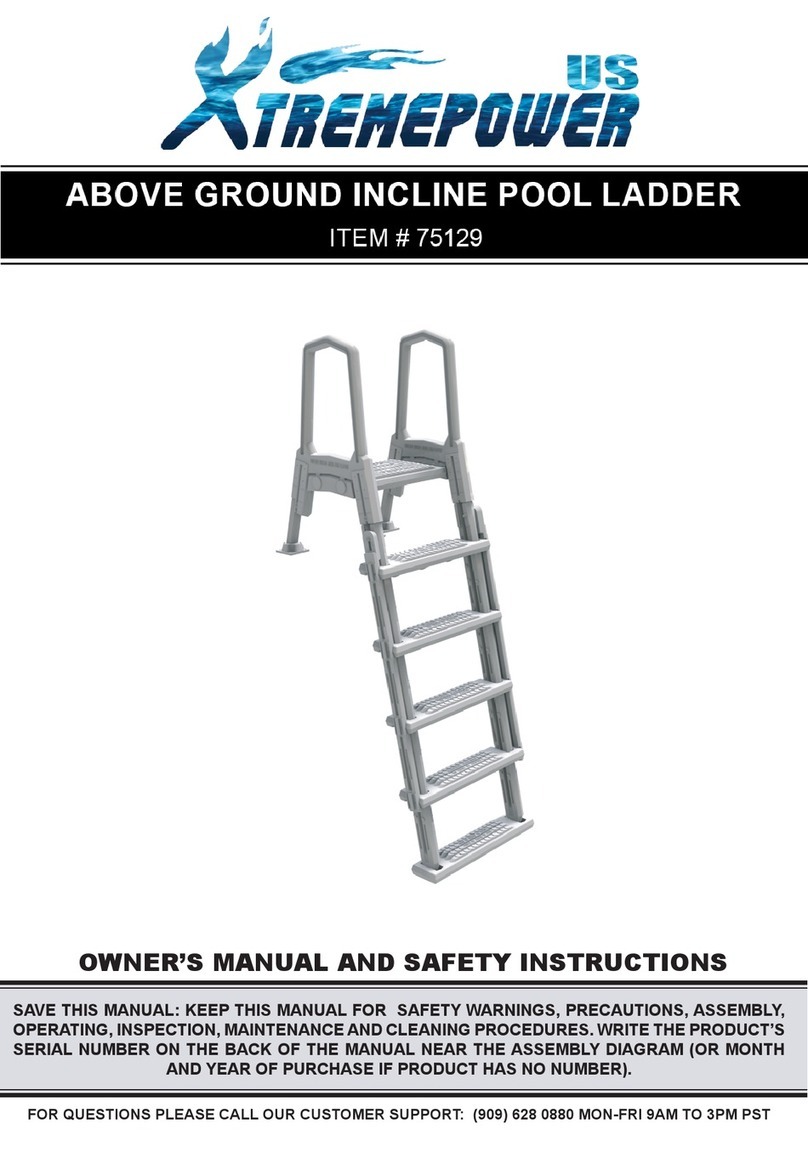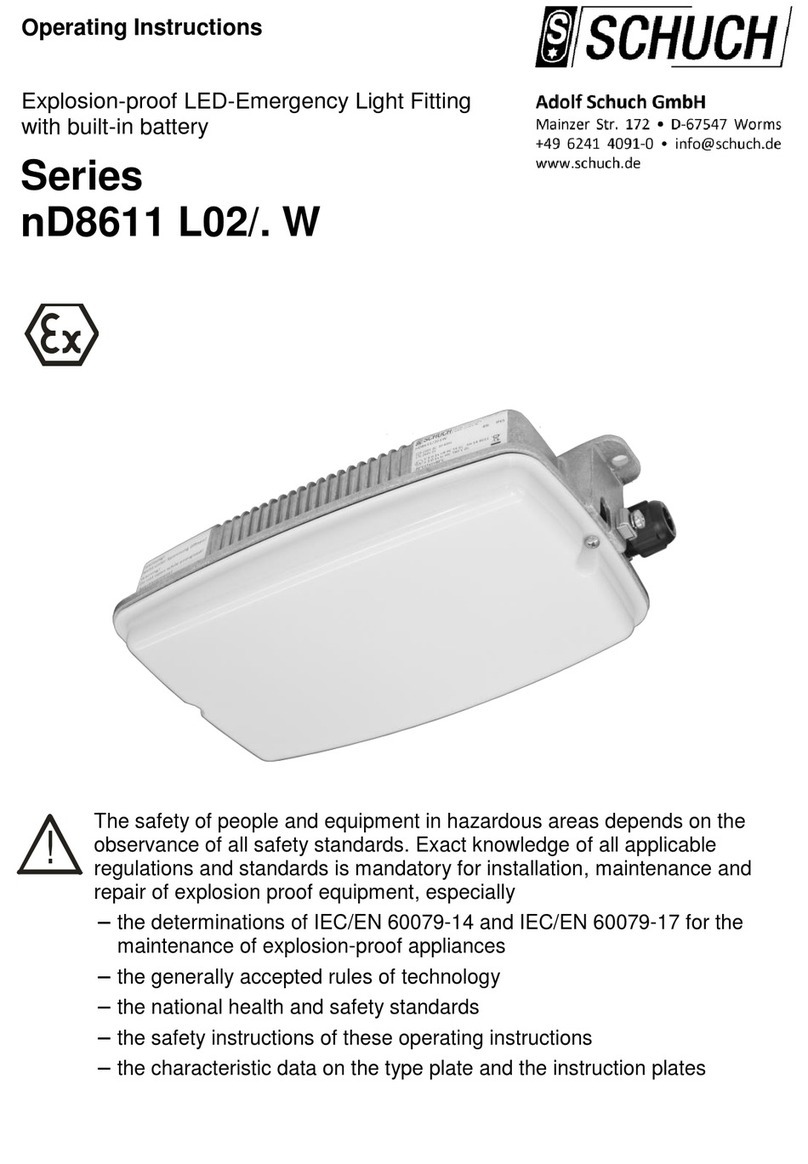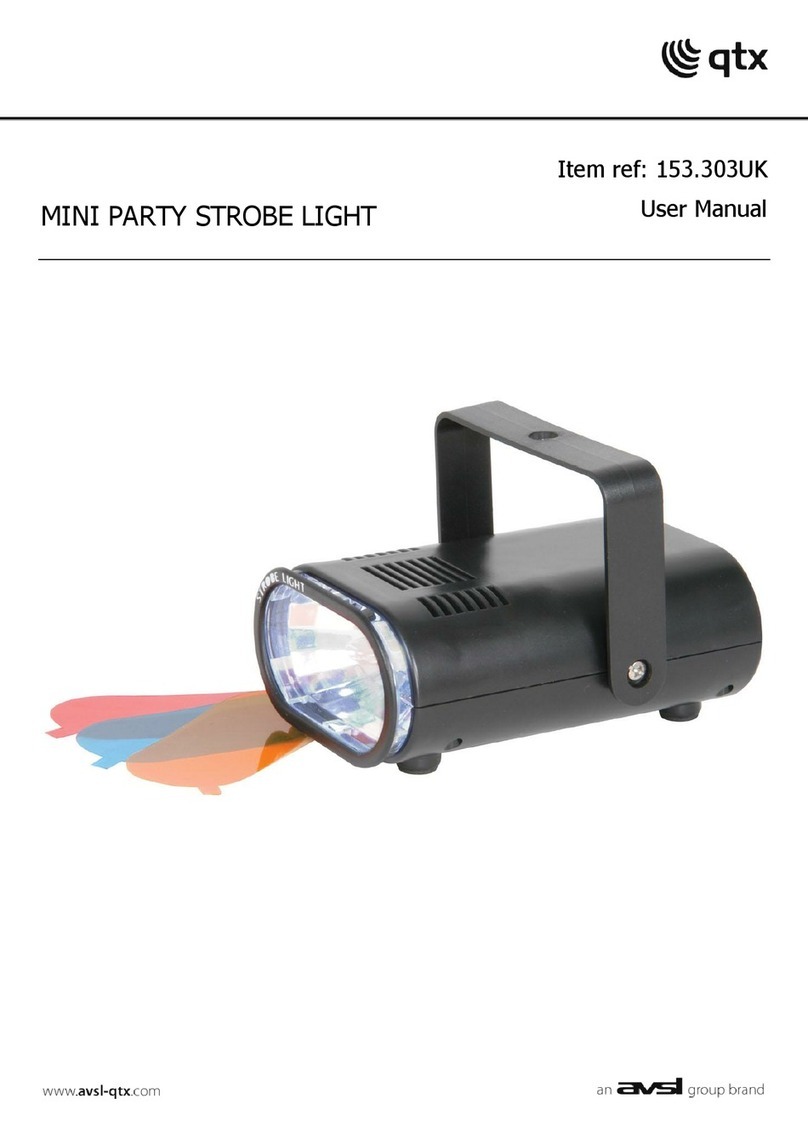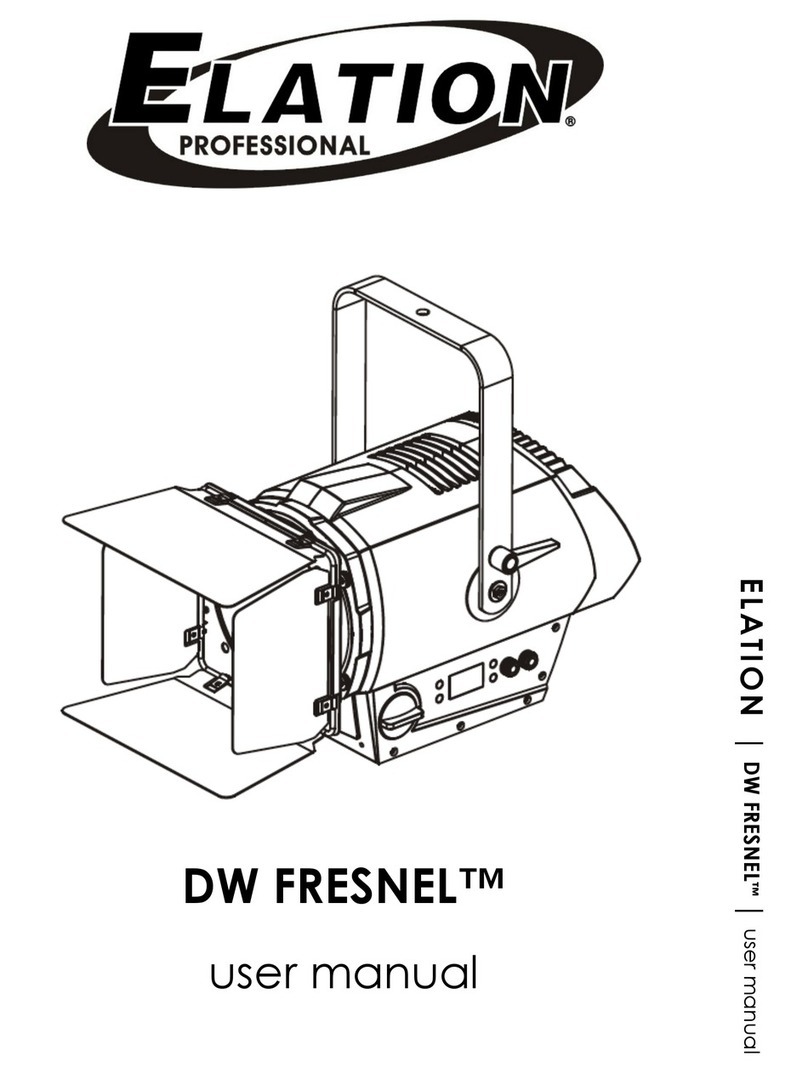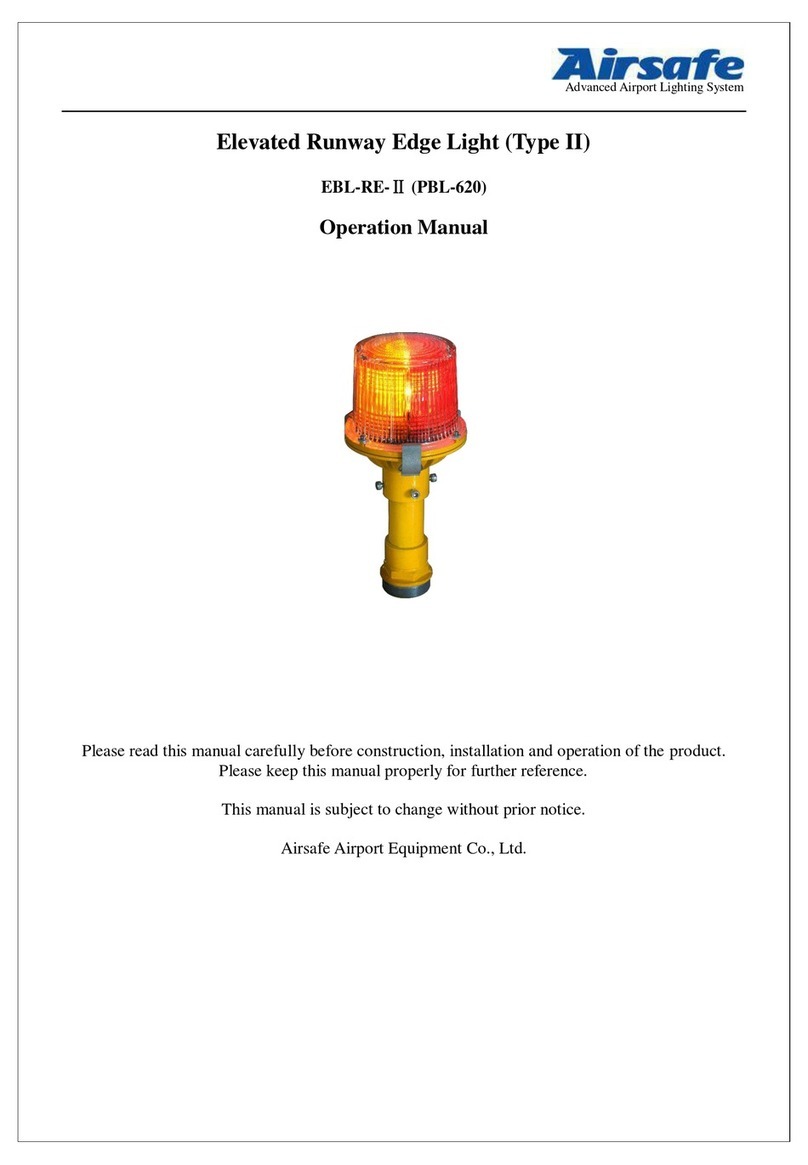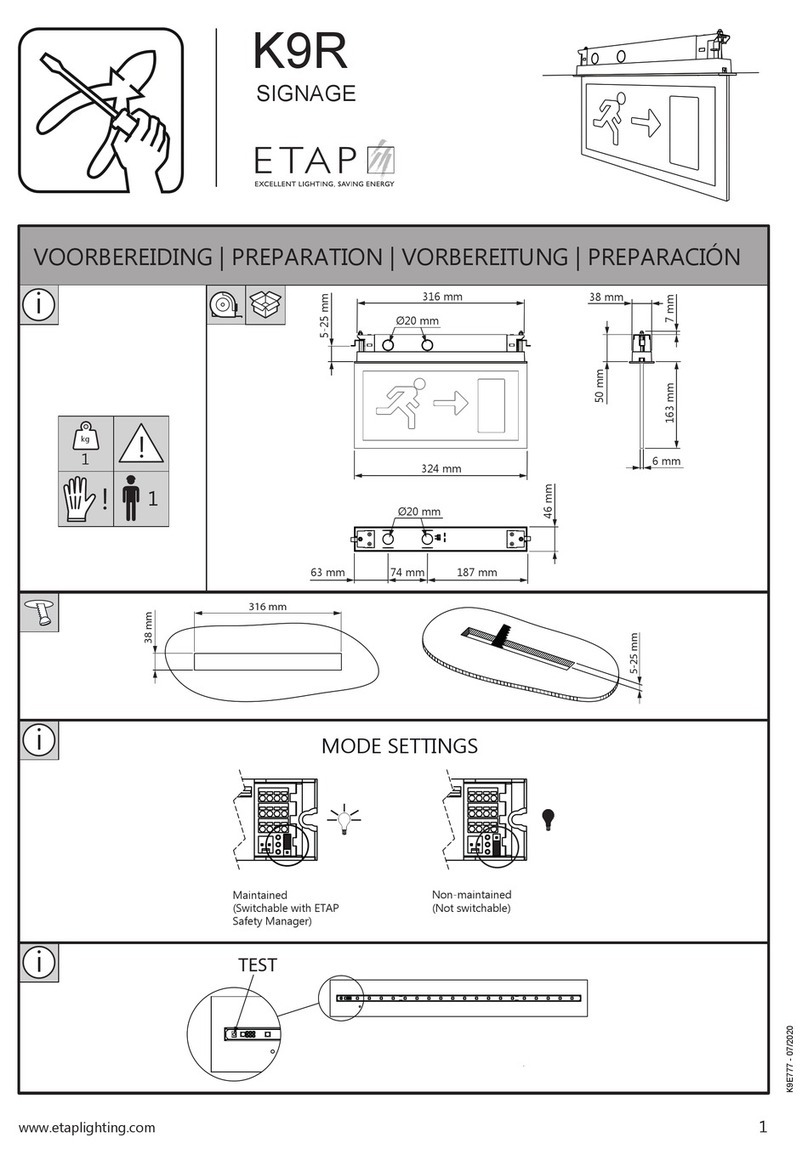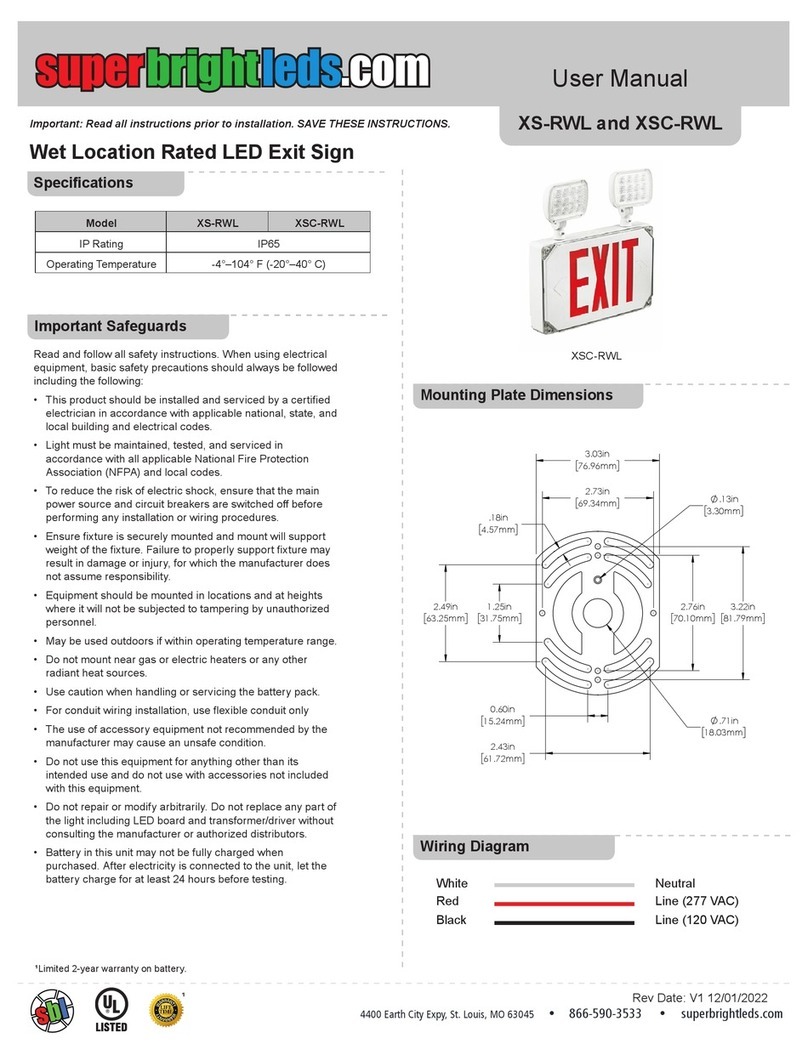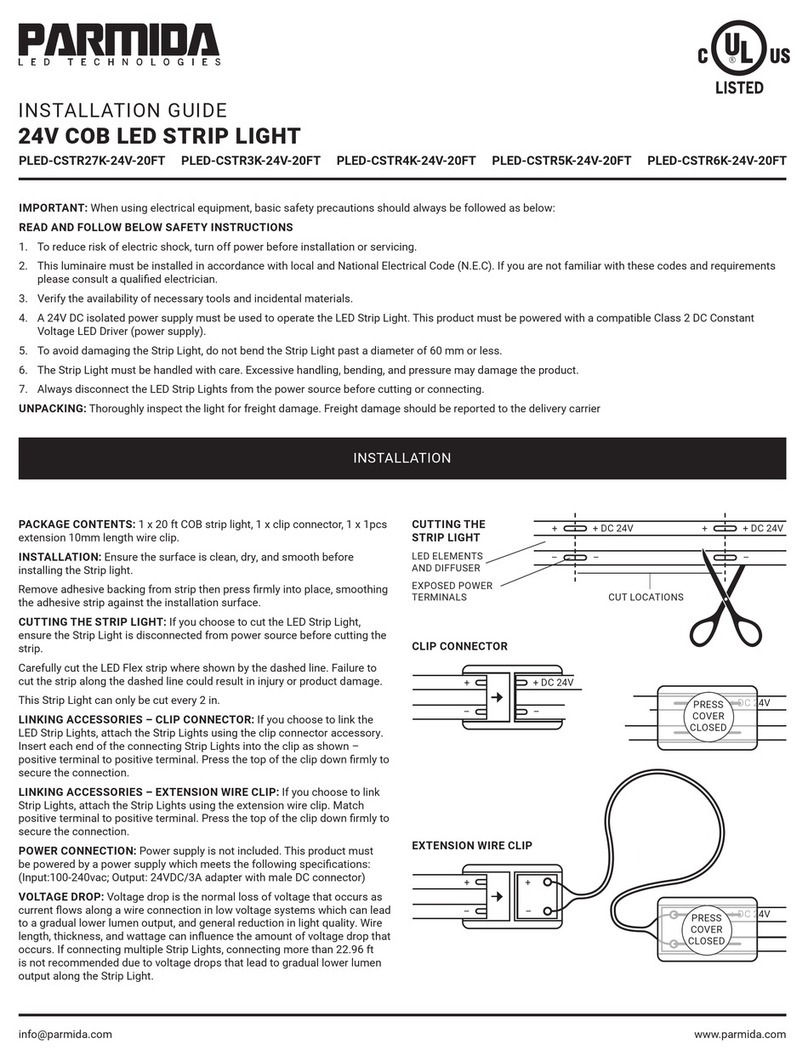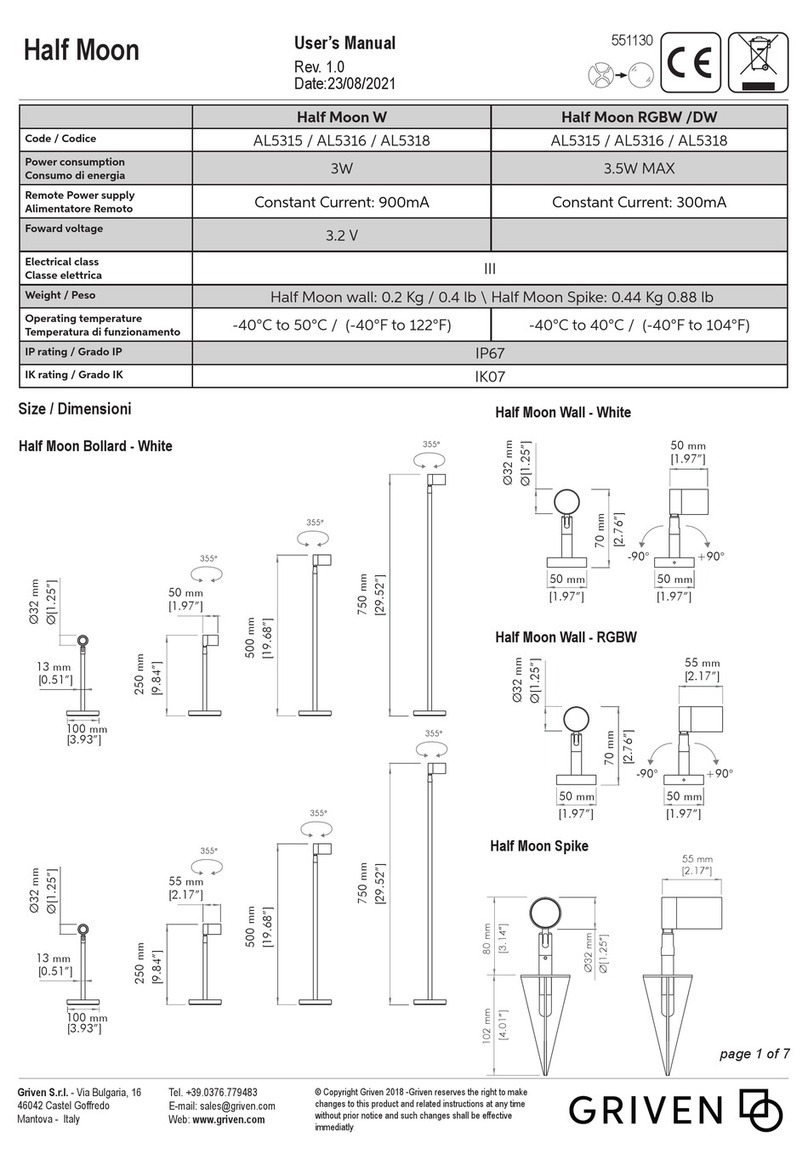MADRIX LUNA 4 User manual

© 2022 inoage GmbH
MADRIX LUNA User Manual
Date: April 2022
[Hardware User Guide]
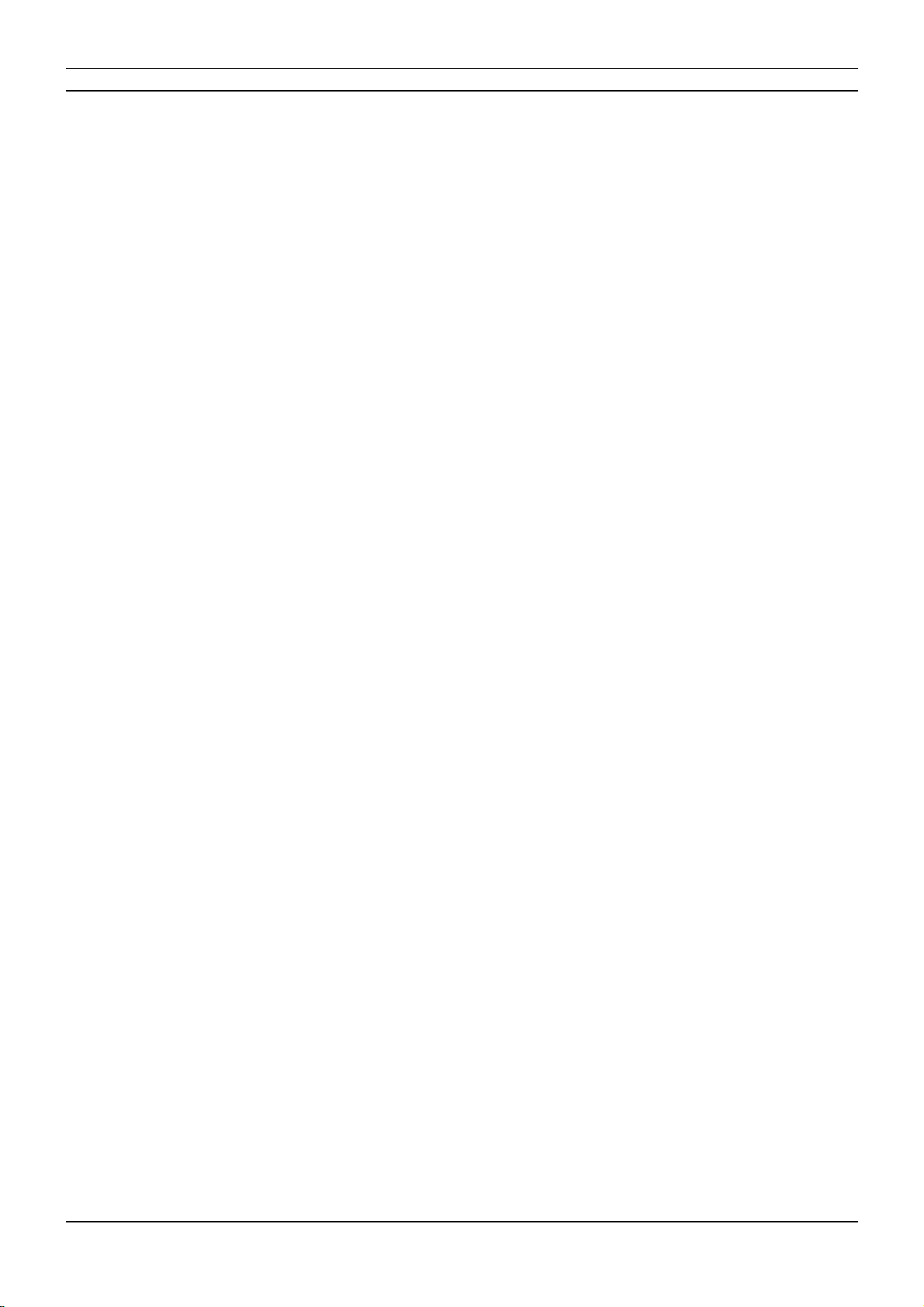
//2
Table Of Contents
www.madrix.com
Table Of Contents
Part 1 Overview 3
. . . . . . . . . . . . . . . . . . . . . . . . . . . . . . . . . . . . . . . . . . . . . . . . . . . . . . . . . . . . . . . . . . . 41 Introduction
. . . . . . . . . . . . . . . . . . . . . . . . . . . . . . . . . . . . . . . . . . . . . . . . . . . . . . . . . . . . . . . . . . . 52 Hardware Features
Part 2 Device Configuration 10
. . . . . . . . . . . . . . . . . . . . . . . . . . . . . . . . . . . . . . . . . . . . . . . . . . . . . . . . . . . . . . . . . . . 111 Web Configuration [Ethernet]
Part 3 MADRIX 5 Software 19
. . . . . . . . . . . . . . . . . . . . . . . . . . . . . . . . . . . . . . . . . . . . . . . . . . . . . . . . . . . . . . . . . . . 211 Output [Art-Net]
. . . . . . . . . . . . . . . . . . . . . . . . . . . . . . . . . . . . . . . . . . . . . . . . . . . . . . . . . . . . . . . . . . . 332 Output [sACN]
. . . . . . . . . . . . . . . . . . . . . . . . . . . . . . . . . . . . . . . . . . . . . . . . . . . . . . . . . . . . . . . . . . . 413 Output [USB]
. . . . . . . . . . . . . . . . . . . . . . . . . . . . . . . . . . . . . . . . . . . . . . . . . . . . . . . . . . . . . . . . . . . 464 Input [Art-Net]
. . . . . . . . . . . . . . . . . . . . . . . . . . . . . . . . . . . . . . . . . . . . . . . . . . . . . . . . . . . . . . . . . . . 595 Input [sACN]
. . . . . . . . . . . . . . . . . . . . . . . . . . . . . . . . . . . . . . . . . . . . . . . . . . . . . . . . . . . . . . . . . . . 696 Input [USB]
Part 4 Technical Support 79
. . . . . . . . . . . . . . . . . . . . . . . . . . . . . . . . . . . . . . . . . . . . . . . . . . . . . . . . . . . . . . . . . . . 801 Firmware Updates
Part 5 General 86
. . . . . . . . . . . . . . . . . . . . . . . . . . . . . . . . . . . . . . . . . . . . . . . . . . . . . . . . . . . . . . . . . . . 871 Glossary
. . . . . . . . . . . . . . . . . . . . . . . . . . . . . . . . . . . . . . . . . . . . . . . . . . . . . . . . . . . . . . . . . . . 922 PC Power Management
. . . . . . . . . . . . . . . . . . . . . . . . . . . . . . . . . . . . . . . . . . . . . . . . . . . . . . . . . . . . . . . . . . . 963 Tips [Microsoft Windows / Networks / USB]
. . . . . . . . . . . . . . . . . . . . . . . . . . . . . . . . . . . . . . . . . . . . . . . . . . . . . . . . . . . . . . . . . . . 1114 Web Links
Part 6 Legal 112
. . . . . . . . . . . . . . . . . . . . . . . . . . . . . . . . . . . . . . . . . . . . . . . . . . . . . . . . . . . . . . . . . . . 1131 Imprint And Copyright
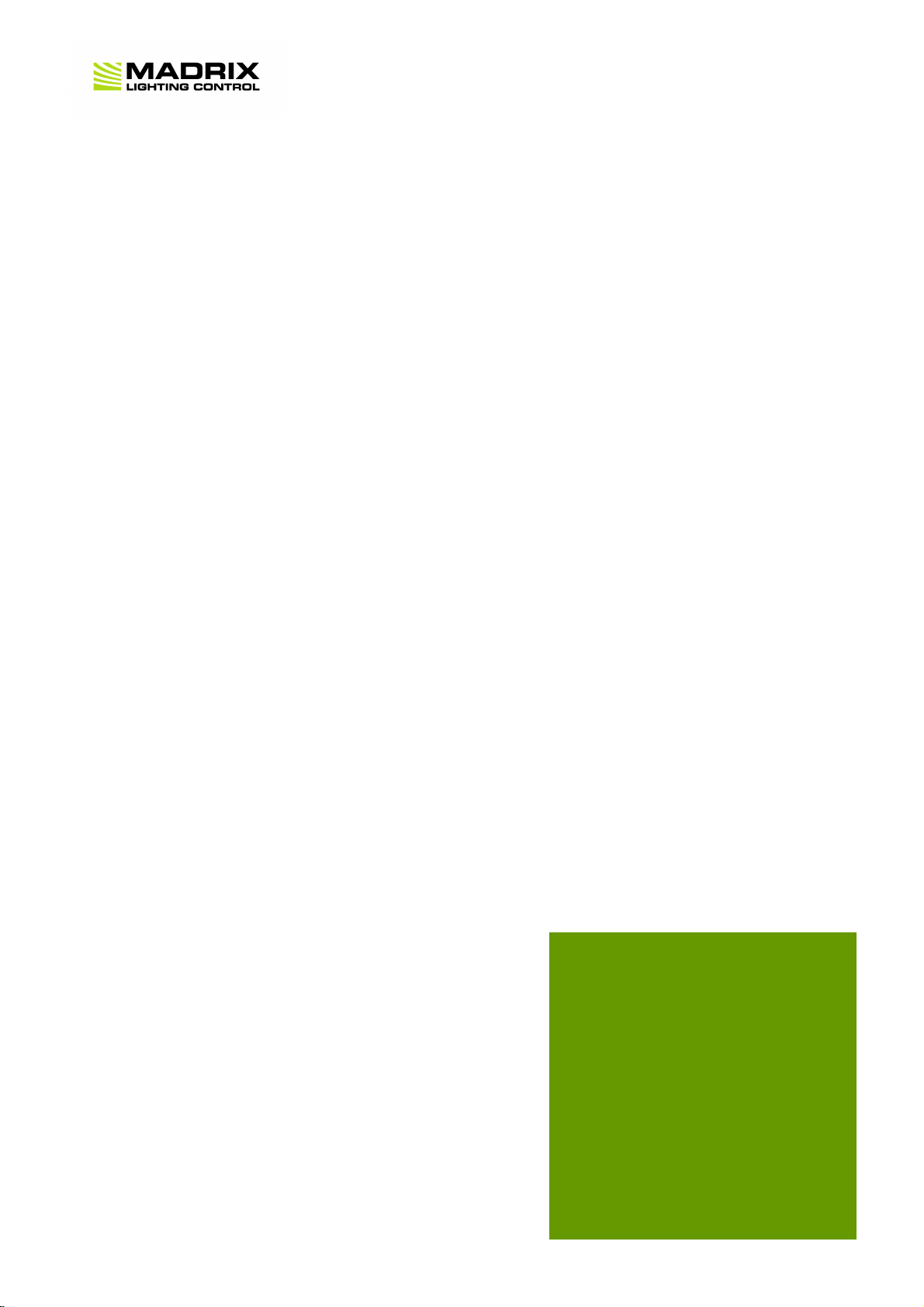
1//PART
Overview

[Part 1] Overview
//5
www.madrix.com
MADRIX LUNA User Manual
MADRIX LUNA
MADRIX LUNA is an easy-to-use and reliable network node.
The MADRIX LUNA reliably distributes DMX512 data over long or short distances using Ethernet network or USB. Its
sync mode makes sure that lighting effects look their best on the LEDs.
3 versions are available:
§
MADRIX LUNA 4
§
MADRIX LUNA 8
§
MADRIX LUNA 16
1.2 Hardware Features
This topic includes:
§
Important Notes
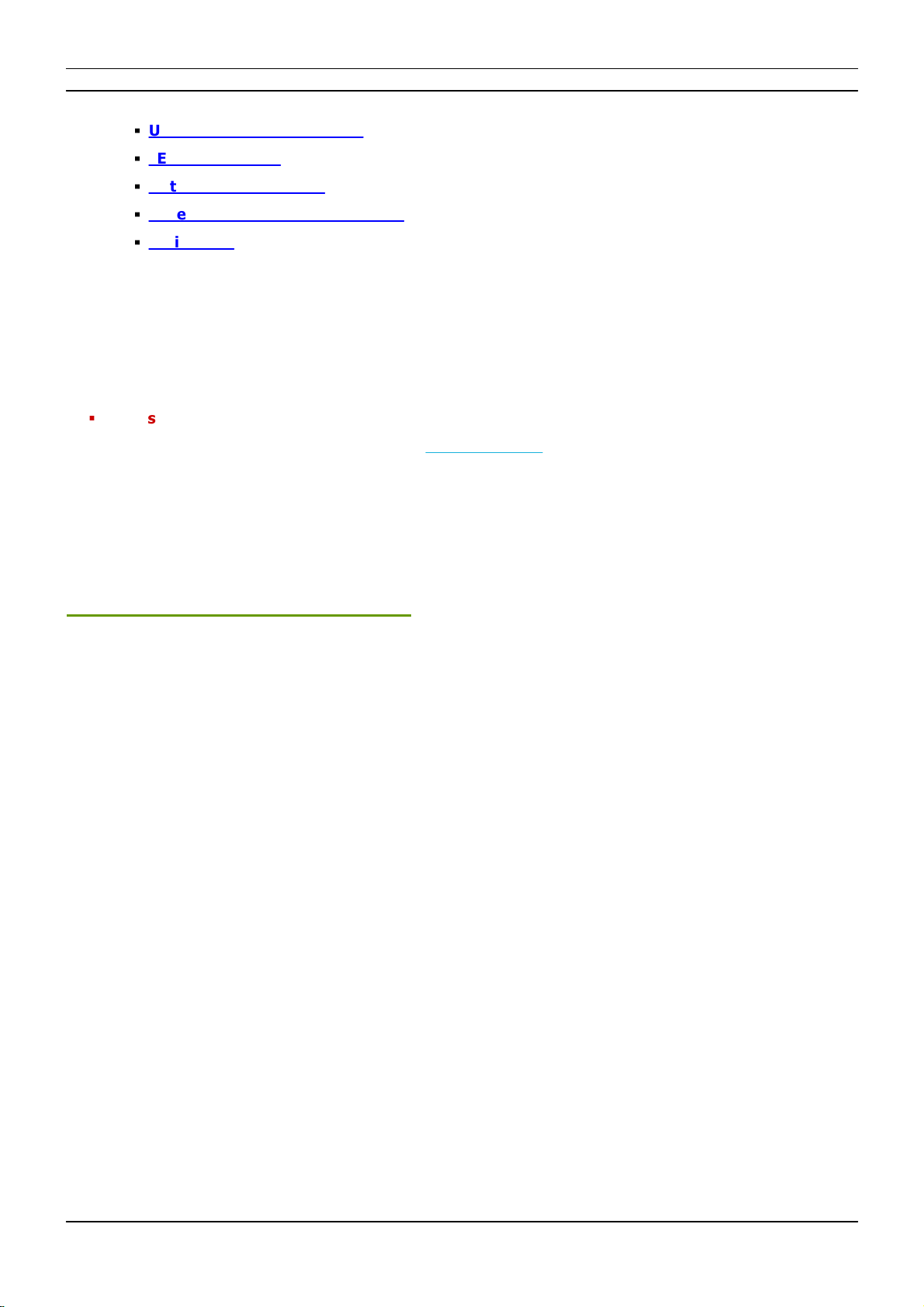
[Part 1] Overview
//6
www.madrix.com
MADRIX LUNA User Manual
§
Using A 3rd-Party Controller
§
LED Status Codes
§
Automatic HTP Merging
§
Reset To Factory Default Settings
§
Initiate Poll
Important Notes
§
Make sure to read the provided MADRIX LUNA Technical Manual & Quick Start Guide first!
Find it in your product box or download it from »help.madrix.com
Using A 3rd-Party Controller
MADRIX LUNA is a standard node for Art-Net or Streaming ACN [sACN]. Because of this, you can use the device with
applications, consoles, desks, or controllers that are compatible with Art-Net or Streaming ACN to distribute data via
Ethernet network.

[Part 1] Overview
//7
www.madrix.com
MADRIX LUNA User Manual
LED Status Codes
The following tables describe the LED status codes on the front of the device.
STATUS
POWER
Powered off
Power cable not connected.
> The device has no power.
Permanently green
Connected to power.
> The power is on.
STATUS
ETHERNET
USB
Powered off
Ethernet not connected
or the device has no power.
USB not connected
or the device has no power.
Permanently green
Connected to Ethernet.
> No data is sent or received over Ethernet.
Connected to USB.
> No data is sent or received over USB.
Blinking green
Communicating over Ethernet.
> Sending or receiving data over Ethernet.
Communicating over USB.
> Sending or receiving data over USB.
STATUS
DMX-IN
DMX-OUT
Powered off
DMX not connected
or the device has no power.
DMX not connected
or the device has no power.
Blinking green
Receiving data via DMX-IN.
> The device works correctly.
Sending data to DMX OUT.
> The device works correctly.
Automatic HTP Merging
Overview
§
MADRIX LUNA features automatic HTP merging from 2 Ethernet sources.

[Part 1] Overview
//8
www.madrix.com
MADRIX LUNA User Manual
[Usually, the first source will be MADRIX 5. The second source could be a console, for example.]
§
Data from both source will be merged together and sent out as 1 signal. This happens across all 8 output ports
and by using the HTP principle.
§
HTP - Is the acronym for Highest Takes Precedence. Data from both sources will be compared for each
individual channel. The higher value wins per channel.
§
Sources can be:
- 1x Art-Net + 1x Art-Net
- 1x Art-Net + 1x sACN
- 1x sACN + 1x sACN
§
Example: We are using an LED fixture with a total of 5 control channels [3 color channels and 2 movement
channels]. MADRIX 5 should provide the color data for channels 1 to 3 and the console should provide the
movement data for channels 4 and 5. Using the MADRIX 5 Fixture Editor, we could create a corresponding fixture
where channel 4 and 5 are set up as Fixed channel using always a value of 0. On the other hand, the console
will always send a value of 0for the first 3 channels of each fixture. This will ensure that the data from the
console will always provide the higher value on channels 4 and 5, while MADRIX 5 provides the color data. Due
to the automatic HTP merging of the device, the LED fixture will receive correct data from both sources as
desired.
Configuration And Recommendations When Merging Art-Net
1] Correctly set up and enable Art-Net for each source.
2] Make sure to activate ArtSync for Art-Net in MADRIX 5. Learn more »Sync Mode
3] Make sure that MADRIX 5 has a different IP address in the same IP address range compared to the second
source.
4] Always use Unicast Mode in MADRIX 5 to directly send data to the correct IP addresses of your MADRIX
LUNA devices.
[It is not recommend to have any of the two sources or any other source in the network to send data via Broadcast
Mode.]
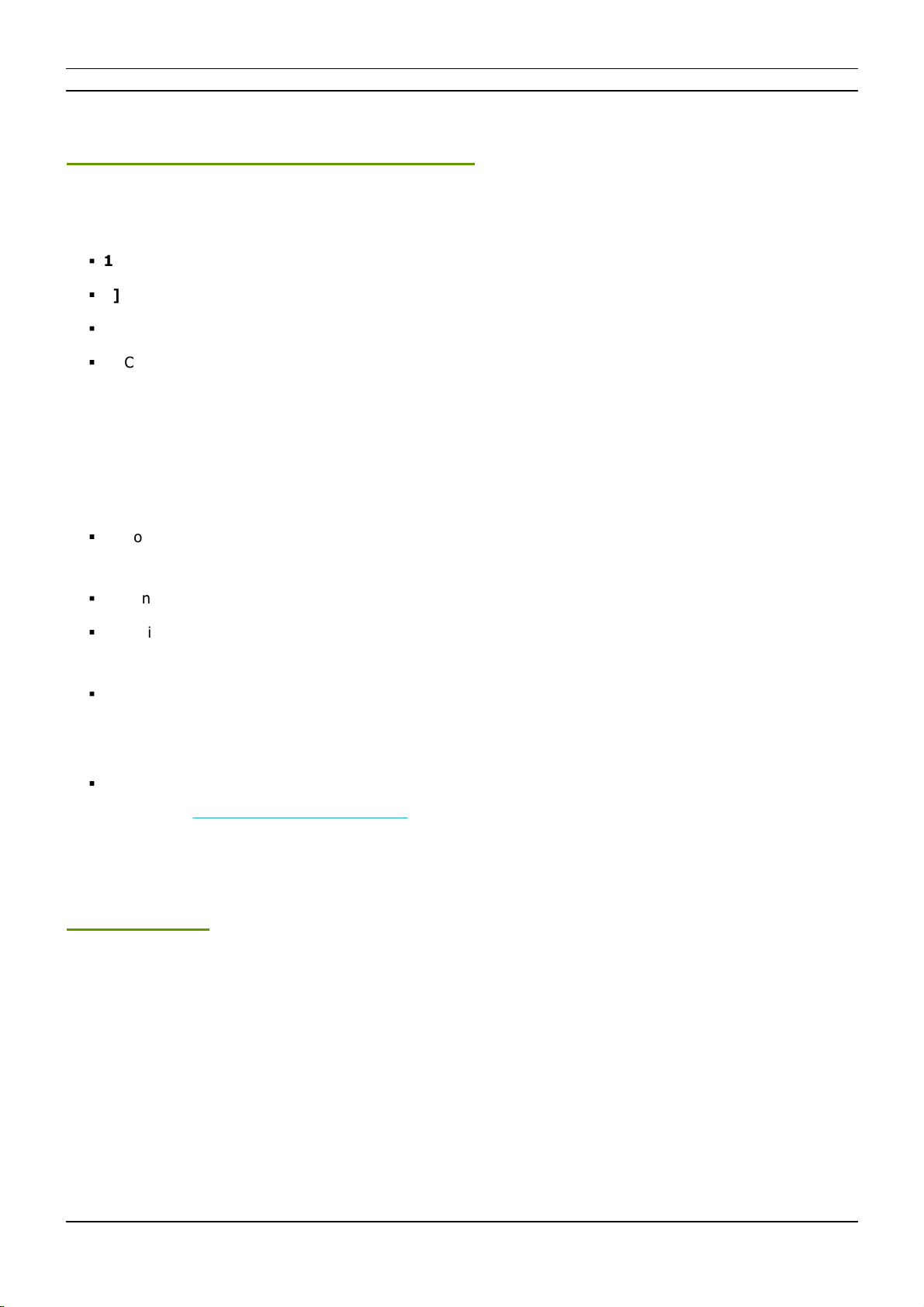
[Part 1] Overview
//9
www.madrix.com
MADRIX LUNA User Manual
Reset To Factory Default Settings
Reset Via Reset Button
§
1] Disconnect MADRIX LUNA from power.
§
2] Use a suitable tool to press the reset button on the unit’s back side.
§
3] Continue to press the reset button and connect to power again.
§
4] Continue to press the reset button and wait until all status LEDs on the front of the device flash repeatedly or
wait 10 seconds.
Reset Via Ethernet [Web Configuration]
§
1] Connect MADRIX LUNA to power.
[Please see safety instructions in the MADRIX LUNA Technical Manual & Quick Start Guide]
§
2] Connect MADRIX LUNA and your computer to the same Ethernet network.
§
3] Assign correct network settings for your computer in the operating system.
[Recommended default settings: IP address 10.0.0.1 / Subnet mask 255.0.0.0]
§
4] Open your web browser and enter the IP address of MADRIX LUNA. The built-in web configuration tool will be
launched.
[You can find the default IP address on the back side of the device.]
§
5] Click Reset
Learn more »Web Configuration [Ethernet]
Initiate Poll
During normal operation, quickly pressing the Reset button sends an Art-Net PollReply and a MADRIX PollReply for
device discovery to the network.

2//PART
Device Configuration
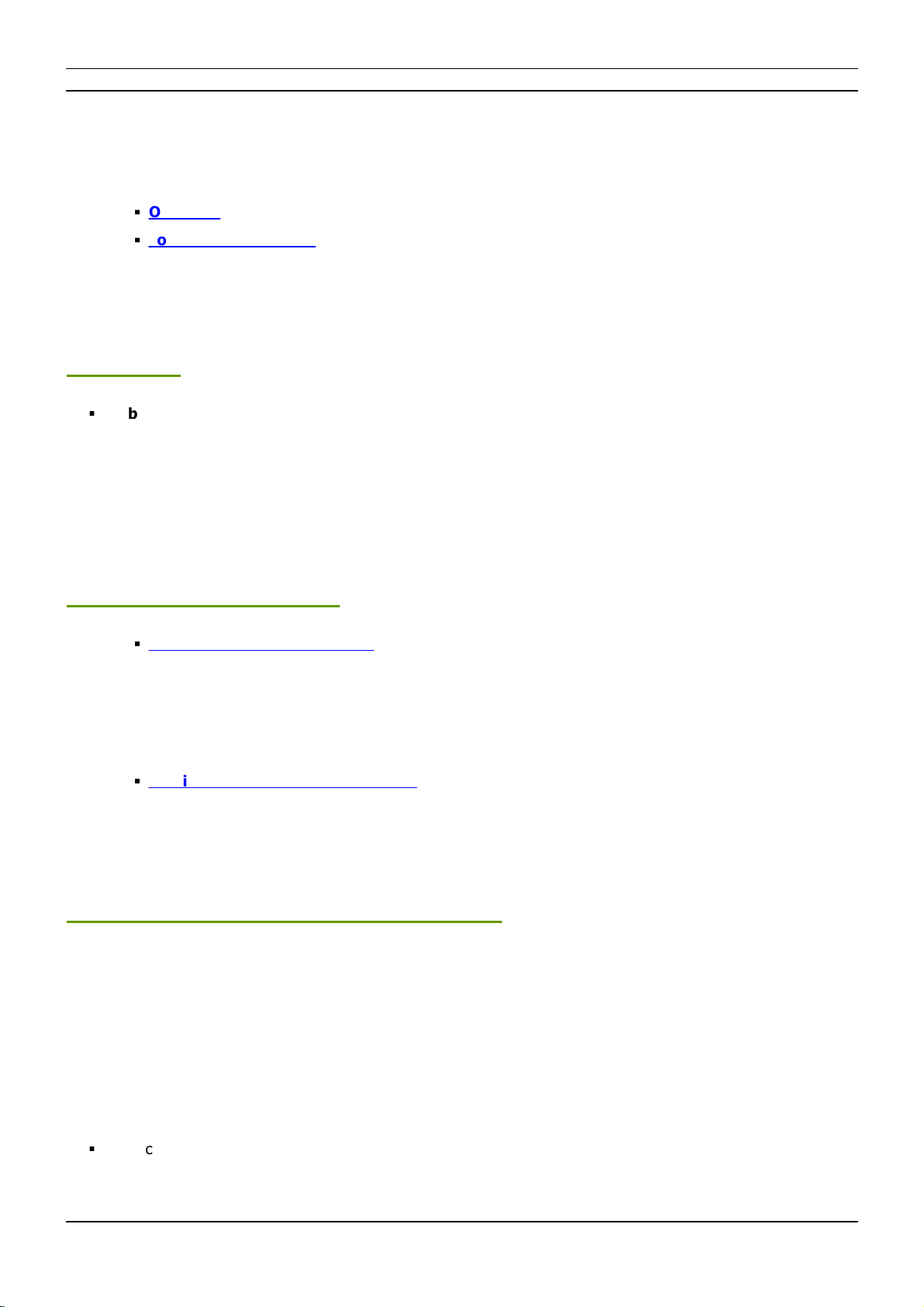
[Part 2] Device Configuration
//11
www.madrix.com
MADRIX LUNA User Manual
2Device Configuration
This topic includes:
§
Overview
§
Topics Of This Chapter
Overview
§
Web Configuration: The built-in web configuration is the main way of configuring your devices. By using a
standard web browser, you gain quick access to all device settings.
Topics Of This Chapter
§
Web Configuration [Ethernet]
2.1 Web Configuration [Ethernet]
This topic includes:
§
Configuration Using A Web Browser
Configuration Using A Web Browser
When connected to Ethernet network, you can easily configure MADRIX LUNA using the built-in web configuration
interface.
You have 2 options to access the web interface. Both, LUNA and your computer, need to be in the same network.
A] Using a standard web browser:
§
Connect MADRIX LUNA and your computer to the same network.
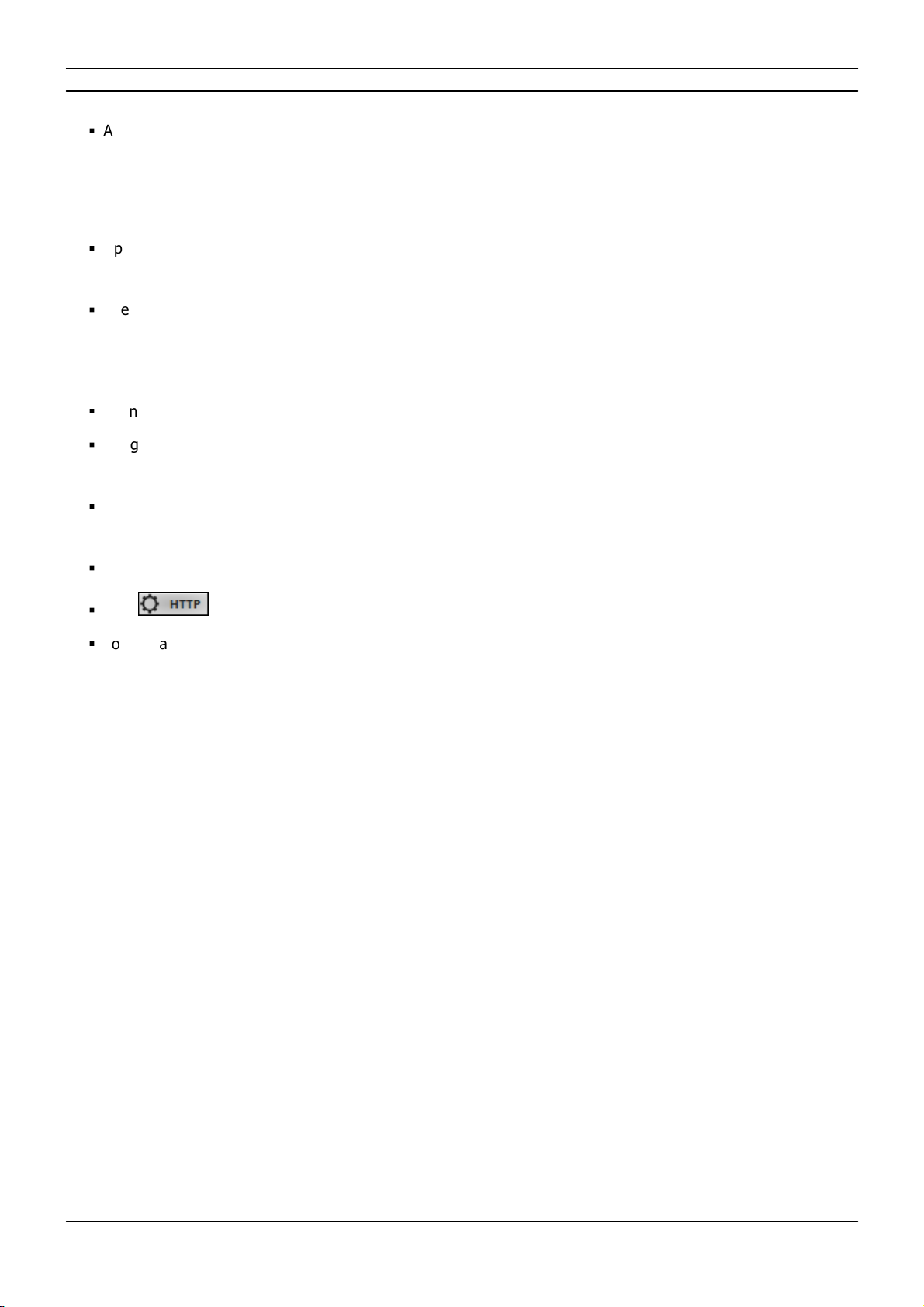
[Part 2] Device Configuration
//12
www.madrix.com
MADRIX LUNA User Manual
§
Assign correct network settings for your PC in the Windows operating system.
[Recommended default settings: IP address 10.0.0.1 / Subnet mask 255.0.0.0]
[Please note: Your devices and the sender, such as the PC that runs MADRIX 5, need to have the same subnet
mask!]
§
Open your web browser and enter the IP address of MADRIX LUNA.
[You can find the default IP address on the back side of the device.]
§
The web configuration page will be launched. Now, you have access to various information and settings.
B] Using the MADRIX 5 Software:
§
Connect MADRIX LUNA and your computer to the same network.
§
Assign correct network settings for your PC in the Windows operating system.
[Recommended default settings: IP address 10.0.0.1 / Subnet mask 255.0.0.0]
§
Go to the menu Tools > MADRIX Device Configuration...
[Keyboard shortcut: Ctrl+Alt+L]
§
Select your MADRIX LUNA device in the list.
§
Click
§
Your default web browser will open and the web configuration page will be launched. Now, you have access to
various information and settings.
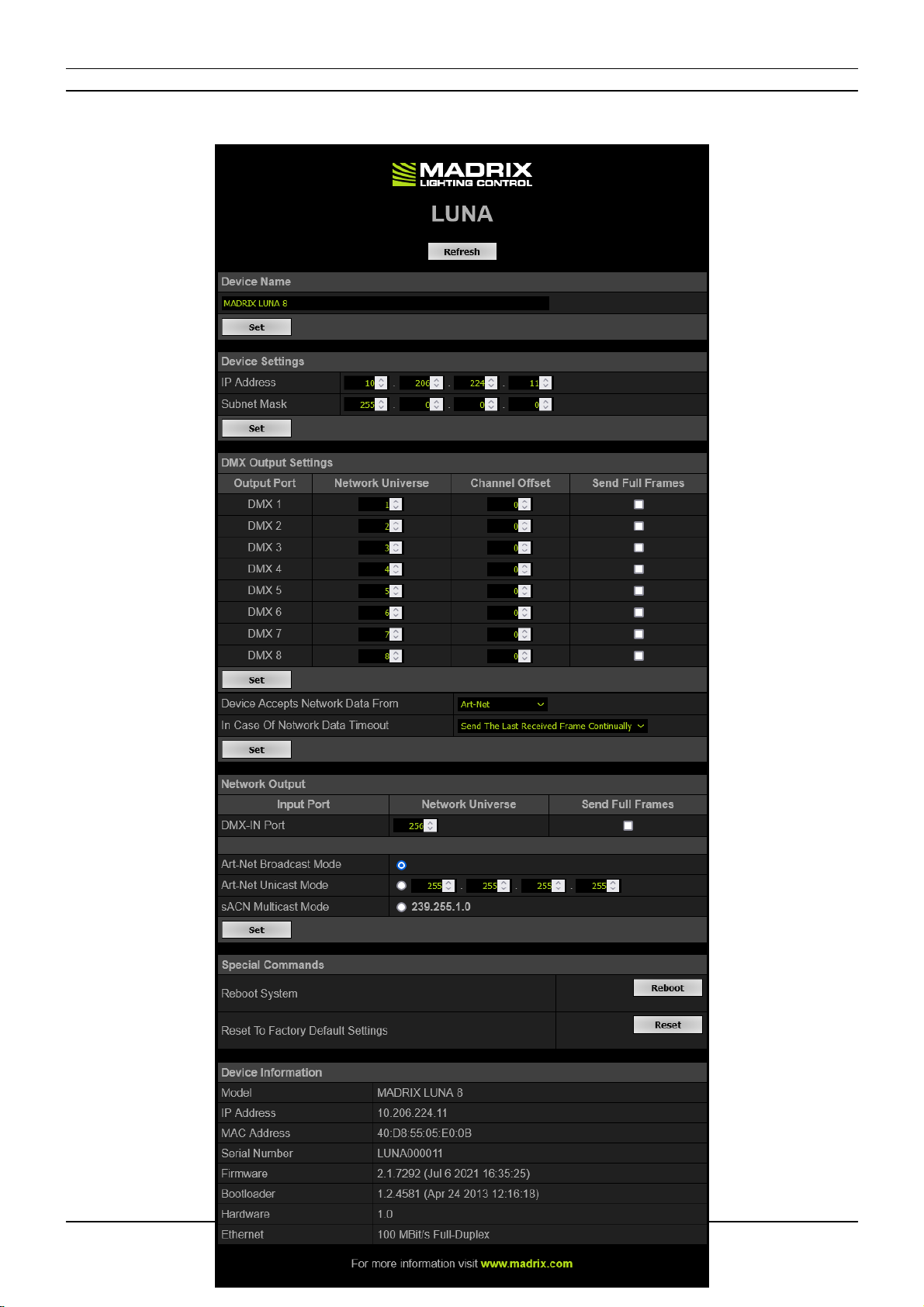
[Part 2] Device Configuration
//13
www.madrix.com
MADRIX LUNA User Manual
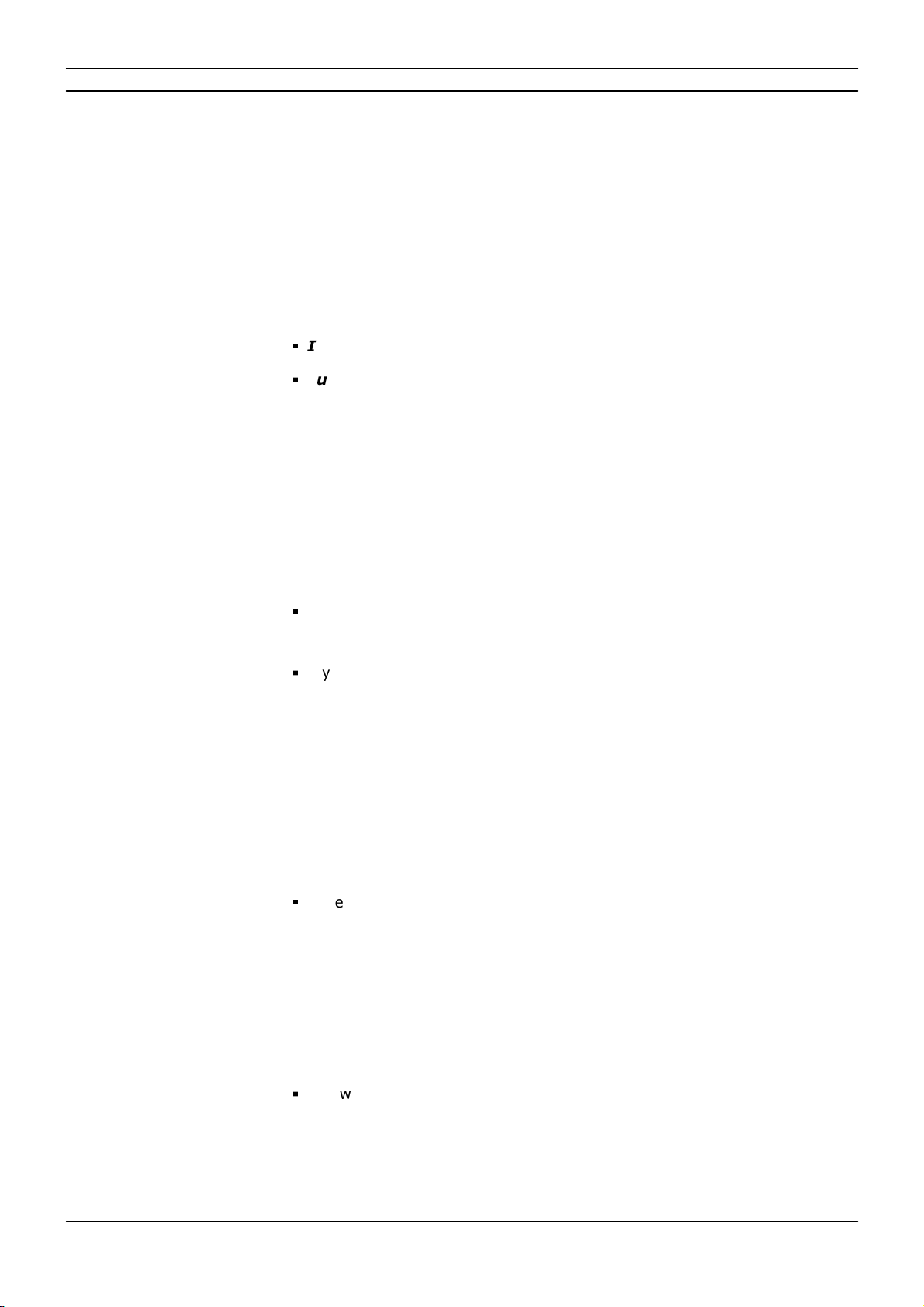
[Part 2] Device Configuration
//14
www.madrix.com
MADRIX LUNA User Manual
Device Name
You can change the description of the device by entering a name.
[This refers to the Long Name of Art-Net.]
Confirm with Set
Device Settings
You can change the basic network device settings.
Confirm with Set
§
IP Address
§
Subnet Mask
[Please note: Your devices and the sender, such as the PC that runs MADRIX 5,
need to have the same subnet mask!]
DMX Output Settings
This section shows the settings for the DMX output ports [DMX 1 - 4/8/16].
Confirm with Set
Network Universe - Assigns the universe to the particular output port.
§
By default, universe 1 - 4/8/16 are assigned to the output ports DMX 1 - 4/8/16.
[This is the recommended setting when using one MADRIX LUNA].
§
If you are broadcasting data for a large number of Universes [using Broadcast
Mode instead of using Unicast Mode] with MADRIX 5 or a 3rd-party controller for
example, you can assign different DMX universes to each LUNA device with these
settings. Each MADRIX LUNA will then only receive data from the specific universe
and send it to its specified output port.
Example: You can set up that LUNA 8 #1 only listens to Art-Net universe 1 - 8,
while LUNA 8 #2 listens to Art-Net universe 9 - 16, and LUNA 8 #3 listens to Art-
Net universe 17 - 24, and so on.
§
Universes are shown in hexadecimal notation and Art-Net Net switch / sub-net
switch notation in the Network Universe tooltips.
Channel Offset - Allows you to shift the received DMX universe [512 DMX
channels] per port if required.
§
This will modify the output.

[Part 2] Device Configuration
//15
www.madrix.com
MADRIX LUNA User Manual
§
+1 To +511 - Adding a positive channel offset will shift the received channels
to higher channel numbers.
- Example: Received channel #1 will be shifted to channel #11 by using a channel
offset of 10.
- That means that new channels are added to the data [in front of the received
data block, with DMX value 0], while any channels that now would be higher than
512 will be removed.
- Example, continued: Channels 1 to 10 are newly added, while channels 503 to
512 are removed.
§
-1 To -511 - Adding a negative channel offset will shift the received channels
to lower channel numbers.
- Example: Received channel #512 will be shifted to channel #412 by using a
channel offset of -100.
- That means that the first channels will be removed. The frame will be shorter.
- Example, continued: Channels 1 to 100 are now removed and the frame has
412 channels in total.
§
Example: Your fixture should start with DMX channel 7.
- In the ideal case, you would set its DMX start address to 7.
- If your fixture somehow is set to channel 6, you could increase its start address
by +1.
- Or you could shift the data that is sent by your device by -1 in order to change
the data from channel #7 to channel #6.
[If you cannot change the fixture's settings or you cannot reach it anymore, for
example.]
§
Please note: According to the DMX512 standard, a minimum of 21 channels will
always be sent.
§
A Channel Offset can have several advantages, such as splitting a single universe
onto multiple output ports.
- For example, your sender can only send on one universe and you wish to output
it on two ports.
On DMX 1, you would like to send the first 150 channels and on DMX 2, you
would like to send channels 151 to 300.
Then, you can set both to the same universe and set a Channel offset of 150 for
DMX 2.

[Part 2] Device Configuration
//16
www.madrix.com
MADRIX LUNA User Manual
Send Full Frames - Activates that always 512 channels will be sent out.
§
512 channels are sent per frame even if the data that is received by the device
includes less than 512 channels for this port and universe.
§
The device automatically sends values of 0 on channels that are not used.
Device Accepts Network Data From - Defines the data source for the device.
Choose from the following options:
§
Art-Net
§
Streaming ACN
§
Art-Net And sACN
In Case Of Network Data Timeout - Allows you to specify the output settings
should the device not receive data anymore for a specified DMX universe. Choose from
the following options:
§
Send The Last Received Frame Continually
§
Send Black Frames Continually
§
Stop Sending After Sending A Black Frame
§
Stop Sending
Network Output
This section allows you to specify settings for DMX input, which is sent out to the
network from the device.
When data is received through the DMX-IN port, MADRIX LUNA will automatically
forward it to Ethernet network.
Confirm with Set
Network Universe - LUNA can receive 512 channels via the DMX-IN port. This
setting defines on which universe those 512 channels are sent.
§
By default, 256 is selected.

[Part 2] Device Configuration
//17
www.madrix.com
MADRIX LUNA User Manual
§
Valid values range from 1 to 32768.
Send Full Frames - Activates that always 512 channels will be sent out.
§
512 channels are sent per frame even if the data that is received by LUNA
includes less than 512 channels for this port and universe.
§
LUNA automatically sends values of 0 on channels that are not used.
§
Art-Net Broadcast Mode - Sends Art-Net data to all IP addresses in the
network.
§
Art-Net Unicast Mode - Sends Art-Net data only to one recipient, e.g. your
computer that runs MADRIX 5. Enter the IP address of your receiver here.
§
Use sACN Multicast Mode - Use it to specify data to be sent out via
Streaming ACN to IP address 293.255.1.0
Special Commands
Reboot - Reboot System - Restarts the device completely. [The website will
automatically be reloaded after a few seconds.]
Reset - Reset To Factory Default Settings - Restores the original settings of
the device. [Since this may change back the IP address to the original setting, the
website will automatically be reloaded after a few seconds and you will automatically
be redirected to the correct website and IP address.]
Device Information
This section displays various details about the device, including:
§
Model [The device type.]
§
IP Address [The current IP address.]
§
MAC Address [A permanent, unique address.]
§
Serial Number
§
Firmware [The current firmware version.]
§
Bootloader [The current bootloader version.]
§
Hardware [The hardware revision.]
§
Ethernet [The current status of the network connection.]
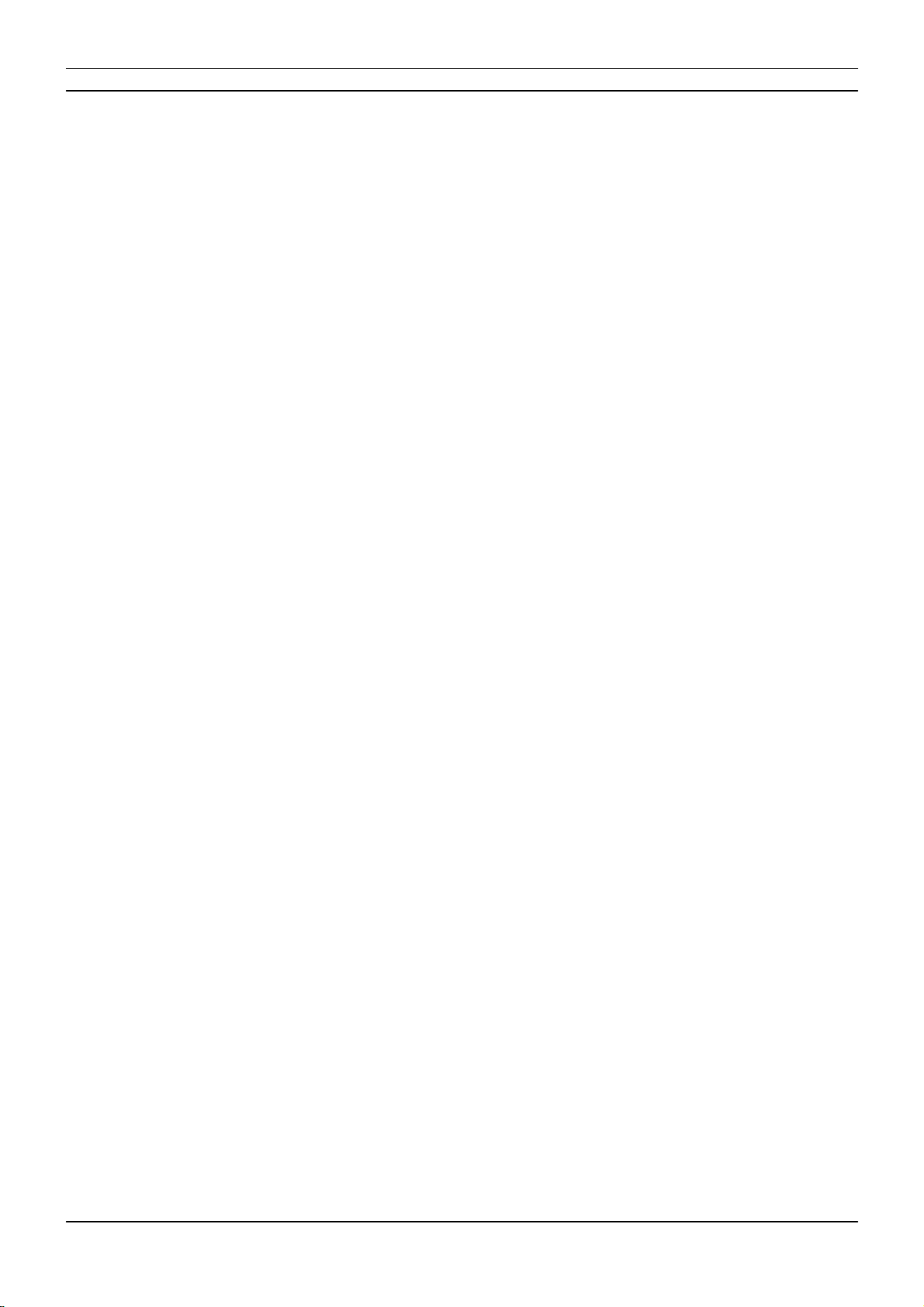
[Part 2] Device Configuration
//18
www.madrix.com
MADRIX LUNA User Manual

3//PART
MADRIX 5 Software
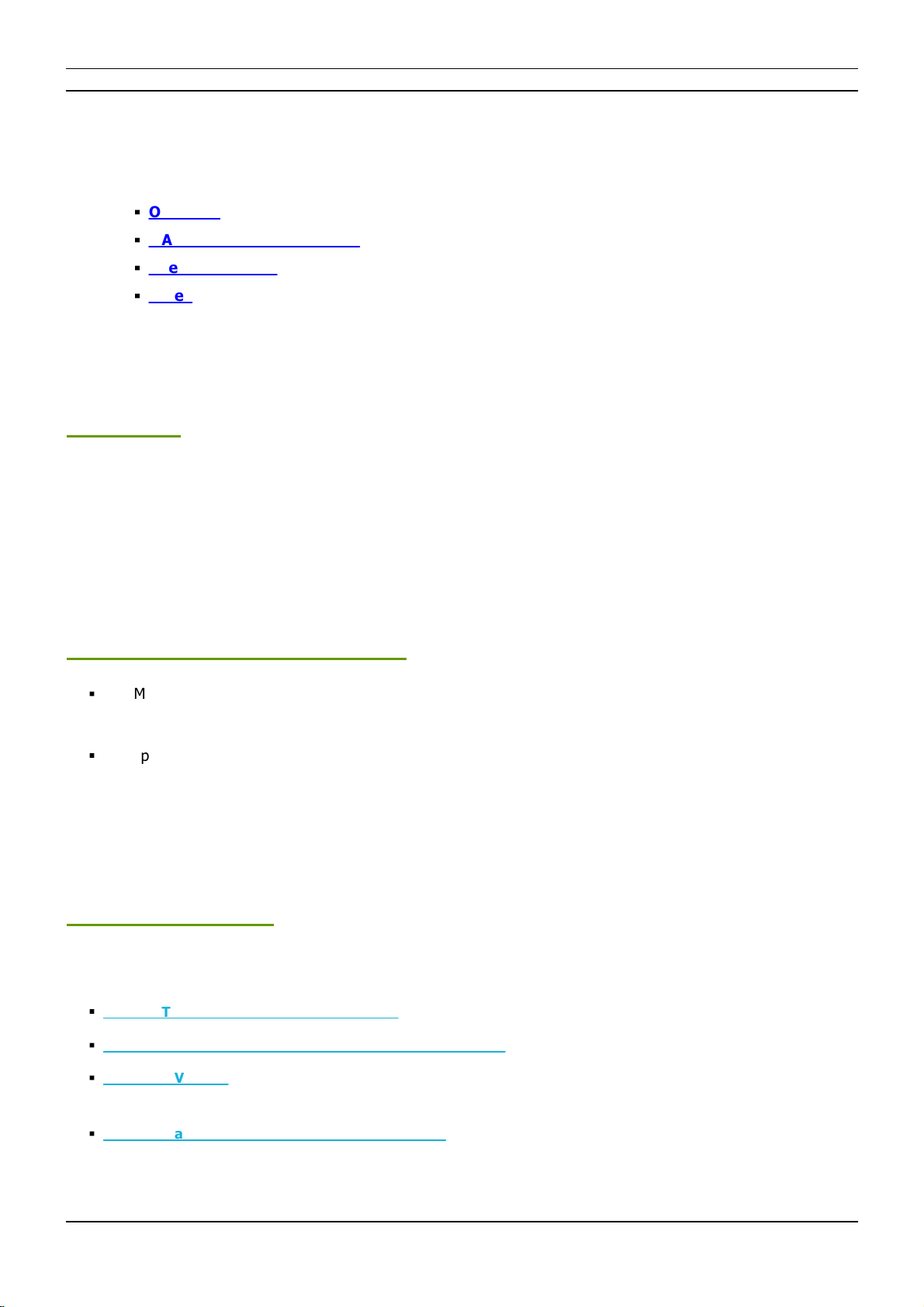
[Part 3] MADRIX 5 Software
//20
www.madrix.com
MADRIX LUNA User Manual
3MADRIX 5 Software
This topic includes:
§
Overview
§
MADRIX 5 Software License
§
Operating Modes
§
Notes
Overview
The MADRIX LUNA works great in combination with the MADRIX 5 Software.
MADRIX 5 Software License
§
The MADRIX 5 Software license is not included and sold separately. A MADRIX 5 KEY is necessary if you want to
use output.
§
No separate license is required for DMX Input [DMX-IN].
Operating Modes
You can mainly use 4 operating modes together with MADRIX 5:
§
DMX-OUT Via Ethernet Network [Art-Net]
§
DMX-OUT Via Ethernet Network [Streaming ACN / sACN]
§
DMX-OUT Via USB
§
DMX-IN Via Ethernet Network [Art-Net Remote]
This manual suits for next models
2
Table of contents
Other MADRIX Lighting Equipment manuals