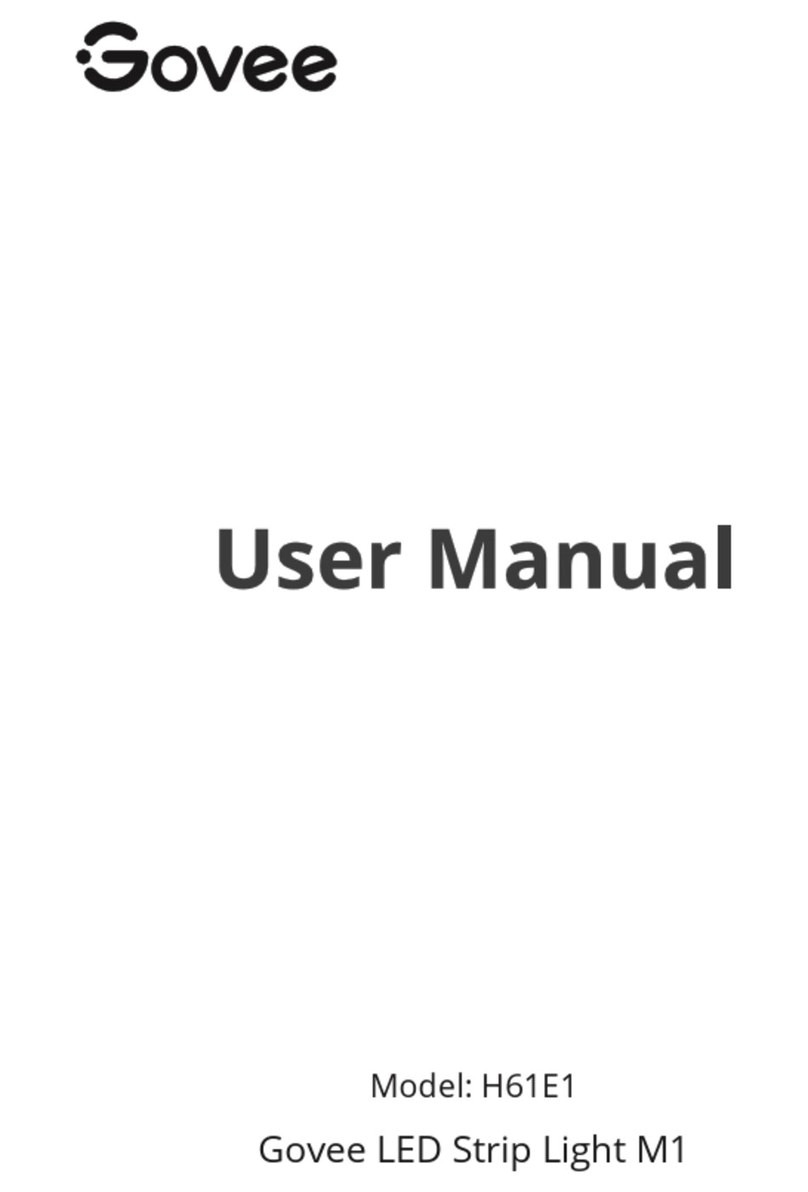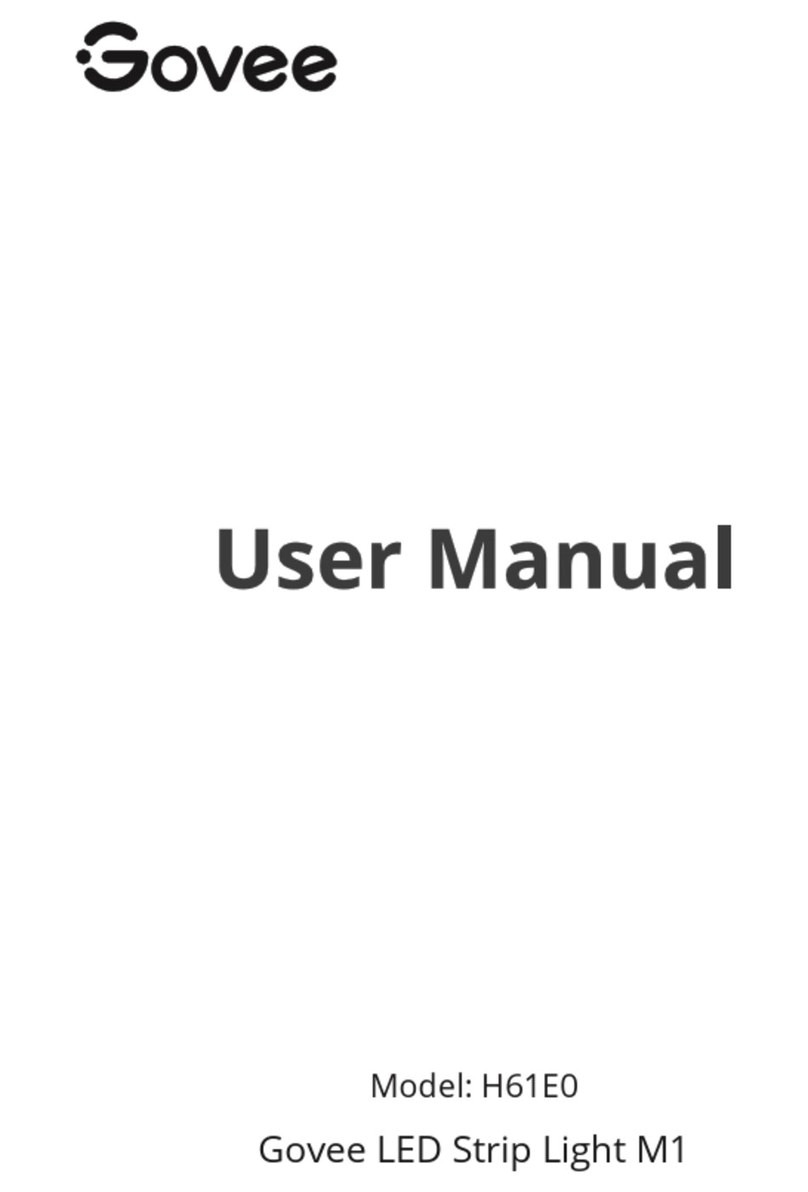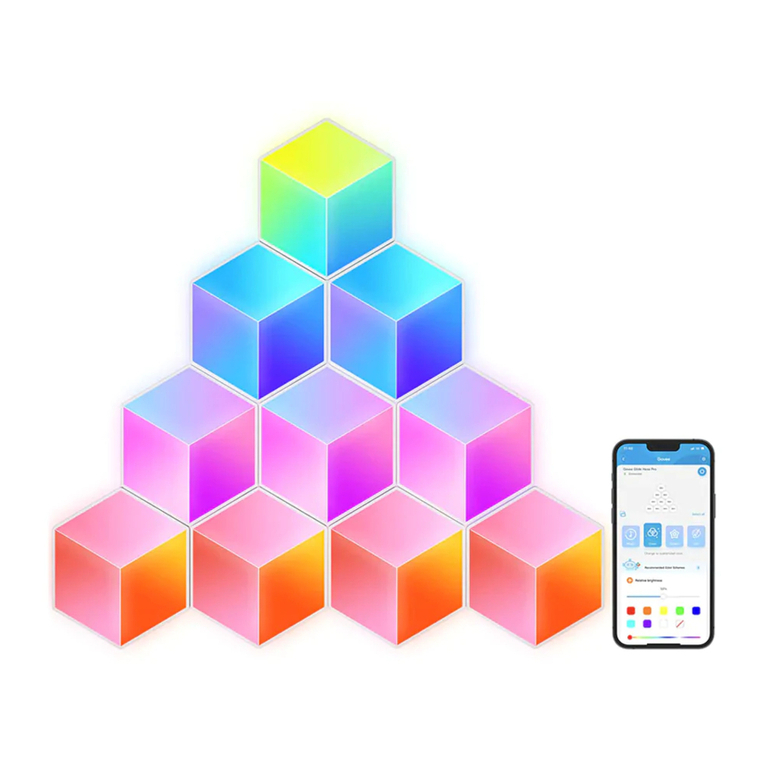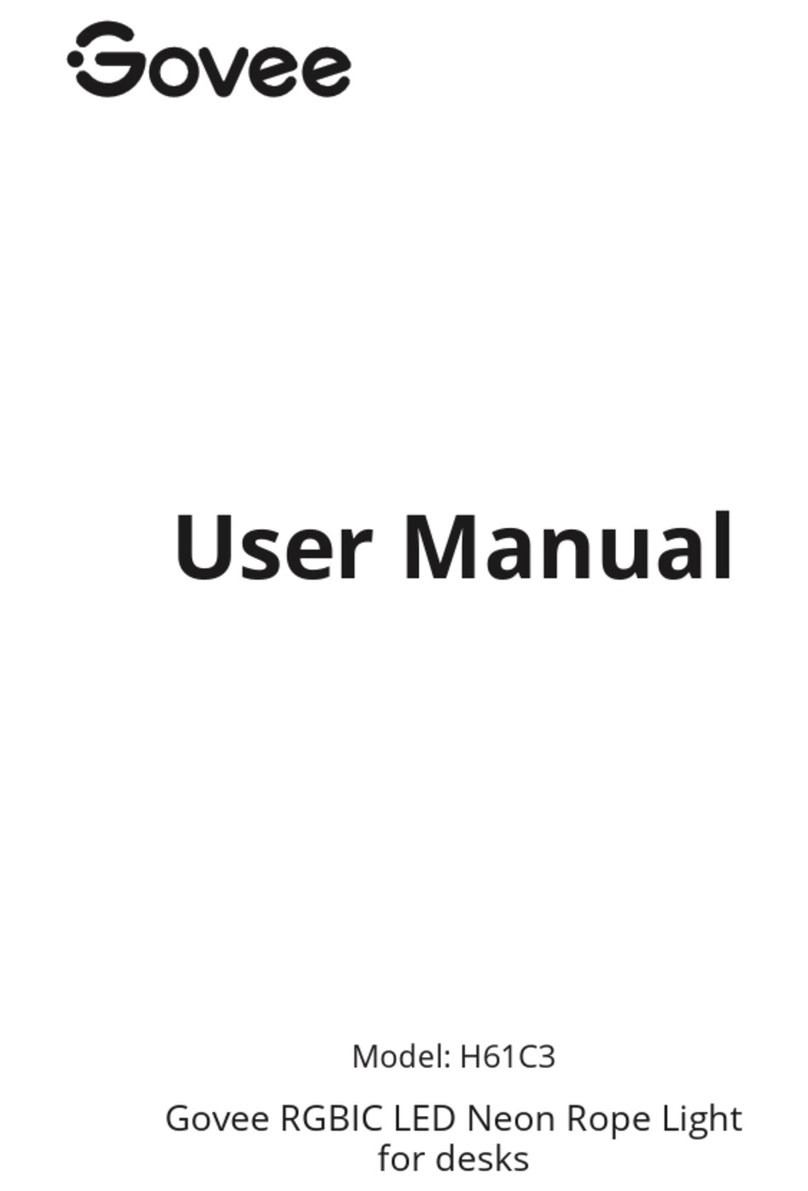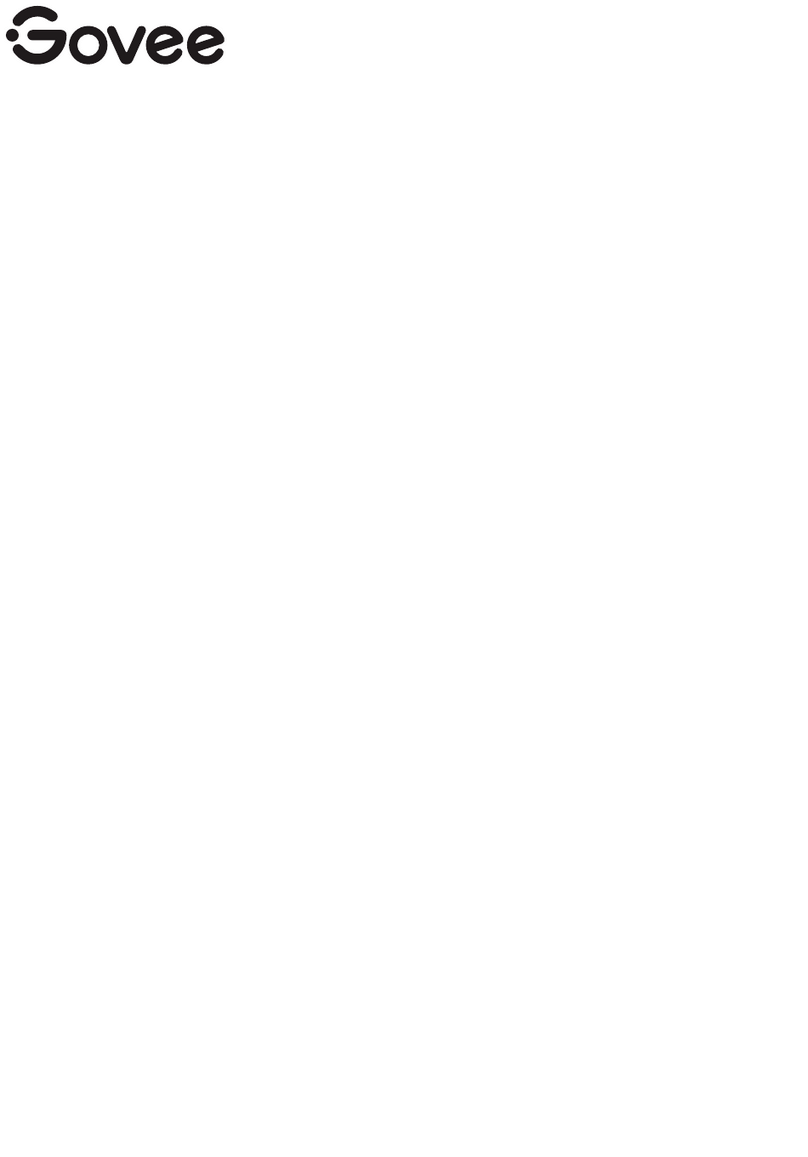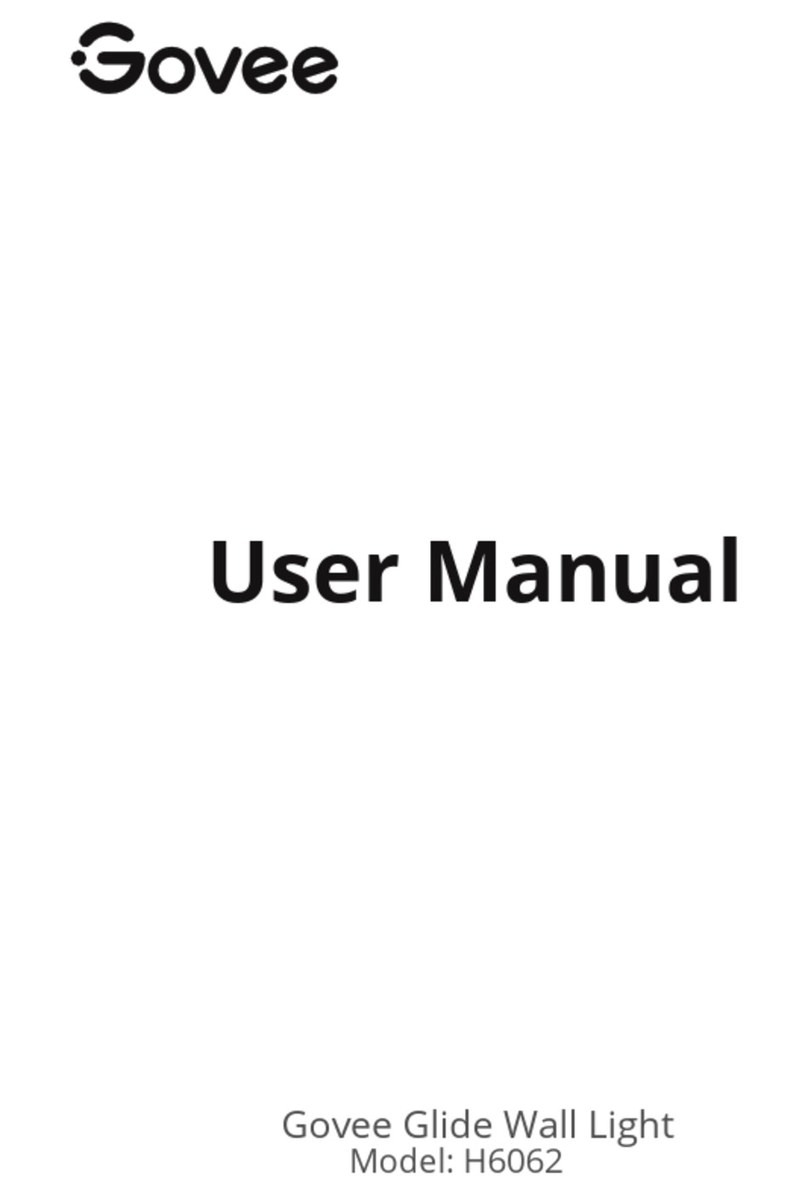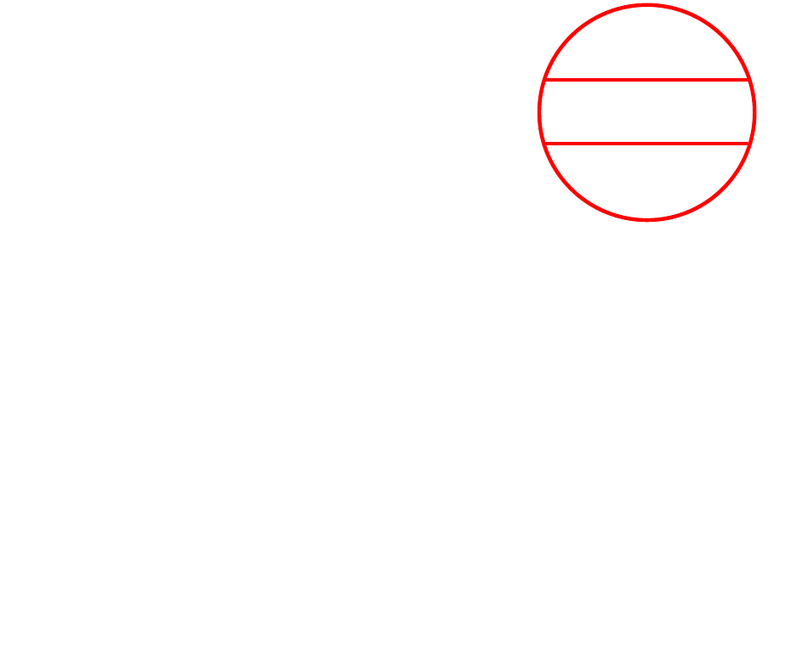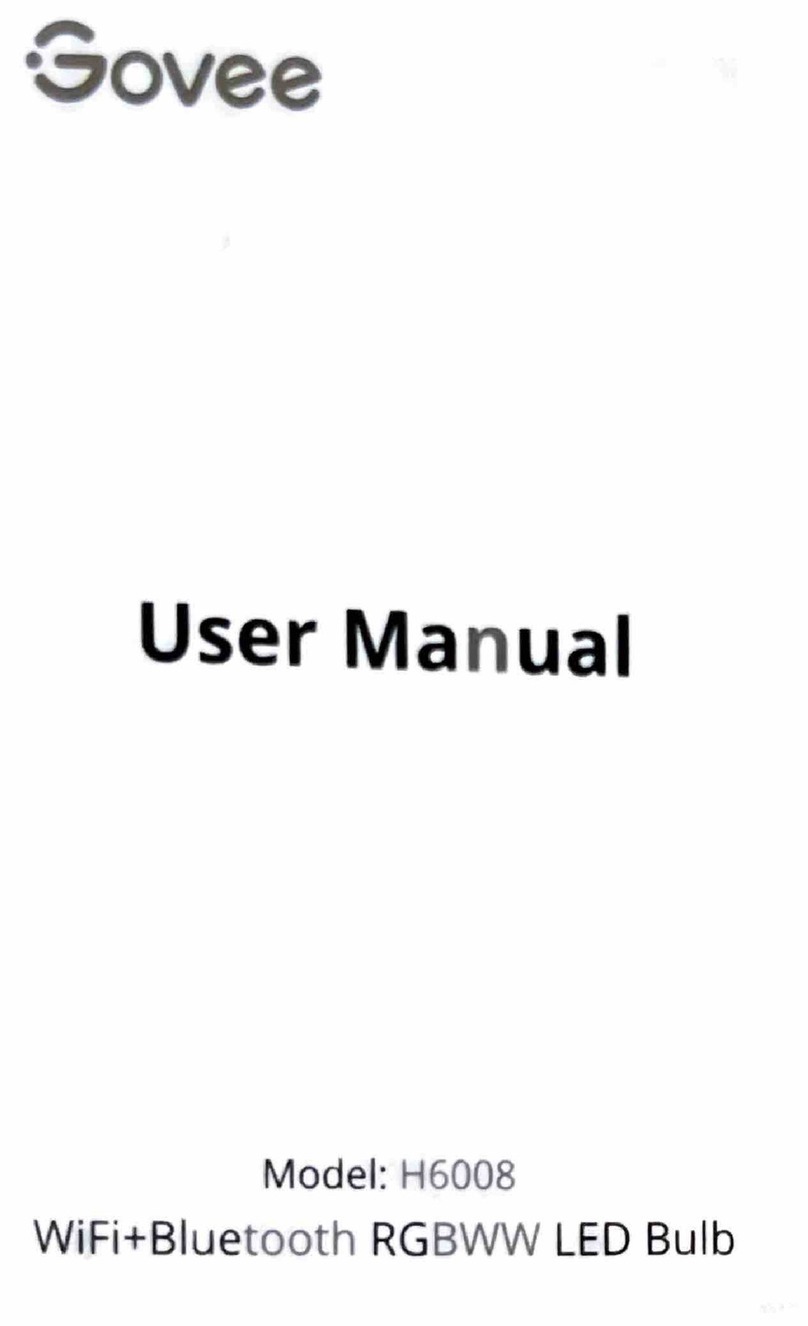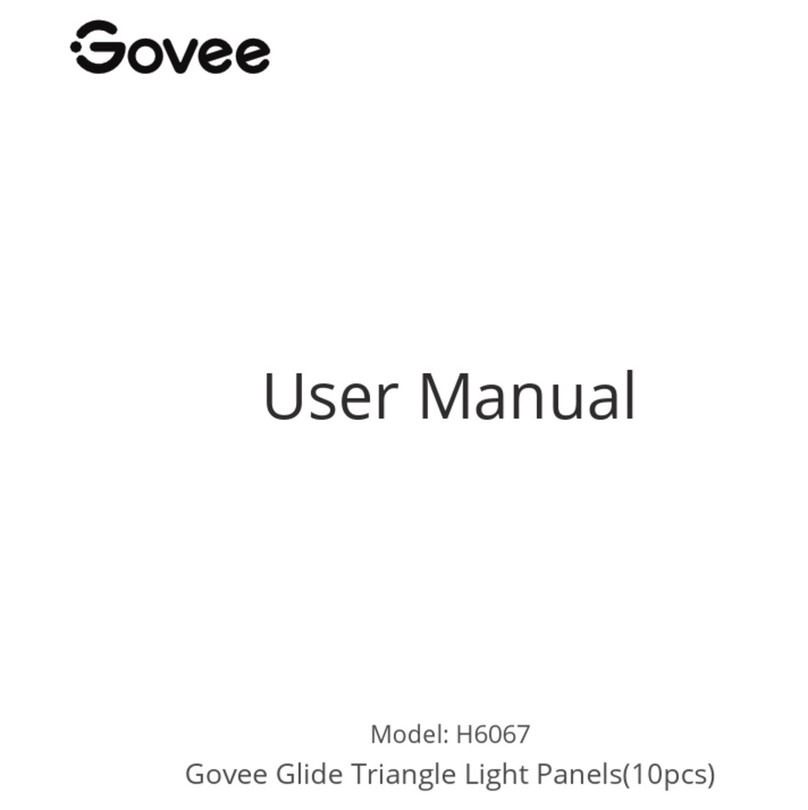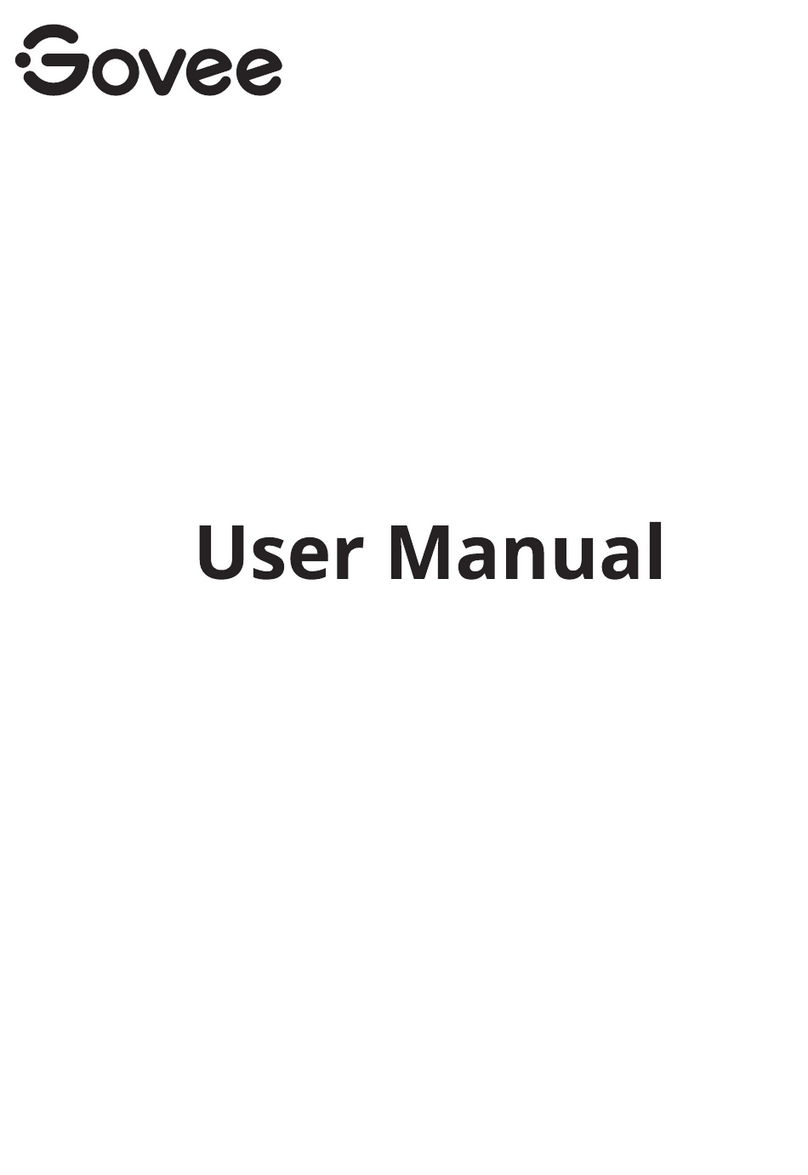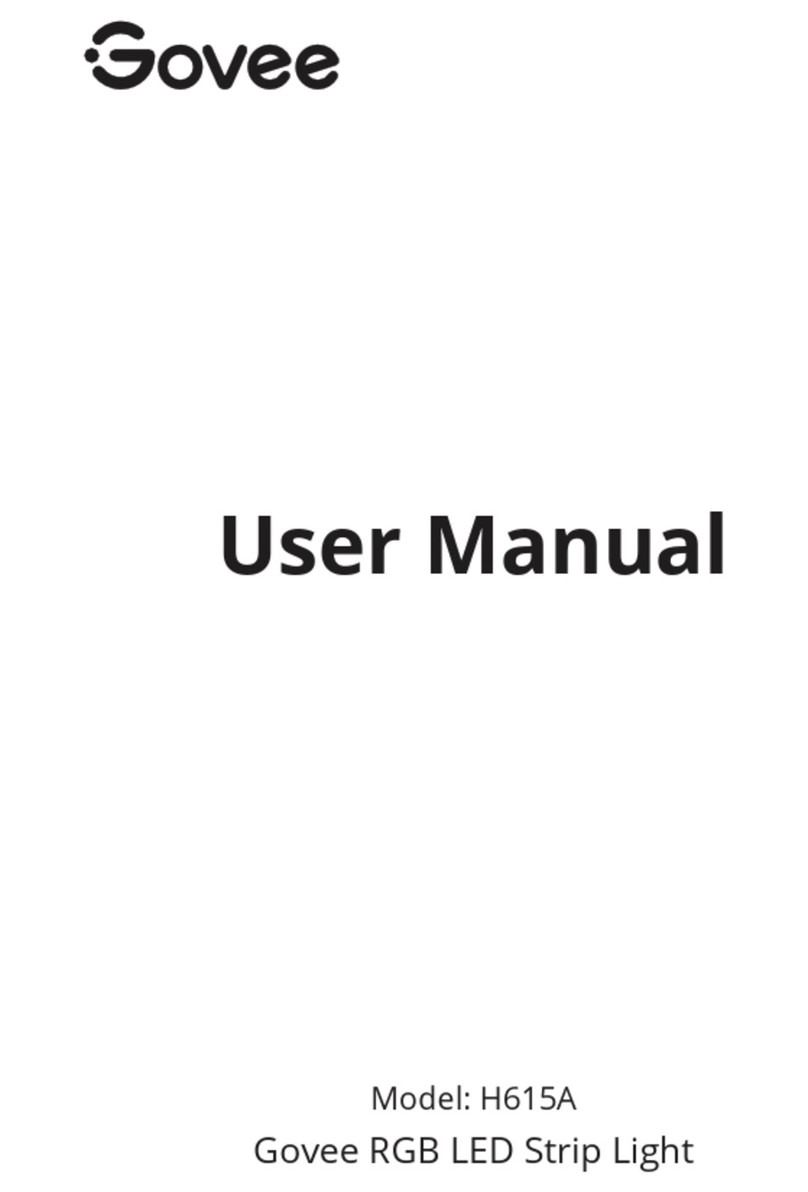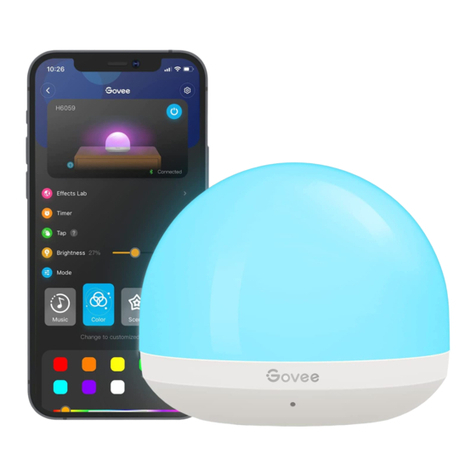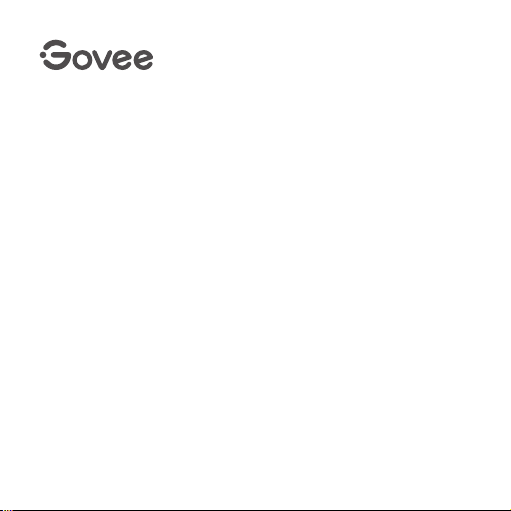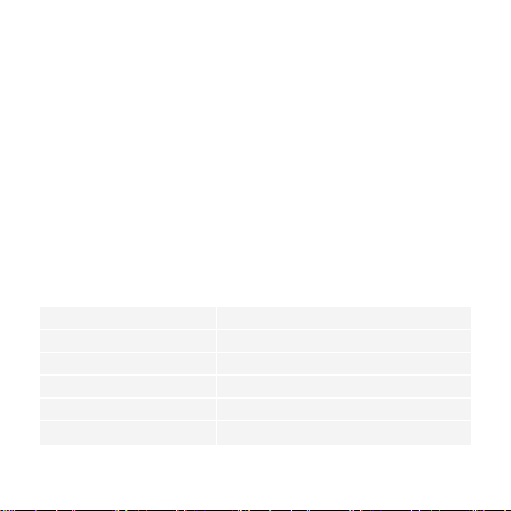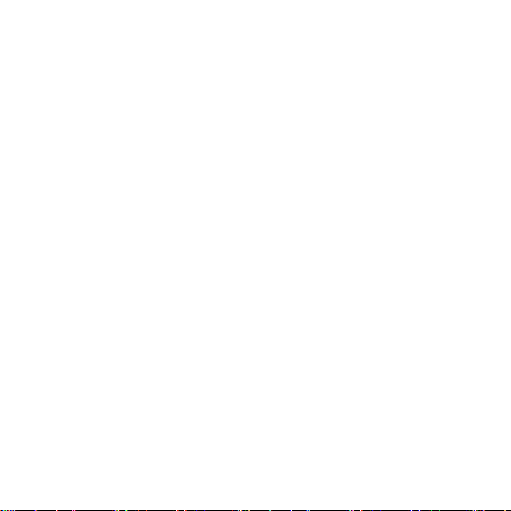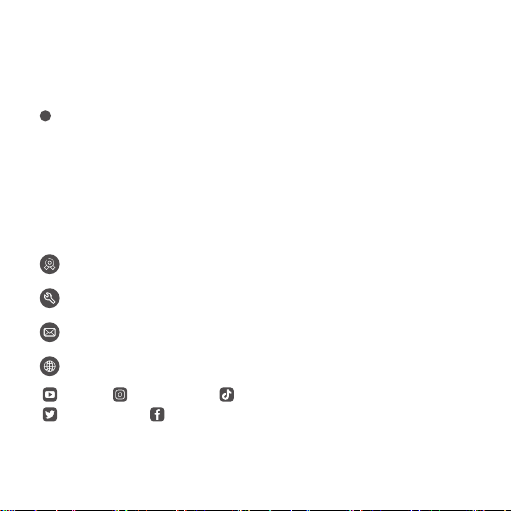07
Deutsch
● Dieses Produkt wird idealerweise auf glatten Oberflächen (z. B. Glas, Holz
usw.) verwendet und nicht geeignet für unebene, holprige oder nasse
Untergründe (z. B. Ziegel, Stucco usw.).
● Reinigen und sicherstellen, dass die Oberfläche vollständig trocken ist,
bevor Sie das Produkt aufkleben.
● Wenn Sie das Lichtpanel installieren, drücken Sie den Mittelpunkt für
mehr als 30 Sekunden an die Wand um die Klebekraft zu verstärken.
Vorsicht
●
●
●
●
●
●
Die lichtpanel ist nicht wasserdicht. Setzen Sie sie keinem Spritz-oder
Tropfwasser aus.
Die Betriebstemperatur sollte zwischen -10 ° und 40 ° C liegen.
Die interne lichtquelle der lichtpanel kann nicht ersetzt werden. Wenn
sie kaputt geht, müssen Sie die lichtpanel ersetzen.
Erlauben Sie Kindern nicht, die lichtpanel allein zu installieren.
Stellen Sie die lichtpanel nicht in der Nähe von Wärmequellen.
Installieren Sie die lichtpanel nicht mit einem Dimmer.
Sicherheitshinweise
Bitte lesen und befolgen Sie die Sicherheitsanweisungen: