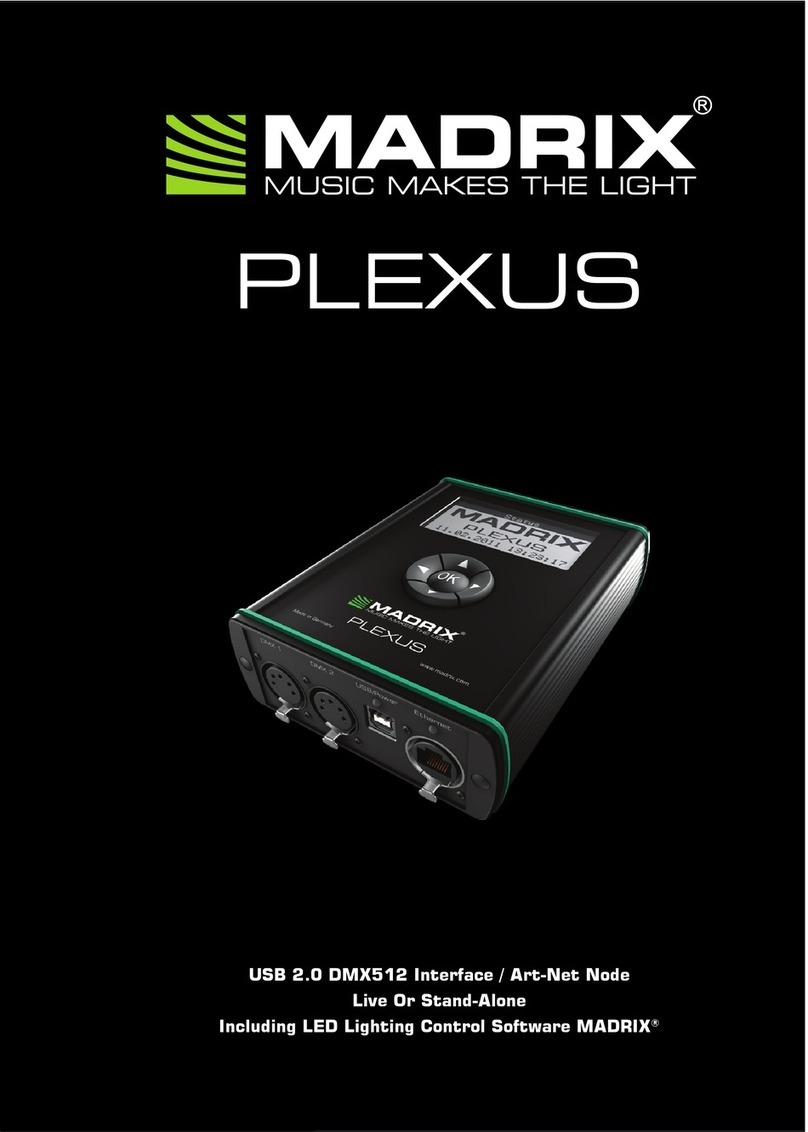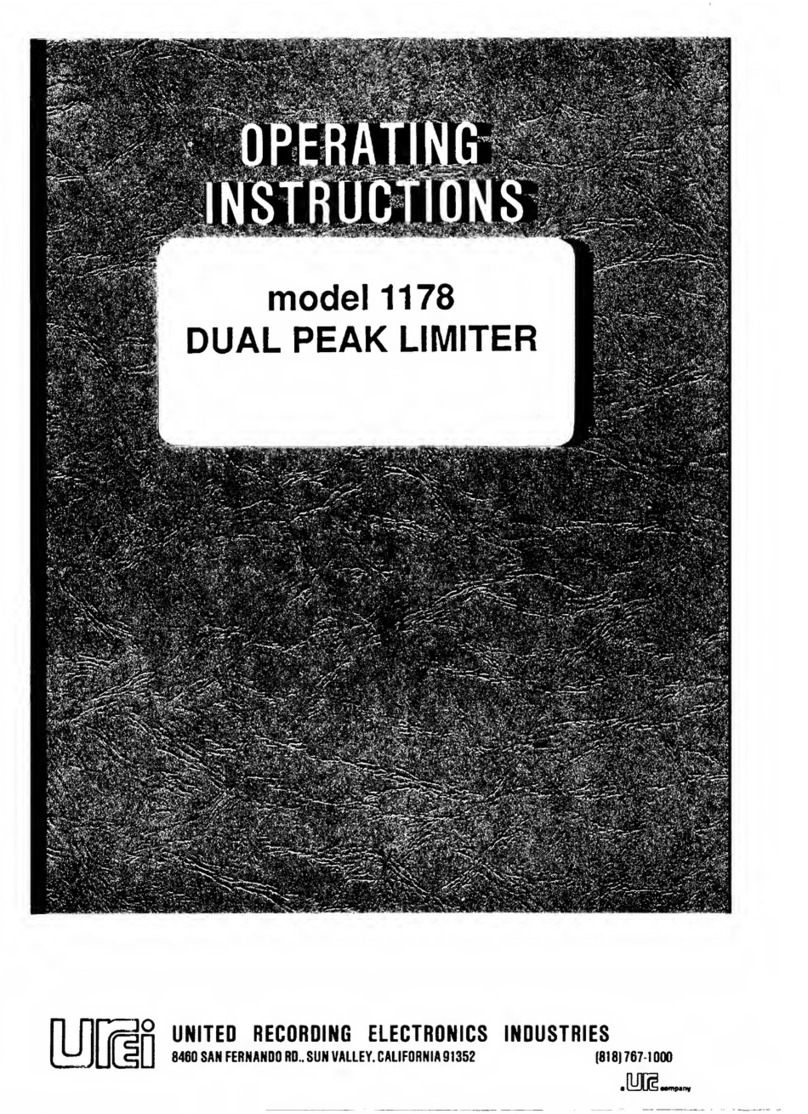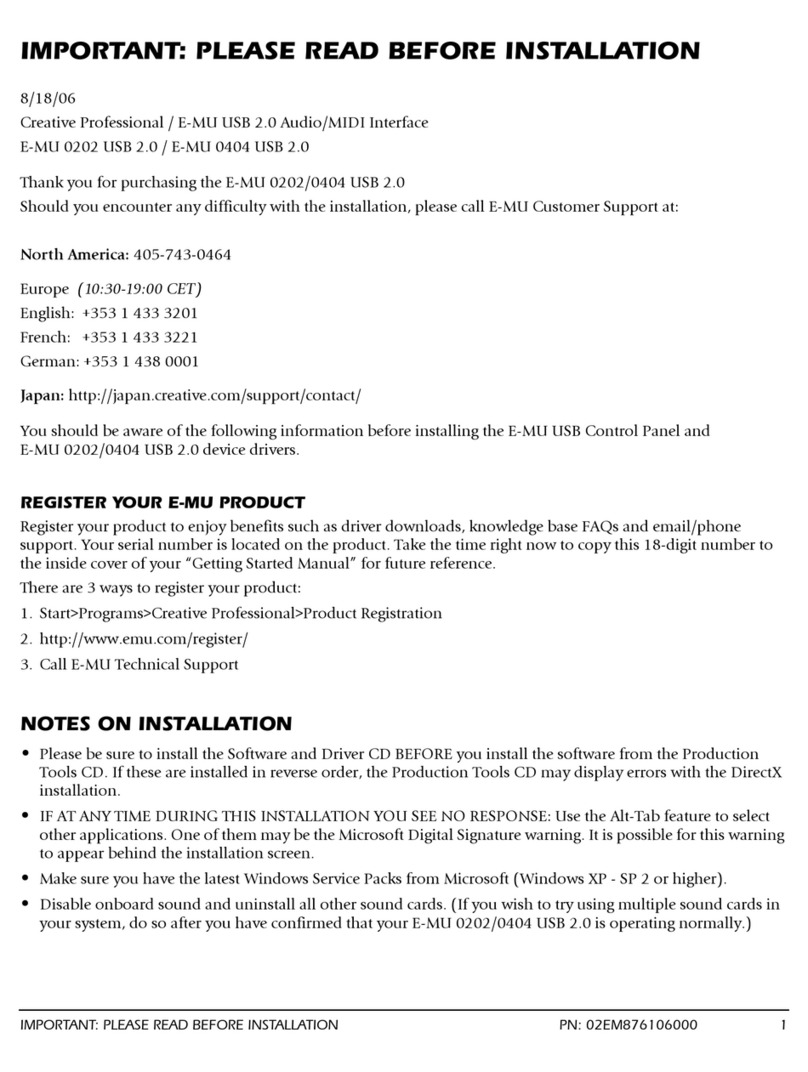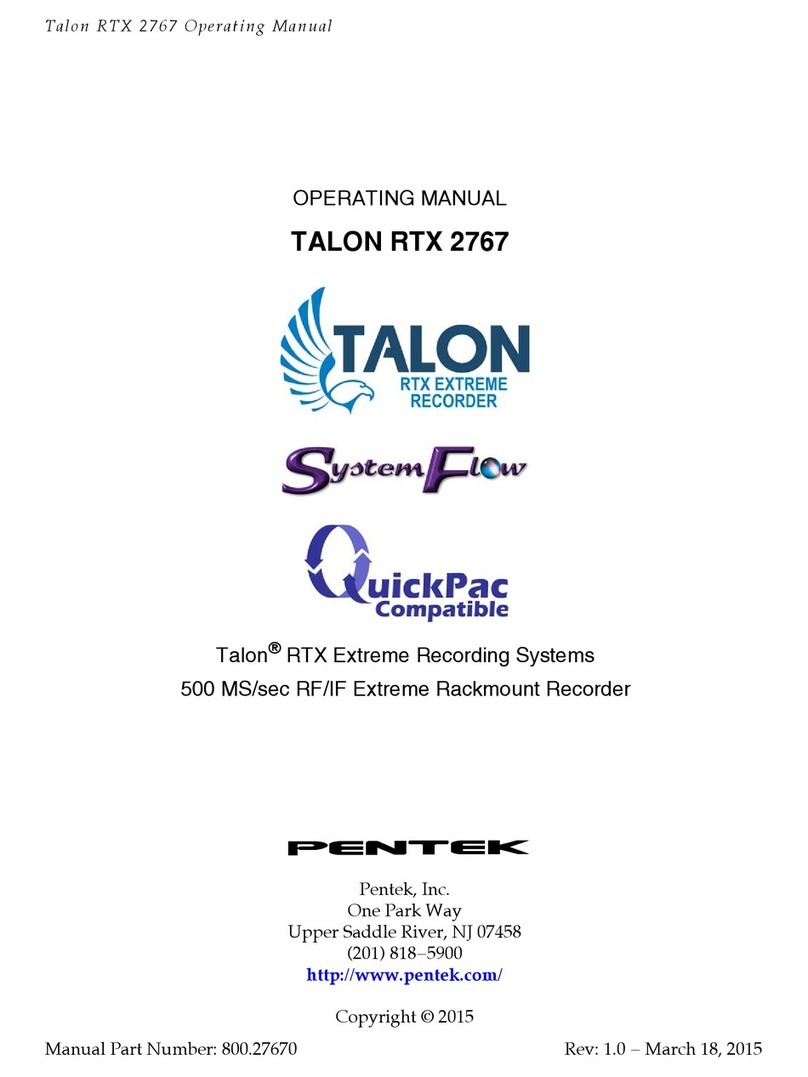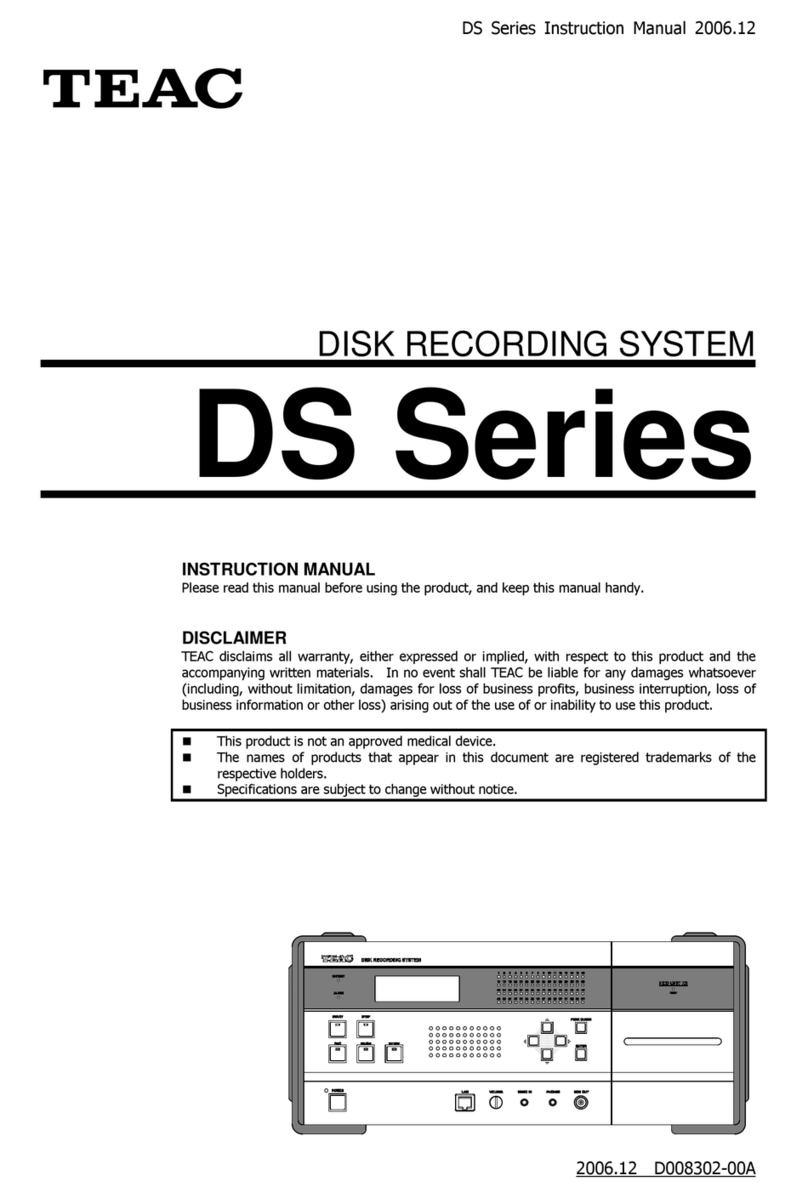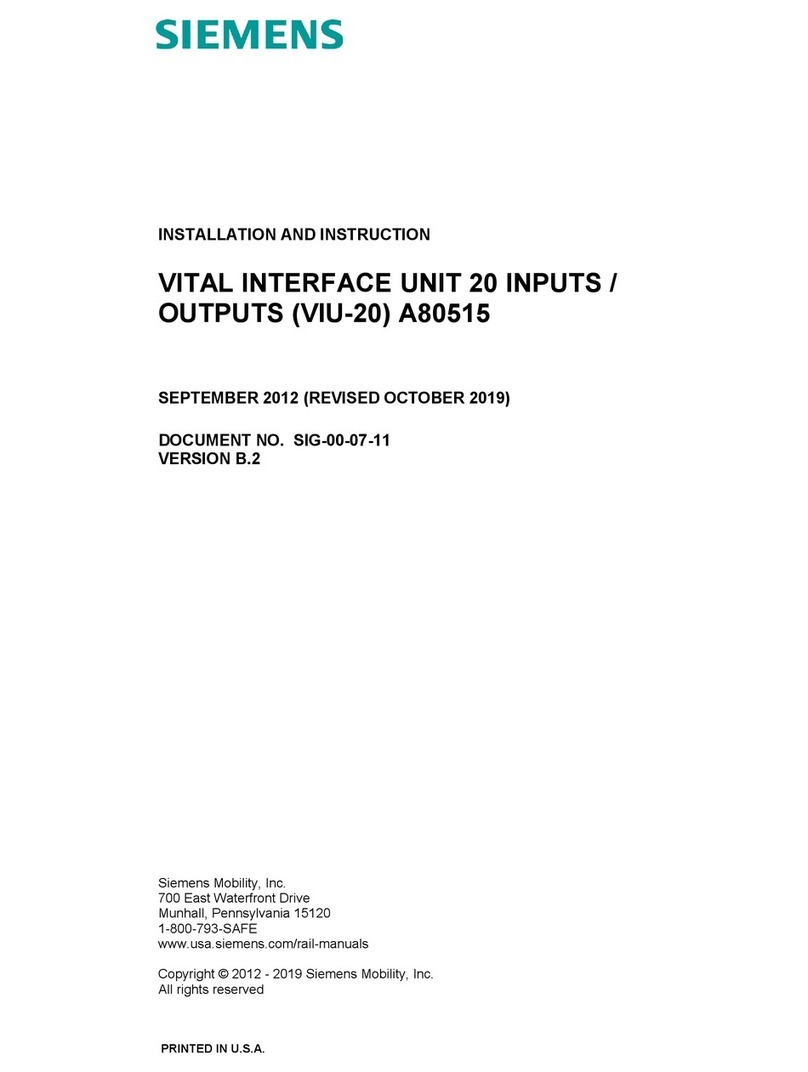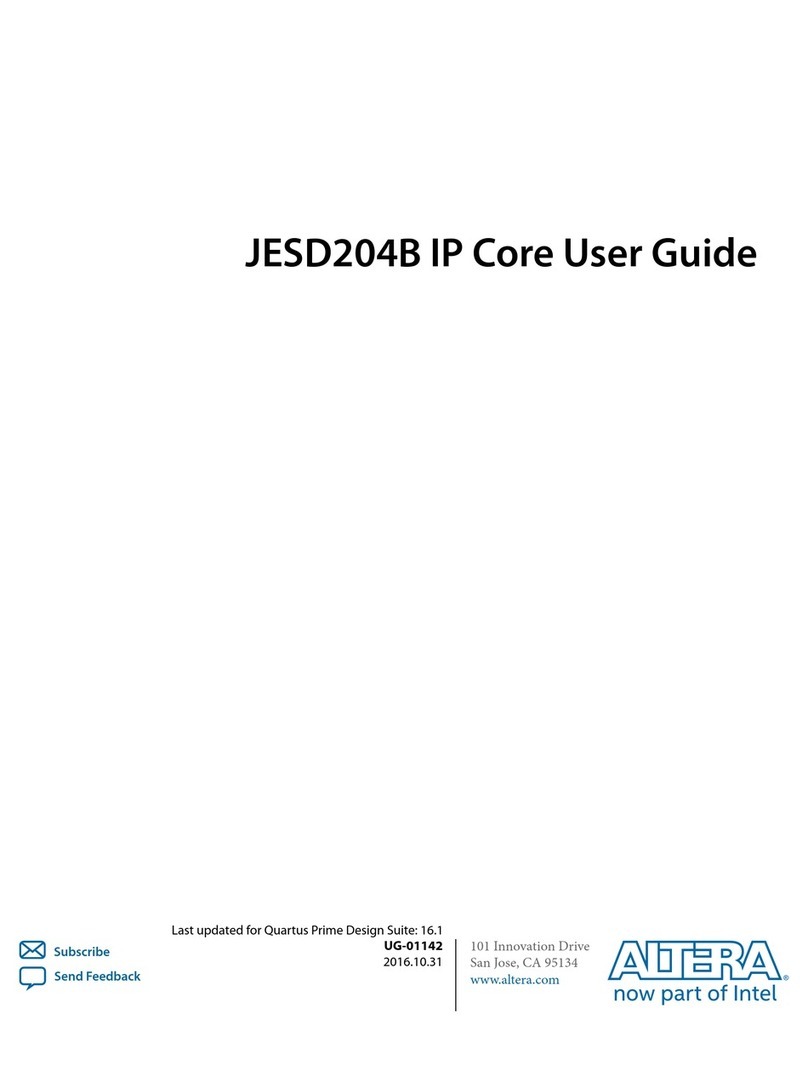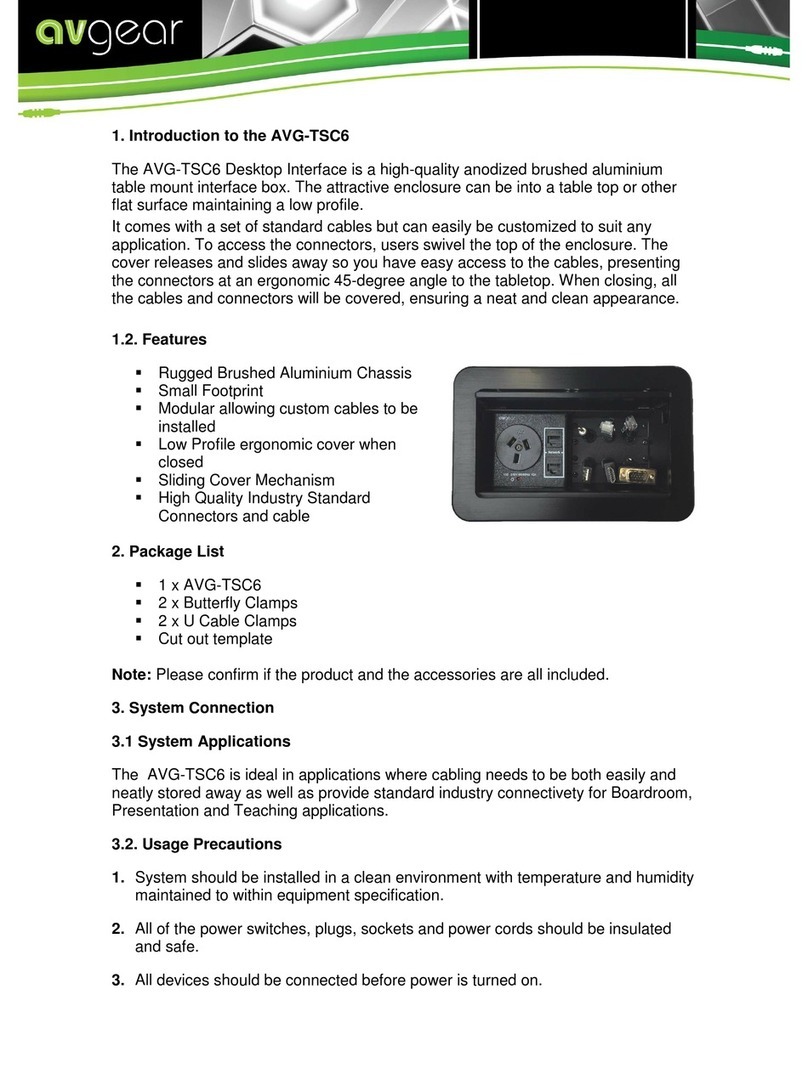MADRIX STELLA User manual

STELLA
Art-Net Node / USB 2.0 DMX512 Interface

1
MADRIX® STELLA –
Quick Start Guide & Technical Manual
1st Edition, Last Update: April 2016
Thank you for purchasing MADRIX® STELLA!
Please read this guide carefully and thoroughly before using MADRIX®
STELLA. Make sure that you fully understand all information.
This MADRIX® STELLA Quick Start Guide is written in English and German.
Developed and made in Germany.
Imprint
inoage GmbH
Wiener Straße 56
01219 Dresden
Germany
Managing Directors: Christian Hertel, Sebastian Pinzer, Sebastian Wissmann
Web www.madrix.com
E-mail [email protected]
Phone +49 351 862 6869 0
Fax +49 351 862 6869 68

2
English
Copyright Information And Disclaimer
© 2016 inoage GmbH. All rights reserved. Information is subject to change at
any time and without prior notice. Errors and omissions excepted. Reproduction,
adaptation, or translation without prior written permission is prohibited.
inoage GmbH does not grant guarantee on validity for a particular reason, the
marketability, or other properties of the product. There is no way to assert a
claim to inoage GmbH, neither in the legal way nor in other ways. inoage GmbH
is not responsible for damages, including all disadvantages that are not just
limited to the loss of sales, but that are caused due to the use of the product,
due to the loss of serviceability of the product, due to misuse, happenings,
circumstances, or actions that inoage GmbH does not have influence on, no
matter if the damages as well as consequential damages are direct or indirect;
whether they are special damages or others, nor if the damage is caused by the
owner of the warranty or a third person.
Trademark Credits
Microsoft® and Windows® are U.S. registered trademarks of Microsoft
Corporation. Art-Net™ - Designed by and Copyright Artistic Licence Holdings
Ltd. All other products mentioned herein may be trademarks of their respective
companies. MADRIX® is a registered trademark of inoage GmbH.
Package Contents
1x MADRIX® STELLA
1x Set of screw terminals (2x 3-pin and 1x 2-pin)
1x USB power supply
1x USB 2.0 cable
(certified)
1x World power plug adapters kit
2x Wall-mount brackets
1x Quick start guide
1x CD-ROM incl. MADRIX® and USB drivers
(software license not included)
Please note: Check the package contents and the condition of the interface
after unpacking! Contact your supplier if something is missing or damaged. Do
not use the device if it seems to be damaged!

3
Safety Instructions And Limited Warranty
Two years of limited manufacturer’s warranty are granted to the purchaser
of this product. Warranty applies to constructional fault, material defect, or
incorrect assembly the manufacturer has caused or is to be held responsible
for. Warranty will be void if the interface is opened, modified, damaged through
inappropriate handling and wrong usage, damaged through electric current
(electricity), or damaged through any other cause.
Please follow the instructions below to avoid mishandling, damage to the
device, or personal injury:
THE DEVICE WORKS WITH LOW VOLTAGE (DC 5 V – 24 V).
DO NOT USE ANY OTHER VOLTAGE!
Beware that the interface works with electrical power. Only use the
device in dry environments (indoor use). The IP Rating of the device
is IP20. Do not use the interface in humid environments and avoid
contact with water or any other liquids. Turn off the power if you are not using
the device for a long time.
It is recommended to always use galvanic isolation (e.g. an opto-isolator/opto-
coupler splitter). Avoid unwanted voltage on the DMX lines/cables at all times.
Do not remove any parts from the unit or connect to an ungrounded circuit.
Do not connect the unit to LEDs that are switched on. Only connect the unit to
DMX fixtures and controllers that are initially powered off.
There are no user serviceable parts inside or outside the interface. Repair
service lies only within the responsibilities of the manufacturer. If the interface
appears to be defective, please contact your dealer. After expiration of the
warranty period you may contact your supplier or the manufacturer to have the
unit repaired against payment of an individual service fee if possible.
The interface has several ports and slots. Only connect or insert devices,
cables, and connectors to the individual ports and slots using connectors of the
same type as the port. Do not use inapplicable equipment. This device should
be used by professionals. The device is not designed to be operated by non-
professionals or children.
OK
OK

4
English
End-Of-Life
This electrical device and its accessories need to be disposed of
properly. Do not throw the device into normal trash or household
waste. Please recycle packaging material whenever possible.
Usage
In general, this device is designed to be operated as a hardware control
interface to be connected towards various types of controllable lights / lighting
controllers via DMX512 (USB to DMX) or Art-Net (DMX over Ethernet). Do not
use the interface for any other, deviating purpose.
The device can be connected to and disconnected from USB or Ethernet
network during use and without a reboot (Hot Swapping & Plug and Play).
Multiple interfaces can be used at the same time.
Technical Specifications
Power supply:
Power consumption:
DMX512:
DMX512 ports:
Ethernet (Art-Net):
USB port:
Case:
Dimensions:
Weight:
Temperature range:
Relative humidity:
DC 5 V – 24 V, connection via 2-pin screw terminal or
via 5 V USB (USB power supply included)
< 1.5 W during normal operation (300 mA max.)
2x 512 DMX channels, input and/or output
2x ports (via 2x 3-pin screw terminals)
RJ45, 10/100 MBit/s (compatible with 1 GBit/s)
USB 2.0, type B plug
Non-conductive, IP20, UL94 V-0 flammability rating,
designed for 35 mm DIN-rails or wall mounting
92 mm x 70 mm x 45 mm (length x width x height)
111 g | 130 g incl. screw terminals and wall mounts
-10 °C to 70 °C (Operating) | -20 °C to 85 °C (Storage)
5 % to 80 %, non-condensing (Operating / Storage)
THE DEVICE REQUIRES DC 5 V – 24 V TO WORK. DO NOT USE ANY
OTHER VOLTAGE BECAUSE IT CAN DAMAGE THE DEVICE.
WHEN CONNECTING TO USB, ALWAYS USE AN ACTIVE USB 2.0
PORT OR A USB 2.0 HUB WITH ITS OWN POWER SUPPLY.

5
IP Address And Other Device Information
You will find the following important information on the side of the device:
- Serial number (‘Serial’)
- Hardware revision (‘Model’)
- Default and preconfigured IP address (‘Default IP’)
(See page 11 to reset the device to the default IP address if needed.)
Using Any 3rd-Party Controller Via Art-Net
MADRIX® STELLA is a standard Art-Net node. Because of this, you can use the
device with any application, console, or controller that supports Art-Net.
Using MADRIX®
MADRIX® is a professional and advanced LED lighting control software. It is
recommended to use MADRIX® in order to access all features of MADRIX®
STELLA, including the USB connection, Art-Net, and MADRIX® Sync Mode.
MADRIX® STELLA is fully supported by MADRIX® 3.6 or higher. (Art-Net support
is already available with previous MADRIX® versions.)
MADRIX® 3.X Minimum System Requirements
2.0 GHz dual-core CPU, OpenGL 2.1 graphics card (NVIDIA recommended),
2 GB RAM, 1 GB free harddisk space, 1280 x 768 screen resolution, network
card, sound card, USB 2.0.
MADRIX® 3.X Supported Operating Systems
MADRIX® 3.X supports the following operating systems:
Please note: In order to distribute data via MADRIX® STELLA using MADRIX®,
a MADRIX® software license is required (sold separately)!
Microsoft® Windows® Vista | 7 | 8 | 8.1 | 10
Please keep the system up to date.
Compatible with 32 bit and 64 bit.

6
English
Installing The MADRIX® Software And Drivers
Insert the CD that comes with MADRIX® STELLA into the CD-ROM drive of your
operational computer. The MADRIX® software setup will load automatically.
Follow the on-screen installation instructions as described below.
PLEASE INSTALL THE SOFTWARE AND DRIVERS FROM THE CD
BEFORE YOU CONNECT MADRIX® STELLA TO YOUR PC.
Second, the ‘Welcome’ window appears. Click ‘Next >’ to start the installation.
Third, the ‘License Agreement’ will be shown. It outlines the terms you are
agreeing to when you install the software. You must accept these terms in
order to continue. Please click ‘I Agree’.
First, please choose your preferred language and
confirm with ‘OK’. You may abort the process at any
time by clicking ‘Cancel’.
Fourth, the ‘Choose Components’ window
allows you to select which items you
want to install. A description is given for
each item. The items ‘MADRIX’, ‘MADRIX
Interface Driver’, and ‘MADRIX KEY
Driver’ need to be selected and are the
most important items for operating the
MADRIX® STELLA. Click ‘Next >’.
Fifth, the section called ‘Destination Folder’ allows you to select the location
on your harddisk where the software will be installed. Please use the button
‘Browse...’ to choose a location and then click ‘Install’.
The installation process may take a few minutes.
Sixth, when the ‘Installation Complete’ window appears, click ‘Next >’.
Seventh, uncheck ‘Run MADRIX’ and then click ‘Finish’ to complete the
installation process.

7
Connectivity
1) Power
2) RJ45 Ethernet port,
incl. 2 status LEDs
3) USB port
4) Status LED for Power
5) Status LED for USB
6) Status LED for DMX 1
7) Status LED for DMX 2
8) DMX 1
9) Reset button
10) DIN-rail unlocking clip
11) DMX 2
Please note:
The package contents
do not include network
cables, power cables,
or DMX fixtures.
2x Mounting brackets:

8
English
1) Connecting Your LED Fixtures
See chapter ‘Connection Diagram Variations’ on page 9 for all possible variations.
Step 1) Switch off completely your supply of power before connecting your
DMX fixtures to the device!
Step 2) Connect your DMX fixtures to the provided 3-pin screw terminals:
Step 3) Plug the 3-pin screw terminals into the device. The screws must face
upwards.
Step 4) Supply your DMX fixtures with power.
Step 5) Continue with the chapter ‘2) Connecting To Power And Data’ below.
2) Connecting To Power And Data
See chapter ‘Connection Diagram Variations’ on page 9 for all possible variations.
Step 1) Be careful when handling the device and electrical power! Switch off
completely your supply of power before connecting to the device!
Step 2) Connect your power cables to the provided 2-pin screw terminal:
Step 3) Plug the 2-pin screw terminal into the device. The screws must face
upwards. Or connect the provided USB power supply.
Step 4) Connect to USB or to Ethernet network for data as required.
Step 5) Do not switch on your supply of power until all required power cables
and DMX fixtures are connected to MADRIX® STELLA.
» Make sure to choose cable lengths according to the DMX specifications.
» You may connect only to DMX 1, only to DMX 2, or to DMX 1 and DMX 2.
» Pay attention where to connect GROUND, DMX –, and DMX +; as
indicated on the device.
» Insert each individual wire consecutively and tighten the corresponding s
screw with a suitable screw driver.
» Pay attention where to connect + and –; as indicated on the device.
» Insert each individual wire consecutively and tighten the corresponding
screw with a suitable screw driver.

9
Connection Diagram Variations
Variation A
Variation B
Variation C
Variation D

10
English
Device Configuration
You can access and change specific device settings, including the IP address, in
different ways.
Web Configuration Through A Web Browser
Step 1) Connect MADRIX® STELLA and your computer to the same network.
Step 2) Assign correct network settings in the Windows operating system.
(Recommended default settings:
IP address 10.0.0.1 and Subnet mask 255.0.0.0)
Step 3) Open your web browser and enter the IP address of MADRIX® STELLA.
(You can find the default IP address on the side of the device.)
Step 4) The web configuration interface will be launched.
Step 5) Change any settings as required. Apply changes with ‘Set’.
MADRIX Device Configuration In MADRIX®
Step 1) Connect MADRIX® STELLA to your computer via USB or via Ethernet.
Step 2) Start the MADRIX® software.
Step 3) For the USB connection, Microsoft® Windows® will install the interface
drivers automatically. When ready, the status LED for USB will fade
between red and green; as described on page 11. Then, enable USB
drivers in MADRIX®. Go to ‘Preferences’ ‘Options…’ tab
‘Devices USB’. Activate ‘MADRIX STELLA’ and click ‘OK’.
(The driver is activated by default.)
Step 4) For the Ethernet connection, enable network drivers in MADRIX®.
Go to ‘Preferences’ ‘Options…’ tab ‘Devices Network’.
Activate ‘Enable LUNA / NEBULA / PLEXUS / STELLA’ and click ‘OK’.
(The driver is activated by default.)
Step 5) In MADRIX®, go to ‘Tools...’ ‘MADRIX Device Configuration...’.
A new window will open. Click on the search button (magnifying class
icon) and the software will search for connected devices. Select your
device in the list and click on the configuration button (gear wheel
icon).
Step 6) Change any settings as required. Apply changes with ‘Set’.
For more information, please read the MADRIX® user manual.

11
Description Of Status LED Codes
Reset To Factory Default Settings
In rare cases you might need to do a reset to factory default settings:
Step 1) Disconnect all connections from the device (power, data, DMX).
Step 2) Use a suitable tool to press the reset button (between DMX 1 and 2).
Step 3) Continue to press the reset button and supply power again over
‘Power’ or USB.
Step 4) Continue to press the reset button and wait until all status LEDs
of the device flash repeatedly or wait 10 seconds.
Please note: Simply repeat these steps should the process fail.
STATUS POWER
Powered off
Power not connected. The device has no power.
Permanently green Connected to power. The power is on.
Blinking green Bootloader activated. Reset the device (see below).
STATUS USB
Powered off
USB not connected.
Red +
blinking green
Communicating over USB.
Sending or receiving data over USB. The USB port works.
Fading between
red + green
Connected to USB; Drivers installed correctly.
No data is sent over USB.
Orange Connected to USB; No drivers installed.
Reinstall software and drivers or try a different USB port.
STATUS DMX 1 DMX 2
Powered off
No data is sent. No data is sent.
Blinking green Sending or receiving data.
The DMX port works.
Sending or receiving data.
The DMX port works.
STATUS ETHERNET
Green off 10 MBit/s connected.
Green on 100 MBit/s connected.
Orange on Network connected.
Orange blinking Sending or receiving data. The Ethernet port works.

12
English
Using MADRIX® And USB
You can connect MADRIX® STELLA directly over USB to the computer that runs
the MADRIX® software. Data is sent to MADRIX® STELLA via USB cabling and
distributed to the two ports (‘DMX 1’ and ‘DMX 2’):
Step 1) Put MADRIX® STELLA into operation by connecting the DMX fixtures
and supplying power; as described above.
Step 2) Connect MADRIX® STELLA to a free USB 2.0 port of your computer
using the provided USB cable.
Step 3) Start MADRIX® and configure your virtual LED matrix using
‘Preferences...’ ‘Matrix Generator...’ or ‘Patch Editor...’.
Step 4) Enable USB drivers in MADRIX®. Go to ‘Preferences...’ ‘Options…’
tab ‘Devices USB’. Activate ‘MADRIX STELLA’ and click ‘OK’.
Step 5) Configure DMX output. Go to ‘Preferences...’ ‘Device Manager...’
tab ‘DMX Devices’. Activate ‘Enable’ for each required port.
For more information, please read the MADRIX® user manual.
How To Install On DIN-Rails
Mounting (Pictured Left)
Step 1) Hook the device in an angle onto the upper
edge of the rail.
Step 2) Pull the unlocking clip.
Step 3) Press the lower part of the device against
the rail and let the clip snap into position.
Unmounting (Pictured Right)
Step 1) Pull the unlocking clip.
Step 2) Lift the lower part of the device from the
rail in an angle.
Step 3) Lift the device from the rail.

13
Using MADRIX® And Art-Net
You can connect MADRIX® STELLA over Ethernet network to the network card
of the computer that runs the MADRIX® software. Data is sent to the device
over network cabling and distributed to the two ports (‘DMX 1’ and ‘DMX 2’).
Follow these quick steps to configure Art-Net in MADRIX®:
Step 1) Put MADRIX® STELLA into operation by connecting the LEDs and
supplying power; as described above.
Step 2) Connect STELLA to your computer using Ethernet network cabling.
Step 3) Assign correct network settings in the Windows operating system.
(Recommended default settings:
IP address 10.0.0.1 and Subnet mask 255.0.0.0)
Step 4) Start MADRIX® and configure your virtual LED matrix using
‘Preferences...’ ‘Matrix Generator...’ or ‘Patch Editor...’.
Step 5) In MADRIX®, go to ‘Preferences...’ ‘Device Manager...’
tab ‘Art-Net’ and activate ‘Enable’. Click on the search button
(magnifying class icon) and the device appears in the list.
Step 6) Go to ‘Preferences...’ ‘Device Manager...’ tab ‘DMX Devices’
to configure DMX output. Activate ‘Enable’ for each required port
in the section ‘Settings’.
For more information, please read the MADRIX® user manual.
How To Update The Firmware
It is highly recommended to update the firmware of MADRIX® STELLA should a
new firmware version become available. You can do so in different ways. Follow
these quick steps to update the firmware in MADRIX® over USB:
Step 1) Connect MADRIX® STELLA to your computer over USB.
Step 2) Start the MADRIX® software.
Step 3) In MADRIX®, go to ‘Tools...’ ‘MADRIX Device Configuration...’.
A new window will open. Click on the search button (magnifying class
icon) and the software will search for connected devices. Select your
device in the list, click on the ‘Firmware’ button, and follow any
instructions.
For more information, please read the MADRIX® user manual.

14
English
Updates And Further Information
Digital documentation files are automatically installed with MADRIX®. More
information about the software and how to connect MADRIX® STELLA is
provided in the MADRIX® Help And Manual. You can access this user manual
by pressing ‘F1’ on your keyboard while using the MADRIX® software, by
navigating to the menu ‘Help’ ‘User Manual…’, or online at help.madrix.com
The latest quick start guide and MADRIX® software, including drivers, firmware
updates, and documentation, are available from www.madrix.com
Support
In case of further questions concerning handling of MADRIX® STELLA or technical
problems, please read the MADRIX® Help And Manual first, contact your dealer,
or have a look at the website www.madrix.com
You can also directly contact [email protected]
CE And RoHS Declaration Of Conformity
The device complies with the requirements set forth in
the council Directive of the law of the Member States
relating to electromagnetic compatibility (2014/30/EU), the Low Voltage
Directive (2014/35/EU), and the Directive on the restriction of the use of
certain hazardous substances in electrical and electronic equipment (2011/65/
EU) (RoHS). Compliance with these has been evaluated in acc. with the following
standards: DIN EN 55011 (2009) + A1 (2010), DIN EN 55015 (2013), DIN
EN 55024 (2010), DIN EN 61000-4-2 (2009), DIN EN 61000-4-3 (2006) +
A1 (2008), DIN EN 61000-4-4 (2013), DIN EN 61000-4-6 (2014).
FCC Declaration Of Conformity
The device has passed the following tests of compliance:
FCC (2003) - Title 47, Part 15, class A, Radio frequency devices.
This device complies with part 15 of the FCC Rules. Operation is subject
to the following two conditions: (1) This device may not cause harmful
interference, and (2) this device must accept any interference received,
including interference that may cause undesired operation.
RoHS
compliant

Other manuals for STELLA
4
Table of contents
Other MADRIX Recording Equipment manuals