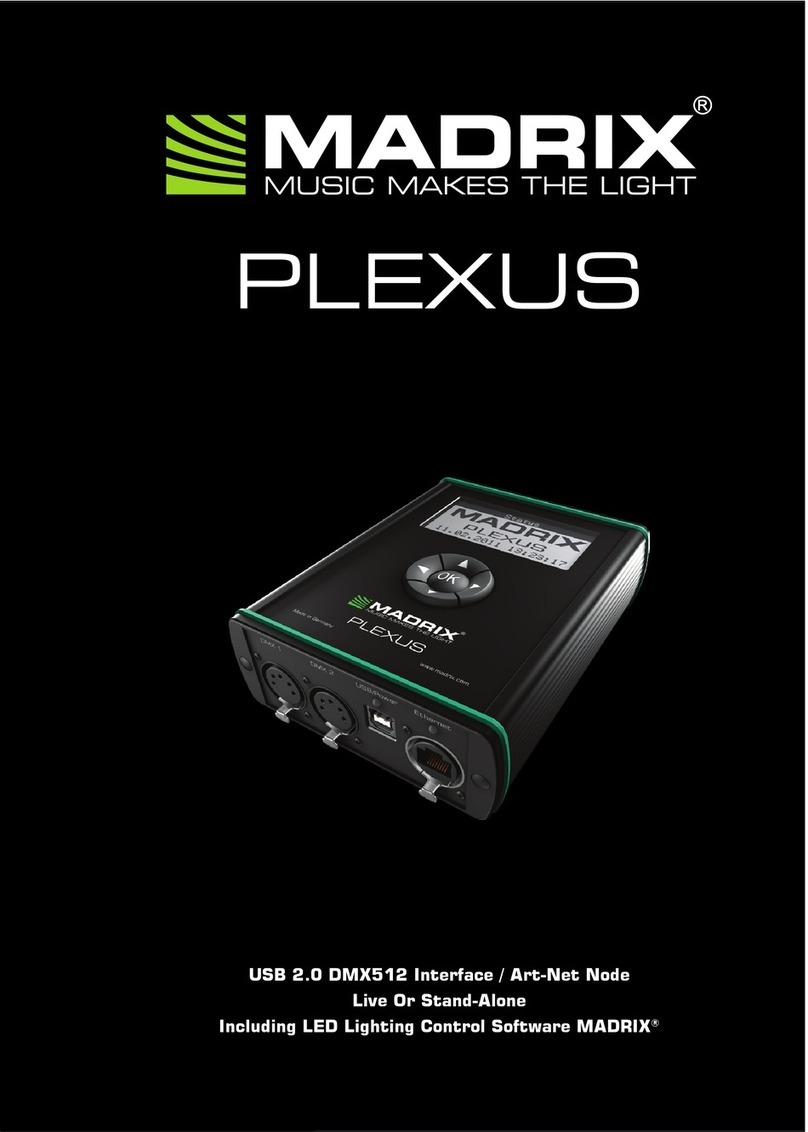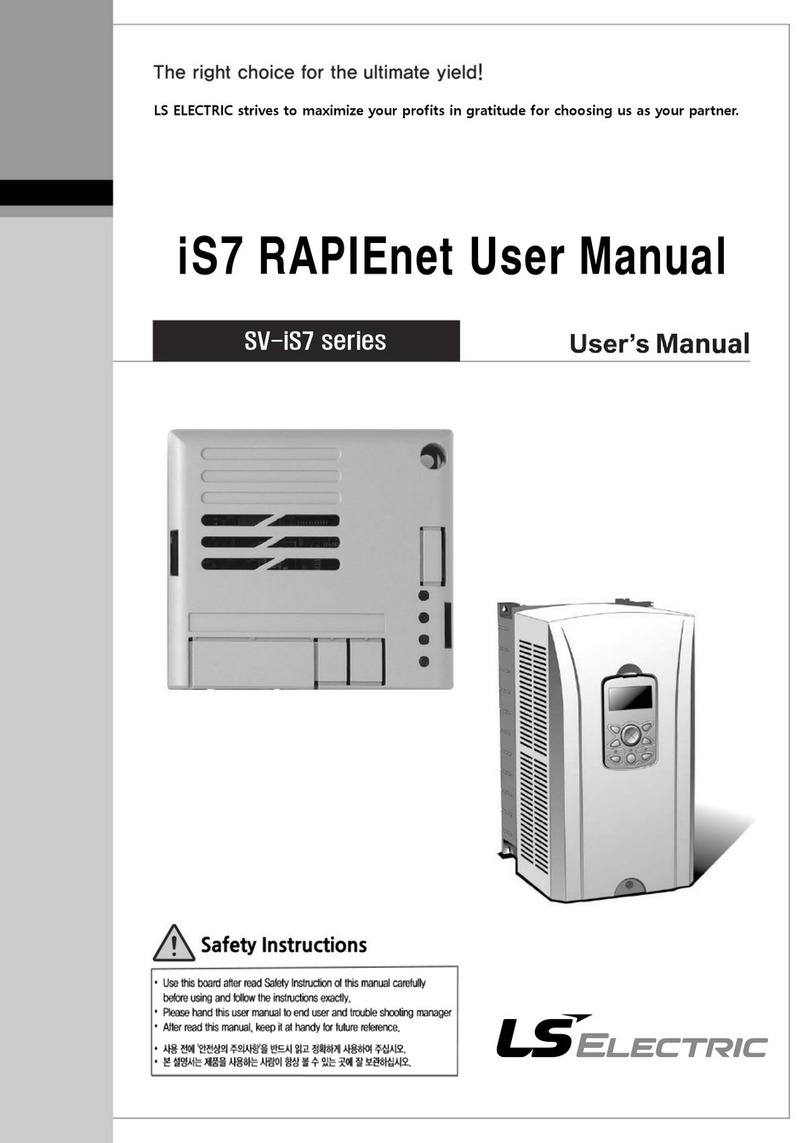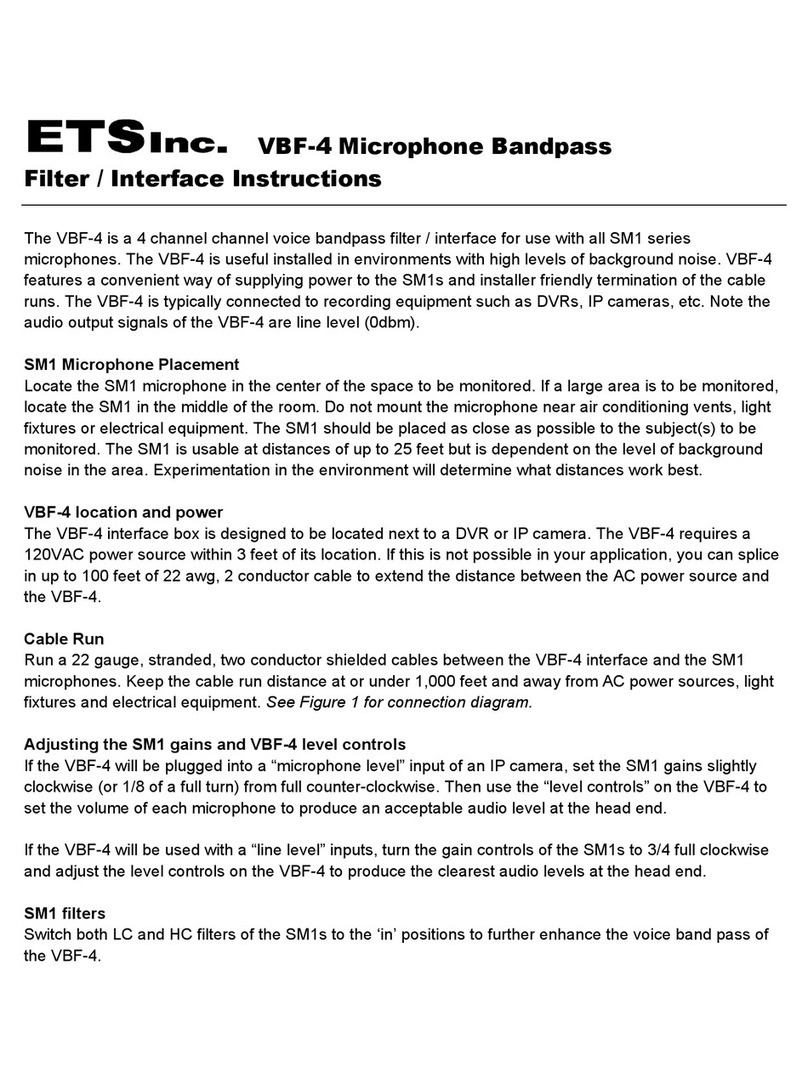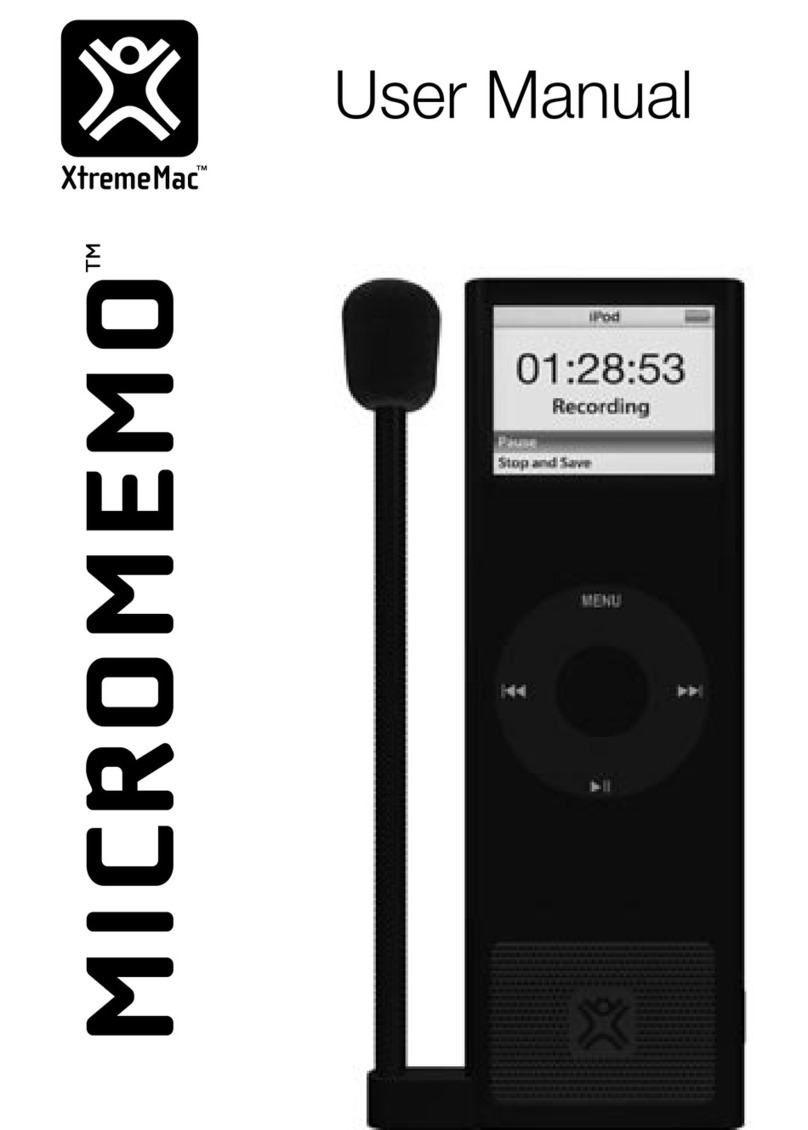MADRIX STELLA User manual

STELLA
Quick Start Guide & Technical Manual
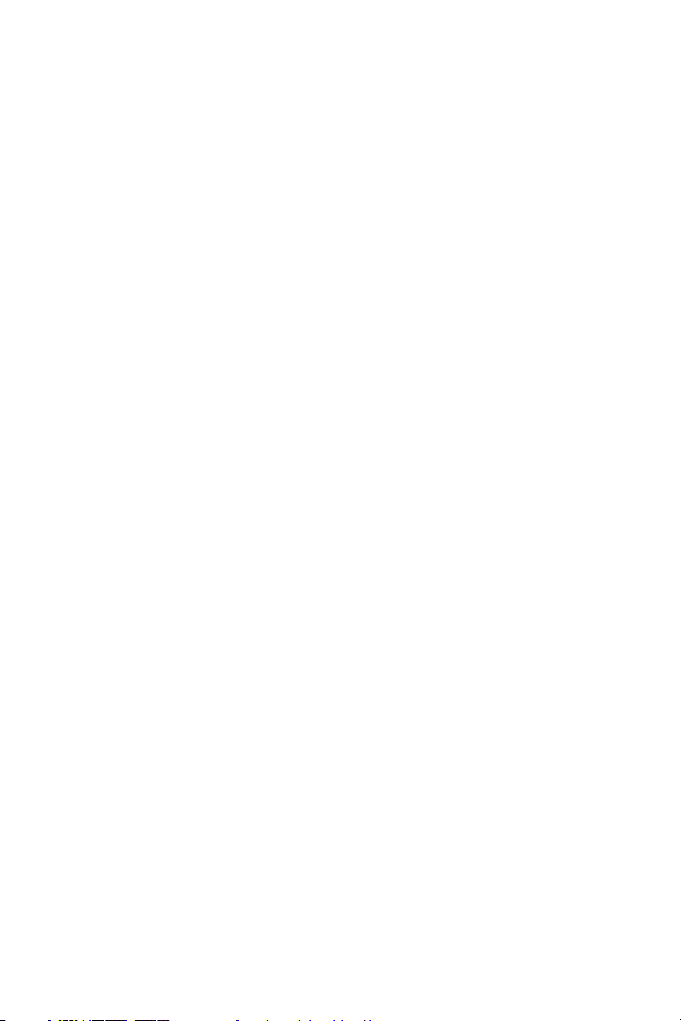
1EN
MADRIX®STELLA –
Quick Start Guide & Technical Manual
2nd Edition – January 2019
Thank you for purchasing MADRIX®STELLA!
Please read this guide carefully and thoroughly before using MADRIX®
STELLA. Make sure that you fully understand all information.
This MADRIX®STELLA Quick Start Guide is written in English and German.
Developed and made in Germany.
Imprint
inoage GmbH
Wiener Straße 56
01219 Dresden
Germany
Managing Directors: Christian Hertel, Sebastian Pinzer, Sebastian Wissmann
Web www.madrix.com
E-mail [email protected]
Phone +49 351 862 6869 0
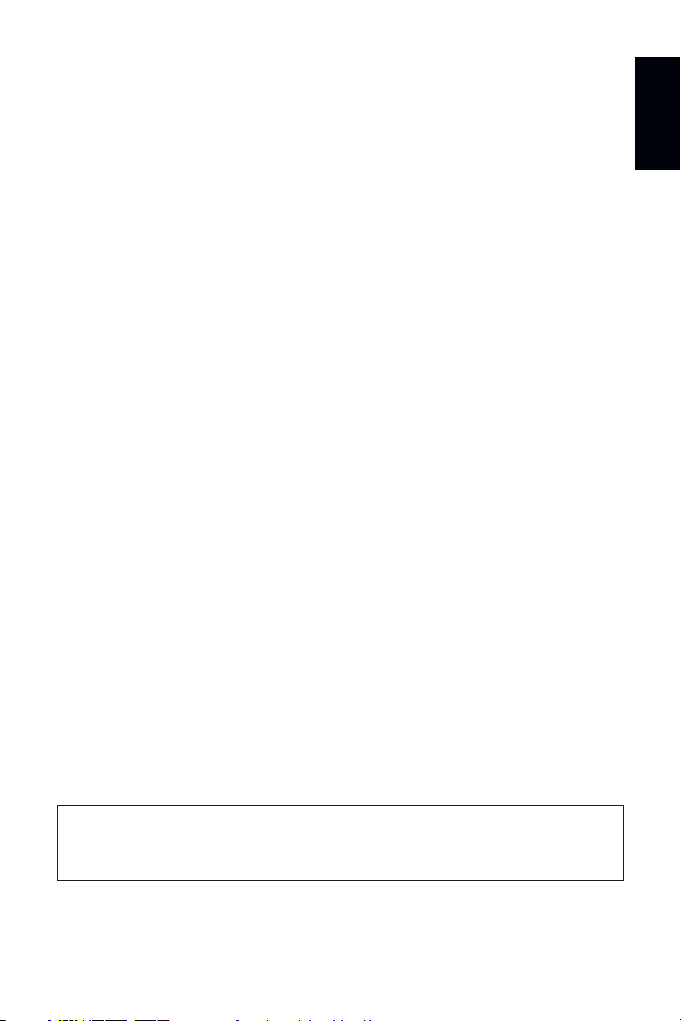
EN 2
English
Copyright Information And Disclaimer
© 2019 inoage GmbH. All rights reserved. Information is subject to change at
any time and without prior notice. Errors and omissions excepted. Reproduction,
adaptation, or translation without prior written permission is prohibited.
inoage GmbH does not grant guarantee on validity for a particular reason, the
marketability, or other properties of the product. There is no way to assert a
claim to inoage GmbH, neither in the legal way nor in other ways. inoage GmbH
is not responsible for damages, including all disadvantages that are not just
limited to the loss of sales, but that are caused due to the use of the product,
due to the loss of serviceability of the product, due to misuse, happenings,
circumstances, or actions that inoage GmbH does not have influence on, no
matter if the damages as well as consequential damages are direct or indirect;
whether they are special damages or others, nor if the damage is caused by the
owner of the warranty or a third person.
Trademark Credits
Microsoft®and Windows®are U.S. registered trademarks of Microsoft
Corporation. Art-Net™ – Designed by and Copyright Artistic Licence Holdings
Ltd. All other products mentioned herein may be trademarks of their respective
companies. MADRIX®is a registered trademark of inoage GmbH.
Package Contents
1x MADRIX®STELLA
1x Set of screw terminals (2x 3-pin and 1x 2-pin)
1x Power supply and world adapters kit
1x USB 2.0 cable
(certified)
2x Wall-mount brackets
1x This quick start guide / technical manual
Please note: Check the package contents and the condition of the interface
after unpacking! Contact your supplier if something is missing or damaged. Do
not use the device if it seems to be damaged!

3EN
Safety Instructions And Limited Warranty
Two years of limited manufacturer’s warranty are granted to the purchaser
of this product. Warranty applies to constructional fault, material defect, or
incorrect assembly the manufacturer has caused or is to be held responsible
for. Warranty will be void if the interface is opened, modified, damaged through
inappropriate handling and wrong usage, damaged through overvoltage, or
damaged through any other cause.
Please follow the instructions below to avoid mishandling, damage to the
device, or personal injury:
THE DEVICE WORKS WITH LOW VOLTAGE (DC 5 V – 24 V).
DO NOT USE ANY OTHER VOLTAGE!
Beware that the interface works with electrical power. Only use the
device in dry environments (indoor use). The IP Rating of the device
is IP20. Do not use the interface in humid environments and avoid
contact with water or any other liquids. Turn off the power if you are not using
the device for a long time.
It is recommended to always use galvanic isolation (e.g. an opto-isolator/opto-
coupler splitter). Avoid unwanted voltage on the DMX lines/cables at all times.
Do not remove any parts from the unit or connect to an ungrounded circuit.
Do not connect the unit to LEDs that are switched on. Only connect the unit to
DMX fixtures and controllers that are initially powered off.
There are no user serviceable parts inside or outside the interface. Repair
service lies only within the responsibilities of the manufacturer. If the interface
appears to be defective, please contact your dealer. After expiration of the
warranty period, you may contact your supplier or the manufacturer to have
the unit repaired against payment of an individual service fee if possible.
The interface has several ports and slots. Only connect or insert devices,
cables, and connectors to the individual ports and slots using connectors of the
same type as the port. Do not use inapplicable equipment. This device should
be used by professionals. The device is not designed to be operated by non-
professionals or children.
OK
▴
▴
▴
▴
▴
▴
▴
▴
OK
!

EN 4
English
End-Of-Life
This electrical device and its accessories need to be disposed of
properly. Do not throw the device into normal trash or household
waste. Please recycle packaging material whenever possible.
Usage
In general, this device is designed to be operated as a hardware control
interface to be connected towards various types of controllable lights / lighting
controllers via DMX512 by using USB or Art-Net / Streaming ACN over Ethernet.
Do not use the interface for any other, deviating purpose.
The device can be connected to and disconnected from USB or Ethernet
network during use and without a reboot (Hot Swapping & Plug and Play).
Multiple interfaces can be used at the same time.
Technical Specifications
Supply of power:
Power supply:
(As provided / external)
Power consumption:
DMX512:
DMX512 ports:
Ethernet:
USB port:
Case:
Dimensions:
Weight:
Temperature range:
Relative humidity:
DC 5 V – 24 V, connection via 2-pin screw terminal
(external power supply included) or via 5 V USB
AC Input: 110 – 240 V, 50/60 Hz, 0.6 A;
DC Output: (3 V) / (4.5) / 5 V / 6 V / 7.5 V / 9 V / 12 V,
2.0 A max.
< 1.5 W during normal operation (300 mA max.)
2x 512 DMX channels, input and/or output
2x ports (via 2x 3-pin, pluggable screw terminals)
2x RJ45, Auto MDI-X, 10/100 MBit/s (compatible with
1 GBit/s)
USB 2.0, type B plug
Non-conductive, IP20, UL94 V-0 flammability rating,
designed for 35 mm DIN-rails or wall mounting
92 mm x 70 mm x 45 mm (length x width x height)
108 g | 125 g incl. screw terminals and wall mounts
-10 °C to 70 °C (Operating) | -20 °C to 85 °C (Storage)
5 % to 80 %, non-condensing (Operating / Storage)
WHEN CONNECTING TO USB, ALWAYS USE AN ACTIVE USB 2.0
PORT OR A USB 2.0 HUB WITH ITS OWN POWER SUPPLY.

5EN
IP Address And Other Device Information
You will find the following important information on the side of the device:
Serial number (‘Serial’)
Hardware revision (‘Model’)
Default and preconfigured IP address (‘Default IP’)
(See page 10 to reset the device to the default IP address if needed.)
Using A 3rd-Party Controller
MADRIX®STELLA is a standard network node for Art-Net or Streaming ACN.
You can use the device with any compatible application, console, or controller.
Using The MADRIX®Software
The MADRIX®Software is a professional and advanced LED lighting control tool.
It is recommended to use it in order to access all features of MADRIX®STELLA,
including the USB connection, Art-Net, Streaming ACN, and Sync Mode.
MADRIX®Minimum System Requirements And
MADRIX®Supported Operating Systems
For the latest information, please check the website www.madrix.com
The minimum system requirements for the MADRIX®Software are as follows.
Optimal system specifications will often be higher.
2.0 GHz dual-core CPU, OpenGL 2.1 graphics card (NVIDIA recommended),
2 GB RAM, 1 GB free harddisk space, 1280 x 768 screen resolution,
network card, sound card, USB 2.0
The MADRIX®5 Software supports the following operating systems:
Microsoft®Windows®7 | 8 | 8.1 | 10
64 bit only
Please keep the system, drivers, and updates up to date.
Please note: In order to distribute data via MADRIX®STELLA using the
MADRIX®Software, a MADRIX®Software license is required (sold separately)!

EN 6
English
Connectivity
1) Power
2) Right Ethernet port,
incl. 2 status LEDs
3) Left Ethernet port,
incl. 2 status LEDs
4) USB port
5) Status LED for Power
6) Status LED for USB
7) Status LED for DMX 1
8) Status LED for DMX 2
9) DMX 1
10) Reset button
11) DIN-rail unlocking clip
12) DMX 2
Please note:
The package contents
do not include network
cables, power cables,
or DMX fixtures.
2x Mounting brackets:

7EN
1) Connecting Your LED Fixtures
See chapter ‘Connection Diagram Variations’ on page 8 for all possible variations.
Step 1) Completely switch off your supply of power before connecting your
DMX fixtures to the device!
Step 2) Connect your DMX fixtures to the provided 3-pin screw terminals:
Step 3) Plug the 3-pin screw terminals into the device. The screws must face
upwards.
Step 4) Supply your DMX fixtures with power.
Step 5) Continue with the chapter ‘2) Connecting To Power And Data’ below.
2) Connecting To Power And Data
See chapter ‘Connection Diagram Variations’ on page 8 for all possible variations.
Step 1) Be careful when handling the device and electrical power! Completely
switch off your supply of power before connecting to the device!
Step 2) Connect your power cables to the provided 2-pin screw terminal:
Step 3) Plug the 2-pin screw terminal into the device. The screws must face
upwards. Or connect the provided external power supply.
Step 4) Connect to USB or to Ethernet network for data as required.
Step 5) Do not switch on your supply of power until all required power cables
and DMX fixtures are connected to MADRIX®STELLA.
» Make sure to choose cable lengths according to the DMX specifications.
» You may connect only to DMX 1, only to DMX 2, or to DMX 1 and DMX 2.
» Pay attention where to connect GROUND, DMX –, and DMX +; as
indicated on the device.
» Insert each individual wire consecutively and tighten the corresponding
screw with a suitable screw driver.
» Pay attention where to connect + and –; as indicated on the device.
» Insert each individual wire consecutively and tighten the corresponding
screw with a suitable screw driver.
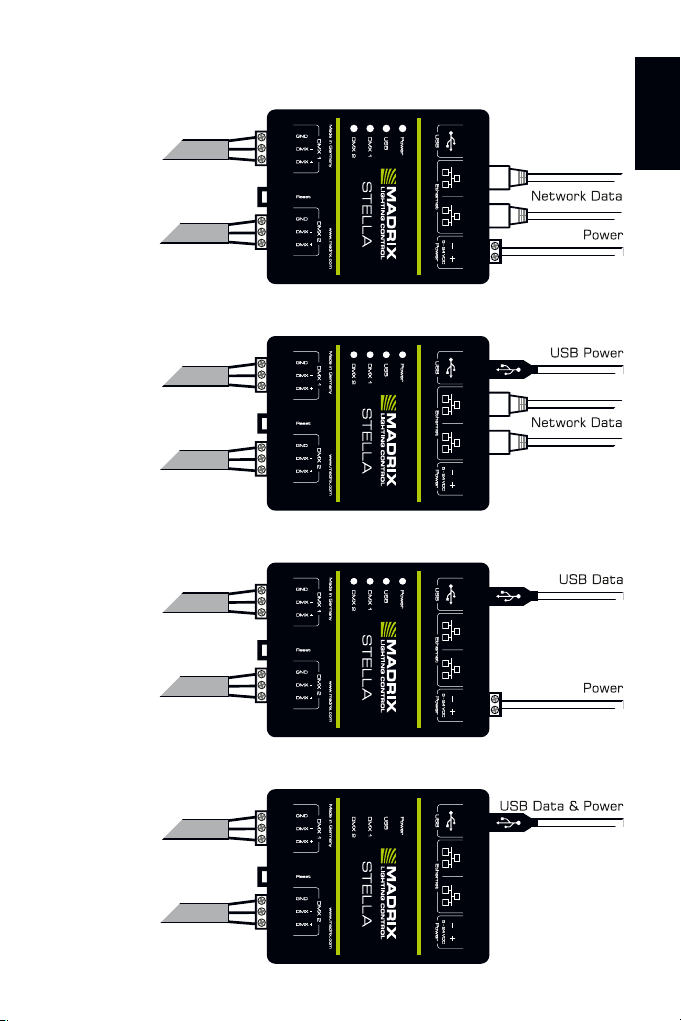
EN 8
English
Connection Diagram Variations
Variation A
Variation B
Variation C
Variation D
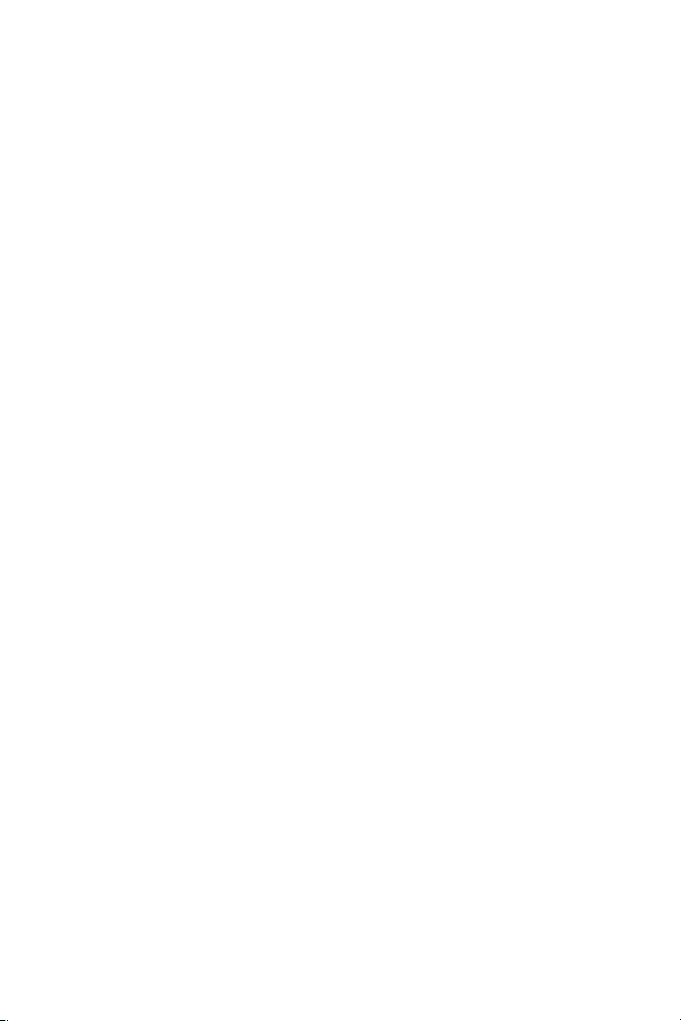
9EN
Device Configuration Through A Web Browser
Step 1) Connect MADRIX®STELLA and your computer to the same network.
Step 2) Assign correct network settings for your PC in the Windows operating
system. (Recommended default settings:
IP address 10.0.0.1 and Subnet mask 255.0.0.0)
Step 3) Open your web browser and enter the IP address of MADRIX®STELLA.
(You can find the default IP address on the side of the device.)
Step 4) The built-in web configuration tool will be launched.
Step 5) Change any settings as required. Apply changes with ‘Set’.
Daisy-Chain Support
STELLA features 2 separate Ethernet network ports. Either one is fully
functionally for IN and OUT and can be used for the data connection without
using a separate network switch or router. We recommend to connect a
maximum of 40 units after one another in a row, when using Art-Net in Unicast
Mode or Streaming ACN Multicast at a max. data rate of 50 FPS / 20 ms
without any additional devices in the network. In the MADRIX®Software, we
highly recommend to activate ArtSync for excellent image quality (see page 13).
Remote Device Management (RDM)
In order to use it, call up the built-in web configuration (see above) and go to
‘DMX Output Settings’ à‘Enable RDM’ for ports ‘DMX 1’ and/or ‘DMX 2’.
Make sure to disable RDM on the specific port, when using STELLA for DMX-IN.
How To Update The Firmware
It is highly recommended to update the firmware should a new firmware version
become available. You can update the device in different ways, for example:
Step 1) Connect MADRIX®STELLA to your computer over USB.
Step 2) Start the MADRIX®Software.
Step 3) In MADRIX®, go to ‘Tools...’ à‘MADRIX Device Configuration...’.
A new window will open. Click on the search button (loupe icon) and
the software will search for connected devices. Select your device in
the list, click on the ‘Firmware’ button, and follow any instructions.

EN 10
English
Description Of Status LED Codes
Reset To Factory Default Settings
In rare cases, you might need to do a reset to factory default settings:
Step 1) Disconnect all connections from the device (power, data, DMX).
Step 2) Use a suitable tool to press the reset button (between DMX 1 and 2).
Step 3) Continue to press the reset button and supply power again over
‘Power’ or USB.
Step 4) Continue to press the reset button and wait until all status LEDs
of the device flash repeatedly or wait 10 seconds.
Please note: Simply repeat these steps should the process fail.
STATUS STATUS LED POWER
Powered off
Power not connected. The device has no power.
Permanently green Connected to power. The power is on.
Blinking green Bootloader activated. Reset device / upload firmware.
STATUS STATUS LED USB
Powered off
USB not connected.
Red +
blinking green
Communicating over USB.
Sending or receiving data over USB. The USB port works.
Fading between
red + green
Connected to USB; Drivers installed correctly.
No data is sent over USB.
Orange Connected to USB; No drivers installed.
Reinstall software and drivers or try a different USB port.
STATUS STATUS LED DMX 1 STATUS LED DMX 2
Powered off
No data is sent. No data is sent.
Blinking green Sending or receiving data.
The DMX port works.
Sending or receiving data.
The DMX port works.
STATUS STATUS LEDS ETHERNET PORTS
Green off 10 MBit/s connected.
Green on 100 MBit/s connected.
Orange on Network connected.
Orange blinking Sending or receiving data. The Ethernet port works.
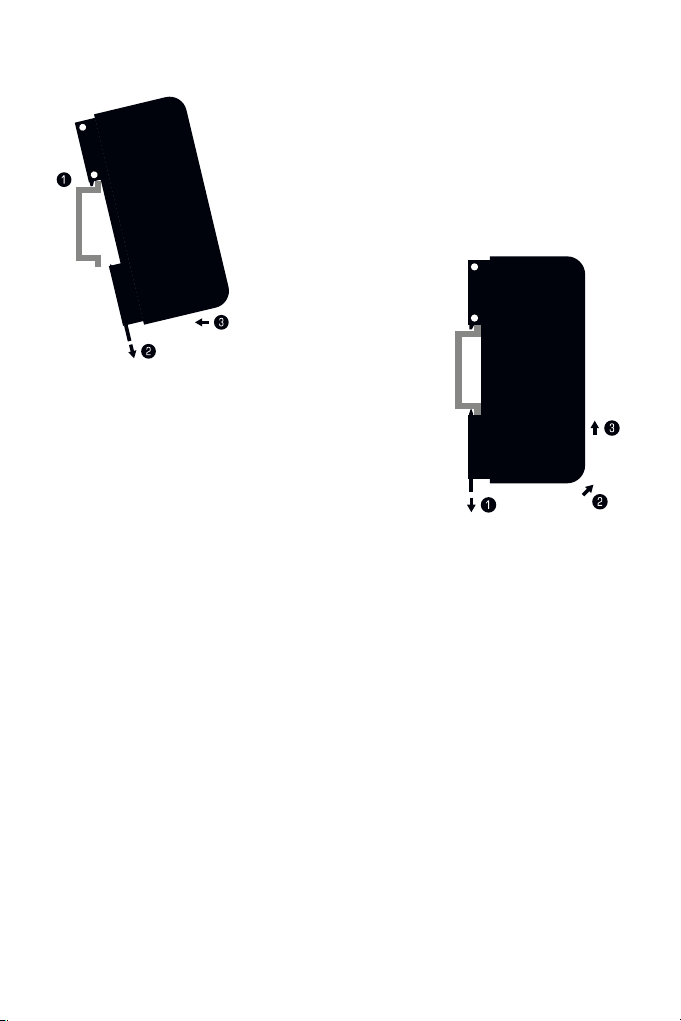
11 EN
How To Install On DIN-Rails
Mounting (Pictured Left)
Step 1) Hook the device in an angle onto the upper
edge of the rail.
Step 2) Pull the unlocking clip.
Step 3) Press the lower part of the device against
the rail and let the clip snap into position.
Unmounting (Pictured Right)
Step 1) Pull the unlocking clip.
Step 2) Lift the lower part of the device from the
rail in an angle.
Step 3) Lift the device from the rail.
Using The MADRIX®Software
You can mainly use 3 operating modes together with the MADRIX®Software:
DMX-OUT And/Or DMX-IN Via Art-Net
DMX-OUT And/Or DMX-IN Via Streaming ACN
DMX-OUT And/Or DMX-IN Via USB
In the MADRIX®Software, make sure to activate the correct drivers first:
– For USB, go to ‘Preferences’ > ‘Options...’ > ‘Devices USB’
– For sACN, go to ‘Preferences’ > ‘Options...’ > ‘Devices Network’
– For Art-Net, go to ‘Preferences’ > ‘Device Manager...’ > ‘Art-Net’.
Configure and activate your devices in order to send or receive data:
– Go to ‘Preferences’ > ‘Device Manager...’ > ‘DMX Devices’
– Go to ‘Preferences’ > ‘Device Manager...’ > ‘DMX Input’.
For more information, please read the MADRIX®5 user manual.

EN 12
English
Updates And Further Information
Digital documentation files are automatically installed with MADRIX®. More
information about the software and how to connect MADRIX®STELLA is
provided in the MADRIX®Help And Manual. You can access this user manual
by pressing ‘F1’ on your keyboard while using the MADRIX®Software, by
navigating to the menu ‘Help’ à‘User Manual…’, or online at help.madrix.com
The latest quick start guide and MADRIX®Software, including drivers, firmware
updates, and documentation, are available from www.madrix.com
Support
In case of further questions concerning handling of MADRIX®STELLA or technical
problems, please read the MADRIX®Help And Manual first, contact your dealer,
or have a look at the website www.madrix.com
CE And RoHS Declaration Of Conformity
The device complies with the requirements set forth in
the council Directive of the law of the Member States
relating to electromagnetic compatibility (2014/30/EU), the Low Voltage
Directive (2014/35/EU), and the Directive on the restriction of the use of
certain hazardous substances in electrical and electronic equipment (2011/65/
EU) (RoHS). Compliance with these has been evaluated in acc. with the following
standards: DIN EN 55011 (2009) + A1 (2010), DIN EN 55015 (2013), DIN
EN 55024 (2010), DIN EN 61000-4-2 (2009), DIN EN 61000-4-3 (2006) +
A1 (2008), DIN EN 61000-4-4 (2013), DIN EN 61000-4-6 (2014).
FCC Declaration Of Conformity
The device has passed the following tests of compliance:
FCC (2003) - Title 47, Part 15, class A, Radio frequency devices.
This device complies with part 15 of the FCC Rules. Operation is subject
to the following two conditions: (1) This device may not cause harmful
interference, and (2) this device must accept any interference received,
including interference that may cause undesired operation.
RoHS
compliant
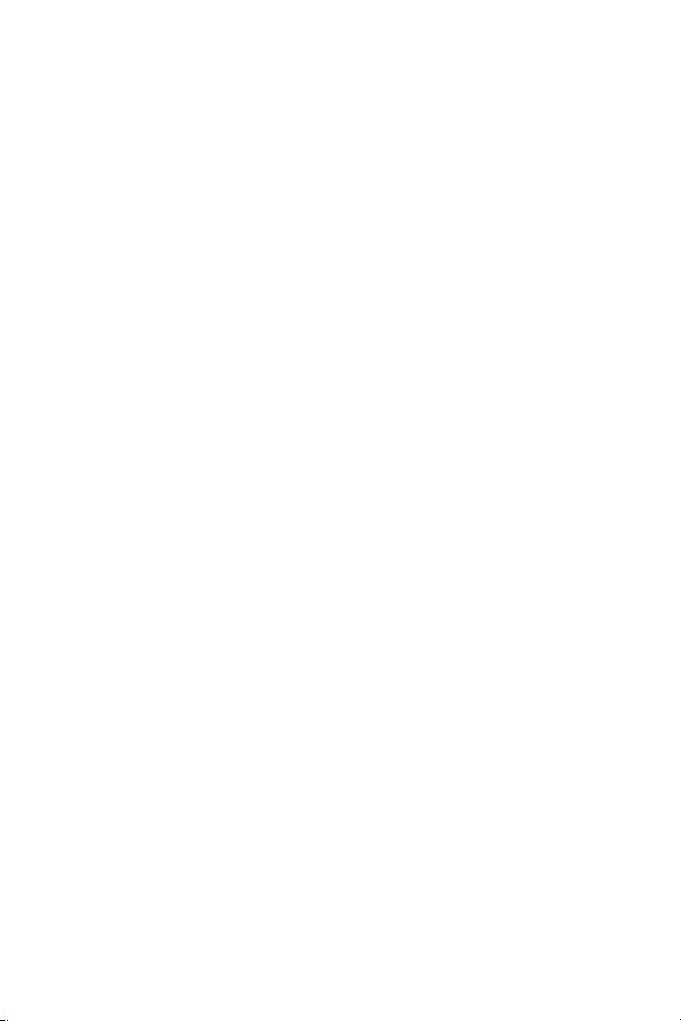
13 EN
Frequently Asked Questions (FAQs)
What do the blinking LEDs on the device mean?
Please read the chapter ‘Description Of Status LED Codes’ on page 10.
How can I change the IP address?
You can use the built-in web configuration tool as described on page 9.
The current IP address cannot be reached. What can I do?
You could perform a reset to factory default settings as described on page 10.
Does the device support RDM?
Yes. RDM is supported by MADRIX®STELLA (see page 9).
Is it possible to use more than one MADRIX®STELLA?
Yes. Art-Net or Streaming ACN is recommended for large projects by connecting
multiple devices to a switch (1 GBit/s) via suitable components to create a
network or use the built-in daisy-chain support (see page 9).
Where do I activate the ArtSync sync mode?
In the MADRIX®Software, it can be activated under ‘Preferences...’ à‘Device
Manager...’ àtab ‘Art-Net’ à‘ArtSync’.
Where can I find the latest firmware update?
The latest MADRIX®Software also includes the latest firmware (see page 12).
Can I use other controllers apart from MADRIX®to control DMX fixtures ?
Yes. When using MADRIX®STELLA as a standard network node, you can use it in
combination with other compatible software, consoles, and controllers.
Do I need a MADRIX®STELLA and a MADRIX®KEY?
If you want to use the MADRIX®Software, yes. The MADRIX®Software license
is necessary and sold separately.
Can I repair MADRIX®STELLA myself?
No. Do not attempt any repairs. Any attempt will void your warranty (see p. 3)!
What can I do if my unit does not work anymore?
Please contact your dealer or supplier if the device seems to be defective.
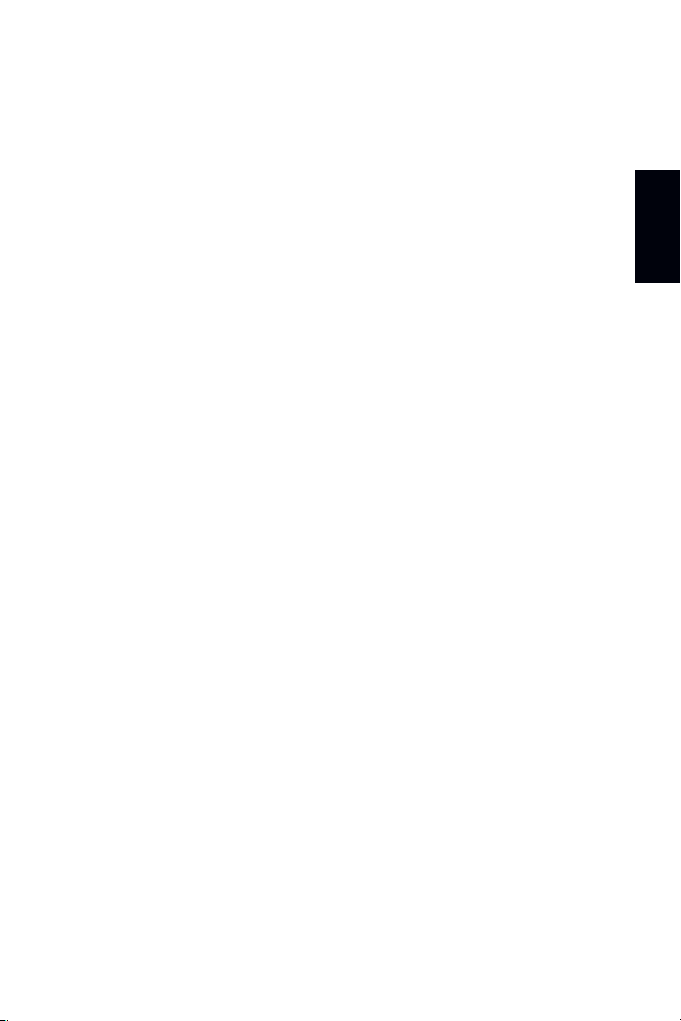
Deutsch
DE 1
MADRIX®STELLA –
Kurzanleitung & Technisches Handbuch
2. Edition – Januar 2019
Vielen Dank, dass Sie sich für das MADRIX®STELLA entschieden haben!
Bitte lesen Sie sich diese Kurzanleitung aufmerksam und sorgfältig vor der
Erstbenutzung durch. Vergewissern Sie sich, dass Sie alle Informationen
verstanden haben.
Diese Kurzanleitung wurde in englischer und deutscher Sprache verfasst.
Entwickelt und hergestellt in Deutschland.
Impressum
inoage GmbH
Wiener Straße 56
01219 Dresden
Deutschland
Geschäftsführer: Christian Hertel, Sebastian Pinzer, Sebastian Wissmann
Amtsgericht Dresden, HR B 29795
WEEE-Reg.-Nr. DE 26695213
USt-IdNr. DE276174128
Internet www.madrix.com
E-Mail [email protected]
Telefon +49 351 862 6869 0

2DE
Urheberrecht und Haftungsausschluss
© 2019 inoage GmbH. Alle Rechte vorbehalten. Änderungen und Irrtümer
vorbehalten. Reproduktion, Adaption oder Übersetzungen sind ohne vorherige,
schriftliche Erlaubnis nicht gestattet. Dieses Handbuch wurde mit größter
Sorgfalt verfasst. inoage GmbH gibt jedoch keine Gewähr hinsichtlich Richtigkeit,
Marktfähigkeit oder Eigenschaften des Produkts. Es gibt keinen rechtlichen oder
anderen Weg, Anspruch gegenüber inoage GmbH zu erheben. inoage GmbH
schließt jede Haftung für Schäden, Nachteile sowie Folgeschäden aus, die durch
Absatzausfall sowie durch die Benutzung des Produktes, durch den Verlust der
Betriebsfähigkeit des Produktes, durch unsachgemäße Benutzung, Ereignisse,
Umstände oder Handlungen, auf die inoage GmbH keinen Einfluss hat, ganz
gleich, ob es sich um direkte oder indirekte Schäden und Folgeschäden, ob es
sich um spezielle Schäden handelt oder ob diese vom Besitzer oder einer dritten
Person verursacht wurden.
Eingetragene Marken
Microsoft®, Windows®sind eingetragene Marken der Microsoft Corporation.
Art-Net™: Entwicklung und Copyright Artistic Licence Holdings Ltd. Alle anderen
genannten Produkte können eingetragene Marken der jeweiligen Firmen sein.
MADRIX®ist eine eingetragene Marke der inoage GmbH.
Verpackungsinhalt
1x MADRIX®STELLA
1x Set an Schraubklemmen (2x 3-polig und 1x 2-polig)
1x Netzteil und Set an internationalen Netzteilsteckern
1x USB 2.0-Kabel
(zertifiziert)
2x Wandhalterungen zur Wandmontage
1x Diese Kurzanleitung / Technisches Handbuch
Hinweis: Überprüfen Sie den Verpackungsinhalt und das Gerät nach dem
Auspacken. Kontaktieren Sie bitte Ihren Händler, sollte der Inhalt unvollständig
oder beschädigt sein. Verwenden Sie das Produkt nicht bei Beschädigung!
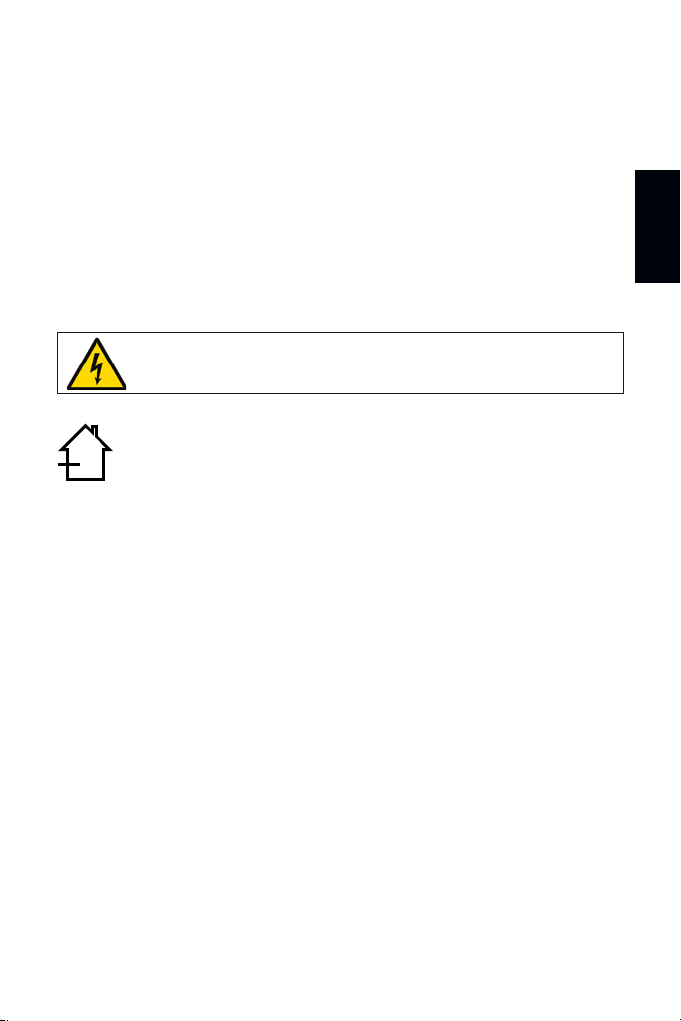
Deutsch
DE 3
Sicherheitshinweise und Garantie
Der Käufer dieses Produktes erhält zwei Jahre Herstellergarantie auf das
Produkt hinsichtlich Konstruktions- und Designfehler, Materialfehler oder
fehlerhafte Montage, soweit diese durch den Hersteller verursacht wurden
oder er diese zu verantworten hat. Die Garantie erlischt, sobald das Gerät
geöffnet, verändert, modifiziert oder durch unsachgemäße Handhabung, durch
Überspannung oder durch anderweitige Ursachen beschädigt wurde.
Bitte beachten Sie die nachstehenden Hinweise, um falsche Handhabung,
gesundheitliche Schäden und Geräteschäden zu vermeiden:
Betreiben Sie das Gerät nur in trockener Umgebung (Gebrauch in
geschlossenen Räumen). Die Schutzklasse des Gerätes ist IP20.
Vermeiden Sie hohe Luftfeuchtigkeit und Kontakt mit Wasser
und jeglichen anderen Flüssigkeiten. Trennen Sie das Gerät bei längerer
Nichtbenutzung von der Spannungsversorgung.
Es wird empfohlen, das Gerät immer durch galvanische Trennung abzusichern
(z.B. durch Optokoppler). Es sollte zu keiner Zeit Fremdspannung auf den DMX-
Kabeln anliegen. Entfernen Sie keine Teile vom Gerät oder andere Bauteile und
verbinden Sie es niemals mit einem ungeerdeten Stromkreis. Schließen Sie
das Gerät nicht an eingeschaltete DMX-Produkte an. Verbinden Sie nur LED-
Produkte und Steuergeräte, welche zunächst ausgeschaltet sind.
Es gibt keine vom Benutzer zu wartenden Teile innerhalb des Gerätes. Eventuelle
Reparaturarbeiten obliegen dem Hersteller. Wenden Sie sich bei Defekt bitte an
Ihren Händler. Nach Ablauf der Garantie können kostenpflichtige Reparaturen
beim Händler bzw. Hersteller angefragt werden.
Verbinden Sie nur Geräte, Kabel, Anschlüsse, o.Ä., die dem Typ des jeweiligen
Anschlusses am Gerät entsprechen. Verbinden und benutzen Sie keine
Gerätschaften mit falschen Anschlüssen.
Das Gerät sollte fachmännisch betrieben werden. Es ist für den professionellen
Gebrauch vorgesehen und nicht für Kinder bestimmt.
DAS GERÄT ARBEITET MIT KLEINSPANNUNG (5 V – 24 V
GLEICHSTROM). NUTZEN SIE NUR DIESE SPANNUNG!
OK
▴
▴
▴
▴
▴
▴
▴
▴
OK
!
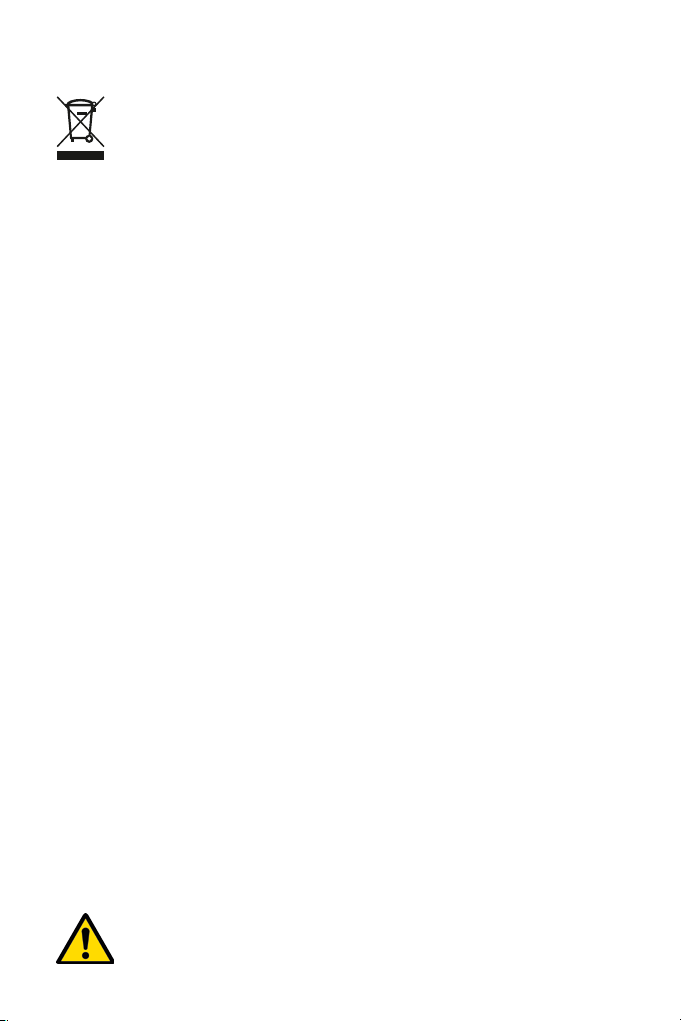
4DE
Altgeräte und Entsorgung
Das Gerät, sein Zubehör sowie Verpackungsmaterial müssen
ordnungsgemäß entsorgt werden. Geben Sie nichts in den Hausmüll.
inoage GmbH ist beim bundesweiten Rücknahmesystem für Elek-
tronische Geräte (EAR) registriert (WEEE-Reg.-Nr. DE 26695213).
Benutzung
Das Gerät wird an verschiedene, steuerbare Leuchtprodukte / Steuergeräte
über DMX512 mit Hilfe von USB bzw. Art-Net / Streaming ACN über Netzwerk
angeschlossen. Verwenden Sie das Gerät nur zu seinem vorgesehenen Zweck.
Das Gerät kann während der Benutzung und ohne Neustarten des PCs von USB
oder Netzwerk getrennt und daran angeschlossen werden (sog. Hot Swapping
und Plug & Play). Mehrere Geräte können zur selben Zeit betrieben werden.
Stromversorgung:
Netzteil:
(Mitgeliefert / extern)
Stromaufnahme:
DMX512:
Anschlüsse:
Netzwerk:
USB-Anschluss:
Gehäuse:
Abmaße:
Gewicht:
Temperaturbereich:
Relative Luftfeuchte:
5 V – 24 V Gleichstrom, über 2-polige Schraubklemme
(externes Netzteil mitgeliefert) oder 5 V USB
Eingang: AC, 110 – 240 V, 50/60 Hz, 0.6 A
Ausgang: DC, (3 V) / (4.5) / 5 V / 6 V / 7.5 V / 9 V / 12 V,
max. 2.0 A
< 1,5 W im Normalbetrieb (max. 300 mA)
2x 512 DMX-Kanäle, Ein- und/oder Ausgabe
2x Anschl. (über 2x 3-polige, steckbare Schraubklemmen)
2x RJ45, Auto MDI-X, 10/100 MBit/s (mit 1 GBit/s
kompatibel)
USB 2.0, Stecker vom Typ B
Nicht leitend, Schutzklasse IP20, Brennbarkeit nach UL94
V-0, für 35-mm Hutschienen oder Wandmontage
92 mm x 70 mm x 45 mm (Länge x Breite x Höhe)
108 g | 125 g inkl. Schraubklemmen und Wandhalterung
-10 °C bis 70 °C (Betrieb) | -20 °C bis 85 °C (Lagerung)
5 % bis 80 %, nicht kondensierend (Betrieb / Lagerung)
NUTZEN SIE BEI USB IMMER AKTIVE USB 2.0-ANSCHLÜSSE ODER
USB 2.0-HUBS MIT EIGENER SPANNUNGSVERSORGUNG.
Technische Daten
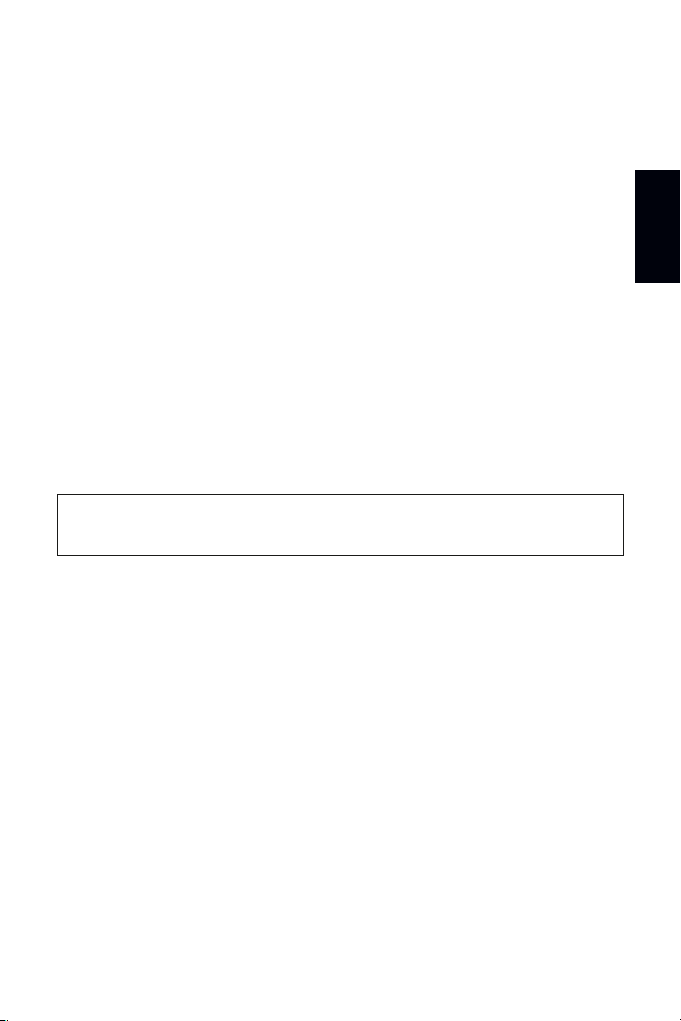
Deutsch
DE 5
Hinweis: Zur Ausgabe von Daten über das MADRIX®STELLA wird eine
Softwarelizenz für MADRIX®benötigt (separat erhältlich)!
IP-Adresse und andere wichtige Informationen
Sie finden folgende, wichtige Informationen auf der Seite des Gerätes:
Seriennummer (“Serial”)
Hardwareversion (“Model”)
Vorkonfiguration und Standardeinstellung der IP-Adresse (“Default IP”)
(Seite 10 beschreibt das Zurücksetzen des Gerätes, falls benötigt.)
Nutzung von anderen Zuspielern
MADRIX®STELLA ist ein standardisiertes Gerät für Art-Net und Streaming ACN.
Es kann mit sämtlichen kompatiblen Netzwerk-Zuspielern betrieben werden.
Nutzung der MADRIX®-Software
Für den Zugang zu allen Gerätefunktionen (inkl. der USB-Verbindung, Art-Net,
Streaming ACN und Synchronisationsmodus) wird MADRIX®empfohlen.
Min. Systemanforderungen für MADRIX®und
unterstützte Betriebssysteme
Die aktuellsten Informationen stehen zur Verfügung auf www.madrix.com
Die MADRIX®-Software setzt die folgenden Anforderungen mindestens voraus.
Die optimalen Systemspezifikation sind oftmals höher.
Zweikern-Prozessor mit 2,0 GHz, Grafikkarte mit OpenGL 2.1
(NVIDIA wird empfohlen), 2 GB RAM, 1 GB freier Festplattenspeicherplatz,
Monitorauflösung von 1280 x 768, Netzwerkkarte, Soundkarte, USB 2.0
Die MADRIX®-5-Software unterstützt die folgenden Betriebssysteme:
Microsoft®Windows®7 | 8 | 8.1 | 10
Nur für 64-Bit
System, Treiber und Updates bitte aktuell halten.

6DE
Anschlussmöglichkeiten
1) Spannungsversorgung
2) Netzwerkanschluss rechts,
inkl. 2 Status-LEDs
3) Netzwerkanschluss links,
inkl. 2 Status-LEDs
4) USB-Anschluss
5) Status-LED für Strom
6) Status-LED für USB
7) Status-LED für DMX 1
8) Status-LED für DMX 2
9) DMX 1
10) Reset-Taste
11) Hutschienen-Entriegelung
12) DMX 2
Hinweis: Netzwerkkabel,
Stromkabel oder LED-
Produkte sind nicht im
Paket enthalten.
2x Wandhalterungen:
Other manuals for STELLA
4
Table of contents
Languages:
Other MADRIX Recording Equipment manuals
Popular Recording Equipment manuals by other brands

Alesis
Alesis M1ACTIVE 520 Service manual

Simplex
Simplex 4100-1340 installation instructions
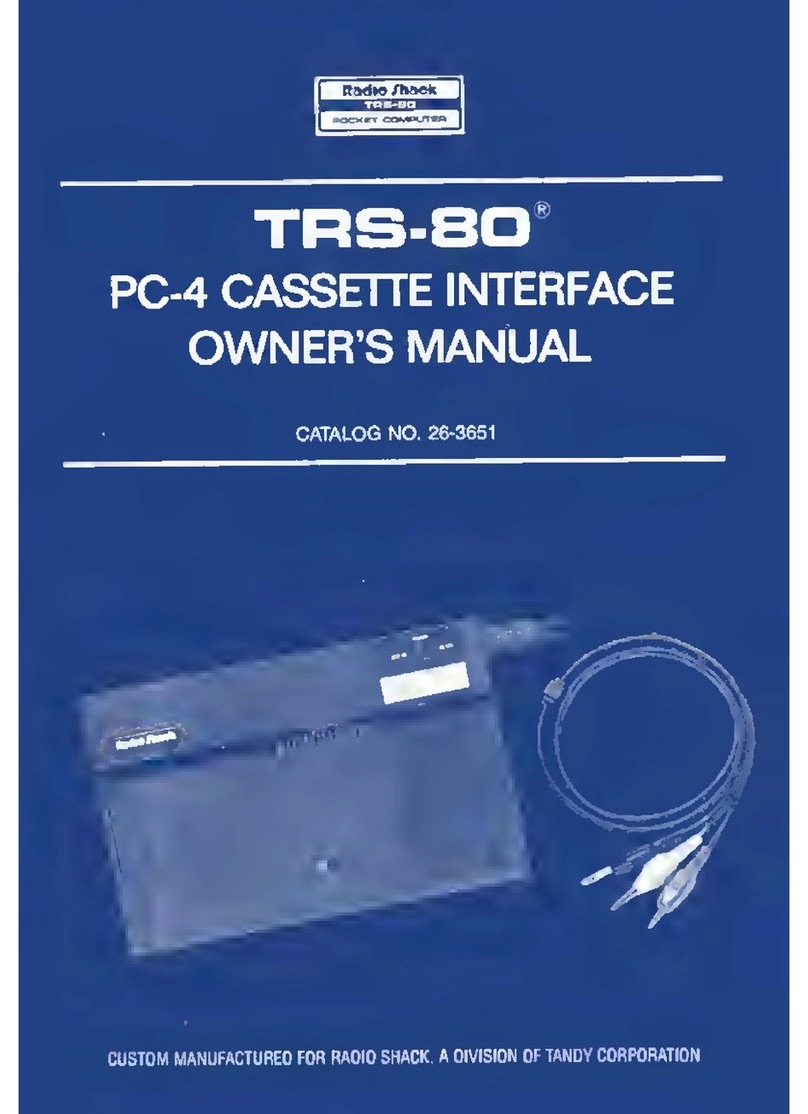
Radio Shack
Radio Shack TRS-80 owner's manual

Audiophony PA
Audiophony PA DZ-MATRIX Presentation

Lutron Electronics
Lutron Electronics LUT-ELI-3PH instruction manual
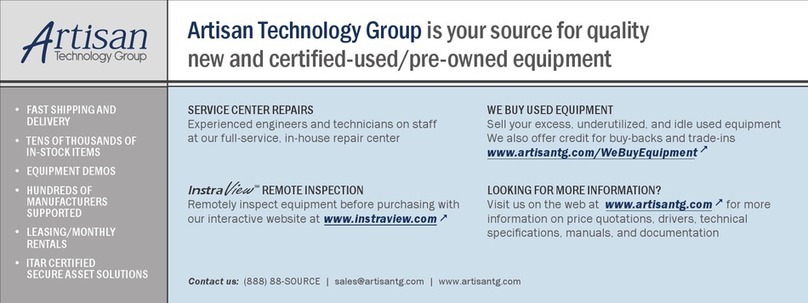
North Atlantic
North Atlantic NIU1A Hardware manual