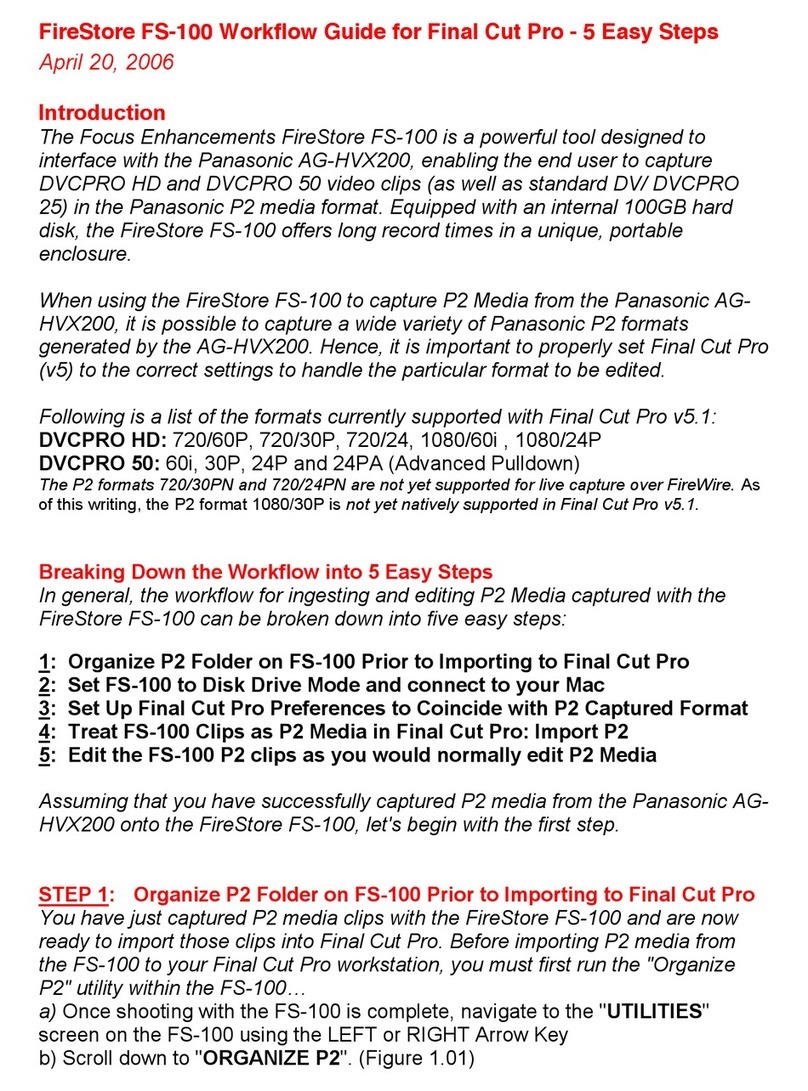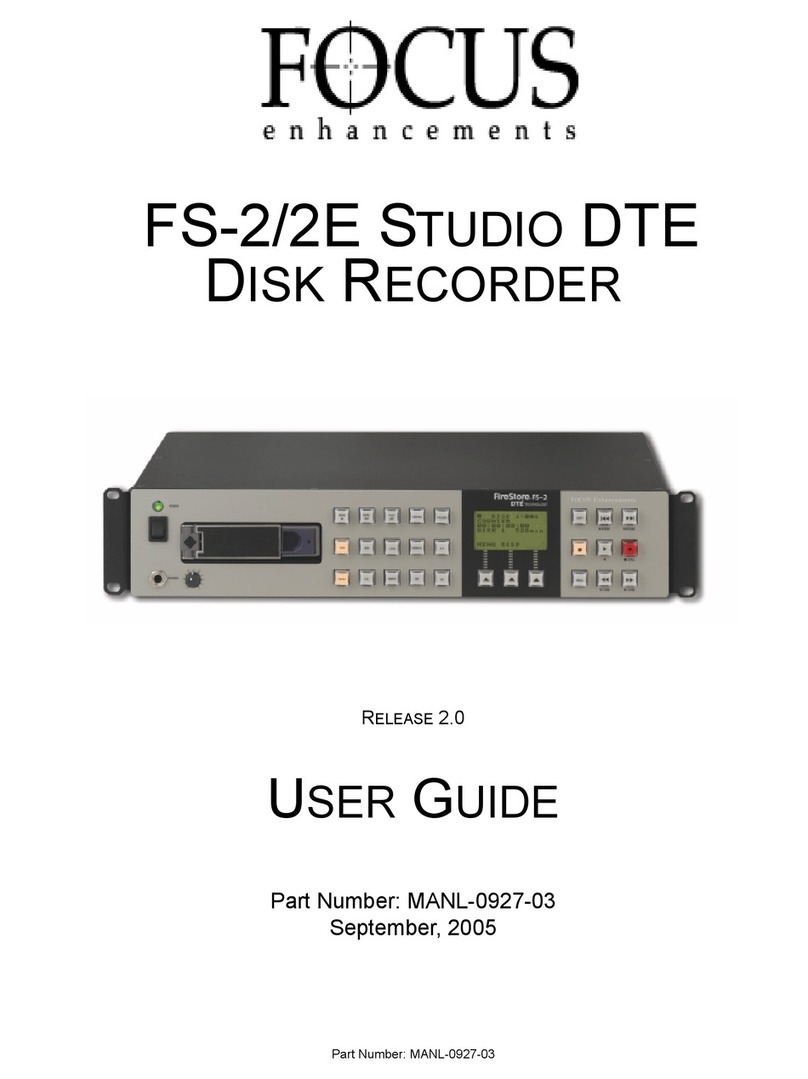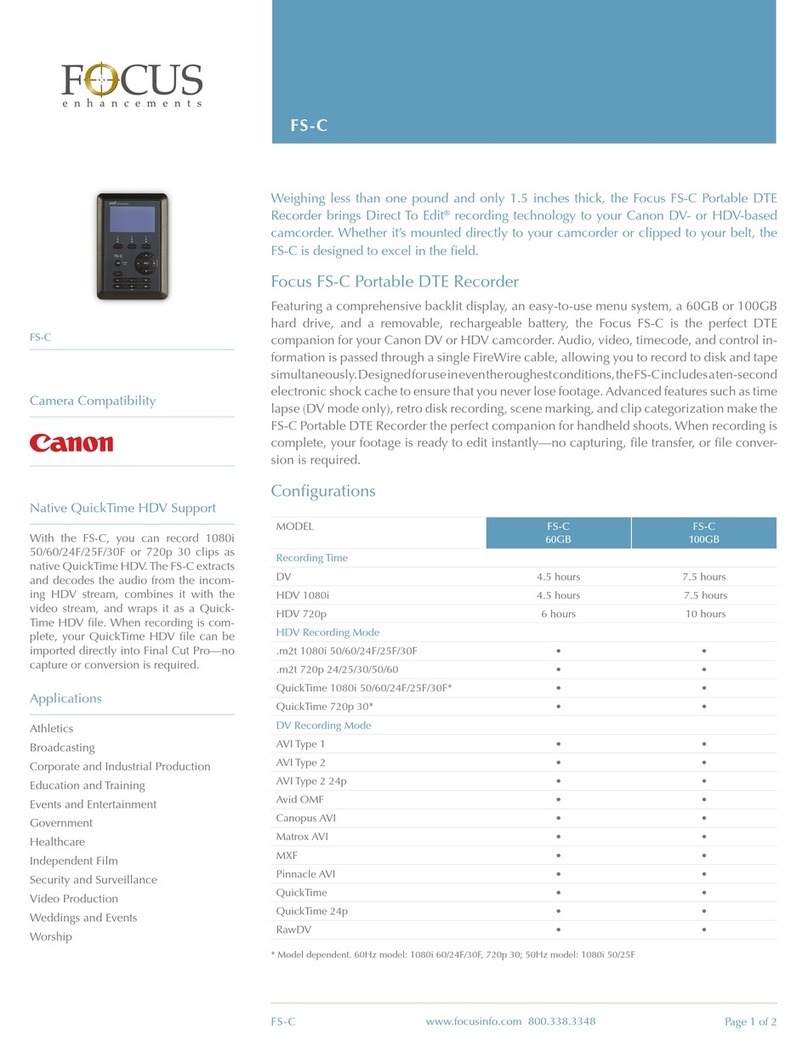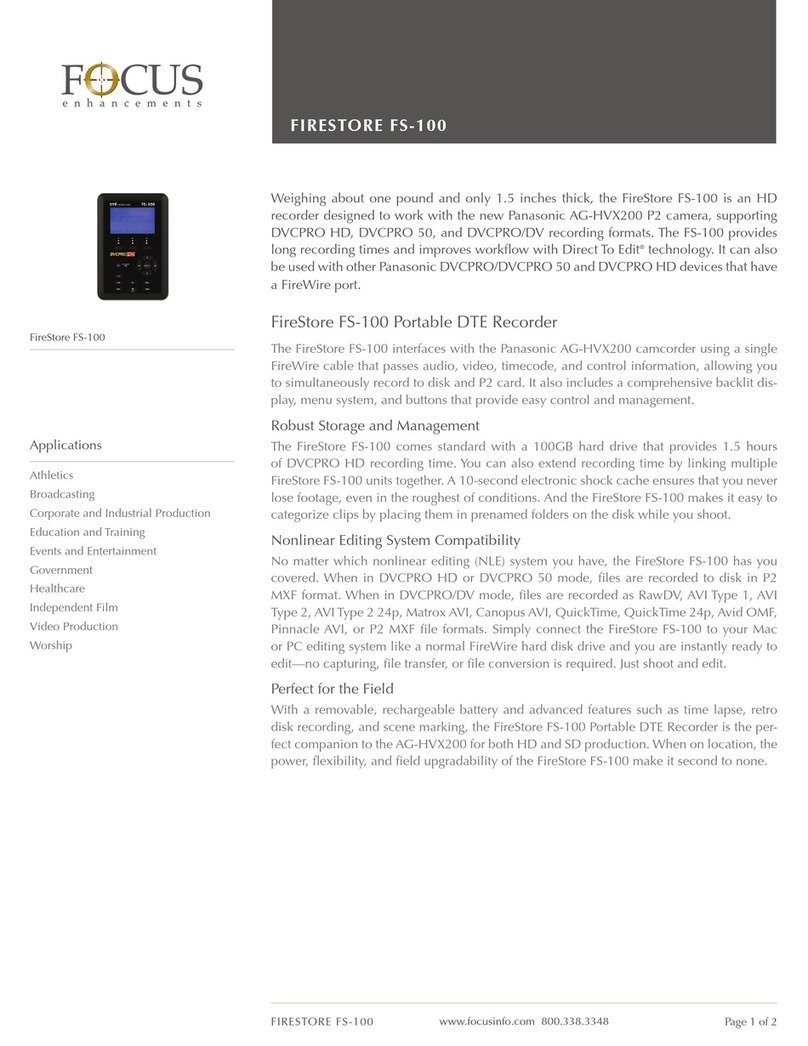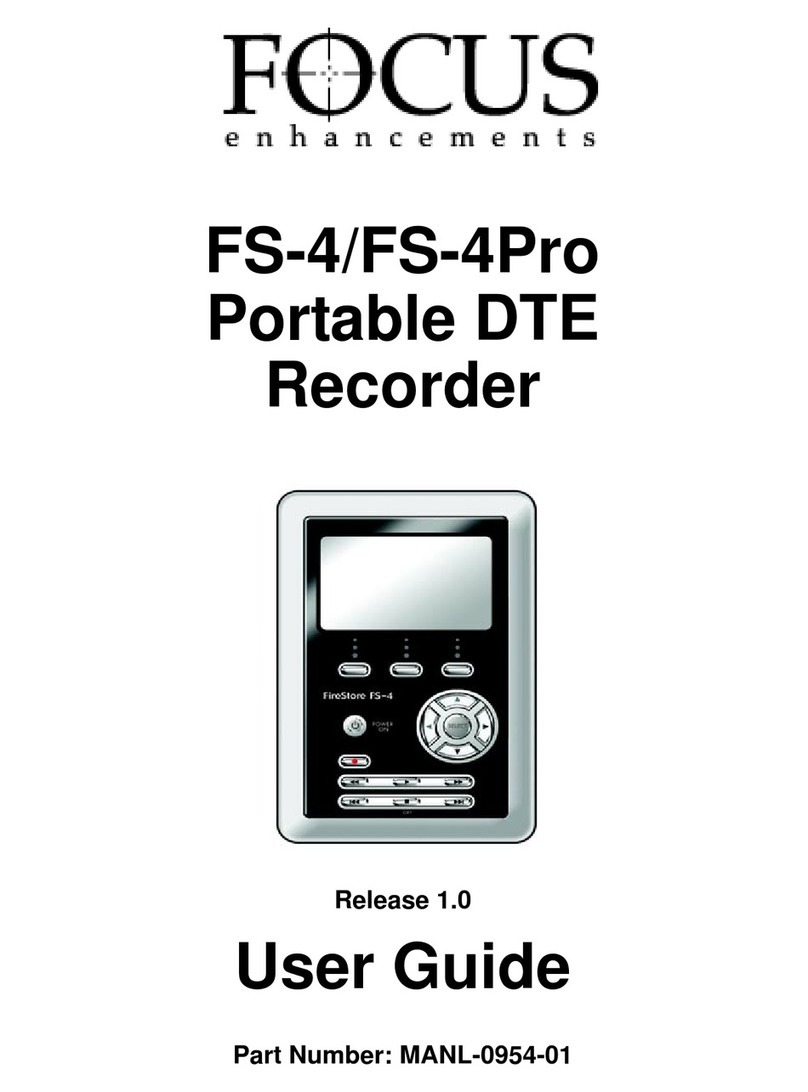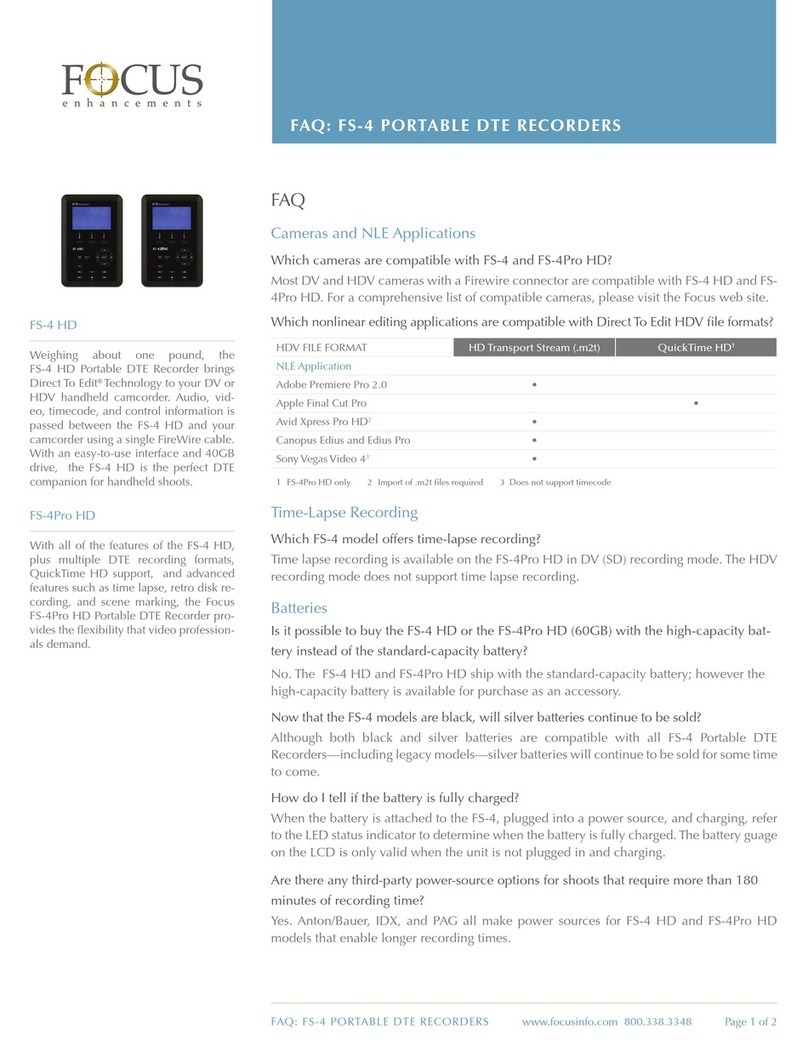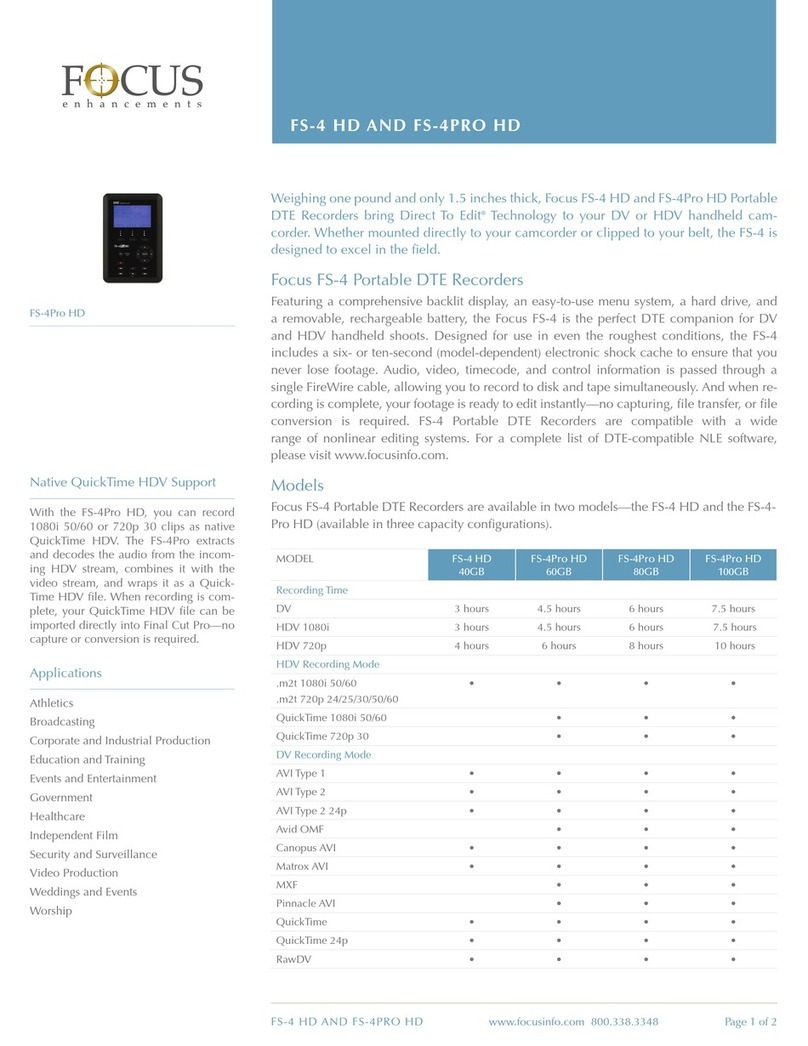you stop recording, two red parallel lines (the Pause symbol) will show there in red, replacing the red
dot.
You can also verify recording by looking at the main screen on the FS-100 and monitoring the time
code read out. It should be counting as it records footage. Press the record button on the HVX200
again and the FS-100 should stop recording.
When recording in this manner, nothing will be recorded to the inserted P2 cards. If no P2 cards are
inserted into the camera, Time Code will be sent to the FS-100, but it will be Free Run and may not
be contiguous from clip to clip.
Alternative Recording Setups
If you want to record to the FS-100 and to a P2 card at the same time change the following:
Menu > 9. OTHER FUNCTIONS > 1394 CONTROL set to BOTH. When you now record, you will see
the word REC in red now in the upper right of your HVX200’s LCD screen. Change this setting to
OFF and you will only record to an inserted P2 card, even though the FS-100 may still be connected
and powered on. The red REC word in the upper left of the HVX200’s LCD means it is recording to
P2 cards. The word 1394 (with the appropriate red symbol during operation) in the upper right
means it is recording to the Firewire port. Either one or both will be visible indicating to you visually
how your camera will be storing the footage it records.
After Recording
After recording, bring the FS-100 back to your editing bay, and prep the FS-100 to be connected to
an appropriate Macintosh computer for use with Final Cut Pro 5. Use the left or right arrow keys on
the FS-100 to navigate to the UTILITIES menu. Scroll down to ORGANIZE P2 and press the select
button. The more footage you recorded, the longer this process will take. Once done, it will inform
you of such, then press the user button labeled as BACK.
Be aware that once you run the ORGANIZE P2 command, you will have to re-format the FS-100’s
hard drive before you can begin recording to it again.
Second, connect the firewire cable from the Computer I/O port on the FS-100 to a Firewire port on
your Macintosh. Power the FS-100 up only after connecting the Firewire cable. This is a precaution
against static and the nature of Firewire ports. Using the left or right arrow keys on the FS-100,
navigate to the HDD MODES menu. Scroll down to highlight the DD DRIVE option and press the left
arrow key. This will bring up the CONNECT menu. Press the user button labeled ENABLE. The FS-
100 screen will show the word success, and the FS-100 will mount on your OS X desktop with the
standard OS X Firewire icon. It will have a name such as FS083004, or something similar. You
should not change this name at all!
Playback from the FS-100 on the HVX200
You can actually play back the footage recorded to the FS-100 to the HVX200’s LCD screen. First,
you must press the Camera mode button on the very lower left back of the HVX200. Press this
button once to put the camera in VCR mode. You will see the P2 card thumbnail screen on the LCD.
If there is no footage on the P2 cards, or if there is no P2 card inserted, these thumbnails will be
blank. Next, press the Audio/Dub Thumbnail button on the top of the camera body, below the handle.
This will change the screen to playback from the Firewire port.
Next, on the FS-100, navigate to the PLAY menu and scroll down to highlight the playback method
you prefer, then press the SELECT button. For more information on these playback modes, see the
FS-100 User Guide.